Page 1
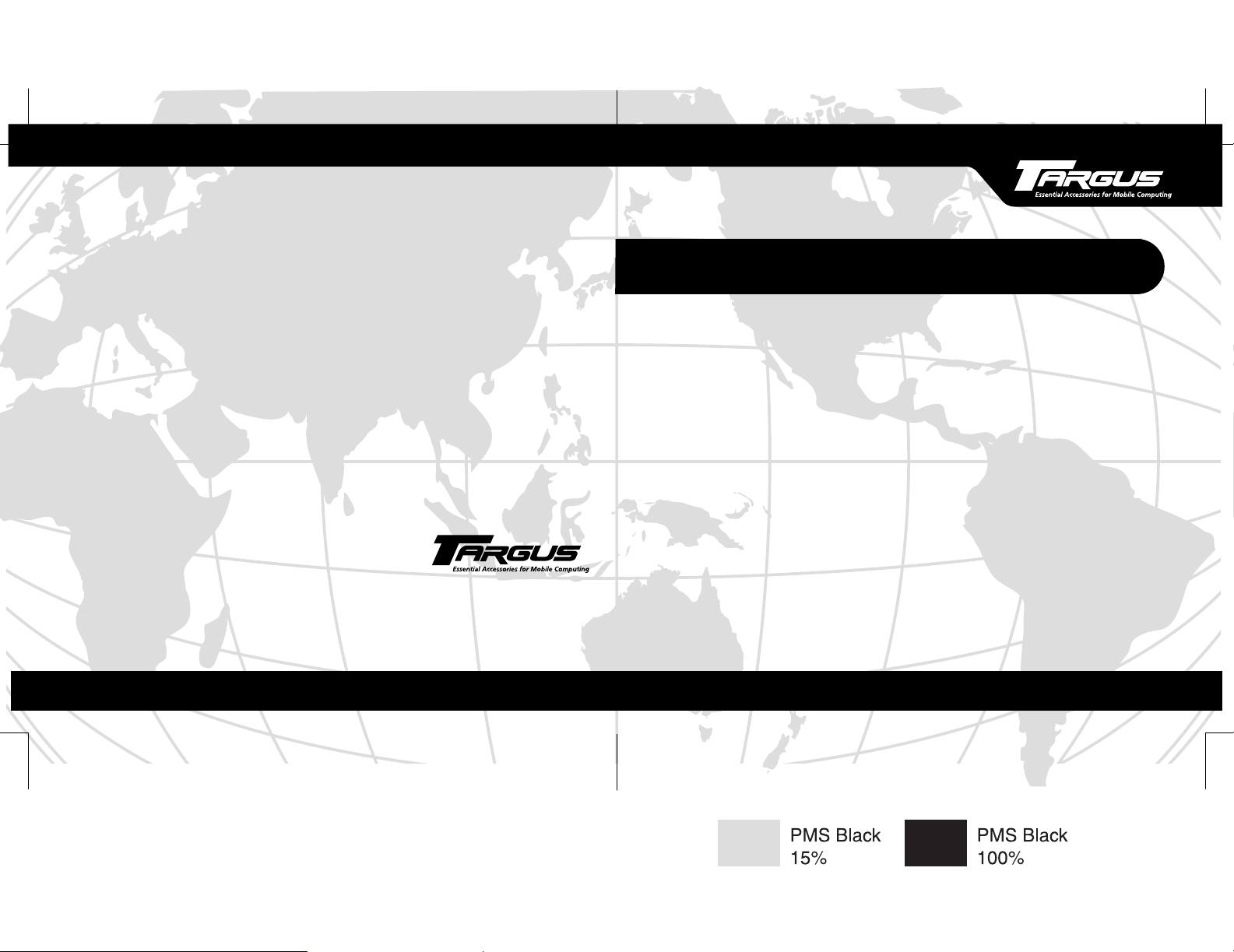
External Cardbus Drive
for Combo DVD/CD-RW-ROM and DVD-ROM
Making Your Mobile Life Easier.
Visit our Web site at: www.targus.com
Features and specifications are subject to change without notice. © 2003 Targus Corp.
400-0082-001B
BRUSSELS HANNOVER BARCELONA TOKYO MILANO AMSTERDAM SINGAPORE LONDON PARIS NEW YORK LOS ANGELES TORONTO HONG KONG SYDNEY
USER’S GUIDE
Making Your Mobile Life Easier.
Page 2
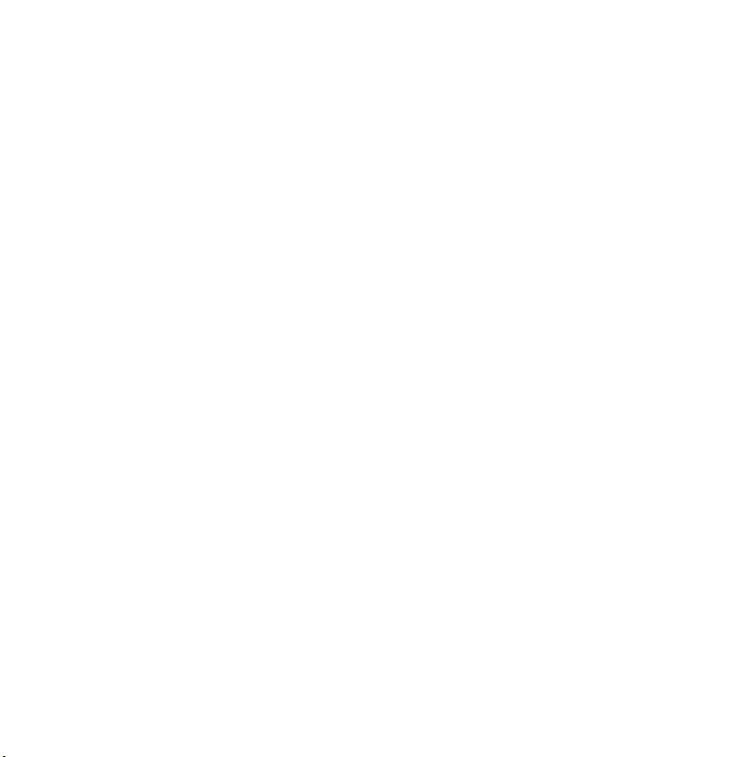
Page 3
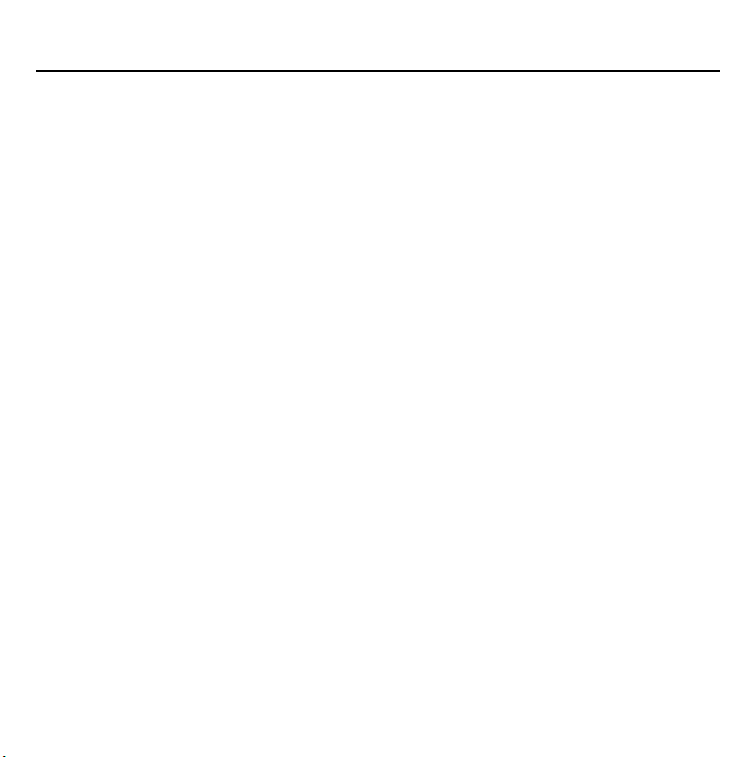
Contents
Targus External Cardbus Drive ................................................................................... 5
Introduction............................................................................................................................................. 5
System Requirements.............................................................................................................................. 5
Connecting the Drive to Your Computer ..................................................................... 6
Installing the Driver Software...................................................................................... 6
Windows® 98 Operating System ........................................................................................................... 7
Windows® Me Operating System .......................................................................................................... 8
Windows® 2000/XP Operating System................................................................................................. 8
Windows NT® 4.0 Operating System .................................................................................................... 9
Using the Drive.......................................................................................................... 10
Inserting and Removing a Disc............................................................................................................. 10
Removing a Disc Using Emergency Eject............................................................................................ 11
Playing Audio CDs ............................................................................................................................... 11
Hot Swapping........................................................................................................................................ 11
Reading Data DVDs and Playing DVD Movies................................................................................... 12
Writing and Rewriting CDs .................................................................................................................. 12
Things to Remember.................................................................................................. 12
Operating Hints..................................................................................................................................... 12
Safety Measures.................................................................................................................................... 13
3
Page 4
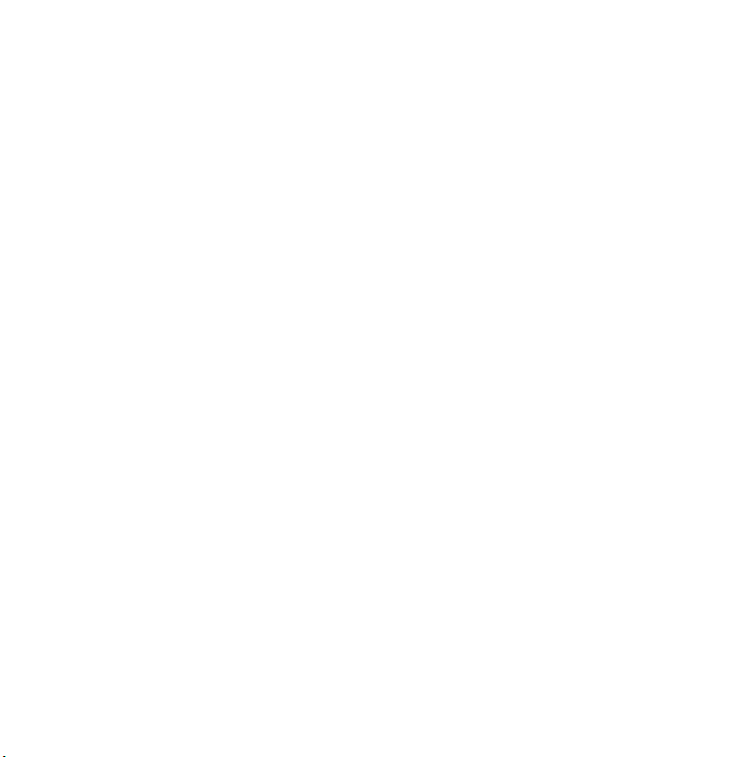
Specifications ............................................................................................................ 13
Troubleshooting......................................................................................................... 14
Solving General Problems .................................................................................................................... 14
Changing the Drive Letter Assignment ................................................................................................ 15
Writing and Rewriting Problems.......................................................................................................... 16
Technical Support ...................................................................................................... 16
Product Registration ............................................................................................................................. 17
Warranty ............................................................................................................................................... 17
Regulatory Compliance ........................................................................................................................ 18
FCC (Federal Communications Commission)...................................................................................... 18
4
Page 5
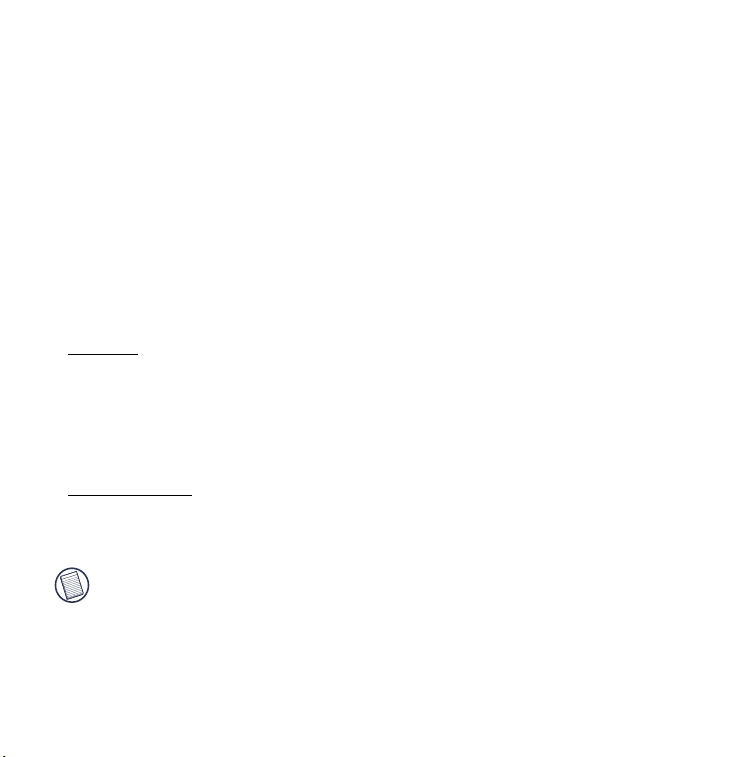
TARGUS EXTERNAL CARDBUS DRIVE
Introduction
Thank you for purchasing a Targus External Cardbus Drive. After installing a cardbus drive, you
can use it at any time by inserting the PC Card cable into your computer ’s Type II PC Card slot.
This user’s guide describes how to connect the cardbus drive to your computer and install the
default driver software.
System Requirements
To use the cardbus drive, your computer must meet the following hardware requirements and run
one of the operating systems listed below.
Hardware
•PC with an Intel® Pentium® processor or equivalent and a hard disk drive
• 64 MB RAM or higher, depending on the operating system
• PCMCIA Card interface (type II or higher)
• Diskette drive
Operating System
• Windows® 98/Me/2000/XP
®
• Windows NT
NOTES: The cardbus drive receives its power from your computer’s PC Card slot, which must be
in full compliance with PC Card specifications and supply a minimum of 5V/1A of power.
For the DVD movie playback feature to work, you must have a DVD-ROM decoder installed in
your computer or a player application, such as DVDExpress or Power DVD, set up under the
Windows
Windows NT
4.0
®
98/Me/2000/XP operating system. DVD movie playback is not available with the
®
operating system.
5
Page 6
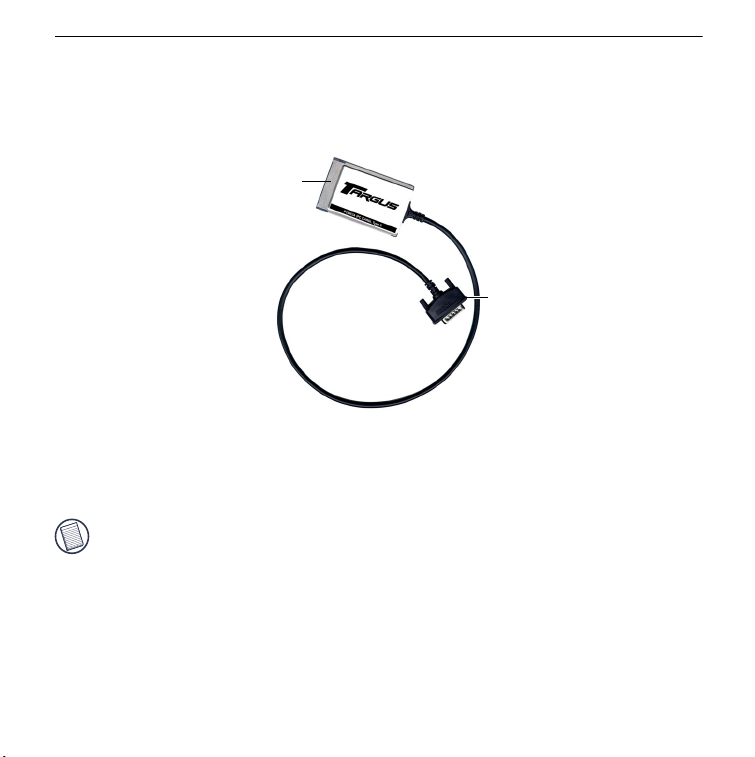
Targus External Cardbus Drive
Connecting the Drive to Your Computer
1 Turn off your computer and any devices connected to it.
2 Attach the connector end of the PC Card cable to the cardbus drive’s PC Card cable port.
PC Card end
Connector end
PC Card cable
3 Plug the PC Card end of the cable into any Type II PC Card slot on your computer.
4 Connect the supplied AC adapter to the AC power jack on the cardbus drive and plug the
adapter into a working power outlet.
NOTE: For the best results, charge the drive using the supplied AC adapter for at least one hour
before connecting it to your computer and installing the driver software.
You can now begin installing the driver software.
Installing the Driver Software
After connecting the cardbus drive to your computer, you can install the driver software for your
operating system.
6
Page 7

Targus External Cardbus Drive
NOTES: Installing the cardbus drive may change internal drive letter assignments. To keep the
original drive letter assignments, you can change the letter for the combo drive. See “Changing
the Drive Letter Assignment” on page 15.
®
To write and rewrite CDs, if you are running the Windows
must also install the supplied CD-writing software. See “Writing and Rewriting CDs” on page 12.
98/Me/2000 operating systems, you
Windows® 98 Operating System
1 Turn on your computer.
2 Insert the driver software diskette into your computer’s diskette drive.
NOTE: If your computer does not have a diskette drive, you can download the drivers from the
following Web site: http://www.targus.com/support.asp
The Add New Hardware Wizard appears.
3Click Next.
The locate driver screen appears.
Sample New Hardware Wizard locate driver screen
7
Page 8

Targus External Cardbus Drive
4Select Search for the best driver for your device (Recommended) and click Next.
The search driver location screen appears.
5Select Floppy disk and click Next.
6Click Next to confirm selection of the driver.
The ready to install screen appears.
7Click Next.
The driver loads from the diskette.
8Click Finish to complete the driver installation.
You are now ready to begin using your cardbus drive.
Windows® Me Operating System
1 Turn on your computer.
2 Insert the driver software diskette into your computer’s diskette drive.
The Add New Hardware Wizard appears.
3Select Automatic search for a better driver (Recommended) and click Next.
The driver loads from the diskette.
4Click Finish to complete the driver installation.
You are now ready to begin using your cardbus drive.
Windows® 2000/XP Operating System
1 Turn on your computer.
2 Insert the driver software diskette into your computer’s diskette drive.
The Found New Hardware Wizard appears and the operating system installs the drivers
automatically. No other steps are necessary.
You are now ready to begin using your cardbus drive.
8
Page 9

Targus External Cardbus Drive
Windows NT® 4.0 Operating System
1 Turn on your computer.
2 Insert the driver software diskette into your computer’s diskette drive.
3Click Start, Run then enter A:\DOS_NT40\SETUP.EXE (where A: is the path of your diskette
drive) and click OK.
The driver software agreement screen appears.
4Click OK to accept the agreement and continue setup, or Cancel to exit setup.
If you choose to continue setup, the Choose Destination Location screen appears.
Choose Destination Location screen
5Click Next to keep “C:\Program Files\TARGUS\Cable II PCMCIA” as the destination folder.
To copy the files into a different directory, click Browse and locate the desired path name,
then click Continue to confirm the new destination folder.
To complete the installation, follow the onscreen instructions.
You are now ready to begin using your cardbus drive.
9
Page 10

Targus External Cardbus Drive
Using the Drive
Inserting and Removing a Disc
1 Turn on your computer and press the eject button to open the media tray.
2 To insert a disc, hold it by the edges and place it in the tray with the readable (plain) side
down. If you are using a high capacity disc, place the side of the disc you want the drive to
read facing down. Then, gently press down on the disc until it snaps into place.
3 To remove a disc, grasp it by the edges and gently pull up until the disc is released.
CAUTION: Avoid touching the readable (plain) side(s) of a disc. Touching the readable side of the
disc may cause read errors, poor performance or failed operation.
4 Close the media tray by gently pushing it until it clicks into place.
Optional power connection
PC Card
cable port
Emergency
eject hole
Audio out jack
Eject button
Cardbus drive
Indicator light
Media tray
10
Page 11

Targus External Cardbus Drive
Removing a Disc Using Emergency Eject
If you need to remove a disc when there is no power to your computer, you can open the media
tray manually. To do this, gently insert a slim, straight object, such as a bent-open paper clip, into
the emergency eject hole until you feel some resistance. Remove the paper clip and carefully
open the tray by hand.
Playing Audio CDs
You can play audio CDs on your cardbus drive by using the CD Player application included in
the operating system. To hear the audio, you can either:
• Connect headphones or external speakers to the audio out jack on the cardbus drive.
• Connect an audio cable from the audio out jack on the cardbus drive to the line in jack on your
computer.
Hot Swapping
You can connect and disconnect the cardbus drive while the computer is running. To attach the
cardbus drive, insert the PC Card cable into your computer’s Type II PC Card slot.
®
NOTE: If you are running the Windows NT
Executive 2.0 card and socket services software installed on your computer in order to hot swap
the drive.
To remove the PC Card cable while the computer is turned on:
1 Double-click the PC Card icon in the system tray or click Start, Settings, and Control Panel.
2 Double-click PC Card (PCMCIA).
3 Highlight PC Card cable and click Stop.
The message “You may now safely remove the card” appears.
4 Remove the PC Card cable from your computer.
operating system, you must have the Softex Card
11
Page 12

Targus External Cardbus Drive
Reading Data DVDs and Playing DVD Movies
If you purchased a DVD or CDRW/DVD combo drive:
• You can read data DVDs without installing any special software.
• To play back movies, you must have a DVD-ROM decoder installed in your computer or have
a DVD player application set up under the Windows
NOTE: The Windows NT
®
operating system does not support DVD movie playback.
®
operating system.
Writing and Rewriting CDs
If you purchased a drive with the CDRW capability and are running the Windows® 98/Me/2000/
XP operating system, you can write and rewrite CDs after installing a third party writing
software, such as Easy CD Creator™. For your convenience, the Easy CD Creator software is
supplied. To install the writing software:
1 Insert the supplied CD-ROM into the cardbus drive (or your computer’s internal CD-ROM
drive if it has one).
2 If setup does not begin automatically, click Start, then Run, and enter D:\setup.exe (where D:
is the path of the CD-ROM or combo drive) and then click OK.
3 Follow the on-screen instructions to complete installation.
For more information on how to use the Easy CD Creator application, refer to the documentation
on the CD-ROM.
Things to Remember
Operating Hints
• Use the emergency eject mechanism only if the cardbus drive is not connected to your
computer or if the computer’s battery is flat and there is no power available for the eject
button. Excessive use of the emergency eject mechanism may damage it and cause the
mechanism to stop working.
12
Page 13

Targus External Cardbus Drive
• Never press the eject button while the drive is accessing a disc.
• The cardbus drive operates in either an upright or horizontal position. To prevent possible
damage, avoid changing the drive’s position while it is in use.
• Avoid using or storing the cardbus drive in extreme temperatures. The environmental
specifications while operating are 50-113 F (10-45 C).
• After transporting the cardbus drive, allow it to reach room temperature before using it.
CAUTION: Changes in temperature during transport, particularly from a cool to a warmer
temperature, can cause condensation to form in the drive and may result in operating problems.
Allowing the drive to reach room temperature helps to prevent this.
• Avoid using the cardbus drive in dusty or humid surroundings.
• A short delay is normal before the cardbus drive reads an audio CD, CD-ROM, DVD or
DVD-ROM.
WARNING: Never clean the cardbus drive with a commercially available CD or CD-ROM cleaning
set as doing so may cause damage to the drive.
Safety Measures
• Any attempt to disassemble, adjust or repair the cardbus drive may result in exposure to laser
light or other safety hazards.
• This is a Class 1 Laser Product. This product complies with all applicable safety standards,
DHHS Rules 21 CFR Chapter 1, Sub chapter J. The laser beam generated is totally enclosed
during all modes of normal operation, and no hazardous laser light is emitted from the drive.
Specifications
Dimensions Length: 6.81 inches (17.3 cm)
Width: 5.35 inches (13.6 cm)
Height: 0.78 inches (2 cm)
Weight 0.9 pounds (450 g)
13
Page 14

Targus External Cardbus Drive
Connection to the
computer PC Card cable via PC Card slot (PCMCIA, Type II)
Voltage DC + 5V± 5%
Media Formats The cardbus drive reads formats according to the following CD (compact
disc) and DVD (digital versatile disc) standards:
• Audio CDs
• CD-Digital Audio
• CDI, CDI-Ready, CD-Midi,
CD-R, CD-RW, CD Plus
• CD-ROM XA
• CD-TEXT, CD-EXTRA
• Data-CDs (Joliet)
• DVD-ROM, DVD-R
• DVD-Video
• Enhanced CD
• i-trax CD
• Kodak Photo CDs (single- and
multi-session)
• Mixed Mode CDs
®
• MS-DOS
CDs (High Sierra, Mode 1 & Mode
2 complying with ISO 9660)
• UDF (Universal Disc Format)
•Video CDs
operating system data
Troubleshooting
To view Frequently Asked Questions and download Driver updates, visit our Web site at:
http://www.targus.com/support
Solving General Problems
If the cardbus drive is not functioning:
• Verify that your system meets the hardware requirements. See “System Requirements” on
page 5
• Check that the drive is turned on and getting power.
14
Page 15

Targus External Cardbus Drive
• Make sure the cable is firmly attached to the drive and that the PC Card is fully inserted into
the PC Card slot of your computer.
• Remove the driver software and reinstall it. To do this:
1 Insert the driver software diskette into your computer’s diskette drive.
2 From your desktop, double-click the My Computer icon.
3 Select the diskette drive, double-click the DriverRemove.exe file and follow the on-screen
instructions.
If there is no sound when using the cardbus drive, check that:
• The disc you are using is an audio disc or supplies audio output.
• The headphones/speakers are correctly connected.
• The cable is in good condition.
• The volume is turned up.
• The audio software is installed.
Changing the Drive Letter Assignment
The following steps describe how to change the drive letter for the cardbus drive under the
Windows
1Click Start, Settings, and then Control Panel.
2Click System and select the Device Manager tab.
3 Click either DVD-ROM or Drive, then cardbus drive.
4Click Properties, then Settings.
5 Under Reserved Drive Letter enter the letter you want to represent the cardbus drive.
6Click OK and restart your computer so that the changes take effect.
®
95/98/Me operating system.
The current drive letter assignment and the reserved drive letters appear.
15
Page 16

Targus External Cardbus Drive
Writing and Rewriting Problems
If the cardbus drive is not writing or rewriting data properly, try the following:
• Reduce the write/rewrite speed from 4x to 2x.
• Disable all Advanced Power Management (APM) functions.
• Remove or disable all Terminate and Stay Resident (TSR) programs, such as your anti-virus
program.
• Defragment your hard disk drive.
Technical Support
For technical questions, please visit:
Internet: http://www.targus.com/support.asp
Have the following information available:
• The serial number of your cardbus drive (located on the back of the drive).
• The name and model of your computer and details of its hardware specification.
• The name and version number of your operating system and of the software that has the
problem.
• A detailed description of the problem including exact error messages and when these errors
occur.
• What you do to replicate the problem.
• If this is a new problem, whether you have recently changed your system configuration and in
what way.
Our knowledgeable staff is also available to answer your questions through one of the following
telephone numbers.
16
Page 17

Targus External Cardbus Drive
Canada
Monday through Friday, 9:00 a.m. (09:00) to 5:00 p.m. (17:00) Eastern time: 888-827-4877
Australia
Internet: www.targus.com.au
Email: infoaust@targus.com
Monday through Friday, 8:30 a.m. (08:30) to 5:30 p.m. (17:30) Eastern time:1-800-641-645
Europe
Belgium +32 0 02-717-2451 Spain +34 0 91-745-6221
Denmark +45 0 35-25-8751 Sweden +46 0 8-751-4058
France +33 0 1-64-53-9151 Switzerland +41 0 1-212-0007
Germany +49 0 21-16-579-1151 United Kingdom +44 0 20-7744-0330
Italy +39 0 24-827-1151 Eastern Europe &
Netherlands +31 0 53-484-9470 +31 0 53-484-9479
others
Product Registration
For more efficient customer service and to activate the product’s warranty, Targus recommends that you
register your Targus accessory shortly after purchasing it.
To register your Targus accessory, go to: http://www.targus.com/registration.asp
You will need to provide your full name, email address, phone number, and company information (if
applicable).
Warranty
Targus warrants this product to be free from defects in materials and workmanship for one year. If your Targus
accessory is found to be defective within that time, we will promptly repair or replace it. This warranty does
not cover accidental damage, wear and tear, or consequential or incidental loss. Under no conditions is Targus
liable for loss of, or damage to, a computer; nor loss of, or damage to, programs, records, or data; nor any
consequential or incidental damages, even if Targus has been informed of their possibility. This warranty does
not affect your statutory rights.
Warranty Registration at http://www.targus.com/registration.asp
17
Page 18

Targus External Cardbus Drive
Regulatory Compliance
This device complies with Part 15 of the FCC Rules. Operation is subject to the following two conditions: (1)
This device may not cause harmful interference, and (2) This device must accept any interference received,
including interference that may cause undesired operation.
FCC (Federal Communications Commission)
Declaration of Conformity
This equipment has been tested and found to comply with the limits of a Class B digital device, pursuant to Part
15 of the FCC Rules, and RS 210 Regulations (Canada). These limits are designed to provide reasonable
protection against harmful interference in a residential installation. This equipment generates, uses, and can
radiate radio frequency energy and if not installed and used in accordance with the instructions, may cause
harmful interference to radio communications. However, there is no guarantee that interference will not occur
in a particular installation.
If this equipment does cause harmful interference to radio or television reception, which can be determined by
turning the equipment off and on, the user is encouraged to try to correct the interference by one or more of the
following measures:
• Reorient or relocate the receiving antenna
• Increase the separation between the equipment and receiver
• Move the computer away from the receiver
• Connect the equipment into an outlet on a circuit different from that to which the receiver is connected
• Consult the dealer or an experienced radio technician for help
Intel and Pentium are registered trademarks of Intel Corporation. MS-DOS, Windows and Windows NT are registered trademarks of
Microsoft Corporation. Easy CD Creator is a trademark of Roxio, Inc. All other trademarks are the property of their respective owners.
18
Page 19

