Page 1
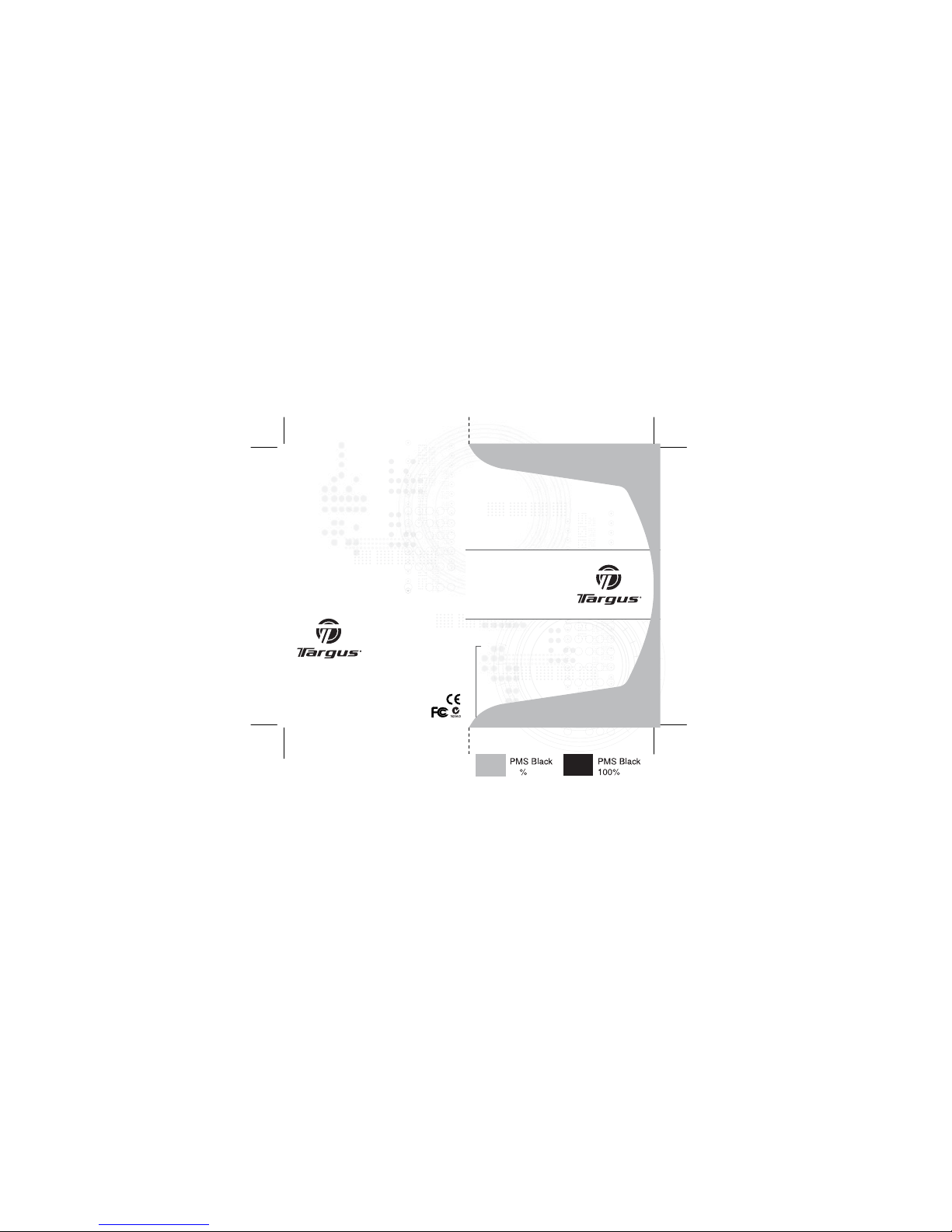
ACP60US / 410-0493-001A
USER GUIDE
30
Visit our Website at www.targus.com Features a nd
specifications subject to cha nge without notice.
© 2007 TargusGr oup International, Inc. and Targus, Inc.
ExpressCard
TM
Notebook
Docking Station
with Digital Video
and Audio
Page 2
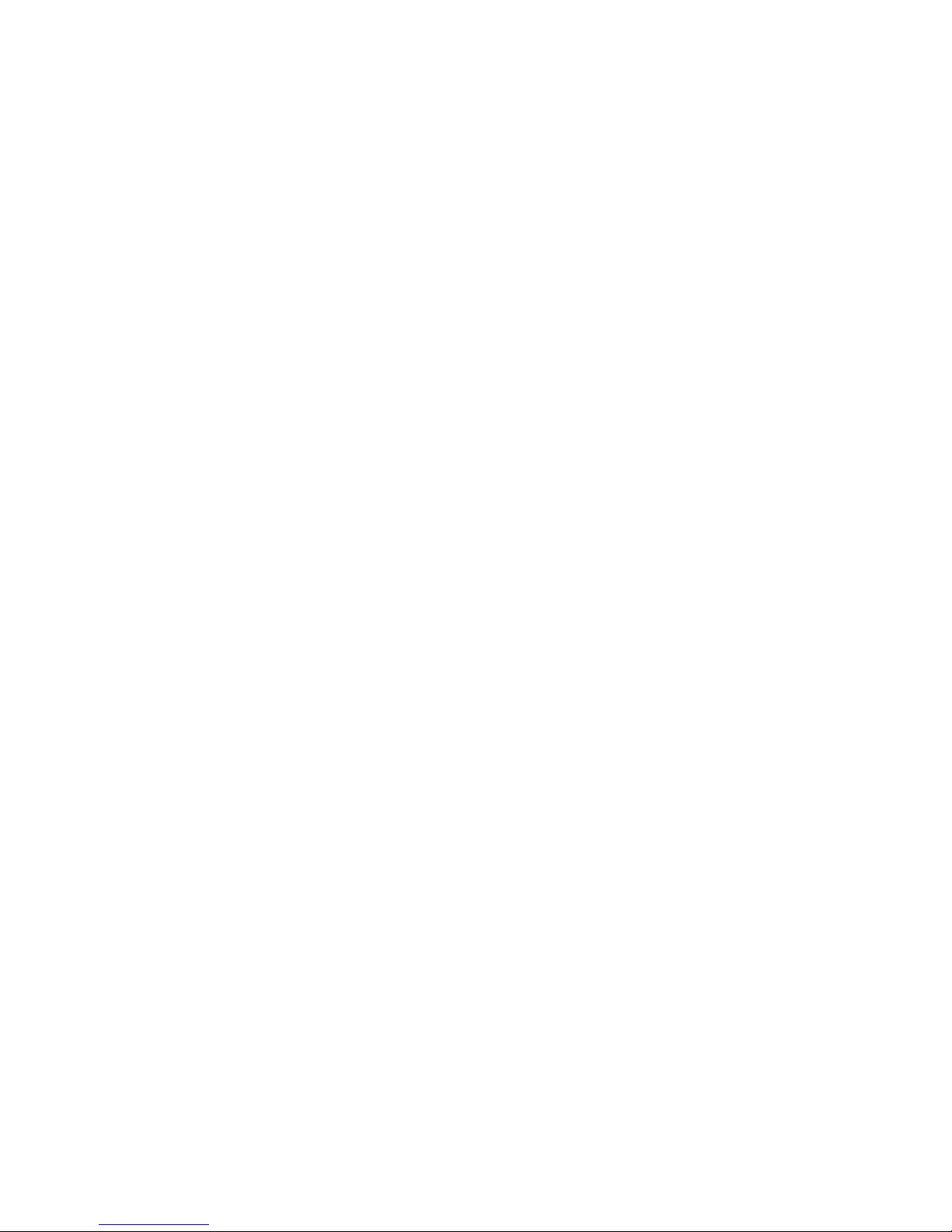
TARGUS EXPRESSCARD
TM
NOTEBOOK DOCKING
STATION WITH DIGITAL
VIDEO AND AUDIO
Introduction
Congratulations on your purchase of the Targus ExpressCard
Notebook Docking Station with Digital Video and Audio. This
portable expansion module allows you to connect through an
ExpressCard slot up to 4 USB devices, monitor or LCD, highspeed Gigabit Ethernet/LAN, 5.1 channel PC audio with
optical S/PDIF, and a serial port for legacy device.
The docking station also offers Targus Always On technology,
Targus USB Power Ports providing twice as much power as
the standard USB spec and widely spaced to accommodate
for larger adapters. Targus Always On provides power to the
USB ports even when the notebook is shut-down, disconnected from the docking station or in hibernate/stand-by mode
which allows USB devices to keep charging.
1
Page 3
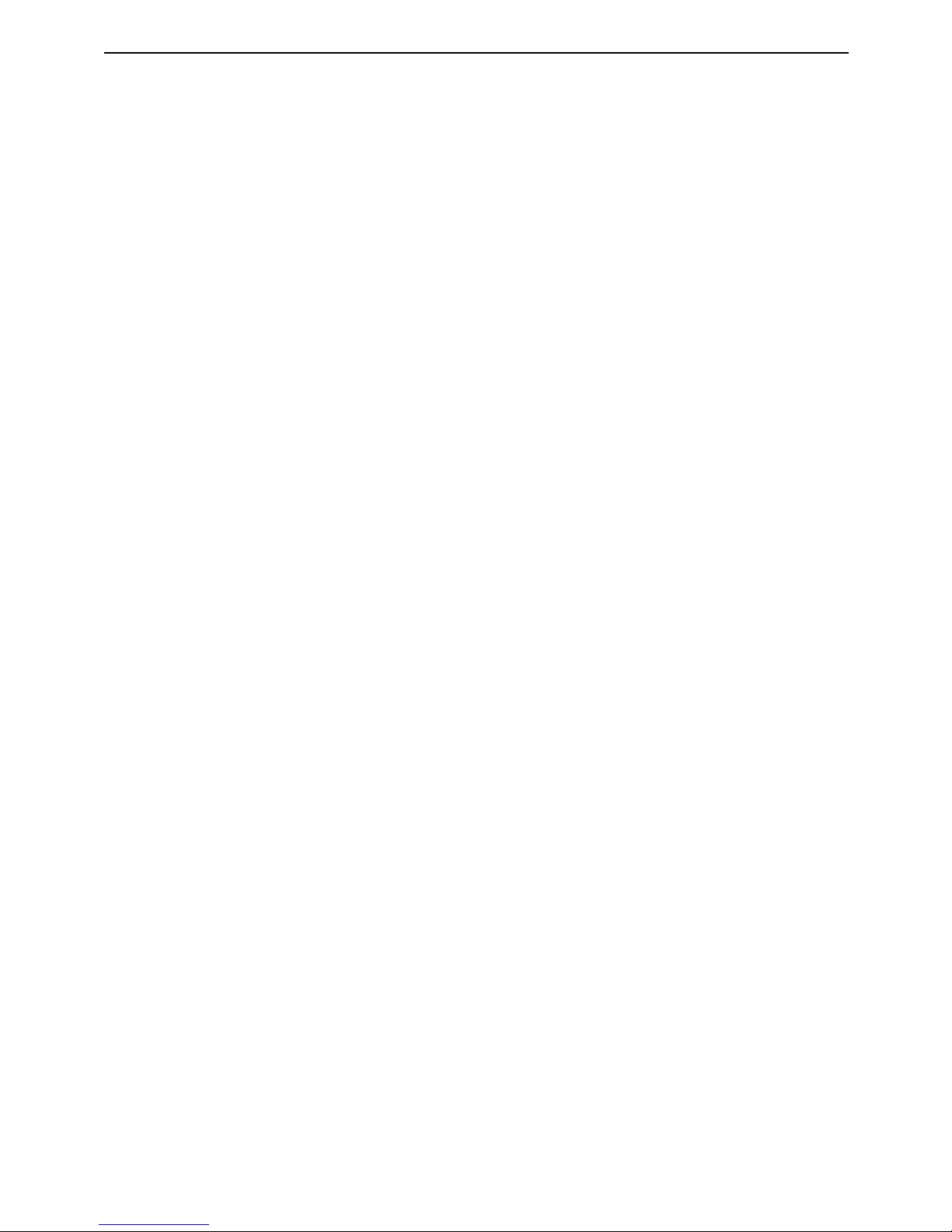
Targus ExpressCard Notebook Docking Station with Digital Video and Audio
Ergonomic Design
Ergonomic design increases airflow under notebook for cooler
operation. The raised platform provides a more comfortable position
for typing.
Features
• (4) High Speed USB 2.0 ports
• (1) Serial (RS232) port
• (1) 24 pin DVI-D connector
• (1) VGA (HD D-sub) HD-15 connector
• (1) ExpressCard upstream cable connection
• (1) RJ-45 Gigabit Ethernet 10/1000
• (3) 5.1 Surround sound audio jacks
• (1) Microphone In
• (1) S/PDIF digital audio out (Toslink Opitcal Connector)
• (2) Security Lock Slots
Package Contents
In addition to this user guide, the package contains:
• Targus ExpressCard Docking Station with Digital Video and Audio
• ExpressCard Cable and Card (with Spacer card)
• AC Adapter
• Driver CD
2
Page 4
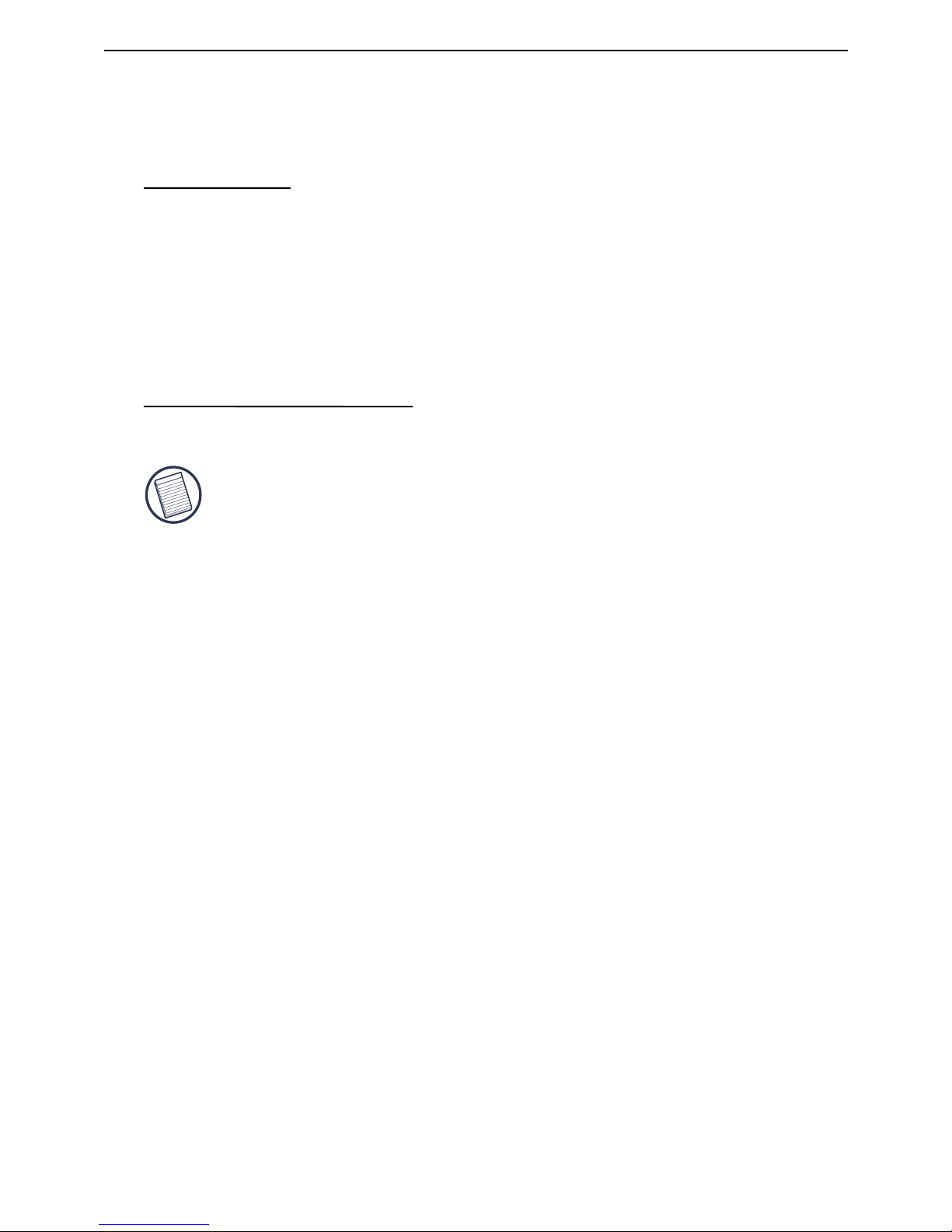
System Requirements
Hardware
• PC with an Intel® Pentium® processor or equivalent
• CD-ROM drive
• ExpressCard 34mm or 54mm slot
• AC power source (AC adapter required)
Operating System
• Windows® XP - Service Pack 2 or greater
NOTE: TO DOWNLOAD THE LATEST SERVICE PACKS, PLEASE VISIT YOUR
COMPUTER MANUFACTURER’S WEBSITE OR MICROSOFT’S DOWNLOAD
CENTER:
http://support.microsoft.com/default.aspx?scid=fh%3BENUS%3Bsp
Preparing the BIOS for the ExpressCard
Before installing the ExpressCard Docking station, it is very important
that you make sure that your system BIOS has the latest BIOS update
available. A number of system vendors have released updates that fix
many issues related to the ExpressCard Slot.
Please visit the Targus website for a list of known notebooks that
requires BIOS update in order to operate correctly with the ExpressCard docking system. http://www.targus.com
Targus ExpressCard Notebook Docking Station with Digital Video and Audio
3
Page 5
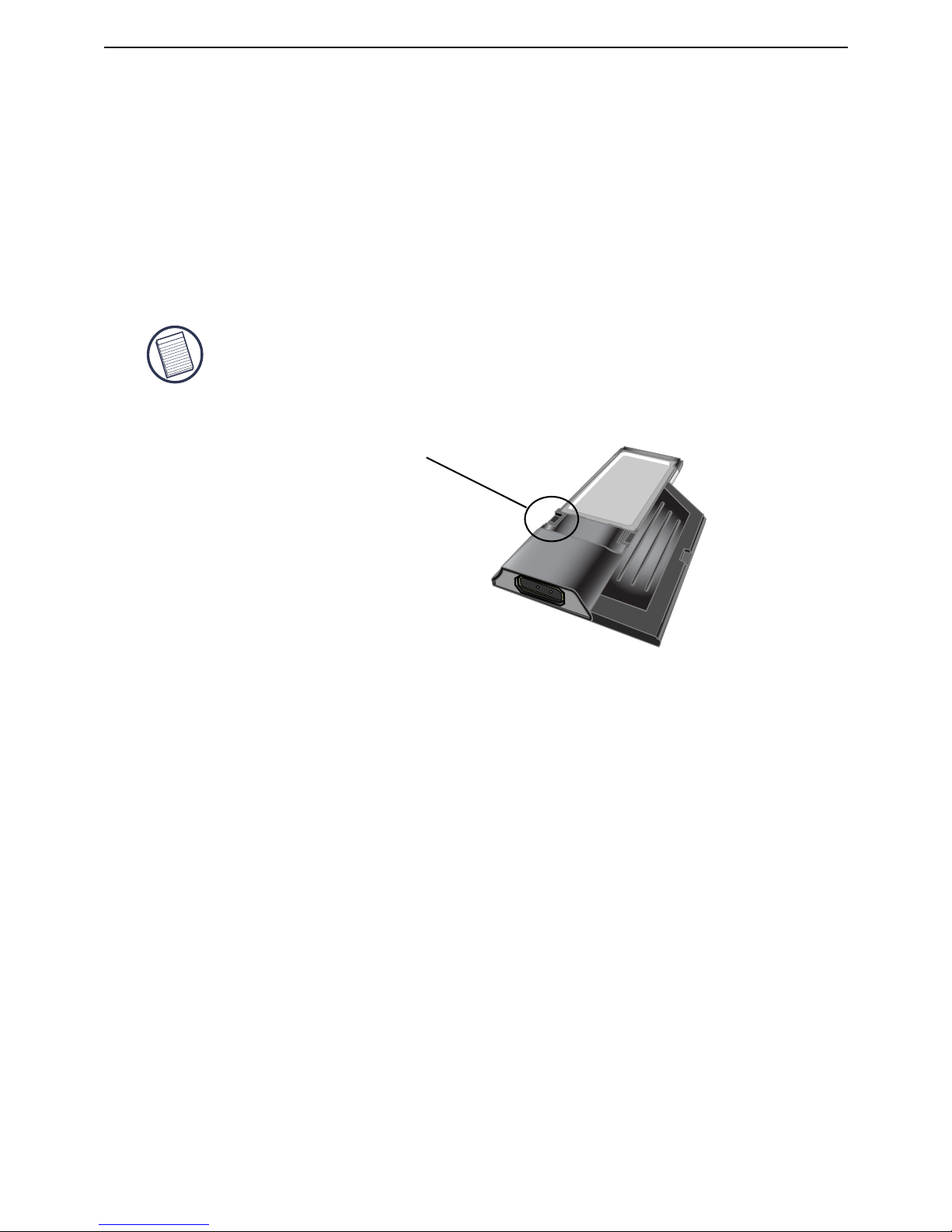
About the ExpressCard Connector Card
The ExpressCard dock comes with a cable and 34mm card to connect
to an ExpressCard slot in your notebook. The cable is removable from
the card. The card can be left in your system when not in use.
The 34mm card has a small switch located in the circular area in the
drawing below.
This switch is used to determine how the dock is recognized in the
system at boot up stage. Certain notebooks will detect the dock and not
work properly during a pre-boot mode (ie. trying to boot up on the
external VGA device, not the internal VGA of the Notebook). This switch
needs to be set only once, and most model notebooks will not have an
issue.
This issue was observed in notebooks that use Phoenix BIOS (e.g.
Fujitsu, some models of Sony and Toshiba). If you experience an issue
with this, please switch it to the “On” for Pre-boot mode. The default
position is “Off”.
When connecting the cable to the ExpressCard, Please make sure the cable tip is
properly and completely inserted into the cable port on the ExpressCard. Make
sure the tip is connected in the correct direction and do not force the connection
or it might break the device.
On-Pre-boot support
Off-Post-boot support (Default)
Targus ExpressCard Notebook Docking Station with Digital Video and Audio
4
Page 6

The spacer simply snaps on to the existing ExpressCard and is
inserted with the card connector into a 54mm ExpressCard slot.
A spacer is available for the ExpressCard to ensure the proper fitting of
the 34mm ExpressCard into a 54mm slot. This spacer has no functionality other than to prevent any movement of the card once it is inserted
into the 54mm slot. The spacer is not needed if you have a 34mm slot
on your notebook. (See the diagram below as to the two different slots
that are currently shipping in today's notebooks)
Using the Spacer Connector
Carefully align the spacer with the ExpressCard and join the two
pieces together by locking the clip in place.
Please make sure that the clip is firmly secured and no gap is in
between the two items. As shown in the diagrams above.
Targus ExpressCard Notebook Docking Station with Digital Video and Audio
5
Page 7
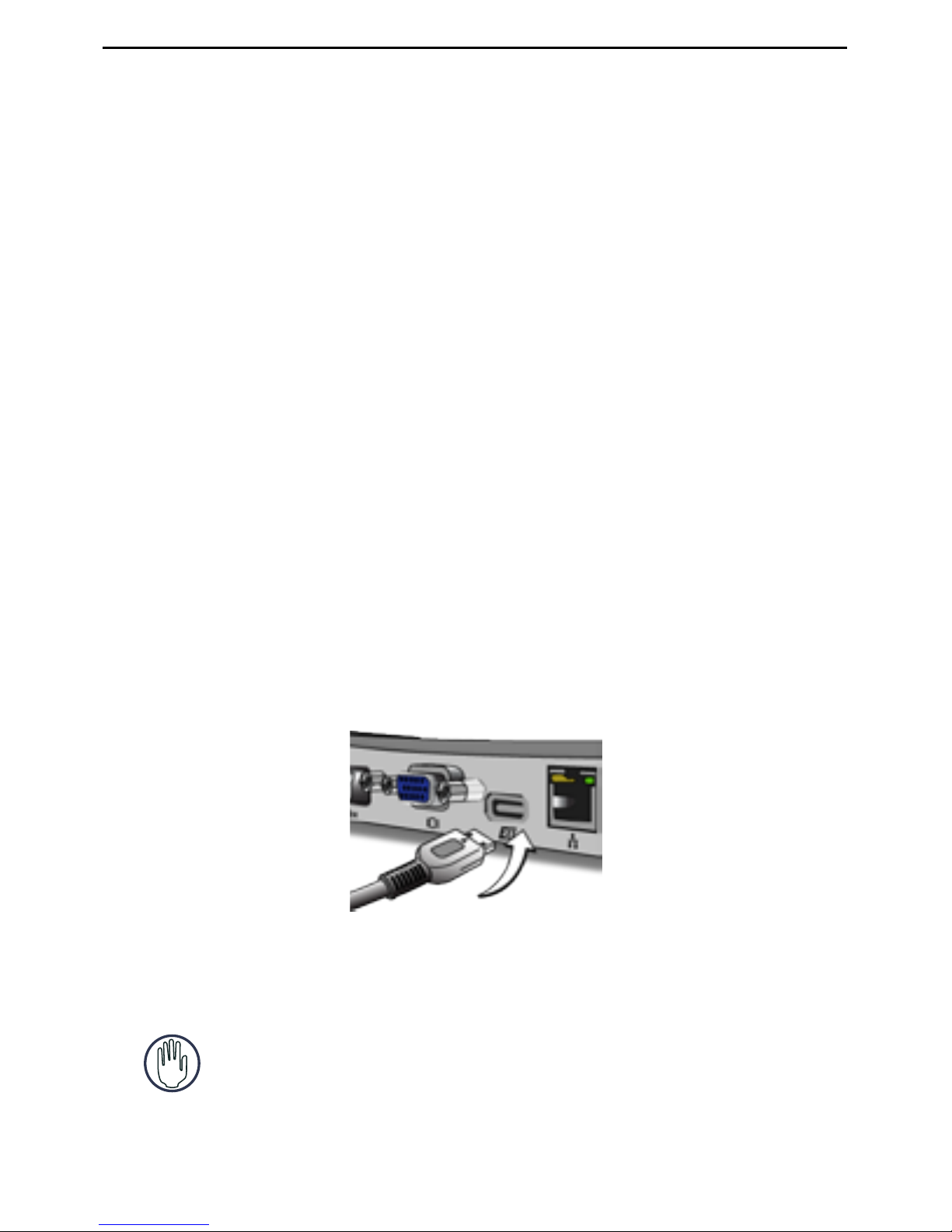
Installing the Docking Station Driver
Installing the docking station driver enables your operating system to
recognize the docking station and its ports once it’s connected.
1. Turn on your computer.
2. Insert the driver software CD into your computer’s CD-ROM drive.
If setup does not begin automatically, click Start, Run, and enter
D:\Setup.exe (where D: is the path of your CD-ROM drive) and then
click OK.
3. The Installation Wizard window of the docking station will pop up.
Follow any on-screen instructions to complete the installation.
Please connect the ExpressCard into the slot when prompted.
Connecting the Docking Station to Your Computer
Step 1. Connect the supplied AC power adapter to the AC power
jack on the docking station.
Step 2. Connect one end of the ExpressCard cable to the docking
station and the other end into the ExpressCard Card.
Step 3. Connect the ExpressCard Card into an available Express
Card slot in your Notebook.
WARNING: THE DOCKING STATION WILL NOT FUNCTION PROPERLY WITHOUT
THE AC ADAPTER PLUGGED INTO AN AC OUTLET.
DO NOT CONNECT ANY DEVICES TO THE DOCKING STATION UNTIL THE
SOFTWARE HAS BEEN INSTALLED AND AC ADAPTER PLUGGED.
Targus ExpressCard Notebook Docking Station with Digital Video and Audio
6
Page 8

Installing the Default Device Drivers
Once you connect the docking station to your computer, the default
drivers begin installing for each of the ports automatically.
NOTE: PLEASE ENSURE YOU HAVE THE LATEST SERVICE PACKS INSTALLED
Some hardware devices may prompt you to install the drivers.
To install the drivers:
1. Select Install the software automatically (Recommended) and click
Next.
The Found New Hardware Wizard program begins installing the
hardware drivers.
The Completing the Found New Hardware Wizard screen appears.
2. Click Finish and repeat as needed for each device.
3. Restart your computer.
4. Click Finish and restart your computer when prompted. In order to
install the driver files properly, you must restart your system.
Targus ExpressCard Notebook Docking Station with Digital Video and Audio
7
Page 9

LED Status Indicator Lights
Once all device drivers are installed, the USB LED status indicator
lights on on each side of the docking station glow when you connect
devices to the docking station.
• Green Tx light illuminates when connected to a network and the
yellow Rx light flashes when data is transmitting to or from the
network.
• The Power LED will glow when the AC power cord is plugged into the
Docking station
Docking Station ports
Power and
Power LED
DC 5V
S/PDIF
Laptop Support Pad
Laptop Support Pad
5.1 Surround
Sound &
Microphone
Gigabit Ethernet
ExpressCard
upstream
cable
connection
VGA
DVI-D
Serial
Targus ExpressCard Notebook Docking Station with Digital Video and Audio
8
Page 10

“Easy Access”
High power USB
ports with
LED light indicator
Lock slot for use with
Targus locks - Models
nos. PA410U or
PA450U (not included)
Connecting New Devices
To avoid possible damage when connecting a new device, do not force
the cable connector into the port on the docking station. If the cable
connector does not attach smoothly, turn the connector over and try
attaching it again.
Connecting a Serial Mouse / Keyboard
To connect a serial mouse or keyboard, attach the cable connector to
the serial port on the docking station.
Connecting and Configuring a Serial Modem
To connect a serial modem:
1. Attach the cable connector to the serial port on the docking station.
2. Install the modem software driver according to the instructions that
come with the device.
3. When prompted to select the port, choose the Serial USB (COMx),
where x is the COM port number assigned by your operating system.
Targus ExpressCard Notebook Docking Station with Digital Video and Audio
9
Page 11

Connecting a PDA
1. Attach the cable connector to the serial port on the docking station.
2. Verify that the COM port setting, in either your HotSync® or
ActiveSync® software, matches the setting on the docking station.
To verify the COM port setting on the docking station, refer to
“Verifying Devices are Installed”. To verify the COM port setting on
your PDA, refer to the documentation that came with it.
Connecting to a Local Area Network
To connect an Ethernet cable with an RJ-45 connector, attach the
cable connector to the Ethernet/network port on the docking station.
Additional procedures to connect to an actual network depend on the
type of network you are using. Contact your network administrator for
detailed instructions.
Connecting a USB Device
To connect a USB device, plug it into a USB port on the docking station
and follow the additional instructions provided with the device. All four
USB ports meet USB High-speed requirements by providing 480Mbps
and a minimum of 500mA of power. Note that 2 out of the 4 USB ports
are designed to provide 1000mA., twice as much as standard USB
specifications. See “Targus Always On” on for more details, and “Using
USB Devices That Require More Power”.
NOTE: THE DOCKING STATION SUPPORTS HOT SWAPPING OF THE NETWORK
CABLE.
Targus ExpressCard Notebook Docking Station with Digital Video and Audio
10
Page 12

Connecting and Configuring an
Audio Device
This docking station comes with a 5.1 Audio Support. The back of the
Device has 5 ports dedicated to Audio.
Microphone In – Pink
Front Channel or Line Out – Green
Rear Channel – Black
Center Channel / subwoofer– Orange
S/PDIF – Digital Audio Interface (PCM, Dolby Digital 5.1)
1. To use stereo headphones or speakers, plug them into the green
3.5mm port.
If you have a 5.1 speaker setup, connect the Front Channel Speaker
into the green 3.5mm port. Connect the Rear speaker into the Black
3.5mm port. Connect the Center Channel into the Orange 3.5mm
port.
IF you are having problems with your speakers after attaching the Docking Station,
please see the troubleshooting section for more information.
MIC
FRONT
REAR
CENTER
S/PDIF
Targus ExpressCard Notebook Docking Station with Digital Video and Audio
11
Page 13

2. To connect a microphone, plug it into the Pink 3.5mm port.
3. To enable your headphones or speakers, you must first choose C Media USB Sound Device in the Properties Settings
4. For Windows® XP, go to the Control Panel and choose Sound and
Audio. Select the Audio tab. Under Sound Playback, change
Preferred Device to C-Media USB Sound Device from the drop
down list.
Click Apply, then click OK.
5. Make sure the volume is not set to MUTE.
NOTE: AUDIO DEVICES WILL NOT WORK SIMULTANEOUSLY ON THE DOCKING
STATION AND THE HOST COMPUTER.
CAUTION: ALL AUDIO OR MULTIMEDIA APPLICATIONS MUST BE TERMINATED
BEFORE SWITCHING BETWEEN THE PORT STATION AUDIO OUTPUT AND THE
HOST COMPUTER AUDIO OUTPUT.
Targus ExpressCard Notebook Docking Station with Digital Video and Audio
12
Page 14

Installing and Configuring a S/PDIF
(Sony/ Philips Digital Interface)
Device
1. In order to enable S/PDIF, you have to turn it on. This can be done by
opening the USB 3D Sound Configuration applet located in your
system tray. (click on the USB icon to open up the Configuration
Screen)
2. Click on the button next to the S/PDIF Output text to enable S/PDIF
3. Set the Audio Output from the tray to digital audio
4. Plug your optical cable (not included) into the S/PDIF-Out port of
Docking Station on one end, and the S/PDIF-In port of Digital
Decoder or Speaker on the other end.
NOTE: NO NEED TO CONNECT ANY OTHER SPEAKERS CABLES IF THIS OPTION
IS SELECTED. THE OPTICAL CABLE IS THE ONLY CABLE REQUIRED.
5. Connect your Digital Decoder or Speaker to the Home Theater
System.
Targus ExpressCard Notebook Docking Station with Digital Video and Audio
13
Page 15

Connecting to a Monitor or LCD
Any monitor or LCD connected to the video port of the docking station
will be limited to a maximum resolution of 1600x1200, 32-bit color.
Video Menu Options
Video menu options can be accessed by right-clicking on the Targus
Display icon in the system tray or through the Windows Display Properties.
The only menu option not accessible through Windows Display Properties is Mirror. This must be accessed through the Targus Display icon.
Primary: You are using a monitor or LCD (not your notebook screen) as
your primary screen.
Extended: You are using your notebook screen as your primary display and
your monitor or LCD is a secondary screen, extending your desktop to span
both screens.
Mirror: You are using your notebook screen as your primary display and
your monitor or LCD replicates your notebook screen.
Off: You are using your notebook screen as your primary display and your
monitor or LCD is turned off.
Resolution: Changing resolution from the Targus utility will only affect the
monitor connected to the docking station video port.
To change the resolutions using the Windows Display properties:
1. Place the mouse on an empty spot on your desktop, then right click and
select properties.
2. On the Display properties screen, Click on the "settings" tab.
3. Change the screen resolution or color depth in this screen.
4. Click "OK" to close the "Display properties" screen
To Change the resolution and modes using the Targus Display icon:
1. Position the Mouse on the top of the Targus Icon and right click on it.
2. From this screen, you can change the resolutions and modes that
the Dock operates in (see below explanation of the video modes
supported).
Targus ExpressCard Notebook Docking Station with Digital Video and Audio
14
Page 16

Notebook
Screen
Secondary
Monitor or LCD
Primary : Off On
Extended: On On
Mirror: On On
Off: On Off
Video output will support the following
resolutions and color quality:
NOTE: SOME LCDS HAVE BEEN OPTIMIZED FOR A SPECIFIC RESOLUTION. IF
THE OPTIMUM RESOLUTION IS NOT 1280 X 1024, THE RESULTS MAY NOT BE
AS DESIRED.
Mode
Aspect
ratio
Resolution
Color
Depth
Refresh Rate
UXGA
4:3
1600x1200
16
60HZ, 65HZ,
70HZ, 75HZ,
85HZ
UXGA
4:3
1600x1200
32
60HZ, 65HZ, 70HZ
WSXGA+
16:10
1680x1050
32
60HZ, 65HZ, 70HZ
SXGA+
4:3
1400x1050
16
60Hz
SXGA
5:4
1280x1024
16,32
60HZ, 75HZ , 80HZ
QVGA
4:3
1280x960
16,32
60HZ, 75HZ, 85HZ
WXGA+
16:10
1440x900
32
60Hz
WGA
15:9
1280x768
16,32
60Hz
WXGA
16:10
1280x800
16,32
60Hz
XGA
4:3
1024x768
16,32
60HZ, 70HZ,
75HZ, 85HZ, 120HZ
SVGA
4:3
800x600
16,32
60HZ , 72HZ,
75HZ , 85HZ,
120HZ , 160HZ
VGA
4:3
640x480
16,32
60HZ, 72HZ,
75HZ, 85HZ,
120HZ, 160HZ
Note: All refresh rates listed are Non-Interlaced.
Targus ExpressCard Notebook Docking Station with Digital Video and Audio
15
Page 17

Global Suspend Mode
When your computer is in suspend mode, the docking station also
enters suspend mode to avoid power consumption. When your
computer wakes up, the docking station wakes up automatically.
Using USB Devices that Require
More Power
This docking station is designed with 4 USB High Power Ports 2 of
which, providing up to 1000mA of power each to power hungry
peripherals such as printers, scanners, optical drives, and others.
Targus ExpressCard Notebook Docking Station with Digital Video and Audio
16
Page 18

Troubleshooting
Device Not Working
• Make sure that the device is fully inserted into the correct port on the
docking station.
• Plug the device into a different port on the docking station. If it still
doesn’t work, test the device by connecting it directly to your
computer.
• Verify that you ran the Setup or Install program for the device.
• Make sure that the device appears in Device Manager. For more
information refer to “Verifying Devices are Installed”.
• Disconnect all devices from the docking station and reconnect them,
one at a time. Check that each device works before plugging in the
next one.
• Each USB port is equipped with over-current protection. Should a
USB device draw more current than the USB port can supply, the port
will shut down. To re-enable the port, unplug the device and go to
Device Manager or to the message in the system tray and choose the
Reset option. You can then plug the device back into the USB port. If
a shut down reoccurs, check the power requirements of the device.
Verifying Devices are Installed
You can view the devices installed on the docking station from the
Device Manager window in System Properties.
Right-click My Computer, Properties, then click the Hardware tab,
and then the Device Manager button.
Targus ExpressCard Notebook Docking Station with Digital Video and Audio
17
Page 19

From the Device Manager window, expand the following:
• Display Adapters - Targus ExpressCard w/ video
• Human Interface Devices - displays keyboards and pointing devices:
mice, trackballs, and joysticks
• Network Adapters — Realtek RTL 8110SC Ethernet Adaptor
• Ports (COM & LPT) — Serial on USB [COM x]
• Sound, Video and Game Controllers — displays USB audio device
• Universal Serial Bus controllers — displays the other devices
installed for the docking station and generic hub
Verifying a Serial Modem Connection
When attaching a modem to the serial (RS232) port, verify that the port
assigned to your modem is Serial USB (COMx), where x is the number
of the COM port.
If the operating system does not detect automatically that your modem
is assigned to Serial USB (COMx), run the Hardware Wizard again and
choose Select from the list instead of Autodetect. Then, select Serial
USB (COMx) as the COM port.
Error Message on Your PDA
If the error message “Connection Not Established” appears on your
PDA, check that the COM port setting in either your HotSync or
ActiveSync software matches the setting on the docking station. See
“Verifying Devices are Installed” to verify the COM port setting on the
docking station.
Some older versions of the Palm® Desktop software are not compatible with the USB to Serial conversion. Please contact your PDA
vendor for software updates.
Targus ExpressCard Notebook Docking Station with Digital Video and Audio
18
Page 20

Video
Can I get a higher resolution on my monitor?
Movie playback is not smooth when played at 1600x1200x32 bit
resolution. It is worse when playing a media clip in full screen?
The Targus ExpressCard Docking station is not primarily designed for
playing back movie content at maximum resolution and color depth.
The best mode for displaying video content is at 1280x1024 (SXGA)
resolution or lower.
The reason for this is the large amount of display data being
transferred during movie playback. Standard DVD movies are encoded
at a resolution of 720x480 (NTSC), and 720x576 for PAL discs. Higher
resolution display of the video will result in upscaling the display to the
higher resolution, which does not gain any net affect on the playback of
the movie.
Unexpected Crashes or power state issues?
Please make sure you have upgraded your system BIOS on your
Notebook. Several popular model notebook vendors have released
BIOS upgrades that resolve a number of ExpressCard related issues
(Lenovo, Fujitsu).
• Highest resolution is 1600 x 1200, 32-bit color.
Ways to improve the smoothness of the movie playback are:
• Reduce the resolution of the display to 1280x1024 with lower color
depth (16 Bit Color)
• Terminate any other CPU intensive applications running on the
computer.
I cannot play a DVD using the Docking station?
DVD playback is controlled by the DVD playback software and the
hardware on your notebook. Many DVD playback software programs
are not capable of supporting DVD playback on an external or secondary monitor. If you encounter problems playing back videos in
Extended mode, try switching the Video mode on the Docking station
to Primary or Mirror mode.
Targus ExpressCard Notebook Docking Station with Digital Video and Audio
19
Page 21

My system crashes during boot up with the Card connector
installed?
Can two separate displays be connected to the ExpressCard
Docking station (VGA and DVI-D) and display two separate
images or work to extend the display across three screens
(including the Notebooks screen)?
No. The output from the VGA port and the DVI port are the same.
Try switching the Pre-boot switch to the on position and boot again.
Audio
I cannot hear anything through my Notebook's Speakers.
Some Notebooks default to the ExpressCard Docking station's
onboard USB Audio device when the Docking station is connected,
disabling your notebook's built in speakers. To enable your Notebook's
speakers, do the following:
1. Open the Control Panel, and select "sounds and Audio Devices".
2. On the "Audio" Tab under the "Sound Playback" section, select
your Notebook's internal Audio device (will be a device other than
the USB Audio device of the Docking Station).
If you still cannot get the Audio device to Play from your speakers:
1. Open the Control Panel, and select "sounds and Audio Devices".
2. On the "Audio" Tab under the "Device Volume" section, click
"Advanced".
3. Uncheck the "Mute All" box
NOTE: You will need to close any applications that are using audio and
restart them in order to enable this change.
Targus ExpressCard Notebook Docking Station with Digital Video and Audio
20
Page 22

Technical Support
For technical questions, please visit:
US Internet: www.targus.com/support.asp
Australia Internet: www.targus.com.au
Email: infoaust@targus.com
Telephone: 1800-641-645
New Zealand Telephone: 0800-633-222
Product Registration
This device complies with Part 15 of the FCC Rules. Operation is subject to the following two conditions: (1) This device
may not cause harmful interference, and (2) This device must
accept any interference received, including interference that
may cause undesired operation.
Regulatory Compliance
Targus warrants this product to be free from defects in materials and workmanship for one year. If your Targus accessory is
found to be defective within that time, we will promptly repair
or replace it. This warranty does not cover accidental damage,
wear and tear, or consequential or incidental loss. Under no
conditions is Targus liable for loss of, or damage to a devices
nor loss of, or damage to, programs, records, or data; nor any
consequential or incidental damages, even if Targus has been
informed of their possibility. This warranty does not affect your
statutory rights.
Targus recommends that you register your Targus accessory
shortly after purchasing it. Go to:
http://www.targus.com/registration.asp. You will need to
provide your full name, email address, phone number, and
company information (if applicable).
Warranty
Targus ExpressCard Notebook Docking Station with Digital Video and Audio
21
Page 23

This equipment has been tested and found to comply with the limits of
a Class B digital device, pursuant to Part 15 of the FCC Rules. These
limits are designed to provide reasonable protection against harmful
interference in a residential installation. This equipment generates,
uses, and can radiate radio frequency energy and if not installed and
used in accordance with the instructions, may cause harmful interference to radio communications. However, there is no guarantee that
interference will not occur in a particular installation. If this equipment
does cause harmful interference to radio or television reception, which
can be determined by turning the equipment off and on, the user is
encouraged to try to correct the interference by one or more of the
following measures:
• Reorient or relocate the receiving antenna;
• Increase the separation between the equipment and receiver;
• Connect the equipment into an outlet on a circuit different from that to
which the receiver is connected;
• Consult the dealer or an experienced radio/TV technician for help.
FCC Statement
Tested to Comply
Changes or modifications not authorized by the party responsible for
compliance could void the user’s authority to operate this product.
Windows and ActiveSync are registered trademarks of Microsoft Corporation. Palm
and HotSync are a registered trademarks of Palm, Inc. All trademarks and registered
trademarks are the properties of their respective owners. Features and specifications
subject to change without notice. © 2007, Targus Group International, Inc. and Targus,
Inc., Anaheim, CA 92806 USA.
Targus ExpressCard Notebook Docking Station with Digital Video and Audio
22
