Page 1
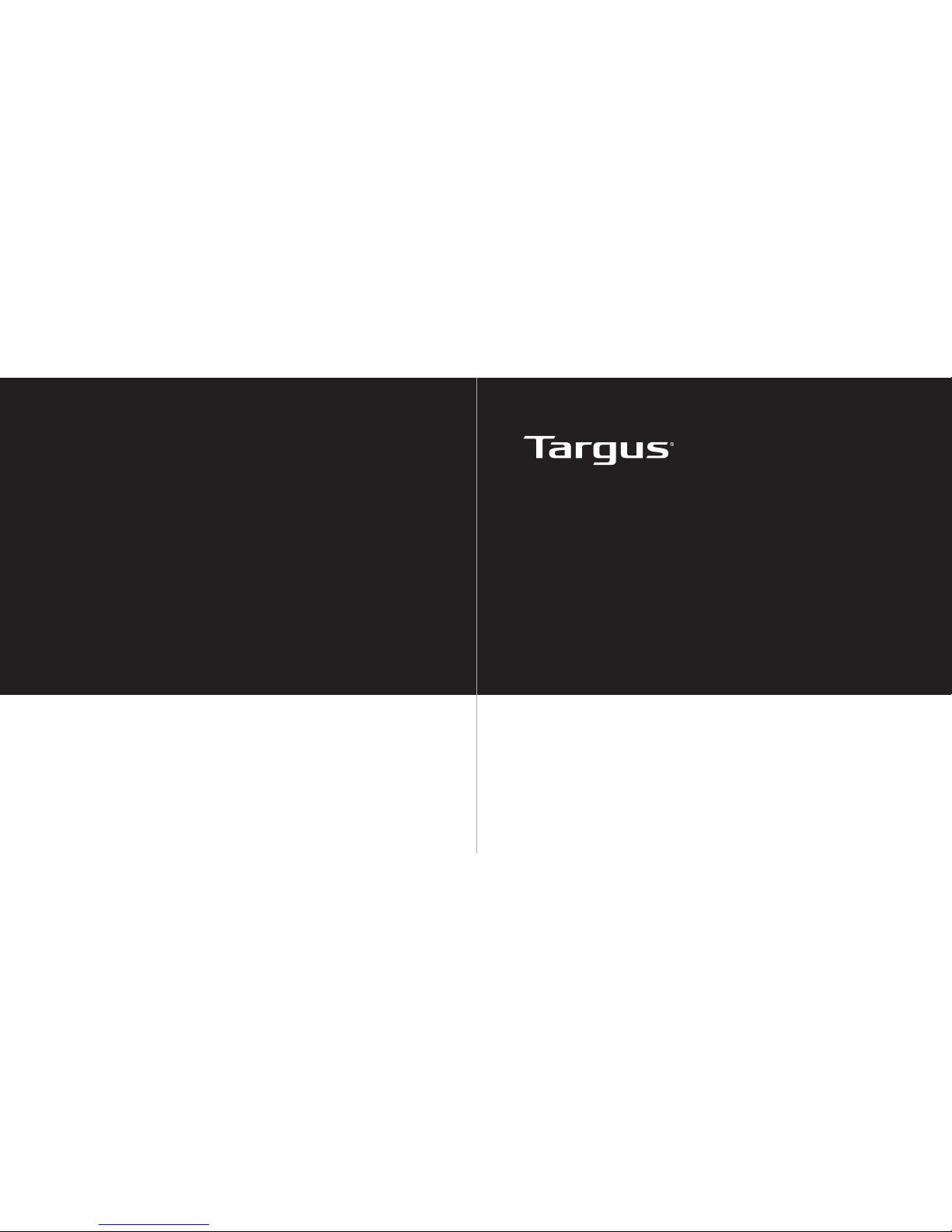
410-0014-101D / PA410S
User Guide
NOTEBOOK SECURITY DEFCON
®
SCL SERIALISED
COMBINATION CABLE
LOCK
1 YEAR LIMITED WARRANTY: We pride ourselves on
the quality of our products. For complete warranty details and a list of our worldwide ofces, please visit www.
targus.com. Features and specications are subject to
change without notice. All trademarks and registered
trademarks are the property of their respective owners.
©2012 Targus Group International, Inc.
Page 2
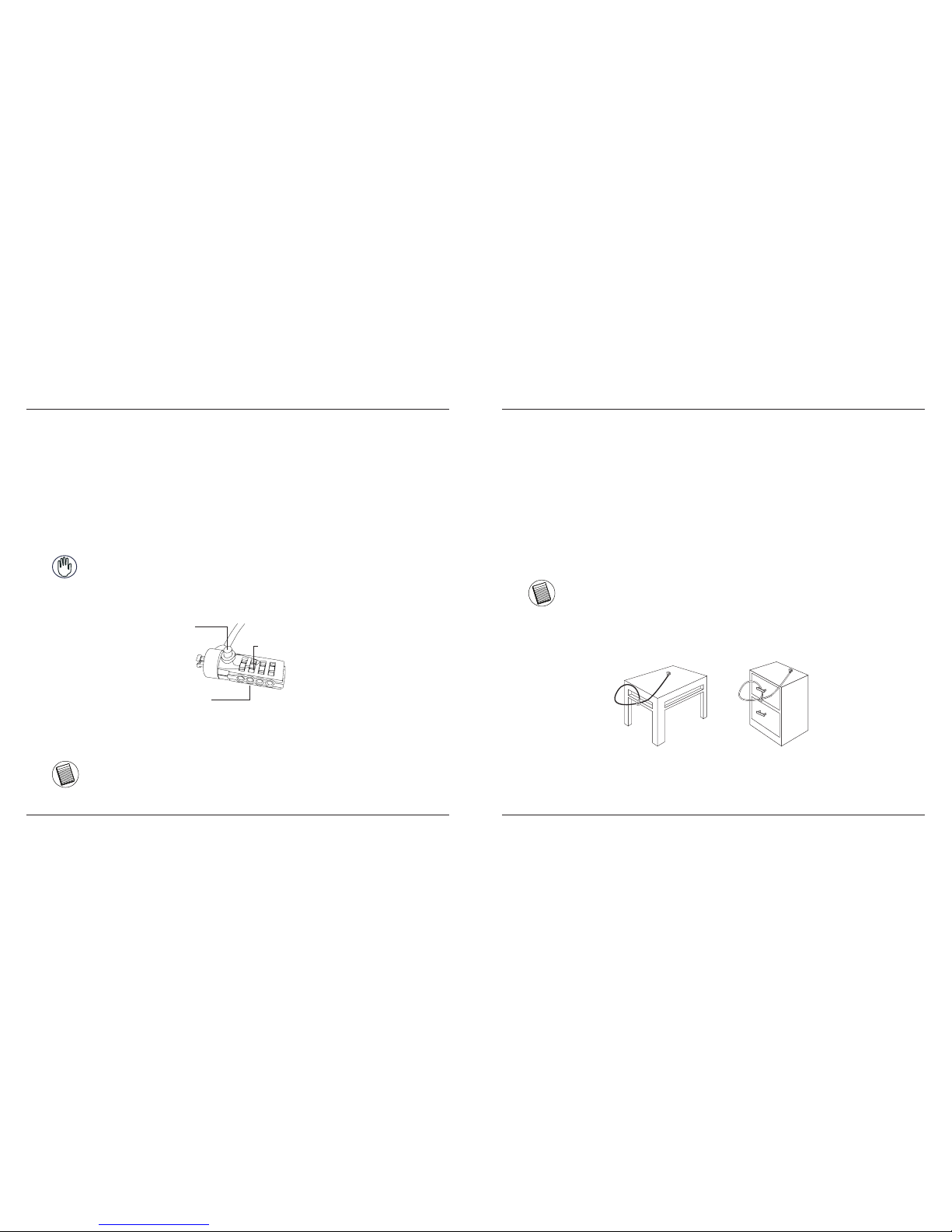
Targus Notebook Security DEFCON® SCL Serialized Combination Cable Lock
4
Targus Notebook Security DEFCON® SCL Serialized Combination Cable Lock
5
Introduction
Thank you for purchasing the Targus Notebook Security DEFCON® SCL Serialized Combination Cable
Lock. The DEFCON SCL helps protect your valuable notebook computer from theft using a serialized
four-digit combination lock. The preset combination lock eliminates the need for keys and makes it
impossible to reset your combination.
In addition to this user’s guide, this package contains:
• DEFCON SCL
• DEFCON SecureSpacers
• DEFCON Security Base Plate
WARNING: TO USE THE DEFCON SCL YOU MUST RECORD THE PRESET COMBINATION PRIOR USE.
Serialized Combination
1 Locate the combination dials and windows on the lock.
Locking button
Combination dials
Combination windows
DEFCON SCL
2 The preset combination appears on a sticker that is attached at the back of this user guide.
NOTE: ALTERNATIVELY, YOU MAY RECORD THE COMBINATION IN ANOTHER SECURE,
EASY-TO-FIND PLACE, AND KEEP IT AWAY FROM THE NOTEBOOK COMPUTER.
3 Turn the dials to disguise the combination.
Testing the Combination
Before attaching the lock to your notebook computer:
1 Turn the dials to return to the serialized combination.
2 Check that the locking button depresses completely.
Securing the DEFCON SCL
Select an object in the room to which you will secure your notebook computer with the DEFCON CL.
Choose a large, heavy piece of furniture such as a table or desk, or an immovable xture such as a closet
hanging bar.
1 Take the looped end of the cable and wrap it around the selected object.
NOTE: WRAP THE CABLE AROUND A PART OF THE OBJECT THAT WILL DETER AN INTRUDER FROM
SLIPPING THE CABLE OFF (FOR EXAMPLE, A TABLE OR DESK LEG WITH A CROSS BAR OR A DRAWER
HANDLE).
2 Feed the lock through the looped end of the cable as shown.
Securing the DEFCON SCL to an object
Page 3

Targus Notebook Security DEFCON® SCL Serialized Combination Cable Lock
6
Targus Notebook Security DEFCON® SCL Serialized Combination Cable Lock
7
Locking the DEFCON SCL to your Notebook Computer
NOTE: HOLD THE DEFCON SCL WITH BOTH HANDS FOR ADDITIONAL STABILITY WHILE INSERTING OR
REMOVING THE LOCK.
1 Using the dials, enter the preset combination. Line up the combination so that it appears in the
windows.
Secure Spacer
Locking button
Locking teeth
DEFCON SCL
2 Press and hold the locking button to align the locking teeth.
NOTE: FOR THE LOCKING BUTTON TO DEPRESS COMPLETELY YOU MUST ENTER THE CORRECT
COMBINATION.
NOTE: DUE TO THE VARIATION IN THE SIZE OF THE SECURITY SLOTS ON VARIOUS NOTEBOOK MODELS,
YOU MAY FIND THAT THERE IS SOME SLACK BETWEEN THE LOCK AND THE COMPUTER. THE SUPPLIED
DEFCON SECURESPACERS ARE THE BEST SOLUTION FOR OPTIMAL FIT AND SECURITY. SEE THE FOLLOWING INSTRUCTIONS ON HOW TO USE THE SECURESPACERS.
3 Insert the DEFCON SCL into your notebook computer’s lock slot and release the locking button.
4 Turn the dials to conceal your combination.
Using the DEFCON SecureSpacers
1 Insert your DEFCON locking device into the computer’s lock slot.
2 Pull the DEFCON locking device away from the computer and check whether the gap is excessive.
3 If so, try each of the SecureSpacers to determine which one ts the gap. The SecureSpacers come in
three sizes: 1.6 mm, 0.8 mm, and 0.4 mm.
NOTE: DO NOT REMOVE THE ADHESIVE STRIP FROM ANY OF THE SECURESPACERS UNTIL YOU DECIDE
WHICH ONE TO USE.
4 Once you know which SecureSpacer you are going to use, remove the locking device from the
computer. Then remove the adhesive strip from the back of the SecureSpacer and attach the spacer
to the DEFCON lock.
Page 4

Targus Notebook Security DEFCON® SCL Serialized Combination Cable Lock
8
Targus Notebook Security DEFCON® SCL Serialized Combination Cable Lock
9
WARNING: DO NOT ATTEMPT TO REMOVE THE DEFCON SCL WITHOUT USING THE COMBINATION. TO DO
SO WILL PHYSICALLY DAMAGE YOUR NOTEBOOK COMPUTER.
1 Using the dials, enter the correct preset combination.
2 The combination appears in the windows.
3 Press and hold the locking button to realign the locking teeth.
4 Remove the DEFCON SCL from your notebook computer’s lock slot.
Unlocking the DEFCON SCL
DEFCON Security Base Plate
Included with your DEFCON SCL Combination Cable Lock is the Security Base Plate for
the security of desktop computers.
Using the DEFCON Security Base Plate
1 Choose a solid location to attach the DEFCON Security Base Plate: a piece of furniture, or metal cabi-
net. If you plan to use the two screws, you can use the base plate as a template to pre-drill the holes.
2 Use the abrasive pad, then the alcohol wipe to prepare the area when you will attach the DEFCON
Security Base Plate.
3 After the alcohol dries, remove the backing on the base plate to expose the adhesive and place it on
the prepared location. If desired, secure the base with the two screws.
NOTE: WHEN USING THE ADHESIVE BACKING, APPLY AT ROOM TEMPERATURE -60°F (16°C), AND ALLOW
IT TO BOND FOR MORE THAN 24 HOURS. NOT RECOMMEND TO USE IN OUTDOOR OR HIGH HUMIDITY
ENVIRONMENT. BONDING TO GLASS, CERAMIC TILE, WATER-ABSORBENT MATERIALS, COPPER, BRASS,
OR PLASTICIZED VINYL WITHOUT PRIMER SURFACE ARE NOT RECOMMENDED. TARGUS RECOMMENDS
USING BOTH ADHESIVE AND SCREW TO PROVIDE MAXIMUM SECURITY. USING ONLY THE ADHESIVE
PROVIDES MARGINAL SECURITY.
4 Place the DEFCON Security Base Plate cover as shown and slide it to the left or right to secure it in
place.
5 Insert your DEFCON cable lock.
Specications
General
Weight: 6.5 ounces (184.3 g) overall
Locking device
Dimensions: 1.22 x 1.17 x 0.81 inches
(31 x 29.9 x 20.8 mm)
Color: Black Nickel
Cable
Length: 6 feet 5 inches (2m)
Diameter: 0.16 inches (4 mm)
Material: Vinyl coated steel
DEFCON is a trademark of Targus
Group International. All other
trademarks are the property of
their respective owners
Page 5

Targus Notebook Security DEFCON® SCL Serialized Combination Cable Lock
10
Targus Notebook Security DEFCON® SCL Serialized Combination Cable Lock
11
Technical Support
For technical questions, please visit:
Product Registration
Targus recommends that you register your Targus accessory shortly after purchasing
it. Go to:
http://www.targus.com/registration.asp
You will need to provide your full name, email address, country of residence and product
information.
Warranty
Targus warrants this product to be free from defects in materials and workmanship
for one year. If your Targus accessory is found to be defective within that time, we will
promptly repair or replace it. This warranty does not cover accidental damage, wear
and tear, or consequential or incidental loss. Under no conditions is Targus liable for
loss of, or damage to devices; nor loss of, or damage to, programs, records, or data; nor
any consequential or incidental damages, even if Targus has been informed of their
possibility. This warranty does not affect your statutory rights.
US Internet: www.targus.com/support.asp
Australia Internet: www.targus.com/au
Email: infoaust@targus.com
Telephone: 1800-641-645
New Zealand Telephone: 0800-633-222
Microsoft, Windows, and Windows Vista are either registered trademarks or trademarks of Microsoft Corporation in the United
States and/or other countries. All trademarks and registered trademarks are the property of their respective owners. All rights
reserved. Features and specications are subject to change without notice. © 2012. Targus Group International, Inc. and
Targus, Inc., Anaheim, CA 92806 USA
DEFCON is a trademark of Targus Group International. All other trademarks are the property of their respective owners
Your Serialized Combination
Targus assumes no responsibility for lost, misplaced or forgotten
combinations. Store this information in a secure place and/or store this
combination electronically, in a secure location away from your notebook
computer.
This is your combination code
Place stic ker her e
