Page 1
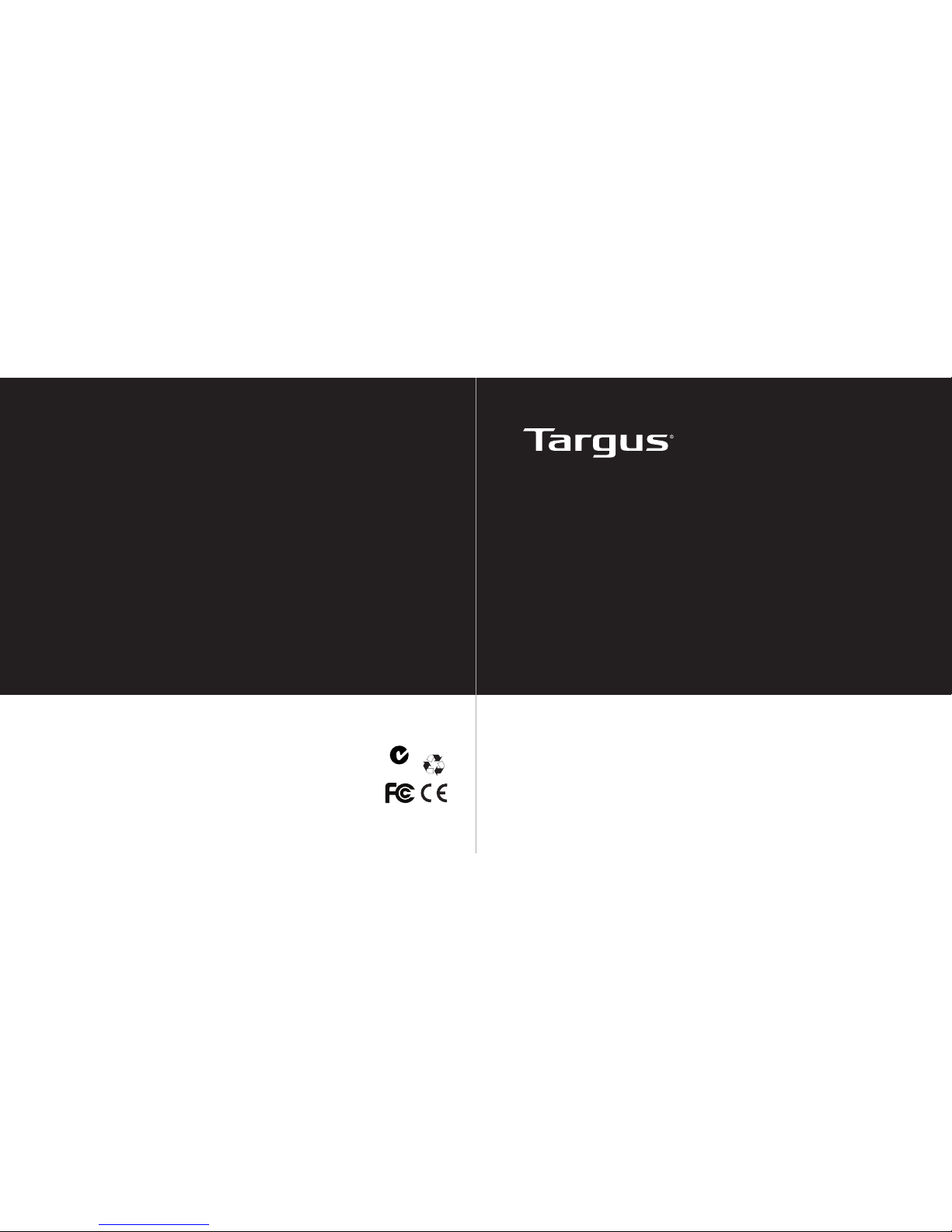
User Guide
410-2122-206A / AMW56AP
N2953
1 YEAR LIMITED WARRANTY: We pride ourselves
on the quality of our products. For complete warranty
details and a list of our worldwide ofces, please visit
www.targus.com. Features and specications are
subject to change without notice. Microsoft, Windows
and Windows Vista are registered trademarks or
trademarks of Microsoft Corporation in the United
States and/or other countries. Mac is a trademark of
Apple Inc., registered in the U.S. and other countries.
Logitech is a registered trademark of Logitech
International in the United States and other countries.
All trademarks and registered trademarks are the
property of their respective owners. ©2010 Targus
Group International, Inc.
WIRELESS
OPTICAL LAPTOP MOUSE
Page 2
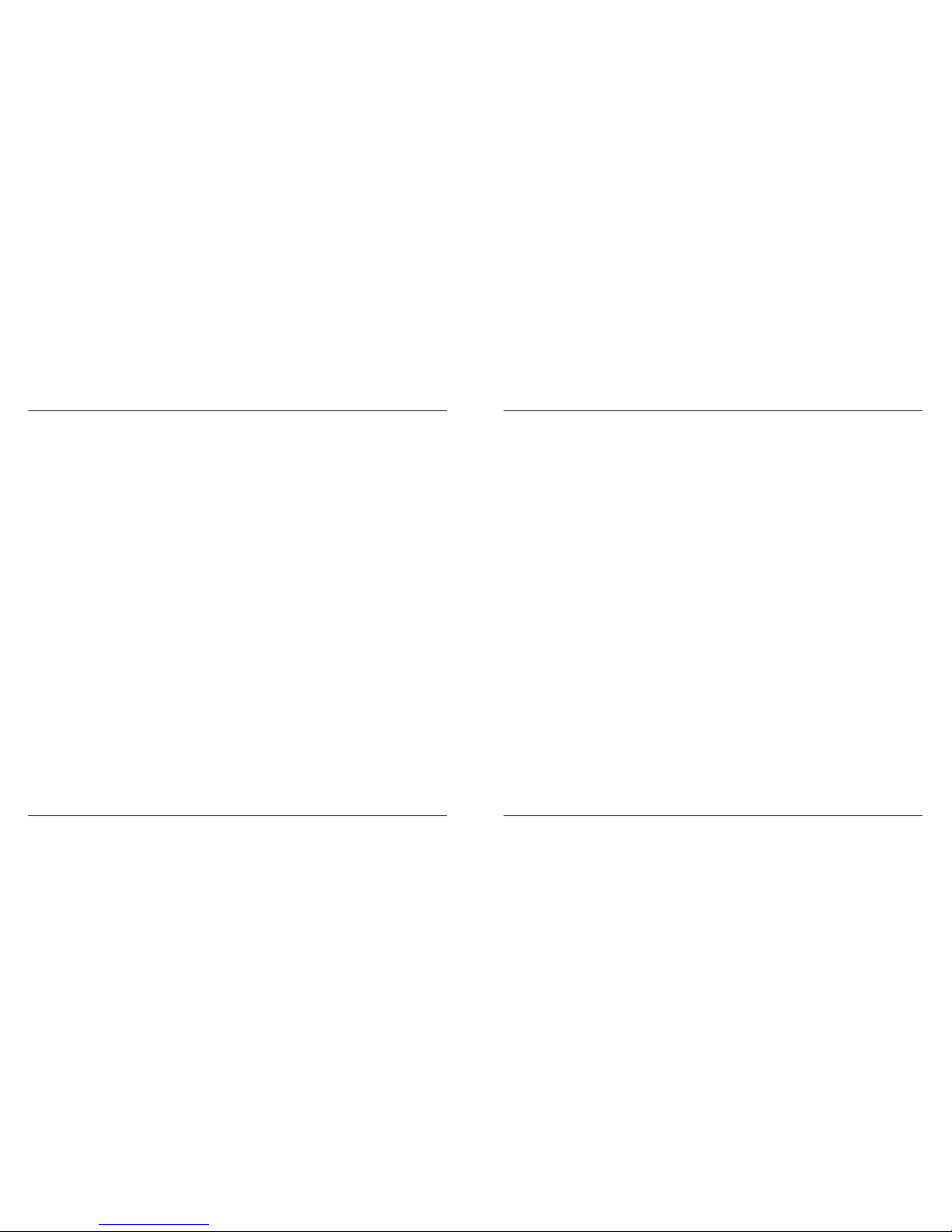
Targus Wireless Optical Laptop Mouse
2
Targus Wireless Optical Laptop Mouse
3
Introduction
Thank you for your purchase of the Targus Wireless Optical Laptop Mouse.
The accompanying micro USB receiver is small enough to leave plugged into
your computer or simply store it inside the mouse when travelling. This is a
plug and play device so no additional software is required.
System Requirements
Hardware
• USB port
Operating System
• Microsoft Windows® 2000
• Microsoft Windows® XP
• Microsoft Windows Vista
®
• Microsoft Windows® 7
• Mac OS® X 10.4 or later
Contents
• Targus Wireless Optical Laptop Mouse
• 2 x AA Energizer® MAX® Batteries
• Micro USB Receiver
• User Guide
Table of Contents
WIRELESS OPTICAL LAPTOP MOUSE ......................................................3
手提電腦無線光學滑鼠 ..........................................................................10
笔记本电脑用无线光学鼠标 ..................................................................16
MOUSE LAPTOP OPTIK NIRKABEL.................................22
ワイヤレス光学式ラップトップマウス... .... ... .... ... .... ... .... ... .... 28
노트북용 무선 광마우스 .....................................................................34
ออปติคัลเมา ส์แบบไร้สายสำาหรั บเครื่อ งแลปท็อป. .... ..... .... ..... .... ..... .... .40
Page 3
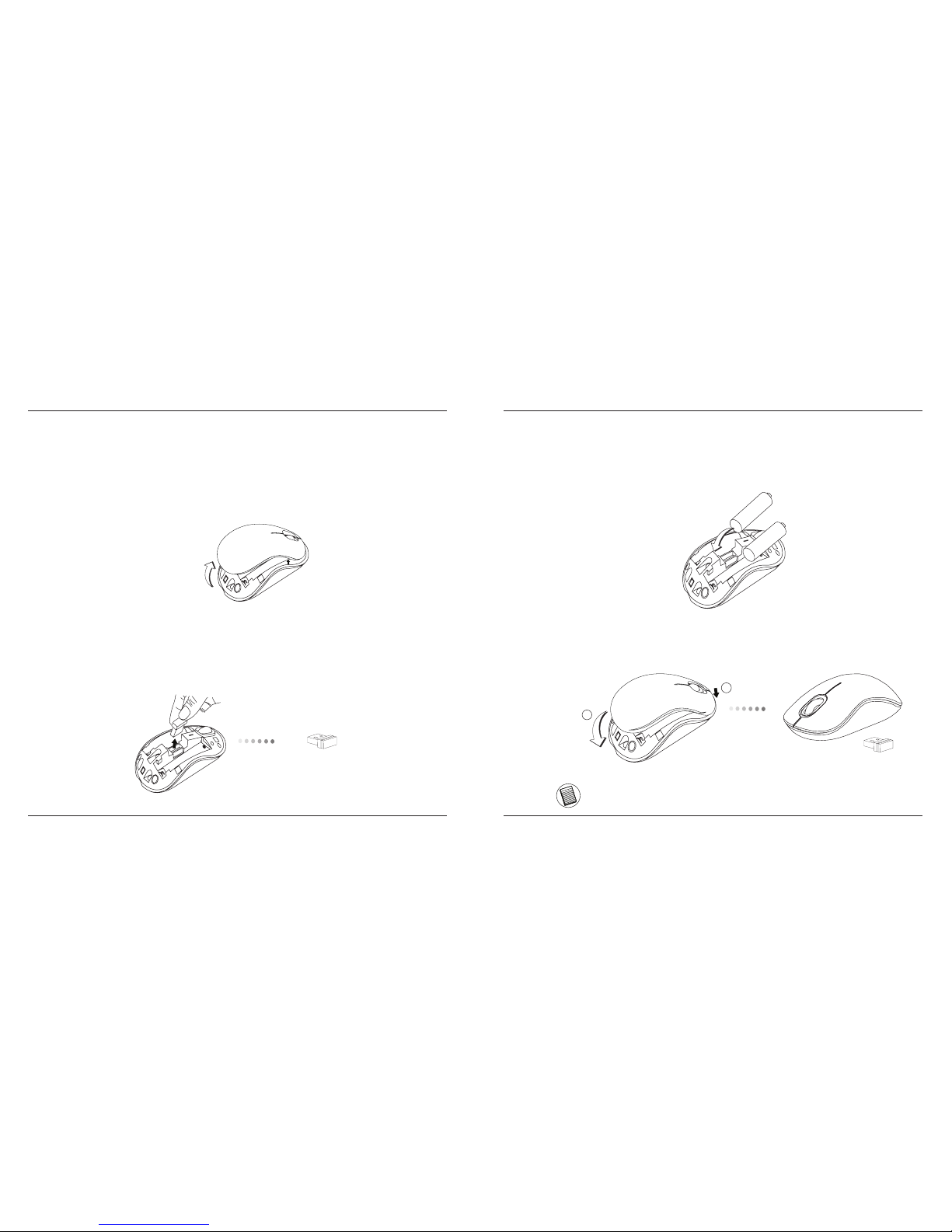
Targus Wireless Optical Laptop Mouse
4
Targus Wireless Optical Laptop Mouse
5
1. Remove the battery cover from the top of the mouse by using the notch
on the back. Carefully lift the cover up as shown in the diagram.
Installing the Batteries
2. Remove the micro USB receiver stored inside the center compartment .
Micro USB
receiver
3. Insert the two AA batteries, making sure that the positive (+) and negative
(-) ends of each battery match the polarity indicators inside the battery
compartment.
4. Replace the battery cover.
1
2
NOTE: THE FRONT OF THE LID SHOULD BE INSERTED FIRST BEFORE SNAPPING THE
BACK OF THE LID DOWN.
Page 4

Targus Wireless Optical Laptop Mouse
6
Targus Wireless Optical Laptop Mouse
7
(B) Turn on the mouse by sliding the power switch to the ON position, located
on the bottom of the mouse.
This mouse is a plug and play device. It will automatically operate when
the USB receiver is connected to the computer.
(A) Plug the USB receiver into an available USB port on your computer.
Establishing the Connection
ON
OFF
Power Saving mode:
After an extended period of time, if the mouse is not used, it will automatically
enter power saving mode to conserve power and increase battery life. Click
on any mouse button or simply move the mouse to resume the normal operation. The mouse may take a few seconds to reconnect with your computer.
Battery Life Indicator
• The low power light will start ashing
every 3 seconds when less than 5% of
the battery power remains. Replace the
batteries as soon as possible
Power Management
• To extend the life of your battery, turn off the mouse while travelling or
when you’re not using it.
Power On:
Slide the power switch to the ON position.
Power Off:
Slide the power switch to the OFF position.
Battery Life Indicator
Page 5
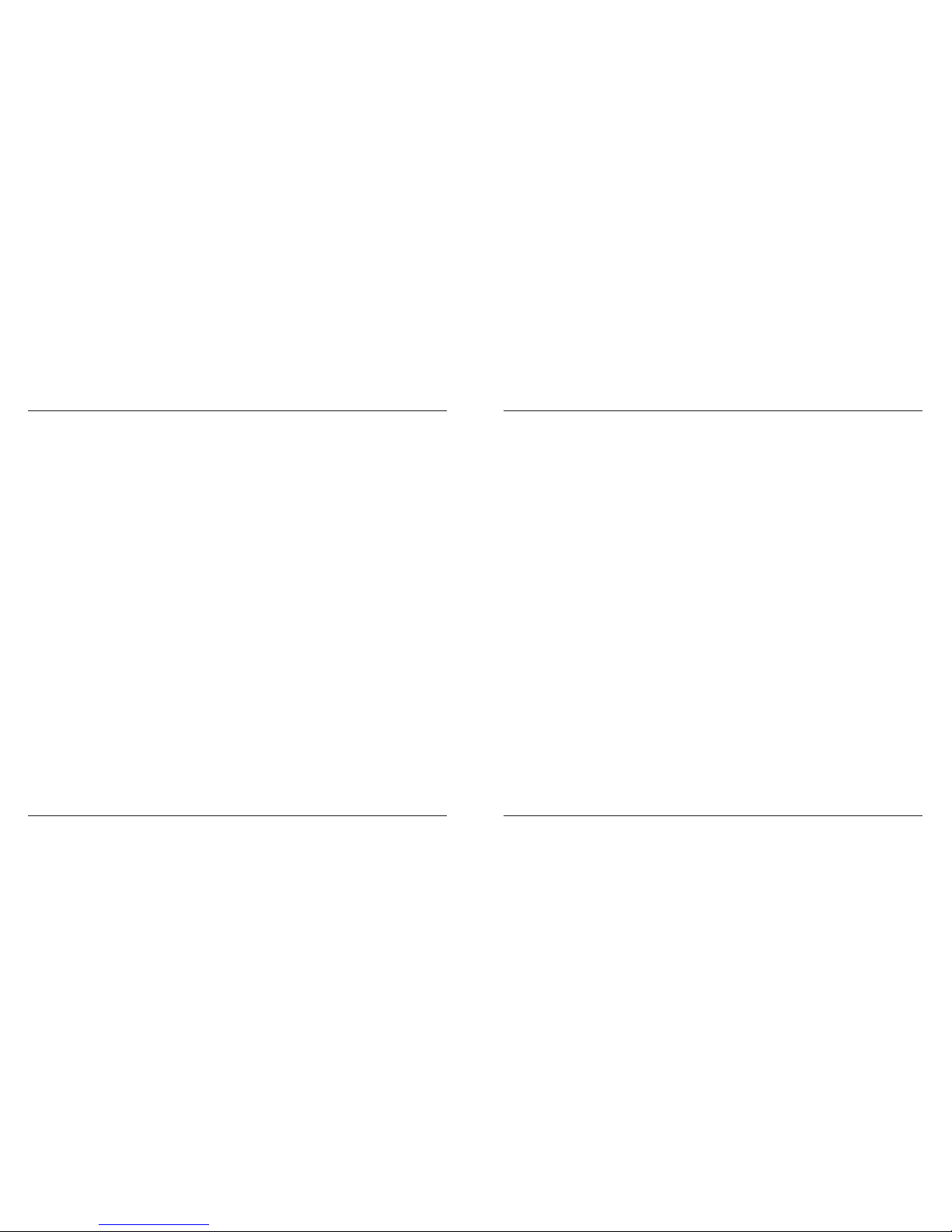
Targus Wireless Optical Laptop Mouse
8
Targus Wireless Optical Laptop Mouse
9
Regulatory Compliance
This device complies with Part 15 of the FCC Rules. Operation is subject to the following
two conditions: (1) This device may not cause harmful interference, and (2) This device
must accept any interference received, including interference that may cause undesired
operation.
FCC Statement
Tested to Comply
This equipment has been tested and found to comply with the limits of a Class B digital
device, pursuant to Part 15 of the FCC Rules. These limits are designed to provide
reasonable protection against harmful interference in a residential installation. This
equipment generates, uses, and can radiate radio frequency energy and if not installed
and used in accordance with the instructions, may cause harmful interference to radio
communications. However, there is no guarantee that interference will not occur in a
particular installation. If this equipment does cause harmful interference to radio or
television reception, which can be determined by turning the equipment off and on,
the user is encouraged to try to correct the interference by one or more of the following
measures:
• Reorient or relocate the receiving antenna;
• Increase the separation between the equipment and receiver;
• Connect the equipment into an outlet on a circuit different from that to which the receiver
is connected;
• Consult the dealer or an experienced radio/TV technician for help.
Changes or modications not authorized by the party responsible for compliance could
void the user’s authority to operate this product.
Declaration of Conformity
Hereby, Targus, declares that this device is in compliance with the essential
requirements and other relevant provisions of Directive 1999/5/EC.
Compliance with 21 CFR 1040.10 and 1040.11 except for deviations pursuant to Laser
Notice No. 50, dated June 24, 2007
Microsoft, Windows, and Windows Vista are either registered trademarks or trademarks of Microsoft Corporation in the
United States and/or other countries. All trademarks and registered trademarks are the property of their respective owners.
All rights reserved. Features and specications are subject to change without notice. © 2009. Targus Group International,
Inc. and Targus, Inc., Anaheim, CA 92806 USA
Page 6
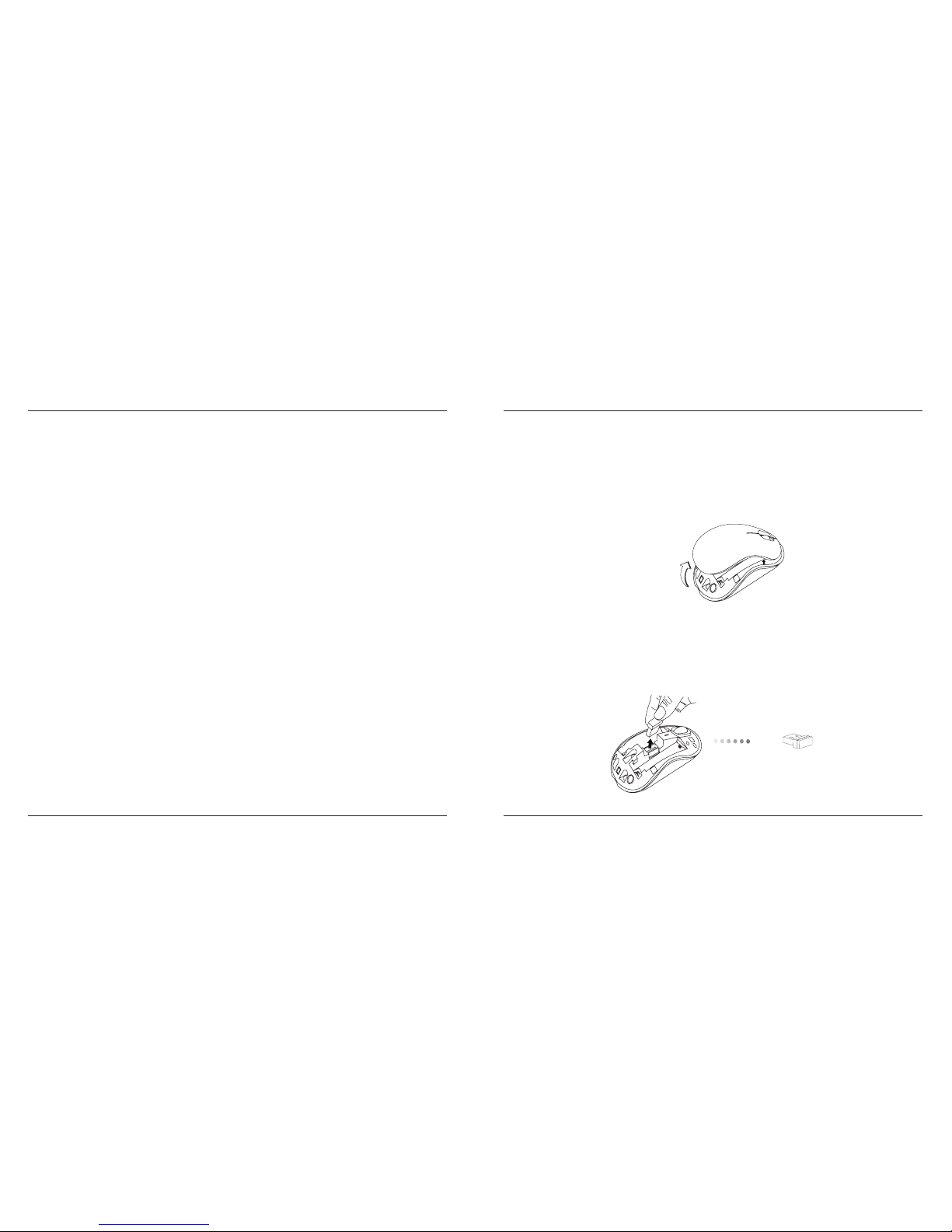
Targus Wireless Optical Laptop Mouse
10
Targus Wireless Optical Laptop Mouse
11
介紹
感謝您購買墨黑光學無線鼠。隨附的極微接收器,旅行時可以將它插入電
腦或直接放入滑鼠中。它是一款即插即用型設備,無需安装額外的軟件。
系統要求
硬體
• USB介面
作業系統
•Microsoft Windows® 2000
•Microsoft Windows® XP
•Microsoft Windows Vista®
•Microsoft Windows® 7
•Mac OS® X 10.4或更高版本
內容物
• 墨黑光學無線鼠
• 2 X AA電池
• 極微接收器
• 說明書
1.用手按住滑鼠背面的凹處,從滑鼠的頂部將電池蓋取下。如圖所示,小
心地將電池蓋掀開。
安裝電池
2.將存放在收納槽中間的極微接收器取下。
極微接收器
Page 7

Targus Wireless Optical Laptop Mouse
12
Targus Wireless Optical Laptop Mouse
13
3. 安裝兩顆AA電池,確保每枚電池的正(+)負(-)極和電池槽中所標示的正
負極保持一致。
4. 將電池蓋上裝回原處。
1
2
注意: 先插入蓋子的前端,然後再將蓋子的後端合上
(B)按住滑鼠底部的電源按鈕3秒鐘,然後鬆開,即可啟動滑鼠。
這是一款隨插即用的滑鼠。當USB接收器安裝到電腦上後,即可開始使
用。
(A)將USB接收器從滑鼠的底部取下。
連接
ON
OFF
Page 8

Targus Wireless Optical Laptop Mouse
14
Targus Wireless Optical Laptop Mouse
15
省電模式
經過一段時間之後,如果没有使用滑鼠,就会自動進入省電模式,以節
省電力和提升電池壽命。在滑鼠上按任意鍵或直接移動滑鼠,恢復正常操
作。滑鼠可能需要幾秒鐘和電腦重新連接。
電池壽命指示燈
•電量低於電池電量的5%時,每隔3秒鐘
低電量指示燈會閃爍發光。請儘快更換
電池
電力管理
• 為了延長電池的壽命,在旅行或未使用時,請關閉滑鼠
開機
將電源開關推到”ON”的位置
關機
將電源開關推到”OFF”的位置
電池壽命指示燈
聯邦通訊委員會(FCC)聲明
經測試符合規定
根據聯邦通訊委員會第15節的規定,本裝置已經測試及證明符合B級數位裝
置的限制。 這些限制的設定是對於設在住宅區的裝置所發出的有害干擾,
為居民提供合理保護。本裝置會產生、使用及發出無線電頻率,如不按照
說明而安裝及使用,可能對無線電通訊造成有害干擾。但是這不能保證以
特定的安裝方式便不會產生干擾。如本裝置確實對無線電或電視接收產生
有害干擾(您可以把本裝置關了再開啟予以確定),使用者可嘗試採取以下一
種或多種方法以改善干擾情況:
• 調整接收天線的方向及位置
• 擴大本裝置與接收器之間的距離
• 把本裝置的電源介面與接收器的電源介面分開
• 諮詢經銷商或經驗豐富的無線電/電視工程師,尋求協助。
未經法規遵守負責方授權的變更和改動將撤銷用戶操作本產品的權利。
符合聲明
Targus Group International 在此聲明本裝置符合 Directive 1999/5/EC 的實質性要
求和其它相應規定。
符合規定
本裝置符合聯邦通訊委員會(FCC)第15節的規定。其操作使用必須符合下列
兩種情況:(1) 本裝置不會造成有害干擾,及(2) 本裝置必須接受任何外來干
擾,包括那些可能引致操作不便的干擾。
Microsoft, Windows, 及 Windows Vista為已注冊商標或在美國/其他國家的微軟公司的商標。
所有的商標及注冊商標都歸商標持有者所有。版權所有。
Page 9

Targus Wireless Optical Laptop Mouse
16
Targus Wireless Optical Laptop Mouse
17
介绍
感谢您购买泰格斯笔记本电脑用无线光学鼠标。随附的Micro USB很小,
旅行时,可以将它插入电脑或直接放入鼠标中。 它是一款即插即用型设
备,无需安装额外的软件。
系统要求
硬件
• USB接口
操作系统
•Microsoft Windows® 2000
•Microsoft Windows® XP
•Microsoft Windows Vista®
•Microsoft Windows® 7
•Mac OS® X 10.4或更高版本
目录
•Targus无线光学鼠标
•两节AA型电池
•小型USB接收器
•用户指南
1. 用手按住鼠标背面的凹口,从鼠标的顶部将电池盖取下。如图所示,小
心地将电池盖掀开。
电池安装
2. 将存放在中部盒子内的小型USB接收器取下。
小型USB接收器
Page 10

Targus Wireless Optical Laptop Mouse
18
Targus Wireless Optical Laptop Mouse
19
3. 插入两节AA型电池,确保每节电池的正(+)负(-)极和电池盒中所标示的
正负极保持一致。
4. 将电池盖装回原处。
1
2
注:先插入盖子的前端,然后再将盖子的后端合上。
(B) 按住设置在鼠标底部的电源按钮3秒钟,然后松开,以激活鼠标。
这是一款即插即用的鼠标。此鼠标在USB接收器连接到计算机上时会自动
工作。
(A) 将USB接收器从鼠标的底部取下。
连接
ON
OFF
Page 11

Targus Wireless Optical Laptop Mouse
20
Targus Wireless Optical Laptop Mouse
21
省电模式:
经过一 段时间之后 ,如果没有使用鼠 标,就会自 动进入省电模式, 以节
省电力和提升电池寿命。在鼠标上按任意键或直接移动鼠标,恢复正常操
作。鼠标可能需要几秒钟和电脑重新连接。
电池寿命指示灯
•电量低于电池电量的5%时,每隔3秒钟低
电量指 示灯会闪 烁发光。请尽快 更换电
池
电力管理
•为了延长电池的寿命,在旅行或未使用时,请关闭鼠标。
电源开:
将电源开关推到“ON”位置。
电源关:
将电源开关推到“OFF”位置。
电池寿命指示灯
符合规定
本装置符合联邦通讯委员会(FCC)第15节的规定。其操作使用必须符合下
列两种情况:(1) 本装置不会造成有害干扰,及(2)本装置必须接受任何外
来干扰,包括那些可能引致操作不便的干扰。
联邦通讯委员会(FCC)声明
经测试符合规定
根据联邦通讯委员会第15节的规定,本装置已经测试及证明符合B级数位
装置的限制。 这些限制的设定是对于设在住宅区的装置所发出的有害干
扰,为居民提供合理保护。本装置会产生、使用及发出无线电频率,如不
按照说明而安装及使用,可能对无线电通讯造成有害干扰。但是这不能保
证以特定的安装方式便不会产生干扰。如本装置确实对无线电或电视接收
产生有害干扰(您可以把本装置关了再开启予以确定),使用者可尝试采取
以下一种或多种方法以改善干扰情况:
• 调整接收天线的方向及位置
• 大本装置与接收器之间的距离
• 把本装置的电源接口与接收器的电源接口分开
• 咨询经销商或经验丰富的无线电/电视工程师,寻求协助。
未经法规遵守负责方授权的变更和改动将撤销用户操作本产
品的权利。
符合声明
Targus Group International 在此声明本装置符合 Directive
1999/5/EC 的实质性要求和其它相应规定。
Microsoft, Windows, 及 Windows Vista为已注册商标或在美国/其他国家的微软公司的商 标。所有的商 标及注册商
标都归商标持有者所有。版权所有。
Page 12

Targus Wireless Optical Laptop Mouse
22
Targus Wireless Optical Laptop Mouse
23
Pengenalan
Terima kasih atas pembelian Mouse Laptop Optik Nirkabel Targus.
Penerima USB mikro yang menyertai cukup kecil untuk ditancapkan
atau disimpan di dalam mouse ketika sedang berpergian. Ini merupakan
perangkat siap pakai karena itu tidak diperlukan software tambahan lainnya.
Permintaan Sistem
Hardware
• port USB
Sistem Pengoperasian
• Microsoft Windows® 2000
• Microsoft Windows® XP
• Microsoft Windows Vista
®
• Microsoft Windows® 7
• Mac OS® X 10.4 atau selanjutnya
Daftar Isi
• Mouse Laptop Optik Nirkabel Targus
• 2 x Baterai AA
• Penerima USB Mini
• Petunjuk Pengguna
1. Pindahkan penutup baterai dari atas mouse dengan menggunakan takik
di belakang. Angkat secara hati-hati penutup seperti tertera pada diagram.
Memasang Baterai
2. Pindahkan penerima USB mikro yang disimpan di tengah kompartemen.
penerima USB
mikro
Page 13

Targus Wireless Optical Laptop Mouse
24
Targus Wireless Optical Laptop Mouse
25
3.Masukkan dua baterai ukuran AA, pastikan bahwa ujung positif (+) dan
negatif (-) dari setiap baterai sesuai dengan indikator kutub di dalam
kompartemen baterai.
4. Ganti penutup baterai.
1
2
CATATAN: BAGIAN DEPAN PENUTUP SEHARUSNYA DIMASUKKAN KEMBALI SEBELUM
MENUTUP PENUTUPNYA.
(B) Hidupkan mouse dengan menekan tombol tenaga, yang berlokasi di
bawah mouse, selama 3 detik dan kemudian lepaskan.
Mouse ini merupakan perangkat pasang dan pakai. Ia akan secara otomatis
beroperasi ketika penerima USB terhubung dengan komputer.
(A)Pindahkan penerima USB dari belakang mouse.
Membangun hubungan
ON
OFF
Page 14

Targus Wireless Optical Laptop Mouse
26
Targus Wireless Optical Laptop Mouse
27
Mode Penyimpanan Daya:
Setelah periode waktu diperpanjang, bilamana mouse tidak digunakan, ia
akan secara otomatis masuk ke mode penyimpanan daya untuk menghemat daya serta menambah usia baterai. Klik tombol mouse mana saja atau
hanya gerakkan mouse untuk memulai lagi pengoperasian secara normal.
Dibutuhkan beberapa detik agar mouse kembali terhubung dengan komputer Anda.
Indikator hidup baterai
• Lampu berdaya rendah akan mulai
berkedip setiap 3 detik ketika sisa daya
baterai kurang dari 5%. Ganti baterai
secepatnya.
Manajemen Daya
• Untuk memperpanjang usia baterai Anda, matikan mouse ketika sedang
dalam perjalanan atau pada saat Anda tidak sedang menggunakannya.
Hidupkan:
Geser saklar daya ke posisi ON.
Matikan:
Geser saklar daya ke posisi OFF.
Indikator hidup baterai
Pemenuhan Peraturan
Perangkat ini memenuhi persyaratan Bagian ke 15 dari peraturan FCC. Pengoperasian
tergantung pada dua kondisi berikut : (1) Perangkat ini tidak menyebabkan gangguan yang
membahayakan, dan (2)
Perangkat ini harus menerima gangguan apapun yang diterimanya, termasuk gangguan
yang dapat menyebabkan pengoperasian yang tidak diharapkan.
Pernyataan FCC
Diuji untuk memenuhi syarat
Peralatan ini telah diuji dan ditemukan memenuhi syarat dengan batasan perangkat
digital kelas B, mengikuti bagian ke 15 dari Peraturan FCC. Batasan ini didesain untuk
menyediakan proteksi yang cukup akan gangguan yang membahayakan pada instalasi
perumahan. Peralatan ini menghasilkan, menggunakan dan dapat memancarkan energi
frekuensi radio dan bila tidak dipasang dan digunakan sehubungan dengan instruksi, dapat
menyebabkan gangguan yang membahayakan pada komunikasi radio. Bagaimanapun,
tidak ada jaminan bahwa gangguan tidak akan terjadi pada instalasi tertentu. Bila peralatan
ini menyebabkan gangguan yang membahayakan pada penerimaan radio atau televisi,
yang mana dapat dibatasi dengan mematikan peralatan dan menyalakannya, pengguna
disarankan untuk mencoba membenarkan gangguan dengan satu atau lebih ukuran
berikut ini:
• Orientasikan atau tempatkan ulang antena penerima ;
• Tambahkan pembatas antara peralatan dan penerima ;
• Hubungkan peralatan dengan stopkontak pada sirkuit yang berbeda dengan dimana
penerima dihubungkan;
• Konsultasikan dengan penjual atau teknisi radio atau TV untuk bantuan lebih lanjut.
Perubahan atau modikasi yang tidak diotorisasi oleh partai yang bertanggung jawab untuk
pemenuhan persyaratan dapat membatalkan otorisasi pengguna untuk mengoperasikan
produk ini.
Deklarasi Persesuaian
Dengan ini, Targus, menyatakan bahwa perangkat ini telah memenuhi persyaratan
esensial dan provisi yang relevan dari Directive 1999/5/EC.
Microsoft, Windows, dan Windows Vista merupakan merk dagang teregistrasi atau merk dagang dari Microsoft Corporation
di Amerika Serikat dan/atau negara lainnya. Semua merk dagang dan merk dagang yang teregistrasi merupakan milik dari
pemilik mereka yang terhormat. Seluruh hak telah dipatenkan.
Page 15

Targus Wireless Optical Laptop Mouse
28
Targus Wireless Optical Laptop Mouse
29
初めに
ターガスのワ イヤレ ス光学式ラップト ップマ ウスをお買い上げ くださ
り、ありがとうございます。
同梱のマイクロUSB受信機はパソコンに差し込んだままにでき、移動の
際にはマウスの中に収納可能できるほど小さなものです。本製品はプラ
グ&プレーの機器ですので、追加のソフトウェアは不要です。
システム要件
ハードウェア
• USBポート
OS
• マイクロソフト・ウィンドウズ® 2000
• マイクロソフト・ウィンドウズ® XP
• マイクロソフト・ウィンドウズVista®
• マイクロソフト・ウィンドウズ® 7
• Mac OS® X 10.4以上
内容物
• ワイヤレス光学式ラップトップマウス
• 単三電池2個
• マイクロUSBレシーバー
• ユーザーマニュアル
1.後ろ側にあるツメを使って、マウス上部の電池収納部のカバーを外し
てください。図に示すようにカバーを注意深く引き上げてください。
電池の装着
2.中央部 分に 収納 されているマイクロ US B受 信機 を取り外してくださ
い。
マイクロUSBレシ
ーバー
Page 16

Targus Wireless Optical Laptop Mouse
30
Targus Wireless Optical Laptop Mouse
31
3.単三電池2個を、プラス(+)極とマイナス(-)極の方向が電池収納部内
の表示に合うように装着してください。
4.電池収納部のカバーを注意深く合わせ、カチッと音がするまで押し込
んで閉じてください。
1
2
注意:蓋を押し 下げて 閉じる前に、蓋の前の部分を差し込 んでく ださ
い。
(B) マウス底部にある電源ボタンを3秒間押してから手放し、マウスの
電源をオンにしてください。
このマウスはプラグ&プレイ対応デバイスのため、USBレシーバーがパ
ソコンに接続されれば、自動的に作動します。
(A) USBレシーバーをパソコンの使用可能なUSBポートに接続してくだ
さい。
接続
ON
OFF
Page 17

Targus Wireless Optical Laptop Mouse
32
Targus Wireless Optical Laptop Mouse
33
節電モード:
長時間にわたってマウスが使用されない場合には、電力節約と電池の寿
命の延長のためにマウスは自動的に節電モードに入ります。通常の作動
状態にするには、いずれかのマウスボタンをクリックするか、マウスを
動かしてください。マウスのパソコンへの再接続には数秒間かかること
もあります。
電池残量表示
•電池 の残 量が 5%未満になると、 「電 池
残量低」のライトが3秒ごとに点滅しま
す。そ の際 には、できるだ け早く電池
を交換してください
パワーマネージメント
•電池の寿命を延ばすために、移動の際やマウスを使わない際には、マ
ウスの電源をオフにしてください。
電源オン:
電源スイッチをONの位置にスライドしてください。
電源オフ:
電源スイッチをOFFの位置にスライドしてください。
電池残量表示
規制準拠
本デバイスはFCC規則パート15に準拠しています。動作は次の2つの条件を基にしています。(1)
本デバイスは有害な混信の原因となってはならず、(2)望ましくない動作の原因となりうる混信を
含め、受けたいかなる混信も受け入れなければなりません。
FCC 準拠
準拠テスト済み
本装置は、FCC規則パート 15に従って、クラスBデジタルデバイスの限度についてテスト済みで、
それらの限度に準拠することが証明されています。これらの限度は、住宅地で設置した際に有
害な混信に対する妥当な保護がなされるよう意図されています。本装置は高周波エネルギーを
生成・使用し、放射の可能性があり、説明に従って設置・使用されなかった場合、ラジオ通信に
有害な混信を生じることがあります。ただし、特定の設置において混信が生じないという保証は
ありません。
本装置がラジオまたはテレビの受信に有害な混信を生じるかどうかは、本装置の電源をオン・オ
フして判定できますが、混信が生じた場合は、下記の対処方法の1つ以上で混信を是正してく
ださい。
• 受信アンテナの方向または位置を変えます。
• 本装置と受信機の距離を増やします。
• 受信機を接続しているものとは異なった回路にあるコンセントに本装置を接続します。
• 不明点がある場合は、販売店またはラジオ/テレビ技術者にご相談ください。
既定を遵守する責任団体により承認されない改造や改良は、本製品を使用する使用者の権
限を放棄するものとする。
適合宣言
Targus Group Internationalは本製品が1999/5/EC指令の必要要素および、それに関連
する他の規定を満たしていることをここに宣言する。
Microsoft, Windows, Windows Vista は米国Microsoft Corporationの米国およびその他の国における商標及び登録商
標記号です。
Page 18

Targus Wireless Optical Laptop Mouse
34
Targus Wireless Optical Laptop Mouse
35
소개
타거스 노트북용 무선 광마우스를 구입해 주셔서 감사합니다.
함께 제공된 마이크로 USB 수신기는 소형이므로 컴퓨터에 계속
연결해두어도 되고 여행 중에는 마우스 안에 쉽게 보관할 수도 있습니다.
이 장치는 플러그앤플레이 방식의 장치이므로 별도의 소프트웨어가 필요
없습니다.
시스템 요구 사양
하드웨어
• USB 인터페이스
운영체제
• Microsoft Windows® 2000
• Microsoft Windows® XP
• Microsoft Windows Vista
®
• Microsoft Windows® 7
• Mac OS® X 10.4 이상
내용물
• 노트북용 무선 광마우스
• AA 배터리 2개
• 미니 USB 수신기
• 사용 설명서
1. 뒤에 있는 노치를 사용하여 마우스 상단에서 배터리 덮개를분리합니다.
그림에서와 같이 조심스럽게 덮개를 들어올립니다.
배터리 설치
2. 가운데 보관함에 있는 마이크로 USB 수신기를 분리합니다.
마이크로 USB
수신기
Page 19

Targus Wireless Optical Laptop Mouse
36
Targus Wireless Optical Laptop Mouse
37
3. AA 배터리 2개를 삽입하고, 각 배터리의 양극(+)과 음극(-)이
배터리함 내부에 표시된 양극(+) 및 음극(-)과 일치하는지확인합니다.
4. 딸깍 소리가 날 때까지 조심스럽게 배터리 덮개를 다시 끼웁니다.
1
2
참고: 먼저 덮개 앞쪽을 삽입한 후에 덮개 뒤쪽을 아래로 눌러야 합니다.
(B) 마우스 밑면에 있는 전원 스위치를 ON 쪽으로 밀어 마우스를 켭니
다.
이 마우스는 플러그앤플레이 방식의 장치입니다. USB 수신기가 컴퓨터에
연결되면 자동으로 작동을 시작합니다.
(A) USB 수신기를 컴퓨터의 USB 포트에 연결합니다.
연결 방법
ON
OFF
Page 20

Targus Wireless Optical Laptop Mouse
38
Targus Wireless Optical Laptop Mouse
39
절전 모드:
어느 정도 마우스를 사용하다가 잠시 중단하면 전원 소비를 줄이고
배터리 수명을 늘리기 위해 절전 모드로 전환됩니다. 마우스
버튼 중 아무 버튼이나 클릭하거나 마우스를 움직이기만 해도 정상 작동
모드로 전환됩니다.
마우스를 컴퓨터와 다시 연결하는 데 몇 초 정도 소요될 수 있습니다.
배터리 수명 표시등
• 배터리 부족 표시등은 배터리 잔량이
5% 미만일 때 3초마다 점멸합니다.
최대한 빨리배터리를 교체합니다.
전원 관리
• 배터리 수명을 늘리려면 여행 중에나 사용하지 않을 때는 마우스 전원을
꺼둡니다.
전원 켜기:
전원 스위치를 ON 쪽으로 밉니다.
전원 끄기:
전원 스위치를 OFF 쪽으로 밉니다.
배터리 수명 표시등
규정 준수
본 장치는 FCC 규정의 제 15조를 준수합니다. 본 장치는작동시 다음 두 조건을 만
족 시켜야 합니다. 즉 (1) 이장치는 유해한 장해를 발생시키지 않으며 (2) 이 장치
는원치 않는 작동을 유발시킬 수 있는 장해를 포함하여 어떤 장해를 받더라도 이
를 견딜 수 있어야 합니다.
연방 통신 위원회 (FCC) 선언문
순응 검사
본 장치는 FCC 규정의 제 15조에 의거하여 B 급 디지털 장치의 제한에 검사 결과 준
수합니다. 이 제한들은 주택지 설치에 있어서 유해한 장해로부터의 보호를 제공하도
록 도안 되었습니다. 이 장치는 무선 주파수 에너지를 발생하며, 사용하고, 방사할
수 있으며, 안내에 따라 설치되고 사용되지 않으면 무선 통신에 유해한 장해를 일
으킬 수 있습니다. 하지만, 각 설치에 장해가 일어나지 않는다는 보장은 없습니다.
장치를 껐다 켜서 이 장치가 라디오 혹은 텔레비전 청취에 유해한 장해를 일으킨
다고 확인되었을 경우, 사용자는 다음의 방법으로 장해를 수정하도록 하십시오:
• 수신 안테나의 방향을 전환하거나 재 배치함
• 장치와 수상기 사이의 간격을 늘림
• 장치를 수상기가 연결된 회선 코드 구멍이 아닌 다른 회선에 연결함.
• 대리점 또는 유자격 라디오/TV 기술자에게 도움을 요청하십시오.
준수 책임이 있는 당사자의 승인이 없는 변경 또는 수정사항은사용자가 본 제품을
사용할 권한을 무효로 할 수 있습니다.
준수 선언
이에 타거스 그룹 국제부는 이 마우스가 Directive1999/5/EC 의 필수 요구 조건들
과 그 외 관련 조항들을 따를 것을 선언합니다.
Microsoft, Windows, Windows Vista는 미국 및 기타 국가/지역에서 Microsoft Corporation의 상표 또는 등
록 상표입니다. 모든 상표와 등록 상표의 저작권은 그 소유자에게 있습니다. All rights reserved.
B급 기기
(가정용 방송통신기기)
이 기기는 가정용(B급)으로 전자파적합등록을 한 기기로서 주로 가정에서
사용하는 것을 목적으로 하며, 모든 지역에서 사용할 수 있습니다.
Page 21

Targus Wireless Optical Laptop Mouse
40
Targus Wireless Optical Laptop Mouse
41
ข้อแนะนำา
ขอขอบคุณที่ท่านเลือกซื้อออปติคัลเมาส์แบบไร้สายสำาหรับเครื่องแลปท็อปของ Targus
ตัวรับสัญญาณ USB ขนาดเล็กที่ให้มาพร้อมกันมีขนาดเล็กมากพอที่จะเสียบค้างไว้บน
เครื่องคอมพิวเตอร์ของท่าน หรือเพียงแค่จัดเก็บไว้ภายในเมาส์เมื่อท่านต้องเดินทาง เมาส์
ชนิดนี้เป็นอุปกรณ์แบบปลั๊กแอนด์เพลย์ จึงไม่จำาเป็นต้องติดตั้งซอฟต์แวร์ใดๆ เพิ่มเติม
ข้อกำาหนดระบบ
ฮาร์ดแวร์
• พอร์ต USB
ระบบปฏิบัติการ
• Microsoft Windows® 2000
• Microsoft Windows® XP
• Microsoft Windows Vista
®
• Microsoft Windows® 7
• Mac OS® X v10.4 หรือสูงกว่า
สิ่งที่บรรจุอยู่ภายใน
• ออปติคัลเมาส์แบบไร้สายสำาหรับเครื่องแลปท็อปของ Targus
• แบตเตอรี่ขนาด AA 2 ก้อน
• ตัวรับสัญญาณ USB ขนาดเล็ก
• คู่มือผู้ใช้
1. ถอดฝาครอบแบตเตอรี่ออกจากด้านบนสุดของเมาส์ โดยกดตรงร่องที่อยู่ที่ส่วนหลัง
เมาส์ ยกฝาครอบขึ้นด้วยความระมัดระวังตามที่แสดงในภาพ
การใส่แบตเตอรี่
2. ถอดตัวรับสัญญาณ USB ขนาดเล็กที่เก็บไว้ภายในช่องตรงกลางออก
ตัวรับสัญญาณ USB
ขนาดเล็ก
Page 22

Targus Wireless Optical Laptop Mouse
42
Targus Wireless Optical Laptop Mouse
43
3. ใส่แบตเตอรี่ขนาด AA สองก้อนลงไป ตรวจสอบให้แน่ใจว่าด้านปลายขั้วบวก (+) และ
ขั้วลบ(-) ของแบตเตอรี่แต่ละก้อนตรงกับเครื่องหมายบ่งชี้ขั้วภายในช่องใส่แบตเตอรี่
4. ใส่ฝาครอบแบตเตอรี่กลับเข้าที่
1
2
หมายเหตุ: ควรใส่ด้านหน้าฝาครอบก่อนที่จะปิดด้านหลังของฝาครอบลง
(ข) เปิดใช้งานเมาส์โดยการเลื่อนปุ่มเปิด-ปิดไปที่ตำาแหน่ง ON ซึ่งอยู่ที่ส่วนล่างของเมาส์
เมาส์ชนิดนี้เป็นอุปกรณ์แบบปลั๊กแอนด์เพลย์ ซึ่งจะทำางานโดยอัตโนมัติเมื่อตัวรับ
สัญญาณ USB เชื่อมต่อกับคอมพิวเตอร์แล้ว
(ก) เสียบตัวรับสัญญาณ USB ลงในพอร์ต USB ที่มีอยู่บนเครื่องคอมพิวเตอร์ของท่าน
การสร้างการเชื่อมต่อ
ON
OFF
Page 23

Targus Wireless Optical Laptop Mouse
44
Targus Wireless Optical Laptop Mouse
45
โหมดประหยัดพลังงาน:
หากไม่ได้ใช้งานเมาส์เป็นเวลานาน เมาส์จะเข้าสู่โหมดประหยัดพลังงานโดยอัตโนมัติ
เพื่อสงวนพลังงานและเพิ่มอายุการใช้งานแบตเตอรี่ คลิกที่ปุ่มใดปุ่มหนึ่งบนเมาส์ หรือแค่
เคลื่อนเมาส์ไปมาเพื่อให้เมาส์กลับคืนสู่ภาวะการทำางานปกติ
อาจใช้เวลาสองหรือสามวินาทีในการที่เมาส์จะเชื่อมต่อกับคอมพิวเตอร์ของท่านใหม่อีก
ครั้ง
ไฟบ่งชี้อายุการใช้งานแบตเตอรี่
• ไฟแสดงว่ามีพลังงานเหลืออยู่น้อยจะเริ่มกะพริบ
ทุกๆ 3 วินาที เมื่อมีพลังงานแบตเตอรี่เหลืออยู่
น้อยกว่า 5% ให้เปลี่ยนแบตเตอรี่โดยเร็วที่สุด
การจัดการพลังงาน
• เพื่อยืดอายุของแบตเตอรี่ ให้ปิดใช้งานเมาส์ขณะเดินทางหรือเมื่อท่านไม่ได้ใช้งาน
เปิดทำางาน:
เลื่อนปุ่มเปิด-ปิดไปที่ตำาแหน่ง ON
ปิดทำางาน:
เลื่อนปุ่มเปิด-ปิดไปที่ตำาแหน่ง OFF
ไฟบ่งชี้อายุการใช้งานแบตเตอรี่
การปฏิบัติตามกฎข้อบังคับ
อุปกรณ์นี้เป็นไปตามกฎข้อบังคับของบทที่ 15 ในกฎของ FCC (Part 15 of the FCC) การใช้งานนั้น
จะต้องเป็นไปตามเงื่อนไขสองประการดังต่อไปนี้ (1)
อุปกรณ์นี้จะต้องไม่ก่อให้เกิดการรบกวนที่ก่อให้เกิดความเสียหาย และ (2)
อุปกรณ์นี้จะต้องยอมรับการรบกวนใด ๆ ที่เข้ามา
รวมทั้งการรบกวนที่อาจก่อให้เกิดการทำางานที่ไม่พึงประสงค์
ถ้อยแถลงของ FCC
ได้รับการทดสอบแล้วเพื่อให้เป็นไปตามข้อบังคับ
อุปกรณ์ชิ้นนี้ได้รับการทดสอบและปรากฏแล้วว่าเป็นไปตามข้อจำากัดของอุปกรณ์ ประเภท B (limit of
the Class B) ของอุปกรณ์ดิจิตอล ตามบทที่ 15 ในกฎของ FCC (Part 15 of the FCC Rules) ข้อ
จำากัด (Limits) เหล่านี้คิดค้นขึ้นมาให้การคุ้มครองที่สมเหตุสมผลเพื่อไม่ให้เกิดการรบกวนที่ก่อให้ เกิด
ผลเสียในการติดตั้งอุปกรณ์ภายในที่พักอาศัย อุปกรณ์นี้มีการแพร่, ใช้ และสามารถส่งพลังงานคลื่น
ความถี่วิทยุออกไป และหากไม่ทำาการติดตั้งและใช้อุปกรณ์นี้ตามที่ระบุไว้ในวิธีการใช้ อาจก่อให้เกิดการ
รบกวนที่ก่อให้เกิดผลเสียต่อการสื่อสารอื่น ๆ ที่ใช้คลื่นความถี่วิทยุ อย่างไรก็ตาม
ไม่มีการรับประกันว่าจะไม่เกิดการรบกวนของคลื่นวิทยุในการติดตั้งแต่ละครั้ง ถ้าอุปกรณ์ชิ้นนีี้ก่อให้เกิด
การรบกวนที่ทำาความเสียหายกับการรับการรับสัญญาณโทร
ทัศน์หรือวิทยุ ซึ่งจะตรวจสอบได้โดยการปิดและเปิดอุปกรณ์ ขอแนะนำาเป็นอย่างยิ่งให้ผู้ใช้ลองแก้ปัญหา
การรบกวนของคลื่นวิทยุโดยใช้มาตรการ ต่าง ๆ ดังต่อไปนี้
• ปรับทิศทางใหม่หรือหาที่ตั้งใหม่ให้กับสายอากาศรับสัญญาณ
• เพิ่มระยะห่างระหว่างอุปกรณ์และตัวรับสัญญาณ
• ต่ออุปกรณ์เข้ากับที่เสียบปลั๊กในวงจรอื่นที่เป็นคนละวงจรกับที่เสียบปลั๊กที่ใช้กับ
ตัวรับสัญญาณ
• ให้ปรึกษาขอความช่วยเหลือจากผู้ขายหรือช่างวิทยุ/โทรทัศน์ที่มีความชำานาญ
การปรับเปลี่ยนหรือการดัดแปลงใดๆ
ที่ไม่ได้รับอนุญาตจากผู้ที่รับผิดชอบต่อการปฏิบติตามข้อบังคับ
อาจส่งผลให้สิทธิ์ของผู้ใช้ในการใช้ผลิตภัณฑ์นี้เป็นโมษะ
คำาประกาศรับรอง
Targus Group International ขอประกาศ ณ
ที่นี้ว่าผลิตภัณฑ์เมาส์ชิ้นนี้สอดคล้องกับข้อกำาหนดที่สำาคัญและบทบัญญัติที่เกี่ยวข้อง อื่นๆ ของ Directive
1999/5/EC
ไมโครซอฟท์, วินโดวส์ และวิสต้า
เป็นเครื่องหมายการค้าที่จดทะเบียนของบริษัทไมโครซอฟท์ในประเทศสหรัฐอเมริกาหรือในประเทศอื่นๆ
เครื่องหมายการค้าทั้งหมดและเครื่องหมายการค้าที่จดทะเบียน เป็นสมบัติของเจ้าของเครื่องหมายการค้านั้นๆเท่านั้น โดยสิทธิ์
ทั้งหมดได้ถูกคุ้มครอง
