Page 1
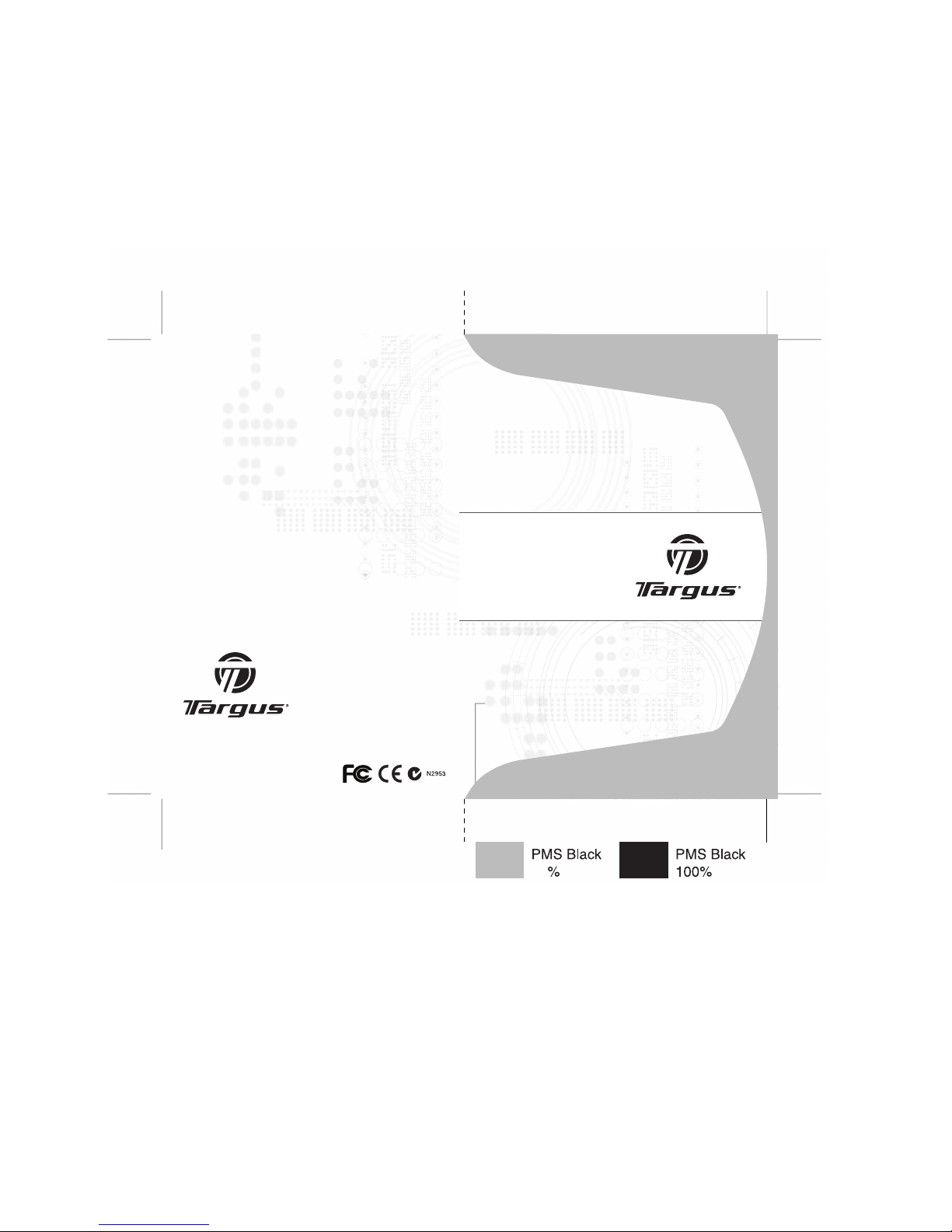
Visit our Website at www.targus.com
Features and specifications subject to change without notice.
© 2007 Targus Group International, Inc. and Targus, Inc.
AMW10US / 410-0085-001B
USER GUIDE
rechargeable
wireless
desktop mouse
30
Page 2
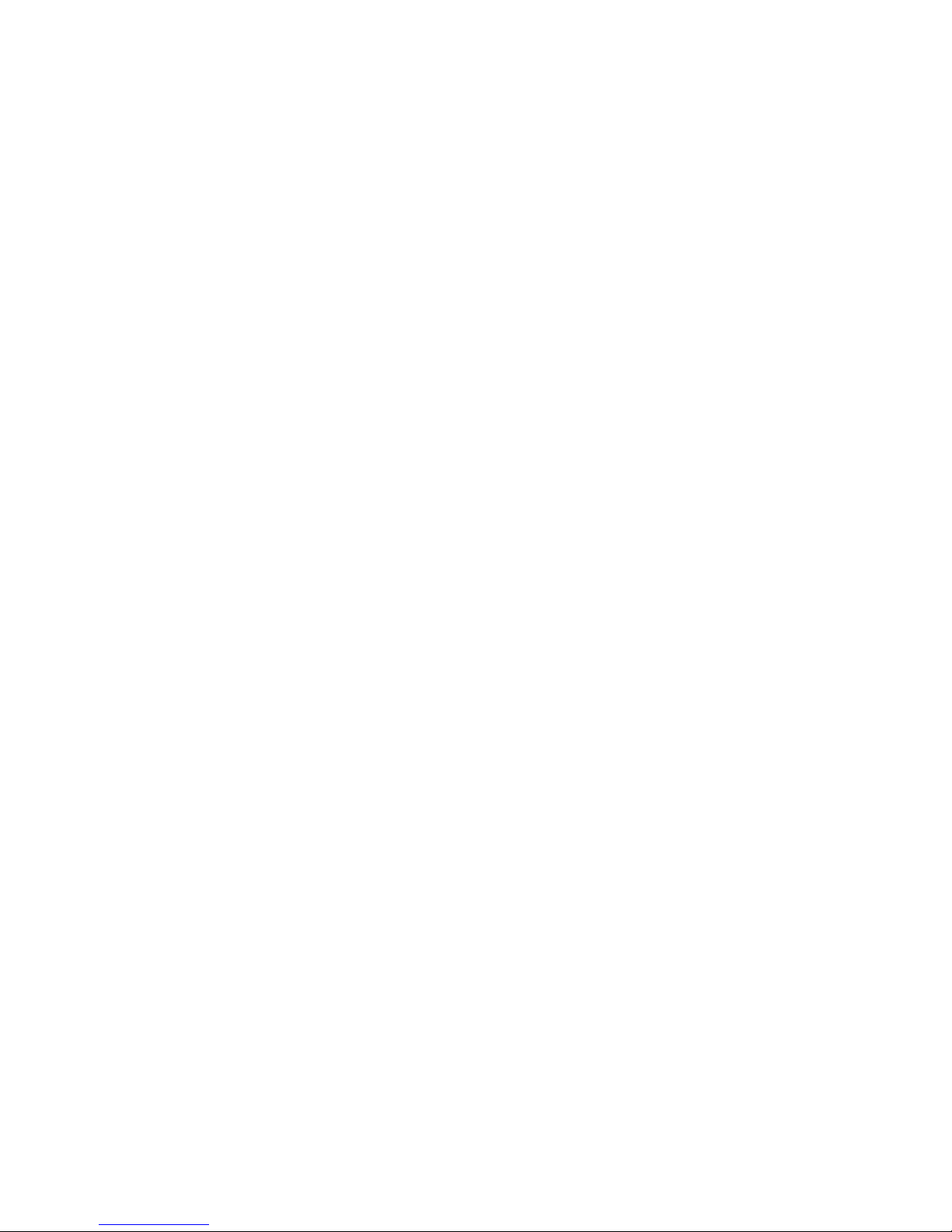
Introduction
Package Contents
• Wireless Rechargeable Mouse
• USB Receiver
• 2 AA NiMH Rechargeable Batteries
• USB Extension Seat
• USB Charge Cable
• User Guide
TARGUS 5-BUTTON
RECHARGEABLE
WIRELESS MOUSE
Congratulations on your purchase of the Targus
5-button Rechargeable Wireless Mouse. This mouse
offers a charge cable to ensure continuous use without
power interruption and an extension seat that allows
connectivity for the receiver and the charge cable. The 4th
& 5th buttons are pre-programmed to provide Internet
Back-ward and Internet Forward under Windows
®
2000/XP.
1
Page 3

Targus 5-button Rechargeable Wireless Mouse
System Requirements
Hardware
• USB version 1.1 or 2.0 interface
Operating System
• Windows® 2000/XP
Using the Extension Seat
An extension seat is provided to minimize interference
from other wireless devices. This extension seat allows
you to place the receiver closer to your mouse while in
use.
1 Connect the extension seat to an available USB port
on your Desktop PC or Notebook.
2 Plug the receiver into the USB port labeled 'receiver'
located at the top of the seat.
3 Connect the USB end of the charge cable to the port
labeled 'charge' on the extension seat.
• Windows Vista
TM
2
Page 4
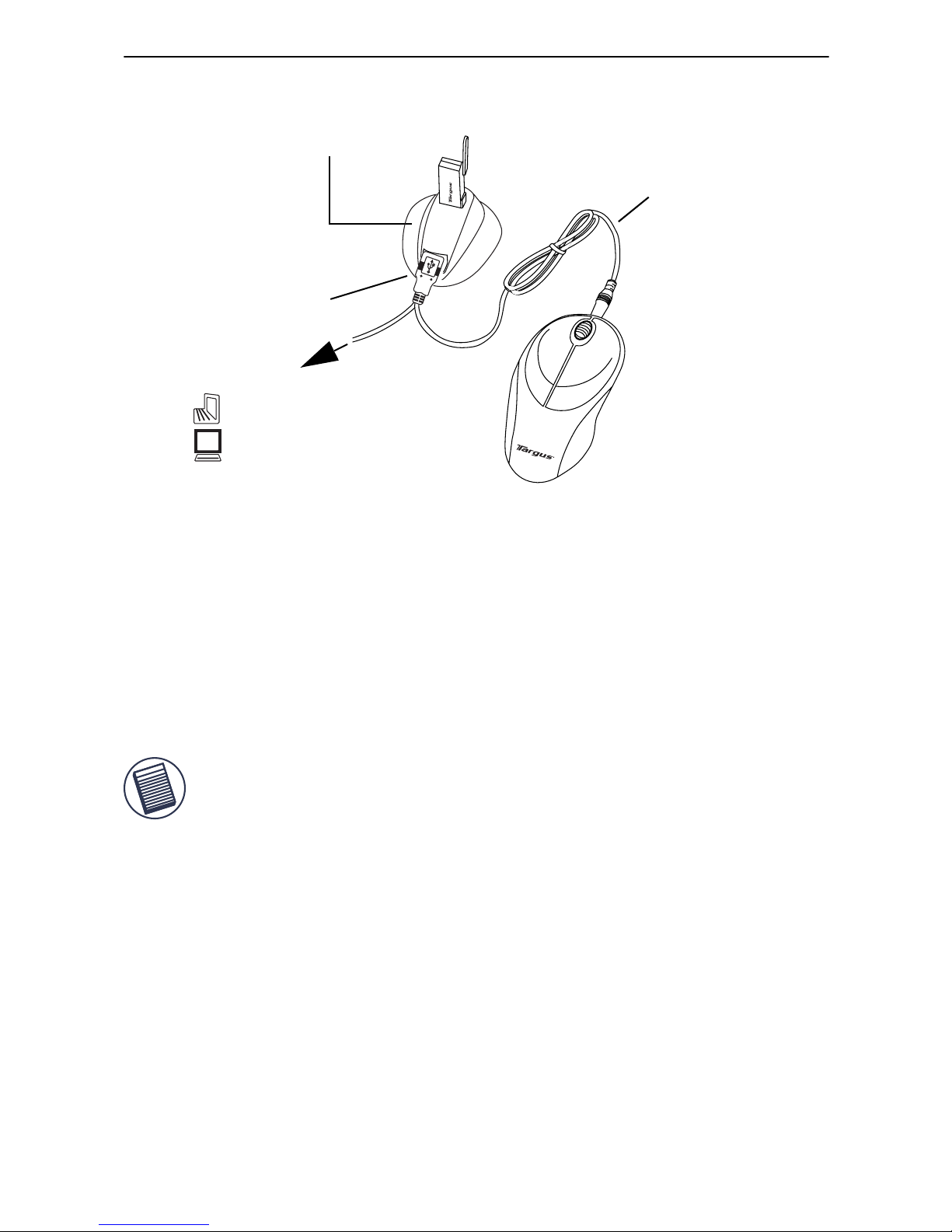
Targus 5-button Rechargeable Wireless Mouse
Your computer’s operating system automatically
detects the new hardware and begins installing the
appropriate drivers.
4 If applicable, follow any on-screen instructions to
complete the driver installation.
F
OR BEST RESULTS, YOU SHOULD CHARGE THE MOUSE VIA THE SUPPLIED USB
CHARGE CABLE FOR AT LEAST 8 HOURS BEFORE USING IT.SEE “CHARGING THE
MOUSE” ON PAGE 7.
Installing the Batteries
1 Remove the battery cover from the bottom of the
mouse by pressing the tab located on the bottom and
lifting it off.
Charge port
computer
Extension seat
To
Charge
cable
Notebook
Desktop
3
Page 5

Targus 5-button Rechargeable Wireless Mouse
2 2 AA NiMH rechargeable batteries are included. Insert
the supplied batteries, making sure that the positive
(+) and negative (-) ends of each battery match the
polarity indicators inside the battery housing.
WARNINGS: U
SE ONLY HEAVY-DUTY NIMH BATTERIES.NEVER USE
ALKALINE IF YOU INTEND TO USE THE RECHARGING FEAT URE
.
A
VOID MIXING NEW AND USED BATTERIES IN A DEVICE.
3 Slide the battery cover back into position until it
“clicks” firmly into place.
The optical sensor, located on the bottom of the mouse,
glows red.
4
Page 6

Targus 5-button Rechargeable Wireless Mouse
Charging the Mouse
Connect the charge cable to the charge port on the supplied extension seat and plug the extension seat cable to
the USB port on your computer.
4 Connect the other end of the charge cable to the
mouse as shown.
5 Alternatively, you can connect the supplied charge
cable's USB connector directly into an available USB
port on your computer.
NOTE: T
O CONTINUOUSLY CHARGE THE MOUSE VIA THE USB CHARGE CABLE
,
YOUR COMPUTER MUST BE ON AND AWAKE . FOR BEST RESULTS , TURN OFF
YOUR COMPUTER ’S POWER MANAGEMENT FEATURE WHILE CHARGING THE
MOUSE .
Charge port
computer
Extension seat
To
Charge
cable
Notebook
Desktop
5
Page 7

Operating Notes for Wireless Mice with
Recharging Feature via USB Cable
1. Charge the mouse for at least 8 hours before using it. And please
make sure only rechargeable batteries (the ones that come with your
product) are used.
2. Your computer needs to stay powered on for the mouse to charge.
Follow these steps to prevent your computer from going in to
Standby or Hibernate:
a) Click “Start”
b) Click “Control Panel”
c) Click “Performance and Maintenance” (Skip in Classic View)
d) Click “Power Options”
e) Make sure “System Standby:” and “System Hibernates:” under “Plugged
in” are set to “Never”
3. If you use your notebook computer’s LCD monitor, please do not
close the lid. (Please ignore this step if you use an external monitor
with your notebook lid closed.)
4. If your mouse does not respond after a period of inactivity, please
wake it up by pressing one of the buttons on the mouse or moving
the mouse around.
Targus 5-button Rechargeable Wireless Mouse
6
Page 8

Targus 5-button Rechargeable Wireless Mouse
Synchronization
Make sure that your computer is turned on and has
detected the USB receiver before you synchronize.
1 Press and release the connect button on the receiver.
2 Press and release the connect button located on the
bottom of the mouse.
The receiver’s status light flashes while it scans the
identification codes. When synchronized the status
light stops flashing. This process must be completed
within a few seconds or the steps will need to be
repeated.
After successfully synchronizing, you are ready to use
the mouse.
NOTE: Y
OU MUST SYNCHRONIZE EVERY TIM E Y OU CHANGE THE
BATTERIES
.
Connect
button
Connect
button
7
Page 9

Targus 5-button Rechargeable Wireless Mouse
4th & 5th
Buttons
Operating Hints
For optimal performance and RF reception:
• For instances where the PC is positioned under a desk
or other places that might impede wireless connectivity,
use of the extension seat is recommended. (See the
diagram on page 7.)
• Avoid using the mouse on a metal surface. Metals,
such as iron, aluminum or copper, shield the radio frequency transmission and may slow down the mouse’s
response time or cause the mouse to fail temporarily.
• The mouse will enter a suspend mode at the same time
your computer does. Click any mouse button to wake it.
• If your computer has a metal case that contains aluminum or magnesium, use the mouse to the side. The
display panel may interfere with the radio frequency
Internet Forward
Internet Backward
8
Page 10

Targus 5-button Rechargeable Wireless Mouse
signal if you use the mouse directly in front of the computer.
• Never use the mouse on a glass or mirrored surface as
these surfaces will cause the mouse to fail temporarily.
• To maximize battery life, use the mouse on a light colored surface. Dark surfaces cause the mouse’s light
emitter diode (LED) light to glow brighter, which causes
the battery to discharge more rapidly.
Comfortable Usage
Research suggests that physical discomfort and injury to
nerves, tendons, and muscles may be related to repetitive motion, an improperly set up work area, incorrect
body posture, and poor work habits.
To reduce the risk of injury, follow these precautions:
• Stand, stretch, and move around several times every
hour.
• Switch hands while performing tasks. Use shortcut
keys to avoid repetitive or awkward mouse movements.
• Relax your shoulders and keep your elbows at your
sides. Adjust the keyboard’s position so that you don’t
have to stretch to reach it.
• Adjust your position so that you don’t have to bend your
wrists to type; avoid placing your wrists on a sharp
edge.
If you feel discomfort or numbness in your hands, wrists,
arms, shoulders, neck, or back while typing, consult a
qualified medical professional.
9
Page 11

Targus 5-button Rechargeable Wireless Mouse
Troubleshooting
What do I do if the mouse does not work?
• Make sure that the polarity of the battery is correct. The
positive (+) and negative (-) ends of the battery must
match the positive (+) and negative (-) connections in
the battery housing.
• The battery may need recharging. See “Charging the
Mouse” on page 7.
• Check that the receiver's USB connector is firmly
attached to the USB port on your computer or to the
extension seat, and that the extension seat's cable is
connected to your PC.
• Make sure you have established a communication link
between the mouse and its receiver. See “Synchronization” on page 8.
When I use the mouse, other wireless devices
work more slowly or fail temporarily – what
should I do?
• The mouse may cause interference with any cordless,
radio-based device that operates at 27 MHz, such as a
telephone, baby monitor, or toy. To reduce interference,
move the mouse’s receiver and the base unit of the
affected device as far away from each other as possible.
10
Page 12

Targus 5-button Rechargeable Wireless Mouse
What do I do if the response time of the mouse
is slow or the mouse intermittently stops
working?
• Increase the distance between the mouse’s receiver
and the rest of your computer equipment. Use the USB
extension seat if necessary.
• Increase the distance between the mouse’s receiver
and the base units of other wireless devices.
• Turn off any wireless devices and their base units that
are near the mouse’s receiver.
• If you are using the mouse on a metal surface, move it
and the receiver to a non-metal surface. Metals, such
as iron, aluminum or copper, shield the radio frequency
transmission and may slow down the mouse’s
response time or cause the mouse to fail temporarily.
11
Page 13

Technical Support
For technical questions, please visit:
US Internet: www.targus.com/support.asp
Australia Internet: www.targus.com.au
Email: infoaust@targus.com
Telephone: 1800-641-645
New Zealand Telephone: 0800-633-222
Product Registration
This device complies with Part 15 of the FCC Rules. Operation is subject to the following two conditions: (1) This device
may not cause harmful interference, and (2) This device must
accept any interference received, including interference that
may cause undesired operation.
Regulatory Compliance
Targus warrants this product to be free from defects in materials and workmanship for one year. If your Targus accessory is
found to be defective within that time, we will promptly repair
or replace it. This warranty does not cover accidental damage,
wear and tear, or consequential or incidental loss. Under no
conditions is Targus liable for loss of, or damage to a devices
nor loss of, or damage to, programs, records, or data; nor any
consequential or incidental damages, even if Targus has been
informed of their possibility. This warranty does not affect your
statutory rights.
Targus recommends that you register your Targus accessory
shortly after purchasing it. Go to:
http://www.targus.com/registration.asp. You will need to
provide your full name, email address, phone number, and
company information (if applicable).
Warranty
Targus 5-button Rechargeable Wireless Mouse
12
Page 14

This equipment has been tested and found to comply with the limits of
a Class B digital device, pursuant to Part 15 of the FCC Rules. These
limits are designed to provide reasonable protection against harmful
interference in a residential installation. This equipment generates,
uses, and can radiate radio frequency energy and if not installed and
used in accordance with the instructions, may cause harmful interference to radio communications. However, there is no guarantee that
interference will not occur in a particular installation. If this equipment
does cause harmful interference to radio or television reception, which
can be determined by turning the equipment off and on, the user is
encouraged to try to correct the interference by one or more of the
following measures:
• Reorient or relocate the receiving antenna;
• Increase the separation between the equipment and receiver;
• Connect the equipment into an outlet on a circuit different from that to
which the receiver is connected;
• Consult the dealer or an experienced radio/TV technician for help.
FCC Statement
Tested to Comply
Changes or modifications not authorized by the party responsible for
compliance could void the user’s authority to operate this product.
Declaration of Conformity
Hereby, Targus, declares that this device is in compliance with the
essential requirements and other relevant provisions of Directive
1999/5/EC.
Targus 5-button Rechargeable Wireless Mouse
Microsoft, Windows, and Windows Vista are either registered trademarks or trademarks
of Microsoft Corporation in the United States and/or other countries. All trademarks
and registered trademarks are the properties of their respective owners. All rights
reserved. Features and specifications subject to change without notice. © 2007, Targus
Group International, Inc. and Targus, Inc., Anaheim, CA 92806 USA.
13
