Page 1
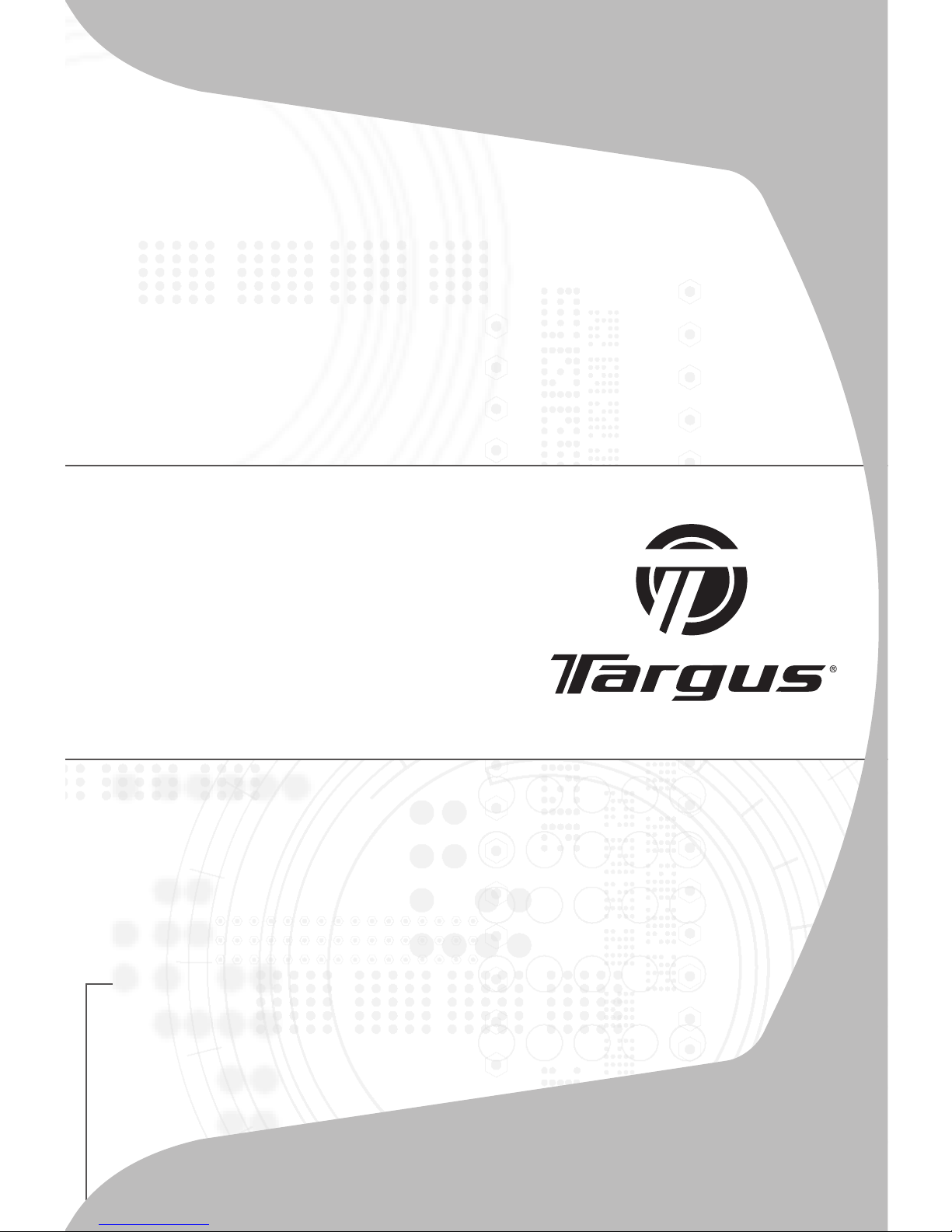
USER GUIDE
wireless
Stow-N-Go™
rechargeable
notebook mouse
Page 2
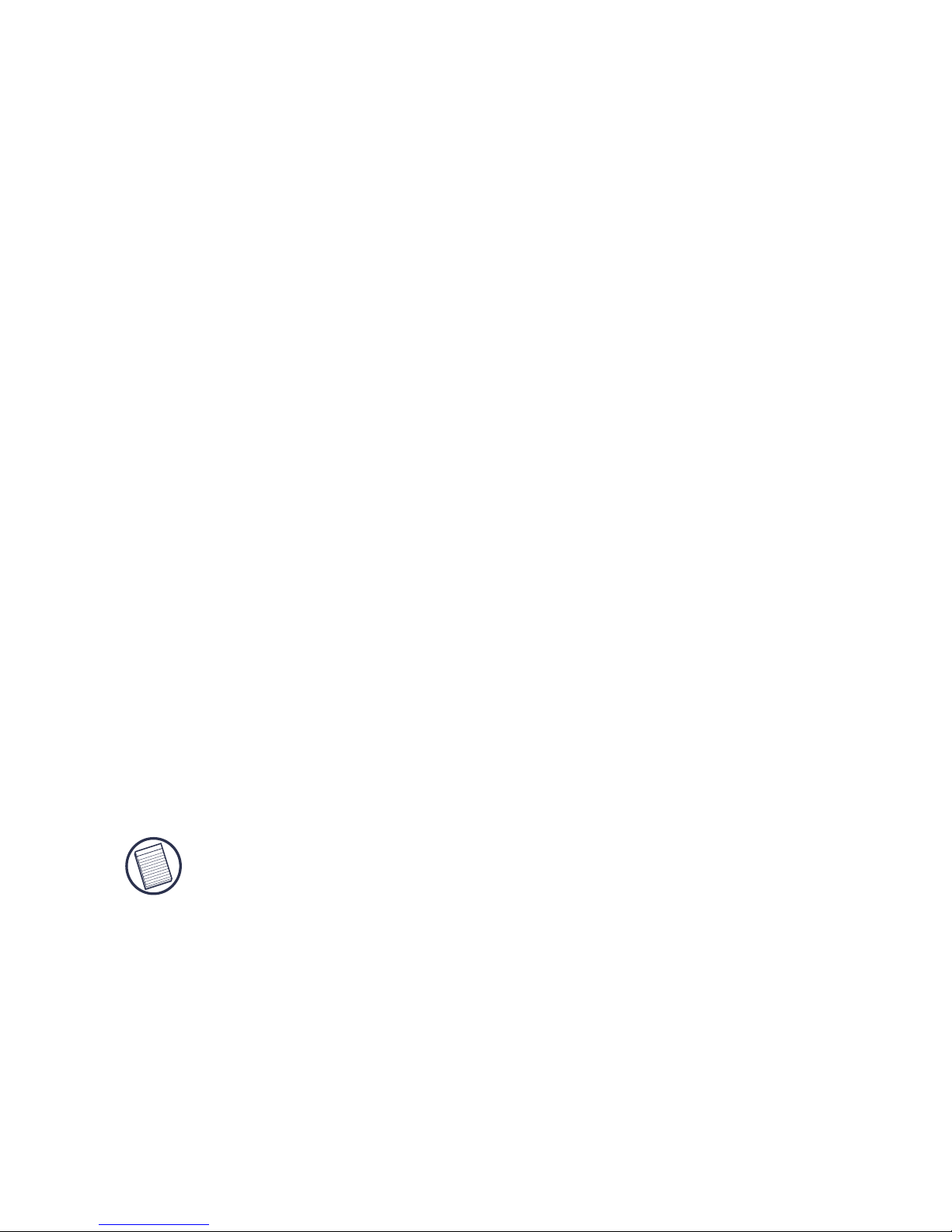
TARGUS WIRELESS
STOW-N-GO™
RECHARGEABLE
NOTEBOOK MOUSE
Introduction
Congratulations on your purchase of the Targus Stow-NGo™ Mouse. This ergonomically designed mouse uses
leading-edge radio frequency (RF) technology that
enables you to use the mouse anywhere up to 15 feet
(4.57 m) of its receiver, in a 360 degree range of
operation.
This mouse also features eight communication channels
with automatic channel-hopping capability. This feature
reduces the likelihood of interference from other RF
devices. Using multi-channels make it ideal for use in
areas where more than one RF device is used, such as a
conference room or office area.
NOTE: T
HIS MOUSE IS A HIGH RESOLUTION DEVICE. FOR MAXIMUM
ACCURACY AND EFFICIENCY, IT IS RECOMMENDED THAT YOU SET YOUR
DISPLAY RESOLUTION TO 1024 X 768 PIXELS OR HIGHER WHILE YOU ARE
USING THE MOUSE.
Contents
• Wireless Stow-N-Go™ Rechargeable Notebook Mouse
• Storage pouch
2
Page 3
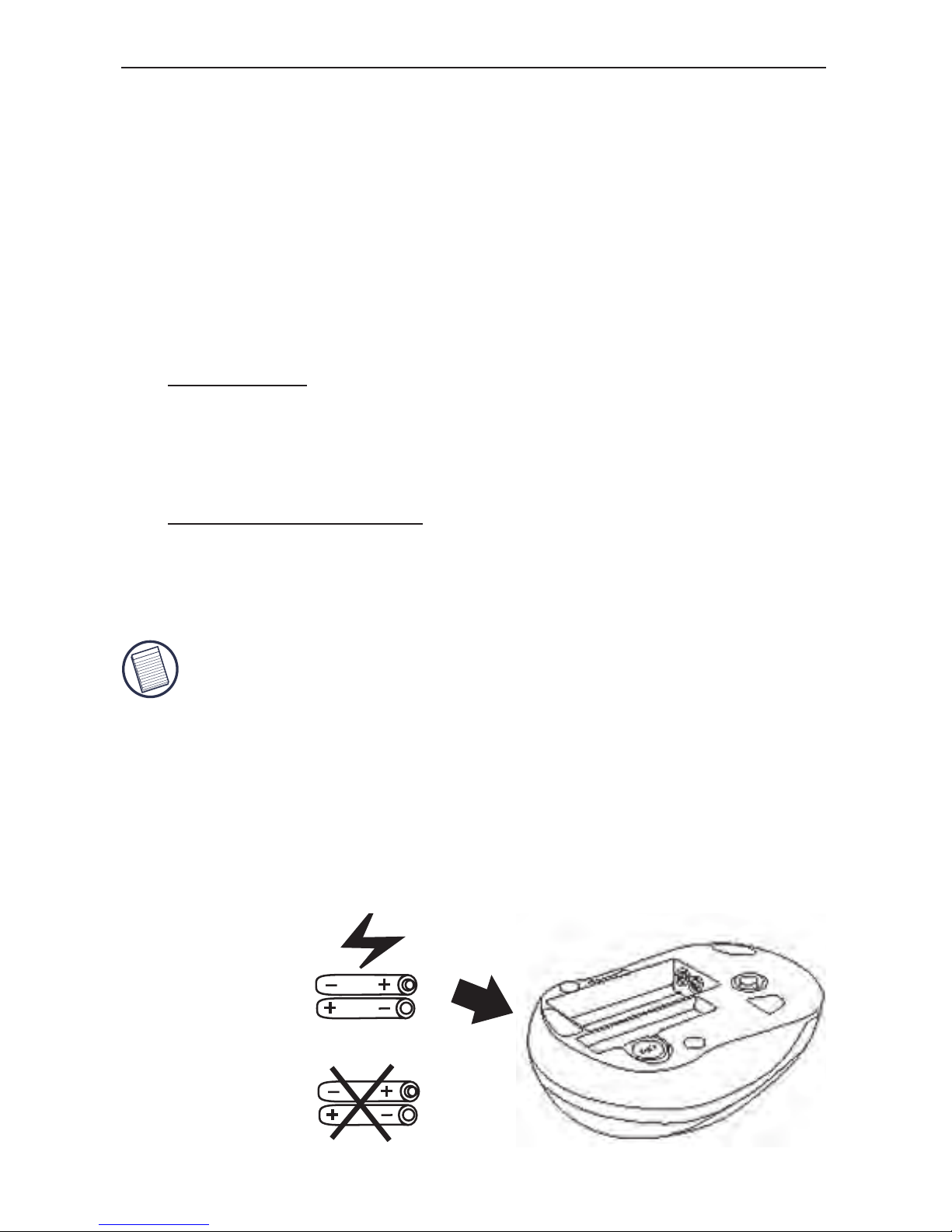
Targus Wireless Stow-N-Go™ Rechargeable Notebook Mouse
• USB receiver (stored in compartment of mouse)
• USB charge cable
• Two AAA rechargeable batteries (You will need to
charge the mouse at least 8 hours before using it.)
System Requirements
Hardware
• PC with an Intel® Pentium® processor or equivalent
• USB interface
Operating System
• Windows® 2000/ME/XP
NOTE: THE THIRD BUTTON AND THE SCROLLING WHEEL ONLY WORK WITH THE
OPERATING
SYSTEMS LISTED ABOVE. IF YOU USE THE STOW-N-GO MOUSE
WITH A DIFFERENT OPERATING SYSTEM, IT WILL LOSE ITS ENHANCED FEATURES
AND
FUNCTION AS A STANDARD, TWO-BUTTON MOUSE.
Installing the Batteries
1 Remove the battery cover from the back of the
mouse.
Rechargeable
AAA
Non-Rechargeable
• Windows Vista™
3
Page 4
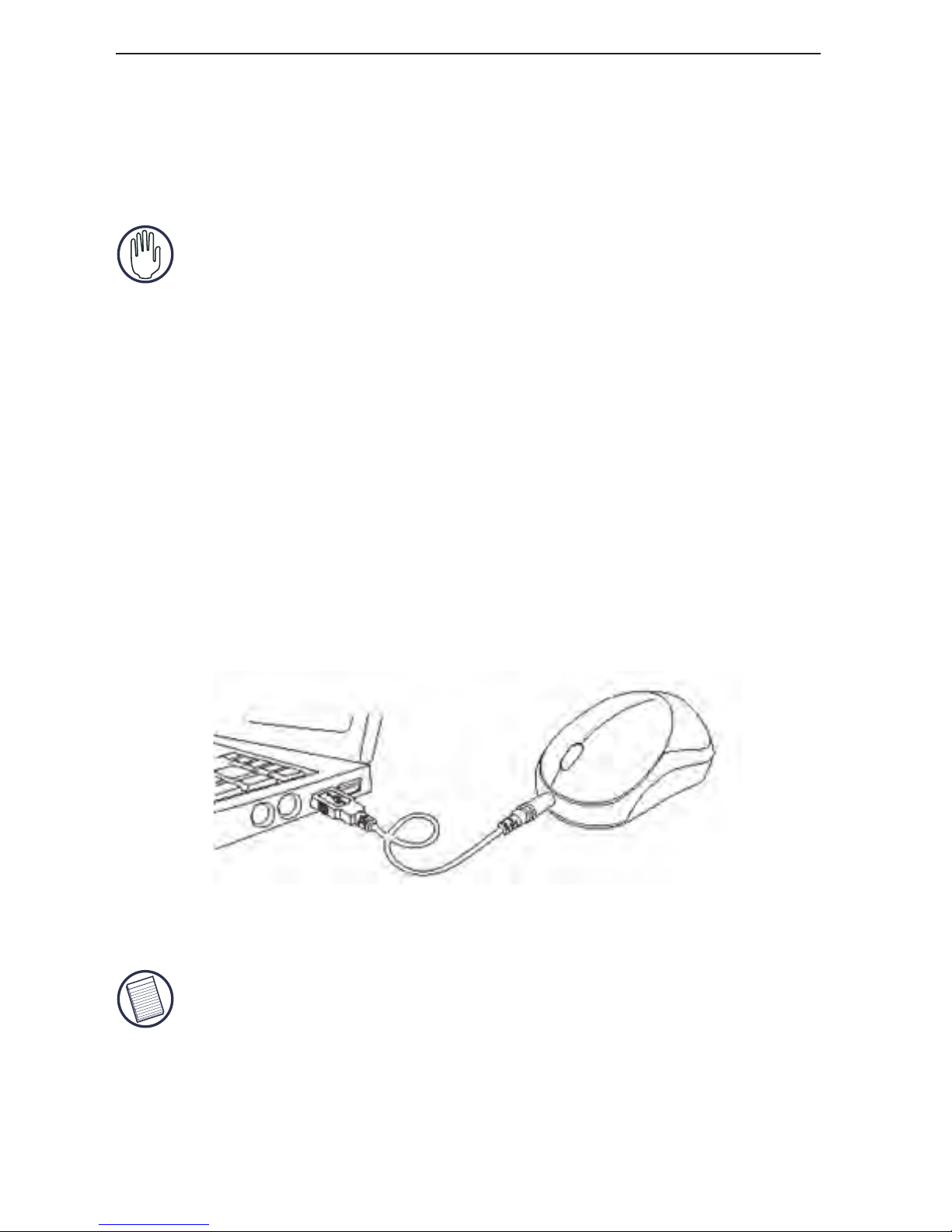
Targus Wireless Stow-N-Go™ Rechargeable Notebook Mouse
2 Insert the supplied batteries, making sure that the
positive (+) and negative (-) ends of each battery
match the polarity indicators inside the battery
housing.
WARNING: A
VOID MIXING NEW AND USED BATTERIES IN A DEVICE.
3 Replace the battery cover into position until it “clicks”
firmly into place.
Charging the Mouse
This mouse comes with rechargeable batteries. For best
results, you should charge the mouse, via the supplied
USB charge cable, at least 8 hours before using it. To do
this:
1 Connect the cable’s USB connector into an available
USB port on your computer.
2 Connect the other end to the mouse.
NOTE: T
O CONTINUOUSLY CHARGE THE MOUSE VIA THE USB CHARGE CABLE,
YOUR COMPUTER MUST BE ON AND AWAKE. FOR BEST RESULTS, TURN OFF
YOUR
COMPUTER’S POWER MANAGEMENT FEATURE WHILE CHARGING THE
MOUSE
.
YOU MAY CONTINUE TO USE THE MOUSE WHILE IT IS RECHARGING.
4
Page 5
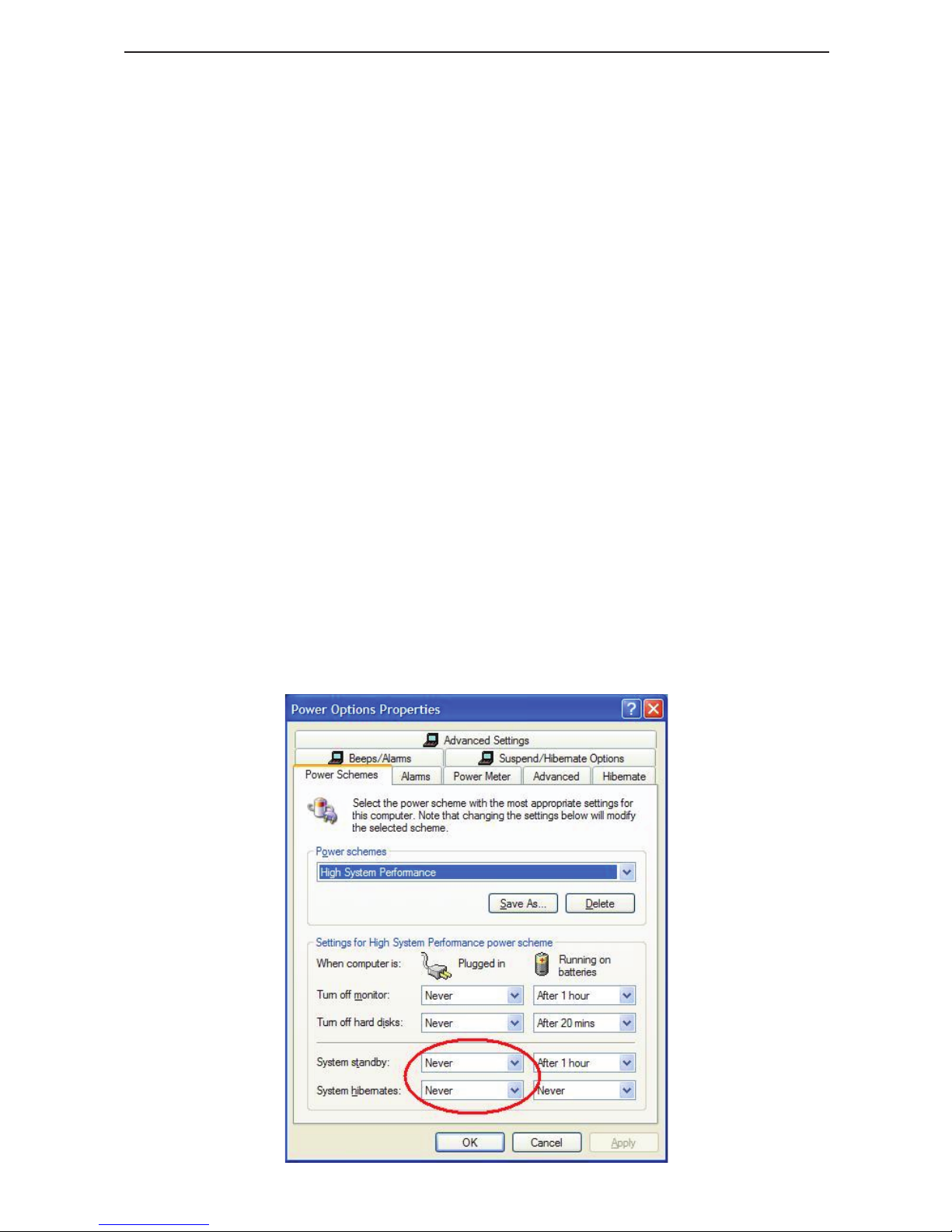
Operating Notes for Wireless Mice with Recharging Feature
via USB Cable
1. Charge the mouse for at least 8 hours before using it. And please
make sure only rechargeable batteries (the ones that come with your
product) are used.
2. Your computer needs to stay powered on for the mouse to charge.
Follow these steps to prevent your computer from going in to
Standby or Hibernate:
a) Click “Start”
b) Click “Control Panel”
c) Click “Performance and Maintenance” (Skip in Classic View)
d) Click “Power Options”
e) Make sure “System Standby:” and “System Hibernates:” under “Plugged
in” are set to “Never”
3. If you use your notebook computer’s LCD monitor, please do not
close the lid. (Please ignore this step if you use an external monitor
with your notebook lid closed.)
4. If your mouse does not respond after a period of inactivity, please
wake it up by pressing one of the buttons on the mouse or moving
the mouse around.
Targus Wireless Stow-N-Go™ Rechargeable Notebook Mouse
5
Page 6
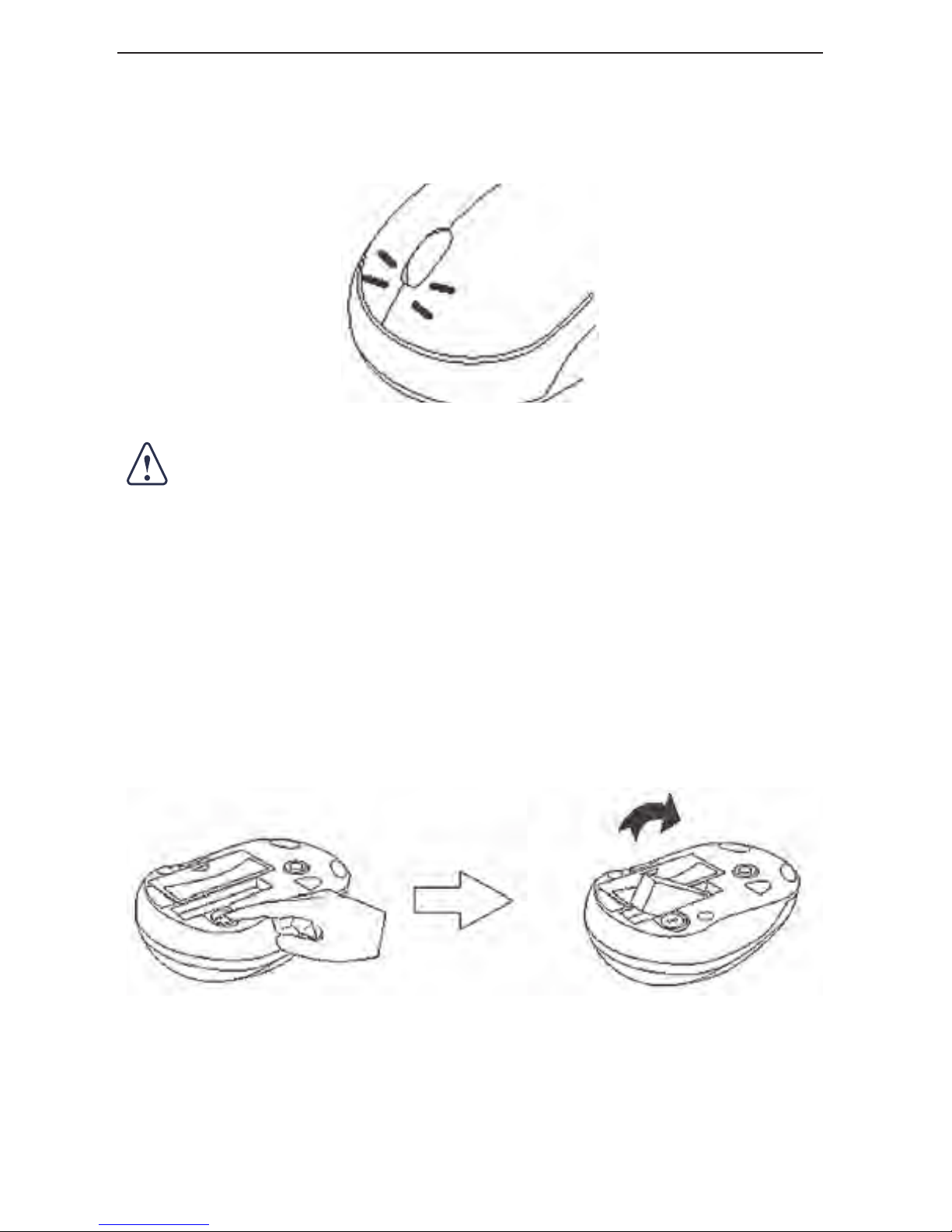
Targus Wireless Stow-N-Go™ Rechargeable Notebook Mouse
Low Battery Indicator Light
When the battery charge is running low, the light emitter
diode (LED) on the scroller wheel flashes.
CAUTION: I
F THE INDICATOR LIGHT IS FLASHING, IT IS HIGHLY
RECOMMENDED THAT YOU CHARGE THE MOUSE AS SOON AS POSSIBLE TO
PROPERLY MAINTAIN THEBATTERIES.
Connecting the Mouse Receiver
To connect the mouse receiver:
1 Press the eject button on the bottom of the mouse.
2 Take the receiver out of the compartment.
3 Plug the USB receiver into an available USB port on
your computer and follow any on-screen instructions
to complete the default driver installation.
6
Page 7
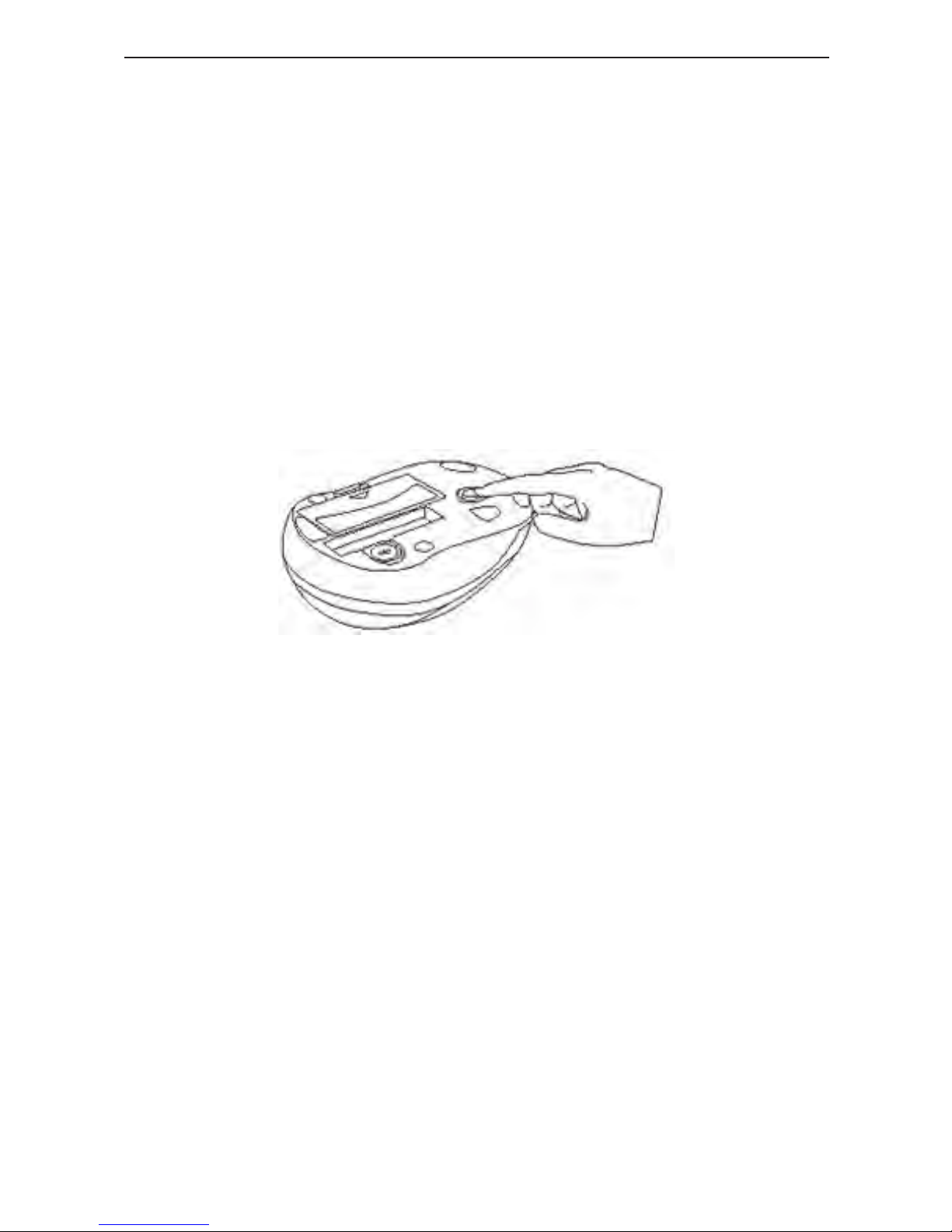
Targus Wireless Stow-N-Go™ Rechargeable Notebook Mouse
4 The communication link between the mouse and
receiver is preset at the factory so the mouse should
now be ready to use.
Switching Channels
In some instances, radio frequency interference may
require you to switch to an alternate channel. To do this:
• Press and release the reset button, located on the
bottom of the mouse.
Within 5-10 seconds the mouse will automatically
switch to another channel and again respond to
movement.
7
Page 8
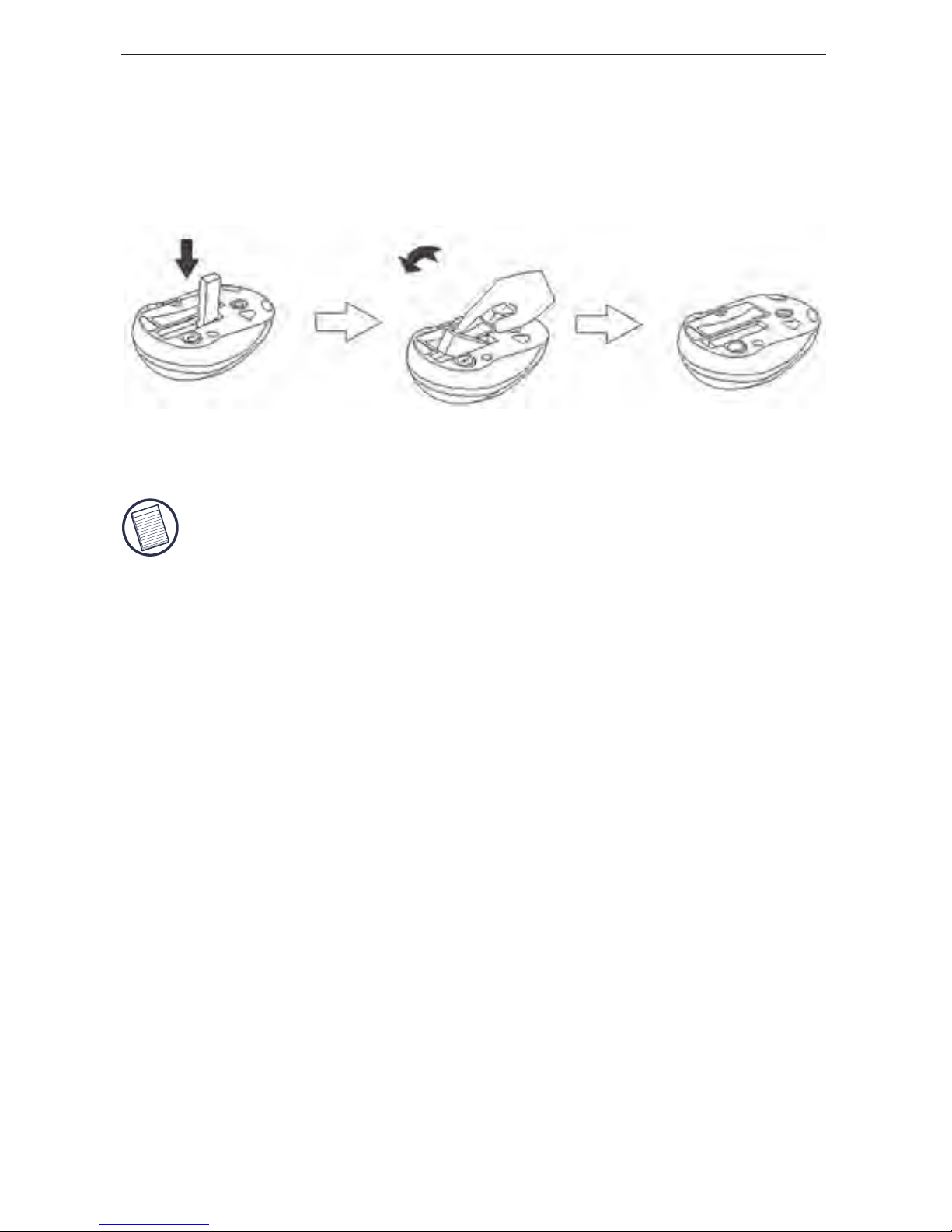
Targus Wireless Stow-N-Go™ Rechargeable Notebook Mouse
Storing the Receiver
Place the receiver at a 90° angle and press the receiver
into the compartment.
The receiver will click into place when properly inserted.
NOTE: W
HEN THE RECEIVER IS STORED IN THE MOUSE’S STORAGE
COMPARTMENT, THE POWER IS AUTOMATICALLY SHUT OFF.
Power Save Mode
To conserve the battery, the mouse reduces its power
consumption gradually when not in use by entering into
sleep mode. Move the mouse to resume normal
operation.
Operating Hints
For optimal performance and RF reception:
• Turn off your computer’s power management feature
before charging the mouse so that your computer
doesn’t enter sleep mode, which temporarily halts the
charging process.
• Avoid using the mouse on a metal surface. Metals,
such as iron, aluminum or copper, shield the radio
8
Page 9
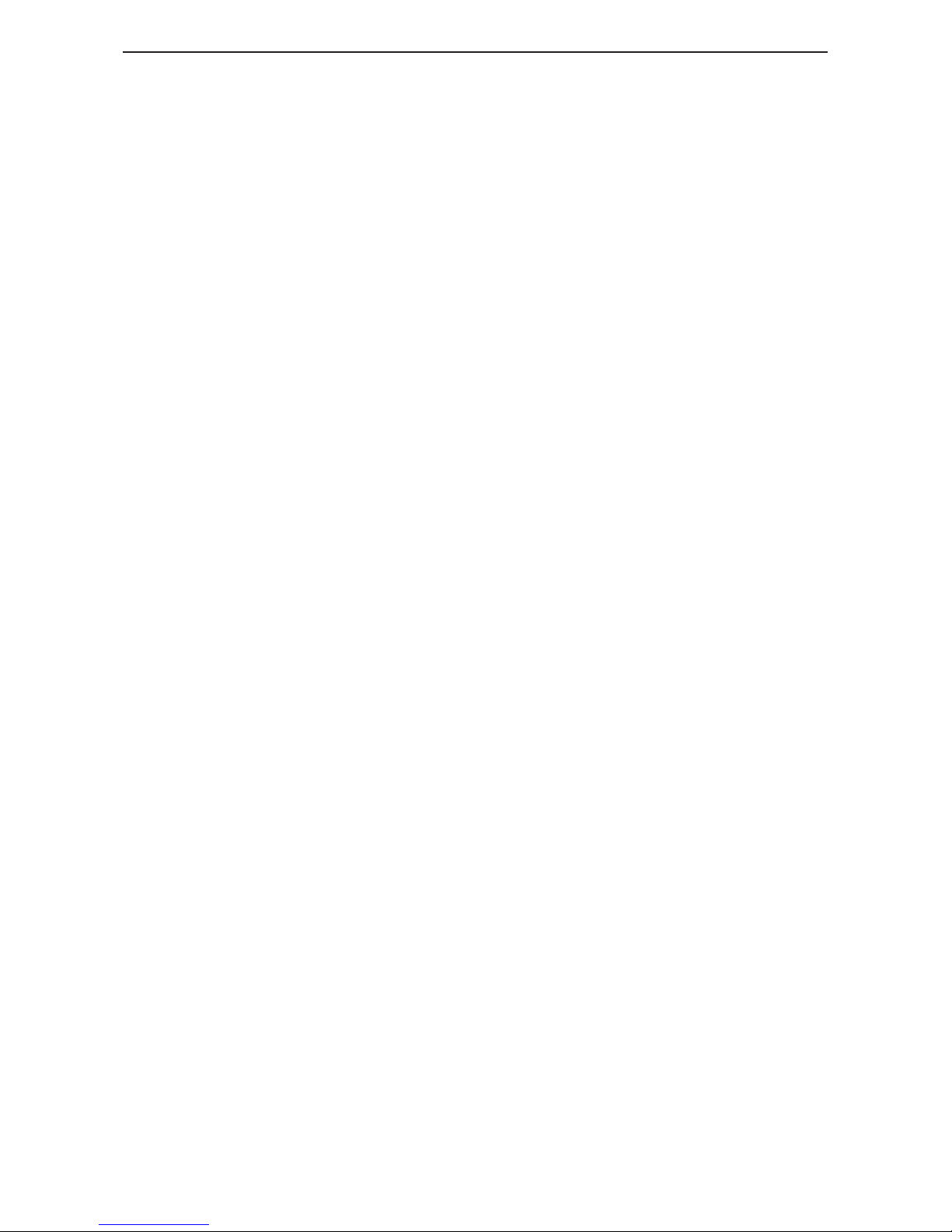
Targus Wireless Stow-N-Go™ Rechargeable Notebook Mouse
frequency transmission and may slow down the
mouse’s response time or cause the mouse to fail
temporarily.
• The mouse will enter a suspend mode at the same time
your computer does. Move the mouse to reactivate.
• If your computer has a metal case that contains
aluminum or magnesium, use the mouse to the side.
The display panel may interfere with the radio
frequency signal if you use the mouse directly in front
of the computer.
• Never use the mouse on a glass or mirrored surface as
these surfaces will cause the mouse to fail temporarily.
• To maximize battery life, use the mouse on a white, or
light colored surface. Dark surfaces cause the mouse’s
light emitter diode (LED) light to glow brighter, which
causes the battery to discharge more rapidly.
Comfortable Usage
Research suggests that physical discomfort and injury to
nerves, tendons, and muscles may be related to
repetitive motion, an improperly set up work area,
incorrect body posture, and poor work habits.
To reduce the risk of injury, follow these precautions:
• Stand, stretch, and move around several times every
hour.
• Switch hands while performing tasks. Use shortcut
keys to avoid repetitive or awkward mouse
movements.
9
Page 10

Targus Wireless Stow-N-Go™ Rechargeable Notebook Mouse
• Relax your shoulders and keep your elbows at your
sides. Adjust the keyboard’s position so that you don’t
have to stretch to reach it.
• Adjust your position so that you don’t have to bend
your wrists to type; avoid placing your wrists on a sharp
edge.
If you feel discomfort or numbness in your hands, wrists,
arms, shoulders, neck, or back while typing, consult a
qualified medical professional.
Troubleshooting
What do I do if the mouse does not work?
• Make sure that the polarity of the batteries is correct.
The positive (+) and negative (-) ends of each battery
must match the positive (+) and negative (-)
connections in the battery housing.
• Make sure that the mouse is fully charged and your
computer is on and awake. For best results, turn off
your computer’s power management feature while
charging the mouse.
• Check that the receiver’s USB connector is firmly
attached to the USB port on your computer.
When I use the mouse, other wireless devices
work more slowly or fail temporarily – what
should I do?
• The mouse has eight channels to prevent interference.
However, some interference may still occur if there are
multiple radio-based devices, such as a telephone,
baby monitor, or toy nearby.
10
Page 11
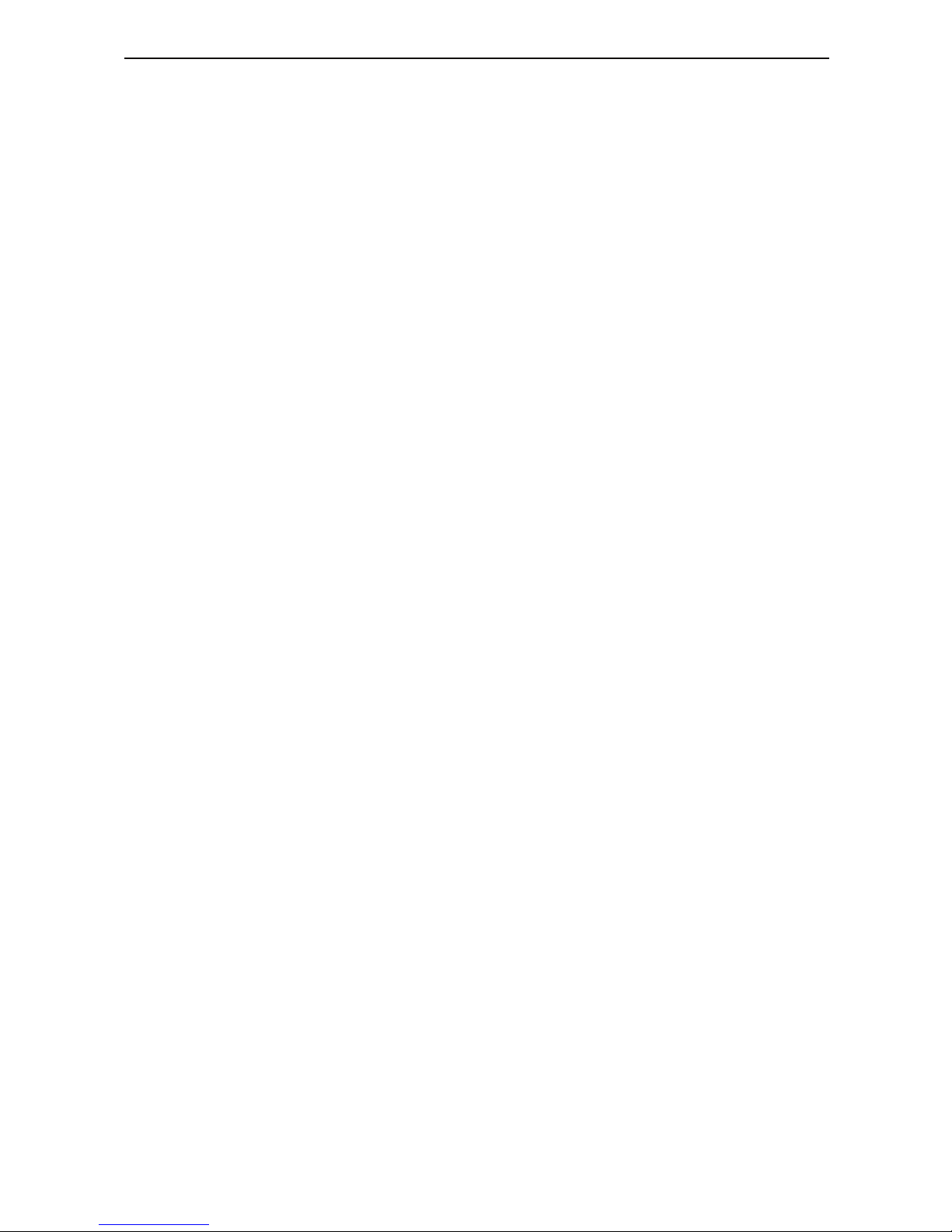
Targus Wireless Stow-N-Go™ Rechargeable Notebook Mouse
To reset the connection, press the reset button at the
bottom of the mouse. See “Switching Channels”.
To reduce interference, move the mouse’s receiver and
the base unit of the affected device as far away from
each other as possible.
11
Page 12
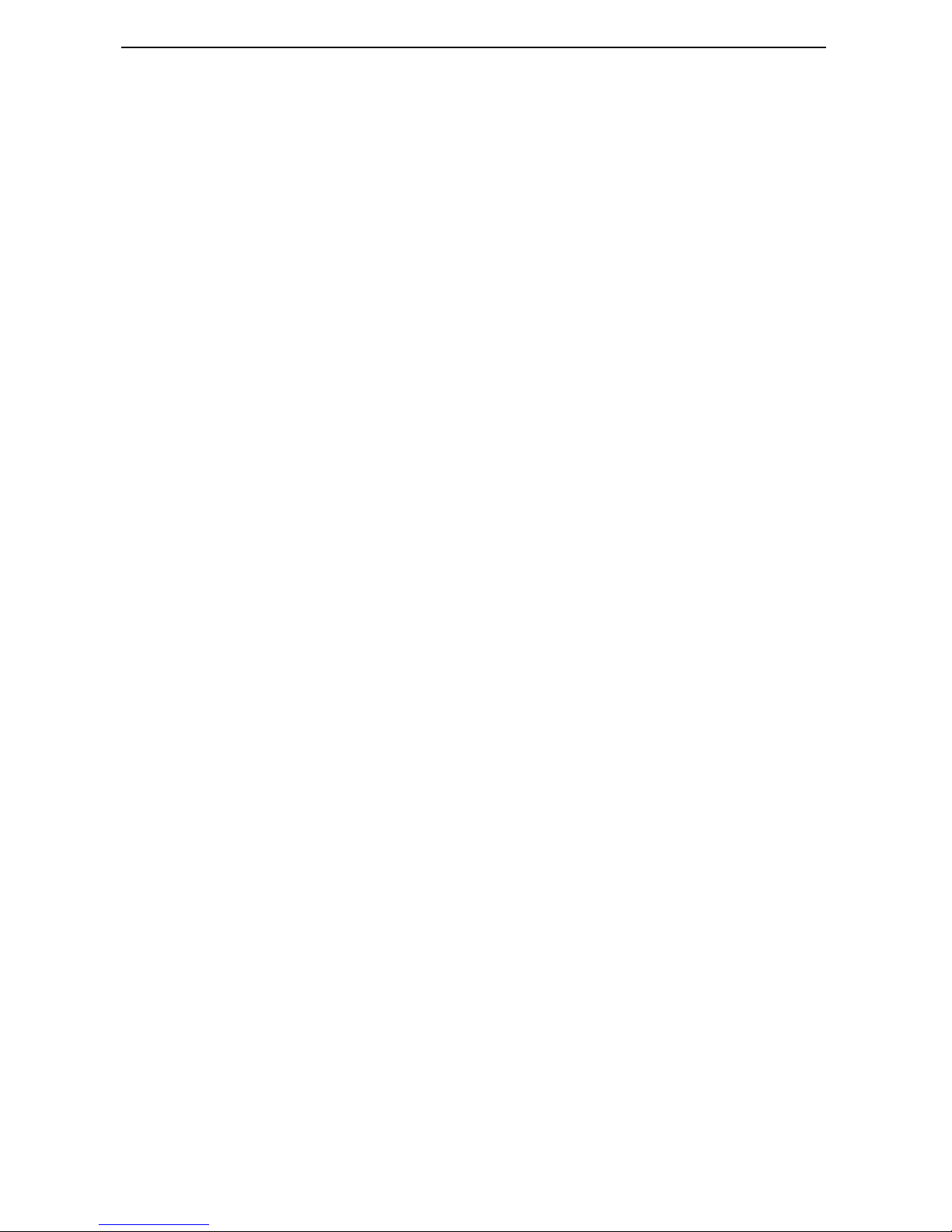
Technical Support
For technical questions, please visit:
Internet http://www.targus.com/support.asp
English http://www.targus.com/uk/support.asp
French http://www.targus.com/fr/support.asp
German http://www.targus.com/de/support.asp
Spanish http://www.targus.com/sp/support.asp
Italian http://www.targus.com/it/support.asp
Our knowledgeable staff is also available to answer your
questions through one of the following telephone
numbers.
Austria 01 795 676 42
Belgium 02-717-2451
Denmark 45 35-25-87 51
Finland 922948016
France 01-6453-9151
Germany 0211-6579-1151
Italy 02-4827-1151
Netherlands 02 0504 0671
Norway 022577729
Portugal +351 21 415 4123
Spain 91 745 6221
Sweden 08-751-4058
Switzerland 01-212-0007
United Kingdom 020-7744-0330
Eastern Europe & others +31 0 20 5040671
Targus Wireless Stow-N-Go™ Rechargeable Notebook Mouse
12
Page 13
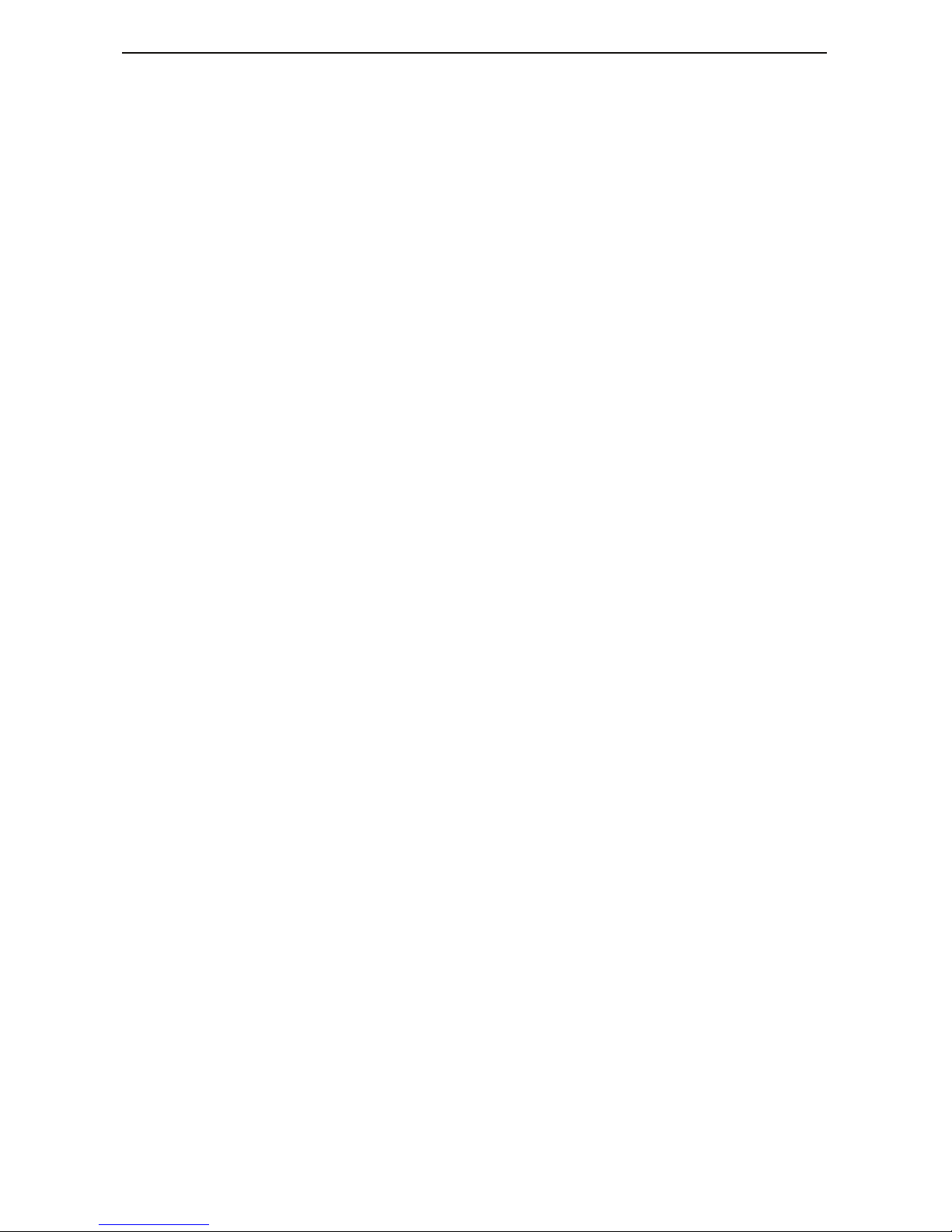
Product Registration
Targus recommends that you register your Targus accessory
shortly after purchasing it. To register your Targus accessory, go
to: http://www.targus.com/registration.asp
You will need to provide your full name, email address, phone
number, and company information (if applicable).
Warranty
Targus warrants this product to be free from defects in materials
and workmanship for two years. If your Targus accessory is found
to be defective within that time, we will promptly repair or replace
it. This warranty does not cover accidental damage, wear and
tear, or consequential or incidental loss. Under no conditions is
Targus liable for loss of, or damage to a computer; nor loss of, or
damage to, programs, records, or data; nor any consequential or
incidental damages, even if Targus has been informed of their
possibility. This warranty does not affect your statutory rights.
Regulatory Compliance
This device complies with Part 15 of the FCC Rules. Operation is
subject to the following two conditions: (1) This device may not
cause harmful interference, and (2) This device must accept any
interference received, including interference that may cause
undesired operation.
FCC Statement
Tested to Comply
This equipment has been tested and found to comply with the
limits of a Class B digital device, pursuant to Part 15 of the FCC
Rules. These limits are designed to provide reasonable protection
against harmful interference in a residential installation. This
equipment generates, uses, and can radiate radio frequency
energy and if not installed and used in accordance with the
instructions, may cause harmful interference to radio
communications. However, there is no guarantee that
interference will not occur in a particular installation.
If this equipment does cause harmful interference to radio or
television reception, which can be determined by turning the
Targus Wireless Stow-N-Go™ Rechargeable Notebook Mouse
13
Page 14
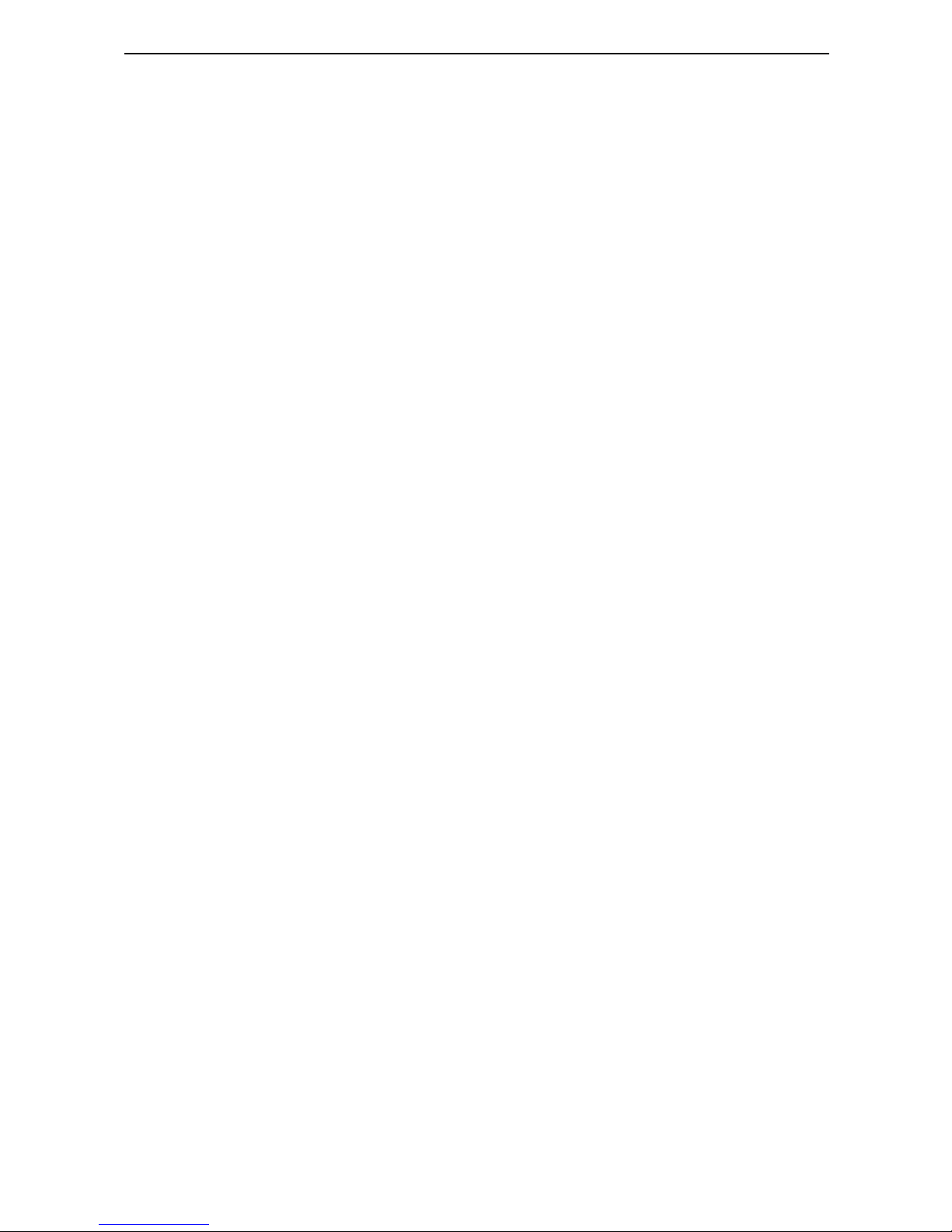
equipment off and on, the user is encouraged to try to correct the
interference by one or more of the following measures:
• Reorient or relocate the receiving antenna;
• Increase the separation between the equipment and receiver;
• Connect the equipment into an outlet on a circuit different from
that to which the receiver is connected;
• Consult the dealer or an experienced radio/TV technician for
help.
Declaration of Conformity
Hereby, Targus, declares that this device is in compliance with the
essential requirements and other relevant provisions of Directive
1999/5/EC.
Targus Recycling Directive
At the end of this product’s useful life please dispose at an
appropriate recycling collection point provided in your country.
Targus recycling policy is available for viewing at:
www.targus.com/recycling
Microsoft, Windows, and Windows Vista are either registered trademarks or
trademarks of Microsoft Corporation in the United States and/or other
countries. All trademarks and registered trademarks are the properties of their
respective owners. All rights reserved.
Changes or modifications not authorized by the party responsible
for compliance could void the user’s authority to operate this
product
Targus Wireless Stow-N-Go™ Rechargeable Notebook Mouse
14
Page 15
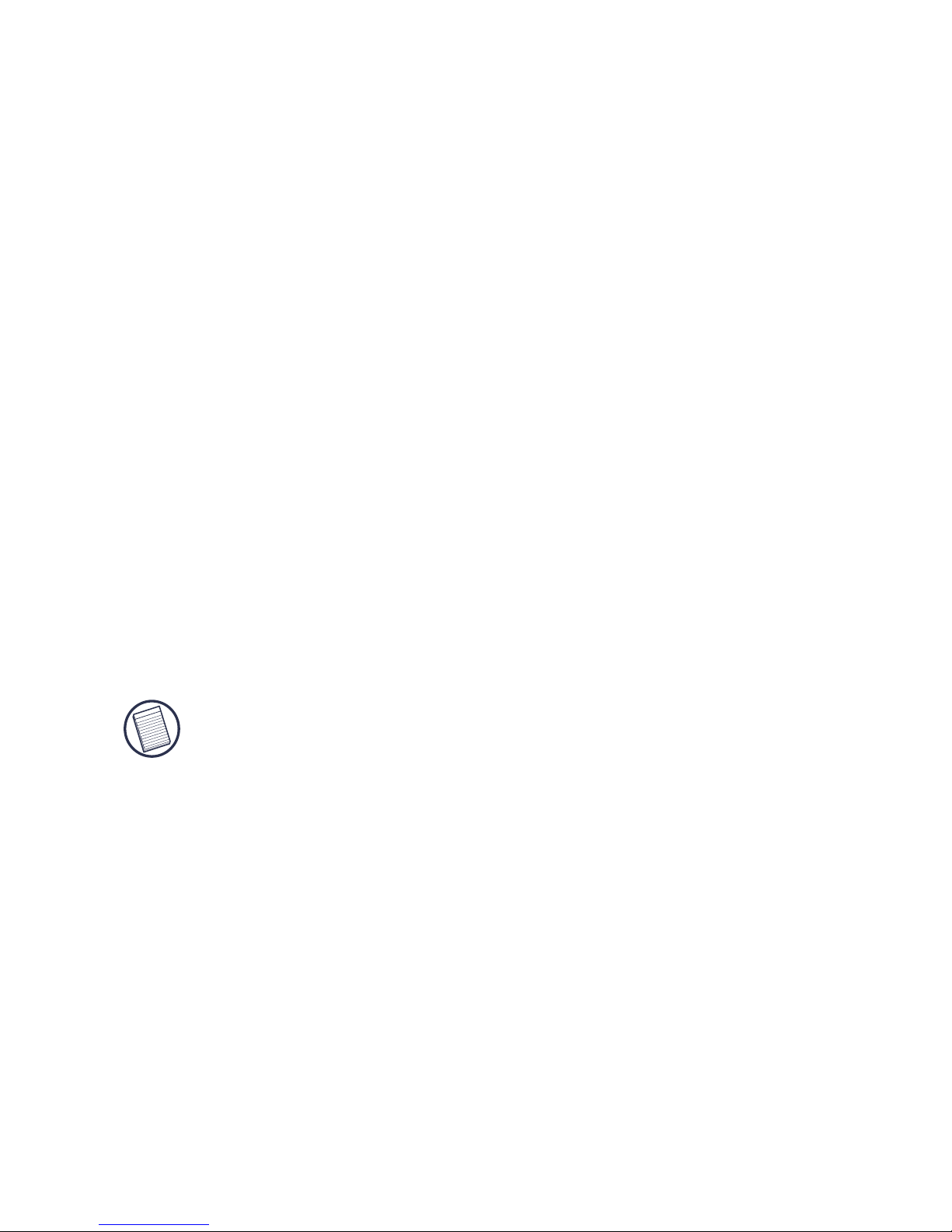
NOTEBOOK-MAUS VON
TARGUS
Einführung
Wir gratulieren Ihnen zum Kauf dieser Notebook-Maus von
Targus. Diese ergonomisch konzipierte Maus arbeitet mit
einer hochmodernen Funkfrequenztechnologie (engl. RF),
durch die Sie die Maus in einem Arbeitsumkreis von 4,57 m
vom Empfänger entfernt einsetzen können.
Die Maus verfügt außerdem über acht
Kommunikationskanäle mit automatischem Kanal-Hopping.
Dieses Merkmal verkleinert die Wahrscheinlichkeit einer
Störung durch andere RF-Geräte. Der Gebrauch von
Mehrfachkanälen ist überall dort ideal, wo mehr als ein RFGerät im Einsatz ist, wie z.B. in einem Konferenzzimmer
oder Büroraum.
HINWEIS: Diese Maus ist ein Gerät mit hoher
Auflösung. Für höchste Genauigkeit und Wirksamkeit
wird empfohlen, dass Sie die Displayauflösung auf 1024
x 768 Pixel oder höher einstellen, während Sie die
Maus verwenden.
Inhalt
Neben der 2,4 GHz Maus enthält diese Verpackung:
• Aufbewahrungsbeutel
• USB-Empfänger (wird im Mausfach aufbewahrt)
• USB-Ladekabel
• Zwei aufladbare AAA-Batterien (Sie müssen die Maus vor
Gebrauch mindestens 8 Stunden aufladen.)
15
Page 16
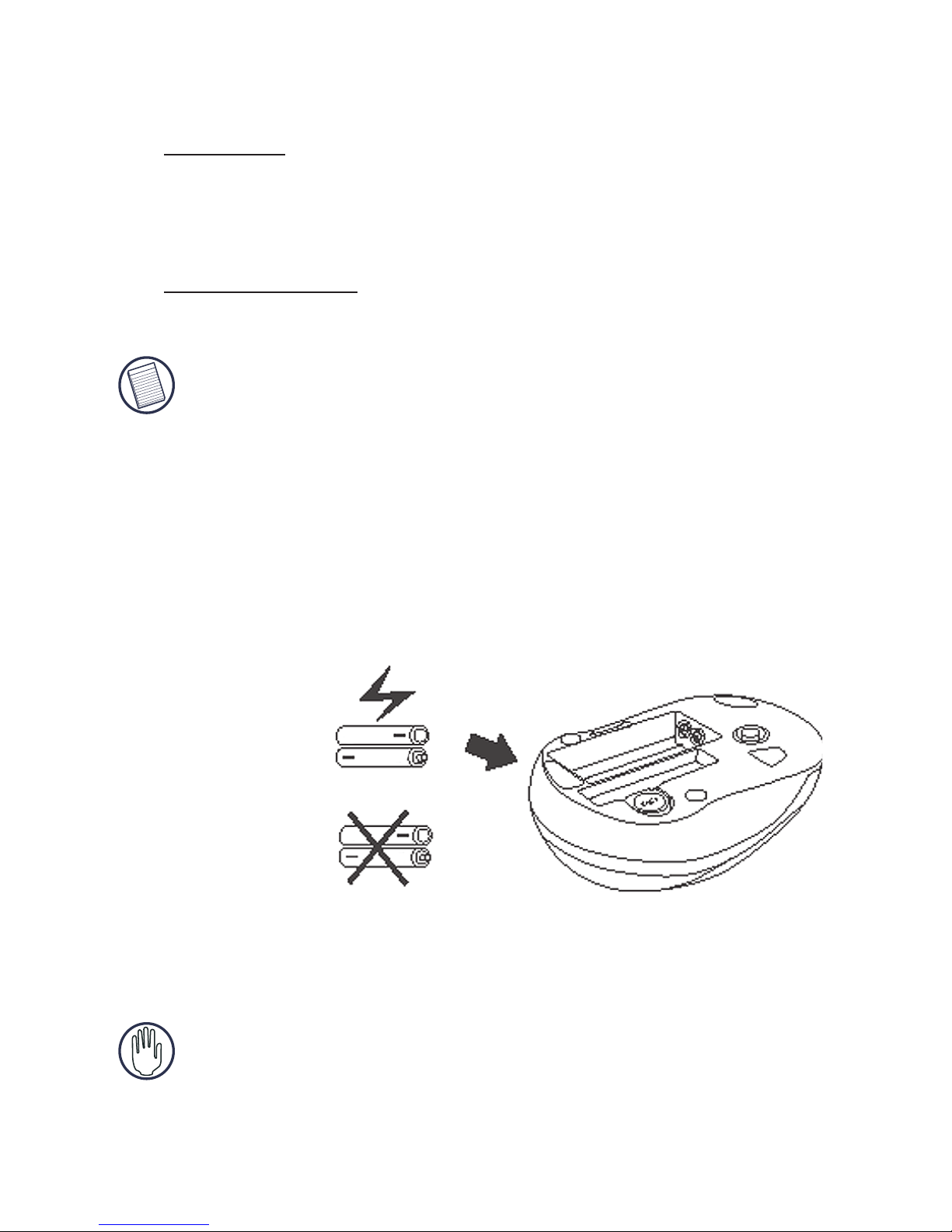
Notebook-maus von Targus
Systemanforderungen
Hardware
• PC
• USB Interface
Betriebssystem
• Windows® 2000/ME/XP/Windows Vista™
HINWEIS: Die dritte Taste und das Rollrädchen der
Maus funktionieren nur mit den o.a. Betriebssystemen.
Wird die Maus mit einem anderen Betriebssystem
verwendet, gehen die Sondermerkmale verloren und
sie funktioniert wie eine normale Maus mit zwei Tasten.
Installieren der Batterien
1 Den Deckel zum Batteriefach der Maus von deren
Rückseite entfernen.
2 Legen Sie die beigefügten Batterien ein, positive (+) und
negative (-) Enden jeder Batterie müssen mit dem
Polaritätsanzeiger des Batteriegehäuses übereinstimmen.
ACHTUNG: Neue und gebrauchte Batterien dürfen
nicht zusammen verwendet werden.
3 Den Deckel zum Batteriefach wieder zuschieben bis es
"klickt".
Aufladbar
AAA
Nicht aufladbar
16
Page 17
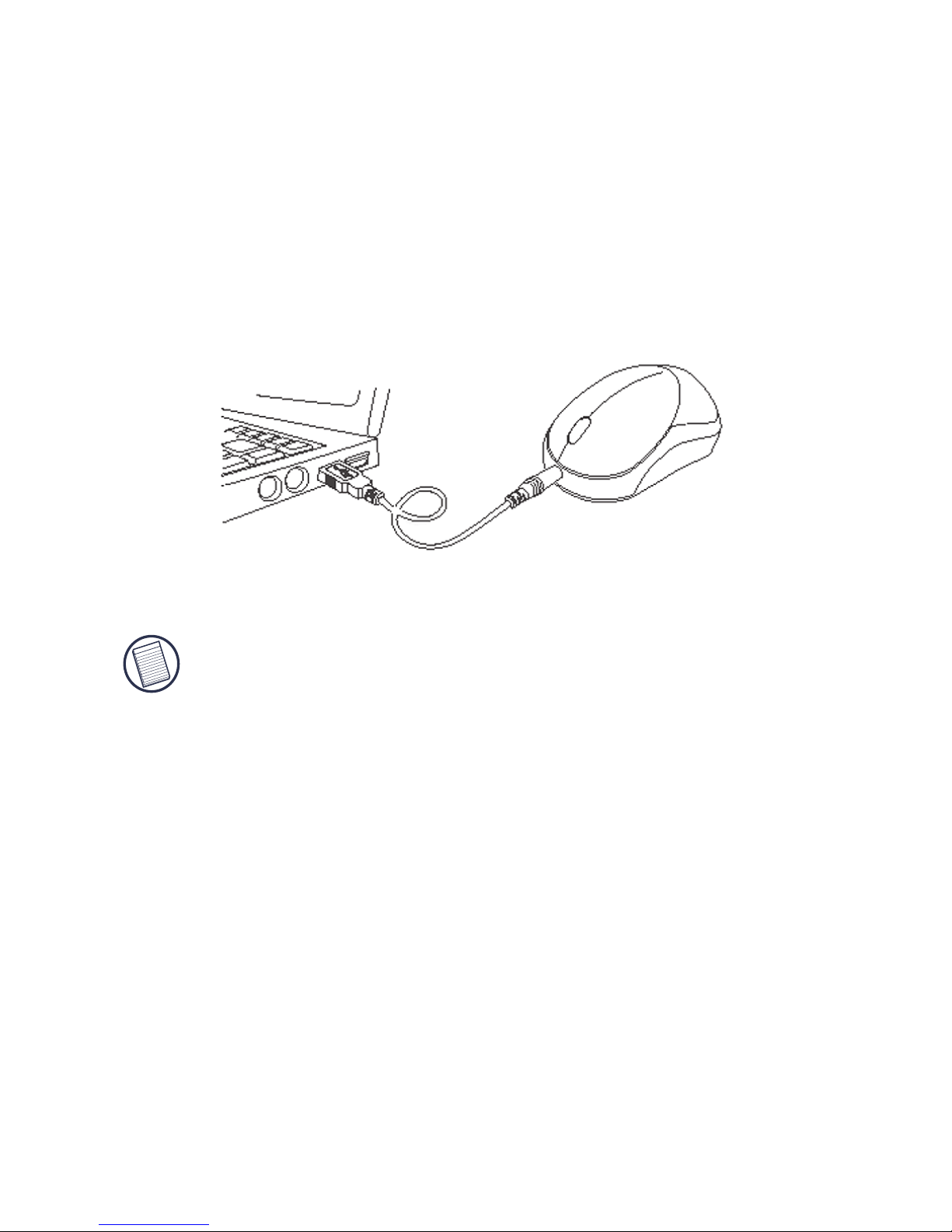
Notebook-maus von Targus
Die Maus aufladen
Die Maus wird mit aufladbaren Batterien geliefert. Am
besten sollte die Maus mindestens 8 Stunden vor
Gebrauch über das mitgelieferte USB-Ladekabel
aufgeladen werden. Dazu:
1 Den USB-Konnektor des Kabels an eine freie USB-
Buchse am Computer anschliessen.
2 Das andere Ende an die Maus anschliessen.
HINWEIS: Der Computer muss an und in Betrieb sein,
um die Maus über das USB-Ladekabel kontinuierlich
aufladen zu können. Am besten sollte während des
Aufladens der Maus das Stromverwaltungssystem des
Computers ausgeschaltet sein.
Sie können die Maus auch während des Aufladens
benutzen.
17
Page 18
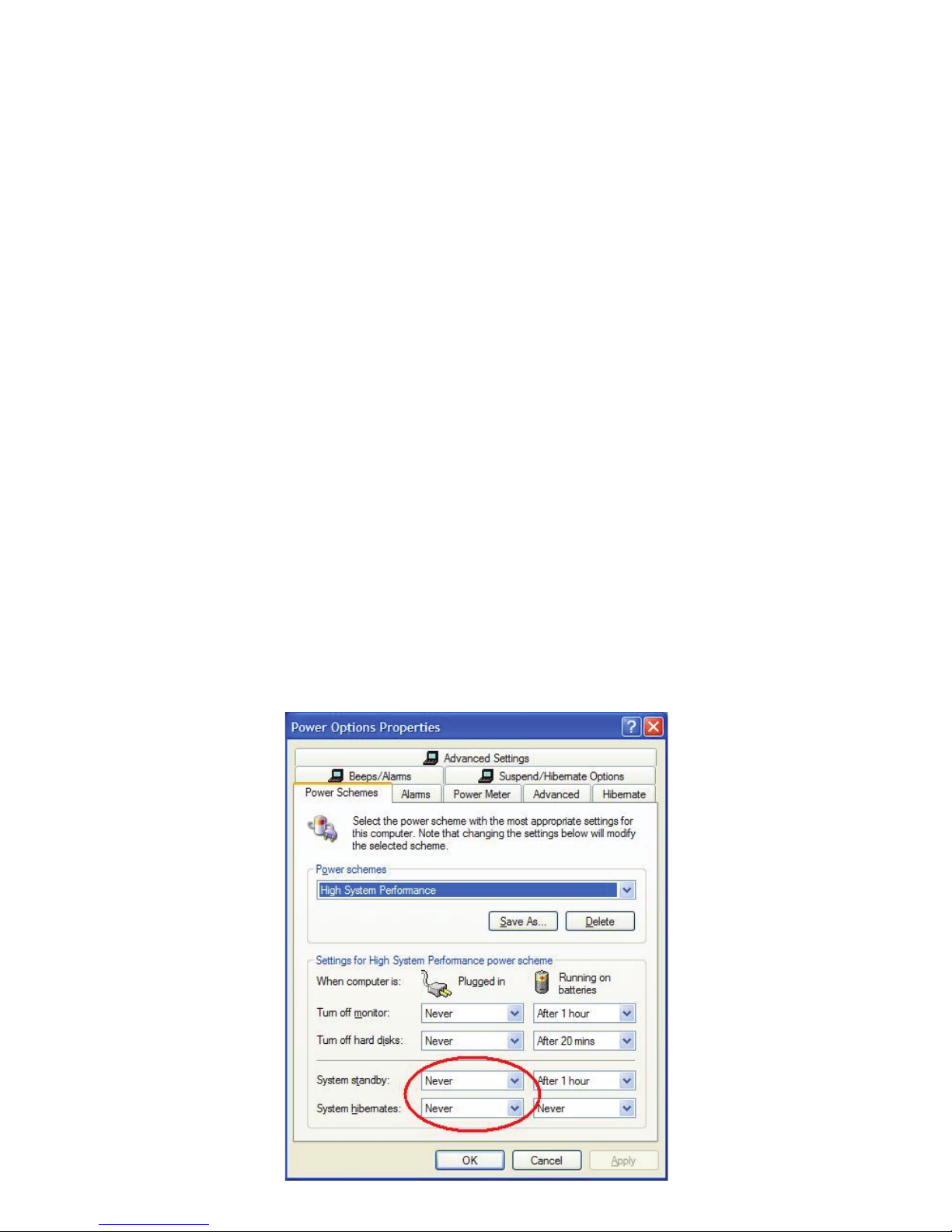
Betriebshinweise für die schnurlose Maus mit Ladefunktion
per USB Kabel
1. Laden Sie die Maus mindestens 8 Stunden vor dem Gebrauch. Und
vergewissern Sie sich, dass auss chließlich wiederaufladbare
Batterien (die dem Produkt beigelegt sind) verwendet werden.
2. Ihr Computer muss zum Aufladen der Maus angeschaltet sein.
Befolgen Sie diese Schritte, damit Ihr Computer nicht in Standby
Modus wechselt oder abschaltet:
a) Klicken Sie “Start”
b) Klicken Sie “Control Panel” (Steuerung)
c) Klicken Sie “Performance and Maintenance” (Leistung und Instandhaltung)
(in klassischer Ansicht überspringen)
d) Klicken SIe “Power Options” (Stromoptionen)
e) Achten Sie darauf, dass “System Standby:” und “System Hibernates:”
(schaltet ab) unter “Plugged in” (Eingesteckt) auf “Never” (Nie) gestellt sind
3. Falls Sie den LCD Monitor Ihres Notebooks verwenden, klappen Sie
ihn nicht runter. (Bitte missachten Sie diesen Schritt, wenn Sie einen
externen Monitor mit Ihrem Notebook verwenden und dieser bereits
runtergeklappt ist.)
4. Falls Ihre Maus nach einiger passiver Zeit nicht reagiert, wecken Sie
diese, indem Sie einen der Mausknöpfe drücken oder die Maus
bewegen.
Notebook-maus von Targus
18
Page 19
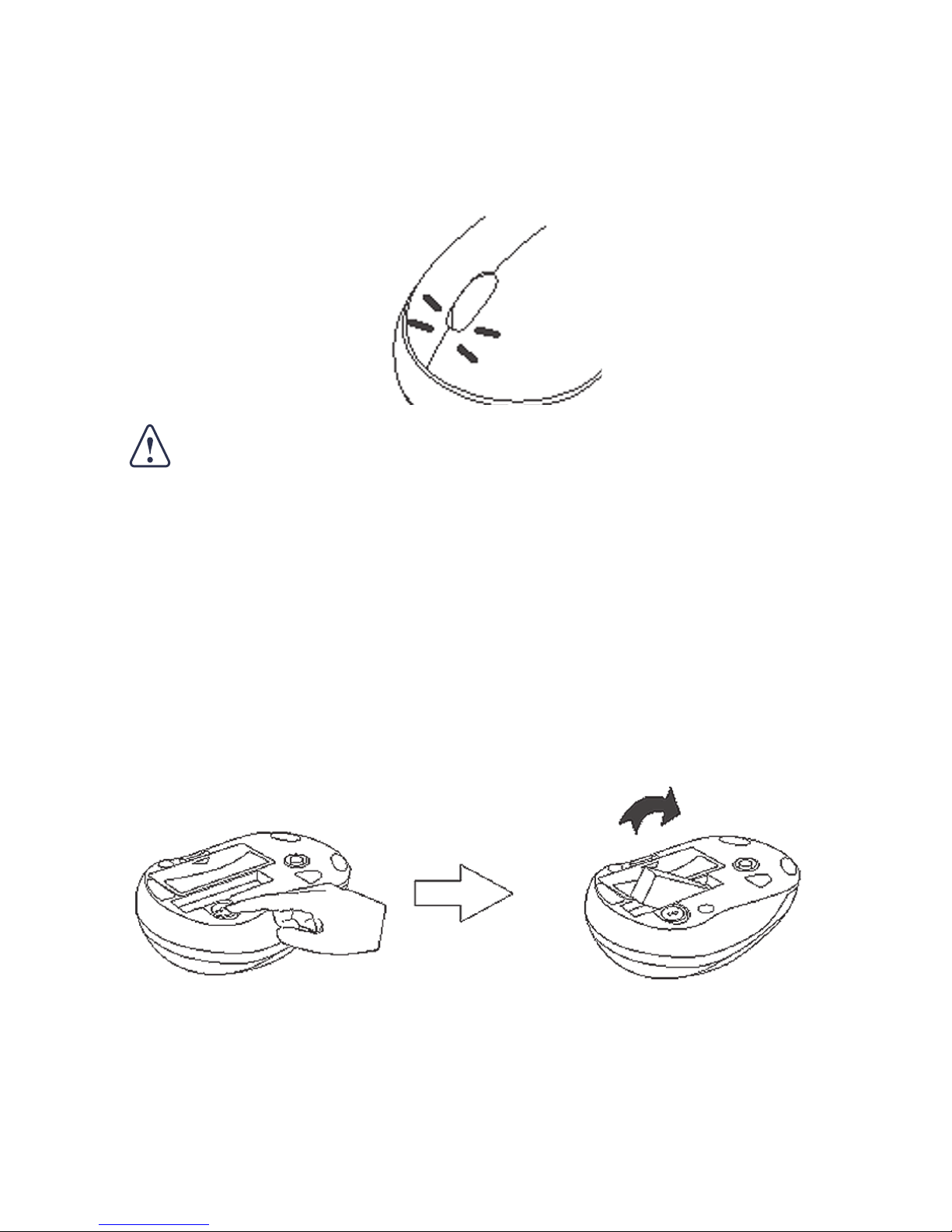
Notebook-maus von Targus
Anzeigeleuchte "Batterie schwach"
Wenn die Batterie schwach wird, blinkt die Leuchtdiode
(LED) auf dem Rollrädchen.
VORSICHT: Wenn die Leuchte blinkt, sollte die Maus
so schnell wie möglich aufgeladen werden, damit die
Batterien leistungsfähig bleiben.
Den Empfänger der Maus
anschliessen
Den Empfänger der Maus anschliessen:
1 Die Auswurftaste auf der Unterseite der Maus drücken.
2 Den Empfänger aus dem Fach nehmen.
3 Den USB-Empfänger an eine freie USB-Buchse am
Computer anschliessen und die auf dem Bildschirm
erscheinenden Anweisungen zur Installation des
Standardtreibers befolgen.
19
Page 20
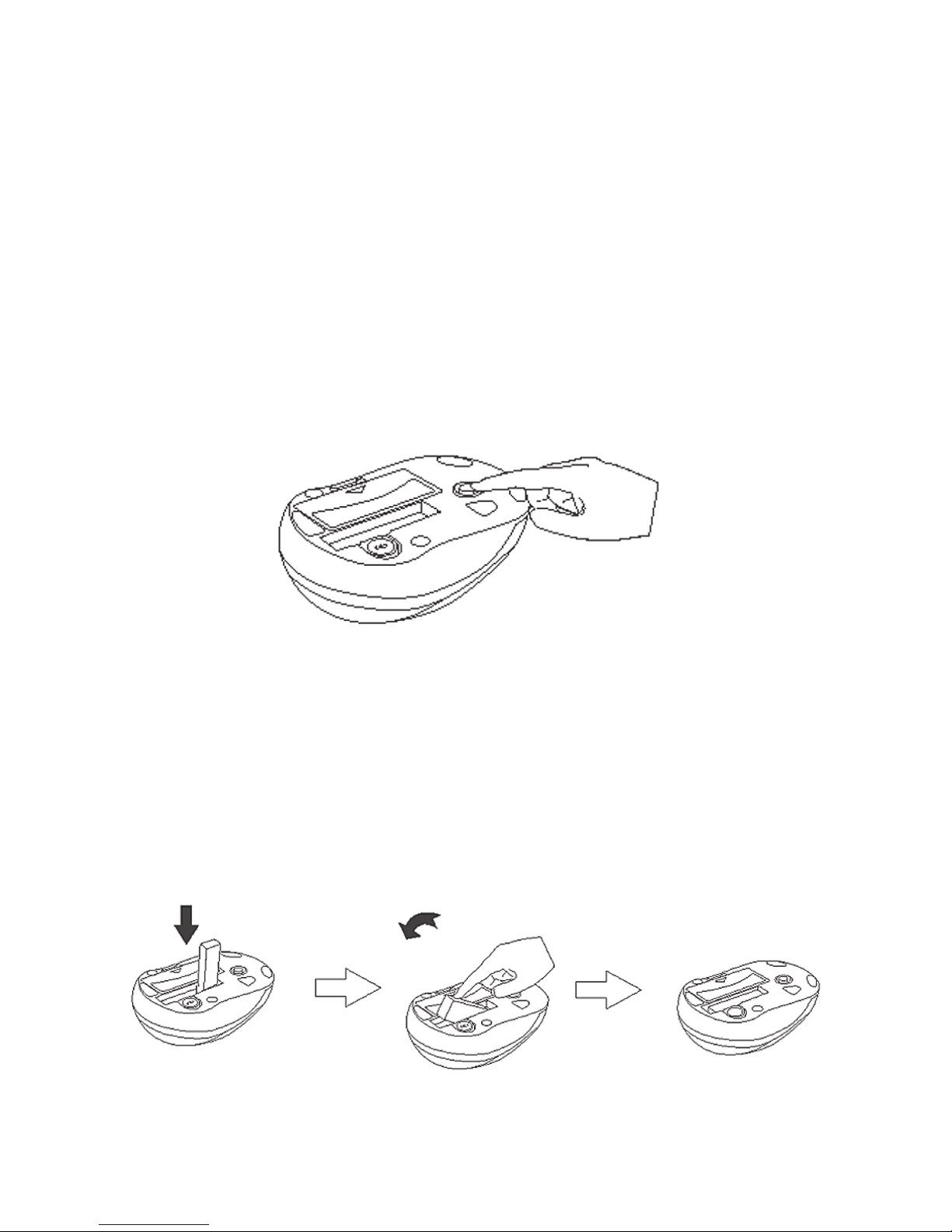
Notebook-maus von Targus
4 Die Kommunikationsverbindung zwischen Maus und
Empfänger ist werksseitig eingestellt, so dass die Maus
einsatzbereit sein sollte.
Kanäle wechseln
In einigen Fällen könnten Funkfrequenzstörungen das
Wechseln auf einen anderen Kanal erfordern. Dazu:
• Die Reset-Taste unten an der Maus drücken und
loslassen.
Die Maus wird innerhalb von 5-10 Sekunden
automatisch auf einen anderen Kanal wechseln und
wieder auf Bewegungen reagieren.
Den Empfänger verstauen
Den Empfänger im 90°-Winkel in das Fach drücken.
Der Empfänger wird einklicken, wenn er richtig platziert
wird.
20
Page 21
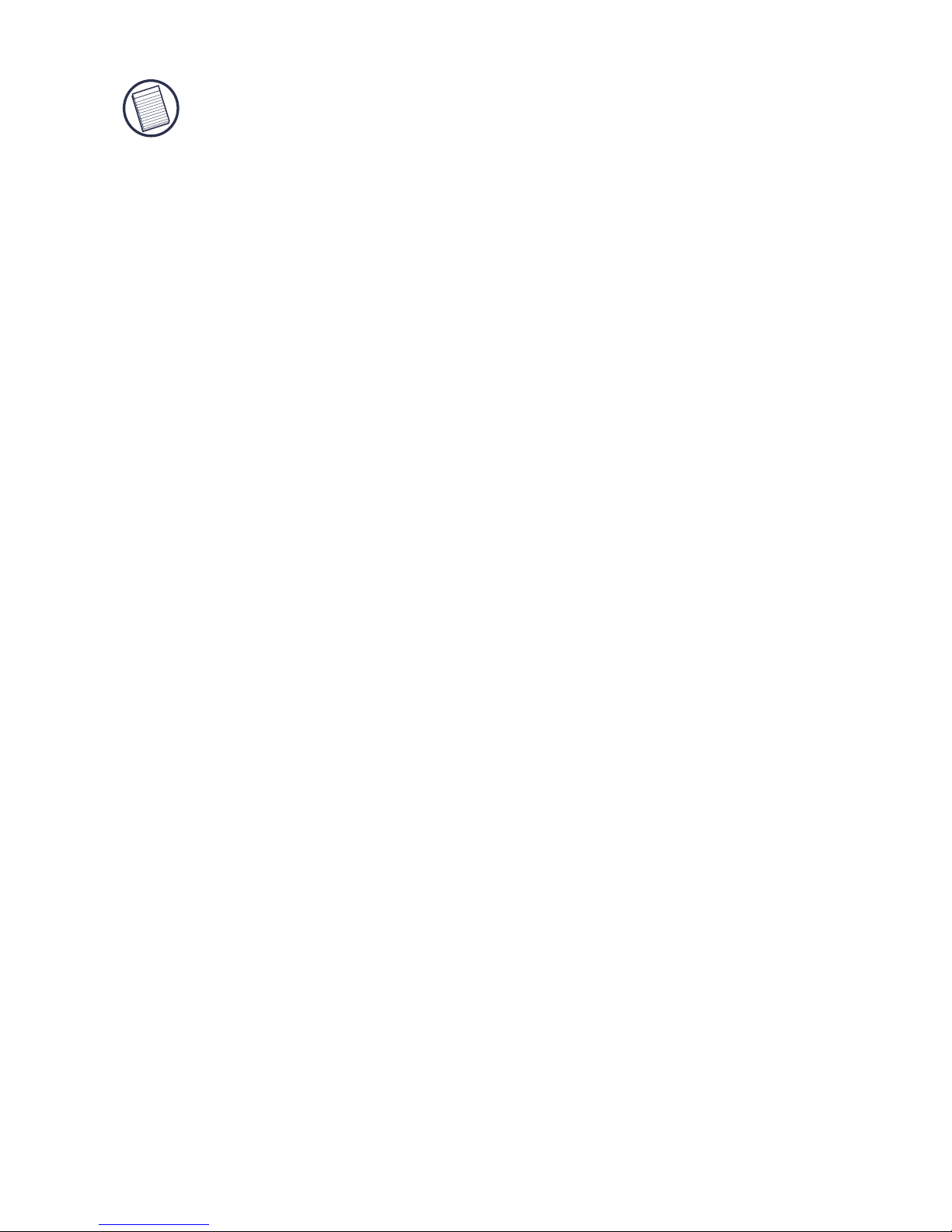
Notebook-maus von Targus
HINWEIS: Wenn der Empfänger im Aufbewahrungsfach
der Maus untergebracht ist, wird die Stromzufuhr
automatisch abgestellt.
Energiesparmodus
Um Batterie zu sparen, reduziert die Maus bei
Nichtgebrauch ihren Energieverbrauch, indem sie langsam
"einschläft". Um zum normalen Betrieb zurückzukehren,
braucht die Maus nur bewegt zu werden.
Spezifikationen
Kanäle
8
Auflösung
800 dpi
Frequenz
2,4 GHz
Übertragungsrate
10 kbps
Abmessungen
Maus: 87,8 x 56,2 x 37,1 mm
Empfänger: 47,8 x 14,2 x 8,2 mm
Gewicht
Maus (ohne Batterien): 70g
Empfänger: 8g
Empfänger-Schnittstelle
USB Version 1.1
Betriebsvoltzahl
Maus: 3,7 V
Empfänger: 4,75 V
Batterien
2 AAA NiMH aufladbar
21
Page 22
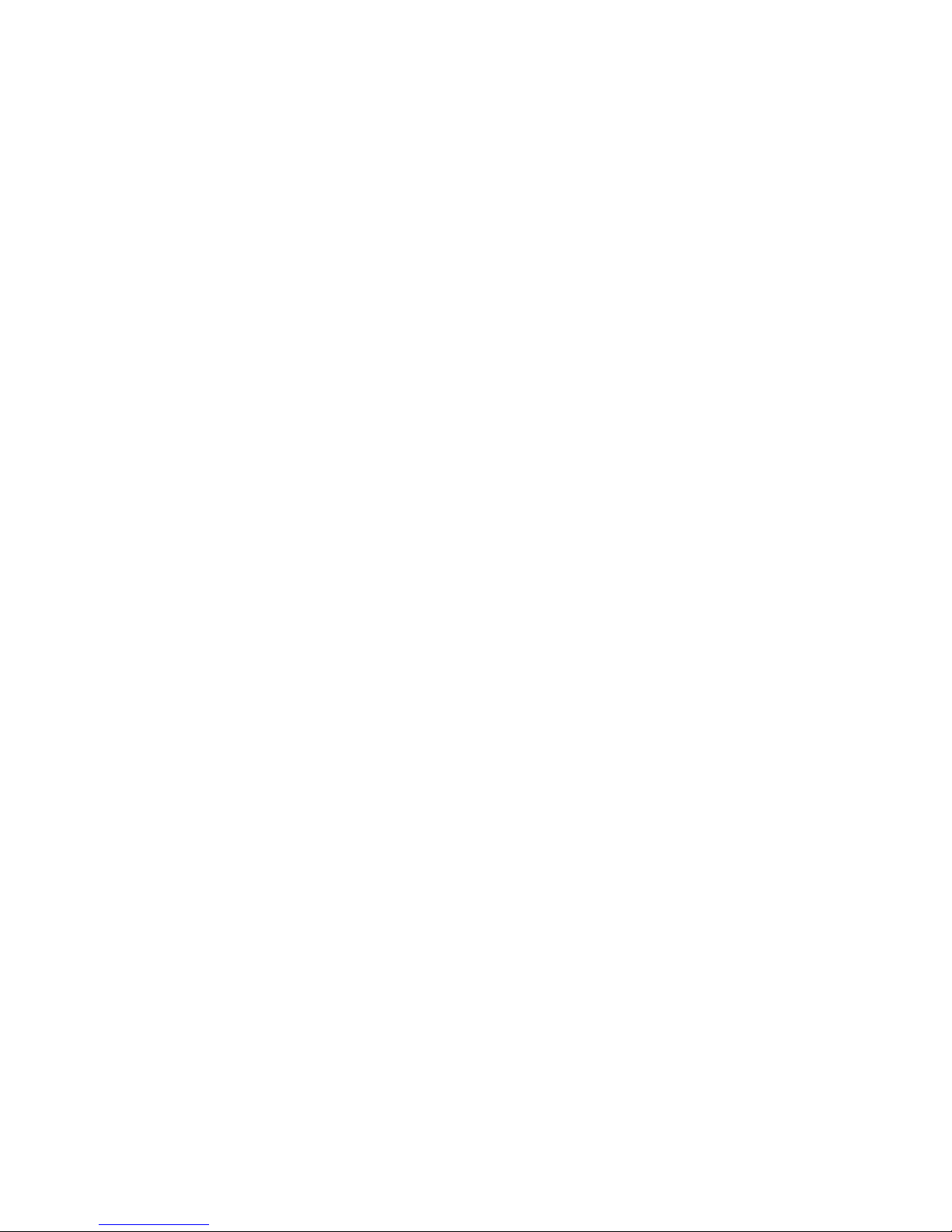
Technische Unterstützung
Wenn Sie technische Fragen haben, besuchen Sie bitte:
Internet http://www.targus.com/support.asp
Englisch http://www.targus.com/uk/support.asp
Französisch http://www.targus.com/fr/support.asp
Deutsch http://www.targus.com/de/support.asp
Spanisch http://www.targus.com/sp/support.asp
Italienisch http://www.targus.com/it/support.asp
Unser Expertenteam steht Ihnen auch telefonisch zur
Beantwortung Ihrer Fragen zur Verfügung.
Belgien 02-717-2451
Dänemark 45 35-25-87 51
Finnland 922948016
Frankreich 1-6453-9151
Deutschland 0211-6579-1151
Italien 02 4827-1151
Niederlande 02 0504 0671
Norwegen 022577729
Österreich 01 795 676 42
Portugal +351 21 415 4123
Spanien 91-745-6221
Schweden 08-751-4058
Schweiz 1-212-0007
Großbritannien 020-7744-0330
Osteuropa & sonstige Länder +31 (0) 20-5040671
Notebook-maus von Targus
22
Page 23
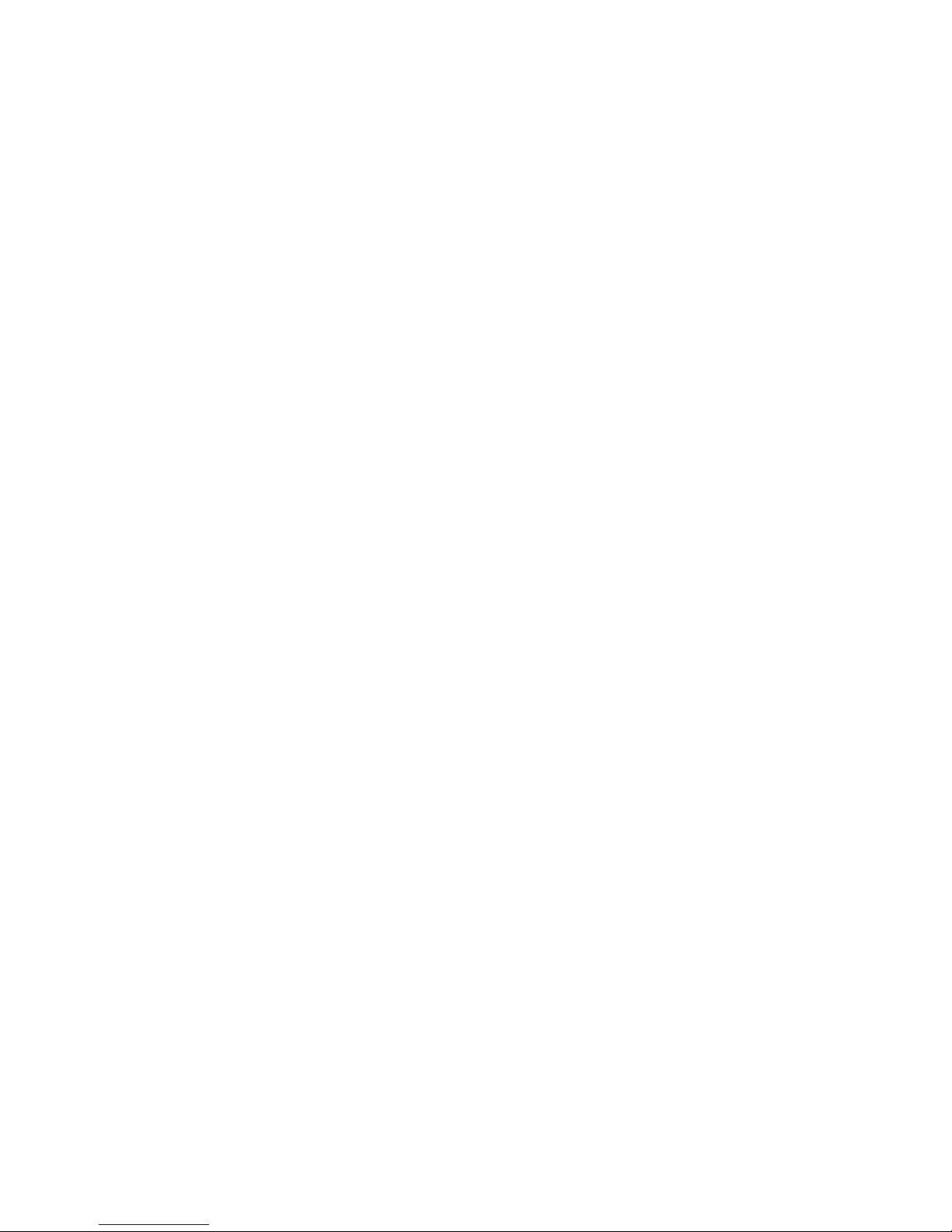
Produktregistrierung
Targus empfiehlt die Registrierung des Targus-Zubehörs sofort
nach dem Kauf. Die Registrierung von Targus-Zubehör erfolgt
unter: http://www.targus.com/registration.asp
Geben Sie bitte Ihren vollständigen Namen, Ihre E-Mail-Adresse,
Telefonnummer und Firmeninformationen an (falls zutreffend).
Garantie
Targus garantiert zwei (2) Jahre lang, dass Zubehör von Targus
frei von Fehlern im Material und in der Verarbeitung ist. Erweist
sich Ihr Targus-Zubehör während dieser Zeit als fehlerhaft, wird
es umgehend repariert oder ersetzt. Diese Garantie deckt weder
zufällige oder mittelbare Schäden, noch Abnutzung oder
Verschleiß ab. Unter keinen Umständen haftet Targus für Verlust
oder Schäden an Computern bzw. für Verlust oder Schäden an
Programmen, Aufzeichnungen oder Daten. Targus haftet auch
nicht für mittelbare oder zufällige Schäden, selbst wenn Targus
über deren Möglichkeit informiert wurde. Diese Garantie hat
keinen Einfluss auf Ihre gesetzlichen Rechte.
Behördliche Genehmigungen/
Zulassungen
Dieses Gerät erfüllt die Voraussetzungen von Teil 15 der FCCRegeln. Der Betrieb unterliegt den folgenden beiden
Bedingungen: (1) Dieses Gerät darf keine störenden
Interferenzen verursachen, und (2) dieses Gerät muss alle
empfangenen Interferenzen aufnehmen, einschließlich
Interferenzen, die ein unerwünschtes Betriebsverhalten
verursachen können.
FCC-Bescheinigung
Auf Konformität getestet
Dieses Gerät wurde getestet und ist mit den Grenzwerten eines
digitalen Geräts der Klasse B (gemäß Teil 15 der FCC-Regeln)
konform. Diese Grenzwerte wurden zur Gewährleistung eines
angemessenen Schutzes gegen störende Interferenzen bei einer
Installation in Wohngebieten erstellt. Dieses Gerät erzeugt und
nutzt RF-Energie und kann diese abstrahlen. Bei
Notebook-maus von Targus
23
Page 24
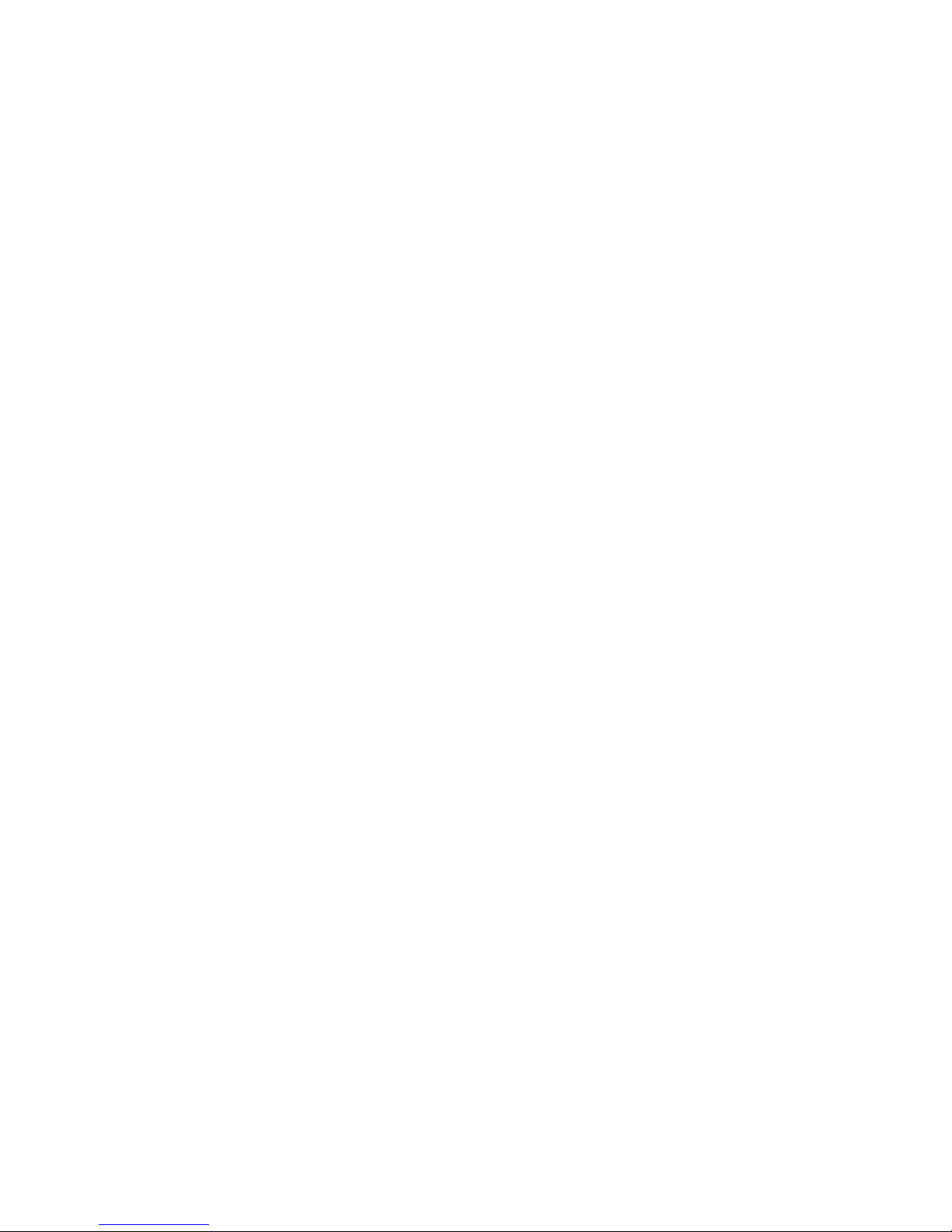
unsachgemäßer Installation und einer Verwendung, die nicht
gemäß den Anweisungen erfolgt, können störende Interferenzen
in der Radiokommunikation auftreten. Es liegt jedoch keine
Garantie vor, dass bei bestimmten Installationen keine
Interferenzen auftreten.
Falls dieses Gerät beim Radio- oder Fernsehempfang störende
Interferenzen verursacht, was durch ein Aus- und Einschalten
des Geräts festgestellt werden kann, sollte der Benutzer
versuchen, die Interferenzen anhand einer oder mehrerer der
folgenden Maßnahmen zu beseitigen:
• Die Distanz zwischen Ausrüstung und Empfänger vergrößern.
• Die Ausrüstung an eine Steckdose mit einem anderen
Stromkreis als dem des Empfängers anschließen.
• Für persönliche Unterstützung wenden Sie sich bitte an Ihren
Händler oder einen erfahrenen Radio/TV-Techniker.
Konformitätserklärung
Hiermit erklärt Targus, dass sich das Gerät in Übereinstimmung
mit den grundlegenden Anforderungen und den übrigen
einschlägigen Bestimmungen der Richtlinie 1999/5/EG befindet.
Dieses Gerät hat einen niedrigen Energiebedarf. Gerät ist nur für
Büro und häuslichen Bereich bestimmt. Dieses Produkt kann in
allen CE Ländern verwendet werden.
Targus Recycling Richtlinie
Bitte werfen Sie das Gerät nicht in den normalen Hausmüll!
Entsorgen Sie es bei denIhnen bekannten Recyclingstellen in
Ihrer Nähe. In jedem Ort werden Ihnen diese Sammelstellen zu
Verfügung gestellt. Die Targus Recycling-Richtlinien können Sie
einsehen unter: www.targus.com/recycling
• Die Empfangsantenne neu ausrichten oder an einem ande ren Ort.
Änderungen oder Modifikationen, die nicht von der für die
Konformität verantwortlichen Partei genehmigt wurden, können
zum Verlust des Benutzerbetriebsrechts führen
Notebook-maus von Targus
Microsoft, Windows und Windows Vista sind eingetragene Marken der Microsoft Corporation in
den USA und/oder in anderen Ländern. Alle eingetragenen Marken sind das Eigentum des
jeweiligen Eigentümers. Alle Rechte vorbehalten.
24
Page 25

RATÓN PARA
ORDENADORES PORTÁTILES
Introducción
Felicidades por su compra del ratón para ordenadores
portátiles, de Targus. Este ratón de diseño ergonómico usa
tecnología de radiofrecuencia (RF) avanzada, que le
permite utilizarlo a una distancia de hasta 4,57 m de su
receptor, en un campo de visión de 360 grados.
Este ratón también tiene ocho canales de comunicación,
con función de salto automático de canales. Esta
característica disminuye la posibilidad de interferencia
causada por otros dispositivos de RF. El uso de varios
canales lo hace ideal para los lugares en los que se usa
más de un dispositivo de RF, tales como una sala de
conferencias o una oficina.
NOTA: Este ratón es un dispositivo de alta resolución.
Para mayor precisión y eficacia, se recomienda fijar la
resolución de la pantalla a 1024 x 768 píxeles o mayor
cuando use el ratón.
Contenido
Además del ratón de 2,4 GHz, el paquete contiene:
• Bolsita para guardar el ratón
• Receptor USB (almacenado en un compartimiento del
ratón)
• Cable de carga USB
• Dos pilas recargables AAA (deberá cargar el ratón al
menos durante 8 horas antes de usarlo).
25
Page 26

ratón para ordenadores portátiles
Requisitos del sistema
Hardware
• PC
• Interfase USB
Sistema operativo
• Windows® 2000/ME/XP/Windows Vista™
NOTA: El tercer botón y la rueda de desplazamiento
en pantalla sólo funcionan con los sistemas
operativos enumerados más arriba. Si usa el Ratón
Stow-N-Go con un sistema operativo distinto, perderá
sus características especiales y funcionará como un
ratón regular, de dos botones.
Cómo instalar las pilas
1 Retire la tapa del compartimiento de las pilas de la parte
posterior del ratón.
2 Instale las pilas suministradas, verificando que los polos
positivo (+) y negativo (-) de cada pila coincidan con los
indicadores de polaridad ubicados dentro del
compartimiento de las pilas.
ADVERTENCIA: Evite usar pilas nuevas con pilas
usadas en un dispositivo.
Recargable
AAA
No recargable
26
Page 27

ratón para ordenadores portátiles
3 Deslice la cubierta de las pilas hasta que se trabe
firmemente en su sitio.
Cómo cargar el ratón
Este ratón viene con pilas recargables. Para obtener
mejores resultados, antes de usarlo debe cargar el ratón al
menos durante 8 horas con el cable de carga USB
suministrado. Para hacerlo:
1 Conecte el enchufe USB del cable a un puerto USB
disponible de su ordenador.
2 Conecte el otro extremo en el ratón.
NOTA: Su ordenador debe estar encendido y activo
para cargar continuamente el ratón mediante el cable
de carga USB. Para obtener mejores resultados,
desactive la característica de control de consumo de
energía de su ordenador mientras se carga el ratón.
Puede continuar usando el ratón mientras se cargan
las pilas.
27
Page 28

Notas de funcionamiento para el ratón inalámbrico con función de recarga mediante cable USB
1. Cargue el ratón durante aproximadamente 8 horas antes de
utilizarlo. Asegúrese de utilizar sólo pilas recargables (aquellas
proporcionadas con su producto).
2. Su ordenador necesita estar encendido para que el ratón se
cargue. Siga estos pasos para evitar que su ordenador se ponga en
Espera o Hibernación:
a) Haga clic en “Inicio”
b) Haga clic en “Panel de control”
c) Haga clic en “Rendimiento y mantenimiento” (Cambiar en Vista clásica)
d) Haga clic en “Opciones de energía”
e) Asegúrese que “Inactividad del sistema:” y “Hibernación del sistema:”
debajo de “Enchufado” se establezcan a “Nunca”
3. Si utiliza el monitor LCD de su ordenador portátil, no cierre la tapa.
(Ignore este paso si utiliza un monitor externo con la tapa de su
portátil cerrada).
4. Si su ratón no responde después de un período de inactividad,
actívelo al pulsar uno de los botones del ratón o moviéndolo.
Combinado de teclado numérico y ratón inalámbricos de targus
28
Page 29

ratón para ordenadores portátiles
Luz indicadora de carga de las pilas
Cuando la carga de las pilas disminuye, se enciende y se
apaga el diodo electroluminiscente (LED) de la rueda de
desplazamiento.
ADVERTENCIA: Si la luz indicadora se enciende y se
apaga, se recomienda encarecidamente que cargue el
ratón tan pronto sea posible para cuidar debidamente
las pilas.
Cómo conectar el receptor del ratón
Para conectar el receptor del ratón:
1 Oprima el botón del seguro ubicado en la parte inferior
del ratón.
2 Saque el receptor del compartimiento.
3 Enchufe el receptor USB a un puerto USB disponible en
su ordenador y siga todas las instrucciones que
aparezcan en pantalla para completar la instalación del
driver predeterminado.
29
Page 30

ratón para ordenadores portátiles
4 El enlace de comunicaciones entre el ratón y el receptor
se establece en la fábrica, de modo que el ratón debe
estar listo para su uso.
Cómo cambiar de canal
En algunos casos, la interferencia de radiofrecuencia hace
necesario que pase a un canal alterno. Para hacerlo:
• Oprima y suelte el botón de reposicionamiento, ubicado
en la parte inferior del ratón.
Después de 5 a 10 segundos, el ratón pasará
automáticamente a otro canal y volverá a responder a
los movimientos.
Cómo guardar el receptor
Gire el receptor en un ángulo de 90º y introdúzcalo a
presión en su compartimiento.
30
Page 31

ratón para ordenadores portátiles
El receptor encajará en su sitio cuando se guarde en forma
correcta.
NOTA: Cuando el receptor se guarde en el
compartimiento del ratón, éste se apagará
automáticamente.
Modalidad de ahorro de energía
Para prolongar la carga de la pila, cuando no está en uso, el
ratón reduce su consumo de energía gradualmente
pasando a un modo inactivo. Mueva el ratón para que
vuelva a utilizarlo normalmente.
Especificaciones
Canales 8
Resolución 800 d.p.i.
Frecuencia 2,4 GHz
Velocidad de
transferencia 10 kbps
Dimensiones Ratón: 87,8 x 56,2 x 37,1 mm
Receptor: 47,8 x 14,2 x 8,2 mm
Peso Ratón (sin pilas): 70g
Receptor: 8g
Interfase del
receptor USB versión 1.1
Voltaje Ratón: 3,7 V
Receptor: 4,75 V
Pilas 2 pilas recargables de NiMH, tamaño AAA
31
Page 32

Soporte técnico
Si tiene preguntas técnicas, por favor visite:
Internet http://www.targus.com/support
Inglés http://www.targus.com/uk/support.asp
Francés http://www.targus.com/fr/support.asp
Alemán http://www.targus.com/de/support.asp
Español http://www.targus.com/sp/support.asp
Italiano http://www.targus.com/it/support.asp
Nuestro personal experto también puede contestarle sus
preguntas a través de uno de los siguientes números
telefónicos.
Alemania 0211-6579-1151
Austria 01 795 676 42
Bélgica 02-717-2451
Dinamarca 45 0 35-25-87 51
España 91 745 6221
Finlandia 922948016
Francia 0 1-6453-9151
Italia 02-4827-1151
Noruega 022577729
Países Bajos 02 0504 0671
Portugal +351 21 415 4123
Suecia 08-751-4058
Suiza 01-212-0007
El Reino Unido 20-7744-0330
Europa Oriental y otros +31 0 20-5040671
ratón para ordenadores portátiles
32
Page 33

Registro del producto
Targus le recomienda registrar su accesorio Targus
inmediatamente después de adquirirlo. Para registrar su
accesorio Targus, visite: http://www.targus.com/registration.asp
Quizás deba indicar su nombre completo, su dirección de correo
electrónico, su número de teléfono e información de su empresa
(si corresponde).
Garantía
Targus garantiza que este producto no tendrá defectos en los
materiales ni la mano de obra durante dos años. Si dentro de ese
lapso se determina que el accesorio Targus está defectuoso, lo
repararemos o reemplazaremos sin demora. Esta garantía no
cubre daños accidentales, el uso y desgaste natural ni las
pérdidas resultantes o incidentales. Targus no es responsable,
bajo circunstancia alguna, por pérdidas o daños al ordenador ni
por pérdida de programas, registros o datos ni daños a los
mismos, así como tampoco por daños resultantes o incidentales
algunos, incluso si a Targus se le informó de la posibilidad que
existieran. La presente garantía no afecta los derechos que la ley
le otorga.
Conformidad con las normas
Este dispositivo cumple con la Parte 15 de las Normas de FCC.
Su uso está sometido a las dos condiciones siguientes: (1) Este
dispositivo no debe causar interferencia nociva, y (2) este
dispositivo debe aceptar toda interferencia que reciba,
incluyendo aquella que ocasione un funcionamiento indeseado.
Declaración de FCC
Prueba de cumplimiento
Este equipo fue sometido a prueba y se ha determinado que
cumple los límites indicados para un dispositivo digital de Clase
B, en virtud de la Parte 15 de las Normas de FCC. Estos límites
se han impuesto para ofrecer una protección razonable contra la
interferencia nociva en una instalación en el hogar. Este equipo
genera, usa y puede irradiar energía de radiofrecuencia y, si no
se instala y usa de acuerdo a las instrucciones, puede causar
una interferencia nociva a las comunicaciones radiales. Sin
ratón para ordenadores portátiles
33
Page 34

embargo, no se garantiza que en una instalación específica no se
produzca interferencia.
Si este equipo causa interferencia nociva a la recepción de radio
o de televisión, lo que se puede determinar encendiendo y
apagando el equipo, se anima al usuario a que trate de corregir la
interferencia aplicando una o más de las siguientes medidas:
• Reorientar o reubicar la antena receptora
• Aumentar la distancia que separa al equipo del receptor
• Conecte el equipo a un enchufe de circuito diferente a aquel al
que esté conectado el receptor
• Consulte al distribuidor o a un técnico de radio/televisión para
más ayuda.
Declaración de Conformidad
Por medio de la presente Targus declara que al equipo cumple
con los requisitos esenciales y cualesquiera otras disposiciones
aplicables o exigibles de la Directiva 1999/5/CE. Este dispositivo
es de baja potencia. Dispositivo diseñado para uso profesional y
domestico únicamente. Este producto puede utilizarse en
cualquier país de la CE.
Directiva de reciclaje de Targus
Al final de la vida útil de este producto le rogamos lo disponga en
un punto de recogida para reciclaje situado en su país. La política
de reciclaje de Targus está disponible para su consulta en:
www.targus.com/recycling
Los cambios o modificaciones no autorizados por la parte responsable del cumplimiento podrían anular la autoridad del usuario para
utilizar este producto.
ratón para ordenadores portátiles
Microsoft, Windows y Windows Vista son marcas registradas o marcas comerciales de
Microsoft Corporation en los Estados Unidos y/o en otros países. Todas las marcas
comerciales y marcas registradas son propiedad de sus titulares respectivos. Todos los
derechos reservados.
34
Page 35

SOURIS SANS FIL
RECHARGEABLE TARGUS
Introduction
Nous vous félicitons d'avoir acheté la souris sans fil
rechargeable Targus. Cette souris à la conception
ergonomique utilise la technologie de pointe des
radiofréquences (RF) qui vous permet d'utiliser cette souris
jusqu'à 4,57 m de son récepteur, avec une portée de
360 degrés.
Cette souris fonctionne sur huit canaux de communication
avec possibilité de changement automatique. Cette
fonction réduit la possibilité d'interférences avec d'autres
appareils à RF. Ce système multi-canal est idéal pour un
usage dans les endroits où l'on utilise plus d'un appareil à
RF, comme les salles de conférence ou les bureaux.
NOTE : cette souris est un appareil à haute résolution.
Pour une définition et une efficacité optimales, nous
vous recommandons de sélectionner une résolution
de 1024 x 768 pixels ou plus lorsque vous utilisez la
souris.
Contenu
En plus de la souris de 2,4 GHz, le boîtier contient :
• Une pochette de rangement
• Le récepteur USB (logé dans le compartiment de la
souris)
• Un câble de mise en charge USB
35
Page 36

Souris sans fil rechargeable Targus
• Deux piles de type AAA rechargeables (Vous en aurez
besoin pour recharger la souris au moins 8 heures avant
de l'utiliser.)
Configuration requise
Matériel
• Ordinateur
• Interface USB
Système d'exploitation
• Windows® 2000/ME/XP/Windows Vista™
NOTE : le troisième bouton et la molette de défilement
ne fonctionnent qu'avec les systèmes d'exploitation
mentionnés ci-dessus. Si vous utilisez la Souris à
ranger et à emporter avec un autre système
d'exploitation, elle perdra ses caractéristiques
particulières et fonctionnera comme une souris
standard à deux boutons.
Mise en place des piles
1 Retirez le couvercle du logement des piles situé sous la
souris.
Rechargeables
AAA
Non rechargeables
36
Page 37

Souris sans fil rechargeable Targus
2 Insérez les piles fournies, en vous assurant de respecter
la polarité positive (+) et négative (-) pour chaque pile.
AVERTISSEMENT : évitez d'utiliser en même temps une
pile neuve et une pile usagée dans un même appareil.
3 Replacez le couvercle du logement des piles ; un « clic »
vous garantit qu'il est maintenu en place.
Mise en charge de la souris
La souris est livrée avec des piles rechargeables. Pour de
meilleurs résultats, vous devez mettre en charge la souris
avec le câble de mise en charge USB fourni, au moins 8
heures avant son utilisation. Pour cela :
1 Connectez le connecteur USB du câble à un port USB
disponible de votre ordinateur.
2 Connectez l'autre extrémité à la souris.
NOTE : pour mettre en charge de manière continue la
souris sur le câble de mise en charge USB, votre
ordinateur doit être allumé et en mode actif. Pour
obtenir de meilleurs résultats, désactivez la fonction
de gestion d'énergie de votre ordinateur lorsque vous
mettez la souris en charge.
Vous pouvez utiliser celle-ci pendant qu'elle est en
charge.
37
Page 38

Consignes d’utilisation pour les souris sans fil rechargeables par câble USB
1. Chargez la souris pendant au moins 8 heures avant de l’utiliser.
Assurez-vous que seules les piles rechargeables (livrées avec votre
produit) sont utilisées.
2. Votre ordinateur doit rester allumé pour charger la souris. Suivez ces
étapes pour empêcher l’ordinateur de passer en mode de mise en
veille ou en mode de mise en veille prolongée.
a) Cliquez sur « Start » (Démarrer).
b) Cliquez sur « Control Panel » (Panneau de configuration).
c) Cliquez sur « Performance and Maintenance »
(Performances et Maintenance) (ignorez cette étape en vue classique).
d) Cliquez sur « Power Options » (Options d’alimentation).
e) Veillez à ce que les options « System Standby » (Mise en veille du système)
et « System Hibernates : » (Mise en veille prolongée du système) sous «
Plugged in » (Branché) soient mis à « Never » (Jamais).
3. Si vous utilisez le moniteur ACL de votre ordinateur portable, veuillez
ne pas fermer le couvercle. (Veuillez ignorer cette étape si vous
utilisez un moniteur externe avec le couvercle de l’ordinateur fermé).
4. Si la souris ne répond pas après une période d’inactivité, veuillez la
réactiver en appuyant sur un de ses boutons ou en la déplaçant.
Souris sans fil rechargeable Targus
38
Page 39

Souris sans fil rechargeable Targus
Voyant d'indicateur Piles faibles
Lorsque la charge des piles devient trop faible, la diode
électroluminescente (LED) située sur la molette de
défilement clignote.
ATTENTION : si la lumière clignote, nous vous
recommandons de remettre la souris en charge Dès
que possible maintenir les piles en bon état de
fonctionnement.
Connexion du récepteur de la souris
Pour connecter le récepteur de la souris :
1 Pressez le bouton Eject situé sous la souris.
2 Sortez le récepteur de son logement.
3 Branchez le récepteur USB dans un port USB
disponible de votre ordinateur et suivez les instructions
apparaissant sur l'écran pour procéder à l'installation du
pilote par défaut.
39
Page 40

Souris sans fil rechargeable Targus
4 Le lien de communication entre la souris et le récepteur
étant préréglé en usine, la souris devrait être prête à
l'emploi.
Changement de canaux
Il peut arriver que des interférences radio vous obligent à
ajuster la fréquence sur un autre canal. Pour cela :
• Pressez et relâchez le bouton de réinitialisation Reset
situé sous la souris.
• 5 à 10 secondes plus tard, la souris va se placer sur un
autre canal et répondre à nouveau aux mouvements.
Rangement du récepteur
Placez le récepteur à un angle de 90° et faites entrer le
récepteur dans son logement.
40
Page 41

Souris sans fil rechargeable Targus
Le récepteur se met en place avec un « clic » lorsqu'il est
correctement installé.
NOTE : lorsque le receveur est installé dans le
logement de la souris, l'alimentation s'éteint
automatiquement.
Mode économie d'énergie
Pour augmenter la durée de vie des piles, la souris réduit
progressivement sa consommation d'énergie lorsqu'elle
n'est pas utilisée en passant en mode veille. Remuez la
souris pour la replacer en mode opérationnel.
Caractéristiques
Canaux 8
Résolution 800 dpi (points par pouce)
Fréquence 2,4 GHz
Vitesse de transfert 10 kbit/s
Dimensions Souris : 87,8 x 56,2 x 37,1 mm
Récepteur :47,8 x 14,2 x 8,2 mm
Poids Souris (sans piles) : 70 g
Récepteur : 8 g
Interface du récepteur USB version 1.1
Tension de
fonctionnement
Souris : 3,7 V
Récepteur :4,75 V
Piles 2 piles AAA à accumulateur NiMh
rechargeables
41
Page 42

Support technique
Pour les questions techniques, merci de visiter :
Internet http://www.targus.com/support
Anglais http://www.targus.com/uk/support.asp
Français http://www.targus.com/fr/support.asp
Allemand http://www.targus.com/de/support.asp
Espagnol http://www.targus.com/sp/support.asp
Italien http://www.targus.com/it/support.asp
Nos employés qualifiés sont également disponibles aux
numéros de téléphone ci-dessous pour répondre à vos
questions.
l'Autriche 01 795 676 42
Allemagne 0211-6579-1151
Belgique 02-717-2451
Danemark 45 0 35-25-87 51
Espagne 91-745-6221
Finlande 922948016
France 01-6453-9151
Italie 02-4827-1151
Hollandes 02 0504 0671
Norvège 022577729
Le Portugal +351 21 415 4123
Royaume-Uni 020-7744-0330
Suède 08-751-4058
Suisse 01-212-0007
Europe de l'Est et autres pays +31 0 20-05040671
Souris sans fil rechargeable Targus
42
Page 43

Enregistrement du produit
Targus vous conseille vivement d'enregistrer votre accessoire
Targus dans les plus brefs délais après son achat. Pour
l'enregistrer connectez-vous à :
http://www.targus.com/registration.asp
Vous serez invité à fournir votre nom complet, votre adresse de
courriel et des renseignements sur votre entreprise (le cas
échéant).
Garantie
Targus garantit ce produit contre tout défaut de matériel ou de
fabrication pour une durée de deux ans. Si votre accessoire
Targus s'avère défectueux sous cette garantie, nous veillerons à
le remplacer ou à le réparer au plus vite. Cette garantie ne couvre
pas les dommages résultant d'accidents, l'usure normale ou les
pertes consécutives ou accessoires. En aucun cas, Targus ne
pourra être tenu responsable de la perte matérielle ou de
l'endommagement d'un ordinateur, ni de la perte de programmes,
d'enregistrements ou de données ou de leur endommagement, ni
de tout autre dommage indirect ou accidentel, même si Targus a
été préalablement informé de cette possibilité. Cette garantie n'a
aucun effet sur vos droits statutaires.
Respect de la réglementation
Cet appareil est conforme à la section 15 des règlements de la
FCC (Federal Communication Commission). Son utilisation est
soumise aux deux conditions suivantes : 1) Cet appareil ne peut
provoquer de brouillage préjudiciable. 2) Cet appareil doit
absorber toute interférence réceptionnée, même si cela provoque
des effets indésirables sur son fonctionnement.
Déclaration de la FCC
Testé et conforme
Cet appareil a été testé et déclaré conforme aux limites des
appareils numériques de Classe B, selon la section 15 des
règlements de la FCC (Federal Communication Commission).
Ces limites sont conçues pour assurer une protection raisonnable
contre un brouillage préjudiciable lorsque l'appareil est utilisé
Souris sans fil rechargeable Targus
43
Page 44

dans un milieu résidentiel. L'appareil génère, utilise et peut
diffuser de l'énergie sur les fréquences radio et, s'il n'est pas
installé et utilisé conformément au mode d'emploi, il peut brouiller
les communications radio. Il n'y a aucune garantie qu'un
brouillage ne se produira pas dans un milieu particulier.
Si cet appareil brouille les communications radio ou télévision,
comme cela peut être confirmé en éteignant puis en allumant
l'appareil, l'utilisateur peut tenter de corriger toute interférence en
essayant une ou plusieurs des méthodes suivantes :
• Réorienter l'antenne réceptrice ou la placer à un autre endroit;
• Éloigner davantage l'appareil du récepteur;
• Brancher l'appareil sur une autre prise de courant ou un circuit
électrique différent de celui auquel le récepteur est connecté;
• Pour toute aide, consulter le distributeur ou un technicien
expérimenté radio/TV.
Conformément à la directive
Cet appareil se situe au-dessous de la classification Class 1
conformément à la R&TTE Directive (99/5/EC). Cet appareil
fonctionne en faible puissance. L'appareil est prévu pour un
usage au bureau ou à la maison. Cet accessoire peut être utilisé
dans tous les pays européens.
Politique de recyclage TARGUS
Lorsque ces produits ne sont plus utilisables, merci de les
apporter à un centre de recyclage approprié dans votre pays. La
politique de recyclage TARGUS est consultable à l'adresse
www.targus.com/recycling
Toute modification non autorisée par les autorités responsables de
la conformité peut entraîner la révocation du droit d'utilisation de ce
produit.
Microsoft, Windows et Windows Vista sont des marques déposées ou commerciales de
Microsoft Corporation aux États-Unis et/ou dans d'autres pays. Toutes les marques commerciales et déposées sont les propriétés de leurs détenteurs respectifs. Tous droits réservés.
Souris sans fil rechargeable Targus
44
Page 45

MOUSE PER NOTEBOOK
RICARICABILE SENZA FILI
TARGUS
Introduzione
Congratulazioni per avere acquistato un Mouse per
Notebook Ricaricabile Senza Fili Targus. Questo mouse
ergonomico utilizza la tecnologia avanzata a radiofrequenza
(RF) che consente di usare il mouse dovunque, fino a 4.57
m di distanza dal ricevitore, con un campo d'azione a 360
gradi.
Questo mouse inoltre offre otto canali di comunicazione
con capacita' di cambio automatico dei canali. Questa
caratteristica riduce la probabilita' di interferenze da parte di
altri dispositivi RF. La disponibilita' di molteplici canali lo
rende ideale per l'uso in luoghi in cui vengono utilizzati piu'
di un dispositivo RF, come, per esempio una sala
conferenze od un ufficio.
NOTA: Questo mouse e' un dispositivo ad alta
risoluzione. Per un'accuratezza ed efficienza ottimale,
quando si usa il mouse si raccomanda di impostare la
risoluzione del display su 1024 x 768 pixels o
superiore.
Contenuto
In aggiunta al mouse 2.4GHz, questa confezione contiene:
• Custodia da trasporto
• Ricevitore USB (conservato nello scomparto del mouse)
• Cavo USB per ricarica
• Due batterie AAA ricaricabili (e' necessario mettere il
mouse sotto carica per almeno 8 ore prima di utilizzarlo.)
45
Page 46

Mouse per Notebook Ricaricabile Senza Fili Targus
Requisiti di sistema
Hardware
• PC
• Interfaccia USB
Sistema operativo
• Windows® 2000/ME/XP/Windows Vista™
NOTA: Il terzo pulsante e la rotellina di scorrimento
del mouse funzionano esclusivamente con i sistemi
operativi sopra riportati. Se il Mouse Stow-N-Go e'
usato con un sistema operativo diverso, perdera' le sue
funzionalità ottimizzate e funzionerà come un mouse
standard a due pulsanti.
Installazione delle batterie
1 Aprire il coperchio delle batterie situato sul retro del
mouse.
2 Inserire le batterie in dotazione, accertandosi che il polo
positivo (+) e negativo (-) di ciascuna batteria
corrisponda agli indicatori di polarità nell'alloggio della
batteria.
AVVERTENZA: Si eviti di mescolare batterie nuove e
usate in una periferica.
Ricaricabili
AAA
Non ricaricabili
46
Page 47

Mouse per Notebook Ricaricabile Senza Fili Targus
3 Rimettere il coperchio delle batterie in posizione finché
non si sente un "clic" e non è ben fissato.
Ricarica del mouse
Questo mouse e' dotato di batterie ricaricabili. Per ottenere
i migliori risultati, si dovrebbe caricare il mouse, tramite il
cavo USB per ricarica, in dotazione, per almeno 8 ore prima
di usarlo. Per fare questo:
1 Connettere il connettore del cavo USB in una porta USB
libera del computer.
2 Connettere l'altra estremita' al mouse.
NOTA: Per caricare il mouse in modo continuato
tramite il cavo USB per ricarica , il computer deve
essere acceso ed attivato. Per ottenere i migliori
risultati, quando si ricarica il mouse, disattivare la
funzione di gestione risparmio energetico.
Si puo' continuare ad usare il mouse mentre si sta
ricaricando.
47
Page 48

Note Operative per il Mouse Senza Fili con Opzione di
Ricarica via Cavo USB
1. Caricare il mouse per almeno 8 ore prima di utilizzarlo. Ed assicurat
evi che siano utilizzate solo batterie ricaricabili (quelle fornite con il
vostro prodotto).
2. È necessario che il vostro computer sia acceso affinché il mouse
possa caricarsi. Seguire questi passi per prevenire l’entrata in
funzione Standby o Ibernazione del vostro computer.
a) Cliccare su “Avvia”
b) Cliccare su “Pannello di Controllo”
c) Cliccare su “Prestazioni e Manutenzione" (Passare alla Visualizzazione
Classica)
d) Cliccare su “Opzioni Energia”
e) Assicurarsi che “Standby del Sistema:” e “Ibernazione del Sistema:” sotto
“Collegato” siano impostati su “Mai”
3. Se utilizzate il monitor LCD del vostro computer portatile, non
chiudere il coperchio. (Ignorate questo passo se utilizzate un
monitor esterno con il coperchio del vostro portatile chiuso.)
4. Se il vostro mouse non risponde dopo un periodo di inattività,
risvegliarlo premendo uno dei pulsanti del mouse o muovendo il
mouse intorno.
Mouse per Notebook Ricaricabile Senza Fili Targus
48
Page 49

Mouse per Notebook Ricaricabile Senza Fili Targus
Spia indicatrice di batterie scariche
Quando le batterie si stanno per scaricare, il diodo ad
emissione di luce (LED) sulla rotellina di scorrimento
lampeggia.
ATTENZIONE: Se la spia lampeggia, si raccomanda
vivamente di caricare il mouse al piu' presto possibile,
per una corretta manutenzione delle batterie.
Collegamento del ricevitore del
mouse
Per collegare il ricevitore del mouse:
1 Premere il tasto d'espulsione situato sotto il mouse.
2 Togliere il ricevitore dallo scomparto.
3 Inserire il ricevitore USB in una porta USB libera del
computer e seguire le istruzioni sullo schermo per
completare l'installazione del driver di default.
49
Page 50

Mouse per Notebook Ricaricabile Senza Fili Targus
4 Il link di comunicazione tra il mouse ed il ricevitore e'
preimpostato in fabbrica quindi il mouse dovrebbe
essere ora pronto per l'uso.
Cambio dei canali
Alcune volte, a causa di interferenze di radiofrequenza,
potrebbe essere necessario spostarsi su un altro canale.
Per fare questo:
• Premere e lasciare il tasto di reset situato sotto il mouse.
Entro 5-10 secondi il mouse cambiera' automaticamente
canale e rispondera' nuovamente agli spostamenti.
Conservazione del ricevitore
Collocare il ricevitore ad un angolo di 90° ed inserirlo nello
scomparto.
Il ricevitore entra con uno scatto quando e' correttamente
inserito.
50
Page 51

Mouse per Notebook Ricaricabile Senza Fili Targus
NOTA: Quando il ricevitore e' conservato nello
scomparto del mouse, l'alimentazione si spegne
automaticamente.
Modalità di risparmio energetico
Per conservare le batterie, quando non e' in funzione, il
mouse riduce gradualmente il consumo d'energia entrando
nello stato di "sleep". Muovere il mouse per riprendere il
normale funzionamento.
Specifiche
Canali 8
Risoluzione 800 DPI
Frequenza 2.4 GHz
Velocita' di
trasferimento 10kbps
Dimensioni Mouse: 87.8 x 56.2 x 37.1 mm
Ricevitore: 47.8 x 14.2 x 8.2 mm
Peso Mouse (senza batterie): 70 g
Ricevitore: 8 g
Interfaccia del
ricevitore USB versione 1.1
Voltaggio di
funzionamento
Mouse: 3.7V
Ricevitore: 4.75V
Batterie 2 AAA NiMH ricaricabili
51
Page 52

Supporto tecnico
In caso di quesiti tecnici, visitare:
Internet http://www.targus.com/support.asp
Inglese http://www.targus.com/uk/support.asp
Francese http://www.targus.com/fr/support.asp
Tedesco http://www.targus.com/de/support.asp
Spagnolo http://www.targus.com/sp/support.asp
Italiano http://www.targus.com/it/support.asp
Il nostro staff di tecnici esperti è anche disponibile per
rispondere telefonicamente alle vostre domande. Potete
quindi chiamare uno dei numeri seguenti.
Austria 01 795 676 42
Belgio 02-717-2451
Danimarca 45 35-25-87 51
Finlandia 922948016
Francia 01-64-53-9151
Germania 0211-657-911-51
Italia 02 4827-1151
Norvegia 022577729
Paesi Bassi 02 0504 0671
Portogallo +351 21 415 4123
Spagna 91 745 6221
Svezia 8-751-4058
Svizzera 1-212-0007
Regno Unito 20-7744-0330
Europa dell'est e altri Paesi +31 0 20 05040671
Mouse per Notebook Ricaricabile Senza Fili Targus
52
Page 53

Registrazione del prodotto
Dovrete fornire il vostro nome e cognome, l'indirizzo e-mail, il
numero di telefono, e le informazioni dell'azienda (se applicabili).
Garanzia
Targus garantisce per la durata di due anni che questo prodotto è
privo di difetti di materiale e di manodopera. Se l'accessorio
Targus dovesse rivelarsi difettoso durante questo periodo, verrà
riparato o sostituito. Questa garanzia non copre i danni
accidentali, la normale usura e perdita consequenziale o
accidentale. In nessuna circostanza Targus sarà responsabile per
perdita di dati o danni a computer e/o programmi, dati
memorizzati o qualsiasi altro danno consequenziale o
accidentale, anche nel caso Targus sia stata informata di questa
possibilità. Questa garanzia non influisce sui diritti statutari
dell'utente.
Conformità alla normativa
Questo apparato è conforme alla Parte 15 delle Norme FCC
(Federal Communications Commission). La sua operatività è
soggetta alle due condizioni sottostanti: (1) Questo apparato può
non creare interferenze, e (2) Questo apparato deve accettare
eventuali interferenze ricevute, comprese quelle interferenze che
possono causare operazioni non desiderate.
Dichiarazione della FCC
Testato per la conformità
Questo apparato è stato testato e si è riscontrato essere
conforme ai limiti stabiliti per gli apparati di Classe B digitale, ai
sensi della Parte 15 del regolamento della FCC. Questi limiti sono
stabiliti per fornire una protezione ragionevole dalle interferenze
in installazioni residenziali. Questo apparecchio genera, utilizza,
e può emettere energia da radiofrequenze, e qualora non venisse
installato ed utilizzato secondo le istruzioni, può creare
interferenze alle comunicazioni radio. Comunque, non vi sono
Targus vi raccomanda di registrare il vostro prodotto subito dopo
averlo acquistato. Per registrarlo, visitate:
http://www.targus.com/registration.asp
Mouse per Notebook Ricaricabile Senza Fili Targus
53
Page 54

garanzie che non avvengano interferenze in particolari
installazioni.
Qualora questo apparecchio dovesse creare interferenze per la
ricezione di radio o televisioni, che possono essere determinate
dall'accensione e dallo spegnimento dell'apparato, al cliente
viene consigliato di provare a correggere l'interferenza tramite
l'utilizzo di una o piu' di una delle seguenti soluzioni:
• Riorientare o riposizionare l'antenna ricevente
• Aumentare la distanza tra l'apparecchio ed il ricevitore
• Collegare l'apparato in una presa di un circuito diverso da
quello al quale è collegato il ricevitore
• Consulta il rivenditore o un tecnico radio/TV specializzato per
ricevere supporto.
Conformemente alle Direttive
Questa periferica rientra nella categoria Classe 1
conformemente alle Direttive R&TTE (99/5/EC). Questa periferica
è a basso consumo ed è eslcusivamente utilizzabile in casa e in
ufficio. Questo prodotto può essere utilizzato in tutti i Paesi della
Comunità Europea.
Direttive di Riciclaggio Targus
Disporre il prodotto alla fine del suo ciclo di vita utile, in un punto
appropriato di raccolta per il riciclaggio collocato nel tuo territorio.
www.targus.com/recycling
Qualsiasi modifica o alterazione non autorizzata dalla parte responsabile per gli aspetti di conformità potrebbe annullare il diritto
dell'utente all'utilizzo di questo prodotto
Mouse per Notebook Ricaricabile Senza Fili Targus
Microsoft, Windows, e Windows Vista sono marchi registrati o marchi di fabbrica di Microsoft
Corporation negli Stati Uniti e/o in altri Paesi. Tutti i marchi di fabbrica e i marchi registrati
sono di proprietà dei rispettivi depositari. Tutti i diritti riservati.
54
Page 55

MUIS VOOR EEN LAPTOP
VAN TARGUS
Inleiding
Gefeliciteerd met uw aankoop van de muis voor een laptop
van Targus. Voor deze ergonomisch ontworpen muis wordt
de allernieuwste radiofrequentietechnologie (RF) gebruikt.
U kunt uw muis overal gebruiken, vanop een afstand van
4,57 m van de ontvanger en in een werkhoek van 360
graden.
Deze muis is ook uitgerust met acht communicatiekanalen
met een functie om automatisch van kanaal te veranderen.
Door deze functie wordt de kans op interferentie van andere
RF-toestellen gevoelig verlaagd. Het gebruik van diverse
kanalen maakt de muis ideaal voor gebruik in plaatsen waar
meer dan één RF-toestel wordt gebruikt, zoals in
conferentiezalen of kantoren.
N.B.: Deze muis heeft een hoge resolutie. Voor
maximale nauwkeurigheid en efficiëntie wordt
aanbevolen om de weergaveresolutie in te stellen op
1024 x 768 pixels of hoger wanneer u de muis gebruikt.
Inhoud
Naast de 2,4 GHz-muis bevat de verpakking:
• opslagzakje
• USB-ontvanger (bewaard in het compartiment van de
muis)
• USB-oplaaddraad
55
Page 56

muis voor een laptop van Targus
• twee herlaadbare AAA-batterijen (de muis moet ten
minste 8 uur vóór gebruik worden opgeladen)
Systeemvereisten
Hardware
• pc
• USB-interface
Besturingssysteem
• Windows® 2000/ME/XP/Windows Vista™
N.B.: De derde knop en het schuifwieltje van de muis
werken uitsluitend met de bovenstaande
besturingssystemen. Bij gebruik van de muis met een
ander besturingssysteem, zal de muis de verbeterde
functies verliezen en als een gewone tweeknopsmuis
werken.
Plaatsing van de batterijen
1 Verwijder het batterijenluikje van de achterkant van het
muis.
2 Plaats de meegeleverde batterijen en zorg ervoor dat de
positieve (+) en negatieve (-) uiteinden van iedere
Herlaadbaar
AAA
Niet-herlaadbaar
56
Page 57

muis voor een laptop van Targus
batterij overeenstemmen met de polariteitstekens in het
batterijencompartiment.
WAARSCHUWING: gebruik nooit nieuwe en oude
batterijen tegelijkertijd in een toestel.
3 Plaats het batterijenluikje terug. U moet een “klik” horen
wanneer het stevig vastzit.
De muis opladen
Deze muis wordt geleverd met herlaadbare batterijen. U
krijgt de beste resultaten door de muis ten minste 8 uur
vóór gebruik op te laden met de meegeleverde USBoplaadkabel. U gaat als volgt tewerk:
1 Verbind de USB-steker van de kabel met een
beschikbare USB-poort van uw computer.
2 Verbind het andere uiteinde met de muis.
N.B.: om de muis ononderbroken via de USBoplaadkabel op te laden, dient uw computer
ingeschakeld en actief te zijn (niet in slaapmodus). De
beste resultaten krijgt u door de functie voor beheer
van voedingsspanning van uw computer uit te
schakelen terwijl u de muis oplaadt.
U kunt de muis tijdens het opladen blijven gebruiken.
57
Page 58

Bedieningsaantekeningen: voor draadloze
muizen met opladingsfunctie via USB-kabel
1. Laad de muis gedurende minstens 8 uur voor deze te gebruiken. En
verzeker u er zich van dat alleen oplaad bare batterijen (de batterijen
die zijn geleverd met uw product) worden gebruikt.
2. Uw computer moet aangesloten blijven om de muis te laden. Volg
deze stappen om te voorkomen, dat uw computer in de stand-by of
overwinteringpositie treedt.
a) Klik op “Beginnen”
b) Klik op “Bedieningspaneel”
c) Klik op “Werkprestatie en onderhoud” (spring in het klass ieke subschema )
d) Klik op “Power Options (vermogensopties)”
e) Verzekert u er zich van, dat “Systeemstand-by:” en “System Hibernates
(systeem overwintert:” onder “Plugged in (verbonden)” zijn ingesteld op
“Never (nooit)”
3. Sluit wanneer u de LCD monitor van uw notitieboek computer
gebruikt, het deksel niet. (Negeer deze stap, wanneer u een externe
monitor met uw notitieboekdeksel gesloten, gebruikt.)
4. Wek, wanneer uw muis niet reageert na een periode van inactiviteit,
deze op door op één van de knoppen van de muis te drukken of de
muis rond te bewegen.
Combinatie van draadloos toetsenbord en muis van Targus
58
Page 59

muis voor een laptop van Targus
Indicatielampje wanneer de batterij bijna
leeg is
Wanneer de batterij bijna leeg is, knippert de lichtdiode aan
het schuifwieltje.
OPGELET: wanneer het indicatielampje knippert, zou u
de muis zo snel mogelijk moeten opladen, om de
batterijen in goede toestand te houden.
Aansluiting van de ontvanger van de
muis
Aansluiting van de ontvanger van de muis:
1 Druk op de uitwerptoets onderaan de muis.
2 Neem de ontvanger uit het compartiment.
3 Plaats de USB-ontvanger in een beschikbare USB-
poort van uw computer en volg de instructies op het
59
Page 60

muis voor een laptop van Targus
scherm voor de installatie van het standaard
stuurprogramma.
4 De communicatiekoppeling tussen de muis en de
ontvanger is vooraf bij productie ingesteld. De muis is nu
klaar voor gebruik.
Van kanaal veranderen
Soms kan het vanwege radiofrequentie-interferentie nodig
zijn dat u naar een ander kanaal overschakelt. U gaat als
volgt tewerk:
• Druk op de resetknop onderaan de muis en laat los.
De muis zal binnen 5 tot 10 seconden automatisch naar
een ander kanaal overschakelen en opnieuw op een
beweging reageren.
60
Page 61

muis voor een laptop van Targus
Bewaring van de ontvanger
Plaats de ontvanger in een hoek van 90 gr. en druk de
ontvanger in het compartiment.
De ontvanger klikt vast indien goed geplaatst.
N.B.: het vermogen wordt automatisch uitgeschakeld,
zodra de ontvanger in het bewaarcompartiment van de
muis is geplaatst.
Energiesparende modus
Om de batterij te sparen zal de muis het energieverbruik
geleidelijk verminderen indien niet gebruikt, door in
slaapmodus te gaan. Beweeg de muis om de gewone
werking te hervatten.
Specificaties
Kanalen
8
Resolutie
800 dpi
Frequentie
2,4 GHz
Overdrachtssnelheid
10 kbps
Afmetingen
Muis: 87,8 x 56,2 x 37,1 mm
Ontvanger: 47,8 x 14,2 x 8,2 mm
61
Page 62

muis voor een laptop van Targus
Gewicht
Muis (zonder batterijen): 70g
Ontvanger: 8g
Ontvangerinterface
USB-versie 1.1
Bedrijfsspanning
Muis: 3,7 V
Ontvanger: 4,75 V
Batterijen
2 AAA NiMH, herlaadbaar
62
Page 63

Technische ondersteuning
Met technische vragen kunt u terecht op:
Internet http://www.targus.com/support
Engels http://www.targus.com/uk/support.asp
Duits http://www.targus.com/de/support.asp
Spaans http://www.targus.com/sp/support.asp
Italiaans http://www.targus.com/it/support.asp
Ook kunnen wij uw vragen tevens telefonisch
beantwoorden.
België 02-717-2451
Denemarken 45 0 35-25-87 51
Frankrijk 01-64-53-9151
Duitsland 0211-6579-1151
Finland 922948016
Italië 02-4827-1151
Nederland 02 0504 0671
Noorwegen 022577729
Oostenrijk 01 795 676 42
Portugal +351 21 415 4123
Spanje 91-745-6221
Zweden 08-751-4058
Zwitserland 01-212-0007
Groot-Brittannië 020-7744-0330
Oost-Europa en overige landen +31 0 20-5040671
Frans http://www.targus.com/fr/support.asp
muis voor een laptop van Targus
63
Page 64

Productregistratie
Targus raadt aan dat u uw Targus-product zo snel mogelijk na de
aankoop registreert. U kunt uw Targus-product registreren op:
http://www.targus.com/registration.asp
U zult uw volledige naam, e-mailadres, telefoonnummer en
bedrijfsinformatie (indien van toepassing) moeten opgeven.
Garantie
Targus biedt de garantie dat dit product gedurende twee jaar vrij
is van tekortkomingen in materiaal en vakmanschap. Als uw
Targus-product binnen die periode defect raakt, zullen wij het
onmiddellijk herstellen of vervangen. Deze garantie is niet van
toepassing op schade door ongelukken, slijtage of bijkomende of
incidentele schade. Targus is onder geen beding aansprakelijk
voor verlies of beschadiging van een computer, verlies of
beschadiging van programma's, records of gegevens, of
bijkomende of gevolgschade, zelfs als Targus is gewezen op die
mogelijkheid. Deze garantie is niet van invloed op uw wettelijke
rechten.
Naleving van de bepalingen
Dit toestel voldoet aan hoofdstuk 15 van de Amerikaanse FCCbepalingen (Federal Communications Commission). Bij de
werking dienen de twee volgende zaken in acht te worden
genomen: 1) dit toestel mag geen schadelijke interferentie
veroorzaken en 2) moet interferentie accepteren die een
ongewenste werking kan hebben.
FCC-verklaring
Getest om aan de bepalingen te voldoen
Dit apparaat heeft in tests bewezen te voldoen aan de limieten
gesteld in de ‘FCC’-bepalingen, deel 15 voor een digitaal toestel
van categorie B. Deze limieten zijn bepaald om een redelijke
bescherming te bieden tegen schadelijke interferentie in een
woongebied. Deze apparatuur produceert, gebruikt en straalt
radiofrequentie-energie uit en kan schadelijke interferentie met
radiocommunicatie veroorzaken, indien niet gebruikt
overeenkomstig de instructies. Er wordt echter geen garantie
muis voor een laptop van Targus
64
Page 65

gegeven dat voor een bepaalde installatie geen interferentie zal
optreden.
Indien deze apparatuur schadelijke interferentie met radio- of
televisieontvangst veroorzaakt (dit kan worden bepaald door de
apparatuur aan en uit te schakelen), moet de gebruiker de
interferentie proberen te verhelpen via een van de onderstaande
maatregelen:
• de ontvangstantenne herrichten of verplaatsen;
• de afstand verhogen tussen de apparatuur en de ontvanger;
• de apparatuur aansluiten op een contact van een andere
stroomkring dan deze waarmee de ontvanger is verbonden;
• Raadpleeg de dealer of een ervaren Radio-/ Televisietechnicus
voor hulp.
Bewijs van overeenkomst
Dit apparaat valt onder Class 1 Classificatie volgens de richtlijenn
van R&TTE (99/5/EC). Laagspanning. Dit apparaat is uitsluitend
geschikt voor kantoor en thuisgebruik. Dit product kan in alle CE
landen worden gebruikt.
Targus Recycle Policy
Wanneer het apparaat niet meer wordt gebruikt, voert u het dan
af via een officieel recylcle punt. De Targus Recycle Policy is te
vinden op www.targus.com/recycling
Wijzigingen of aanpassingen die niet zijn goedgekeurd door de
verantwoordelijke partij kunnen ertoe leiden dat het product niet
meer mag worden gebruikt
muis voor een laptop van Targus
Microsoft, Windows en Windows Vista zijn gedeponeerde handelsmerken of handelsmerken
van Microsoft Corporation in de Verenigde Staten en/of andere landen. Alle handelsmerken
en gedeponeerde handelsmerken zijn eigendom van de respectievelijke eigenaars. Alle
rechten voorbehouden.
65
Page 66

RATO RECARREGÁVEL SEM
FIOS DA TARGUS PARA
COMPUTADOR PORTÁTIL
Introdução
Parabéns pela sua compra de um Rato Recarregável Sem
Fios da Targus para Computador Portátil. Este rato
ergonomicamente concebido usa frequência de rádio (FR)
de tecnologia de ponta que lhe permite utilizá-lo em
qualquer lado até uma distância de 4,57 m do seu receptor,
num raio de operação de 360 graus.
Este rato também apresenta oito canais de comunicação
com capacidade para saltar de canal automaticamente.
Esta característica reduz a possibilidade de interferência de
outros dispositivos de FR. A utilização de canais múltiplos
torna-o ideal para uso em áreas em que é utilizado mais de
um dispositivo de FR, tais como salas de conferências ou
área de escritórios.
NOTA: Este rato é um dispositivo de alta resolução.
Para obter a exactidão e eficiência máximas,
recomenda-se que defina a resolução do seu écran
para 1024 x 768 pixels, ou mais alta, enquanto está a
utilizar o rato.
Índice
Além do rato de 2.4GHz, esta embalagem contém:
• Bolsa de armazenagem
• Receptor USB (armazenado num compartimento do rato)
66
Page 67

Rato Recarregável Sem Fios da Targus para Computador Portátil
• Cabo USB de carga
• Duas pilhas AAA recarregáveis (Você precisa de carregar
o rato pelo menos durante 8 horas antes de o usar).
Requisitos do Sistema
Hardware
• PC
• Interface USB
Sistema Operativo
• Windows® 2000 ou ME/XP/Windows Vista™
NOTA: O terceiro botão e a roda rotativa só trabalham
com os sistemas mencionados acima. Se usar Stow-NGo Mouse com um sistema operativo diferente, ele
perderá as suas características melhoradas e
funcionará como um rato padrão de doisbotões.
Para instalar as Pilhas
1 Remova a cobertura das pilhas da parte traseira do rato.
2 Insira as pilhas fornecidas, assegurando-se que os
polos positivo (+) e negativo (-) de cada pilha coincidem
com os indicadores de polaridade dentro do
compartimento das pilhas.
Recarregável
AAA
Não-Recarregável
67
Page 68

Rato Recarregável Sem Fios da Targus para Computador Portátil
ADVERTÊNCIA: Evite misturar pilhas usadas com novas
num dispositivo.
3 Volte a colocar a cobertura das pilhas em posição, até
ouvir um “click” indicativo de que ela está firmemente
fechada.
Carregar o Rato
Este rato vem com pilhas recarregáveis. Para melhores
resultados, deve carregar o rato, por meio do cabo USB de
carga fornecido, pelo menos durante 8 horas antes de o
usar. Para o fazer:
1 Ligue o conector do cabo USB numa porta USB
disponível no seu computador.
2 Ligue a outrra extremidade ao rato.
NOTA: Para carregar continuamente o rato por meio
do cabo USB de carga, o seu computador tem de estar
ligado e em funcionamento. Para melhores resultados,
desligue a característica de gestão de energia do seu
computador enquanto carregar o rato.
Pode continuar a usar o rato enquanto ele está a
recarregar.
68
Page 69

Instruções de funcionamento para rato sem fios com a funcionalidade de carregamento através de cabo USB
1. Carregue o rato pelo menos durante 8 horas antes de o utilizar. E
certifique-se que utiliza apenas pilhas recarregáveis (as fornecidas
com o produto).
2. O computador necessita de estar ligado para carregar o rato. Siga
os passos que se seguem para evitar que o computador entre no
modo de espera ou de hibernação:
a) Clique em “Start” (Iniciar)
b) Clique em “Control Panel” (Painel de controlo)
c) Clique em “Performance and Maintenance” (Desempenho e manutenção
(Ignorar no modo de vista clássica)
d) Clique em “Power Options” (Opções de ligação)
e) Certifique-se que as opções “System Standby:” (Sistema em espera) e
“System Hibernates:” (Sistema em hibernação) em “Plugged in” (Ligado)
estão definidas para “Never” (Nunca).
3. Se utilizar o monitor LCD do portátil, não feche a tampa. (Ignore esta
passo se estiver a utilizar um monitor externo com a tampa do
portátil fechada)
4. Se o rato não responder após um período de inactivi dade, active-o
premindo um dos botões no rato ou movendo o rato.
Rato Recarregável Sem Fios da Targus para Computador Portátil
69
Page 70

Rato Recarregável Sem Fios da Targus para Computador Portátil
Luz Indicadora de Pilha Baixa
Quando a carga da pilha está baixa, o diodo emissor de luz
(LED), existente na roda rotativa, pisca.
CUIDADO: Se a luz indicadora estiver a piscar, é
altamente recomendado que carregue o rato logo que
possível, para manter as suas pilhas adequadamente.
Ligação do Receptor do Rato
Para ligar o receptor do rato:
1 Pressione o botão de ejectar existente na parte inferior
do rato.
2 Tire o receptor para fora do compartimento.
3 Ligue o receptor USB a uma porta USB disponível no
seu computador e siga todas as instruções que
aparecerem no monitor para efectuar a instalação da
driver padrão.
70
Page 71

Rato Recarregável Sem Fios da Targus para Computador Portátil
4 O elo de comunicação entre o rato e o receptor é pré
definido na fábrica, pelo que este deverá estar, agora,
pronto para utilização.
Mudança de Canais
Nalgumas instâncias, a interferência da frequência de rádio
pode requerer que você mude para um outro canal. Para o
fazer:
• Pressione e liberte o botão de restabelecer, localizado na
parte inferior do rato.
Ao fim de 5-10 segundos, o rato mudará
automaticamente para outro canal e responderá
novamente ao movimento.
71
Page 72

Rato Recarregável Sem Fios da Targus para Computador Portátil
Armazenagem do Receptor
Coloque o receptor num ângulo de 90° e pressione-o para
dentro do compartimento.
Ouvirá um clique, significando que o receptor foi
adequadamente inserido no lugar.
NOTA: Quando receptor é armazenado no
compartimento de armazenagem do rato, a energia é
automaticamente desligada.
Modo de Poupança de Energia
Para poupar a pilha, o rato reduz o seu consumo de energia
gradualmente quando não em utlização, entrando em modo
adormecido. Movimente o rato para voltar à operação
normal.
Especificações
Canais
8
Resolução
800 DPI
Frequência
2.4 GHz
Taxa de Transferência
10kbps
72
Page 73

Rato Recarregável Sem Fios da Targus para Computador Portátil
Dimensões
Rato: 87,8 x 56,2 x 37,1 mm
Receptor: 47,8 x 14,2 x 8.2 mm
Peso
Rato (com pilhas): 70g
Receptor: 8g
Interface do Receptor
USB versão 1.1
Voltagem de Operação
Rato: 3.7V
Receptor: 4,75V
Pilhas
2 AAA NiMH recarregáveis
73
Page 74

Assistência Técnica
Para questões de ordem técnica, é favor visitar:
Internet: http://www.targus.com/support.asp
Inglês http://www.targus.com/uk/support.asp
Francês http://www.targus.com/fr/support.asp
Alemão http://www.targus.com/de/support.asp
Espanhol http://www.targus.com/sp/support.asp
Italiano http://www.targus.com/it/support.asp
O nosso pessoal especializado está também disponível
para responder às suas questões através de um dos
seguintes números de telefone.
Áustria +43 01 795 676 42
Bélgica +32 0 02-717-2451
Dinamarca +45 0 35-25-8751
França +33 0 1-64-53-9151
Finland +35 8 922948016
Alemanha +49 (0) 211-657-911-51
Itália +39 (02) 4827-1151
Holanda +31 0 2-0504-0671
Espanha +34 0 91-745-6221
Noruega +47 2 2577729
Portugal +351 21 415 4123
Suécia +46 0 8-751-4058
Suíça +41 0 1-212-0007
Reino Unido +44 0 20-7744-0330
Europa do Leste e outros +31 0 20-5040671
Rato Recarregável Sem Fios da Targus para Computador Portátil
74
Page 75

Registo de Produto
A Targus recomenda que registe o seu acessório Targus logo
após o ter comprado. Para registar o seu acessório Targus, vá a:
http://www.targus.com/registration.asp
Necessitará de fornecer o seu nome completo, endereço de
email, número de telefone e informação sobre a companhia (se
aplicável).
Garantia
A Targus garante que este produto está isento de defeitos de
material e fabrico pelo período de dois anos. Se o seu acessório
Targus for considerado com defeito durante esse período de
tempo, procederemos de imediato à sua reparação ou
substituição. Esta garantia não cobre danos acidentais, desgaste
ou perdas consequênciais ou acidentais. Em nenhuma
circunstância será a Targus responsável por perda de, ou danos
para, um computador, nem perda de, ou danos para, programas,
registos ou dados, nem por quaisquer danos consequênciais ou
acidentais, mesmo que a Targus tenha sido informada sobre tal
possibilidade. Esta garantia não afecta os seus direitos
estatutários.
Conformidade Normativa
Este dispositivo está em conformidade com a Parte 15 das
Normas FCC. O seu funcionamento está sujeito às duas
seguintes condições: (1) Este dispositivo não pode causar
interferência prejudicial, e (2) Este dispositivo tem de aceitar
qualquer interferência recebida, incluindo interferência que possa
causar funcionamento indesejado.
Declaração FCC
Testado em conformidade
Este equipamento foi testado e considerado em conformidade
com os limites de um dispositivo digital de Classe B, de acordo
com a Parte 15 das Normas FCC. Estes limites destinam-se a
fornecer uma protecção razoável contra interferência prejudicial
numa instalação residencial. Este equipamento gera, utiliza e
pode irradiar energia de rádio-frequência e, se não for instalado e
Rato Recarregável Sem Fios da Targus para Computador Portátil
75
Page 76

utilizado de acordo com as instruções, poderá causar
interferência prejudicial em comunicações de rádio. No entanto,
não existe qualquer garantia de que não ocorrerá interferência
numa instalação em particular.
Se este equipamento não causar interferência prejudicial para a
recepção de rádio ou televisão, o que pode ser determinado
desligando e voltando a ligar o equipamento, aconselhamos o
utilizador a tentar corrigir a interferência através de uma ou mais
das seguintes medidas:
• Volte a orientar ou posicionar a antena receptora.
• Aumente a distância entre o equipamento e o receptor.
• Ligue o equipamento a uma tomada de parede que esteja num
circuito diferente daquele a que o receptor está ligado.
• Consulte o seu revendedor ou um técnico credenciado de
radio/TV para assistência.
Declaração de Conformidade
Este dispositivo está debaixo da classificação de Classe 1, de
acordo com R&TTE Directive (99/5/EC). Este dispositivo é de
baixa potência. Dispositivo só para uso no escritório e em casa.
Este produto pode ser usado em todos os países da CE.
Diretiva de Reciclagem Targus
Ao término de vida útil dos produtos, por favor coloque num
ponto apropriado de reciclagem disponível no seu país. A Política
de reciclagem da Targus encontra-se disponível para
visualização em: www.targus.com/recycling
Alterações ou modificações não autorizadas pela entidade responsável pela conformidade pode resultar na perda de autorização de
utilização deste produto por parte do utilizador
Rato Recarregável Sem Fios da Targus para Computador Portátil
Microsoft, Windows e Windows Vista sã marcas comerciais registadas da Microsoft
Corporation nos Estados Unidos de América e/ou outros países. Todas as marcas
comerciais e marcas comerciais registadas são propriedade dos respectivos proprietários.
Todos os direitos reservados.
76
Page 77

Visit our Website at www.targus.com/emea
Features and specifications subject to change without notice.
© 2006 Targus Group International, Inc. and Targus Group (UK) Ltd.
AMW07EU / 410-0068-003B
