Page 1
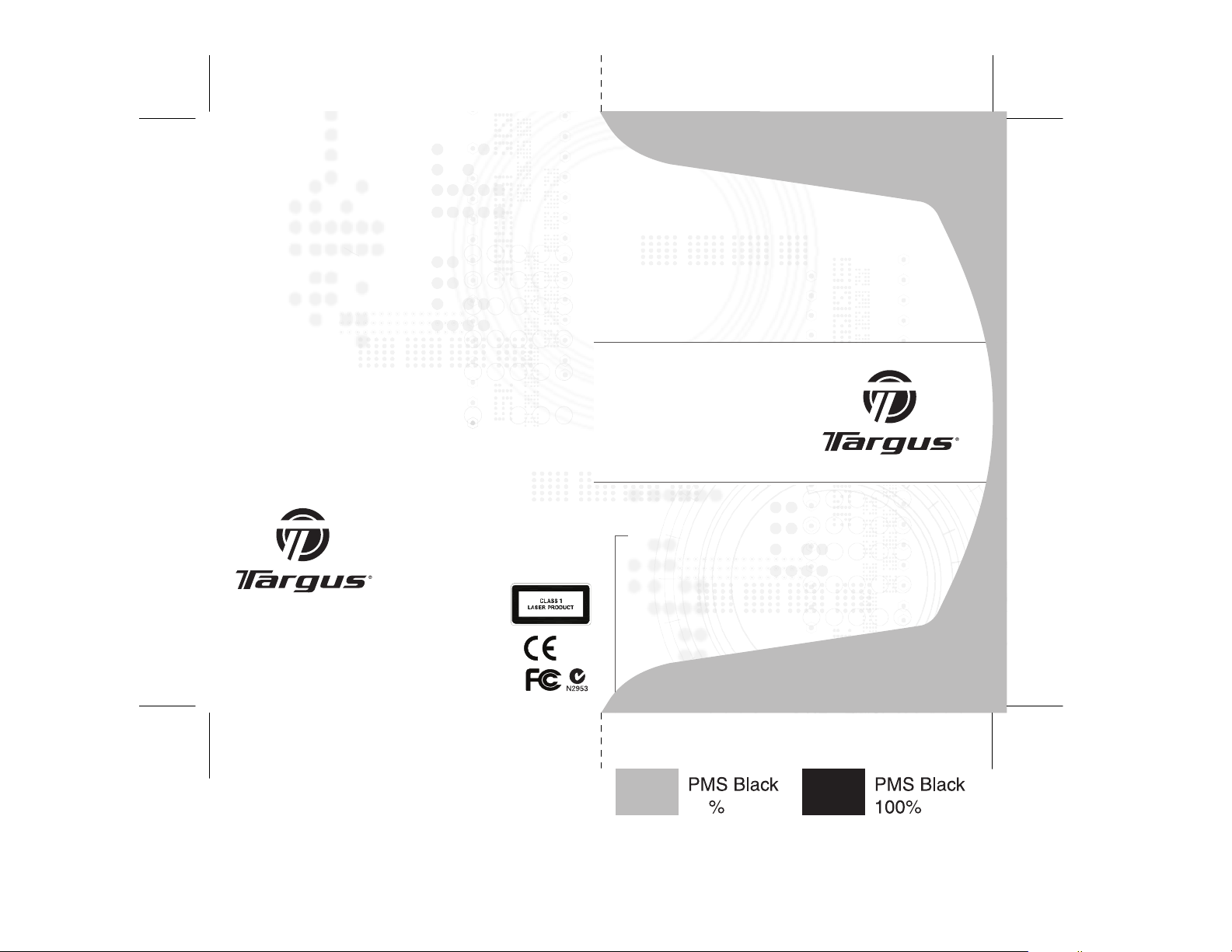
Visit our Webs ite at www.targus. com Features a nd
specification s subject to change witho ut notice.
© 2007 Targus Group International, Inc. and Targus, Inc.
AMU41US / 410-120 7-001A
Laser
Stow-N-GoTM
Notebook
Mouse
USER GUIDE
30
Page 2
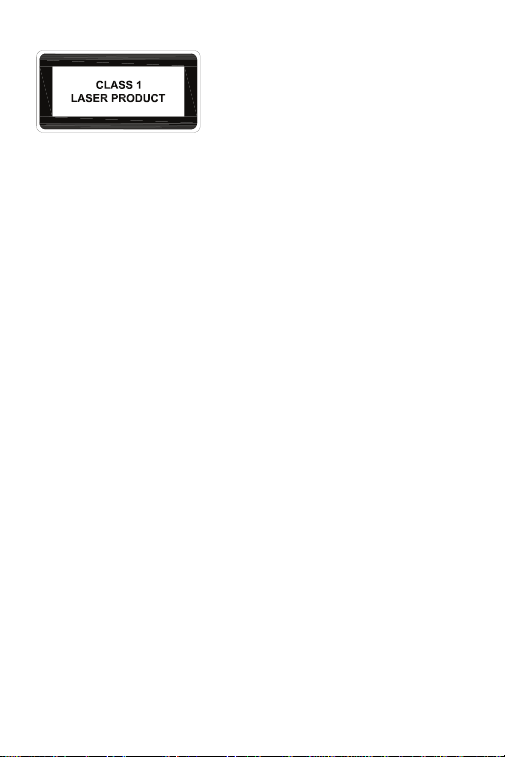
CAUTION
1
LASER RADIATION. DO NOT STARE INTO
THE BEAM OR VIEW DIRECTLY WITH
OPTICAL INSTRUMENTS. CLASS I LASER
PRODUCT.
NEVER POINT A LASER BEAM INTO A
PERSON’S EYES OR VIEW A LASER BEAM
DIRECTLY, AS PROLONGED EXPOSURE CAN
BE HAZARDOU S TO THE EYES.
MOMENTARY EXPOSURE FROM A LASER
POINTER, SUCH AS AN INADVERTENT
SWEEP OF THE LIGHT ACROSS A PERSON'S
EYES, MAY CAUSE TEMPORARY FLASH
BLINDNESS SIMILAR TO THE EFFECT OF A
CAMERA FLASH BULB. ALTHOUGH THIS
CONDITION IS TEMPORARY, IT CAN
BECOME MORE DANGEROUS IF THE
EXPOSED PERSON IS ENGAGED IN A
VISION-CRITICAL ACTIVITY SUCH AS
DRIVING.
Page 3
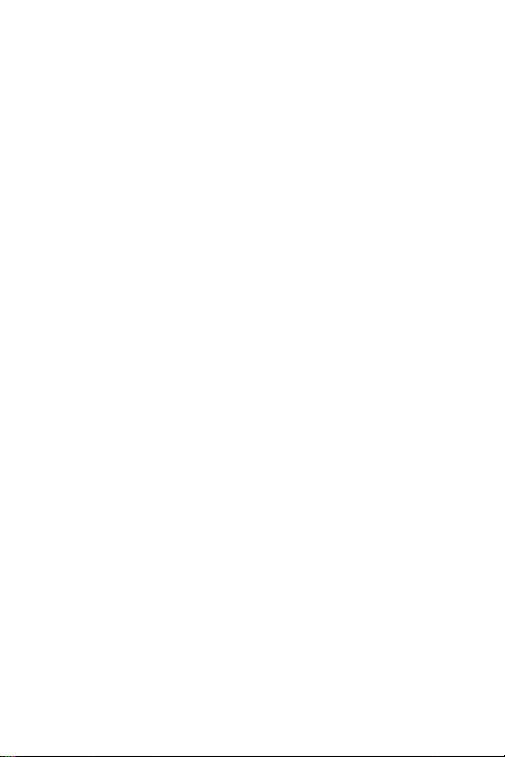
TARGUS LASER
2
STOW-N-GOTM
NOTEBOOK MOUSE
Introduction
Congratulations on your purchase of the Targus Laser Stow-N-Go
Notebook Mouse. This mouse features a tracking resolution switch for
users who require more precision or speed with various applications.
The Stow-N-Go
traveling or on the go. This mouse also features a 4-way scrolling tilt
wheel which allows for both vertical and horizontal navigation.
System Requirements
• Hardware - USB port
• Windows® 2000/XP
• Windows Vista™
• Mac OS X 10.2.8 (or greater)
TM
USB tip clips onto the mouse for ease of use while
TM
Page 4
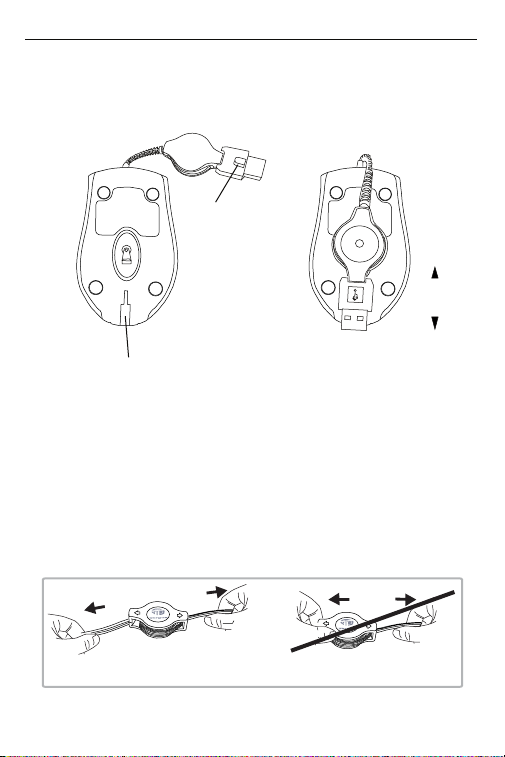
Targus Laser Stow-N-Go
3
TM
Notebook Mouse
Using the Cable clip
The retractable cable can be attached to the bottom of the mouse for
ease of carrying.
USB tip clip
release
USB tip clip slot
Operating Instructions
To extend the cable, pull both ends of the USB cable away from the
mouse's cord wheel at the same time. Continue pulling both ends until
the cable reaches the length you want. To retract the cable, or shorten
the length, draw both ends of the USB cable slightly and quickly
release until the cable reaches the length you want or is completely
retracted. Plug the standard USB end of the cable into an available
USB port on your computer. You are now ready to use the mouse.
attach
Pull
Hold both ends and pull gently.
Hold both ends and pull gently.
Pull
Page 5

Targus Laser Stow-N-Go
4
TM
Notebook Mouse
Connecting the mouse to your
computer
1 Plug the standard USB end of the cable into an available USB port
on your computer.
2 The Found New Hardware Wizard appears. If it does not, the
operating system has installed the default driver automatically. No
other steps are necessary.
3 Click Next. The wizard searches for the appropriate device driver.
4 Click Next.
5 Click Finish to complete the driver installation.
You are now ready to use the mouse.
Adjusting the DPI Setting
This mouse features 3 selectable resolution settings (1600 / 1200 /
800 DPI). By pressing the resolution switch, you can instantly adjust
the tracking speed of the mouse. When the DPI is set at 1600, the
indicator light will glow brightest and when it is set at 1200, the light will
become dimmer. The indicator will be off when the DPI is set at 800
DPI.
1600 DPI
1200 DPI
800 DPI
Page 6

Targus Laser Stow-N-Go
5
TM
Notebook Mouse
Windows XP:
After selecting the desired resolution, you can also fine tune the
sensitivity. This can be adjusted in the “control panel” of the Windows
operating system.
Click on Start --> Setting --> Control Panel --> Mouse
In the “mouse properties” window, locate the “pointer options” tab.
Under “motion”, use the slider to change the speed of the mouse. Click
apply to confirm the changes.
Windows XP
Mac OS:
After selecting the desired resolution, you can also fine tune the
sensitivity. This can be adjusted in the “System Preference” of the
Mac operating system.
Click on the Apple logo --> System Preference --> Keyboard & Mouse
In the “Keyboard & Mouse” window, locate the “Trackpad” tab. Under
“tracking speed”, use the slider to change the speed of the mouse.
Mac OS
Page 7

Targus Laser Stow-N-Go
6
TM
Notebook Mouse
Installing the tilt-wheel software driver
This mouse is equipped with a 4-way scrolling function.
To enable the tilt-wheel function, the software driver must be installed.
NOTE: THE TILT-WHEEL FEATURE IS SUPPORTED BY THE MAC OPERATING
SYSTEM. NO DRIVER INSTALLATION IS NECESSARY. THE FOLLOWING STEPS
ARE FOR WINDOWS OPERATING SYSTEMS ONLY.
1. Please download the software driver (Model # AMU41) from the
official Targus web site: http://www.targus.com
Save the setup.exe file to your computer and double click on the icon
to launch the installation process.
2. The Installation Wizard window will prompt.
Follow the on-screen instructions to complete the installation.
NOTE: PLEASE SELECT THE "3 BUTTON MOUSE" OPTION WHEN PROMPTED TO
DO SO.
After the software driver is successfully installed, there will be a “Tilt
Mouse” icon located in the task bar.
Page 8

Targus Laser Stow-N-Go
7
TM
Notebook Mouse
Using the 4-way scrolling tilt-wheel
Pressing the scroll-wheel left or right, enables the horizontal scrolling
feature.
NOTE: DOUBLE CLICK ON THE “TILT MOUSE” ICON IN THE TASK BAR WILL LAUNCH
THE MOUSE SETTINGS SCREEN. YOU CAN EDIT THE SETTINGS AND PREFERENCES
IN THIS WINDOW.
Activating the Universal Zoom function
The Universal Zoom function
can be enabled in the Mouse
Setting screen.
In the Mouse Setting screen,
under the Button tab, scroll
down the function list and select
the Universal Zoom function
then click Apply.
Press on the scroll wheel to
activate the zoom function.
Page 9

Targus Laser Stow-N-Go
8
TM
Notebook Mouse
Safety Measures
• To avoid possible eye damage, never point the mouse’s laser at
people, especially their faces, or look directly into the mouse’s laser
beam.
• Avoid pointing the mouse’s laser beam at a mirror or other highly
reflective surface.
• Keep the mouse away from young children.
• Never view the mouse’s laser beam using telescopic devices, such
as a microscope or binoculars.
• Any attempt to disassemble, adjust or repair the mouse may result in
exposure to laser light or other safety hazards.
• This is a Class l Laser Product.
Product Specification
Interface • USB 1.1
Power • USB Bus Powered 5V DC
Page 10

Targus Laser Stow-N-Go
9
TM
Notebook Mouse
Technical Support
For technical questions, please visit:
US Internet: www.targus.com/support.asp
Australia Internet: www.targus.com/au
Email: infoaust@targus.com
Telephone: 1800-641-645
New Zealand Telephone: 0800-633-222
Product Registration
Targus recommends that you register your Targus accessory
shortly after purchasing it. Go to:
http://www.targus.com/registration.asp. You will need to
provide your full name, email address, phone number, and
company information (if applicable).
Warranty
Targus warrants this product to be free from defects in materials and workmanship for one year. If your Targus accessory is
found to be defective within that time, we will promptly repair
or replace it. This warranty does not cover accidental damage,
wear and tear, or consequential or incidental loss. Under no
conditions is Targus liable for loss of, or damage to a devices
nor loss of, or damage to, programs, records, or data; nor any
consequential or incidental damages, even if Targus has been
informed of their possibility. This warranty does not affect your
statutory rights.
Regulatory Compliance
This device complies with Part 15 of the FCC Rules. Operation is subject to the following two conditions: (1) This device
may not cause harmful interference, and (2) This device must
accept any interference received, including interference that
may cause undesired operation.
Page 11

Targus Laser Stow-N-Go
10
TM
Notebook Mouse
FCC Statement
Tested to Comply
This equipment has been tested and found to comply with the limits of
a Class B digital device, pursuant to Part 15 of the FCC Rules. These
limits are designed to provide reasonable protection against harmful
interference in a residential installation. This equipment generates,
uses, and can radiate radio frequency energy and if not installed and
used in accordance with the instructions, may cause harmful interference to radio communications. However, there is no guarantee that
interference will not occur in a par ticular installation. If this equipment
does cause harmful interference to radio or television reception, which
can be determined by turning the equipment off and on, the user is
encouraged to try to correct the interference by one or more of the
following measures:
• Reorient or relocate the receiving antenna;
• Increase the separation between the equipment and receiver;
• Connect the equipment into an outlet on a circuit different from that to
which the receiver is connected;
• Consult the dealer or an experienced radio/TV technician for help.
Changes or modifications not authorized by the party responsible for
compliance could void the user’s authority to operate this product.
FCC Radiation Exposure Statement
This equipment complies with FCC RF radiation exposure limits set
forth for an uncontrolled environment. This equipment should be
installed and operated with a minimum distance of 20 centimeters
between the radiator and your body.
Declaration of Conformity
Hereby, Targus, declares that this device is in compliance with the
essential requirements and other relevant provisions of Directive
1999/5/EC.
Microsoft, Windows, and Windows Vista are either registered trademarks or trademarks
of Microsoft Corporation in the United States and/or other countries. All trademarks
and registered trademarks are the properties of their respective owners. All rights
reserved.
