Page 1
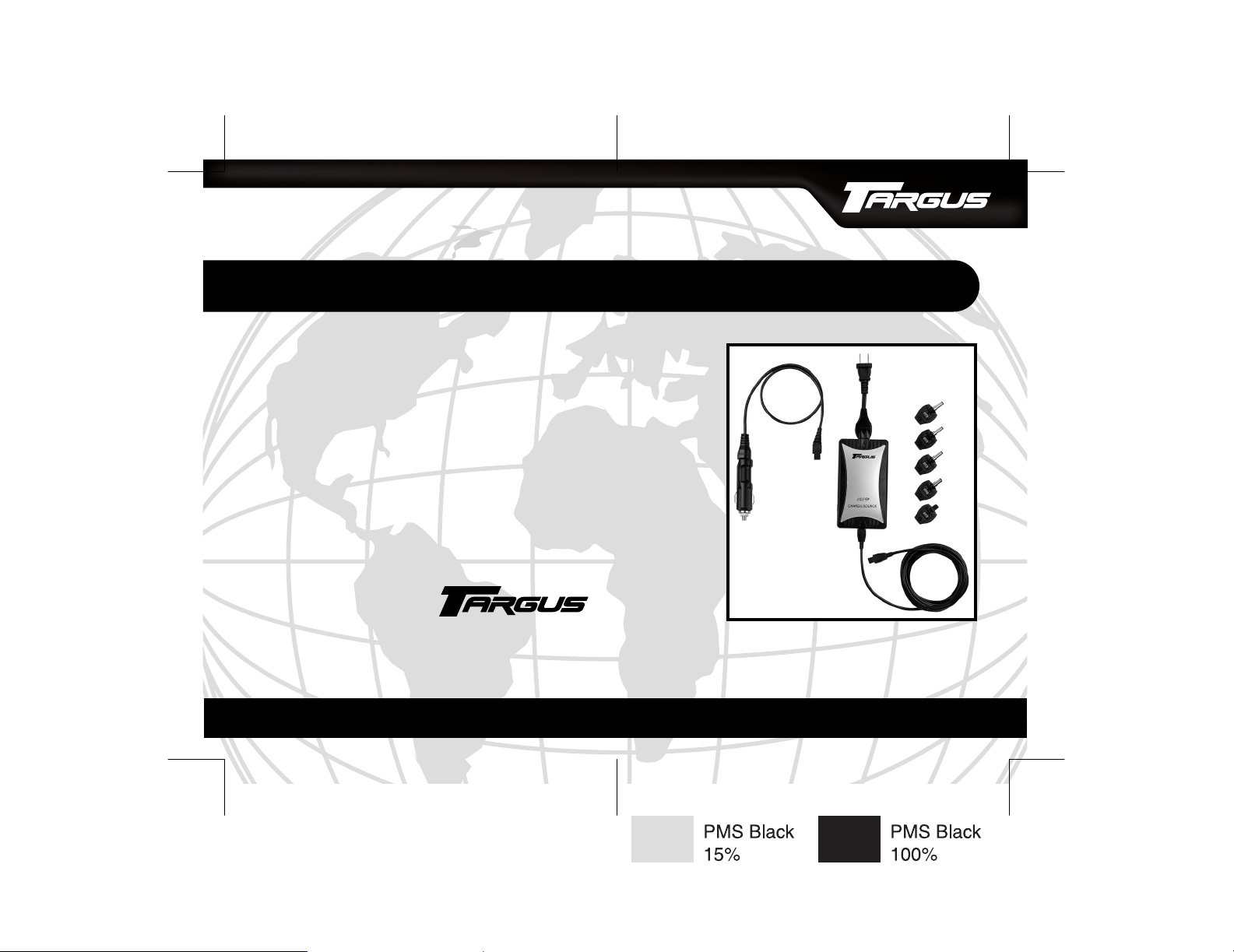
120 Watt Universal AC/DC
Notebook Power Adapter
Making Your Mobile Life Easier.
Visit our Web site at: www.targus.com
Features and specifications are subject to change without notice. © 2003 Targus Corp.
400-0129-001A
BRUSSELS HANNOVER BARCELONA TOKYO MILANO AMSTERDAM SINGAPORE LONDON PARIS NEW YORK LOS ANGELES TORONTO HONG KONG SYDNEY
®
USER’S GUIDE
Making Your Mobile Life Easier.
®
Page 2
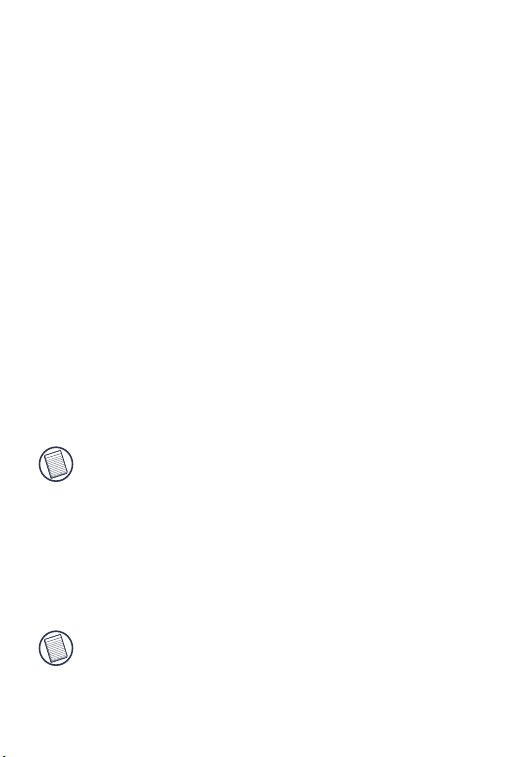
120 WATT UNIVERSAL
AC/DC NOTEBOOK POWER
ADAPTER
Introduction
Thank you for purchasing the Targus 120 Watt Universal
AC/DC Notebook Power Adapter. Unlike older adapters, this
adapter’s leading-edge technology powers and charges not
only the latest, high wattage notebook computers, but also
legacy computers. It’s compatible with the following
connections:
• Any 100-120 volt or 200-240 volt AC wall outlet
• 12 volt, negative-grounded, DC cigarette lighter
• Airline in-seat power system
NOTE: The compatibility between the adapter and an airline
in-seat power system depends upon airline specifications.
Supplied with the adapter are ChargeSource™-compatible
PowerTips. PowerTips allow you to connect the adapter to
your notebook computer. You can also purchase additional
PowerTips to power and charge other portable devices, such as
handhelds, mobile phones, digital cameras, printers and DVD
players.
NOTE: The type of PowerTips supplied in this package is
determined by the country from which you purchased the
adapter.
2
Page 3
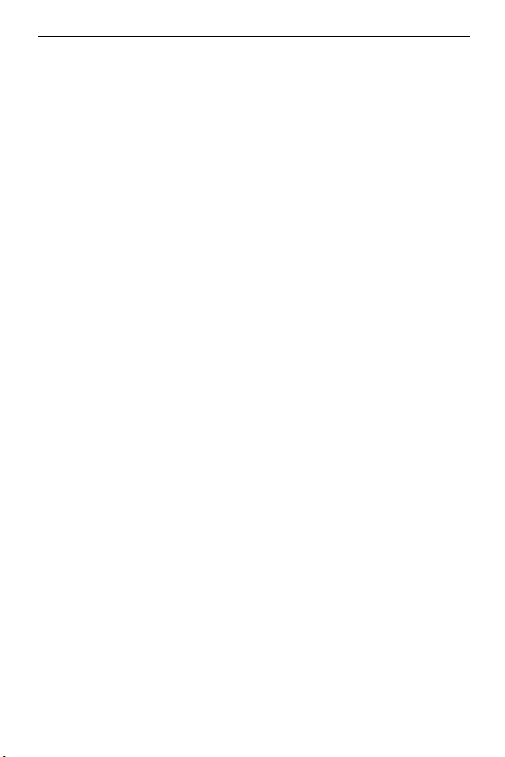
120 Watt Universal AC/DC Notebook Power Adapter
To view the compatibility list for the PowerTips supplied in
this package, refer to the chart on the back of the packaging
box.
For a complete list of compatible devices and/or to purchase
additional tips, go to:
www.targus.com/accessories_power.asp
Package Contents
In addition to this user’s guide, the package contains:
• 120 Watt Universal AC/DC Notebook Power Adapter
• ChargeSource-compatible PowerTips
• AC wall socket input cable
®
• Auto/Air
• Output cable
input cable
Before You Begin
It’s normal for the adapter to become warm to the touch while
you are using it. Avoid placing the adapter in direct sunlight or
next to heat-sensitive materials.
To avoid possible damage when using the adapter with your
notebook computer, make sure that the computer’s batteries
either meet or exceed the original manufacturer’s
specifications.
PowerTips
PowerTips are interchangeable attachments that allow you to
power and charge different models of notebook computers and
other portable devices, using the same adapter.
3
Page 4
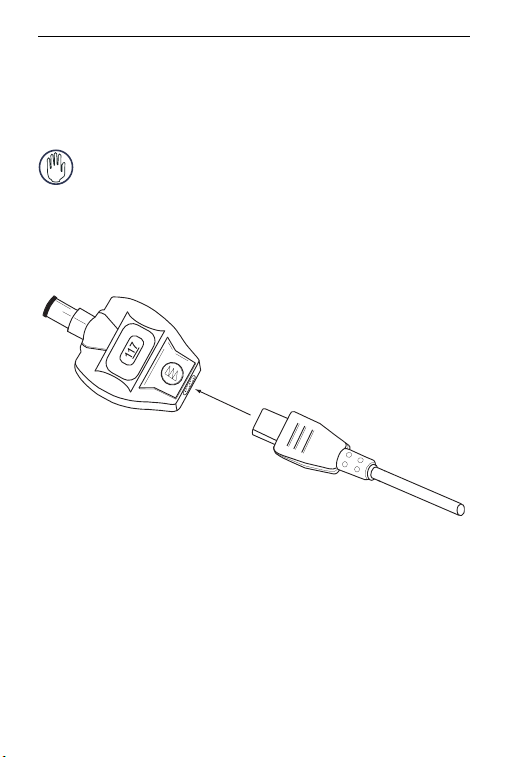
120 Watt Universal AC/DC Notebook Power Adapter
To use the PowerTips:
1 Using the compatibility chart, located on the back of the
adapter’s packaging box, select the correct PowerTip for
your model notebook computer.
WARNING: Never use a PowerTip that is not compatible with
your device. Doing so may damage the device or cause it to
fail temporarily.
2 Connect the PowerTip to the adapter output cable by
aligning the PowerTip pins to the cable’s receptor and
gently pressing to make a firm connection.
PowerTip
Adapter output cable
Connecting a PowerTip
3 Connect the PowerTip to your device’s power connector.
You are now ready to use the adapter.
4
Page 5

120 Watt Universal AC/DC Notebook Power Adapter
Using the Adapter
To use the adapter with your device, after connecting the
appropriate PowerTip, follow the AC wall socket, In-Auto or
In-Air connection instructions.
AC Wall Socket Connection
Use the AC wall socket connection anywhere a 100-120 volt or
200-240 volt AC power source is available.
1 Connect the PowerTip to the adapter output cable and your
notebook computer, if you haven’t done so already.
2 Connect the AC wall socket input cable to the adapter.
3 Plug the AC connector into a wall outlet or power strip.
When the adapter has power, its status light glows green.
Your device’s battery is now charging.
You can now turn on and use your device.
In-Auto Connection
Use the In-Auto connection in any vehicle with a 12 V DC
cigarette lighter socket, such as a car, truck or boat or an
airplane equipped with this style of in-seat power system.
CAUTION: To prevent power interruption and any detrimental
effects on your device and/or its software, avoid starting your
vehicle’s engine while the adapter is connected to the device.
1 Connect the PowerTip to the adapter output cable and your
notebook computer, if you haven’t done so already.
2 Remove the vehicle’s cigarette lighter from its socket.
5
Page 6

120 Watt Universal AC/DC Notebook Power Adapter
WARNING: The cigarette lighter may be hot enough to burn
your skin or any flammable material. Allow the lighter to cool
completely before storing it.
3 Connect the Auto/Air input cable to the adapter.
4 Insert the adapter’s In-Auto connector into the cigarette
lighter socket.
5 If power to the cigarette lighter socket is not already on,
start your vehicle’s engine.
When the adapter has power, its status light glows green.
Your device’s battery is now charging.
You can now turn on and use your device.
In-Air Connection
Use the In-Air connection when traveling with an airline that
provides an in-seat power system.
NOTES: Some airlines, such as American, provide a 12 V DC
cigarette socket instead of a special in-air connection. In this
case, use the In-Auto connection method. See “In-Auto
Connection” on page 5.
The compatibility between the adapter and an airline in-seat
power system depends upon both the airline and the
manufacturer’s power specifications for your device.
1 Connect the PowerTip to the adapter output cable and your
notebook computer, if you haven’t done so already.
2 Remove the In-Auto connector to expose the In-Air
connector. To do this, press and hold the tab at the base of
the connectors and slide the In-Auto connector off.
6
Page 7

120 Watt Universal AC/DC Notebook Power Adapter
Tab
In-Auto connector In-Air connector
Removing the In-Auto connector
3 Connect the Auto/Air input cable to the adapter.
4 Insert the adapter’s In-Air connector into the in-seat power
connector.
NOTE: The in-seat power connector is usually in the arm of
your seat, next to the headphone jack, or under the seat. If
you need help in locating the connector, ask a flight attendant.
When the adapter has power, its status light glows green.
Your device’s battery is now charging.
You can now turn on and use your device.
Safety Features
• Over current protection
• Thermal protection
• Short circuit protection
Certifications
• FCC/CISPR22B compliant • VCCI
• RTCA DO-160D • TUV/GS
• www.tuv.com ID:2835804000
For Aircraft Use
7
Page 8

120 Watt Universal AC/DC Notebook Power Adapter
Specifications
Dimensions
(L x W x H)
Weight (overall) 11.4 ounces (323 g)
AC wall socket input cable 4.75 inches (12 cm)
DC Auto/Air input cable 18 inches (0.46 m)
DC power output cable 10 feet (3.05 m)
Input Voltage 100-120/200-240 volts AC
Output Voltage 0 to 24 volts DC (configurable)
Output current 6 Amps maximum (configurable)
Output power up to 120 watts (maximum)
Power Adapter:
5.6 x 3.1 x 0.66 inches
(14.22 x 13.28 x 3.94 cm)
12 to 16 volts DC
Troubleshooting
The adapter’s status light is not on - what do I do?
First, make sure that the AC wall socket cable or DC Auto/Air
input cable is firmly connected to a power source, such as a
wall outlet, power supply connector or cigarette lighter socket.
If the problem still exists, try the following for your connection
type.
AC wall socket connection
• Check that the wall outlet or power strip has power.
8
Page 9

120 Watt Universal AC/DC Notebook Power Adapter
In-Auto connection
• Start the vehicle’s engine, if it’s off.
• Check and, if necessary, replace the vehicle’s cigarette
lighter fuse. Refer to your owners manual for specific
instructions.
In-Air connection
• Ask a flight attendant whether the pilot has turned off the
power to the airplane seats.
If the status light remains off, contact our Technical Support
department for further assistance.
Technical Support
For technical questions, please visit:
Internet: http://www.targus.com/support.asp
Australia
Internet: www.targus.com.au
Email: infoaust@targus.com
Monday through Friday, 8:30 a.m. (08:30) to 5:30 p.m. (17:30)
Eastern time: 1-800-641-645
Canada
Monday through Friday, 9:00 a.m. (09:00) to 5:00 p.m. (17:00)
Eastern time: 888-827-4877
9
Page 10

120 Watt Universal AC/DC Notebook Power Adapter
Europe
Belgium +32 0 02-717-2451
Denmark +45 0 35-25-8751
France +33 0 1-64-53-9151
Germany +49 0 21-16-579-1151
Italy +39 0 24-827-1151
Netherlands +31 0 53-484-9470
Spain +34 0 91-745-6221
Sweden +46 0 8-751-4058
Switzerland +41 0 1-212-0007
United Kingdom +44 0 20-7744-0330
Eastern Europe & others +31 0 53-484-9479
Product Registration
For more efficient customer service and to activate the product’s
warranty, Targus recommends that you register your Targus accessory
shortly after purchasing it.
To register your Targus accessory, go to:
http://www.targus.com/registration.asp
You will need to provide your full name, email address, phone number,
and company information (if applicable).
Warranty
Targus warrants this product to be free from defects in materials and
workmanship for two years. If your Targus accessory is found to be
defective within that time, we will promptly repair or replace it. This
warranty does not cover accidental damage, wear and tear, or
consequential or incidental loss. Under no conditions is Targus liable for
loss of, or damage to a computer; nor loss of, or damage to, programs,
records, or data; nor any consequential or incidental damages, even if
10
Page 11

120 Watt Universal AC/DC Notebook Power Adapter
Targus has been informed of their possibility. This warranty does not
affect your statutory rights.
Warranty Registration at: http://www.targus.com/registration.asp
Regulatory Compliance
This device complies with Part 15 of the FCC Rules. Operation is
subject to the following two conditions: (1) This device may not cause
harmful interference, and (2) This device must accept any interference
received, including interference that may cause undesired operation.
FCC Statement
Tested to Comply
This equipment has been tested and found to comply with the limits of a
Class B digital device, pursuant to Part 15 of the FCC Rules. These
limits are designed to provide reasonable protection against harmful
interference in a residential installation. This equipment generates, uses,
and can radiate radio frequency energy and if not installed and used in
accordance with the instructions, may cause harmful interference to
radio communications. However, there is no guarantee that interference
will not occur in a particular installation.
If this equipment does cause harmful interference to radio or television
reception, which can be determined by turning the equipment off and
on, the user is encouraged to try to correct the interference by one or
more of the following measures:
• Reorient or relocate the receiving antenna
• Increase the separation between the equipment and receiver
• Move the computer away from the receiver
• Connect the equipment into an outlet on a circuit different from that
to which the receiver is connected.
PowerTip(s) is a trademark and Universal Auto/Air is a registered trademark of Targus
Group International. ChargeSource is a trademark of Comarco Wireless Technologies. All
other trademarks are the property of their respective owners.
11
