Page 1
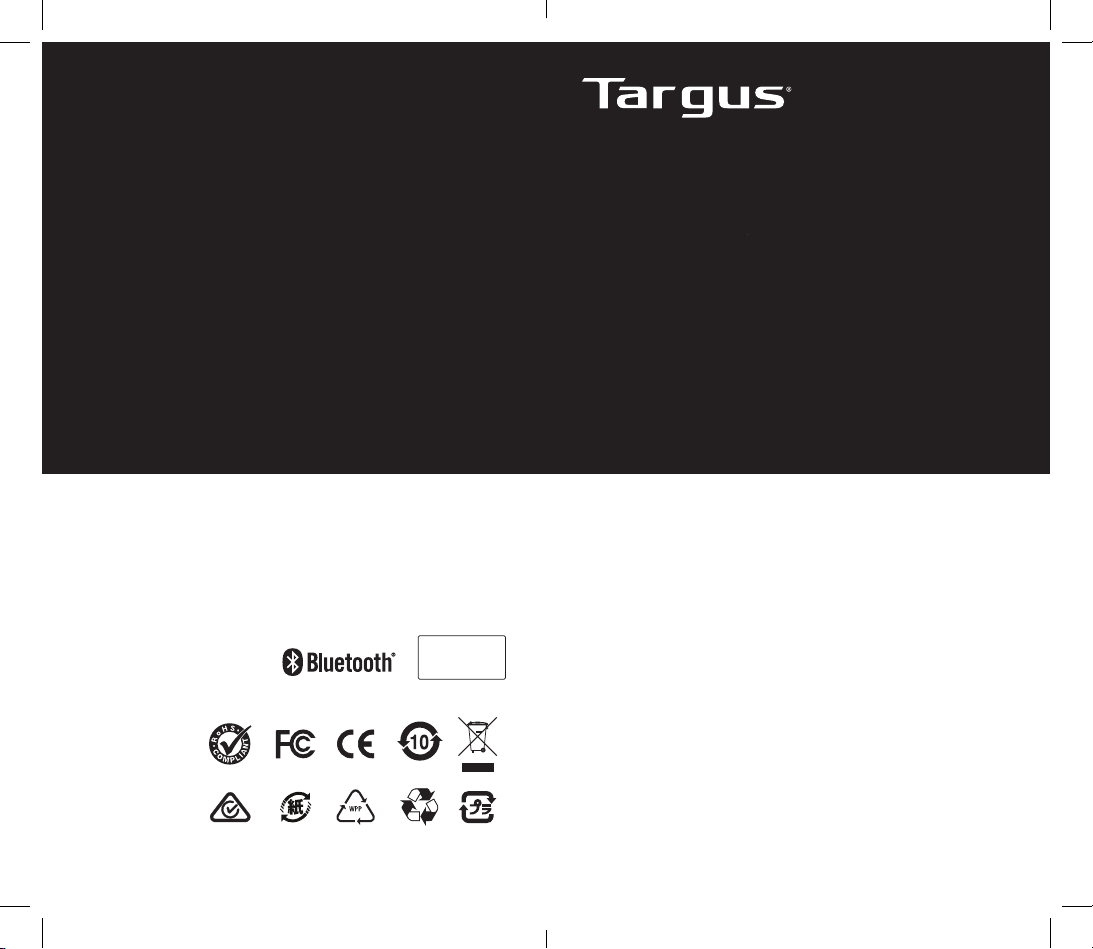
410-3919-001A / AMP38GL
Complies with
IMDA Standards
DA103073
AIR POINTER
User Guide
AMP38 FCC ID : OXM000105
AMP38R FCC ID : OXM000106
Model # : AMP38 (Wireless Presenter)
AMP38R (Wireless Receiver)
SKU # : AMP38GL
Page 2
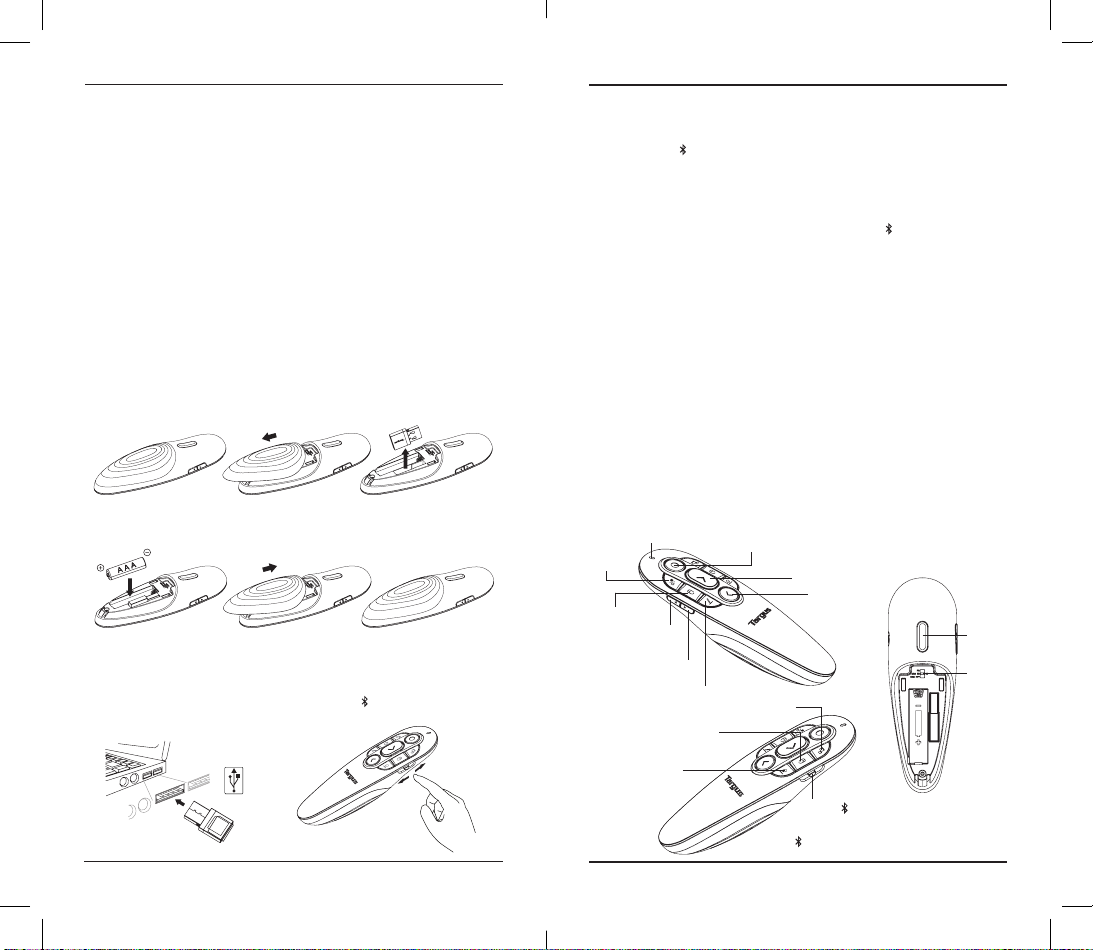
Targus Air Pointer
Targus Air Pointer
Introduction
Thank you for your purchase of the Targus Air Pointer. This combination
E-laser pointer features eight control buttons that emulate the command
keys in Power Point. It oers true plug-and-play capability with no need for
software drivers; the 2.4 GHz technology allows for eective presentations
at up to 66’/20 m.
Contents
• Air Pointer
• Wireless Receiver
• 1 x AAA battery
• User Guide
System Requirements
Hardware
• USB interface
Operating System
• Microsoft Windows® 10
• Microsoft Windows® 8.1
• Microsoft Windows® 8
• Microsoft Windows® 7
• Mac OS® X v10.14.5 -10.6
Installing the Battery
Ensure the device is o, using the switch located on the side of the presenter
to the “OFF” position.
Insert the supplied battery, making sure the positive (+) and negative (-) ends
of the battery match the polarity indicators inside the battery compartment.
Using your Remote
Plug the USB receiver into any USB port on your laptop for RF 2.4G mode
remote.
Switch to USB for RF 2.4G mode remote, switch to for Bluetooth
(version 4.2) mode remote.
Establishing connection by Bluetooth
1. Enable the Bluetooth setting on your laptop/computer device.
2. Switch on presenter in Bluetooth mode. (Turn on the power by sliding
the OFF/USB/ switch on the right side). The blue LED will flash for
3 seconds while the device is reconnecting.
3. While the Blue LED is flashing, go to your laptop/computer Bluetooth
setting and select “Targus P38 Remote” Bluetooth device name.
4. The Bluetooth presenter is now connected to your laptop/computer.
5. If the pairing process takes longer than 3 minutes and the Blue LED
turns o, reset the power switch (“OFF” and back to “ ”) and follow
step 3 or manually press “Volumn Up” + “Volumn Down”, wait for the
Blue LED to flash and then follow step 3.
Reconnecting the laptop/computer device
If a Bluetooth device has been recently connected to your presenter,
follow step 2 to reconnect it to a new device. The Blue LED will flash
within 3 seconds while the device is reconnecting.
Trouble Shooting (Bluetooth connection)
• Make sure your presenter has enough power.
• Make sure your presenter Bluetooth mode is on.
• Make sure your laptop/computer device Bluetooth is working properly.
• Power indicator light flashing red indicates low battery.
• If your laptop/computer is connected to other Bluetooth devices, you may
need to disconnect some devices before you can connect the presenter.
• If the presenter is still not connecting to your laptop/computer device and
you see several “Targus P38 Remote” on Bluetooth device list, you may
need to remove all “Targus P38 Remote”, then press “Volumn Up” +
“Volumn Down” to make a new device Bluetooth pairing connection.
• If the presenter is still not recognized, make sure the correct version of
software is installed. Verify the Windows and iOS version for compatibility.
Keys and Functions
LED Indicator
Dark
Screen
Mouse
Left
Volume Up
Button
Volume Down
(Switch on air mouse first, then
hold Pen button to draw)
Mouse Right Button
E-Laser Pointer - in MS PowerPoint only
(hold the button to show red point)
Next Slide/Forward
Previous Slide/
Backward
Pen
Start/Exit
Slideshow
On/O
air mouse
OS
Switch
Erase (All)
OFF/USB/
OFF : Power O
USB : RF 2.4G Mode
: Bluetooth Mode (version 4.2)
2
3
Page 3
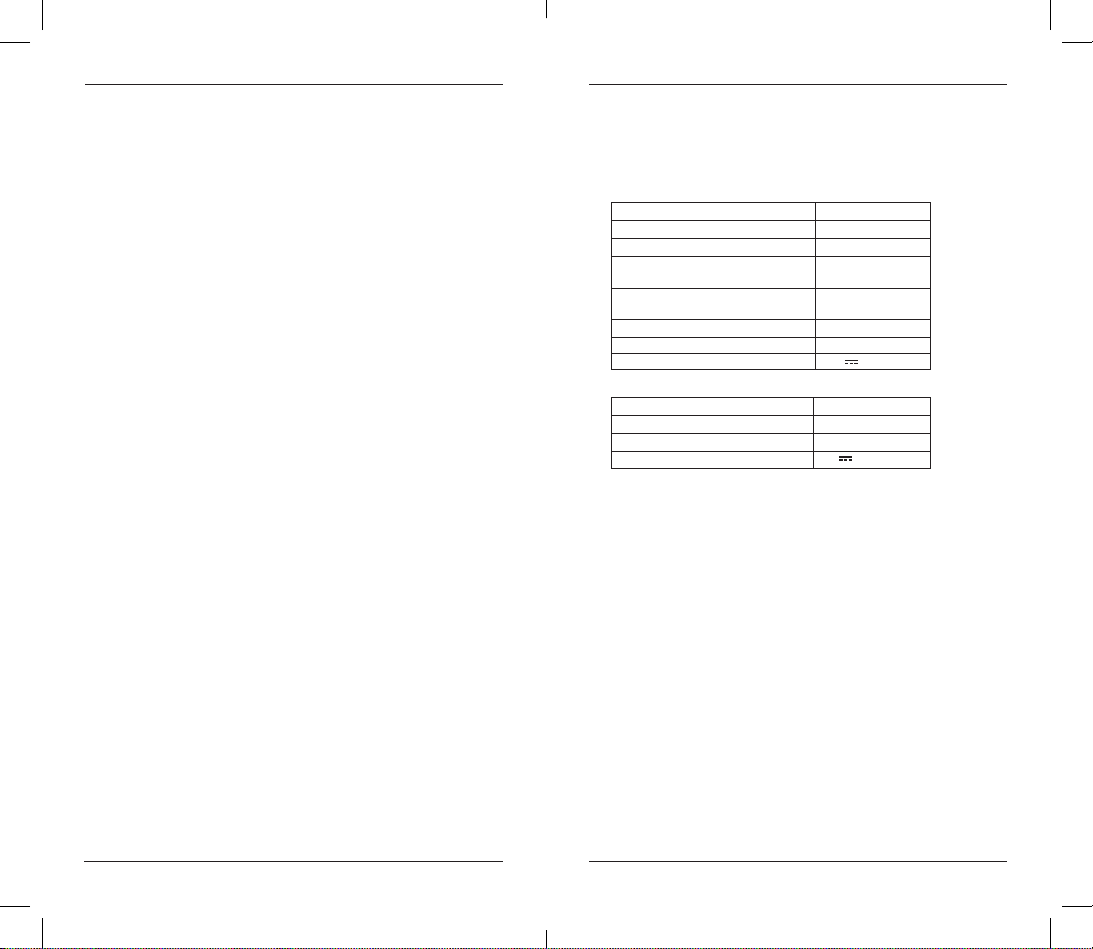
Targus Air Pointer Targus Air Pointer
Safety Measures
• Keep the presenter away from young children.
• Any attempt to disassemble, adjust or repair the presenter may result in
exposure to the safety hazards.
Troubleshooting
What do I do if the response time of the presenter is slow or it
intermittently stops working?
• Make sure that the presenter is within 66 feet (20 m) of its receiver.
• Increase the distance between the presenter’s receiver and the base units
of other wireless devices.
• Turn o any wireless devices and their base units that are near the
presenter’s receiver.
• Replace the battery.
RF warning statement
The device has been evaluated to meet general RF exposure requirement.
The device can be used in portable exposure condition without restriction.
Industry Canada Statement
This device complies with Industry Canada’s licence-exempt RSSs.
Operation is subject to the following two conditions:
(1) this device may not cause interference, and
(2) this device must accept any interference, including interference that may
cause undesired operation of the device.
FCC Statement
Tested to Comply
This device complies with Part 15 of the FCC Rules. Operation is subject to
the following two conditions:
1. This device may not cause harmful interference, and
2. This device must accept any interference received, including interference
that may cause undesired operation.
Warning: Changes or modifications not expressly approved by the party
responsible for compliance could void the user’s authority to operate the
equipment.
NOTE: This equipment has been tested and found to comply with the limits
for a Class B digital device, pursuant to Part 15 of the FCC Rules. These limits
are designed to provide reasonable protection against harmful interference
in a residential installation.
This equipment generates uses and can radiate radio frequency energy and, if
not installed and used in accordance with the instructions, may cause harmful
interference to radio communications. However, there is no guarantee that
interference will not occur in a particular installation. If this equipment does
cause harmful interference to radio or television reception, which can be
determined by turning the equipment o and on, the user is encouraged to
try to correct the interference by one or more of the following measures:
• Reorient or relocate the receiving antenna.
• Increase the separation between the equipment and receiver.
• Connect the equipment into an outlet on a circuit dierent from that to
which the receiver is connected.
• Consult the dealer or an experienced radio/TV technician for help.
User can find the FCC ID number inside the battery box of wireless presenter
(user-accessbfle non-detachabfle compartment).
4 5
Declaration of Conformity
Hereby, Targus, declares that this device is in compliance with the essential
requirements and other relevant provisions of Directive 2014/53/EU.
Product Specification (for EU)
Wireless Presenter (AMP38)
2.4G Frequency Range
Bluetooth Frequency Range
Battery Type
Eective 2.4G RF Communication
Range
Eective Bluetooth Communication
Range
2.4G Maximum EIRP Power (dBm)
Bluetooth Maximum EIRP Power(dBm)
Rating
Wireless Receiver (AMP38R)
2.4G Frequency Range
Interface
2.4G Maximum EIRP Power (dBm)
Rating
2404MHz-2478MHz
2402MHz-2480MHz
AAA battery
20 metres max.
10 metres max.
-4.1dBm
-3.8dBm
1.5V 100mA
2404MHz-2478MHz
USB 1.1/2.0
-9.5dBm
5V 100mA
AP AND EMEA CUSTOMERS: 2 YEAR LIMITED WARRANTY
OTHER REGIONS: 1 YEAR LIMITED WARRANTY
We pride ourselves on the quality of our products. For complete warranty
details and a list of our worldwide oces, please visit www.targus.com.
Targus product warranty does not cover any device or product that is not
manufactured by Targus (including, but not limited to, laptops, smartphones,
devices, or any other product that may be used in connection with the Targus
product). Australian customers: For complete warranty details see warranty
statement enclosed.
Targus is a registered trademark of Targus International, LLC in the U.S. and
in certain other countries. Bluetooth is a registered trademark of Bluetooth
SIG. Microsoft, Windows, Vista, Excel, PowerPoint and Access are registered
trademarks or trademarks of Microsoft Corporation in the United States and/
or other countries. All logos and registered trademarks are the property of
their respective owners. ©2019 Targus International LLC, 1211 North Miller St.,
Anaheim, CA 92806. All rights reserved.
Product Registration
Targus recommends that you register your Targus accessory shortly after
purchasing it.
Go to targus.com/us/product_registration
You will need to provide your full name, email address, country of residence
and product information.
Page 4

Targus Air Pointer Targus Air Pointer
Technical Support
For technical questions, please visit:
US
targus.com/us/support
1.800.283.6325
CAN
Internet: targus.com/ca/support
EMEA
targus.com/uk/support
+44 (0)20-7744-0330
Australia
targus.com/au/support
1800.641.645 (NZ 0800.633.222)
Latin America
soporte@targus.com
For user guide in English please visit https://uk.targus.com/amp38gl
AUSTRALIAN AND NEW ZEALAND CONSUMERS ONLY
Thank you for your purchase. Targus warrants to the original purchaser that
its products are free from defects in materials and workmanship, during
the specified warranty period, and lasts as long as the original purchaser
owns the product. The warranty period is stated on the packaging or in the
documentation provided with this Targus product. Targus’ Limited Product
Warranty excludes damage caused by accident, neglect, abuse, misuse,
improper care, normal wear and tear, ownership transfer, or alteration. The
limited warranty also excludes any product that is not manufactured by Targus
(including, without limitation, laptops, smartphones, devices, tablets, or any
other non-Targus item) that is used in connection with the Targus product.
In the event that the Targus product has a defect in materials or workmanship
Targus will, after receiving a warranty claim and inspecting the product, at its
discretion, do one of the following: repair, replace, or refund with the same
or a similar product (or part) of no lesser quality and ship it to the original
purchaser at Targus’ expense. As part of this inspection, proof of purchase
will be required. There is no charge for inspection. To make a warranty claim,
please contact Targus Australia or New Zealand (see details below), or return
the product to the place of purchase. The original purchaser must bear the
cost of the delivery to Targus.
Under Australian and/or New Zealand Consumer Laws, in addition to any
warranty Targus gives, our products come with guarantees that cannot be
excluded. You are entitled to a replacement or refund for a major failure and
compensation for any other reasonably foreseeable loss or damage. You
are entitled to have the products repaired or replaced if they fail to be of
acceptable quality and the failure does not amount to a major failure.
For any warranty question, contact Targus Australia Pty. Ltd. (i) by mail at Suite
2, Level 8, 5 Rider Boulevard, Rhodes NSW 2138, by phone AUS 1800 641
645 or NZ 0800 633 222 or by Email: infoaust@targus.com. For additional
information, check out our website at targus.com/au/warranty.ailure.
Supplier’s Declaration of Conformity
Manufacturer/
Responsible Party :
Address : 1211 North Miller Street F ax: 1-714-765-5599
Hereby declares that the Product
Trade name: Targus
Product name: Wireless Presenter
Model number: AMP30, AMP30R (Wireless Receiver)
Conforms to the following specifications
FCC CFR Title 47 Part 15 Subpart B Class B and ANSI C63.4-2014 standard limits
( BTL-FCCE-1-1804T081, BTL-FCCE-1-1805T015)
Supplementary Information:
This device complies with part 15 of the FCC Rules. Operation is subject to the following two
conditions: (1) This device may not cause harmful interference, and (2) this device must accept
any interference received, including interference that may cause undesired operation.
Director, Quality & Compliance,
/Targus International LLC
Function Title
08/22/2018
Date
Per FCC Part 2 Section 2.1077(a)
The test data & results are referred to the test report Number:
Targus International LLC T el: 1-714-765-5555
Anaheim, CA 92806 USA Internet:
FPO
CF Ngoh
Name
Signed for and on behalf of Targus
FPO
www.targus.com
6 7
Page 5

Targus Air Pointer
Targus Air Pointer
簡介
感謝您購買Targus無線簡報器。該雙模簡報器有八個控制按鈕,可模擬
PowerPoint指令鍵。設有真正的即插即用功能,無需軟體驅動程式,遠程
2.4 GHz技術可在高達66英尺(20公尺)範圍內實現有效遙控。
目錄
• 無線簡報器
• 無線接收器
• 1 x AAA 電池
• 用戶指南
系統要求
硬件
• USB 接口
操作系統
• Microsoft Windows® 10
• Microsoft Windows® 8.1
• Microsoft Windows® 8
• Microsoft Windows® 7
• Mac OS® X v10.14.5 -10.6
安裝電池
確保裝置處於關閉狀態,請使用位於簡報器側面的開關掣切換到“OFF”位
置。
插入所提供的電池,確保電池正極 (+) 及負極 (-) 符合電池盒內的電極標示。
使用遙控
將USB接收器插入筆記型電腦的任何USB接口,以使用RF 2.4G模式遙控。
若是RF 2.4G模式遙控,則切換至 USB;若是藍牙(版本 4.2)模式遙控,
則切換至 。
建立藍牙連接
1.在筆記型電腦/桌上電腦裝置啟動藍牙設定。
2.以藍牙模式開啟簡報器。(滑動右側的OFF/USB/ 開關至 ,以開啟藍牙
連接模式)。裝置正在重新連接期間,藍色LED燈將會閃爍3秒。
3.藍色LED燈閃爍期間,請前往筆記型電腦/桌上電腦的藍牙設定,並點選
「Targus P38 Remote」藍牙裝置名稱。
4.藍牙簡報器現已連接至筆記型電腦/桌上電腦。
5.若配對過程超過3分鐘,而藍色LED燈熄滅,請重設電源開關(「OFF」
並返回「 」),然後遵照第3步,或手動按下「音量增加」+「音量降
低」,待至藍色LED燈亮起後遵照第 3 步。
重新連接筆記型電腦/桌上電腦裝置
若然藍牙裝置近來已連接至簡報器,請遵照第 2 步重新連接至新裝置。裝置
正在重新連接期間,藍色的 LED 燈將會閃爍 3 秒。
故障排解(藍牙連接)
• 確保簡報器的電池電力充足。
• 確保簡報器已開啟藍牙模式。
• 確保筆記型電腦/桌上電腦裝置的藍牙功能正常運作。
• 若電源指示燈紅燈閃爍,則表示電量不足,需要更換電池。
• 如果您的筆記型電腦/桌上電腦連接至其他藍牙裝置,可能要在連接簡報
器前中止連接某些裝置。
• 若簡報器仍未能連接至筆記型電腦/桌上電腦裝置,藍牙裝置列表則會
顯示數個「Targus P38 Remote」。您可能需要移除所有「Targus P38
Remote」,再按「音量增加」+「音量降低」以進行新裝置藍牙配對連
接。
• 如果仍然未能識別簡報器,請確保已安裝正確版本的軟件。確認 Windows
及 iOS 版本的兼容性。
按鍵及功能
LED指示燈
黑屏
鼠標左鍵
音量增加
筆(必須先開啟空中鼠
標,然後長按住按鈕
畫線。)
音量降低
紅點指示(按住按鈕顯示紅點)
鼠標右鍵
開始/退出幻
燈片演示
下一幻燈片/前進
上一幻燈片/後退
開/關
空中鼠標
操作系统
切換
清除全部畫線
OFF/USB/
OFF:電源關閉
USB:RF 2.4G 模式
: 藍牙模式(版本4.2)
8
9
Page 6

Targus Air Pointer Targus Air Pointer
安全措施
• 將演示器保存在兒童接觸不到之處。
• 任何拆卸、調整或修理演示器的嘗試均可能導致安全隱患。
故障排除
如演示器反應時間很慢或間歇性停止工作,我該怎麼操作?
• 確保演示器距其接收器66英尺(20米)。
• 增加演示器接收器與其他無線設備基本部件之間的距離。
• 關閉演示器接收器附近的所有無線設備及其基本單元。
• 更換電池。
RF警告聲明
此設備已經過評估,符合一般RF暴露要求。此設備可在無限制便攜式暴露條
件下使用。
FCC聲明
經測試合規
此設備合規於FCC規則的第15部分。操作須符合下列兩個條件:
1.此設備可能不會導致有害干擾,並且
2.此設備必須接受任何所遭受的干擾,包括可能導致意外操作的干擾。
警告:未經合規負責方明確批准的任何更改或修改可能會導致用戶無權操作
此設備。
註:此設備已經過測試,符合FCC規則第15部分中對B類數字設備的限制。這
些限制旨在提供合理防護,防止在住宅安裝中的有害干擾。
此設備除了實現其用途外,還會輻射射頻能量,如不按照說明進行安裝和使
用,可能會對無線電通信造成有害干擾。但是,無法保證在特定安裝中不會
發生干擾。如此設備確實對無線電或電視接收造成有害干擾(這可以通過關
閉和開啟設備來確定),則鼓勵用戶嘗試通過以下措施中的一個或多個來糾
正干擾:
• 對接收天線進行重新定向或重新定位。
• 增加設備與接收器之間的距離。
• 將設備連接到一電路插座上,
此電路與接收器所連接的電路不同。
請諮詢經銷商或有經驗的無線電/電視技術人員以獲得幫助。
符合性聲明
Targus公司謹此聲明此設備合規於2014/53/EU指令的基本要求和
其他
相關規定。
低功率電波輻射性電機管理辦法
第十二條
經型式認證合格之低功率射頻電機,非經許可,公司、商號或使用
者均不得擅自變更頻率、加大功率或變更原設計之特性及功能。
第十四條
低功率射頻電機之使用不得影響飛航安全及干擾合法通信;經發現
有干擾現象時,應立即停用,並改善至無干擾時方得繼續使用。
前項合法通信,指依電信法規定作業之無線電通信。低功率射頻
電機須忍受合法通信或工業、科學及醫療用電波輻射性電機設備
之干擾。
CCAM19LPXXXXX
產品規格
無線簡報器 (AMP38)
2.4G 頻段
藍牙頻段
電池類型
有效 2.4G RF 通訊範圍
有效藍牙通訊範圍
2.4G 最大EIRP功率(dBm)
藍牙最大EIPR功率(dBm)
額定輸入
無線接收器 (AMP38R)
2.4G 頻段
接口
2.4G 最大EIRP功率(dBm)
額定輸入
2404MHz-2478MHz
2402MHz-2480MHz
AAA電池
最大20公尺
最大10公尺
-4.1dBm
-3.8dBm
1.5V 100mA
2404MHz-2478MHz
USB 1.1/2.0
-9.5dBm
5V 100mA
CCAM19LPXXXXX
10 11
Page 7

Targus Air Pointer Targus Air Pointer
亞太地區和歐洲、中東、非洲客戶:2年有限保固
其他地區:1年有限保固
Targus產品保固不涵蓋任何非Targus製造的設備或產品(包括但不限於可
與Targus產品結合使用的筆記型計算機、智慧行動電話、設備或任何其他產
品)。澳洲客戶有關完整的保固詳情,請參閱隨附的保固聲明。Targus 是
Targus International, LLC 在美國及某些其他國家的註冊商標。Bluetooth是
Bluetooth SIG的註冊商標。Microsoft、Windows、Vista、Excel、PowerPoi
nt 及 Access 是 Microsoft Corporation 在美國及/或其他國家的註冊商標。
所有標識和注冊商標均為其各自所有者之財產。©2019 Targus International
LLC,1211 North Miller Street,Anaheim,CA 92806。保留所有權利。
產品註冊
Targus建議您在購買之後盡快註冊您的Targus配件。
請轉至targus.com/us/product registration
您需要提供您的全名、電子郵寄地址、居住國家/地區和產品資訊。
技術支援
若有技術問題,請聯絡:
美國
targus.com/us/support
18,002,836,325
加拿大
網站:targus.com/ca/support
歐洲,中東和非洲
targus.com/up/support
+44 (0)20-7744-0330
澳洲
targus.com/au/support
1800.641.645 (紐西蘭 0800.633.222)
拉丁美洲
soporte@targus.com
12 13
