Page 1
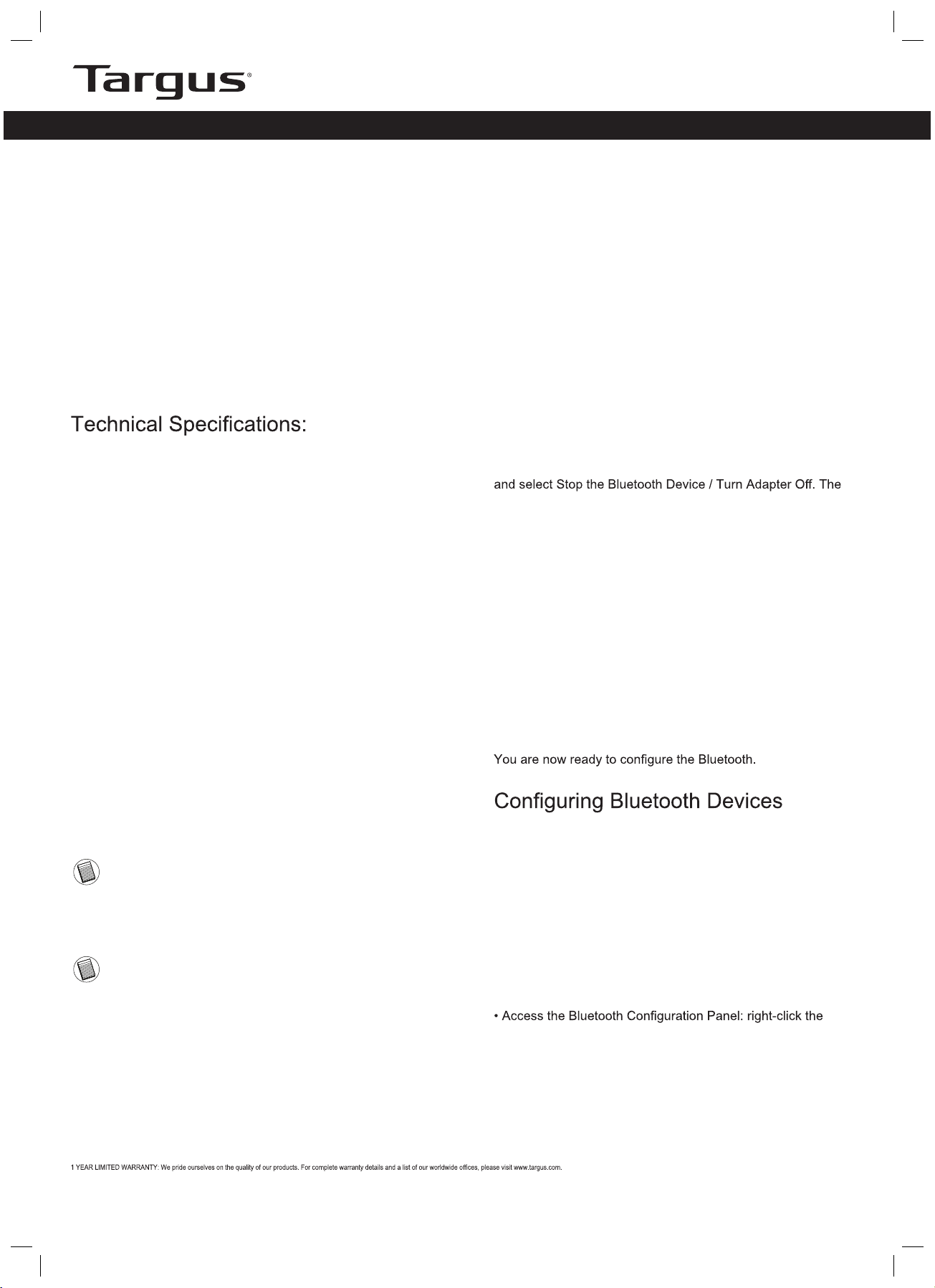
Bluetooth® 4.0 Dual-Mode Micro USB Adapter
Introduction
Thank you for your purchase of the Targus Bluetooth 4.0 Dual-Mode Micro USB Adapter. This adapter enables your PC or laptop to
wirelessly connect to Bluetooth devices up to 10m away. It also allows you to connect up to seven Bluetooth devices including PDAs, smart
phones, keyboards, mice, printers, and other Bluetooth 1.1 / 1.2 / 2.0 / 2.1 compliant devices.
The adapter has built-in 128-bit encryption and authentication to enable secure connections between Bluetooth devices and installs easily
with Plug-and-Play convenience.
Contents
• Targus Bluetooth 4.0 Dual-Mode Micro USB Adapter
• Driver CD
• Qucik Start Guide
Data rate: Up to 3 Mbps
Class 2 Bluetooth adaptor
Supports Bluetooth Low-Energy (BLE) and
v1.1/1.2/2.0/2.1+EDR/4.0+EDR compliant devices
Working Distance : 10 meters in free space
System Requirements
• Windows® 10
®
®
®
8.1
8
7
®
• Windows
• Windows
• Windows
• Windows Vista
Adapter Installation
1. Insert the driver software CD into your computer’s
optical drive.
2. Follow the on-screen instructions.
3. When the “Bluetooth Device Not Found” or “No
Bluetooth device was detected” window appears, insert
the USB Bluetooth adapter in the USB port.
Note: Do not connect the Adapter to your computer
until the software drivers are installed.
Basic Operations
To start Bluetooth
In the Windows system tray, right-click the Bluetooth icon
and select Start the Bluetooth Device / Turn Adapter On. The
Bluetooth icon is blue in color with a white insert when the
Bluetooth software is running.
To stop Bluetooth
In the Windows system tray, right-click the Bluetooth icon
Bluetooth icon is blue in color with a red insert when Bluetooth
is stopped.
Verifying the Adapter is Installed
After installing the adapter software :
1. Click Start/Control Panel/Hardware/Device Manager.
2. Check under ‘Bluetooth Radios’ that a ‘Broadcom BCM
20702 Bluetooth 4.0 USB device” is installed.
If the information is not present:
1. Unplug the adapter
2. Plug the adapter into the USB port to initiate the driver. Verify
that the adapter is installed.
Bluetooth Tray
The
Bluetooth
normally located in the lower-right corner of the screen. The
tray provides fast access to most
tray resides in the Windows system tray, which is
Bluetooth
Bluetooth
operations.
4. Follow the on-screen instructions then click Finish to
complete the installation.
If your computer does not have an optical drive, you
can download the latest driver from
http://www.targus.com/form/download.aspx?region=7&sku=ACB10US1
Targus product warranty does not cover any device or product that is not manufactured by Targus (including, but not limited to, laptops, smartphones, devices, or any other product
that may be used in connection with the Targus product). Australian customers: For complete warranty details see warranty statement enclosed.
Targus is a registered trademark of Targus International LLC in the U.S. and in certain other countries. Microsoft, Windows, and Windows Vista are registered trademarks or
trademarks of Microsoft Corporation in the United States and/or other countries. Broadcom and the Broadcom logo are trademarks of Broadcom Corp. Bluetooth and the Blue tooth logos are trademarks owned by Bluetooth SIG, Inc., U.S.A. and licensed to Broadcom Corp. All logos and registered trademarks are the property of their respective owners.
*update to version C with add windows 8.1 (08/21/14)
©2017 Targus, 1211 North Miller Street, Anaheim, CA 92806. All rights reserved.
From the Bluetooth tray you can :
• Add a Bluetooth device: right-click the Bluetooth icon and
then select Add a Device.
• Show a Bluetooth device: right-click the Bluetooth icon and
then select Show Bluetooth Device.
Bluetooth icon, and then select Open Settings.
Quick Start
410-2527-001E / ACB10US1
Page 2
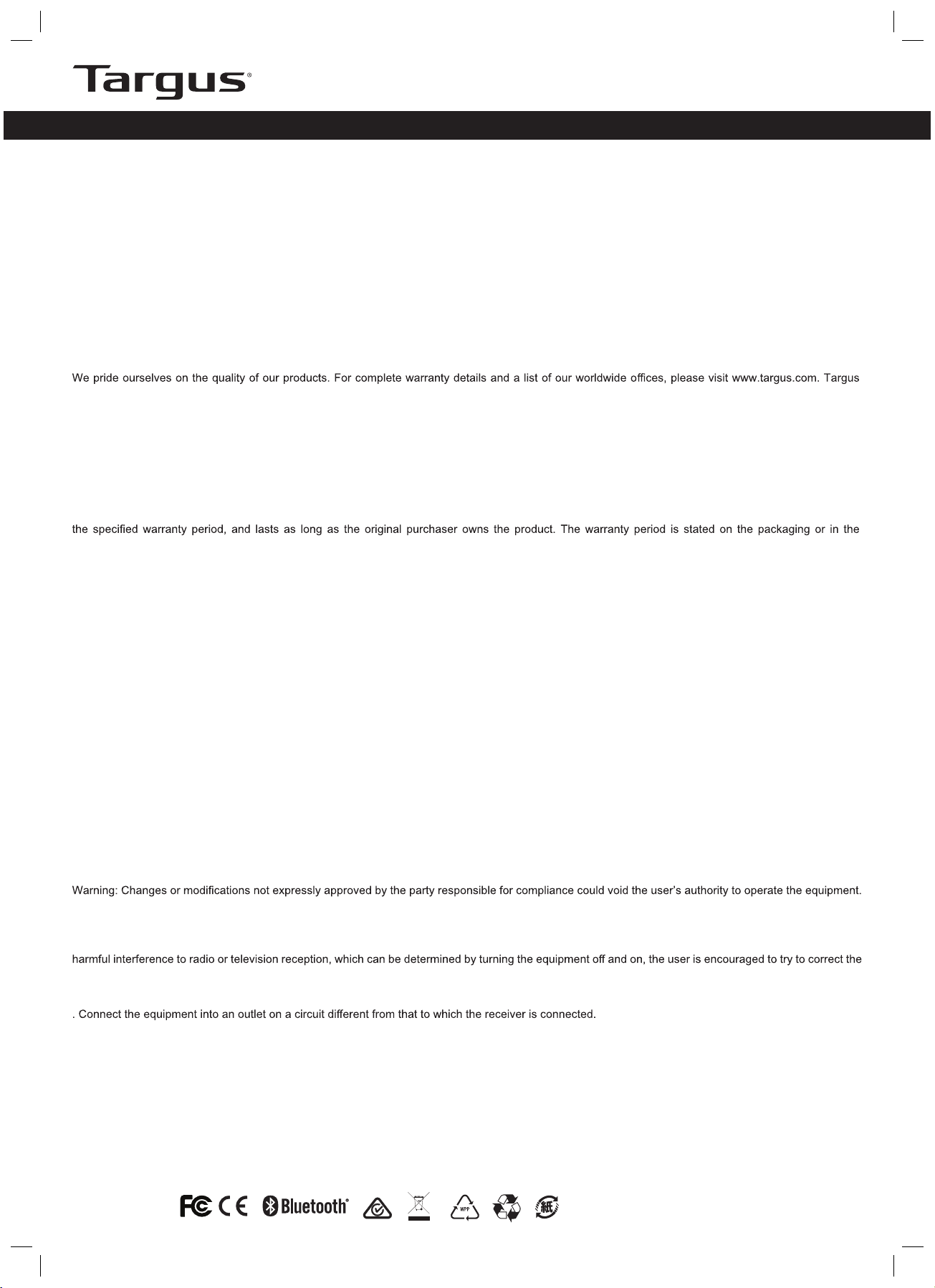
Bluetooth® 4.0 Dual-Mode Micro USB Adapter
Technical Support
For technical questions, please visit:
US Internet: http://targus.com/us/support
Australia Internet: http://www.targus.com/au/support
Email: infoaust@targus.com
Telephone: 1800-641-645
New Zealand Telephone: 0800-633-222
Product Registration
Targus recommends that you register your Targus accessory shortly after purchasing it. Go to:
http://targus.com/us/product_registration
You will need to provide your full name, email address, country of residence and product information.
One Year Warranty
product warranty does not cover any device or product that is not manufactured by Targus (including, but not limited to, laptops, smartphones, devices, or
any other product that may be used in connection with the Targus product). Australian customers: For complete warranty details see warranty statement
enclosed.
Targus is a registered trademark of Targus International LLC in the U.S. and in certain other countries. Microsoft, Windows, and Windows Vista are registered
trademarks or trademarks of Microsoft Corporation in the United States and/or other countries. Broadcom and the Broadcom logo are trademarks of
Broadcom Corp. Bluetooth and the Bluetooth logos are trademarks owned by Bluetooth SIG, Inc., U.S.A. and licensed to Broadcom Corp. All logos and
registered trademarks are the property of their respective owners. ©2017 Targus, 1211 North Miller Street, Anaheim, CA 92806. All rights reserved.
AUSTRALIAN AND NEW ZEALAND CONSUMERS ONLY
Thank you for your purchase. Targus warrants to the original purchaser that its products are free from defects in materials and workmanship, during
documentation provided with this Targus product. Targus’ Limited Product Warranty excludes damage caused by accident, neglect, abuse, misuse, improper
care, normal wear and tear, ownership transfer, or alteration. The limited warranty also excludes any product that is not manufactured by Targus (including,
without limitation, laptops, smartphones, devices, tablets, or any other non-Targus item) that is used in connection with the Targus product.
In the event that the Targus product has a defect in materials or workmanship Targus will, after receiving a warranty claim and inspecting the product, at its
discretion, do one of the following: repair, replace, or refund with the same or a similar product (or part) of no lesser quality and ship it to the original purchaser
at Targus’ expense. As part of this inspection, proof of purchase will be required. There is no charge for inspection. To make a warranty claim, please contact
Targus Australia or New Zealand (see details below), or return the product to the place of purchase. The original purchaser must bear the cost of the delivery
to Targus.
Under Australian and/or New Zealand Consumer Laws, in addition to any warranty Targus gives, our products come with guarantees that cannot be excluded.
You are entitled to a replacement or refund for a major failure and compensation for any other reasonably foreseeable loss or damage. You are entitled to
have the products repaired or replaced if they fail to be of acceptable quality and the failure does not amount to a major failure.
For any warranty question, contact Targus Australia Pty. Ltd. (i) by mail at Suite 2, Level 8, 5 Rider Boulevard, Rhodes NSW 2138, by phone AUS 1800 641
645 or NZ 0800 633 222 or by Email: infoaust@targus.com. For additional information, check out our website at targus.com/au/warranty.
Regulatory Compliance
This device complies with Part 15 of the FCC Rules. Operation is subject to the following two conditions: (1) This device may not cause harmful interference,
and (2) This device must accept any interference received, including interference that may cause undesired operation.
FCC Statement
Tested to Comply
This device complies with Part 15 of the FCC Rules. Operation is subject to the following two conditions:
This device may not cause harmful interference, and
This device must accept any interference received, including interference that may cause undesired operation.
NOTE: This equipment has been tested and found to comply with the limits for a Class B digital device, pursuant to Part 15 of the FCC Rules. These limits
are designed to provide reasonable protection against harmful interference in a residential installation.
This equipment generates, uses, and can radiate radio frequency energy and, if not installed and used in accordance with the instructions, may cause harmful
interference to radio communications. However, there is no guarantee that interference will not occur in a particular installation. If this equipment does cause
interference by one or more of the following measures:
. Reorient or relocate the receiving antenna.
. Increase the separation between the equipment and receiver.
. Consult the dealer or an experienced radio/TV technician for help.
15.21
You are cautioned that changes or modifications not expressly approved by the part responsible for compliance could void the user’s authority to operate
the equipment.
FCC RF Radiation Exposure Statement:
1. This Transmitter must not be co-located or operating in conjunction with any other antenna or transmitter.
2. For body worn operation, this device has been tested and meets FCC RF exposure guidelines. When used with an accessory that contains metal may not
ensure compliance with FCC RF exposure guidelines.
Declaration of Conformity
Hereby, Targus, declares that this device is in compliance with the essential requirements and other relevant provisions of Directive 1999/5/EC.
ID: B019364
(ACB10US1)
*update to version C with add windows 8.1 (08/21/14)
Quick Start
410-2527-001E / ACB10US1
