Page 1
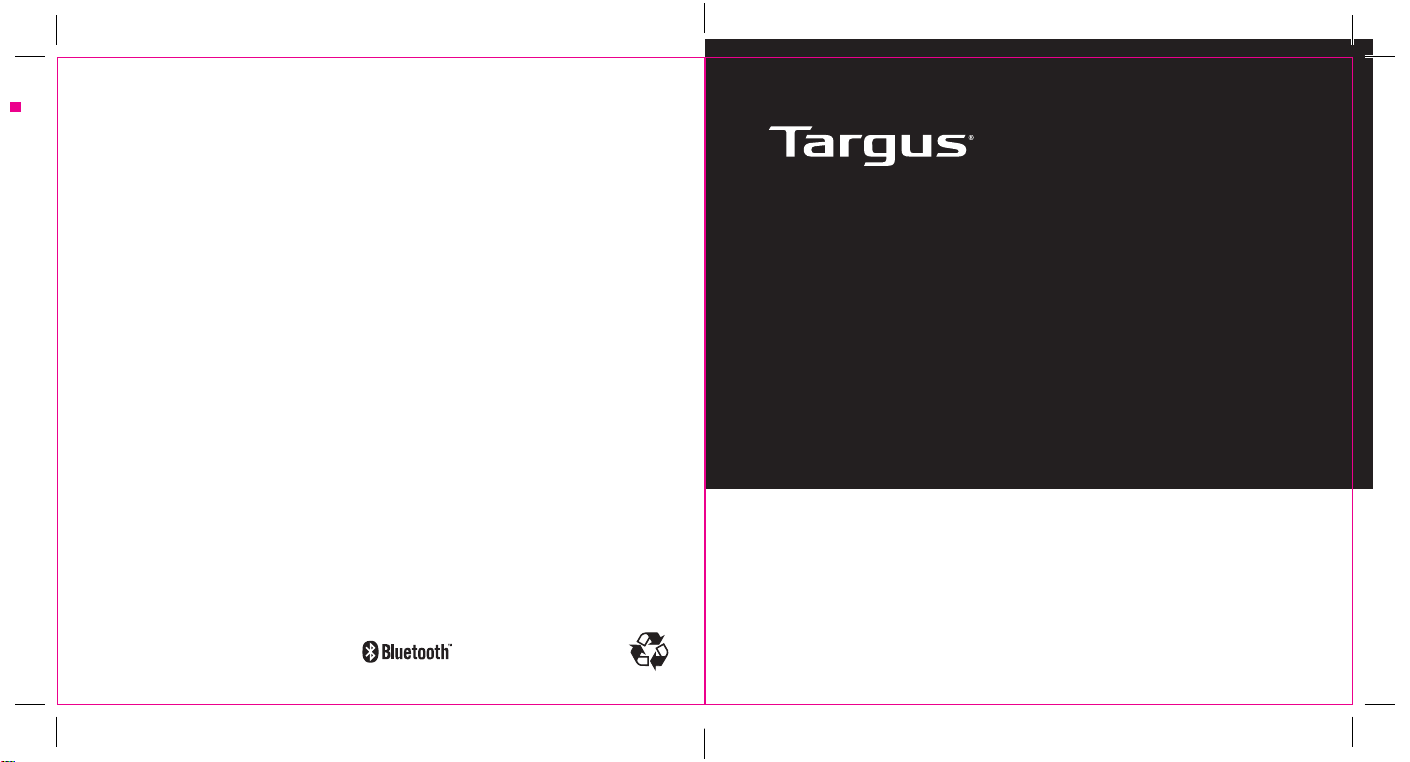
Diecut
Diecut
1-YEAR LIMITED WARRANTY: We pride ourselves on the quality of our products. For complete warranty details and a list of our worldwide ofces, please
visit www.targus.com. Targus product warranty does not cover any device or product that is not manufactured by Targus (including, but not limited to, laptops,
smartphones, devices, or any other product that may be used in connection with the Targus product). Targus is a registered trademark of Targus International
LLC in the U.S. and in certain other countries. Microsoft, Windows and Windows Vista are registered trademarks or trademarks of Microsoft Corporation in the
United States and/or other countries. Mac is a trademark of Apple Inc., registered in the U.S. and other countries. All logos and registered trademarks are the
property of their respective owners. ©2017 Targus, 1211 North Miller Street, Anaheim, CA 92806. All rights reserved.
GARANTIE LIMITÉE D’UN AN : Nous sommes ers de la qualité de nos produits. Pour obtenir les détails complets de la garantie et une liste de nos bureaux
dans le monde entier, veuillez naviguer vers www.targus.com. La garantie sur les produits Targus ne couvre pas tout appareil ou produit qui n’est pas fabriqué
par Targus (y compris, sans s’y limiter, les ordinateurs portables, téléphones intelligents, appareils ou tout autre produit qui peut être utilisé en rapport avec
le produit Targus). Targus est une marque déposée de Targus International LLC dans les É.-U. et dans certains autres pays. Microsoft, Windows et Windows
Vista sont des marques déposées ou marques de commerce de Microsoft Corporation dans les États-Unis et/ou autres pays. Mac OS est une marque déposée
d’Apple Inc. Le logo “f” est une marque déposée de Facebook, Inc. The logo IN est une marque déposée de LinkedIn Corporation. Tous les logos et toutes
les marques déposées sont la propriété de leurs propriétaires respectifs. ©2017 Targus, 1211 North Miller Street, Anaheim, CA 92806. Tous droits réservés.
GARANTÍA LIMITADA DE 1 AÑO: En nuestra compañía nos enorgullecemos de la calidad de nuestros productos. Para una información detallada de la
garantía y una lista de nuestras ocinas alrededor del mundo, viste www.targus.com. La garantía de Targus no cubre ningún dispositivo o producto que
no esté fabricado por Targus (incluyendo, de manera enunciativa y no limitativa, ordenadores portátiles, teléfonos inteligentes, dispositivos o cualquier otro
producto que pueda usarse en conexión con un producto de Targus). Targus es una marca comercial registrada de Targus International LCC en EE.UU. y otro
número de países. Microsoft, Windows y Windows Vista son marcas comerciales o marcas comerciales registradas de Microsoft Corporation en EE.UU. y/u
otros países. Mac OS es una marca comercial registrada de Apple Inc. El logotipo “f” es una marca comercial registrada de Facebook, Inc. El logotipo “IN” es
una marca comercial registrada de LinkedIn Corporation. Todos los logotipos y las marcas comerciales registradas son propiedad de sus respectivos dueños.
©2017 Targus, 1211 North Miller Street, Anaheim, CA 92806. Todos los derechos reservados.
Open size: 9”W x 4.5”H Folded Size: 4.5”W x 4.5”H Material: 80gsm woodfree paper Color: Grayscale
Open size: 9”W x 4.5”H Folded Size: 4.5”W x 4.5”H Material: 80gsm woodfree paper Color: Grayscale
410-3647-001A / AKB55TT
FCC ID: OXM000078
folding line
folding line
2 staples here (saddle stitching)
2 staples here (saddle stitching)
KB55
MULTI-PLATFORM BLUETOOTH KEYBOARD
CLAVIER BLUETOOTH MULTI-PLATE-FORME
TECLADO MULTIPLATAFORMA BLUETOOTH
User Guide
Guide de l’utilisateur
Guía del usuario
Model: AKB55
folding line
folding line
2 staples here (saddle stitching)
2 staples here (saddle stitching)
Page 2
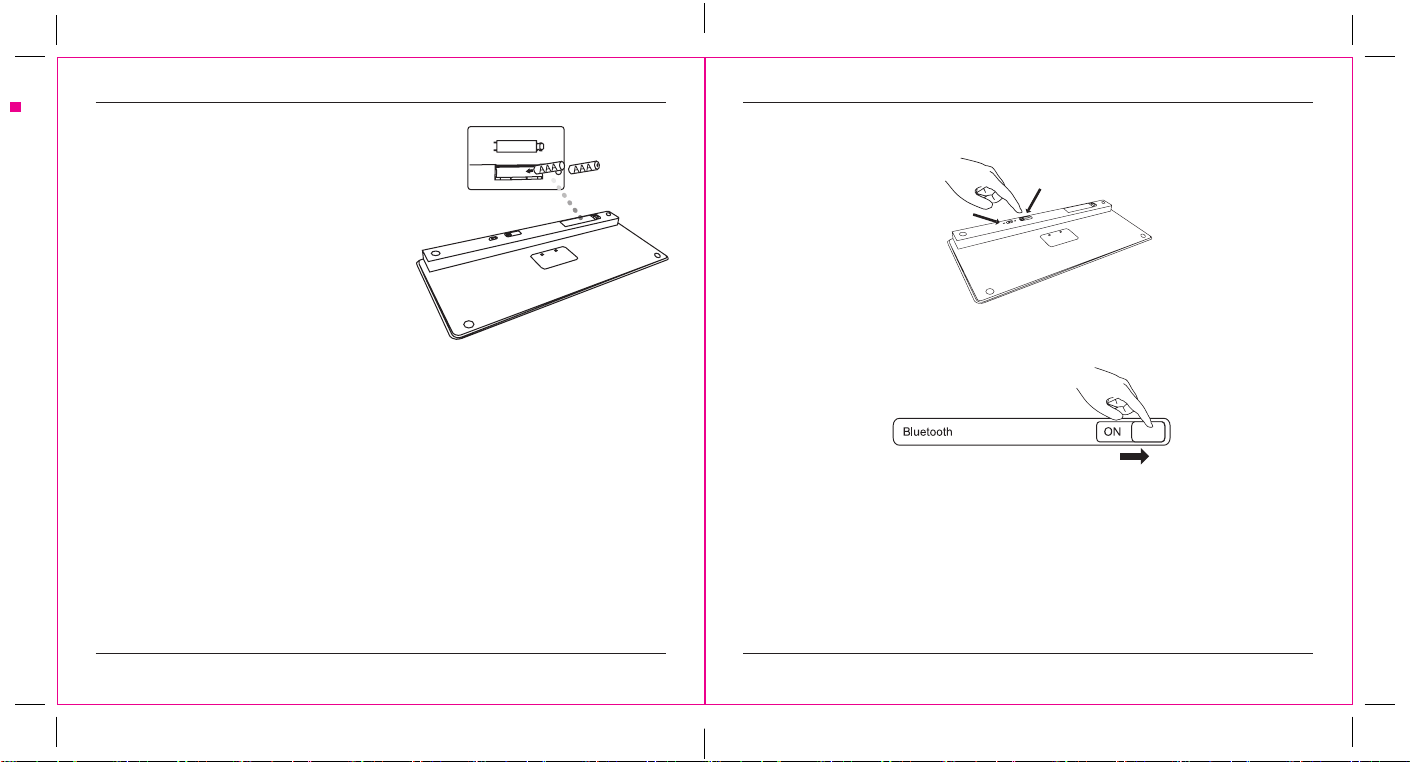
folding line
2 staples here (saddle stitching)
folding line
2 staples here (saddle stitching)
Open size: 9”W x 4.5”H Folded Size: 4.5”W x 4.5”H Material: 80gsm woodfree paper Color: Grayscale
Diecut
Targus KB55 Multi-Platform Bluetooth Keyboard Targus KB55 Multi-Platform Bluetooth Keyboard
Installing the battery
1. Remove the battery cover located on the
bottom of the keyboard.
2. Insert the supplied batteries, making
sure that the positive (+) and negative (-)
ends of each battery match the polarity
indicators inside the battery compartment.
Low-voltage alarming function
When the battery has been used for a long time and the battery power is low, the low power
indicator light on the top right corner of the keyboard will alarm - “icker” to remind the user
to replace the battery.
Contents
• Multi-Platform Bluetooth Keyboard
• AAA alkaline battery x 2
• User manual
System requirements
• Windows® 10, Windows® 8, Windows® 7, Windows® Vista, XP, 2000
• Mac OS® X 10.6 - 10.12.3
• Android 4.4 - 6.0.1
Establishing Pairing
Connect button
Power button
1. Turn on the keyboard by sliding the power button to the ON position.
2. Switch ON the Bluetooth function of device and turn on Bluetooth search mode.
3. Press the Connect button on the back of your Targus Multi-Platform Bluetooth Keyboard
to enable discovery mode. The low power indicator light will ash red when the keyboard
is in discovery mode.
4. Tap “Multi-Platform Bluetooth Keyboard” in the bluetooth search menu on your device.
5. The pairing will start automatically.
6. The Multi-Platform Bluetooth Keyboard is now connected with your device and the red
light will stop ashing.
Note: Press fn + IOS/Android/ Windows to meet device’s OS after pairing.
1 2
Page 3
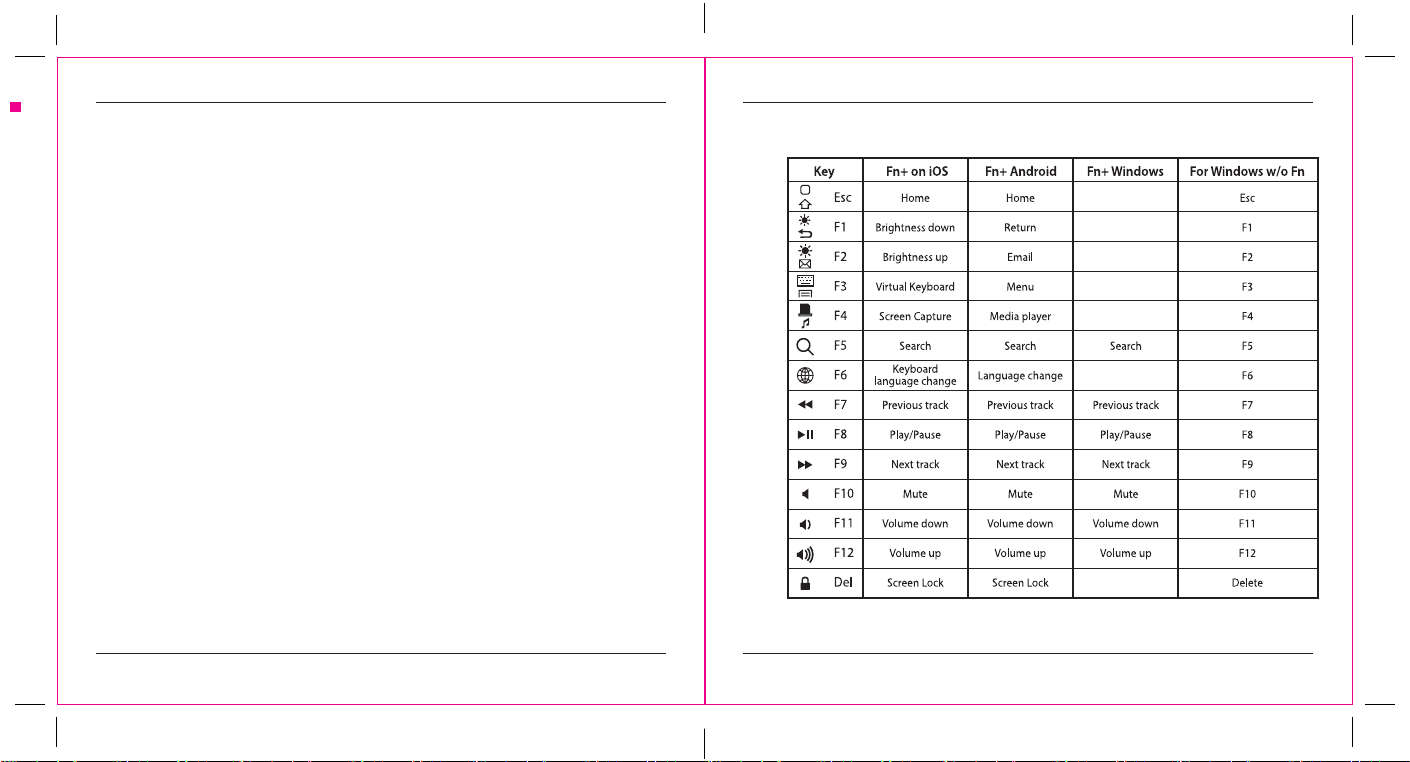
folding line
2 staples here (saddle stitching)
folding line
2 staples here (saddle stitching)
Open size: 9”W x 4.5”H Folded Size: 4.5”W x 4.5”H Material: 80gsm woodfree paper Color: Grayscale
Diecut
Targus KB55 Multi-Platform Bluetooth Keyboard Targus KB55 Multi-Platform Bluetooth Keyboard
Help with setup: keyboard is not working
• Check the orientation of the batteries inside the keyboard, or replace the batteries.
• Remove any metal object between the receiver and the keyboard that may interfere with
reception.
• Restart the computer.
• Only one device can be actively paired at one time.
• After pairing for the rst time, your device will automatically connect to the keyboard within
3-5 seconds the next time you turn the keyboard on.
• In case of connection failure, delete the pairing record from your device, and try the above
pairing procedures again.
For iOS users, if the Caps Lock does not work, or causes the iPad to restart, go to general
settings and turn o the “caps lock switch to/from Latin”.
Power Saving Mode
In paired status, the keyboard will enter into the sleep mode after being idle for 10 minutes.
To activate the keyboard, press any key and wait 3 seconds. In paired failure status, the
keyboard will enter sleep mode after 2 min.
Function Keys
Function key features may have variations depending on the Operation System version and devices.
3 4
Page 4
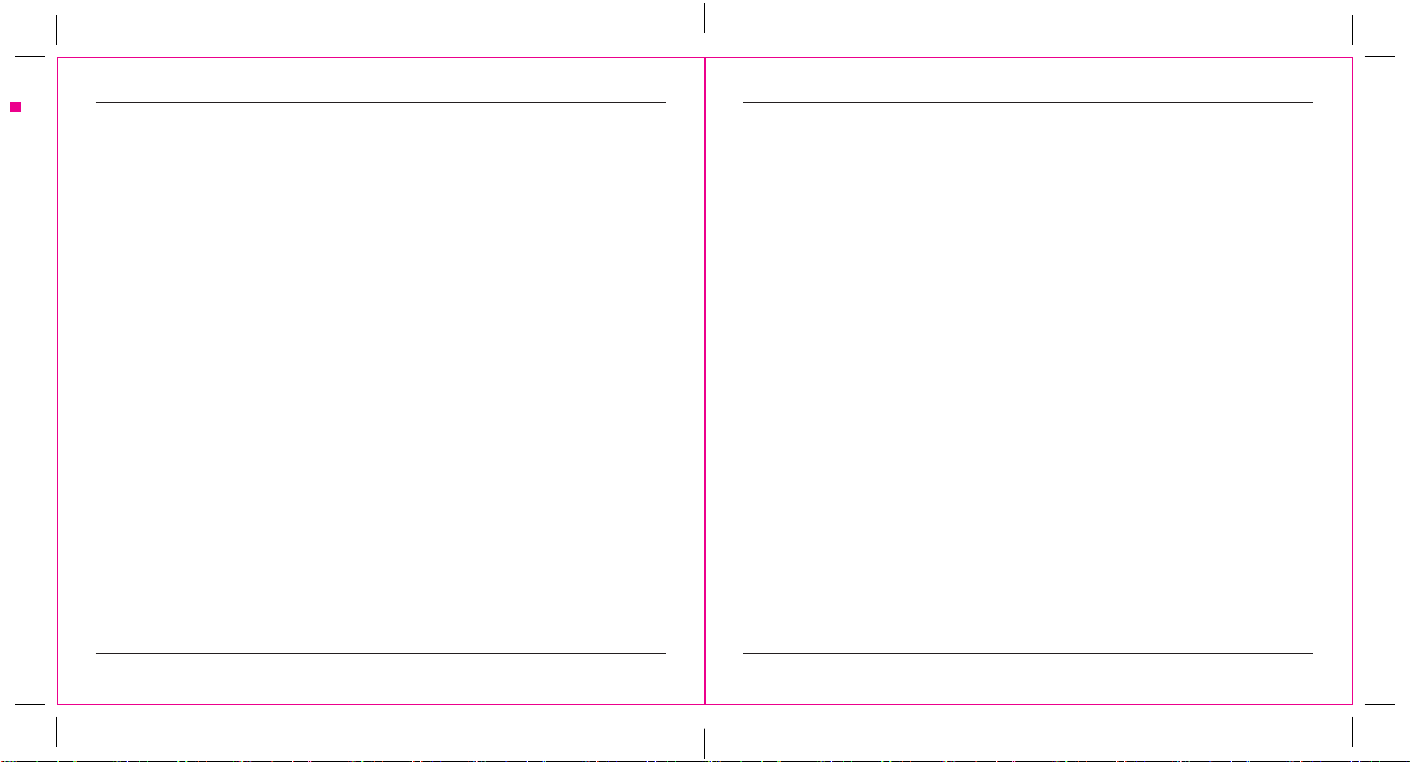
folding line
2 staples here (saddle stitching)
folding line
2 staples here (saddle stitching)
Open size: 9”W x 4.5”H Folded Size: 4.5”W x 4.5”H Material: 80gsm woodfree paper Color: Grayscale
Diecut
Targus KB55 Multi-Platform Bluetooth Keyboard Targus KB55 Multi-Platform Bluetooth Keyboard
Technical Support
For technical questions, please visit:
US Internet: http://targus.com/us/support
Canada Internet: http://www.targus.com/ca/support
Australia Internet: http://www.targus.com/au/support
Email: infoaust@targus.com
Telephone: 1800-641-645
New Zealand Telephone: 0800-633-222
Product Registration
Targus recommends that you register your Targus accessory shortly after purchasing it. Go to:
http://targus.com/us/product_registration
You will need to provide your full name, email address, country of residence and product
information.
One Year Warranty
We pride ourselves on the quality of our products. For complete warranty details and a list of
our worldwide oces, please visit www.targus.com. Targus product warranty does not cover
any device or product that is not manufactured by Targus (including, but not limited to, laptops,
smartphones, devices, or any other product that may be used in connection with the Targus
product).
Targus is a registered trademark of Targus International LLC in the U.S. and in certain other
countries. Microsoft, Windows, and Windows Vista are registered trademarks or trademarks
of Microsoft Corporation in the United States and/or other countries. Mac is a trademark of
Apple Inc., registered in the U.S. and other countries. All logos and registered trademarks are
the property of their respective owners. ©2017 Targus, 1211 North Miller Street, Anaheim, CA
92806. All rights reserved.
Australian And New Zealand Consumers Only
Thank you for your purchase. Targus warrants to the original purchaser that its products are free
from defects in materials and workmanship, during the specied warranty period, and lasts as
long as the original purchaser owns the product. The warranty period is stated on the packaging
or in the documentation provided with this Targus product. Targus’ Limited Product Warranty
excludes damage caused by accident, neglect, abuse, misuse, improper care, normal wear and
tear, ownership transfer, or alteration. The limited warranty also excludes any product that is not
manufactured by Targus (including, without limitation, laptops, smartphones, devices, tablets, or
any other non-Targus item) that is used in connection with the Targus product.
In the event that the Targus product has a defect in materials or workmanship Targus will, after
receiving a warranty claim and inspecting the product, at its discretion, do one of the following:
repair, replace, or refund with the same or a similar product (or part) of no lesser quality and ship
it to the original purchaser at Targus’ expense. As part of this inspection, proof of purchase will
be required. There is no charge for inspection. To make a warranty claim, please contact Targus
Australia or New Zealand (see details below), or return the product to the place of purchase. The
original purchaser must bear the cost of the delivery to Targus.
Under Australian and/or New Zealand Consumer Laws, in addition to any warranty Targus gives,
our products come with guarantees that cannot be excluded. You are entitled to a replacement
or refund for a major failure and compensation for any other reasonably foreseeable loss or
damage. You are entitled to have the products repaired or replaced if they fail to be of acceptable
quality and the failure does not amount to a major failure.
For any warranty question, contact Targus Australia Pty. Ltd. (i) by mail at Suite 2, Level 8, 5
Rider Boulevard, Rhodes NSW 2138, by phone AUS 1800 641 645 or NZ 0800 633 222 or by
Email: infoaust@targus.com. For additional information, check out our website at targus.com/
au/warranty.
Regulatory Compliance
This device complies with Part 15 of the FCC Rules. Operation is subject to the following two
conditions: (1) This device may not cause harmful interference, and (2) This device must accept
any interference received, including interference that may cause undesired operation.
5 6
Page 5

folding line
2 staples here (saddle stitching)
folding line
2 staples here (saddle stitching)
Open size: 9”W x 4.5”H Folded Size: 4.5”W x 4.5”H Material: 80gsm woodfree paper Color: Grayscale
Diecut
Targus KB55 Multi-Platform Bluetooth Keyboard Targus KB55 Multi-Platform Bluetooth Keyboard
Federal Communication Commission
Interference Statement
This equipment has been tested and found to comply with the limits for a Class B digital
device, pursuant to Part 15 of the FCC Rules. These limits are designed to provide reasonable
protection against harmful interference in a residential installation. This equipment generates,
uses and can radiate radio frequency energy, and if not installed and used in accordance with
the instructions, may cause harmful interference to radio communications. However, there is
no guarantee that interference will not occur in a particular installation. If this equipment does
cause harmful interference to radio or television reception, which can be determined by turning
the equipment o and on, the user is encouraged to try to correct the interference by one of the
following measures:
- Reorient or relocate the receiving antenna.
- Increase the separation between the equipment and receiver.
- Connect the equipment into an outlet on a circuit dierent from that to which the receiver is
connected.
- Consult the dealer or an experienced radio/TV technician for help.
FCC Caution: Any changes or modications not expressly approved by the party responsible for
compliance could void the user’s authority to operate this equipment.
This device complies with Part 15 of the FCC Rules. Operation is subject to the following two
conditions: (1) This device may not cause harmful interference, and (2) this device must accept
any interference received, including interference that may cause undesired operation.
Industry Canada statement
This device complies with Industry Canada’s licence-exempt RSSs. Operation is subject to the
following two conditions:
(1) This device may not cause interference; and
(2) This device must accept any interference, including interference that may cause undesired
operation of the device.
Declaration of Conformity
Hereby, Targus declares that this device is in compliance with the essential requirements and
other relevant provisions of Directive 1999/5/EC.
Microsoft, Windows, and Windows Vista are either registered trademarks or trademarks of Microsoft Corporation in the United
States and/or other countries. All trademarks and registered trademarks are the property of their respective owners. All rights
reserved. Features and specications are subject to change without notice. © 2017 Targus, 1211 North Miller Street. Anaheim,
CA 92806.
7 8
Page 6

folding line
2 staples here (saddle stitching)
folding line
2 staples here (saddle stitching)
Open size: 9”W x 4.5”H Folded Size: 4.5”W x 4.5”H Material: 80gsm woodfree paper Color: Grayscale
Diecut
Clavier Bluetooth multi-plate-forme KB55 de Targus Clavier Bluetooth multi-plate-forme KB55 de Targus
Installation de la pile
1. Retirer le couvercle du boîtier pour les
piles situé sous le clavier.
2. Insérer la pile fournir en vous assurant que
les cotés positif (+) et négatif (-) de chaque
pile respecte les indicateurs de polarité à
l’intérieur du compartiment à piles.
Fonction d’alarme de faible voltage
Lorsque la pile a été utilisée pendant longtemps et que la pile perd de sa charge, l’indicateur
DEL achera une alarme en scintillant an de rappeler à l’utilisateur de changer la pile.
Contenu :
• Clavier Bluetooth multi-plate-forme
• 2 piles alcalines AAA
• Guide d’utilisation
Système requis
• Windows® 10, Windows® 8, Windows® 7, Windows® Vista, XP, 2000
• Mac OS® X 10.6 - 10.12.3
• Android 4.4 - 6.0.1
Eectuer un jumelage
Bouton de connexion
Bouton d’alimentation
1. Allumer le clavier en glissant l’interrupteur à la position « ON ».
2. Activer la fonction Bluetooth de votre appareil puis activer le mode de recherche
Bluetooth.
3. Appuyer sur le bouton de connexion au dos de votre clavier Bluetooth multi-plate-forme
de Targus. L’indicateur rouge pour le faible niveau de pile scintillera lorsque le clavier
sera en mode de découverte.
4. Appuyer sur « Clavier Bluetooth multi-plate-forme » dans le menu de recherche
Bluetooth de votre appareil.
5. Le jumelage démarrera automatiquement
6. Le Clavier Bluetooth multi-plate-forme est désormais connecté à votre appareil et
l’indicateur rouge arrêtera de scintiller.
Remarque : Appuyer sur Fn+iOS / Android / Windows pour connecter au système
d’opération de votre appareil après le jumelage.
9 10
Page 7

folding line
2 staples here (saddle stitching)
folding line
2 staples here (saddle stitching)
Open size: 9”W x 4.5”H Folded Size: 4.5”W x 4.5”H Material: 80gsm woodfree paper Color: Grayscale
Diecut
Clavier Bluetooth multi-plate-forme KB55 de Targus Clavier Bluetooth multi-plate-forme KB55 de Targus
Aide à l’installation : le clavier ne veut pas démarrer
• Vérifier l’orientation des piles à l’intérieur du clavier, ou remplacer les piles.
• Retirer tout objet métallique se trouvant entre le récepteur et la souris et qui pourrait
interférer avec la réception.
• Redémarrer l’ordinateur.
• Un seul appareil à la fois peut être jumelé avec la souris.
• Après le premier jumelage, votre appareil se connectera automatiquement au clavier à
l’intérieur de 3 à 5 secondes les prochaines fois que vous allumerez le clavier.
• En cas de bris de connexion, supprimer le fichier de jumelage de votre appareil puis
suivre de nouveau les étapes de jumelage mentionnées ci-dessus.
Pour les utilisateurs d’iOS : si le verrouillage des majuscules ne fonctionne pas, ou force
le redémarrage du iPad, aller dans les paramètres généraux et désactiver la fonction
« verrouillage des majuscules vers/en provenance du clavier latin ».
Mode d’économie d’énergie
En mode jumelage, le clavier passera au mode de veille s’il n’a pas été utilisé pendant
10 minutes. Pour activer le clavier, appuyer sur la touche de votre choix et attendre 3
secondes. Si le jumelage échoue, le clavier passera au mode veille après 2 minutes.
Touches de fonction
Les fonctions associées à la touche Fn peuvent varier selon le système d’opération et les appareils.
11 12
Page 8

folding line
2 staples here (saddle stitching)
folding line
2 staples here (saddle stitching)
Open size: 9”W x 4.5”H Folded Size: 4.5”W x 4.5”H Material: 80gsm woodfree paper Color: Grayscale
Diecut
Clavier Bluetooth multi-plate-forme KB55 de Targus Clavier Bluetooth multi-plate-forme KB55 de Targus
Soutien technique
Pour toute question technique, veuillez consulter :
É.-U. Internet: http://targus.com/us/support
Canada Internet: http://www.targus.com/ca/support
Australie Internet: http://www.targus.com/au/support
Courriel: infoaust@targus.com
Téléphone: 1800-641-645
Nouvelle-Zélande Téléphone: 0800-633-222
Enregistrement du produit
Targus recommande d’enregistrer votre accessoire Targus peu de temps après l’avoir acheté.
Naviguer vers : http://targus.com/us/product_registration
Vous devrez fournir votre nom et prénom, adresse courriel, pays de résidence et information
produit.
Garantie d’un an
La qualité de nos produits fait notre erté. Pour plus de renseignements sur la garantie complète
et une liste de nos bureaux à travers le monde, veuillez consulter www.targus.com. La garantie
sur les produits Targus ne couvre pas les appareils ni les produits qui ne sont pas fabriqués par
Targus (y compris, sans toutefois y être limité, les portables, les téléphones cellulaires, et autres
dispositifs et produits qui peuvent être utilisés en conjonction avec un produit Targus).
Targus est une marque déposée de Targus International LLC, aux États-Unis et dans certains
autres pays. © 2017 Targus, 1211 North Miller Street, Anaheim, CA 92806. Tous droits réservés.
Les clients australiens et néo-zélandais
Nous vous remercions de votre achat. Targus garantit à l’acheteur original que ses produits sont
exempts de vices de matériaux et de fabrication et, pendant la période spéciée de garantie, cette
garantie est en vigueur tant que l’acheteur original est le propriétaire du produit. La période de
garantie est indiquée sur l’emballage ou dans la documentation fournie avec ce produit Targus. La
garantie limitée sur les produits Targus exclut les dégâts provoqués par les accidents, la négligence,
l’abus, le mauvais usage, l’entretien inapproprié, l’usure normale, le transfert de propriété ou la
modication. La garantie limitée exclut également tout produit qui n’est pas fabriqué par Targus
(y compris, sans toutefois y être limité, les ordinateurs portables, les téléphones cellulaires,
les appareils, les tablettes ou tout autre article d’un fabricant autre que Targus) qui est utilisé en
conjonction avec un produit Targus.
Dans l’éventualité où le produit Targus présente un vice de matériaux ou de fabrication, après avoir
reçu une réclamation au titre de la garantie et avoir inspecté le produit, Targus entreprendra l’une des
mesures suivantes, à sa discrétion : réparer le produit défectueux, le remplacer ou le rembourser,
avec le même produit ou bien un produit (ou une pièce) semblable, sans que celui-ci soit de moindre
qualité, et l’expédier à l’acheteur original aux frais de Targus. Dans le cadre de cette inspection, la
preuve d’achat doit être fournie. L’inspection est sans frais. En cas de recours à la garantie, veuillez
contacter Targus Australie ou Targus Nouvelle-Zélande (voir les détails ci-dessous), ou retourner le
produit au point de vente. L’acheteur original doit prendre en charge le coût de la livraison à Targus.
Nos biens sont assortis de garanties qui ne peuvent pas être exclues en vertu de la Loi australienne
et/ou néo-zélandaise sur les consommateurs, en plus de toute garantie accordée par Targus.
Vous avez droit au remplacement ou remboursement pour une défaillance grave et en guise de
dédommagement pour toute autre perte ou tout autre dommage raisonnablement prévisible. Vous
avez également droit à ce que les biens soient réparés ou remplacés si les biens n’étaient pas d’une
qualité acceptable et si la défaillance n’est pas une défaillance majeure.
Acheminer toute question concernant la garantie à : Targus Australia Pty. Ltd. (i) par la poste
à Suite 2, Level 8, 5 Rider Boulevard, Rhodes NSW 2138, par téléphone en composant le
1 800 641 645 (Australie) ou le 0800 633 222 (Nouvelle-Zélande) ou par courriel à infoaust@targus.
com. Pour tout renseignement supplémentaire, consulter notre site web : targus.com/au/warranty.
Conformité réglementaire
Cet appareil respecte les exigences de la partie 15 des règlements de la FCC. Son fonctionnement
est soumis aux deux conditions suivantes : 1. Cet appareil ne doit pas provoquer de brouillage
nuisible; et 2. Cet appareil doit accepter tout brouillage reçu, y compris le brouillage pouvant
entraîner un mauvais fonctionnement.
13 14
Page 9

folding line
2 staples here (saddle stitching)
folding line
2 staples here (saddle stitching)
Open size: 9”W x 4.5”H Folded Size: 4.5”W x 4.5”H Material: 80gsm woodfree paper Color: Grayscale
Diecut
Clavier Bluetooth multi-plate-forme KB55 de Targus Clavier Bluetooth multi-plate-forme KB55 de Targus
Rapport sur l’interférence de la Commission
Fédérale des Communications
Cet équipement a été vérié et s’est révélé conforme aux limites pour un dispositif numérique
de classe B, conformément à la partie 15 du règlement de la FCC. Ces limites sont conçues
pour orir une protection raisonnable contre les interférences nuisibles dans une installation
résidentielle. Cet équipement produit, utilise et peut émettre de l’énergie radiofréquence et peut,
s’il n’est pas installé et utilisé conformément aux directives, causer des interférences nuisibles
aux communications radio. Il n’existe toutefois aucune garantie assurant qu’aucune interférence
ne surviendra dans une installation donnée. Si cet équipement cause des interférences nuisibles
à la réception radio et télévision, ce qui peut être déterminé en mettant l’équipement en fonction
et hors fonction, nous recommandons à l’utilisateur de tenter de corriger les interférences en
prenant une des mesures suivantes :
- Réorienter ou déplacer l’antenne réceptrice.
- Augmenter la distance séparant l’équipement et le récepteur.
- Connecter l’équipement dans une pris située sur un circuit diérent de celui auquel le récepteur
est connecté.
- Demander l’assistance du fournisseur ou d’un technicien en radio/télévision expérimenté.
Mise en garde de la FCC : Tout changement ou toute modication, non approuvé expressément
par la partie responsable de la conformité, pourrait annuler l’autorité de l’utilisateur à se servir
de cet équipement.
Ce dispositif est conforme aux dispositions de la partie 15 du règlement de la FCC. Le
fonctionnement est sujet aux deux conditions suivantes : (1) Cet appareil ne doit pas causer
d’interférence nuisible, et (2) cet appareil doit accepter toute interférence reçue, y compris
l’interférence pouvant causer un fonctionnement non souhaité.
Déclaration de Industrie Canada
Le présent appareil est conforme aux CNR d’Industrie Canada applicables aux appareils radio
exempts de licence. L’exploitation est autorisée aux deux conditions suivantes:
1) l’appareil ne doit pas produire de brouillage;
2) l’utilisateur de l’appareil doit accepter tout brouillage radioélectrique subi, même si le
brouillage est susceptible d’en compromettre le fonctionnement.
Déclaration de conformité
Par la présente, Targus déclare que cet appareil est conforme aux principales exigences et
autres clauses pertinentes de la directive 1999/5/EC.
Microsoft, Windows et Windows Vista sont des marques déposées ou marques de commerce de Microsoft Corporation dans
les États-Unis ou autres pays. Toutes les marques de commerce et marques déposées sont la propriété de leurs propriétaires
respectifs. Tous droits réservés. Les fonctions et spécications peuvent être modiées sans préavis. © 2017 Targus, 1211 North
Miller Street. Anaheim, CA 92806.
15 16
Page 10

folding line
2 staples here (saddle stitching)
folding line
2 staples here (saddle stitching)
Open size: 9”W x 4.5”H Folded Size: 4.5”W x 4.5”H Material: 80gsm woodfree paper Color: Grayscale
Diecut
Teclado multiplataforma Bluetooth Targus KB55 Teclado multiplataforma Bluetooth Targus KB55
Instalación de las pilas
1. Retire la tapa del compartimento de las
pilas de la parte trasera del teclado.
2. Inserte las pilas suministradas,
asegurándose de que el polo positivo (+)
y negativo (-) de cada pila coincida con los
indicadores de polaridad del interior del
compartimento de las pilas.
Función de aviso de energía baja
Cuando las pilas se hayan usado durante mucho tiempo y les quede poca energía, el indicador luminoso de carga baja de la esquina superior derecha del teclado emitirá un aviso:
“parpadeará” para recordar al usuario que cambie las pilas.
Contenido
• Teclado multiplataforma Bluetooth
• Pila alcalina AAA x 2
• Manual del usuario
Requisitos del sistema
• Windows® 10, Windows® 8, Windows® 7, Windows® Vista, XP, 2000
• Mac OS® X 10.6 - 10.12.3
• Android 4.4 - 6.0.1
Emparejamiento
Botón Connect
Botón de encendido
1. Encienda el teclado deslizando el botón de encendido a la posición ON.
2. Active la función Bluetooth del dispositivo y el modo de búsqueda Bluetooth.
3. Pulse el botón Connect (Conectar) de la parte posterior de su teclado multiplataforma
Bluetooth Targus para activar el modo de detección. El indicador luminoso de carga baja
parpadeará en rojo cuando el teclado se encuentre en modo de autodetección.
4. Pulse “Multi-Platform Bluetooth Keyboard” en el menú de búsqueda Bluetooth de su
dispositivo.
5. El emparejamiento se iniciará automáticamente.
6. El teclado multiplataforma Bluetooth estará ahora conectado con su dispositivo y el
indicador luminoso rojo dejará de parpadear.
Nota: Pulse fn + IOS / Android / Windows de acuerdo con el sistema operativo del
dispositivo tras el emparejamiento.
17 18
Page 11

folding line
2 staples here (saddle stitching)
folding line
2 staples here (saddle stitching)
Open size: 9”W x 4.5”H Folded Size: 4.5”W x 4.5”H Material: 80gsm woodfree paper Color: Grayscale
Diecut
Teclado multiplataforma Bluetooth Targus KB55 Teclado multiplataforma Bluetooth Targus KB55
Ayuda con la conguración: el teclado no funciona
• Compruebe que las pilas del interior del teclado están orientadas correctamente, o bien
reemplace las pilas.
• Retire cualquier objeto metálico entre el receptor y el teclado que pudiera estar
interfiriendo con la recepción.
• Reinicie su ordenador.
• Únicamente podrá haber un dispositivo emparejado activamente al mismo tiempo.
• Tras el emparejamiento por vez primera, su dispositivo se conectará automáticamente
con el teclado las veces siguientes dentro de un período de 3 a 5 segundos tras el
encendido del teclado.
• En caso de fallo de conexión, elimine el registro de emparejamiento del dispositivo y lleve
a cabo de nuevo el procedimiento de emparejamiento anterior.
Para los usuarios de iOS, si la tecla Caps Lock (Bloq Mayús) no funciona, o hace que el
iPad se reinicie, vaya a los ajustes generales y desactive “caps lock switch to/from Latin”
(conmutador de bloqueo de mayúsculas de/a latino).
Modo de ahorro de energía
En el estado de emparejado, el teclado pasará al modo de reposo en caso de inactividad
durante 10 minutos. Para activar el teclado, pulse cualquier tecla y espere 3 segundos. En
el estado de fallo de emparejamiento, el teclado pasará al modo de reposo al cabo de 2
minutos.
Teclas de funciones
Las teclas de funciones podrían tener variaciones dependiendo de la versión del sistema operativo
y de los dispositivos.
19 20
Page 12

folding line
2 staples here (saddle stitching)
folding line
2 staples here (saddle stitching)
Open size: 9”W x 4.5”H Folded Size: 4.5”W x 4.5”H Material: 80gsm woodfree paper Color: Grayscale
Diecut
Teclado multiplataforma Bluetooth Targus KB55 Teclado multiplataforma Bluetooth Targus KB55
Soporte técnico
Por favor, para las consultas técnicas visite:
EE.UU. Internet: http://targus.com/us/support
Canadá Internet: http://www.targus.com/ca/support
Australia Internet: http://www.targus.com/au/support
Correo electrónico: infoaust@targus.com
Teléfono: 1800-641-645
Nueva Zelanda Teléfono: 0800-633-222
Registro del producto
Targus le recomienda registrar sus accesorios Targus poco después de haberlos comprado.
Vaya a: http://targus.com/us/product_registration
Necesitará proporcionar su nombre completo, la dirección de correo electrónico, el país de
residencia y la información del producto.
Un Año de Garantía
En nuestra compañía nos enorgullecemos de la calidad de nuestros productos. Para una
información detallada de la garantía y una lista de nuestras ocinas alrededor del mundo, viste
www.targus.com. La garantía de Targus no cubre ningún dispositivo o producto que no esté
fabricado por Targus (incluyendo, de manera enunciativa y no limitativa, ordenadores portátiles,
teléfonos inteligentes, dispositivos o cualquier otro producto que pueda usarse en conexión con
un producto de Targus).
Targus es una marca comercial registrada de Targus International LCC en EE.UU. y otro número
de países. ©2017 Targus, 1211 North Miller Street, Anaheim, CA 92806. Todos los derechos
reservados.
Solamente para consumidores de Australia y Nueva
Zelanda
Gracias por su compra. Targus garantiza al comprador original que sus productos están libre de
defectos de material y mano de obra y que, durante el periodo de garantía especicado, durarán
tanto como el comprador original sea propietario del producto. El periodo de garantía se indica en
el embalaje o en la documentación proporcionada con su producto Targus. La Garantía Limitada
del Producto Targus excluye los daños causados por accidente, negligencia, abuso, uso incorrecto,
cuidado inadecuado, desgaste por uso normal, transferencia de propiedad, o modicación. La garantía
limitada también excluye cualquier producto que no esté fabricado por Targus (incluyendo, en forma
enunciativa y no limitativa, ordenadores portátiles, teléfonos inteligentes, dispositivos, tabletas o
cualquier otro producto que no sea de Targus) que se use en conexión con el producto Targus.
En caso de haber algún defecto de material o mano de obra en el producto Targus, Targus, tras
recibir la reclamación de garantía e inspeccionar el producto, llevará a cabo, bajo su sola discreción,
la reparación, el reemplazo o la devolución del mismo producto u otro similar (o parte) de una calidad
no inferior, y le será enviado al comprador original a cargo de Targus. Como parte de la revisión,
se requerirá la prueba de compra. La revisión no conlleva ningún recargo. Por favor, parar hacer la
reclamación de garantía, contacte con Targus Australia o Nueva Zelanda (consulte los detalles más
abajo), o devuelva el producto al lugar donde lo adquirió. El comprador original debe asumir el coste
del envío a Targus.
Bajo las leyes de defensa del consumidor de Australia y Nueva Zelanda, además de la garantía
proporcionada por Targus, nuestros productos vienen con garantías que no pueden ser excluidas.
Vd. tiene derecho al reemplazo o la devolución debido a un fallo signicativo, o la compensación
por cualquier otra pérdida o daño razonablemente previsible. Vd. tiene derecho a que sus productos
sean reparados o reemplazados si no alcanzan una calidad aceptable y el fallo no constituya un fallo
signicativo.
Para cualquier duda acerca de la garantía, póngase en contacto con Targus Australia Pty. Ltd. (i) por
correo postal: Suite 2, Level 8, 5 Rider Boulevard, Rhodes NSW 2138; por teléfono: 1800 641 645
(Australia) o 0800 633 222 (Nueva Zelanda); o por correo electrónico: infoaust@targus.com. Para más
información, visite nuestra web: targus.com/au/warranty.
Conformidad con las normativas
Este dispositivo cumple con la Sección 15 de las Normas del FCC. Su uso está sujeto a las dos
condiciones siguientes: (1) Este aparato no debe causar interferencias perjudiciales, y (2) debe
aceptar cualquier interferencia recibida, incluyendo aquellas que puedan causar un funcionamiento
indeseado.
21 22
Page 13

folding line
2 staples here (saddle stitching)
folding line
2 staples here (saddle stitching)
Open size: 9”W x 4.5”H Folded Size: 4.5”W x 4.5”H Material: 80gsm woodfree paper Color: Grayscale
Diecut
Teclado multiplataforma Bluetooth Targus KB55 Teclado multiplataforma Bluetooth Targus KB55
Declaración de la comisión federal de
comunicaciones sobre interferencias
Tras someterlo a una serie de pruebas, se ha constatado que este aparato cumple los límites
exigidos para dispositivos digitales pertenecientes a la Categoría B, según lo establecido en
la Sección 15 de la legislación de la FCC. Estos límites están diseñados para proporcionar
una protección razonable contra interferencias en instalaciones residenciales. Este aparato
genera, usa y puede irradiar energía en forma de radiofrecuencia. En caso de no ser instalado y
utilizado de acuerdo con las instrucciones, podría causar interferencias en las comunicaciones
de radio. En cualquier caso, no se puede garantizar que no se produzcan interferencias en
ciertas instalaciones. Si este aparato causara interferencias a señales de radio o televisión, las
cuales se pueden determinar apagando y encendiendo la unidad, se recomienda al usuario que
intente corregirlo tomando una de estas medidas:
- Reoriente o reubique la antena.
- Aumente la distancia entre el equipo y el receptor.
- Conecte el equipo a una toma de corriente de un circuito eléctrico distinto al que está
conectado el receptor.
- Solicite ayuda a su distribuidor o a un técnico especializado de radio o televisión.
Precauciones del FCC: Cambios o modicaciones a esta unidad que no están aprobados
expresamente por la parte responsable de que cumplan con las normativas vigentes pueden
anular la autoridad del usuario para utilizar este producto.
Este dispositivo cumple con la Sección 15 de las Normas del FCC. Su uso está sujeto a las
dos condiciones siguientes: (1) Este aparato no debe causar interferencias perjudiciales, y
(2) debe aceptar cualquier interferencia recibida, incluyendo aquellas que puedan causar un
funcionamiento indeseado.
Declaración de la industria de Canadá
Este dispositivo cumple con los RSS exentos de licencia de Canadá. Su uso está sujeto a las
dos condiciones siguientes:
(1) Este aparato no debe causar interferencias, y
(2) Debe aceptar cualquier interferencia, incluyendo aquellas que puedan causar un
funcionamiento indeseado del dispositivo.
Declaración de conformidad
Por la presente, Targus declara que este dispositivo cumple con los requisitos esenciales y otras
provisiones pertinentes de la Directiva 1999/5/CE.
Microsoft, Windows y Windows Vista son marcas comerciales registradas o marcas comerciales de Microsoft Corporation
en los Estados Unidos y/u otros países. Todas las marcas comerciales y marcas comerciales registradas son propiedad de
sus respectivos dueños. Todos los derechos reservados. Las características y especicaciones del producto están sujetas a
modicaciones sin aviso previo. © 2017 Targus, 1211 North Miller Street. Anaheim, CA 92806.
23 24
