Page 1
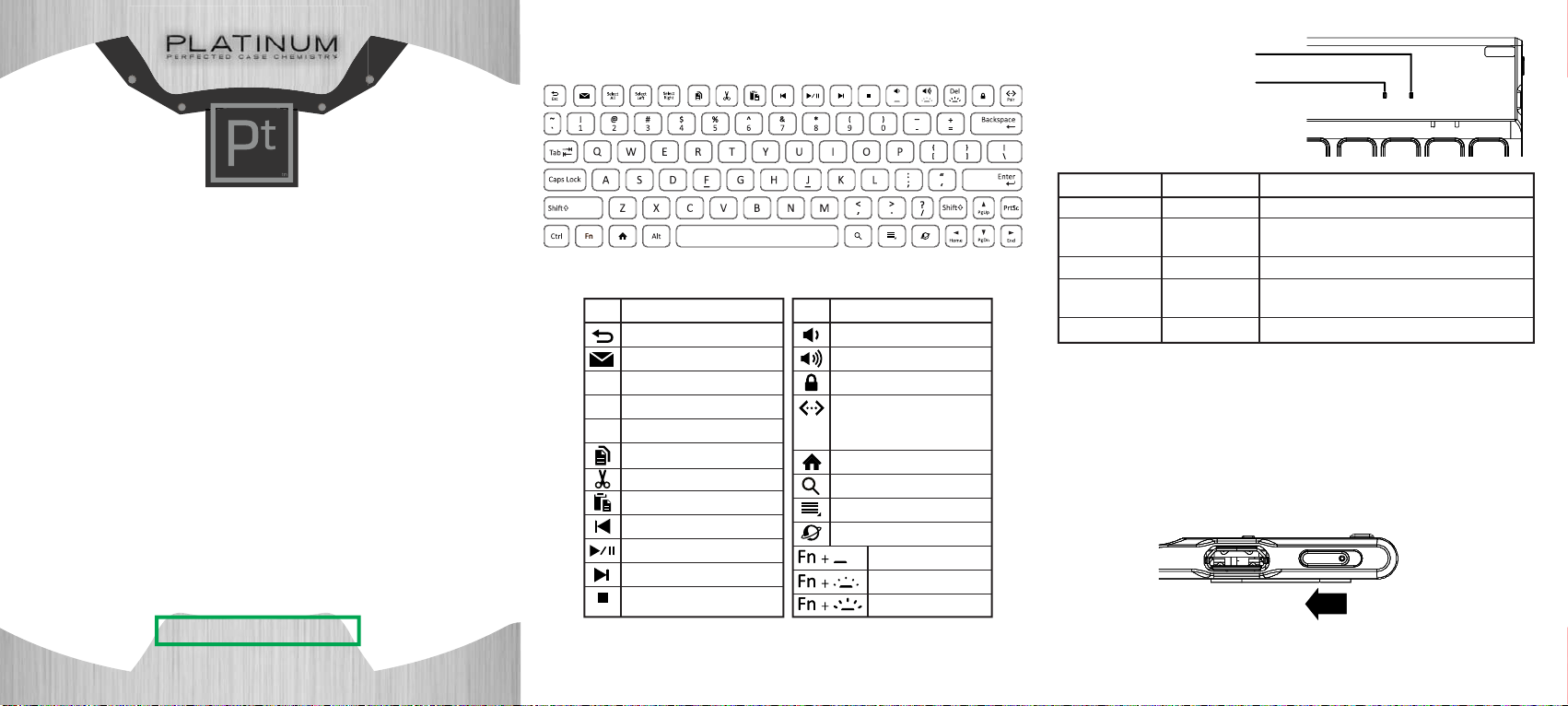
Keyboard
Bluetooth LED / Battery LED
Bluetooth LED
Low battery and charging LED
Package contents
• Keyboard and Folio
• Micro USB charging cable
• Quick Setup Guide
System requirements for tablet
• Minimum OS requirement: Android 4.1 or above
• Bluetooth 3.0
Features
• Compatible with Samsung Tab 3 10.1-inch Tablet
• Low-prole keyboard provides tactile feedback to the user, improves typing accuracy and speed,
while maintaining a quiet typing experience
• 90-hour battery life
• Rechargeable Bluetooth keyboard, charges via Micro USB to USB cable (included)
• Keyboard features Android Shortcut keys designed to improve your tablet experience
• Keyboard is removable, but attaches to the case via magnets
Before using your new product, please read these instructions to prevent any damage.
PT-SG310K2B/ PT-SG310K2U
Platinum Keyboard Folio
QUICK SETUP GUIDE
Icon Description
Esc / back
email
Select
Select all
All
Select
Select left
Left
Select
Select right
Right
Copy
Cut
Paste
Previous track
Play / Pause
Next track
Stop
Icon Description
Volume down
Volume up
Lock
Pair
Note: Press and hold this button to
Pair
activate pairing mode.
Home
Search
Menu
Browser
Keyboard backlight on/o
Keyboard brightness down
Keyboard brightness up
LED
Bluetooth LED (blue)
Bluetooth LED (blue)
Bluetooth LED (blue)
Battery LED (amber)
Battery LED (amber)
What is it doing?
Blinking slowly
Blinking steadily
for two seconds
Blinking rapidly
Blinking every
second
Continuously lit
What it means
Is in pairing mode.
Has paired with a device for the rst time.
Has re-paired with a device.
Battery level is below 15%.
Battery is charging. LED turns o when charging is complete.
Charging the keyboard battery
• Connect your keyboard to a USB port on a computer using the provided Micro USB charging
cable. The Battery LED lights amber while the battery is charging. When charging is complete,
the LED turns o.
Note: The rst time you charge your keyboard it will take approximately four hours.
Connecting your keyboard to a tablet for the first time
1 On your tablet, make sure Bluetooth is turned on and in pairing mode.
2 Slide the power switch (on the right side of your keyboard) to the left to turn on your keyboard.
3 When the tablet finds your keyboard, follow the on-screen instructions to finish pairing your
keyboard with the tablet.
Note: If your tablet nds two keyboards available, select the one you want from the list.
Page 2
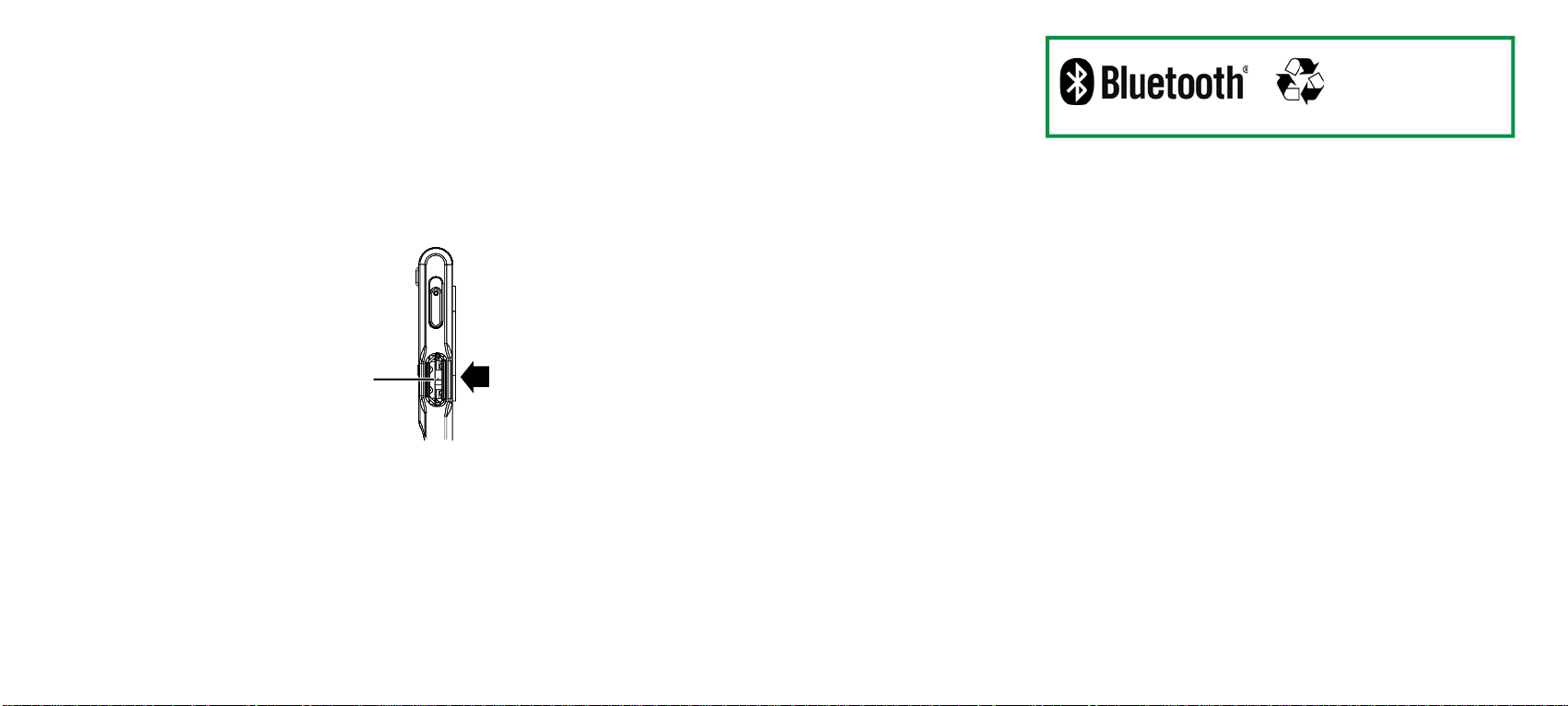
Reconnecting to a paired tablet
• Turn on your keyboard. It automatically pairs to the last connected tablet, if that tablet is
within
33 feet (10 meters) of your keyboard.
Pairing with a dierent tablet
1 On your tablet, make sure Bluetooth is turned on and in pairing mode.
2 Turn on your keyboard, then press and hold the Pair button until the Bluetooth LED lights blue
and blinks slowly.
3 When the tablet finds your keyboard, follow the on-screen instruction to finish pairing your
keyboard with the tablet.
Maximizing battery life
Your keyboard goes into sleep mode after it is idle for 2 hours.
To maximize battery life, turn o your keyboard when you are not using it.
Micro USB for charging
Legal notices
FCC caution
Changes or modications not expressly approved by the party responsible for compliance could void
the user’s authority to operate the equipment.
FCC statement
This device complies with Part 15 of the FCC Rules. Operation is subject to the following two
conditions:
This device may not cause harmful interference, and
This device must accept any interference received, including interference that may cause undesired
operation.
Warning: Changes or modications not expressly approved by the party responsible for compliance
could void the user’s authority to operate the equipment.
NOTE: This equipment has been tested and found to comply with the limits for a Class B digital
device, pursuant to Part 15 of the FCC Rules. These limits are designed to provide reasonable
protection against harmful interference in a residential installation.
This equipment generates uses and can radiate radio frequency energy and, if not installed and used
in accordance with the instructions, may cause harmful interference to radio communications.
However, there is no guarantee that interference will not occur in a particular installation. If this
equipment does cause harmful interference to radio or television reception, which can be
determined by turning the equipment o and on, the user is encouraged to try to correct the
interference by one or more of the following measures:
- Reorient or relocate the receiving antenna.
- Increase the separation between the equipment and receiver.
- Connect the equipment into an outlet on a circuit dierent from that to which the receiver is
connected.
- Consult the dealer or an experienced radio/TV technician for help.
RF warning statement:
The device has been evaluated to meet general RF exposure requirement. The device can be used in
portable exposure condition without restriction.
One-year limited warranty
FCC ID: OXM000057
QDID: B017774
Distributed by Best Buy Purchasing, LLC, 7601 Penn Ave South, Richfield, MN 55423 U.S.A.
©2013 BBY Solutions, Inc. All Rights Reserved.
V1 ENGLISH 13-0553
