Page 1
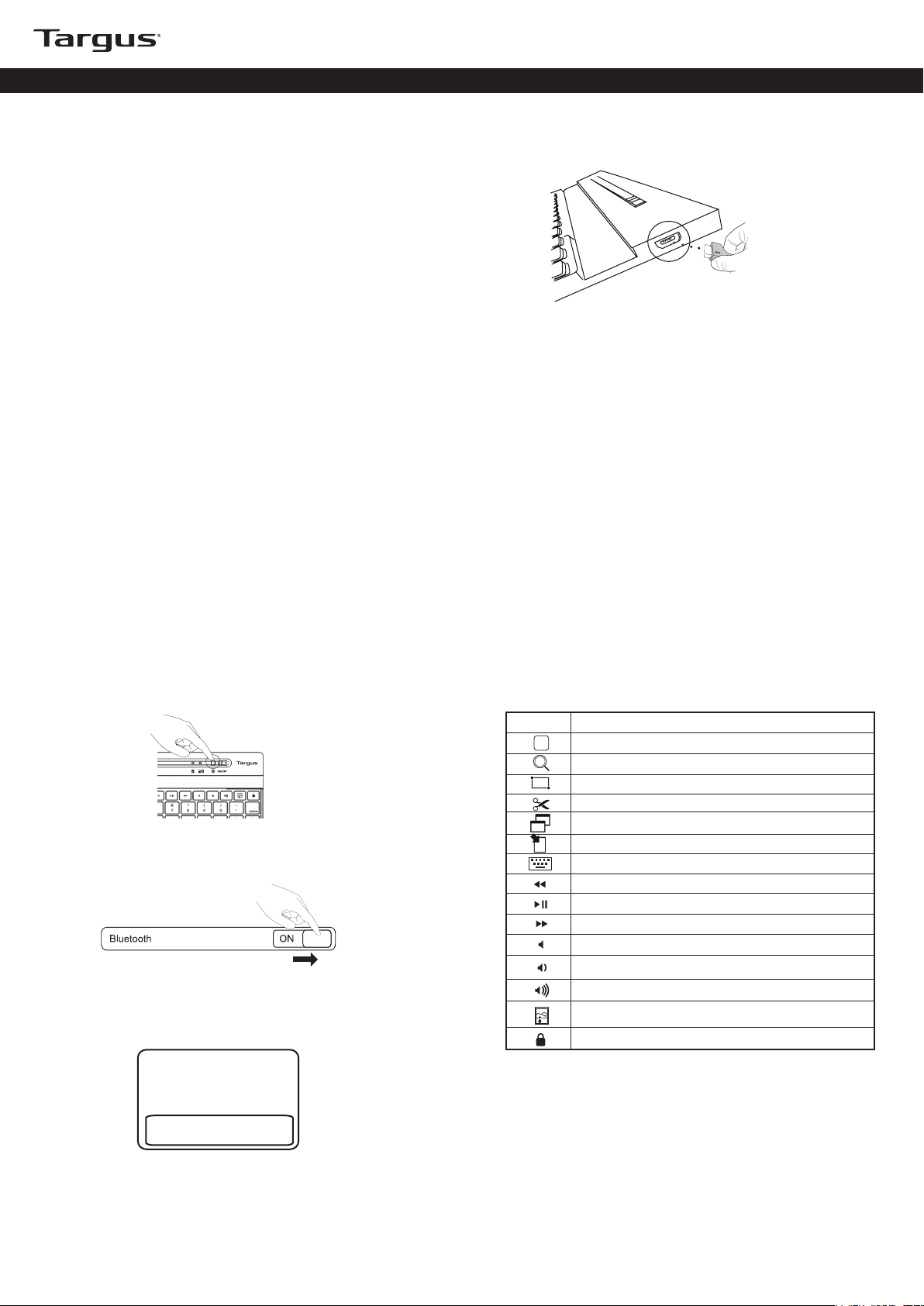
Versavu Keyboard and Case for iPad2
Introduction
Thank you for your purchase of the Versavu Keyboard and Case for iPad2. This
keyboard uses Bluetooth technology which provides a seamless connection up
to 33 feet (10 m) away. This keyboard is compatible with iPad2. Its compact size
is ideal for portability and travel. The keyboard is fixed and not removable from the
case.
Contents
• Versavu Keyboard and Case
• Mini USB Charging Cable
• User Guide
System Requirements
Hardware
• iPad2
Charging the Keyboard
1. Connect the wireless keyboard to laptop computer USB
port via the supplied USB cable.
2. Charging is complete when the power indicator turns green.
Battery Life Indicator
• Battery life indicator will blink twice every second when the power level drops
below 15%.
• Keyboard will shut down when power level is below 10%.
Power Saving Mode
The Versavu Keyboard will go to sleep mode after it is abandoned for 10
minutes. To optimize the keyboard battery life, we recommend that you turn it
off when not in use
Establishing the Connection: iPad
1. Press and hold the Bluetooth button on your keyboard for 3 seconds.
to turn on the Bluetooth receiver.
2. Switch ON the Bluetooth function of your iPad.
3. Once the Bluetooth Wireless Keyboard is listed as a found device in the
Bluetooth menu on the iPad, tap on the name and you will be prompted to
enter a PIN code as shown.
“Bluetooth Keyboard” would like to
pair with your iPad.
Enter the PIN code “XXXXXX” on
“Bluetooth Wireless Keyboard”,
followed by the return or enter Key.
Cancel
Using the Hot Keys
Key
Function
Home Screen
Search
Select all
Cut
Copy
Paste
Show and hide the Keyboard on your display
Rewind or go to previous song, movie, or slideshow
Play or pause songs, movies, or slideshows
Fast Forward or go to next song, movie, or slideshow
Mute the sound on the iPad2
Decrease the volume on the iPad2
Increase the volume on the iPad2
iPad will enter Photo Frame mode
Lock your display
4. Enter the PIN code shown on the pop up message, followed by the enter
key.
5. After pairing, the iPad will show the status “Connected”.
6. Bluetooth Wireless Keyboard is now connected with your iPad.
Note: To optimize the battery life of your iPad make sure that the iPad Cover Lock/ Unlock
option in the settings menus is set to
awoken by a key press during transit.
. This will keep the iPad from being accidentally
OFF
Page 2
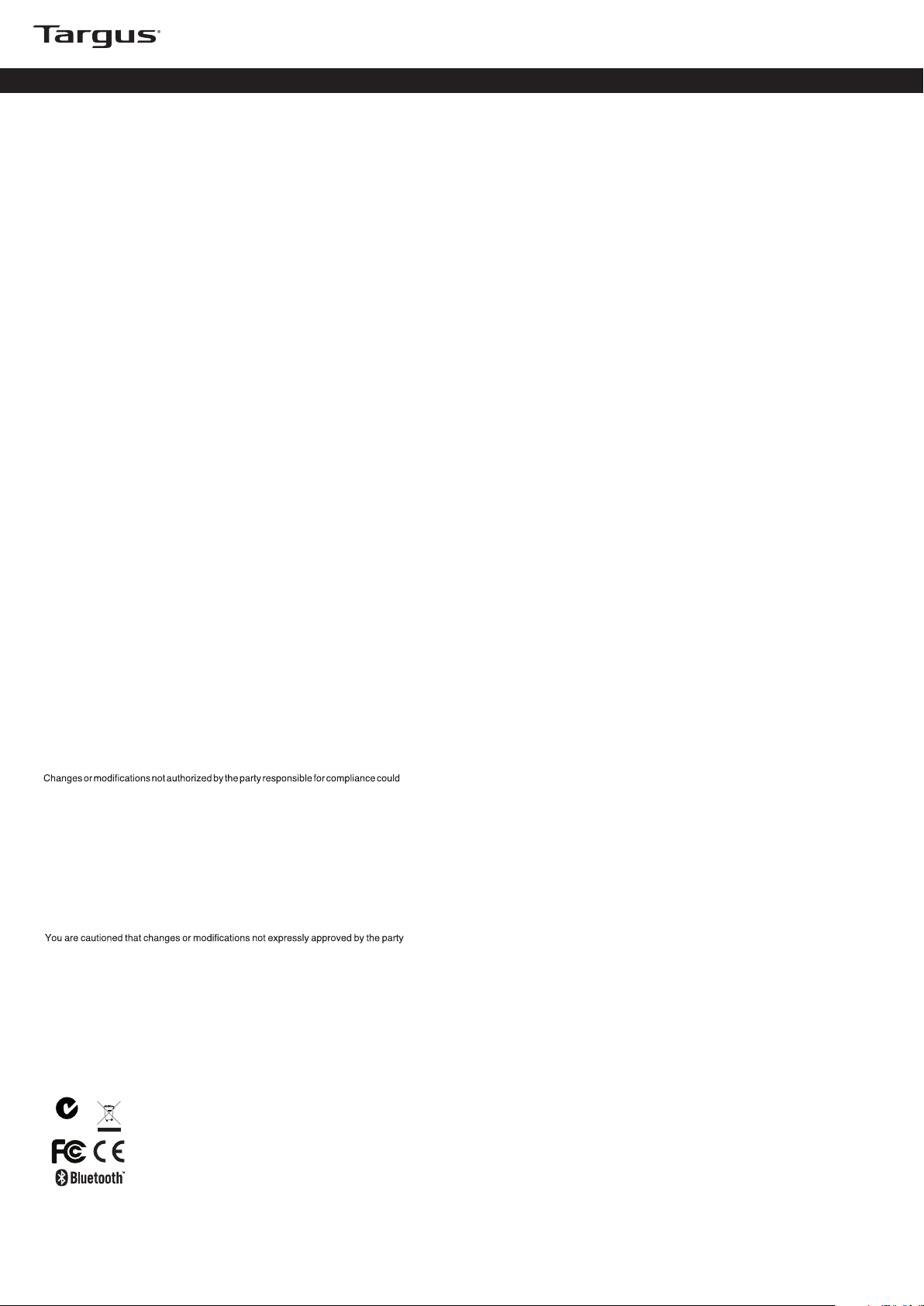
Versavu Keyboard and Case for iPad2
Technical Support
For technical questions, please visit:
US Internet: www.targus.com/support.asp
Australia Internet: www.targus.com/au
Email: infoaust@targus.com
Telephone: 1800-641-645
New Zealand Telephone: 0800-633-222
Product Registration
Targus recommends that you register your Targus accessory shortly after purchasing
it. Go to:
http://www.targus.com/registration.asp
You will need to provide your full name, email address, country of residence and product
information.
Warranty
Targus warrants this product to be free from defects in materials and workmanship
for one year. If your Targus accessory is found to be defective within that time, we will
promptly repair or replace it. This warranty does not cover accidental damage, wear
and tear, or consequential or incidental loss. Under no conditions is Targus liable for
loss of, or damage to devices; nor loss of, or damage to, programs, records, or data; nor
any consequential or incidental damages, even if Targus has been informed of their
possibility. This warranty does not affect your statutory rights.
Regulatory Compliance
This device complies with Part 15 of the FCC Rules. Operation is subject to the following
two conditions: (1) This device may not cause harmful interference, and (2) This
device must accept any interference received, including interference that may cause
undesired operation.
FCC Statement
Tested to Comply
This equipment has been tested and found to comply with the limits of a Class B digital
device, pursuant to Part 15 of the FCC Rules. These limits are designed to provide
reasonable protection against harmful interference
equipment generates, uses, and can radiate radio frequency energy and if not installed
and used in accordance with the instructions, may cause harmful interference to radio
communications. However, there is no guarantee that interference will not occur in a
particular installation. If this equipment does cause harmful interference to radio or
television reception, which can be determined by turning the equipment off and on,
the user is encouraged to try to correct the interference by one or more of the following
measures:
• Reorient or relocate the receiving antenna;
• Increase the separation between the equipment and receiver;
• Connect the equipment into an outlet on a circuit different from that to which the
receiver is connected;
• Consult the dealer or an experienced radio/TV technician for help.
void the userÕs authority to operate this product.
Compliance with 21 CFR 1040.10 and 1040.11 except for deviations pursuant to Laser
Notice No. 50, dated June 24, 2007
in a residential installation. This
Declaration of Conformity
Hereby, Targus, declares that this device is in compliance with the essential
requirements and other relevant provisions of Directive 1999/5/EC.
Battery Warning
responsible for compliance could void your authority to operate the equipment.
CAUTION: AVOID PROLONGED USE OF THE KEYBOARD WITHOUTBREAKS.
Take regular breaks and keep a good posture. Consult your physician prompty if you
notice any lost of motion or pain in your wrist when using the keyboard.
RF exposure warning
The equipment complies with FCC RF exposure limits set forth for an uncontrolled
environment.
The equipment must not be co-located or operating in conjunction with any other
antenna or transmitter.
N2953
QD ID : B018031
1 YEAR LIMITED WARRANTY: We pride ourselves on the quality of our products. For complete warranty details and a list of our worldwide offices, please visit www.targus.com.
Features and specifications are subject to change without notice. Microsoft, Windows and Windows Vista are registered trademarks or trademarks of Microsoft Corporation in the
United States and/or other countries. Mac is a trademark of Apple Inc., registered in the U.S. and other countries.
their respective owners. ©2011 Targus Group International, Inc.
All trademarks and registered tradema
ks are the prope
r
rty of
Quick Start
THZ084US / 410-2322-001B
QD ID: B018031
