Page 1
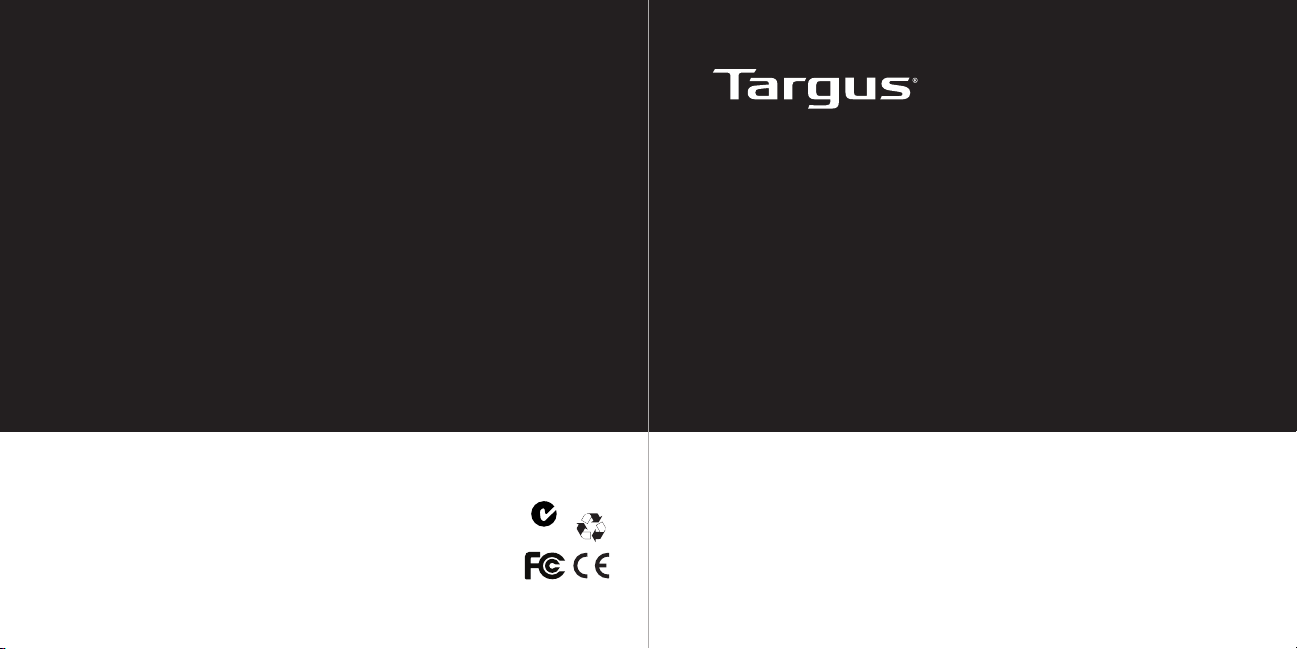
1 YEAR LIMITED WARRANTY: We pride ourselves
on the quality of our products. For complete warranty
details and a list of our worldwide ofces, please visit
www.targus.com. Features and specications are
subject to change without notice. Microsoft, Windows
and Windows Vista are registered trademarks or
trademarks of Microsoft Corporation in the United
States and/or other countries. Mac is a trademark of
Apple Inc., registered in the U.S. and other countries.
Logitech is a registered trademark of Logitech
International in the United States and other countries.
410-1924-001A / AMW56US
All trademarks and registered trademarks are the
property of their respective owners. ©2010 Targus
Group International, Inc.
WIRELESS
OPTICAL LAPTOP MOUSE
N2953
User Guide
Page 2
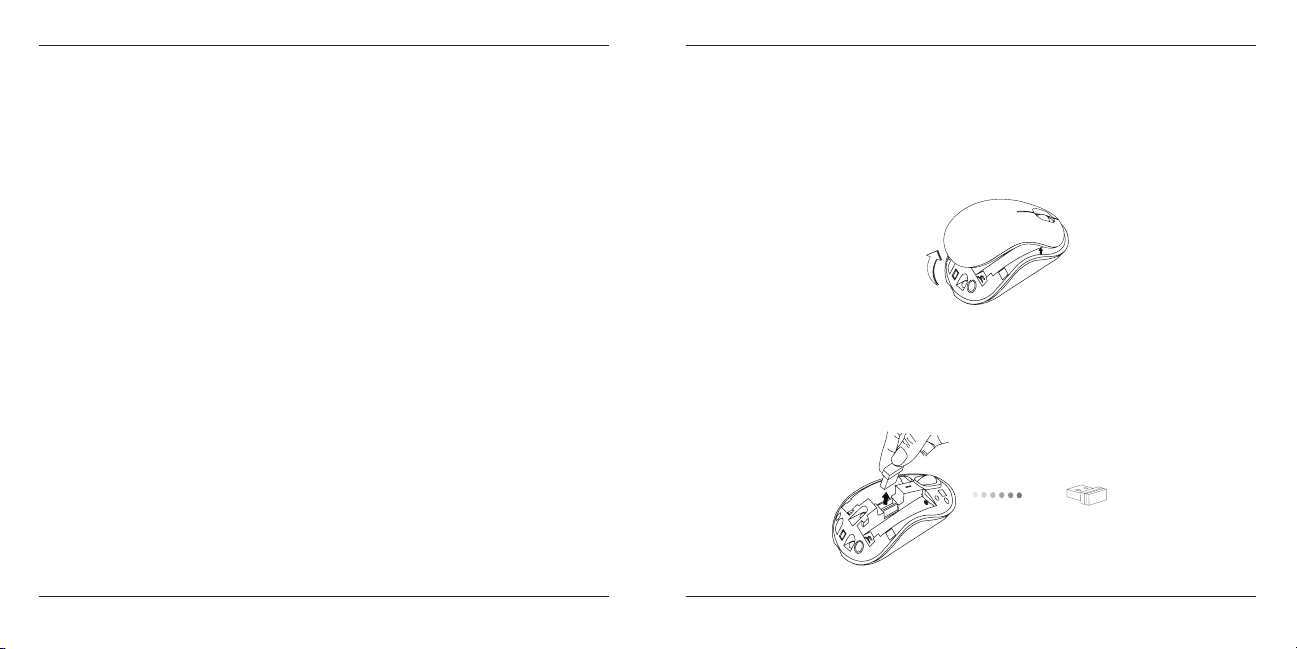
Targus Wireless Optical Laptop Mouse
Targus Wireless Optical Laptop Mouse
Introduction
Thank you for your purchase of the Targus Wireless Optical Laptop Mouse.
The accompanying micro USB receiver is small enough to leave plugged into
your computer or simply store it inside the mouse when travelling. This is a
plug and play device so no additional software is required.
Contents
• Targus Wireless Optical Laptop Mouse
• 2 x AA Energizer® MAX® Batteries
• Micro USB Receiver
• User Guide
System Requirements
Hardware
• USB port
Operating System
• Microsoft Windows® 2000
• Microsoft Windows® XP
• Microsoft Windows Vista
• Microsoft Windows® 7
• Mac OS® X 10.4 or later
®
2
Installing the Batteries
1. Remove the battery cover from the top of the mouse by using the notch
on the back. Carefully lift the cover up as shown in the diagram.
2. Remove the micro USB receiver stored inside the center compartment .
Micro USB
receiver
3
Page 3

Targus Wireless Optical Laptop Mouse
Targus Wireless Optical Laptop Mouse
3. Insert the two AA batteries, making sure that the positive (+) and negative
(-) ends of each battery match the polarity indicators inside the battery
compartment.
4. Replace the battery cover.
1
2
NOTE: THE FRONT OF THE LID SHOULD BE INSERTED FIRST BEFORE SNAPPING THE
BACK OF THE LID DOWN.
4
Establishing the Connection
(A) Plug the USB receiver into an available USB port on your computer.
(B) Turn on the mouse by sliding the power switch to the ON position, located
on the bottom of the mouse.
ON
OFF
This mouse is a plug and play device. It will automatically operate when
the USB receiver is connected to the computer.
5
Page 4

Targus Wireless Optical Laptop Mouse
Targus Wireless Optical Laptop Mouse
Power On:
Slide the power switch to the ON position.
Power Off:
Slide the power switch to the OFF position.
Power Saving mode:
After an extended period of time, if the mouse is not used, it will automatically
enter power saving mode to conserve power and increase battery life. Click
on any mouse button or simply move the mouse to resume the normal operation. The mouse may take a few seconds to reconnect with your computer.
Battery Life Indicator
• When the mouse is turned on, the LED
illuminates for 3 seconds and then fades
out
• The low power light will start ashing
every 3 seconds when less than 5% of
the battery power remains. Replace the
batteries as soon as possible
Battery Life Indicator
Power Management
• To extend the life of your battery, turn off the mouse while travelling or
when you’re not using it.
6
Technical Support
For technical questions, please visit:
US Internet: www.targus.com/support.asp
Australia Internet: www.targus.com/au
Email: infoaust@targus.com
Telephone: 1800-641-645
New Zealand Telephone: 0800-633-222
Product Registration
Targus recommends that you register your Targus accessory shortly after purchasing
it. Go to:
http://www.targus.com/registration.asp
You will need to provide your full name, email address, country of residence and
product information.
Warranty
Targus warrants this product to be free from defects in materials and workmanship
for one year. If your Targus accessory is found to be defective within that time, we will
promptly repair or replace it. This warranty does not cover accidental damage, wear
and tear, or consequential or incidental loss. Under no conditions is Targus liable for
loss of, or damage to devices; nor loss of, or damage to, programs, records, or data;
nor any consequential or incidental damages, even if Targus has been informed of
their possibility. This warranty does not affect your statutory rights.
Regulatory Compliance
This device complies with Part 15 of the FCC Rules. Operation is subject to the
following two conditions: (1) This device may not cause harmful interference, and (2)
This device must accept any interference received, including interference that may
cause undesired operation.
7
Page 5

Targus Wireless Optical Laptop Mouse
FCC Statement
Tested to Comply
This equipment has been tested and found to comply with the limits of a Class
B digital device, pursuant to Part 15 of the FCC Rules. These limits are designed
to provide reasonable protection against harmful interference in a residential
installation. This equipment generates, uses, and can radiate radio frequency
energy and if not installed and used in accordance with the instructions, may cause
harmful interference to radio communications. However, there is no guarantee that
interference will not occur in a particular installation. If this equipment does cause
harmful interference to radio or television reception, which can be determined
by turning the equipment off and on, the user is encouraged to try to correct the
interference by one or more of the following measures:
• Reorient or relocate the receiving antenna;
• Increase the separation between the equipment and receiver;
• Connect the equipment into an outlet on a circuit different from that to which the
receiver is connected;
• Consult the dealer or an experienced radio/TV technician for help.
Changes or modications not authorized by the party responsible for compliance
could void the user’s authority to operate this product.
Compliance with 21 CFR 1040.10 and 1040.11 except for deviations pursuant to
Laser Notice No. 50, dated June 24, 2007
Declaration of Conformity
Hereby, Targus, declares that this device is in compliance with the essential
requirements and other relevant provisions of Directive 1999/5/EC.
8
Targus Wireless Optical Laptop Mouse
Microsoft, Windows, and Windows Vista are either registered trademarks or trademarks of Microsoft Corporation in the
United States and/or other countries. All trademarks and registered trademarks are the property of their respective owners.
All rights reserved. Features and specications are subject to change without notice. © 2009. Targus Group International,
Inc. and Targus, Inc., Anaheim, CA 92806 USA
9
