Page 1
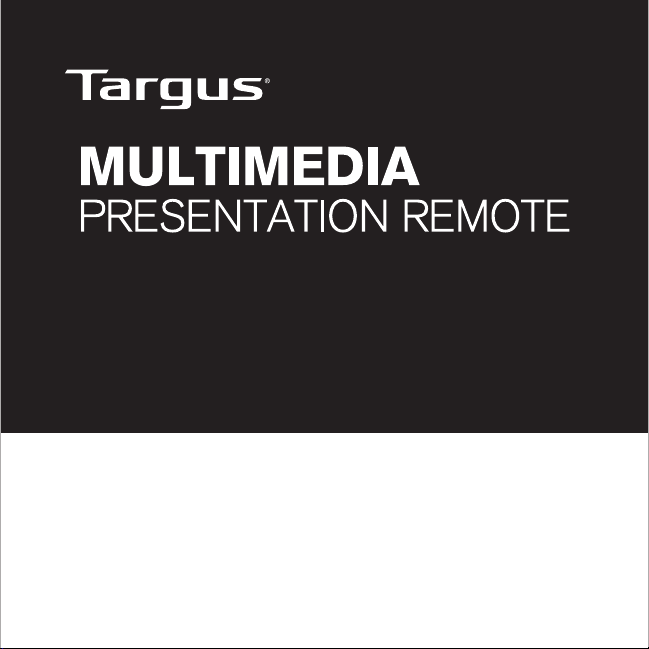
User Guide
Page 2
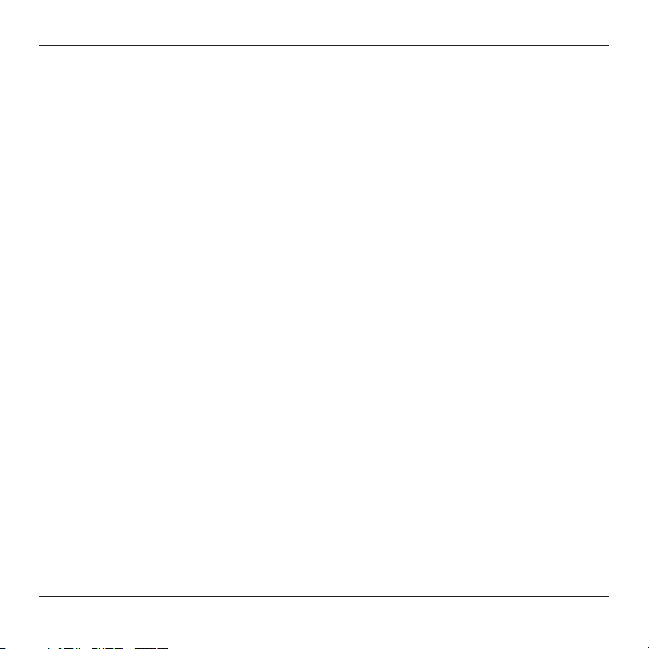
Targus Multimedia Presentation Remote
Introduction
Thank you for your purchase of the Targus Multimedia Presentation
Remote. This combination remote, with laser pointer and cursor control,
works with both Microsoft PowerPoint® and Apple Keynote®. This cordless
remote also offers true plug-n-play capability with no need for software
drivers, whilst the long range 2.4 GHz technology allows for effective
presentations up to 50 feet (15 m).
Contents
• Targus Multimedia Presentation Remote
• Mini USB receiver
• 2 x AAA batteries
• User guide
System Requirements
Hardware
• USB port
Operating System
• Microsoft Windows® 2000
• Microsoft Windows® XP
• Microsoft Windows Vista
• Microsoft Windows7
• Mac OS® X 10.4 or later
®
®
2
Page 3
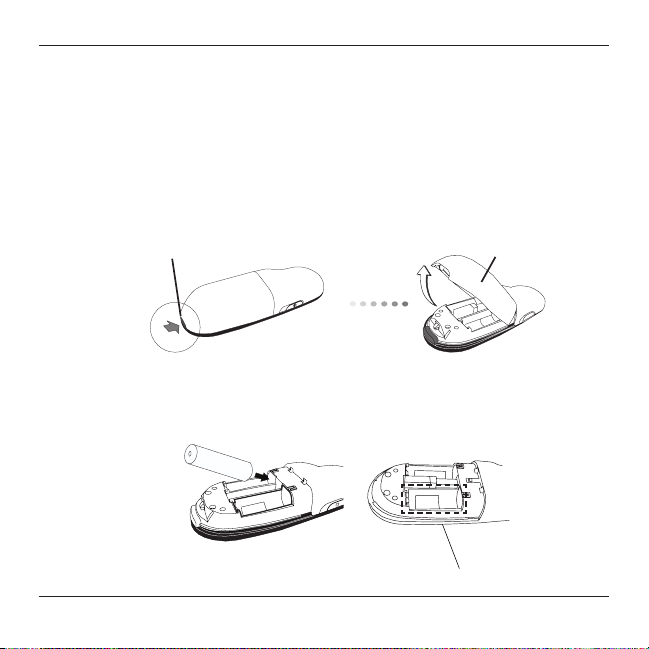
Targus Multimedia Presentation Remote
Setting Up Your Remote
Installing the Batteries
Press the battery cover release button to open the battery cover and
carefully lift the cover as shown.
Battery cover
release button
Insert the supplied batteries, making sure the positive (+) and negative
(-) ends of the batteries match the polarity indicators inside the battery
compartment.
Spare battery compartment
3
Battery
Cover
Page 4

Targus Multimedia Presentation Remote
NOTE: THE SPARE BATTERY COMPARTMENT PROVIDES CONVENIENT STORAGE
FOR A SEPARATE BATTERY (INCLUDED) WHICH CAN BE USED FOR EMERGENCY
POWER.
Remove the mini USB receiver stored inside the center compartment.
Slide the battery cover back into position until it “clicks” firmly into place.
4
Page 5
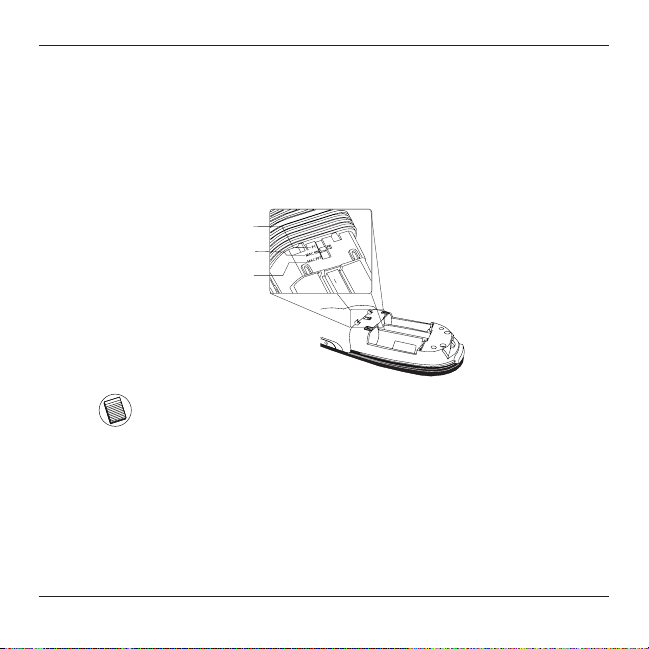
Targus Multimedia Presentation Remote
Using Your Remote
Before using the remote, please select your computer type and preferred
presentation software. Locate the switch inside the battery compartment
as shown.
®
PC PowerPoint
®
Mac KeyNote
Mac PowerPoint
NOTE: SELECT “PC POWERPOINT” IF YOU USE A COMPUTER MADE BY: HP/
COMPAQ, DELL, TOSHIBA, GATEWAY, PANASONIC, FUJITSU, SONY, IBM/
LENOVO, ACER, ASUS, ETC.
This remote is a plug-n-play device. It will automatically operate when
the USB receiver is connected to the computer. Plug the mini USB
receiver into any available USB port on your computer.
®
5
Page 6

Targus Multimedia Presentation Remote
Turn on the remote by pressing and holding the on/off power button for
3 seconds.
6
Page 7

Targus Multimedia Presentation Remote
Keys and Functions
This device can function as a presenter or a wireless mouse by using the
mode switch (12).
12.
2.
5.
1.
8.
3.
4.
7.
9.
Press and hold for 3 seconds to turn on the remote.
1
Power button
LED ring will turn green.
Press and hold for 3 seconds to turn off the remote.
LED ring will shut off.
6.
10.
11.
7
Page 8

Targus Multimedia Presentation Remote
Using the device - Presenter mode
Blank screen button The screen will become blank/dark.
2
3
4
5
6
7
8
9
10
11
Slide show
Page Forward/Next slide Press once to go to next slide.
Page
Backward/Previous slide
Laser pointer Laser light is emitted from the opening.
LED ring Power and KeyLockTM indicator.
KeyLock button
Laser pointer button Press and hold to activate the laser pointer.
Volume up button Press to increase the volume.
Volume down button Press to decrease the volume.
Start - Press once to begin.
Stop - Press and hold for 2 seconds to stop the slide
show.
Press once to go back one slide.
Press once to enable KeyLock function.
- Disables all keys except the laser, page forward/ next
slide and page backward/previous slide buttons.
- LED ring will become RED.
Press once to exit the KeyLock function.
- LED ring will return to GREEN.
8
Page 9
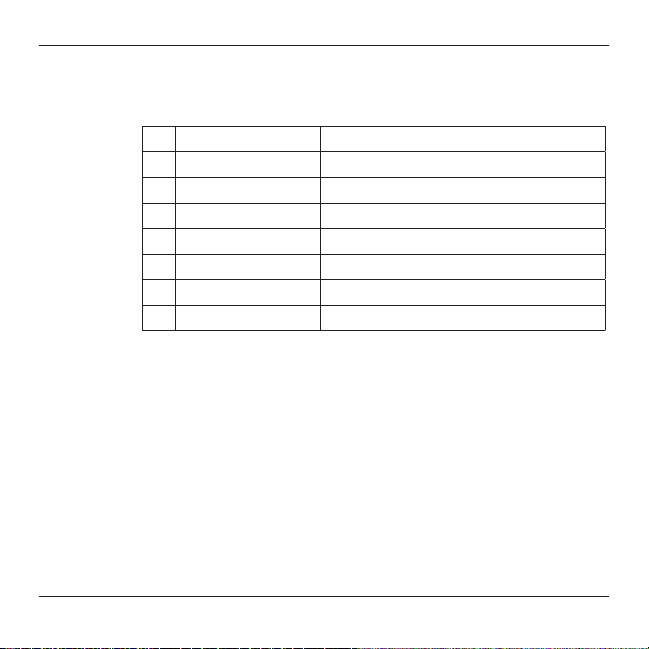
Targus Multimedia Presentation Remote
Using the device - Mouse mode
Right mouse click Right mouse click.
4
Left mouse click Left mouse click.
5
6
7
8
9
10
11
Joystick Moves the mouse cursor.
LED ring Power indicator.
KeyLock button Disabled in mouse mode.
Joystick Pressing the joystick resembles left mouse click.
Volume up button Press to increase the volume.
Volume down button Press to decrease the volume.
9
Page 10
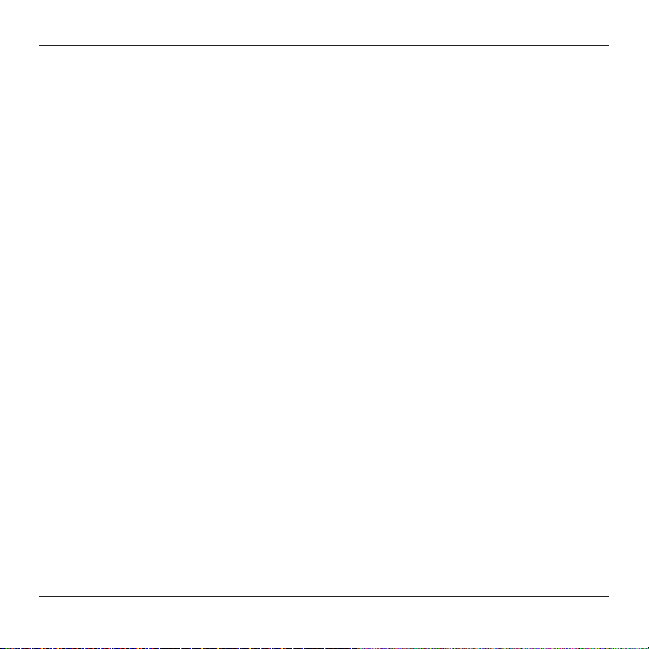
Targus Multimedia Presentation Remote
Safety Measures
• To avoid possible eye damage, never point the remote’s laser at people,
especially their faces, or look directly into the remote’s laser beam.
• Avoid pointing the remote’s laser beam at a mirror or other highly-reective
surface.
• Keep the remote away from young children.
• Never view the remote’s laser beam using telescopic devices, such as a
microscope or binoculars.
• Any attempt to disassemble, adjust or repair the remote may result in exposure to
laser light or other safety hazards.
Troubleshooting
What do I do if the response time of the remote is slow or it intermittently
stops working?
• Make sure that the remote is within 50 feet (15 m) of the mini USB receiver and
computer.
• Increase the distance between the remote’s receiver and the base units of other
wireless devices.
• Turn off any wireless devices and their base units that are near the remote’s
receiver.
• Replace the battery.
10
Page 11

Targus Multimedia Presentation Remote
Technical Support
For technical questions, please visit:
US Internet: www.targus.com/support.asp
Australia Internet: www.targus.com/au
Email: infoaust@targus.com
Telephone: 1800-641-645
New Zealand Telephone: 0800-633-222
Product Registration
Targus recommends that you register your Targus accessory shortly after purchasing
it. Go to:
http://www.targus.com/registration.asp
You will need to provide your full name, email address, country of residence and
product information.
Warranty
Targus warrants this product to be free from defects in materials and workmanship
for one year. If your Targus accessory is found to be defective within that time, we will
promptly repair or replace it. This warranty does not cover accidental damage, wear
and tear, or consequential or incidental loss. Under no conditions is Targus liable for
loss of, or damage to devices; nor loss of, or damage to, programs, records, or data;
nor any consequential or incidental damages, even if Targus has been informed of
their possibility. This warranty does not affect your statutory rights.
Regulatory Compliance
This device complies with Part 15 of the FCC Rules. Operation is subject to the
following two conditions: (1) This device may not cause harmful interference, and (2)
This device must accept any interference received, including interference that may
cause undesired operation.
11
Page 12
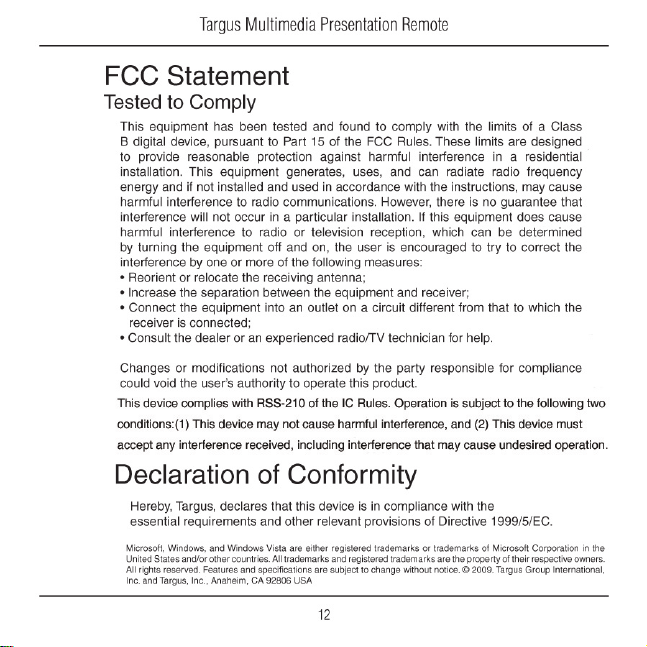
Page 13
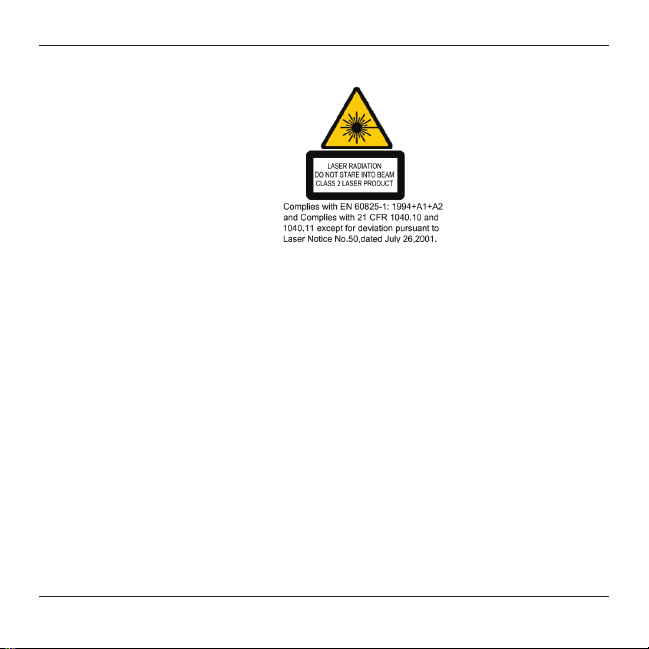
Targus Multimedia Presentation Remote
AVOID EXPOSURE--HAZARDOUS ELECTROMAGNETIC RADIATION EMITTED FROM THIS
APERTURE.
LASER RADIATION. DO NOT STARE INTO THE BEAM OR VIEW DIRECTLY WITH OPTICAL
INSTRUMENTS. CLASS 2 LASER PRODUCT.
NEVER POINT A LASER BEAM INTO A PERSON’S EYES OR VIEW A LASER BEAM DIRECTLY,
AS PROLONGED EXPOSURE CAN BE HAZARDOUS TO THE EYES. MOMENTARY EXPOSURE
FROM A LASER POINTER, SUCH AS AN INADVERTENT SWEEP OF THE LIGHT ACROSS A
PERSON’S EYES, MAY CAUSE TEMPORARY FLASH BLINDNESS SIMILAR TO THE EFFECT OF A
CAMERA FLASH BULB. ALTHOUGH THIS CONDITION IS TEMPORARY, IT CAN BECOME MORE
DANGEROUS IF THE EXPOSED PERSON IS ENGAGED IN A VISION-CRITICAL ACTIVITY SUCH
AS DRIVING.
CAUTION: ANY CHANGES OR MODIFICATIONS NOT EXPRESSLY APPROVED BY THE PARTY
RESPONSIBLE FOR COMPLIANCE COULD VOID THE USER’S AUTHORITY TO OPERATE THE
EQUIPMENT.
THIS DEVICE AND ITS ANTENNA(S) MUST NOT BE CO-LOCATED OR OPERATING IN
CONJUNCTION WITH ANY OTHER ANTENNA OR TRANSMITTER. YOUR DEVICE CONTAINS
A LOW POWER TRANSMITTER. WHEN DEVICE IS TRANSMITTED IT SENDS OUT RADIO
FREQUENCY (RF) SIGNAL. NOTE: THE MANUFACTURER IS NOT RESPONSIBLE FOR ANY RADIO
OR TV INTERFERENCE CAUSED BY UNAUTHORIZED MODIFICATIONS TO THIS EQUIPMENT.
SUCH MODIFICATIONS COULD VOID THE USER’S AUTHORITY TO OPERATE THE EQUIPMENT.
13
Page 14

1 YEAR LIMITED WARRANTY: We pride ourselves
on the quality of our products. For complete warranty
details and a list of our worldwide offices, please visit
www.targus.com. Features and specifications are subject to change without notice. All trademarks and registered trademarks are the property of their respective
owners. All rights reserved. ©2009 Manufactured or
imported by Targus Group International, Inc. (for U.S.
sales: 1211 North Miller Street, Anaheim, CA 92806
USA) whose Australian sales representative is Targus
410-1680-001A / AMP09US
Australia Pty. Ltd., 117-119 Bowden Street, Meadowbank, NSW 2114 Australia
N2953
