Page 1
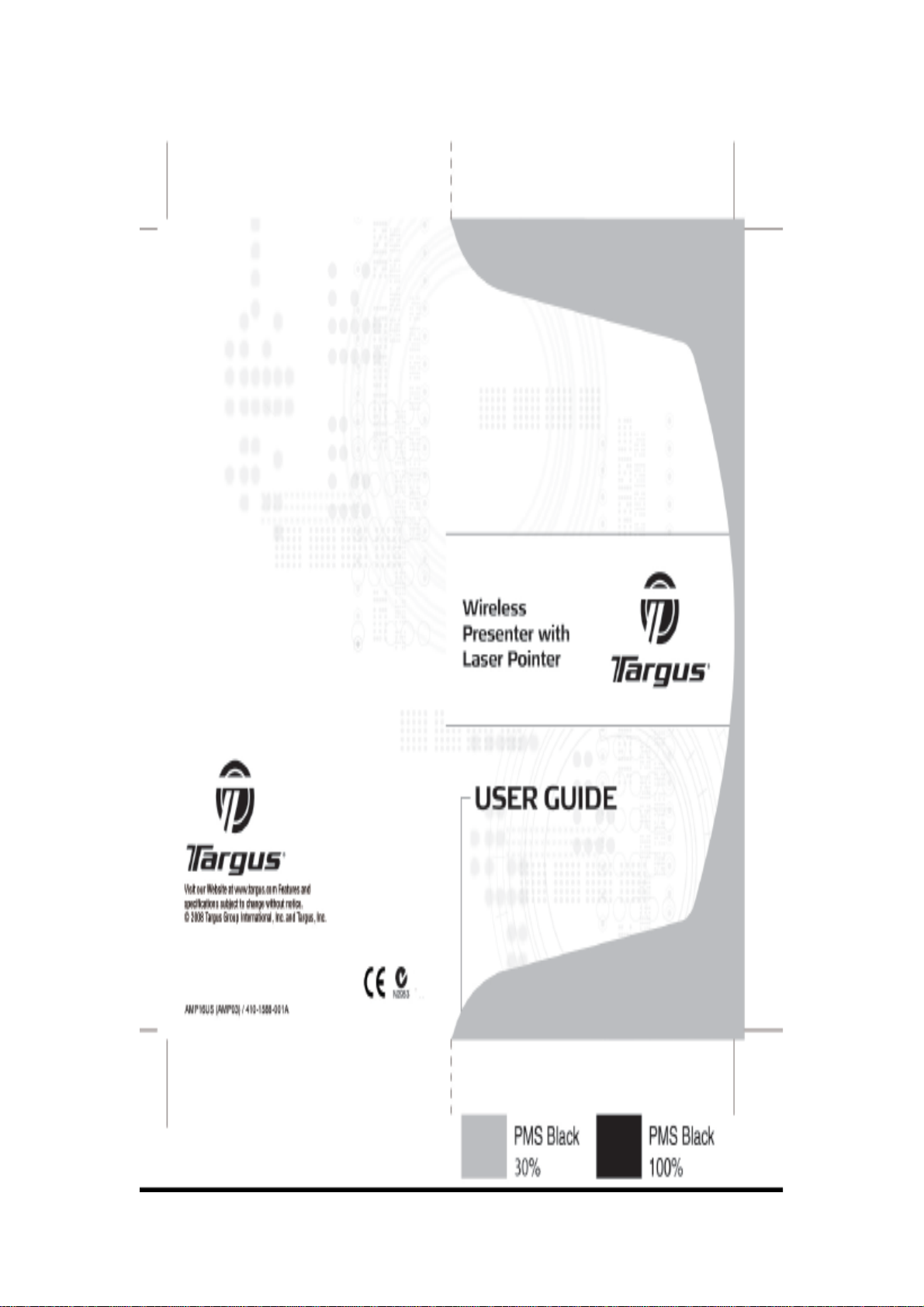
Page 2
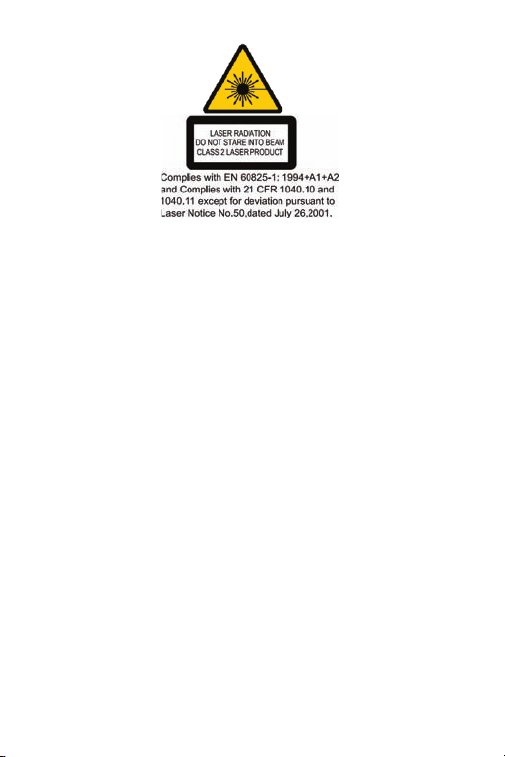
AVOID EXPOSURE--HAZARDOUS ELECTROMAGNETIC RADIATION EMITTED
1
FROM THIS APERTURE.
LASER RADIATION. DO NOT STARE INTO THE BEAM OR VIEW DIRECTLY
WITH OPTICAL INSTRUMENTS. CLASS 2 LASER PRODUCT.
NEVER POINT A LASER BEAM INTO A PERSON’S EYES OR VIEW A LASER
BEAM DIRECTLY, AS PROLONGED EXPOSURE CAN BE HAZARDOUS TO
THE EYES. MOMENTARY EXPOSURE FROM A LASER POINTER, SUCH AS
AN INADVERTENT SWEEP OF THE LIGHT ACROSS A PERSON’S EYES, MAY
CAUSE TEMPORARY FLASH BLINDNESS SIMILAR TO THE EFFECT OF A
CAMERA FLASH BULB. ALTHOUGH THIS CONDITION IS TEMPORARY, IT CAN
BECOME MORE DANGEROUS IF THE EXPOSED PERSON IS ENGAGED IN A
VISION-CRITICAL ACTIVITY SUCH AS DRIVING.
CAUTION: ANY CHANGES OR MODIFICATIONS NOT EXPRESSLY APPROVED
BY THE PARTY RESPONSIBLE FOR COMPLIANCE COULD VOID THE USER’S
AUTHORITY TO OPERATE THE EQUIPMENT.
THIS DEVICE AND ITS ANTENNA(S) MUST NOT BE CO-LOCATED
OR OPERATING IN CONJUNCTION WITH ANY OTHER ANTENNA OR
TRANSMITTER. YOUR DEVICE CONTAINS A LOW POWER TRANSMITTER.
WHEN DEVICE IS TRANSMITTED IT SENDS OUT RADIO FREQUENCY (RF)
SIGNAL. NOTE: THE MANUFACTURER IS NOT RESPONSIBLE FOR ANY RADIO
OR TV INTERFERENCE CAUSED BY UNAUTHORIZED MODIFICATIONS TO THIS
EQUIPMENT. SUCH MODIFICATIONS COULD VOID THE USER’S AUTHORITY
TO OPERATE THE EQUIPMENT.
Page 3
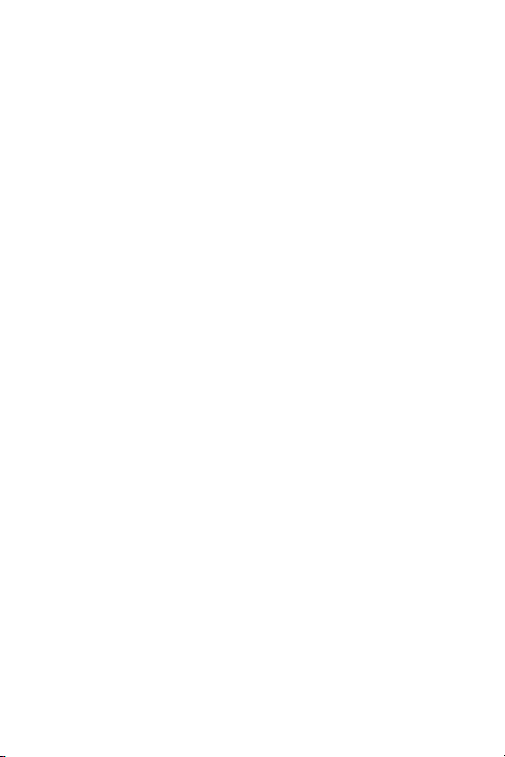
WIRELESS
2
PRESENTER WITH
LASER POINTER
Introduction
Congratulations on your purchase of the Targus wireless
presenter with laser pointer. This combination presenter laser
pointer features four control buttons that emulate the command
keys in PowerPoint®. It offers true plug-and-play capability with no
need for software drivers and the long range 2.4 GHz technology
allows for effective presentations up to 33 feet (10 m).
Contents
• Wireless presenter with laser pointer
• Ulitra-slim USB receiver
• 1 x AAA battery
• User guide
System Requirements
Hardware
• USB interface
Operating System
• Microsoft Windows® 2000
• Microsoft Windows® XP
• Microsoft Windows Vista
®
Page 4
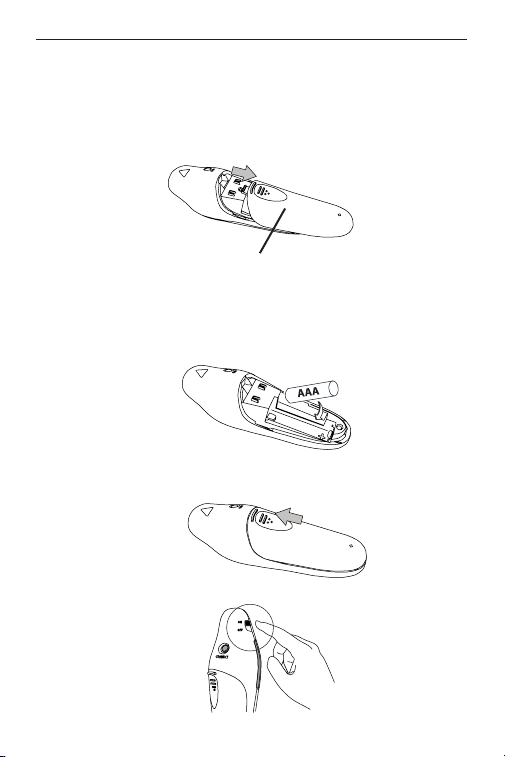
Wireless Presenter with Laser Pointer
3
Setting Up Your Wireless Presenter
Installing The Battery
If the presenter is on, slide the on/off switch located on the
side of the presenter to the “off” position.
Battery
Cover
Insert the supplied battery, making sure the positive (+) and
negative (-) ends of the battery match the polarity indicators
inside the battery compartment.
Slide the battery cover back into position until it “clicks” firmly
into place.
Turn on the presenter.
Page 5

Wireless Presenter with Laser Pointer
4
Connecting The Receiver
Plug the USB receiver into an open USB port on your computer.
Your computer’s operating system will identify the receiver and
install the default driver.
Page 6

Wireless Presenter with Laser Pointer
5
Synchronizing Your Wireless
Presenter
The receiver and presenter should synch up automatically.
However, in some cases they may not synchronize properly due
to environmental interference or other causes. If this is the case,
you must re-establish the link.
Connect button
Page 7

Wireless Presenter with Laser Pointer
6
Using Your Wireless
Presenter
Laser button
Previous
Page
On/Off switch
Connect button
Dark screen
Next Page
Escape / Resume
Page 8

Wireless Presenter with Laser Pointer
7
Safety Measures
• To avoid possible eye damage, never point the presenter’s
laser at people, especially their faces, or look directly into the
presenter’s laser beam.
• Avoid pointing the presenter’s laser beam at a mirror or other
highly-reflective surface.
• Keep the presenter away from young children.
• Never view the presenter’s laser beam using telescopic devices,
such as a microscope or binoculars.
• Any attempt to disassemble, adjust or repair the presenter may
result in exposure to laser light or other safety hazards.
Troubleshooting
What do I do if the response time of the presenter is slow or
it intermittently stops working?
• Make sure that the presenter is within 33 feet (10 m) of its
receiver.
• Increase the distance between the presenter’s receiver and the
base units of other wireless devices.
• Turn off any wireless devices and their base units that are near
the presenter’s receiver.
• Replace the battery.
• Synchronize the receiver and presenter. See “Synchronizing
Your Wireless Presenter”
Page 9

Wireless Presenter with Laser Pointer
8
Technical Support
For technical questions, please visit:
US Internet: www.targus.com/support.asp
Australia Internet: www.targus.com/au
Email: infoaust@targus.com
Telephone: 1800-641-645
New Zealand Telephone: 0800-633-222
Product Registration
Targus recommends that you register your Targus accessory
shortly after purchasing it. Go to:
http://www.targus.com/registration.asp.
You will need to provide your full name, email address, country of
residence and product information.
Warranty
Targus warrants this product to be free from defects in materials
and workmanship for one year. If your Targus accessory is found
to be defective within that time, we will promptly repair or replace
it. This warranty does not cover accidental damage, wear and tear,
or consequential or incidental loss. Under no conditions is Targus
liable for loss of, or damage to devices; nor loss of, or damage
to, programs, records, or data; nor any consequential or incidental
damages, even if Targus has been informed of their possibility. This
warranty does not affect your statutory rights.
Regulatory Compliance
This device complies with Part 15 of the FCC Rules. Operation
is subject to the following two conditions: (1) This device may
not cause harmful interference, and (2) This device must accept
any interference received, including interference that may cause
undesired operation.
Page 10

Wireless Presenter with Laser Pointer
9
FCC Statement
Tested to Comply
This equipment has been tested and found to comply with the limits
of a Class B digital device, pursuant to Part 15 of the FCC Rules.
These limits are designed to provide reasonable protection against
harmful interference in a residential installation. This equipment
generates, uses, and can radiate radio frequency energy and if
not installed and used in accordance with the instructions, may
cause harmful interference to radio communications. However,
there is no guarantee that interference will not occur in a particular
installation. If this equipment does cause harmful interference to
radio or television reception, which can be determined by turning
the equipment off and on, the user is encouraged to tr y to correct
the interference by one or more of the following measures:
• Reorient or relocate the receiving antenna;
• Increase the separation between the equipment and receiver;
• Connect the equipment into an outlet on a circuit different from
that to which the receiver is connected;
• Consult the dealer or an experienced radio/TV technician for
help.
Changes or modifications not authorized by the party responsible
for compliance could void the user’s authority to operate this
product.
Declaration of Conformity
Hereby, Targus, declares that this device is in compliance with the
essential requirements and other relevant provisions of Directive
1999/5/EC.
Microsoft, Windows, and Windows Vista are either registered trademarks or trademarks
of Microsoft Corporation in the United States and/or other countries. All trademarks and
registered trademarks are the property of their respective owners. All rights reserved. Features
and specifications are subject to change without notice. © 2008. Targus Group International,
Inc. and Targus, Inc., Anaheim, CA 92806 USA
Page 11

Product Specication
10
Transmitter
RF 2.400GHz-2.483GHz
Battery Type AAA battery
Effective RF
Communication Range
RF output power 1 mW max
Power Consumption 30 mA max
Receiver
RF 2.400GHz-2.483GHz
Interface USB 1.1
Power USB Bus Powered 5V DC
10 meters max
