Page 1
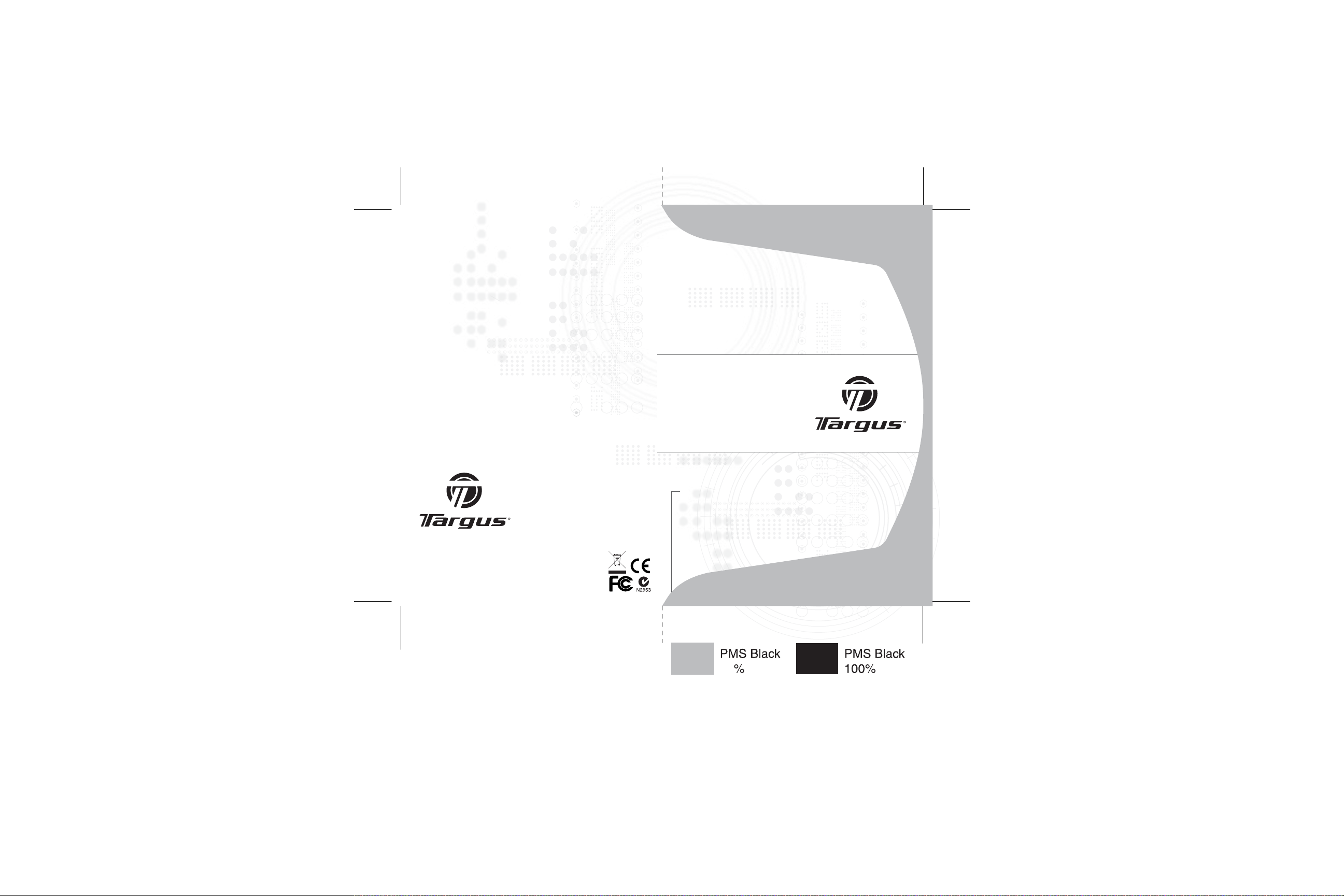
Visit our Website at www.targus.com/emea
DOC NO. EB-A8010-201
Features and specifications subject to change without
notice. © 2006 Targus Group International, Inc. and
Targus Group (UK) Ltd.
AMR01EU / 410-0606-003A
Stow-N-Go
TM
Media Remote
Control Card
USER GUIDE
30
Page 2
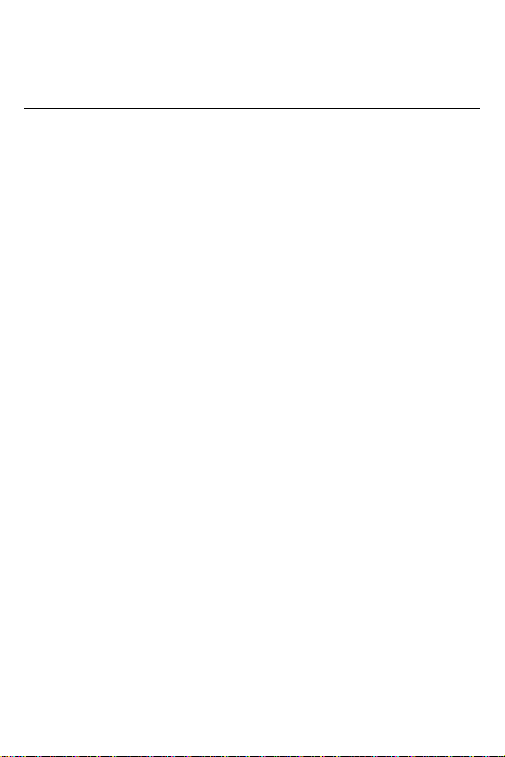
Table of Contents
1
English
Targus Stow-N-GoTM media remote control card.................................2
Deutsch
Stow-N-GoTM Medien-Fernbedienungskarte von Targus...................12
Español
Tarjeta control remoto multimedia Stow-N-GoTM de Targus.................22
Français
Carte de télécommande multimédia Stow-N-GoTM de Targus.............32
Italiano
Telecomando formato scheda Targus Stow-N-GoTM.........................42
Nederlands
Targus Stow-N-GoTM Media-afstandsbedieningskaart.......................52
Português
Cartão de controlo remoto multimédia Stow-N-GoTM da Targus........62
Page 3
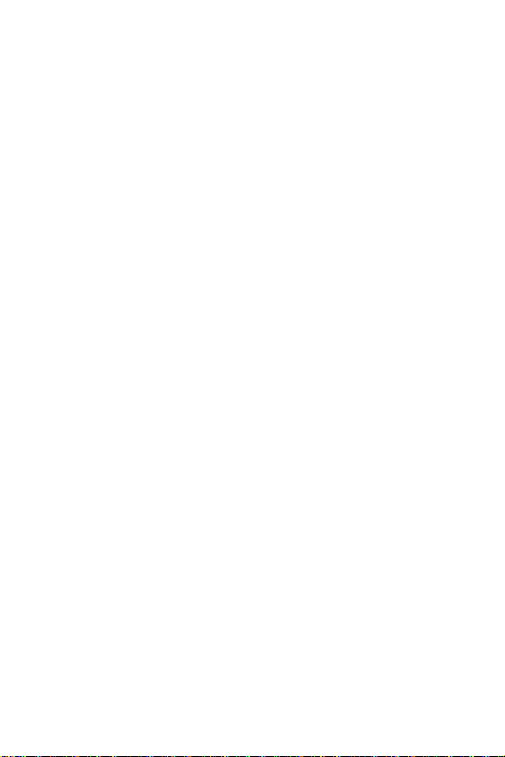
TARGUS STOW-N-GOTM
2
MEDIA REMOTE
CONTROL CARD
Introduction
Congratulations on your purchase of the Targus Stow-N-GoTM media
remote control card. This media remote control card is built with 2.4
GHz RF technology and can operate up to 50 feet (15 meters) without
line of sight. It is designed to work with the most popular media
players most likely already available in one’s notebook computer
today. This is a plug and play device so no additional software is
required. The remote is the handiest and most compact PC remote
control, its USB receiver is designed slim enough to snap into the main
body and fit the whole remote control into your PC card slot of your
Notebook PC.
Contents
• Targus media remote control card
• Slim receiver (attached to the remote control card)
• 1 x CR2032 coin battery
• User Guide
System Requirements
• Operating System - Windows® 2000 / XP
• USB 1.1 Interface
Page 4
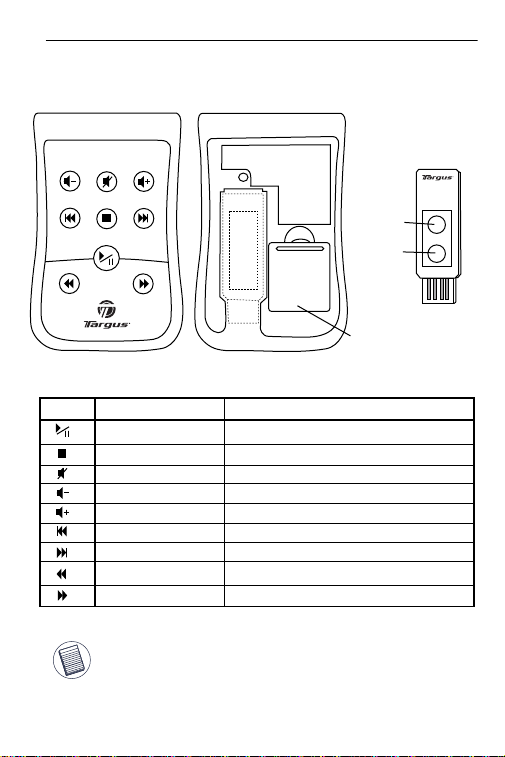
Targus Stow-N-GoTM Media Remote Control Card
3
Keys and Functions
Front View
Back View
USB receiver
connection
button
Link
Indicator
Battery Cover
Keys
Function
Play, Pause
STOP
MUTE
Decrease Volume
Increase Volume
Return to previous track
Skip to next track
Fast forward (for WinDVD)
Reverse (for WinDVD)
Note: At the bottom of the controller, there’s a Power Low indicator which will
light up when the batter life lower than 5 hours of use. When the red light starts
blinking, please be sure to replace a fresh battery to keep the unit in normal
operation.
How to operate
Press to start or pause playing.
Press to stop playing.
Press this key to mute volume.
Click this key to turn down volume
Click this key to turn up volume
Click this key to return to previous track
Click this key to skip to next track
Click this key to speed forward play.
Click this key to speed backward play.
Page 5

Targus Stow-N-GoTM Media Remote Control Card
4
Storing and Removing the Receiver
Take out the USB Receiver
Pull up the USB receiver and take out the receiver.
2
Put Back the USB Receiver
Insert the bottom of the USB receiver, label upwards, into the compartment first and press the USB receiver to the compartment.
1
1
2
The media control card is designed to fit into most notebook’s
standard PC card slot for storage.
Page 6

Targus Stow-N-GoTM Media Remote Control Card
5
Installing the Batteries
• Use the CR2032 battery. (supplied)
• Remove the battery cover from the back of the device.
• Insert the battery, making sure that the positive (+) side
of the battery is facing up to the battery cover.
Connecting the USB Receiver to Your PC
• Take out the USB receiver attached on the back and plug it into
an available USB port with connecting pins on the receiver facing
the connecting pins in the USB port.
link
indicator
connection pins on reciever
connection pins in USB port
When inserting the USB reciever into the computer’s USB port. Please make
sure that the connector pins on the reciever and the pins in the computer’s USB
port are facing each other. The link indicator LED will light when connected
correctly.
Page 7

Targus Stow-N-GoTM Media Remote Control Card
6
• The operation system identifies the receiver, prompts ”USB
Human Interface Device” and begins installation automatically.
Please follow the instruction on the screen to complete the
installation procedure.
Establishing a Communication Link
This remote is a plug-n-play device. It should be operating once the
USB receiver is connected and recognized by the computer.
• If the remote is not working or you have recently replaced the
battery, you can try to reset the ID code between the receiver and
the remote. To do this, do the following:
Press and release the connection button on the receiver. The LED
should glow red. Next, locate and keep pressing the connection button
on the back of the remote until the Link Indicator starts blinking. Now
the remote controller has re-linked with the USB receiver.
connection
button
connection
button
Link
Indicator
NOTE: Make sure that your computer is turned on and has detected he
USB receiver before you set the ID code.
Now, you can launch your media player to confirm that the remote is
functioning properly.
Page 8

Targus Stow-N-GoTM Media Remote Control Card
7
Media Players Compatibility
The remote is compatible to the following Media Players:
iTunes
V.6.0.1.3
Musicmatch
V.10
Windows
Media Player
V.10
Real Player
V.10.5
WinDVD
Player
V.7.0
NOTE: DEPENDING ON THE MEDIA PLAYERS’ SOFTWARE CAPABILITIES, THE REMOTE
FUNCTIONS CAN VARY.
INSTRUCTIONS TO SET / CHANGE YOUR DEFAULT MEDIA PLAYER
• GO AND CLICK ON START BUTTON
• GO TO CONTROL PANEL, AND CHOOSE ADD/ REMOVE PROGRAM
• CLICK SET PROGRAM ACCESS AND DEFAULTS ON THE LEFT SIDE MENU. TO
PERSONALIZE, CHOOSE CUSTOM IN THE MAIN SCREEN
• CHOOSE YOUR DEFAULT PROGRAM FOR MEDIA PLAYER
• IF YOUR PREFERRED MEDIA PLAYER PROGRAM IS NOT ON THE LIST, CLICK HELP
FOR ASSISTANCE
Page 9

Targus Stow-N-GoTM Media Remote Control Card
8
Adjusting the Volume Control
The volume can be adjust by different method. The most common are the
following:
1. The volume control switch on the physical speakers or built-in on the
notebook PC - preferably set to high to allow wider range of volume control.
2. The volume control on the media player application software - preferably
set to high to allow wider range of volume control.
3. The Windows OS volume control located in the task bar or control panel
- the remote control card adjusts this setting.
Please note that the remote operates with the Windows OS volume
control. You may want to adjust the other options mentioned to set the
desire volume level. Increasing the volume level on the physical speaker
can maximize the effective volume range.
Page 10

Targus Stow-N-GoTM Media Remote Control Card
9
Technical Support
For technical questions, please visit:
Internet http://www.targus.com/support.asp
English http://www.targus.com/uk/support.asp
French http://www.targus.com/fr/support.asp
German http://www.targus.com/de/support.asp
Spanish http://www.targus.com/sp/support.asp
Italian http://www.targus.com/it/support.asp
Our knowledgeable staff is also available to answer your
questions through one of the following telephone
numbers.
Austria 01 795 676 42
Belgium 02-717-2451
Denmark 45 35-25-87 51
Finland 922948016
France 01-6453-9151
Germany 0211-6579-1151
Italy 02-4827-1151
Netherlands 02 0504 0671
Norway 022577729
Portugal +351 21 415 4123
Spain 91 745 6221
Sweden 08-751-4058
Switzerland 01-212-0007
United Kingdom 020-7744-0330
Eastern Europe & others +31 0 20 5040671
Page 11
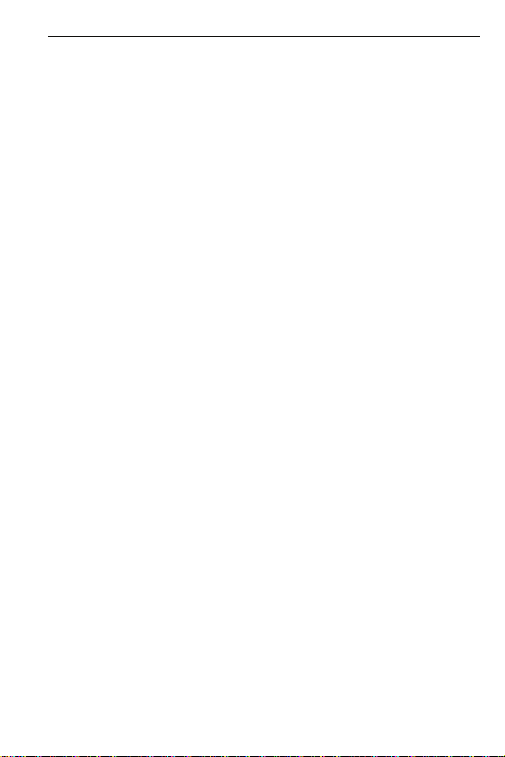
Targus Stow-N-GoTM Media Remote Control Card
10
Product Registration
Targus recommends that you register your Targus accessory
shortly after purchasing it. To register your Targus accessory, go
to: http://www.targus.com/registration.asp
You will need to provide your full name, email address, phone
number, and company information (if applicable).
Warranty
Targus warrants this product to be free from defects in materials
and workmanship for two years. If your Targus accessory is found
to be defective within that time, we will promptly repair or replace
it. This warranty does not cover accidental damage, wear and
tear, or consequential or incidental loss. Under no conditions is
Targus liable for loss of, or damage to a computer; nor loss of, or
damage to, programs, records, or data; nor any consequential or
incidental damages, even if Targus has been informed of their
possibility. This warranty does not affect your statutory rights.
Regulatory Compliance
This device complies with Part 15 of the FCC Rules. Operation is
subject to the following two conditions: (1) This device may not
cause harmful interference, and (2) This device must accept any
interference received, including interference that may cause
undesired operation.
FCC Statement
Tested to Comply
This equipment has been tested and found to comply with the
limits of a Class B digital device, pursuant to Part 15 of the FCC
Rules. These limits are designed to provide reasonable protection
against harmful interference in a residential installation. This
equipment generates, uses, and can radiate radio frequency
energy and if not installed and used in accordance with the
instructions, may cause harmful interference to radio
communications. However, there is no guarantee that
interference will not occur in a particular installation.
If this equipment does cause harmful interference to radio or
television reception, which can be determined by turning the
Page 12

Targus Stow-N-GoTM Media Remote Control Card
11
Any changes or modifications not expressly approved by the party responsible for
compliance could void the user's authority to operate this equipment.
equipment off and on, the user is encouraged to try to correct the
interference by one or more of the following measures:
• Reorient or relocate the receiving antenna;
• Increase the separation between the equipment and receiver;
• Connect the equipment into an outlet on a circuit different from
that to which the receiver is connected;
• Consult the dealer or an experienced radio/TV technician for
help.
Declaration of Conformity
t
Hereby, Targus, declares that this device is in compliance with the
essential requirements and other relevant provisions of Directive
1999/5/EC.
Targus Recycling Directive
At the end of this product’s useful life please dispose at an
appropriate recycling collection point provided in your country.
Targus recycling policy is available for viewing at:
www.targus.com/recycling
The antenna(s) used for this transmitter must not be co-located or operating
in conjunction with any other antenna or transmitter.
Features and specifications subject to change without notice. All trademarks and
registered trademarks are the property of their respective owners.
