Page 1
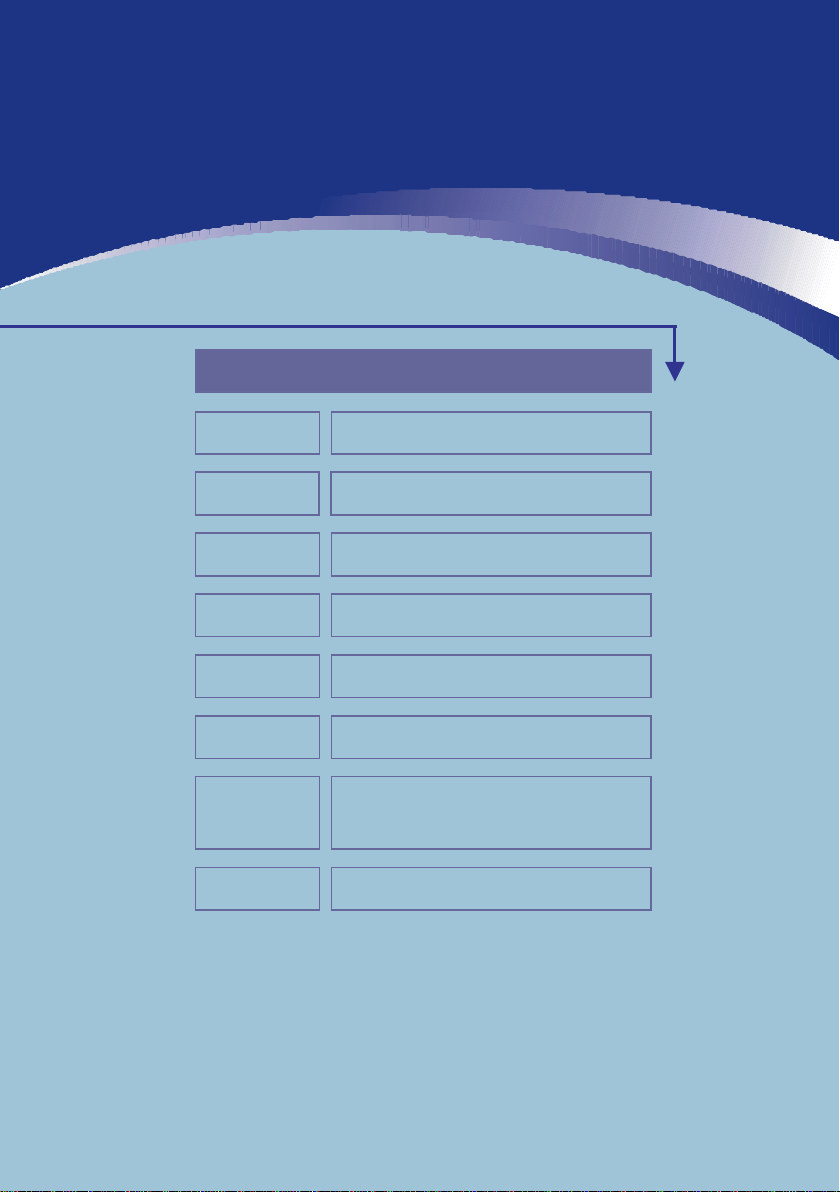
Preface
Chapter 1
Chapter 2
Chapter 3
Chapter 4
Chapter 5
Chapter 6
Chapter 7
Chapter 8
General Introductions
Getting Started
Customizing this Notebook
BIOS Setup
Troubleshooting, First Aid and FAQ
Mandatory Activation
Windows Media Center –
Initial Setup
System Recovery
Page 2
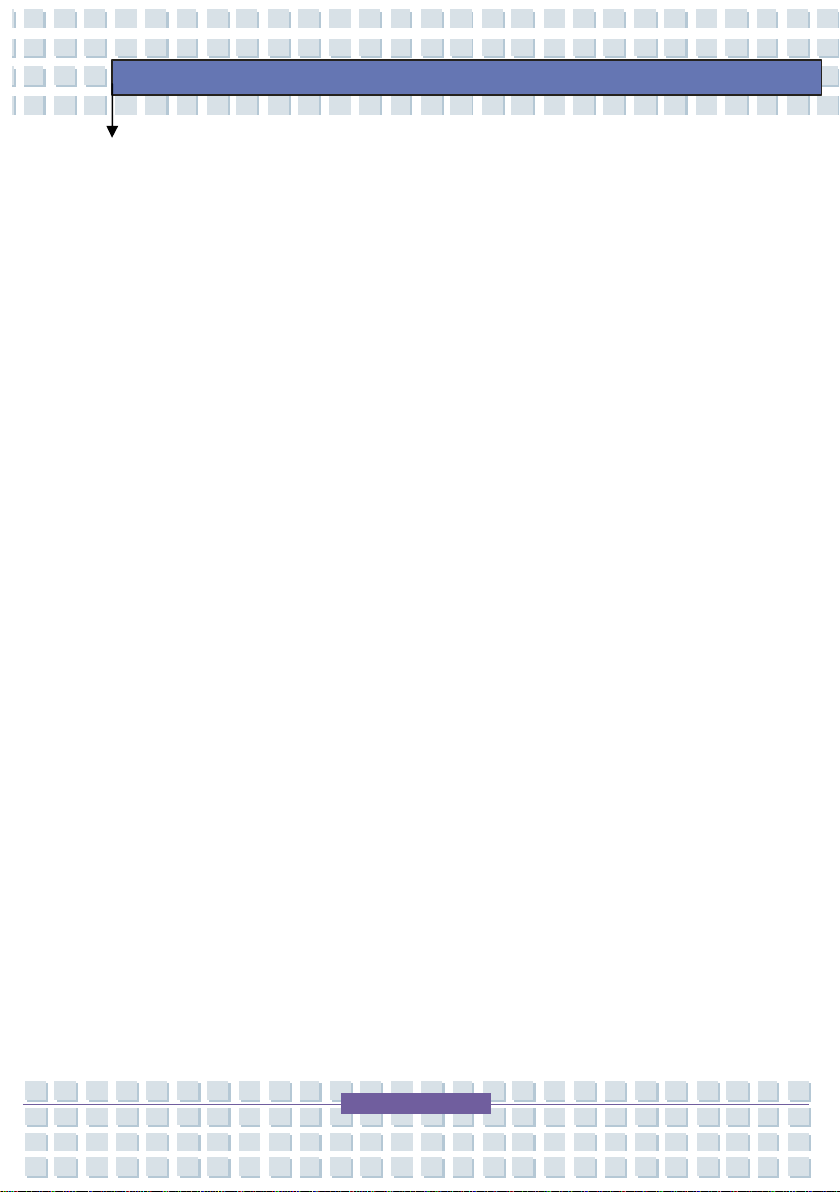
General
Before using the appliance for the first time, please carefully
read through the following instructions and note all warnings,
even if you are familiar with handling electronic equipment. Store
this manual in a safe place for future reference. If you sell or give
away the appliance, please ensure you handover this manual
too.
Operating Environment
Place the unit on a firm, level surface, and do not place any objects on
Preface
the unit.
The appliance is not designed for use in rooms with a
high temperature or air humidity (e.g. bathrooms) or excessive
dust.
Please ensure that:
- no direct heat sources (e.g. heaters) act on the appliance
- the appliance is not exposed to direct sunlight or strong artificial light
- you avoid contact with splashing and dripping water and aggressive
liquids
- the appliance is not exposed to large temperature fluctuations, as
otherwise air humidity can condense
- the appliance is not exposed to excessive impacts and vibrations
- Do not place any fire (e.g. candlelights) onto or next to the device.
The unit must on be connected to a suitable mains power supply using
the mains power lead provided
The device will store your data on a media with a magnetic surface. For
II
Page 3
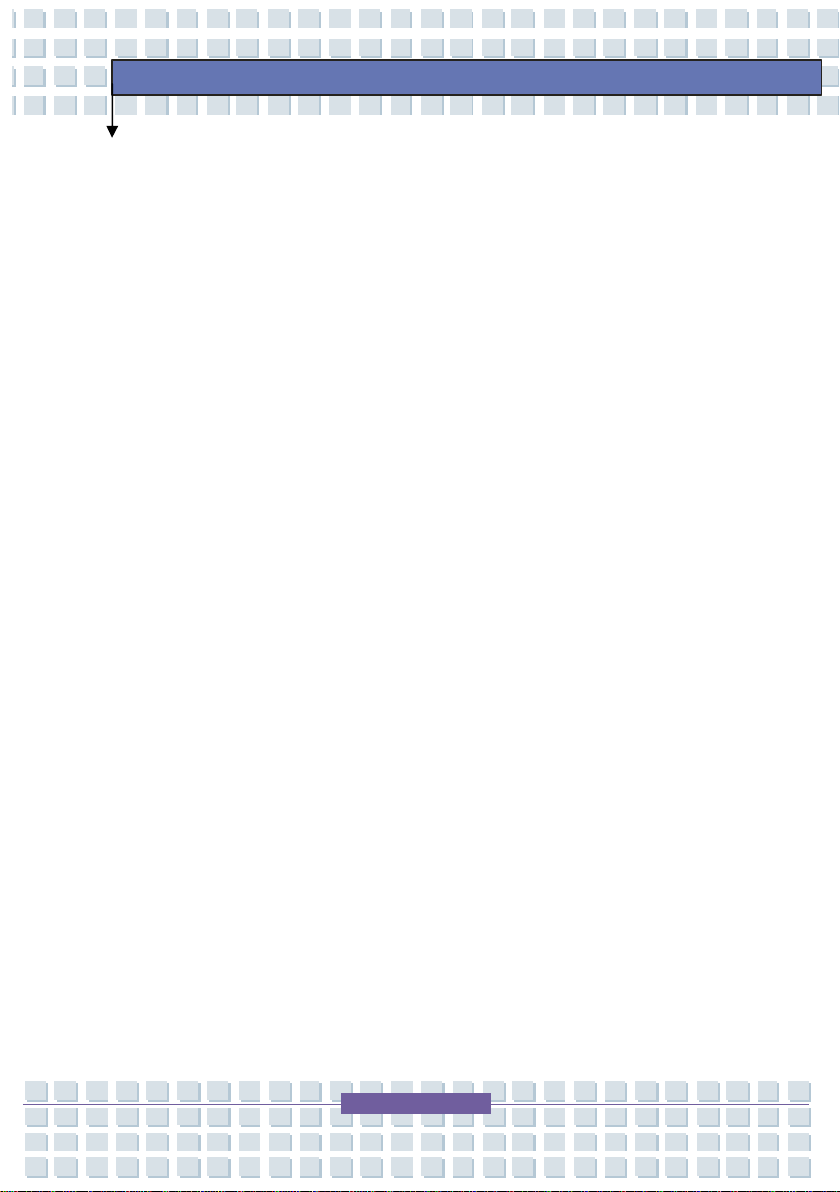
this reason, keep the device away from sources that generate magnetic
and electromagnetic fields.
Power Supply
The unit still uses electricity in standby operation. In order to disconnect
the unit completely from the power supply, the plug must be removed
from the power supply socket. The unit should therefore be set up so
that direct and unimpeded access to the power supply socket is
possible at all times, and the plug can be removed immediately in the
event of an emergency. In order to prevent the risk of fire, the plug
should always be removed from the power supply socket during longer
periods of non-use, e.g. during holidays. Please disconnect the unit
from the power supply before storms and/or severe weather with the
Preface
risk of lightning strikes
and disconnect the antenna plug. Use only
the power supply unit provided “KSAFK1900342T1M2” in order
to prevent the risk of overheating, housing deformation, fire,
electric shocks, explosions and other dangers. Never connect
the power supply unit to other devices.
Warning: The battery may explode if handled incorrectly! Do not
attempt to dismantle the battery, change the polarity, and under
no circumstances dispose of the battery in the fire! Keep the
battery away from children and dispose of it properly!
Incorrect replacement of the battery may create the risk of
explosion. Replace the battery only with an identical type or type
recommended by the manufacturer.
III
Page 4
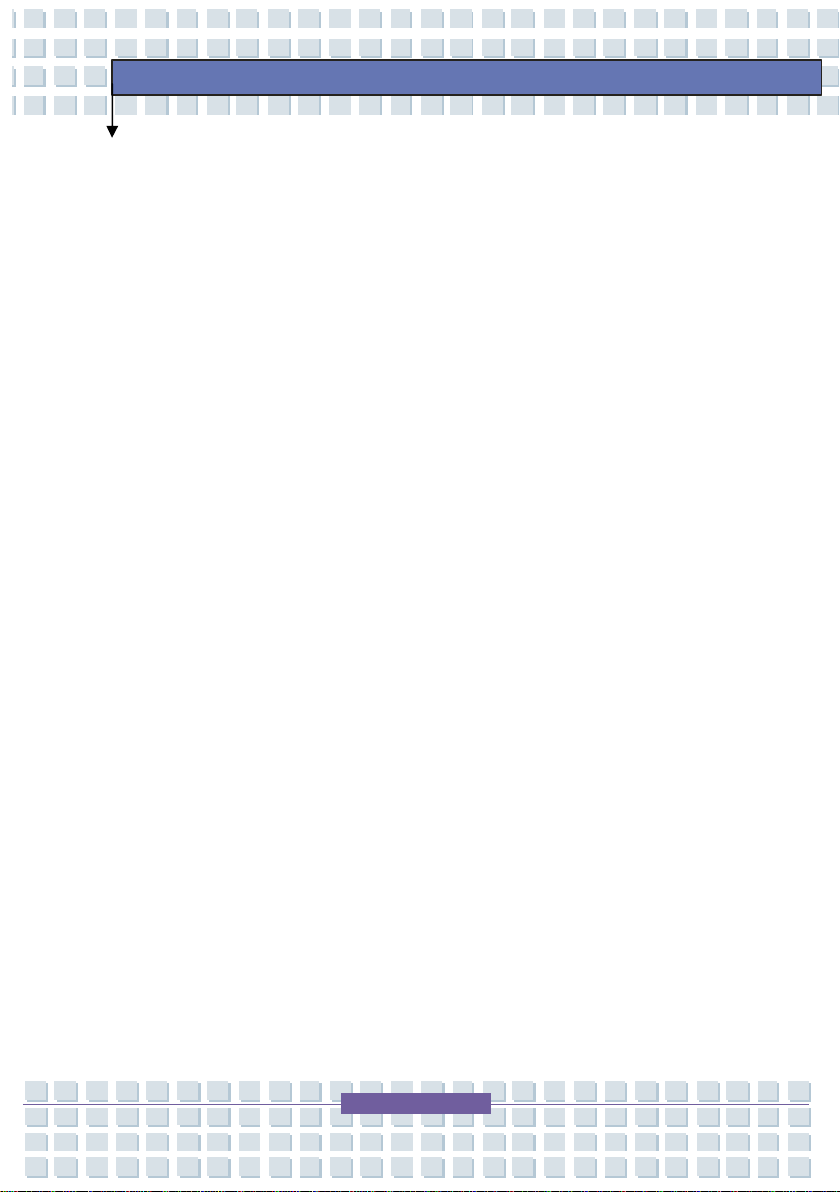
Keep environmental protection in mind! Used batteries must not
be disposed of as household waste! Used batteries must be
disposed of at an old battery collection point.
Caution! Risk of fire / explosion
This unit works with a high-quality Li-Ion rechargeable battery.
Under very unfavourable conditions, contact sparks may be
generated, which can ignite explosive or combustible vapours.
We therefore strongly recommend that the unit is not used in
dangerous areas such as filling stations, where the unit should
be switched off.
Cables
Always hold cables by the plug, and do not pull on the cable
itself. Never touch the power supply cable with wet hands, since
Preface
this may cause a short-circuit or electric shock. Never place the
unit itself, items of furniture or other heavy objects on cables,
and ensure that these do not become kinked, especially at the
plug and the connection sockets. Never tie a knot in a cable, and
do not tie it together with other cables. All cables should be laid
where they will not be trodden on or present an obstacle. A
damaged power supply cable can cause a fire or electric shock.
Check the power supply cable from time to time. Do not use any
adapter plugs or extension cables which do not comply with the
applicable safety standards, and do not make any modifications
to the power supply cables!
IV
Page 5
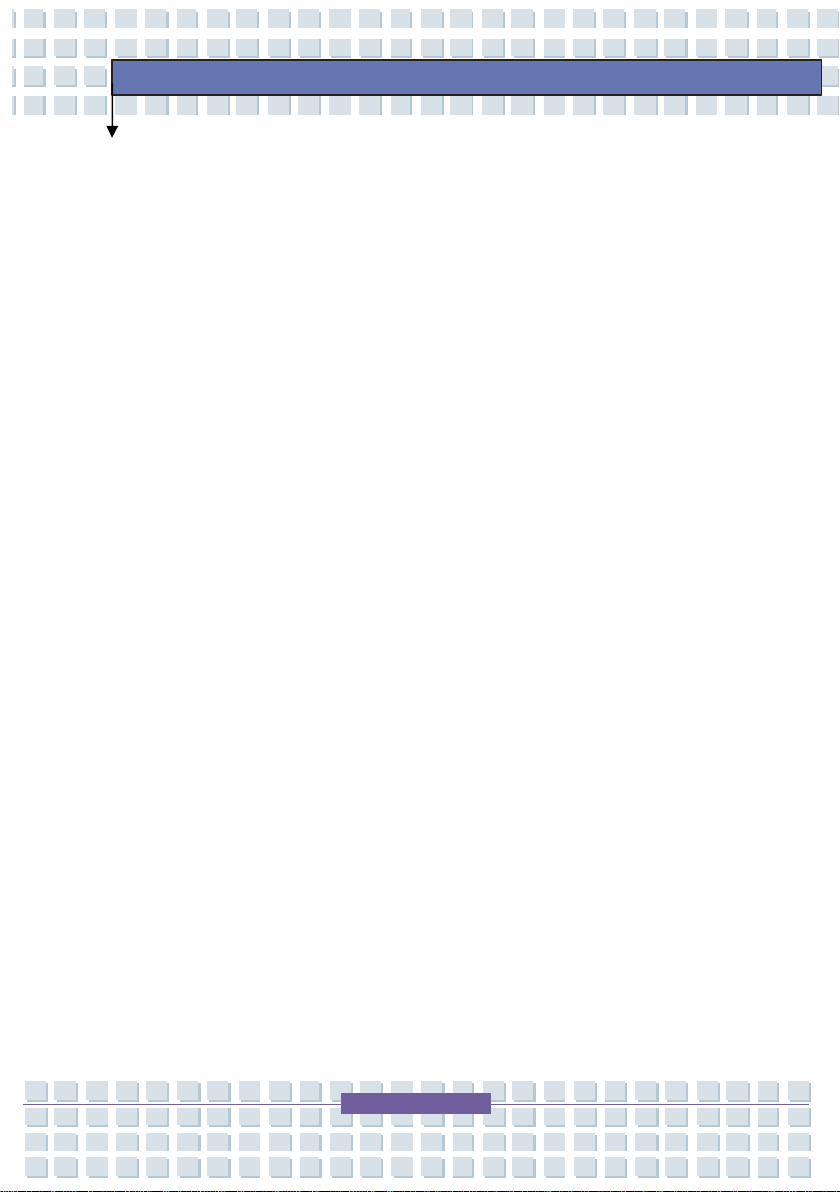
Maintenance and Care
Maintenance work is required if the unit has been damaged, e.g.
if the plug, power supply cable or housing have been damaged,
liquids or foreign objects have got into the unit, if it has been
exposed to rain or damp, or if it does not work properly or has
been dropped. If you notice any smoke, unusual noises or
smells, switch the unit off immediately, and remove the plug
from the power supply socket. In such cases, the unit should not
be used until it has been checked by a specialist. Maintenance
work should be carried out only by qualified specialist personnel.
Never open the housing of the unit, the power supply adapter or
the accessories. With the housing open, there is a risk of
possibly fatal injury from electric shock. Clean the unit only with
a clean, dry cloth, and never use any aggressive fluids. Do not
Preface
open your notebook! Hardware modifications and repairs should
be carried out only by qualified specialist, service or
maintenance personnel! The CD drive of this unit is classified as
a “Class 1 Laser Product”, and designated accordingly by a
sticker on the housing. Never open the device, and do not
attempt to carry out repairs yourself. Invisible laser radiation is
present inside the device. Do not expose yourself to the laser
beam. Do not attempt to open the housing of the device.
Otherwise you will lose your warranty.
V
Page 6
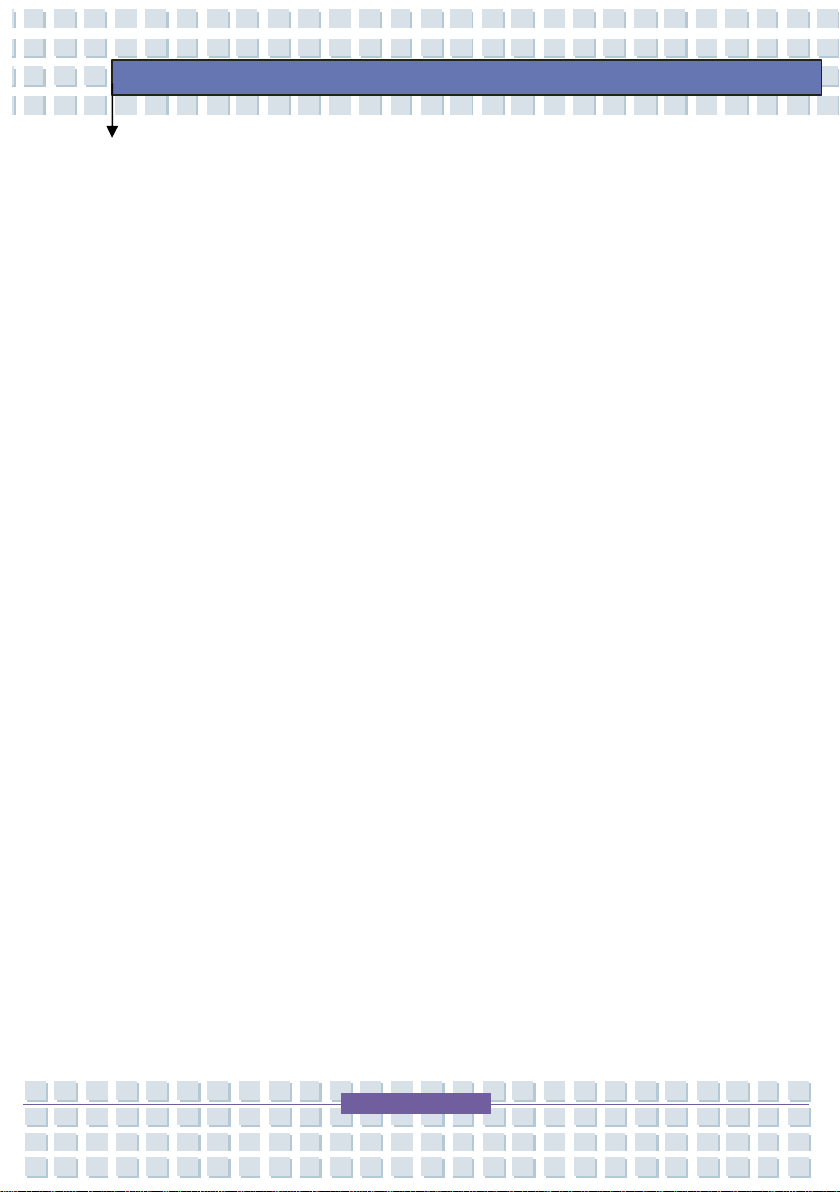
Disposal of Old Devices
1. If the symbol of a crossed-through waste bin is applied to the
product, this means that this product is subject to European
Directive 2002/96/EC
2. All old electrical and electronic devices must be disposed of
separately from household waste at special approved disposal
points.
3. The proper disposal of old devices will avoid environmental
damage and dangers to personal health.
4. Further information on proper disposal of the old device can
be obtained from your local municipal offices or the shop in
which you bought the product.
Children
Preface
Never allow children to use electrical appliances without
supervision. Children are not always able to recognize the
potential dangers. Small parts may cause suffocation if
swallowed! Keep the packaging film out of the reach of children.
Danger of suffocation.
Intended Use
This unit is an electronic entertainment device. It may be used
only for private purposes, and not for industrial or commercial
purposes. This product is not intended for use in medical,
life-saving or life-preserving applications. It may be used for
VI
Page 7
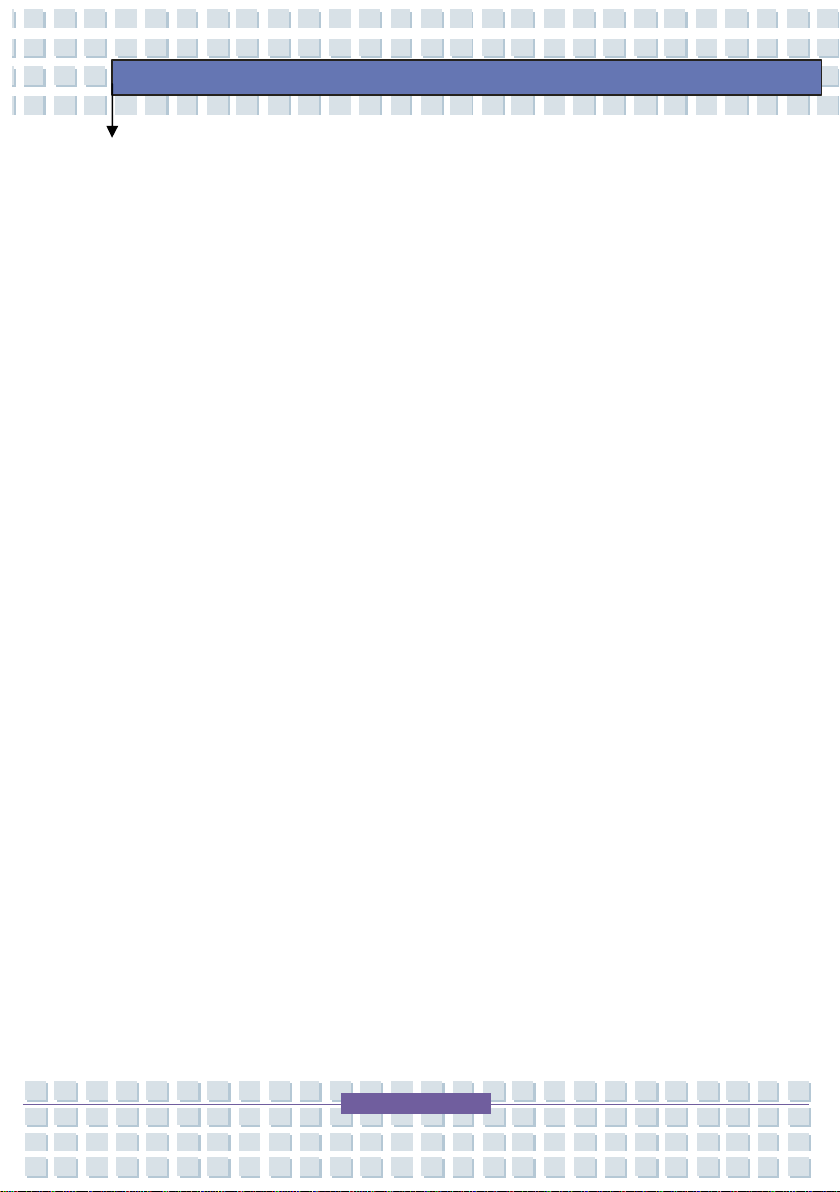
domestic, office or small business applications (to EN
61000-6-1/EN 61000-6-3). This includes games,
communications and office applications amongst others. The
unit should also not be used outside closed rooms or in tropical
climatic regions. The unit should only be used in combination
with connection cables and external devices which conform to
the unit with regard to safety, electromagnetic compatibility and
screening quality. This unit complies with all relevant norms and
standards in connection with CE conformity. In the event of
modifications to the unit not approved by the manufacturer,
compliance with these standards is no longer guaranteed. Use
only the accessories specified by the manufacturer. If using the
unit outside the Federal Republic of Germany, the national
regulations and laws of the country of use must be observed.
Preface
Our notebooks comply with the safety standard EN60950 for IT
products. For ergonomic reasons, and to prevent overheating of
the unit due to blockage of the ventilation slots, the notebook
should not be placed on the knees during use. Ensure when
connecting peripheral devices that the cables are not too short,
and that no mechanical stress is placed on the connection plugs!
When connecting the unit to an antenna system, adequate
protection against over-voltage and static discharge must be
ensured by proper earthing. Only use the unit with the trolley,
stand, holder or cable specified by the manufacturer or supplied
with the unit. If placing the unit on a trolley, take care to prevent
VII
Page 8
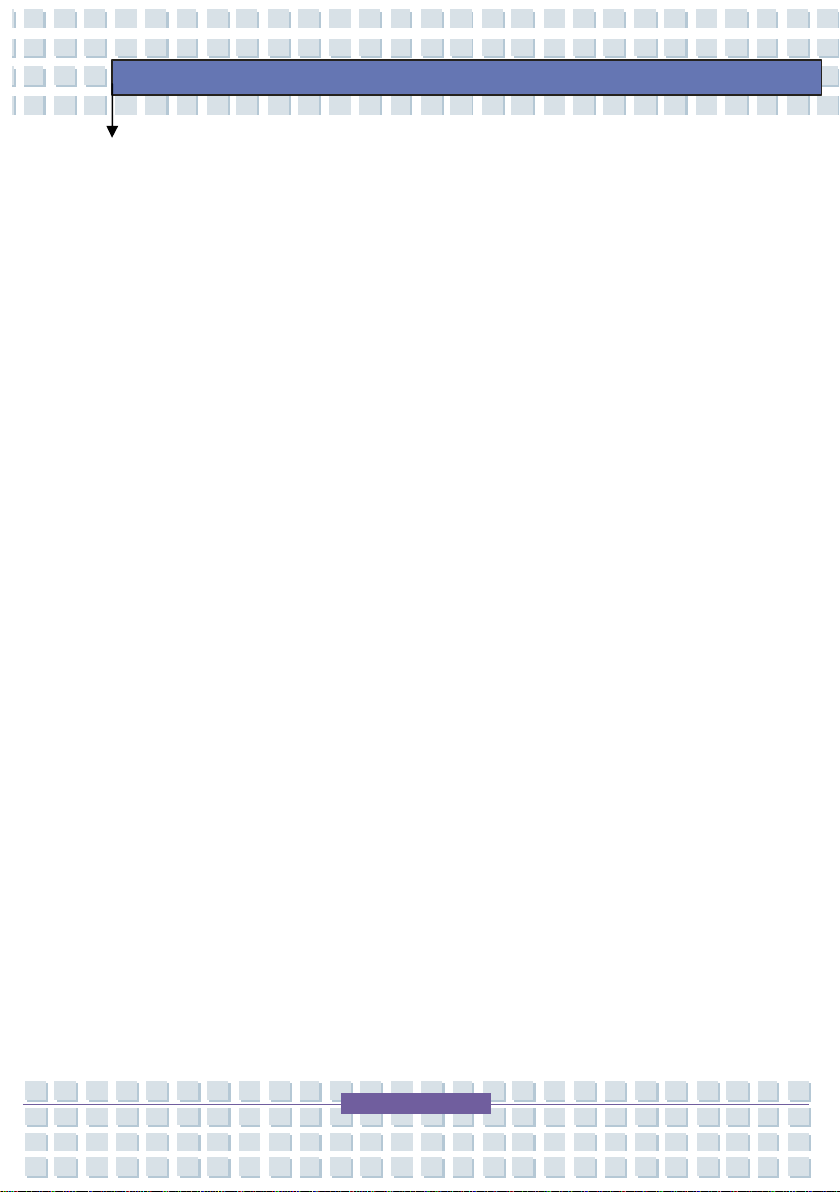
the unit tipping over. Take care in the use of your hard disk.
Observe the specified precautionary measures, so that your
hard disk is not damaged and your guarantee invalidated.
Damage to the hard disk can lead to the loss of data.
Noise Abatement
- Legal regulations specify a maximum noise limit of 100 dB.
(France only: Articles 44.5 and 44.6 of public health regulations,
amended by Article 2 of the law of 28th May 1996 specify a
maximum noise limit of 100 dB.) When using other headphones,
hearing damage may be caused by increased noise levels.
- Using the loudspeakers/headphones at higher volume may
damage your hearing and cause noise pollution.
- In dangerous situations, the noise may impair your attention or
Preface
mean that you are no longer aware of what is going on around
you.
RF Interface
• Switch the unit off when you are in an aeroplane, when driving
a car, or when in a hospital, operating room or in the vicinity of
any medical electronic systems. The radio waves transmitted
can impair the function of sensitive devices.
• Always keep the unit at least 20 cm away from a heart
pacemaker, since the proper function of the heart pacemaker
could be impaired by radio waves.
VIII
Page 9

• The transmitted radio waves can cause interference to hearing
aids.
• Never bring the unit into close proximity with inflammable
gases or explosive atmospheres (e.g. a paint shop) with the
radio components switched on, since the transmitted radio
waves can cause explosion or fire.
• The range of the radio connection depends on environmental
and ambient conditions.
• In case of data transfer via a wireless connection, it may also
be possible for unauthorised third parties to receive data.
TARGA GmbH is not responsible for radio or television
interference caused by unauthorised modifications to this unit.
TARGA further accepts no responsibility for the replacement or
exchange of connection cables and devices not specified by
Preface
TARGA GmbH. The user alone is solely responsible for the
rectification of faults and replacement or exchange of the unit
caused by such unauthorised modifications.
CE Declaration of Conformity
This unit has been tested and approved with regard to
conformity with the basic requirements and other relevant
regulations of the EMC Directive 89/336/EEC, the Directive on
low-voltage devices 73/23/EEC and the R&TTE Directive
99/5/EC.
IX
Page 10
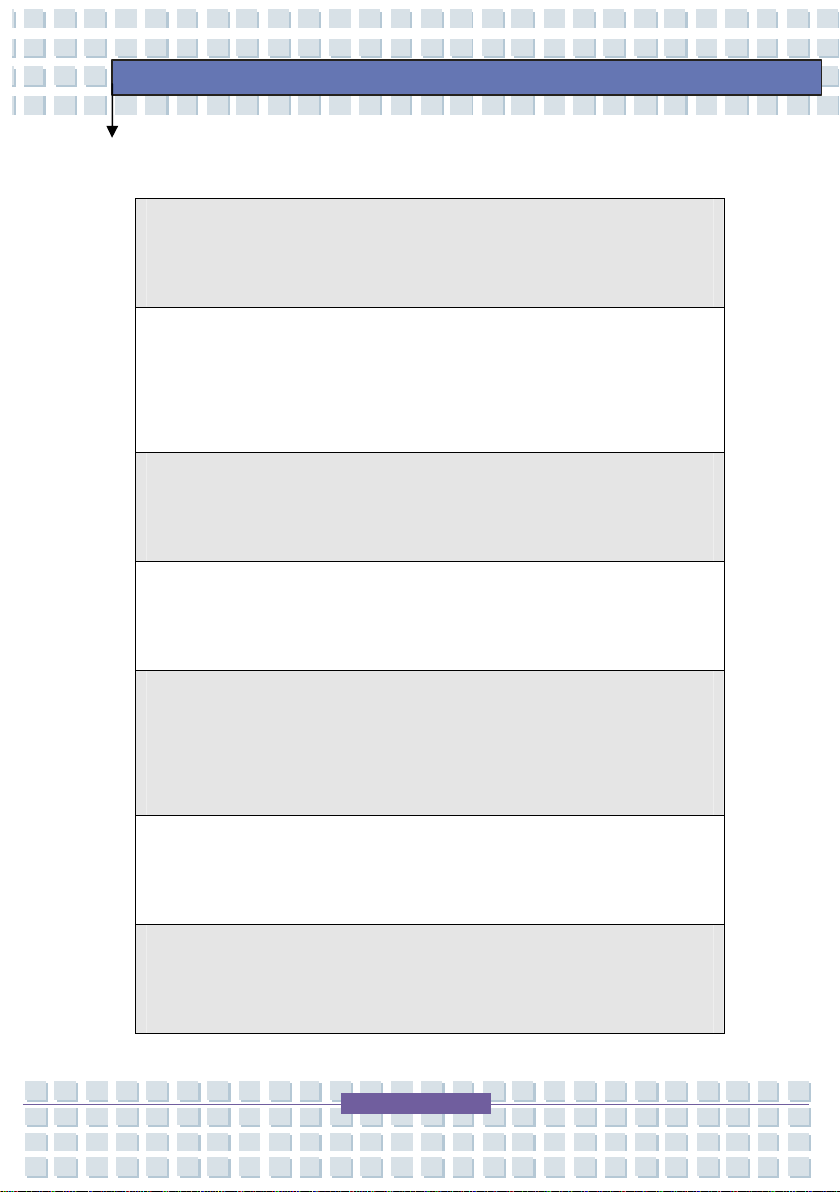
Safety Guideline for Using Lithium Battery
(Danish) ADVARSEL! Lithiumbatteri --- Eksplosionsfare ved fejlagtig
håndtering. Udskiftning må kun ske med batteri af same fabrikat og type.
Levé det brugte batteri tilbage til leverandøren.
(Deutsch) VORSICHT: Explosionsgefahr bei unsachgemäßem Austausch der
Batterie. Ersatz nur durch denselben oder einen vom Hersteller empfohlenen
gleich-wertigen Typ. Entsorgung gebrauchter Batterien nach Angaben des
Herstellers.
(English) CAUTION: Danger of explosion if battery is incorrectly replaced.
Replace only with the same or equivalent type recommended by the equipment
manufacturer. Discard used batteries according to manufacturer’s instructions.
(Finnish) VAROITUS: Paristo voi räjähtää, jos se on virheellisesti asennettu.
Vaihda paristo ainoastaan valmistajan suosittelemaan tyyppiin. Hävitä käytetty
paristo valmistajan ohjeiden mukaisesti.
Preface
(French) ATTENTION: II y a danger d’explosion s’il y a remplacement incorrect
de la batterie. Remplacer uniquement avec une batterie du meme type ou d’un
type équivalent recommandé par le constructeur. Mettre au rebut les batteries
usages conformément aux instructions du f abricant.
(Norwegian) ADVARSEL: Eksplosjonsfare ved feilaktig skifte av batteri. Benytt
batteritype eller en tilsvarende type anbefalt av apparatfabrikanten.
same
Brukte batterier kasseres I henhold til fabrikantens instruksjoner.
(Swedish) VARNING: Explosionsfara vid felaktigt batteribyte. Använd samma
batterityp eller en ekvivalent typ som rekommenderas av apparattillverkaren.
Kassera använt batteri enligt fabrikantens instruction.
X
Page 11

Preface
Macrovision Notice
This product incorporates copyright protection technology that is
protected by U.S. patents and other intellectual property rights. Use of
this copyright protection technology must be authorized by Macrovision,
and is intended for home and other limited viewing uses only unless
otherwise authorized by Macrovision. Reverse engineering or
disassembly is prohibited.
WEEE Statement
(English) Under the European Union ("EU") Directive on Waste Electrical and
Electronic Equipment, Directive 2002/96/EC, which takes effect on August 13,
2005, products of "electrical and electronic equipment" cannot be discarded as
municipal waste anymore and manufacturers of covered electronic equipment
will be obligated to take back such products at the end of their useful life.
(Deutsch) Gemäß der Richtlinie 2002/96/EG über Elektro- und
Elektronik-Altgeräte dürfen Elektro- und Elektronik-Altgeräte nicht mehr als
kommunale Abfälle entsorgt werden, die sich auf 13.August, 2005 wirken. Und
der Hersteller von bedeckt Elektronik-Altgeräte gesetzlich zur gebrachten
Produkte am Ende seines Baruchbarkeitsdauer zurückzunehmen.
(Français) Au sujet de la directive européenne (EU) relative aux déchets des
équipement électriques et électroniques, directive 2002/96/EC, prenant effet le
XI
Page 12
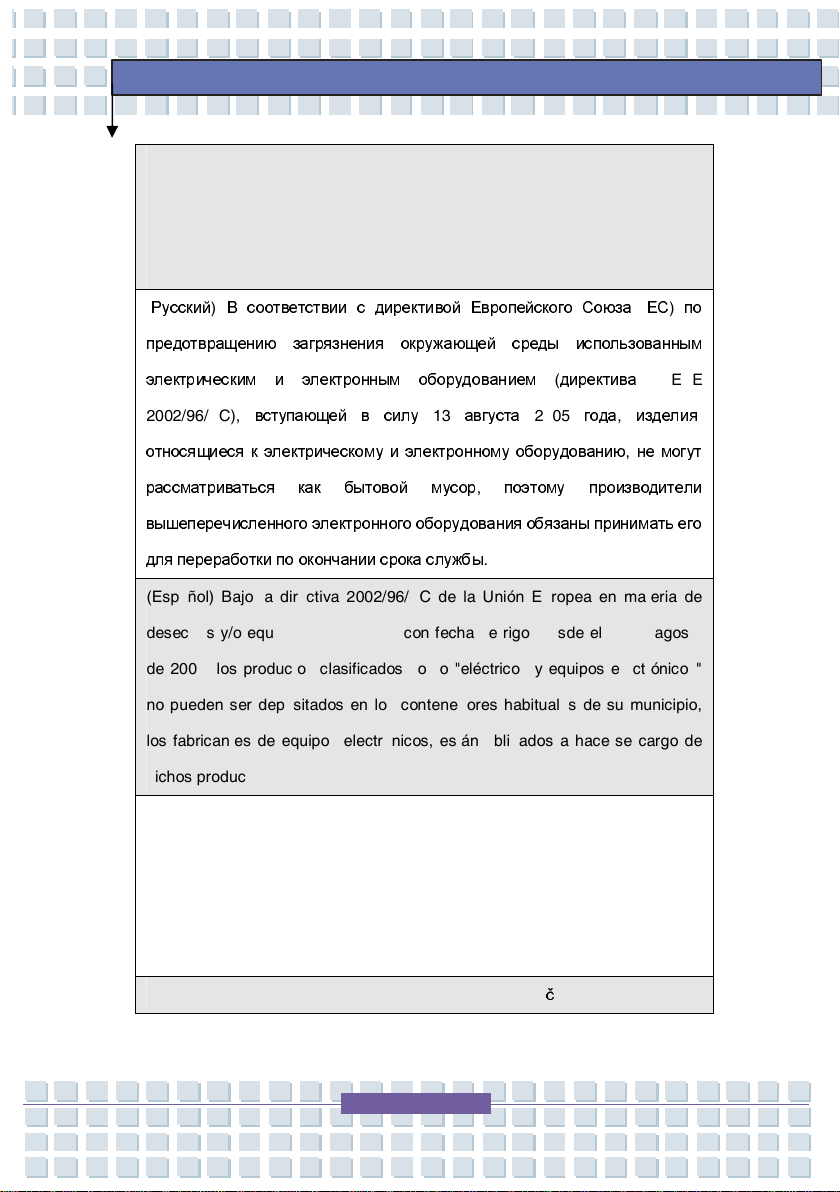
13 août 2005, que les produits électriques et électroniques ne peuvent être
déposés dans les décharges ou tout simplement mis à la poubelle. Les
fabricants de ces équipements seront obligés de récupérer certains produits en
fin de vie.
(
Русский) В соответствии с директивой Европейского Союза (ЕС) по
Preface
предотвращению загрязнения окружающей среды использованным
электрическим и электронным оборудованием (директива
2002/96/EC),
относящиеся к электрическому и электронному оборудованию, не могут
рассматриваться как бытовой мусор, поэтому производители
вышеперечисленного электронного оборудования обязаны принимать его
для переработки по окончании срока службы
(Español) Bajo la directiva 2002/96/EC de la Unión Europea en materia de
desechos y/o equipos electrónicos, con fecha de rigor desde el 13 de agosto
de 2005, los productos clasificados como "eléctricos y equipos electrónicos"
no pueden ser depositados en los contenedores habituales de su municipio,
los fabricantes de equipos electrónicos, están obligados a hacerse cargo de
dichos productos al termino de su período de vida.
(Nederlands) De richtlijn van de Europese Unie (EU) met betrekking tot
Vervuiling van Electrische en Electronische producten (2002/96/EC), die op 13
Augustus 2005 in zal gaan kunnen niet meer beschouwd worden als vervuiling.
Fabrikanten van dit soort producten worden verplicht om producten retour te
вступающей в силу
13
августа
.
2005
WEEE
года, изделия
,
nemen aan het eind van hun levenscyclus..
(Srpski) Po Direktivi Evropske unije ("EU") o odbačenoj ekektronskoj i
XII
Page 13
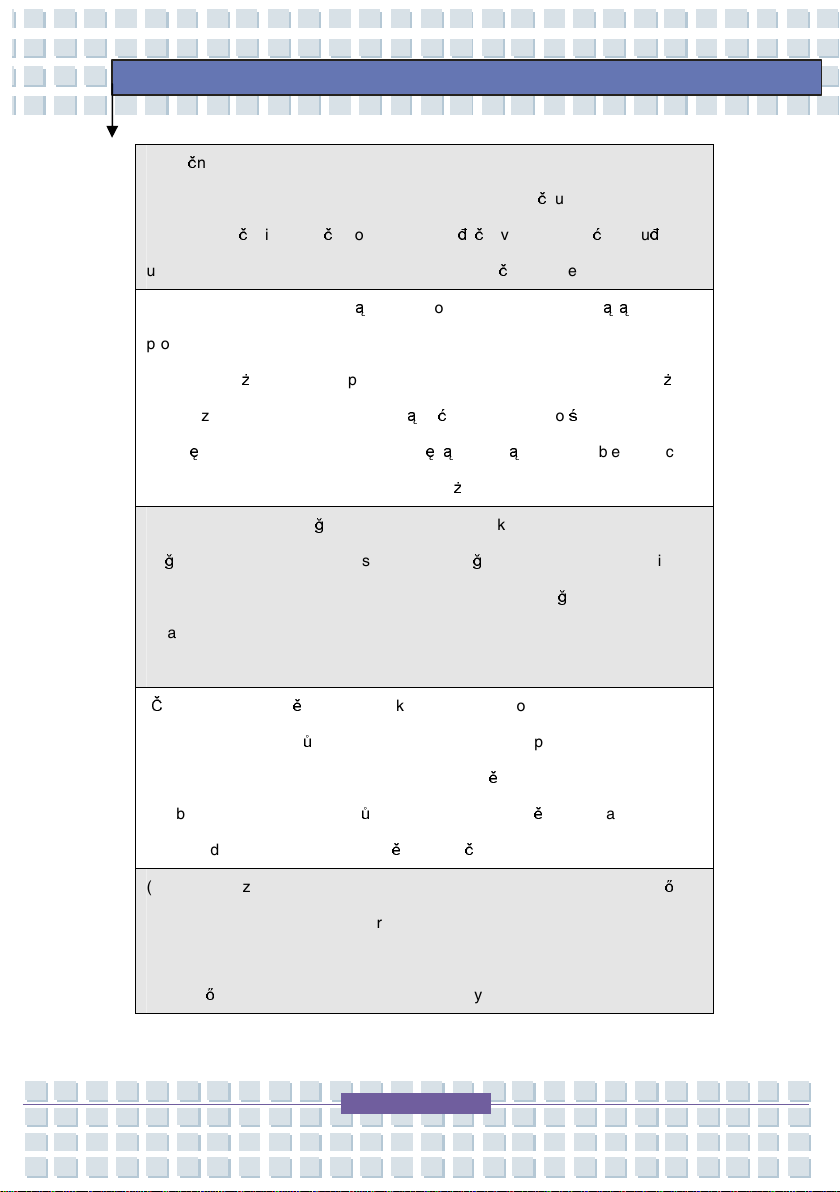
električnoj opremi, Direktiva 2002/96/EC, koja stupa na snagu od 13. Avgusta
2005, proizvodi koji spadaju pod "elektronsku i električnu opremu" ne mogu
više biti odbačeni kao običan otpad i proizvođači ove opreme biće prinuđeni da
uzmu natrag ove proizvode na kraju njihovog uobičajenog veka trajanja.
(Polski) Zgodnie z Dyrektywą Unii Europejskiej ("UE") dotyczącą odpadów
produktów elektrycznych i elektronicznych (Dyrektywa 2002/96/EC), która
ż
wchodzi w
elektryczne i elektroniczne " nie mog
ę
tak wi
momencie gdy produkt jest wycofywany z u
(TÜRKÇE) Avrupa Birliği (AB) Kararnamesi Elektrik ve Elektronik Malzeme
Atığı, 2002/96/EC Kararnamesi altında 13 Ağustos 2005 tarihinden itibaren
geçerli olmak üzere, elektrikli ve elektronik malzemeler diğer atıklar gibi çöpe
atılamayacak ve bu elektonik cihazların üreticileri, cihazların kullanım süreleri
ycie 13 sierpnia 2005, tzw. “produkty oraz wyposażenie
ą
być traktowane jako śmieci komunalne,
c producenci tych produktów będą zobowiązani do odbierania ich w
ż
ycia.
Preface
bittikten sonra ürünleri geri toplamakla yükümlü olacaktır.
(ČESKY) Podle směrnice Evropské unie ("EU") o likvidaci elektrických a
ů
elektronických výrobk
likvidovat "elektrické a elektronické výrobky" v b
výrobci elektronických výrobk
povinni odebírat takové výrobky zp
(MAGYAR) Az Európai Unió („EU") 2005. augusztus 13-án hatályba lépő, az
elektromos és elektronikus berendezések hulladékairól szóló 2002/96/EK
irányelve szerint az elektromos és elektronikus berendezések többé nem
kezelhetőek lakossági hulladékként, és az ilyen elektronikus berendezések
2002/96/EC platné od 13. srpna 2005 je zakázáno
ě
žném komunálním odpadu a
ů
, na které se tato směrnice vztahuje, budou
ě
t po skončení jejich životnosti.
XIII
Page 14
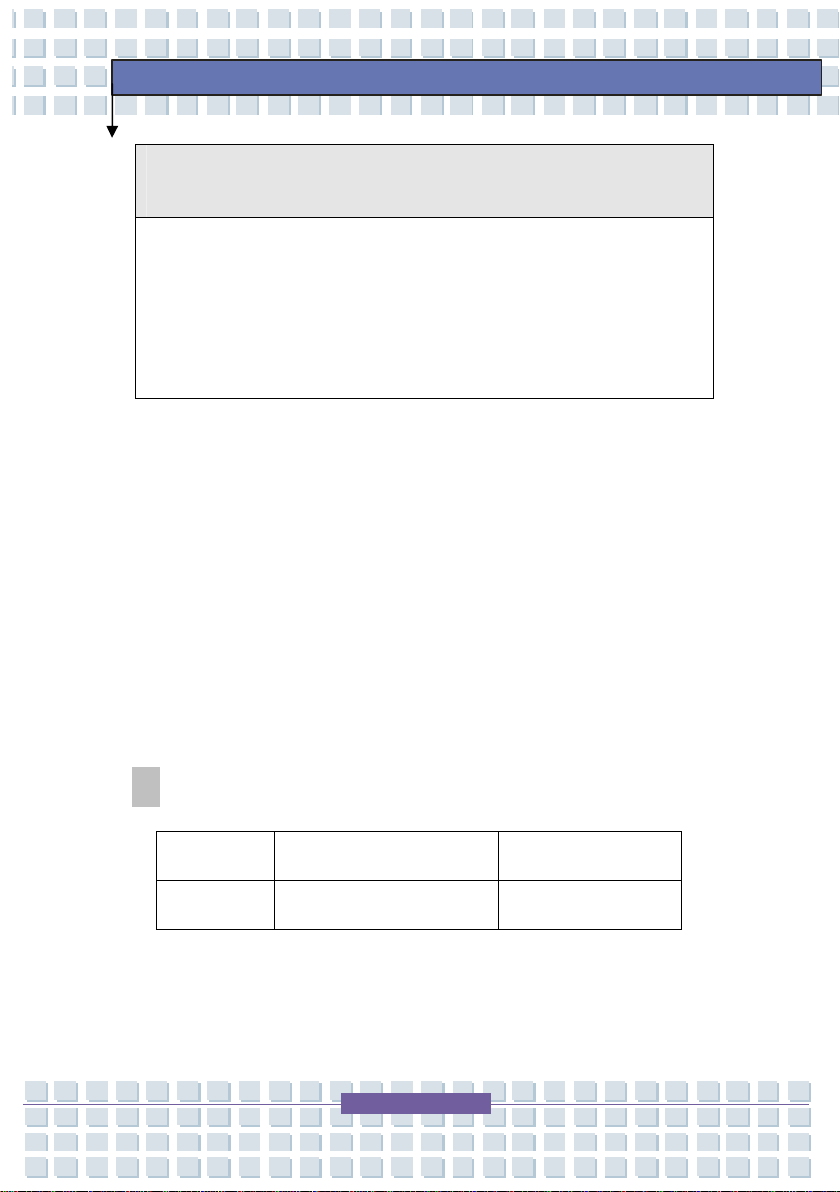
gyártói kötelessé válnak az ilyen termékek visszavételére azok hasznos
élettartama végén.
(Italiano) In base alla Direttiva dell’Unione Europea (EU) sullo Smaltimento dei
Materiali Elettrici ed Elettronici, Direttiva 2002/96/EC in vigore dal 13 Agosto
2005, prodotti appartenenti alla categoria dei Materiali Elettrici ed Elettronici
non possono più essere eliminati come rifiuti municipali: i produttori di detti
materiali saranno obbligati a ritirare ogni prodotto alla fine del suo ciclo di vita..
Trademarks
All trademarks are the properties of their respective owners.
Microsoft is a registered trademark of Microsoft Corporation.
®
Windows
Corporation.
AMI
2000/ XP/ Vista are registered trademarks of Microsoft
®
is a registered trademark of American Megatrends Inc.
Preface
PCMCIA and CardBus are registered trademarks of the Personal
Notebook Memory Card International Association.
Release History
Version Revision Note Date
1.0 First Release 08, 2007
Logitech Europe S:A.
West Point Business Park, Link Road
Ballincollig Co.Cork, Ireland
XIV
Page 15
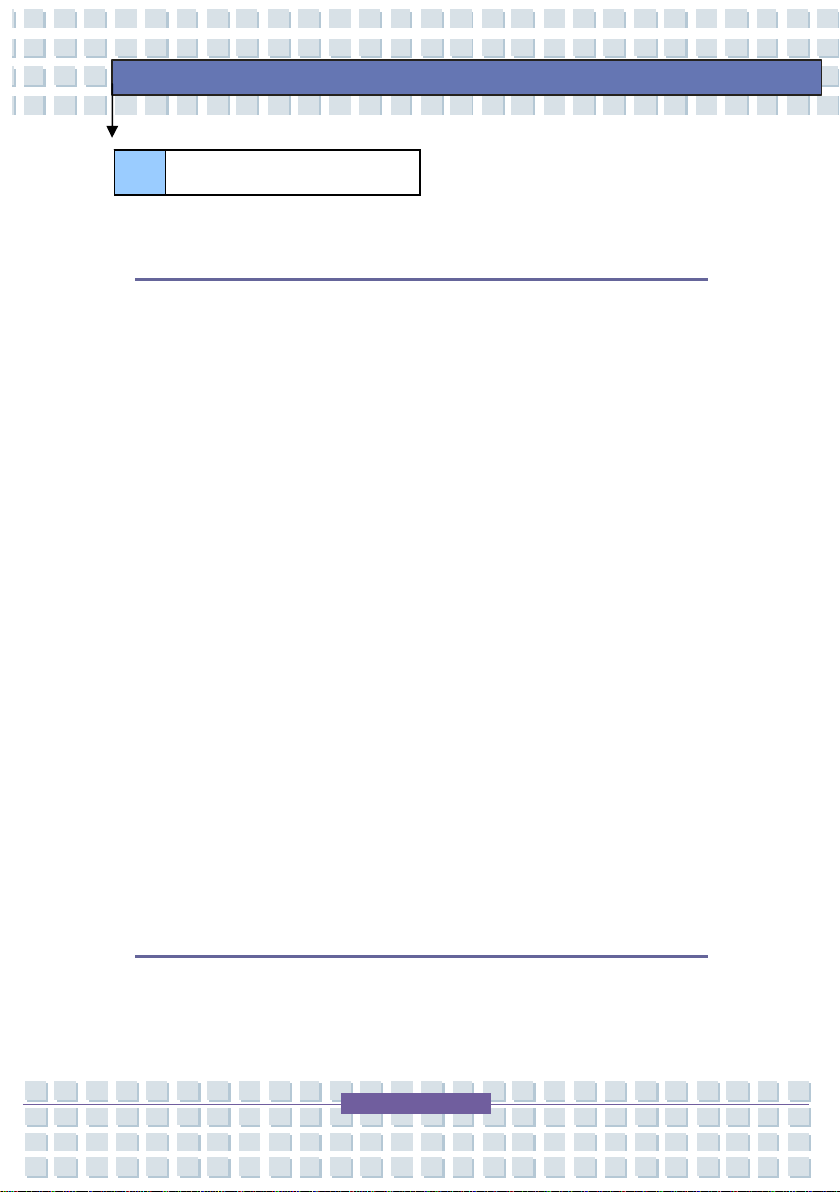
Table of Content
Preface
General ..................................................................................................................II
Operating Environment....................................................................................... II
Power Supply ......................................................................................................III
Cables...................................................................................................................IV
Maintenance and Care ........................................................................................V
Disposal of Old Devices.....................................................................................VI
Children................................................................................................................VI
Intended Use........................................................................................................VI
Noise Abatement...............................................................................................VIII
RF Interface .......................................................................................................VIII
Preface
CE Declaration of Conformity ...........................................................................IX
Safety Guideline for Using Lithium Battery .....................................................X
Macrovision Notice ...........................................................................................XI
WEEE Statement .................................................................................................XI
Trademarks ....................................................................................................... XIV
Release History................................................................................................ XIV
Introductions
How to Use This Manual ..................................................................................1-2
Unpacking ..........................................................................................................1-4
XV
Page 16
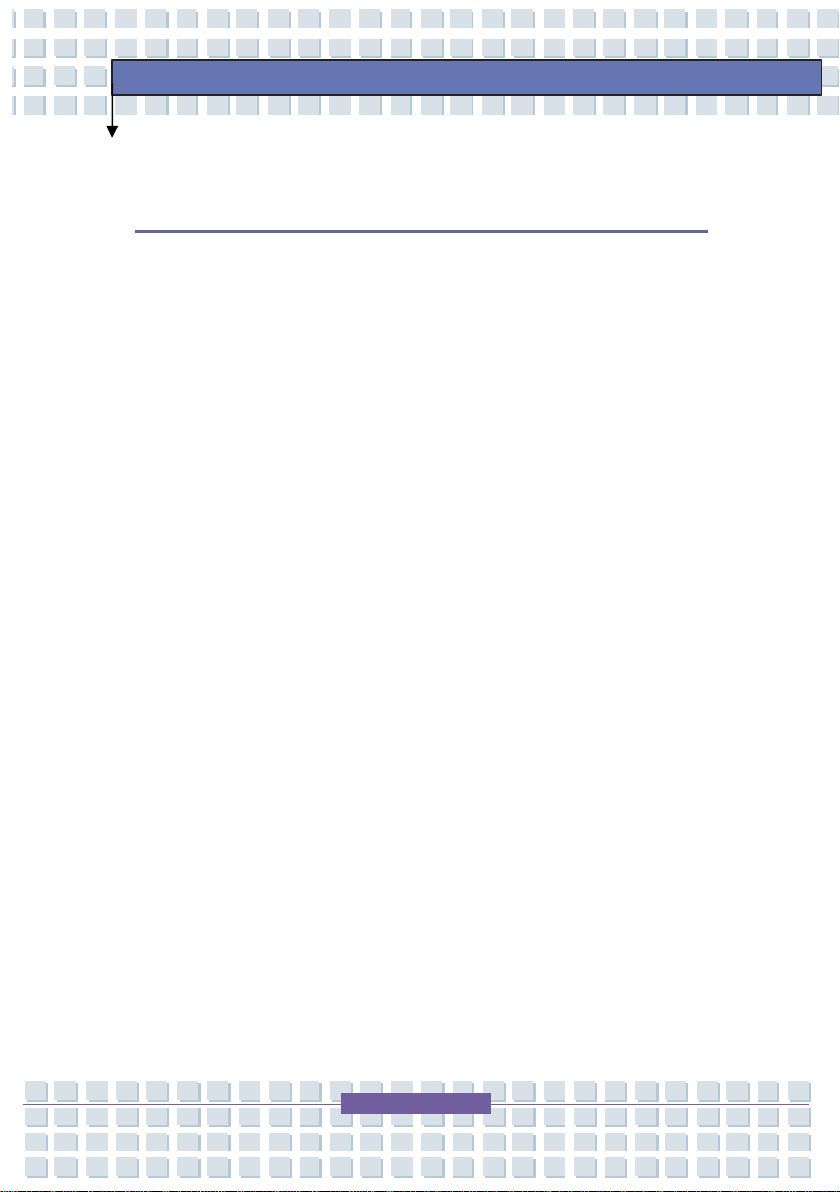
Getting Started
Specification ......................................................................................................2-2
Product Overview .............................................................................................2-5
Top-open View ............................................................................................2-5
Front View...................................................................................................2-8
Right-side View...........................................................................................2-9
Left-side View ...........................................................................................2-11
Rear View .................................................................................................2-12
Bottom View..............................................................................................2-13
Power Management ........................................................................................2-14
AC Adapter................................................................................................2-14
Battery Pack .............................................................................................2-15
Preface
Using the Battery Pack.............................................................................2-18
Charging the Battery Pack Properly .......................................................2-19
Basic Operations ............................................................................................2-21
Safety and Comfort Tips...........................................................................2-21
Have a Good Work Habit .........................................................................2-22
Knowing the Keyboard .............................................................................2-23
Knowing the Touchpad .............................................................................2-28
About Hard Disk Drive ..............................................................................2-32
Using the Optical Storage ........................................................................2-33
XVI
Page 17
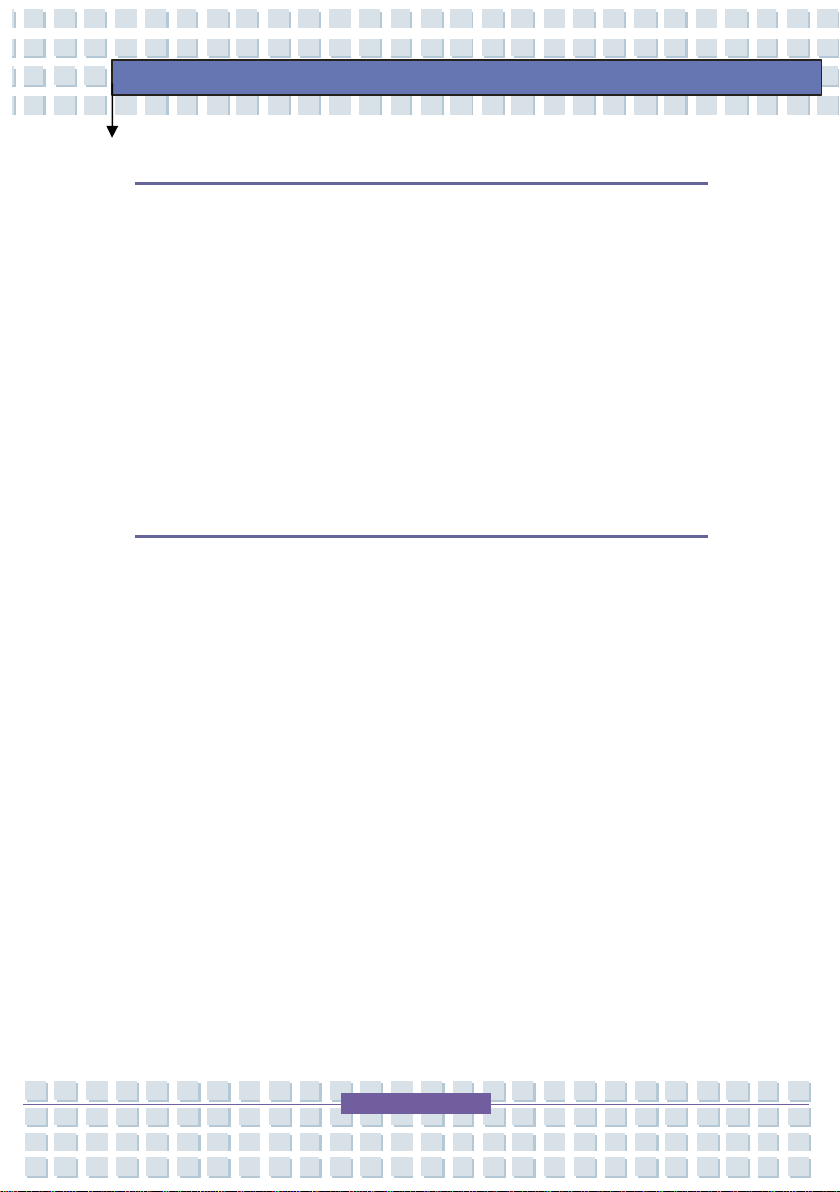
Customizing this Notebook
Connecting the External Devices ...................................................................3-2
Connecting the Peripheral Devices ...........................................................3-3
Connecting the Communication Devices...................................................3-6
Express Card Installation ................................................................................3-7
Installing the Express card .........................................................................3-7
Removing the Express card .......................................................................3-8
Safely Remove Hardware.................................................................................3-9
BIOS Setup
About BIOS Setup.............................................................................................4-2
When to Use BIOS Setup ..........................................................................4-2
How to Run BIOS Setup.............................................................................4-2
Preface
Control Keys ...............................................................................................4-3
BIOS Setup Menu..............................................................................................4-4
Main menu ..................................................................................................4-5
Advanced menu..........................................................................................4-7
Security menu.............................................................................................4-9
Boot menu................................................................................................. 4-11
Exit menu ..................................................................................................4-12
XVII
Page 18
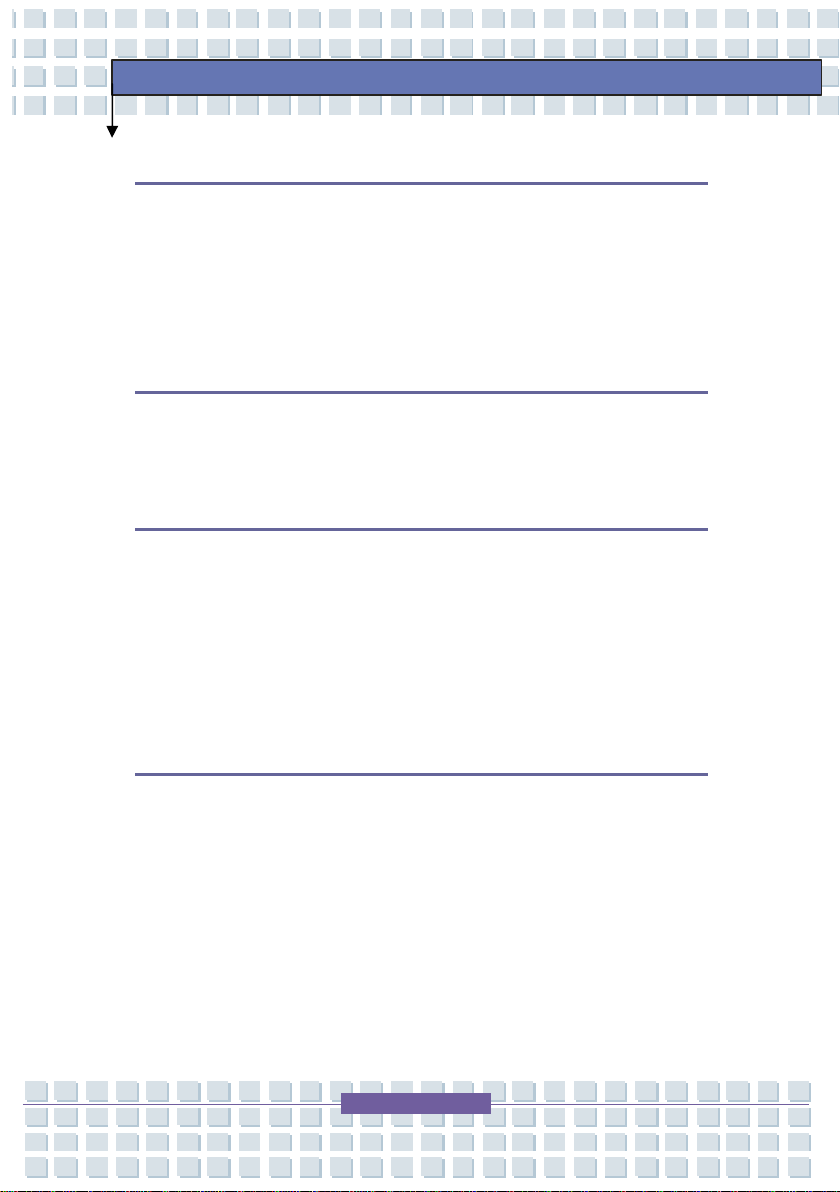
Troubleshooting, First Aid and FAQ
Troubleshooting, First Aid and FAQ...........................................................5-2
Troubleshooting..........................................................................................5-3
FAQ – Frequently Asked Questions...........................................................5-6
Mandatory Activation
Mandatory Activation ..................................................................................6-2
Windows Media Center – Initial Setup
Windows Media Center – Initial Setup.......................................................7-2
General Settings .........................................................................................7-2
Optimizing the Screen Display ...................................................................7-5
Preface
Setting Up Loudspeakers ...........................................................................7-6
System Recovery
Restoring the System by Using the System Recovery Software ..............8-2
XVIII
Page 19
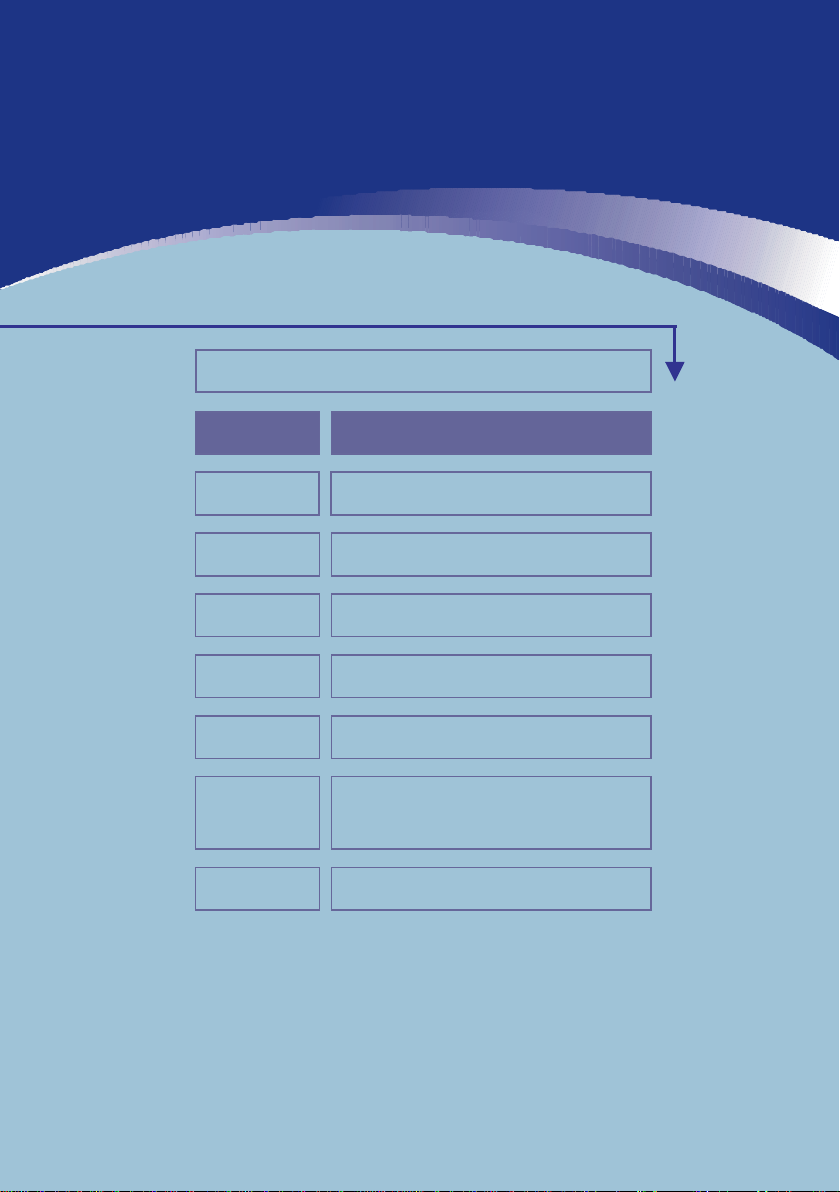
Preface
Chapter 1
Chapter 2
Chapter 3
Chapter 4
Chapter 5
Chapter 6
Chapter 7
Chapter 8
General Introductions
Getting Started
Customizing this Notebook
BIOS Setup
Troubleshooting, First Aid and FAQ
Mandatory Activation
Windows Media Center –
Initial Setup
System Recovery
Page 20
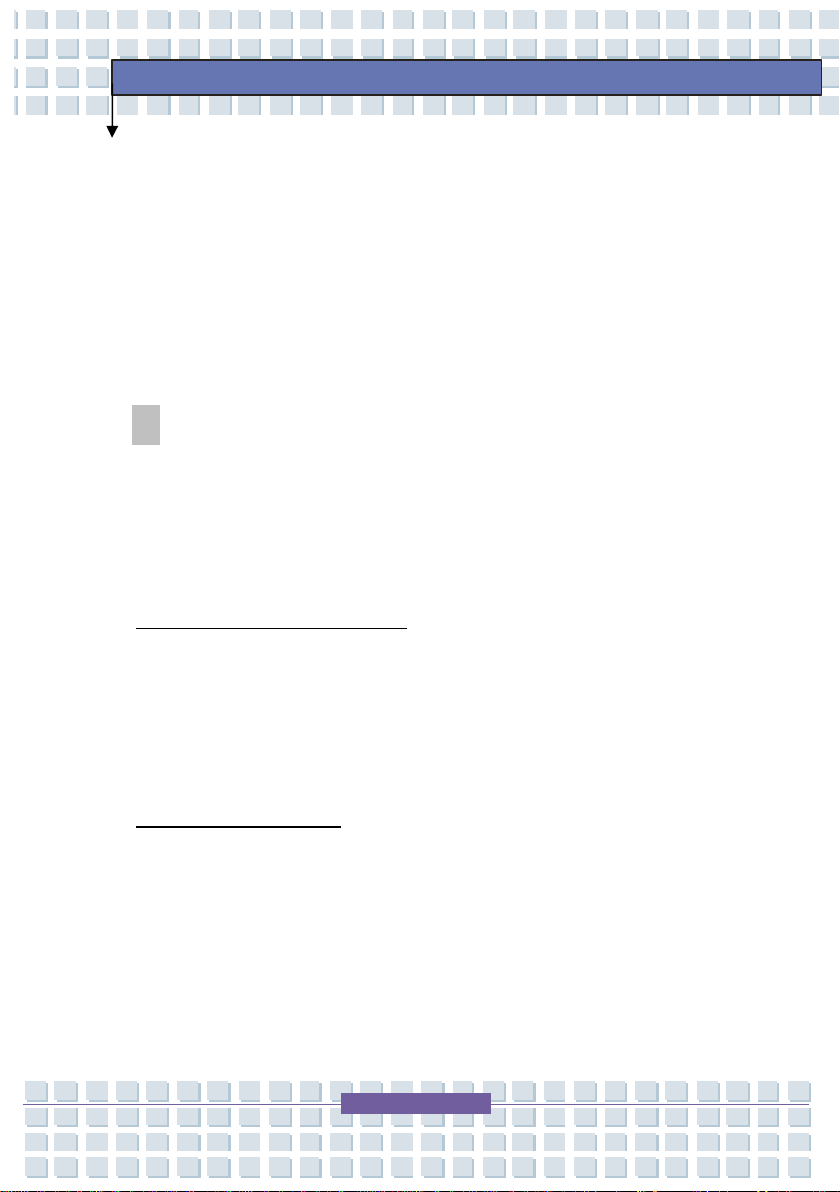
Notebook
General Introductions
Congratulations on becoming a new user of this notebook, the finely designed
notebook. This brand-new exquisite notebook will give you a delightful and
professional experience in using notebook. We are proud to tell our users that
this notebook is thoroughly tested and certified by our reputation for
unsurpassed dependability and customer satisfaction.
How to Use This Manual
This User’s Manual provides instructions and illustrations on how to operate this
notebook. It is recommended to read this manual carefully before using this
notebook.
Chapter 1, General Introductions
accessories of this notebook. It is recommended to check out that if you have
all the accessories included when you open the packing box. If any item is
damaged or missing, please contact the vendor where you purchased this
notebook.
Chapter 2, Getting Started
introduces the function buttons, quick launch buttons, connectors, LEDs and
externals of this notebook. Also, this chapter instructs the correct procedure of
installing or uninstalling the battery pack, and the brief ideas on how to use this
notebook.
, provides the specification of this notebook, and
, includes the descriptions of all the
1-2
Page 21
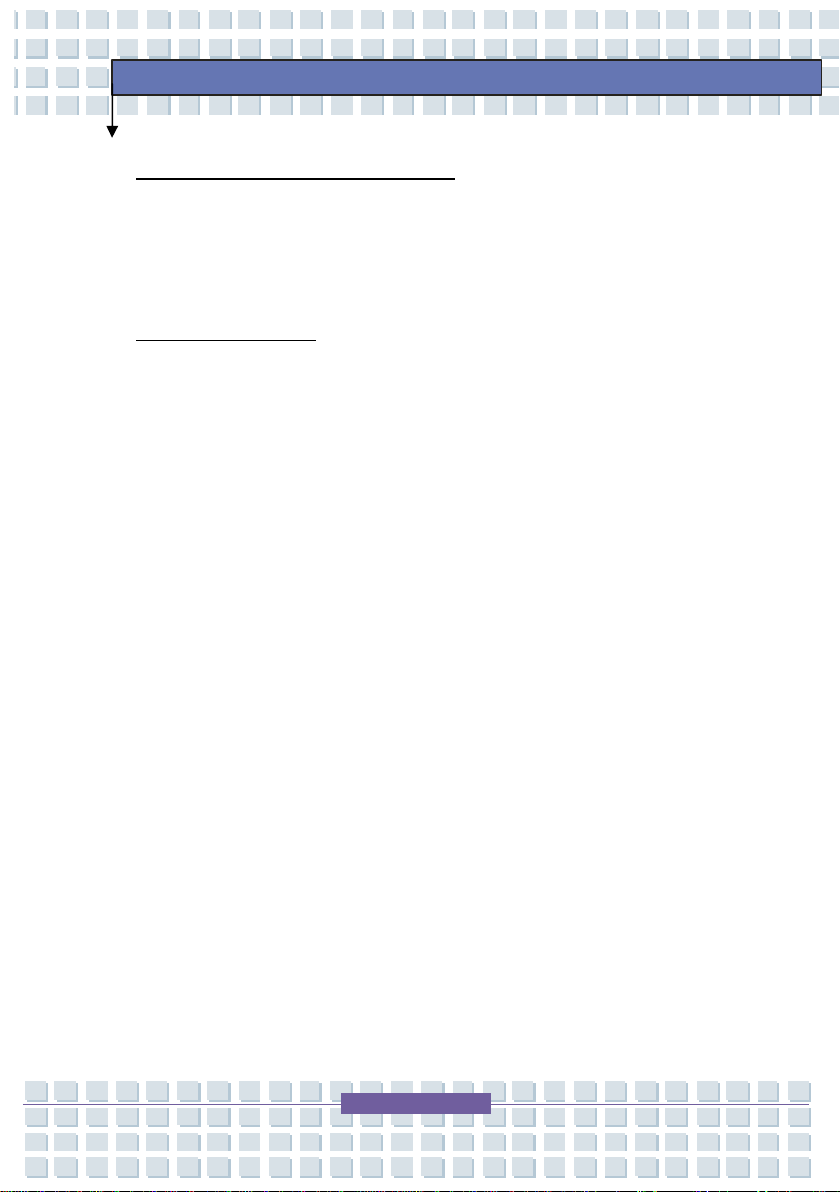
Notebook
General Introductions
Chapter 3, Customizing this Notebook
connecting the mouse, keyboard, webcam, printer, external monitor, IEEE 1394
devices, and communication devices, but also in installing and removing the PC
card.
Chapter 4, BIOS setup
allows you to configure the system for optimum use.
, provides information on BIOS Setup program and
, gives instructions not only in
1-3
Page 22
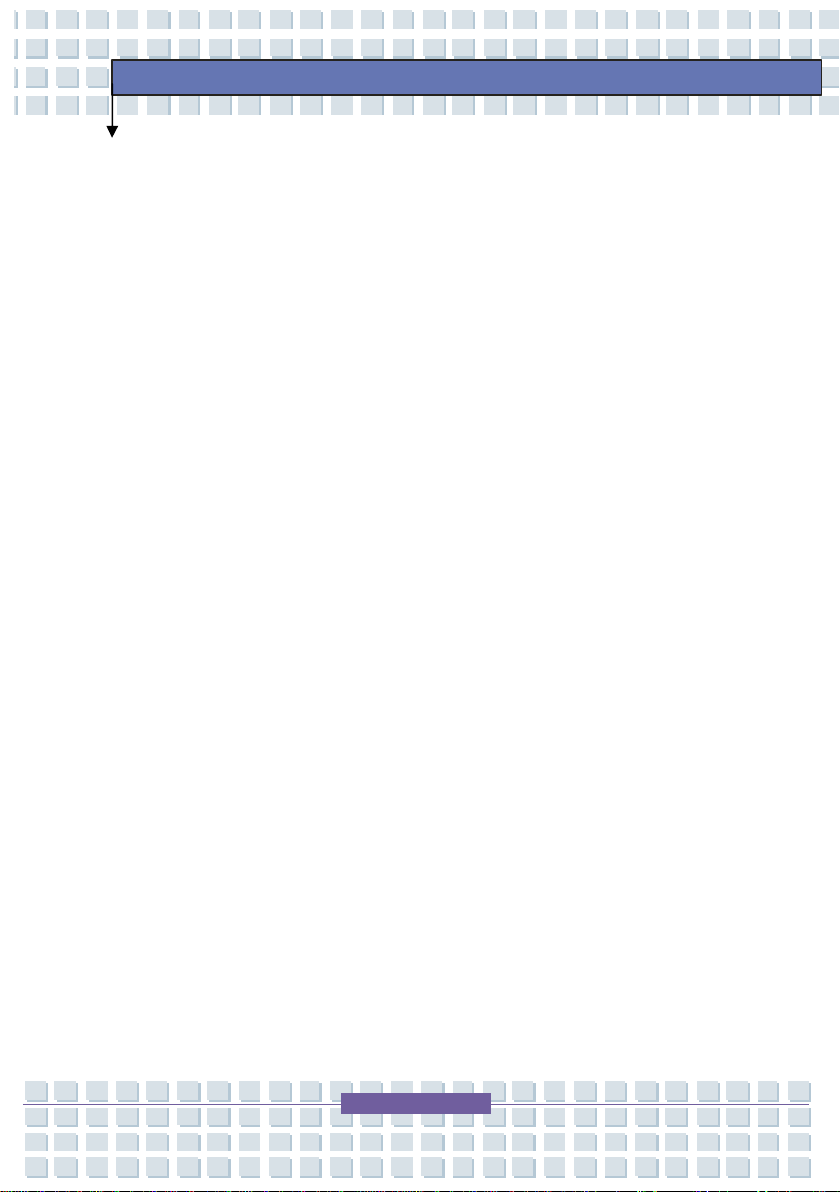
Notebook
General Introductions
Unpacking
First, unpack the shipping carton and check all items carefully. If any item
contained is damaged or missing, please contact your local dealer immediately.
Also, keep the box and packing materials in case you need to ship the unit in the
future.
1-4
Page 23
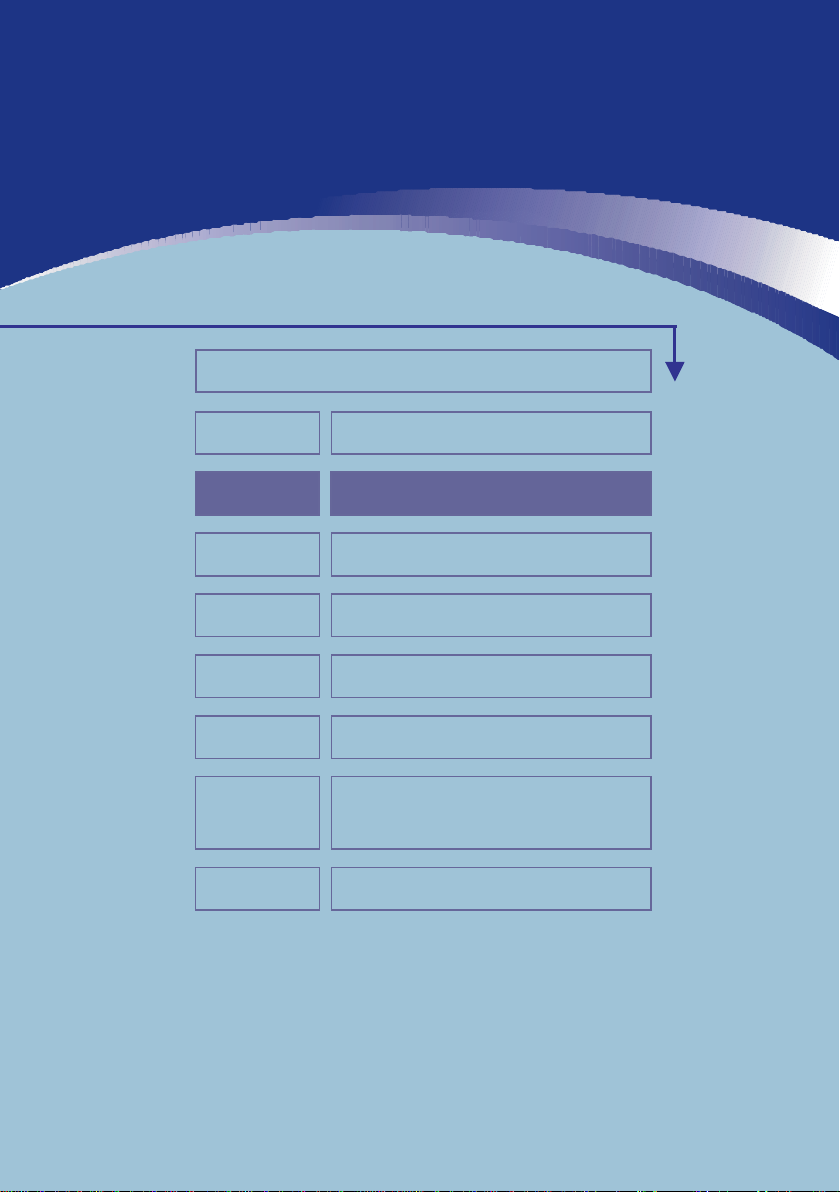
Preface
Chapter 1
Chapter 2
Chapter 3
Chapter 4
Chapter 5
Chapter 6
Chapter 7
Chapter 8
General Introductions
Getting Started
Customizing this Notebook
BIOS Setup
Troubleshooting, First Aid and FAQ
Mandatory Activation
Windows Media Center –
Initial Setup
System Recovery
Page 24

Specification
Physical Characteristic
Dimension 358 (W) x 259 (D) x 27~33 (H) mm
Weight 2.6 kg (with 6 cell battery)
CPU
Processor Type Socket S1 (638-pin, μPGA)
Getting Started
Support Processor
L1 Cache 64KB
L2 Cache 512k/1M
FSB Speed 800MHz
Core Chips
North Bridge nVidia C51MV (GeForce Go 6100)
South Bridge nVidia MCP51M (nForce Go 430)
Memory
Technology DDRII 533/ 667
Memory
Maximum 2GB (1024MB DDRII SO-DIMM X 2)
Power
AC Adapter 65 W, 19 Volt (KSAFI1900342T1M2)
Battery Type 6 cellen (Li-ion) (4800 mAh)
Turion 64 bit Taylor Process or, dual cor e
35W (version F/G)
DDRII SO-DIMM X 2 slots
256/512/1024MB DDRII SDRAM
RTC Battery Ye s
2-2
Page 25
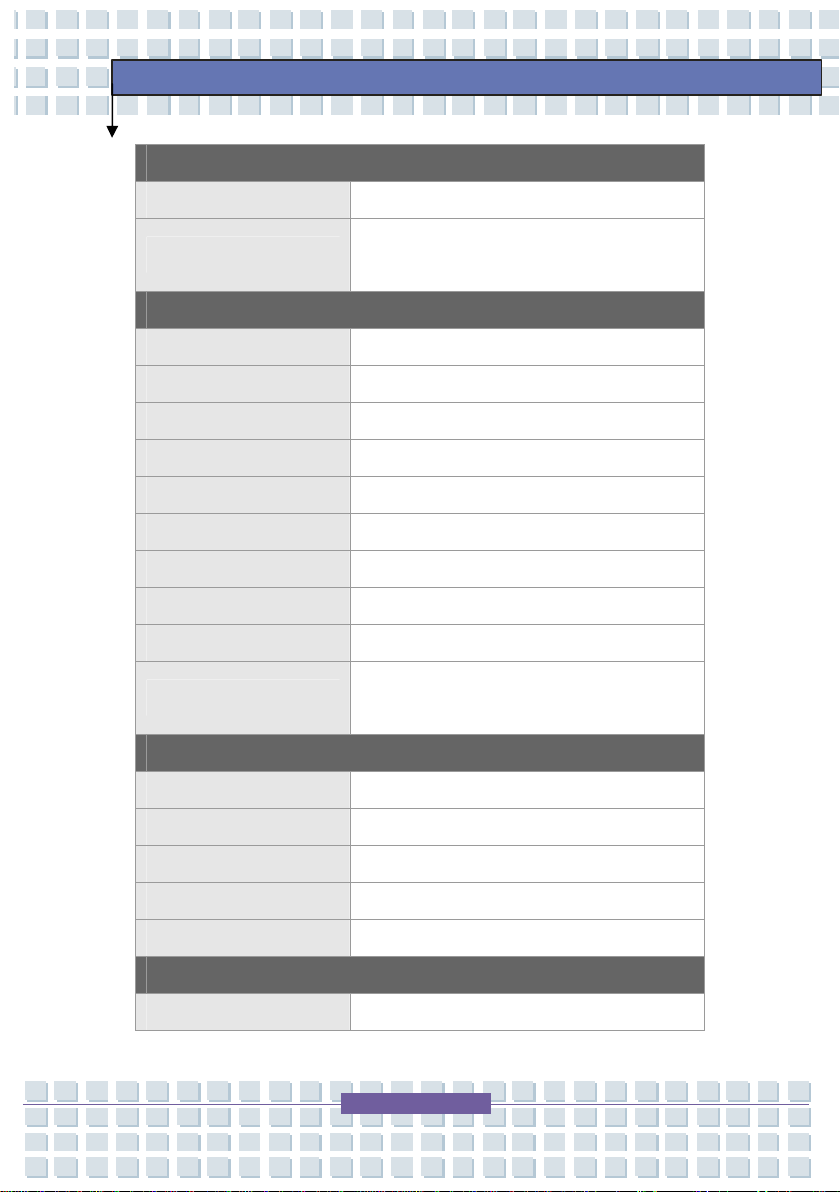
Getting Started
Storage
HDD form factor 2.5” 9.5mm High, 120/160 GB, (5400rpm)
Optical Device
I/O Port
Monitor x 1 VGA
USB x 4 (USB version 2.0)
Headphone Out x 1 (shared with SPDIF)
Mic-in x 1
Line-in x 1
RJ11 x 1
RJ45 x 1
IEEE1394 x 1
TV-Out x 1 (S-Video)
Card Reader
Communication Port
56K Fax/MODEM Support
COMBO/DVD dual/Super Multi/
DVD Dual layer
x 1
(4-in-1 card reader -SD/ MMC/ MS/ MS Pro)
LAN 10/100 Ethernet
Wake on LAN Yes
LAN Boot Yes
Wireless Lan Yes (MS-6833B 802.11 b/g)
Express Card
Slot Express Card Slot x 1
2-3
Page 26

Displ ay
LCD Type 15.4" WXGA non-glare
Brightness Brightness controlled by K/B hot-keys
Video
LCD 1280 x 800 WXGA
Getting Started
Dual View Function
CRT
Audio
Sound Codec chip HD audio support
Internal Speaker 2 Speakers with housing
Sound Volume Adjust by volume button, K/B hot-key & SW
Software & BIOS
USB Flash Boot Yes, USB floppy boot up DOS only
BIOS Fast Boot Support --- Yes
LCD or CRT will be auto detected when
connected.
640 x 480, max. 32bit color
800 x 600, max. 32bit color
1024 x 768, max. 32bit color
1152 x 768, max. 32bit color
1400 x 1050, max. 32bit color
1600 x 1200, max. 32bit color
1800 x 1440, max. 32bit color
Others
Kensington Lock Yes
Compliance WHQL
2-4
Page 27

Getting Started
Product Overview
This section provides the description of basic aspects of your notebook. It will
help you to know more about the appearance of this notebook before using it.
Note: The notebook show n here may vary from the actual one.
Top-open View
Press the Cover Latch to open the top cover (LCD Panel). The figure of top-open
view and description showing below will lead you to browse the main operating
area of your notebook.
2
3
4
1
2-5
Page 28
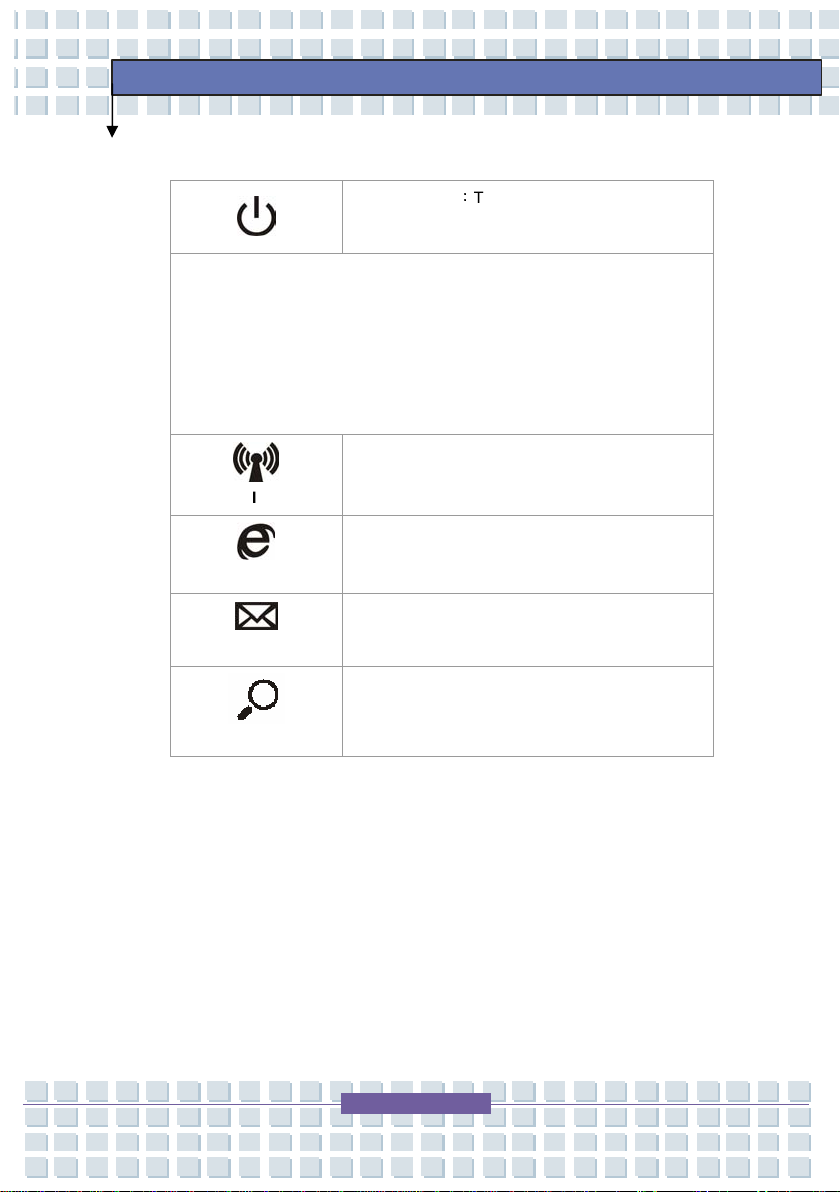
1. Quick Launch Buttons and Power Button
Power Button:Turn the notebook power ON
Quick Launch Buttons:
Simply click the quick launch buttons to speed up the starting of the
programs in common use. It helps you to do works more efficiently.
Note: These Quick Launch Buttons will only work when the supplied
preload disk is installed.
and OFF.
Getting Started
WI-FI
IE Explorer
E-mail
Search
2. Keyboard
The built-in keyboard provides all the functions of a full-sized (US-defined)
keyboard.
3. Touchpad
Press the WI-FI Quick Launch Button to
enable/disable the WI-FI application.
Press the Internet Quick Launch Button to
activate the IE Explorer browser.
Press the E-mail Quick Launch Button to launch
the E-mail application.
Press search Button to search files.
Pointing device with scroll function of the computer.
2-6
Page 29
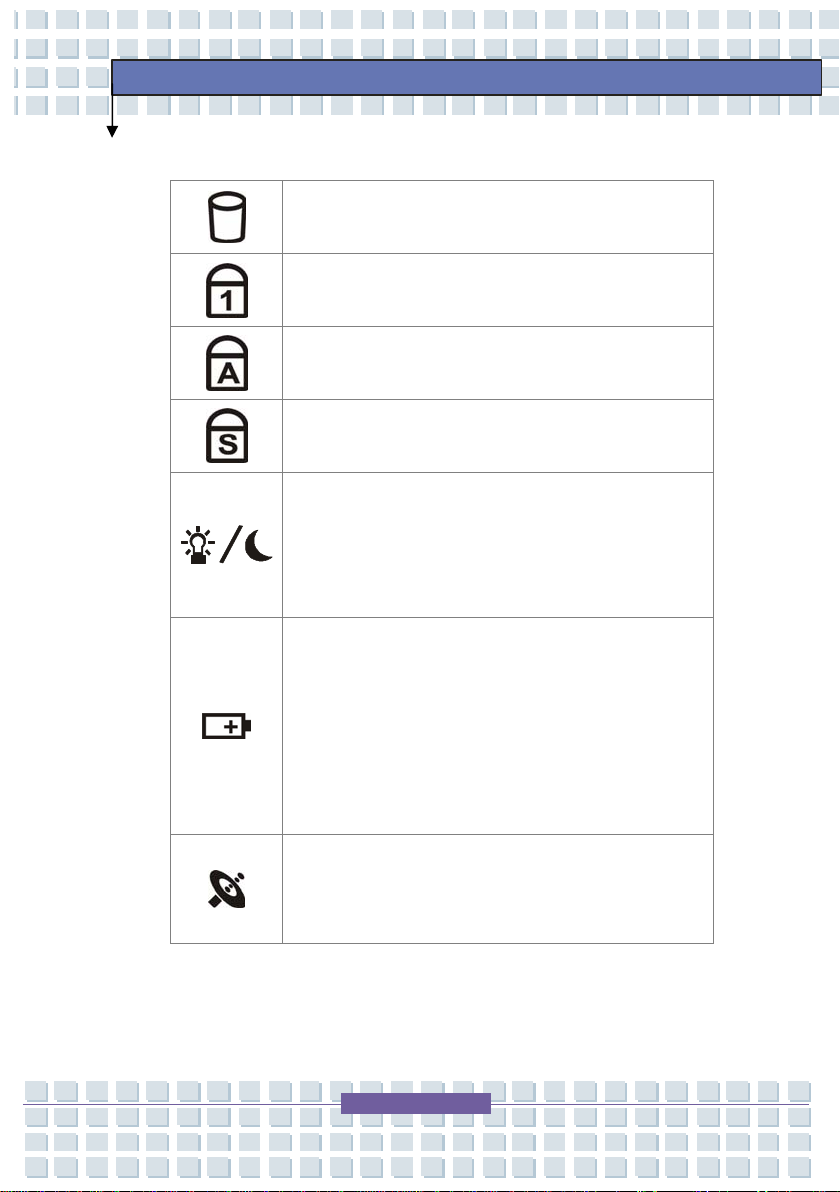
4. Status LED
Getting Started
Hard Disk In-use: Blinking Blue when the notebook is
accessing the hard disk drive.
Num Lock : Glowing Blue when the Num Lock function is
activated.
Caps Lock: Glowing Blue when the Caps Lock function is
activated.
Scroll Lock: Glowing Blue when the Scroll Lock function
is activated.
Power On / OFF / Standby
Blinking Blue when the system is in suspend mode.
Glowing Blue when the system is activated.
LED goes out when the system is turned off.
Battery Status
Glowing Blue when the battery is being charged.
Glowing Orange when the battery is in low battery
status.
Blinking Orange if the battery fails and it is
recommended to replace a new battery.
Wireless LAN
Glowing Green when wireless LAN function is
enabled.
2-7
Page 30
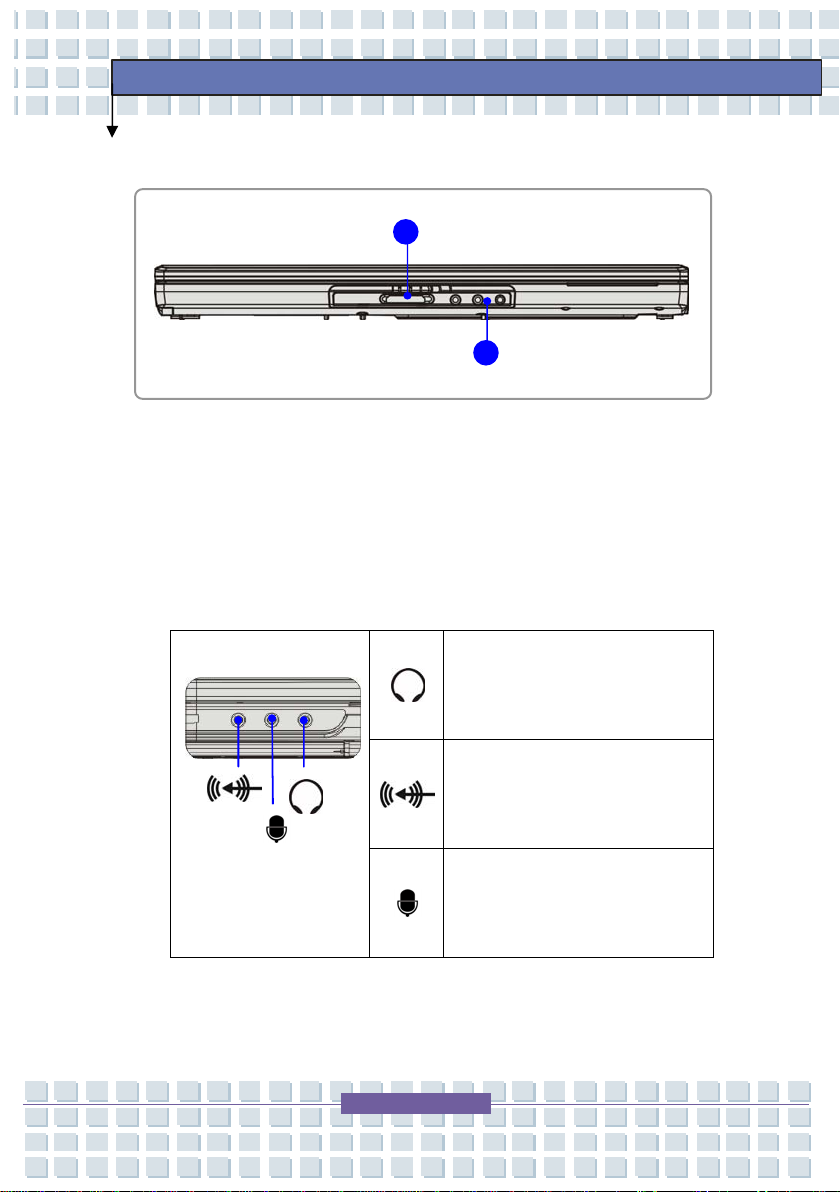
2
Front View
Getting Started
1
1. Card Reader
The built-in card reader supports MMC (multi-media card), SD (secure
digital), MS (memory stick) and MS pro (memory stick pro) cards.
2. Audio Port Connectors
Make high quality sound blaster with stereo system and Hi-Fi function
supported.
Headphone: A connector for
speakers or headphones.
5.1: Front
Line In: Used for an external audio
device.
5.1: Rear
Microphone: Used for an external
microphone.
5.1: Central/Subwoofer
2-8
Page 31

3 4 5
Right-side View
1
Getting Started
2
6
1. Express Card Slot
The computer provides an Express Card slot. The new Express Card
interface is smaller and f aster than PC Card interface. The Express Card
technology takes advantage of the scalable, high-bandwidth serial PCI
Express and USB 2.0 interfaces.
2. IEEE 1394
The IEEE 1394 port is a high-speed bus that allows you to connect
high-end digital devices such as the DV (digital video camera).
3. S-Video Connector
By using a S-Video cable, this connector allows you to connect a television
(NTSC/PAL system) to use as a computer display.
4. USB Port
The USB 2.0 port allows you to connect USB-interface peripheral devices,
such as the mouse, keyboard, modem, portable hard disk module, printer
and more.
2-9
Page 32

5. VGA Port
The 15-pin-D-sub VGA port allows you to connect an external monitor or
other standard VGA-compatible device (such as a projector) for a great
view of the computer display.
6. Power Connector
To connect the AC adapter and supply power for the notebook.
Getting Started
2-10
Page 33

5
Left-side View
Getting Started
1 2
3 4
1. RJ-45 Connector
The 10/100 Ethernet connector is used to connect a LAN cable for network
connection.
2. RJ-11 Connector
The computer provides a built-in modem that allows you to connect an
FJ-11 telephone line through this connector. With the 56K V.90 modem,
you can make a dial-up connection.
3. Kensington Lock
This port is used to lock the computer to location for security.
4. USB Port
The USB 2.0 port allows you to connect USB-interface peripheral devices,
such as the mouse, keyboard, modem, portable hard disk module, printer
and more.
5. Optical Device Drive
A slim CD-ROM/DVD-ROM/CD-RW/DVD Combo/DVD Dual drive is
available in the computer, depending on the model you purchased. The
optical device allows you to use the CD/DVD disc for installing software,
2-11
Page 34

accessing data and playing music/movie on the computer.
Rear View
Getting Started
1
2
1. Battery Pack (Rear View)
This notebook will be powered by the battery pack when the AC adapter is
disconnected.
2. Ventilator
The ventilator is designed to cool the system. DO NOT block the ventilator
for air circulation.
2-12
Page 35

2 3
Bottom View
Getting Started
1
1. Battery Lock/Unlock Button
Battery cannot be moved when the button is positioned on lock status.
Once the button is pushed to unlock position, the battery is removable.
2. Battery Release Button
It is a bounce-back device as a preparation for releasing the battery pack.
Press it with one hand and pull the battery pack carefully with the other.
3. Battery Pack
This notebook will be powered by the battery pack when the AC adapter is
disconnected.
2-13
Page 36

Getting Started
Power Management
AC Adapter
Please be noted that it is strongly recommended to connect the AC adapter and
use the AC power while using this notebook for the first time. When the AC
adapter is connected, the battery is being charged immediately.
NOTE that the AC adapter included in the package is approved for your
notebook; using other adapter model may damage the notebook or other
devices on the notebook.
Connecting the AC Power
1. Unpack the package to find the AC adapter and power cord.
2. Attach the power cord to the connector of the AC adapter.
3. Plug the DC end of the adapter to the notebook, and the male end
of the power cord to the electrical outlet.
2
3
3
2-14
Page 37

Getting Started
Disconnecting the AC Power
When you disconnect the AC adapter, you should:
1. Unplug the power cord from the electrical outlet first.
2. Unplug the connector from the notebook.
3. Disconnect the power cord and the connector of AC adapter.
4. When unplugging the power cord, always hold the connector part of the
cord. Never pull the cord directly!
Battery Pack
This notebook is equipped with a high-capacity Li-ion Battery pack. The
rechargeable Li-ion battery pack is an internal power source of the notebook.
Releasing the Battery Pack
It is recommended to have an extra battery in reserve to avoid this notebook
from lacking of power supply. Please contact your local dealer for standard
battery pack.
To remove the battery pack:
1. Make sure the Notebook is turned off.
2. Check the Lock/Unlock button is in unlocked status.
3. Locate the Battery Release Button on the bottom side.
4. Push the Release Button to the direction of arrow showing below the
button.
5. Slide the left side of the battery pack first out of the compartment and
then pull the right side of the battery pack.
2-15
Page 38

5 2
Getting Started
3 4
5
Replacing the Battery Pack
1. Insert the right side of battery pack into the compartment.
2. Slightly slide and press the battery pack into the right place.
3. After the right side of the battery pack fitting the right track, then
slightly press the left side of battery pack into the battery chamber.
4. Make sure the Lock/Unlock Button is in lock position.
2-16
Page 39

y p
Getting Started
1
Warning
1. Do not try to disassemble THE BATTERY PACK.
2. Please follow your local laws and regulations to recycle the
unused batter
ack.
2-17
Page 40

Getting Started
Using the Battery Pack
Battery Safety Tips
Replacing or h andling the bat tery incorrectly may pres ent a risk of fire or
explosion, which could cause serious injury.
Only replace the main battery pack with the same or equivalent type of
battery.
Do not disassemble, short-circuit or incinerate batteries or store them to
temperatures above +60° C (+140° F).
Do not temper with batteries. Keep them away from children.
Do not use rusty or damaged batteries.
Dispose of batteries according to local regulations. Check with your
local solid waste officials for details about recycling options or for proper
disposal in your area.
Conserving Battery Power
Efficient battery power is critical to maintain a normal operation. If the battery
power is not managed well, the saved data and customized settings may be lost.
Follow these tips to help optimizing battery life and avoid a sudden power loss.
Suspend system operation if the system will be idle for a while or
shorten the Suspend Timer’s time period.
Turn off the system if you won’t be using it for a period of time.
Disable unneeded settings or remove idle peripherals to conserve
power.
Connect an AC adapter to the system whenever possible.
2-18
Page 41

Getting Started
Charging the Battery Pack Properly
Your notebook computer features a powerful, rechargeable Li-Ion battery pack.
Normally, a fully charged battery delivers approx. 2 to 3 hours of battery operation
for your notebook. It is very important that you enable the Power Management
features under W indows XP for careful management of power consumption. The
endurance will vary depending on the different notebook configurations as well as
work habits. A very bright display, lots of hard disk access using the DVD drive as
well as an extensive use of the WLAN adapter will increase power consumption
and therefore reduce battery endurance.
1. To charge the battery, connect the power adapter to the notebook and to a wall
outlet.
During the charging process, the battery indicator (LED) located next to the
status indicators (LEDs) will light up. If the notebook is turned off, an empty
battery will take approx. 3 hours to become fully charged. The charging time will
be longer if the notebook is turned on and being used. It is normal that the battery
becomes warm during the charging process.
2. The battery will develop its full capacity after completing 20 charging and
discharging cycles without performing any quick charging.
3. In order to maintain its full capacity, it is recommended that you fully discharge
the battery from time to time. To do so, disconnect the power adapter and keep
2-19
Page 42

Getting Started
your notebook turned on until it automatically toggles to the Standby mode. Then
reconnect the power adapter in order to recharge the battery.
4. As a rule the battery capacity will reduce to approx. 85% after performing 500
charging cycles.
5. Never leave the battery unused for a long period of time. All batteries are
subject to self-discharge. Storing the battery for a long time may cause a low
discharge status that could damage the battery. Make sure that you charge the
battery from time to time (approx. every 4 weeks).
6. While charging, never exposure the battery to high temperatures (higher
than 45 °C or 113 °F).
2-20
Page 43

Getting Started
Basic Operations
If you are a beginner to the Notebook, please read the following tips to make
yourself safe and comfortable during the operations.
Safety and Comfort Tips
The Notebook is a portable platform that allows you to work anywhere.
However, choosing a good workspace is important if you have to work with your
Notebook for long periods of time.
Your work area should have enough illumination.
Choose the proper desk and chair and adjust their height to fit your
posture when operating.
When sitting on the chair and adjust the chair’s back (if available) to
support your back comfortably.
Place you feet flat and naturally on the floor, so that your knees and
elbows have the proper position (about 90-degree) when operating.
Put your hands on the desk naturally to support your wrists.
Adjust the angle/position of the LCD panel, so that you can have the
optimal view.
Avoid using your Notebook in the space where may cause your
discomfort (such as on the bed).
The Notebook is an electrical device, please treat it with great care to
avoid personal injury.
2-21
Page 44

p
Getting Started
Adjust the
angle and
position of
LCD panel.
Keep your hands
and feet with
optimal comfort.
Sit straight and
keep a good
osture.
Adjust the
desk’s height.
Adjust the
chair’s height.
Have a Good Work Habit
Have a good work habit is important if you have to work with your Notebook for
long periods of time; otherwise, it may cause discomfort or injury to you. Please
keep the following tips in mind when operating.
Change your posture frequently.
Stretch and exercise you body regularly.
Remember to take breaks after working for a period of time.
2-22
Page 45

Getting Started
Knowing the Keyboard
The Notebook’s keyboard provides all the functions of a full-sized 86-key
keyboard and an additional [Fn] key for specific functions on the Notebook.
The keyboard can be divided into four categories: Typewriter keys, Cursor
keys, Numeric keys and Function keys.
2-23
Page 46

Getting Started
Typewriter Keys
The function of these Typewriter keys is the major function of the keyboard,
which is similar to the keys on a typewriter. It also provides several keys for
special purposes, such as the [Ctrl], [Alt] and [Esc] key.
When the lock keys are pressed, the corresponding LEDs will light up to indicate
Typewriter Keys
their status:
Num Loc k: Press and hold the [Fn] key and press this key to toggle the
Num Lock on and off. When this function is activated, you can use the
numeric keys that are embedded in the typewriter keys.
Caps Lock: Press this key to toggle the Caps Lock on and off. When this
function is activated, the letters you type are kept in uppercase.
Scroll Lock: Press and hold the [Fn] key and press this key to toggle the
Scroll Lock on and off. This function is defined by individual programs,
and it is usually used under DOS.
2-24
Page 47

Cursor Keys
The keyboard provides four cursor
(arrow) keys and [Ho me], [PgUp], [PgDn],
Getting Started
[End] keys at the lower right corner,
which are used to control the cursor
movement.
Move the cursor left for one space.
Move the curs or right for one space.
Move the cursor up for one line.
Move the cursor down for one line.
Move to the previous page.
Move to the next page.
Cursor Keys
Move to the beginning of the line (or document).
Move to the end of the line (or document).
2-25
Page 48

Getting Started
The Backspace key, [Ins] and [Del] keys at upper right corner are use for editing
purpose.
This key is used to switch the typing mode between
“insert” and “overtype” modes.
Press this key to delete one character to the right of the
cursor and move the following text left for one space.
Press this key to delete one character to the left of the
cursor and move the following text left for one space.
Numeric Keys
The keyboard provides a set of numeric
keypad, which is embedded in the
typewriter keys. When the Num Lock
is activated, you can use these numeric
keys to enter numbers and calculations.
2-26
Numeric Keys
Page 49

Function Keys
Windows Keys
Getting Started
You can find the Windows Logo key (
) on the keyboard, which are used to perf orm Windows-specific
(
functions, such as opening the Start menu and launching the shortcut
menu. For more information of the two keys, please refer to your
Windows manual or online help.
[Fn] Key
Switch the display output mode between the
+
+
+
+
+
LCD, external monitor and Both.
Increase the LCD brightness.
Decrease the LCD brightness.
Decrease the built-in speaker’s volume.
Increase the built-in speaker’s volume.
) and one Application Logo key
+
+
Disable the Notebook’s audio function.
Force the Notebook into suspend mode
(depending on the system configuration).
2-27
Page 50

Getting Started
Knowing the Touchpad
The touchpad integrated in your Notebook is a pointing device that is compatible
with standard mouse, allowing you to control the Notebook by pointing the
location of the cursor on the screen and making selection with its two buttons.
1. Cursor Movement Area
This pressure-sensitive area of the touchpad, allows you to place your
finger on it and control the cursor on the screen by moving your finger.
2. Right Button
Acts as the mouse’s right button.
3. Left Button
Acts as the mouse’s left button.
2-28
Page 51

Using the Touchpad
Read the following description to learn how to use the touchpad:
Positioning and Moving
Place your finger on the touchpad (usually using the forefinger), and the
rectangular pad will act as a miniature duplicate of your display. When
you move your fingertip across the pad, the cursor on the screen will move
simultaneously in the same direction. When your finger reaches the edge
of the pad, lift your finger and replace it on a proper location of the
touchpad.
Point and Click
When you have moved and placed the cursor over an icon, a menu item or
a command that you want to execute, simply tap slightly on the touchpad or
press the left button to select. This procedure, called as point and click is
the basics of operating your Notebook. Unlike the traditional pointing
Getting Started
device such as the mouse, the whole touchpad can act as a left button, so
that your each tap on the touchpad is equivalent to pressing the left button.
Tapping twice more rapidly on the touchpad is to execute a double-click.
Drag and Drop
You can move files or objects in your Notebook by using drag-and-drop.
To do so, place the cursor on the desired item and slightly tap twice on the
touchpad, and then keep your fingertip in contact with the touchpad on the
second tap. Now, you can drag the selected item to the desired location
by moving your finger on the touchpad, and then lift your finger from the
touchpad to drop the item into place. Alternately, you can press and hold
the left button when you select an item, and then move your finger to the
2-29
Page 52

desired location; finally, release the left button to finish the drag-and-drop
operation.
Move the
cursor by
sliding your
fingertip.
Using the Touchpad
Getting Started
Configuring the Touchpad
You can customize the pointing device to meet your personal needs. For
example, if you are a left-hand user, you may want to swap the functions of
the two buttons. In addition, you can change the size, shape, moving
speed and other advanced features of the cursor on the screen.
To configure the touchpad, you can use the standard Microsoft or IBM PS/2
driver in your Windows operating system. The Mouse Properties in
Control Panel allows you to change the configuration.
Put your wrist
on the desk
comfortably.
2-30
Page 53

Getting Started
Configuring the Touchpad
You can customize the pointing device to meet your personal needs. For
example, if you are a left-hand user, you may want to swap the functions of
the two buttons. In addition, you can change the size, shape, moving
speed and other advanced features of the cursor on the screen.
To configure the touchpad, you can use the standard Microsoft or IBM PS/2
driver in your Windows operating system. The Mouse Properties in
Control Panel allows you to change the configuration.
Mouse Properties Window
2-31
Page 54

Getting Started
About Hard Disk Drive
Your Notebook is equipped with a 2.5-inch hard disk drive. The hard disk drive
is a storage device with much higher speed and larger capacity than other
storage devices, such as the floppy disk drive and optical storage devices.
Therefore, it is usually used to install the operating system and software
applications.
1. To avoid unexpected data loss in your system, please backup
your critical files regularly.
2. Do not turn off the Notebook when the Hard Disk In-use LED
is on.
3. Do not remove or install the hard disk drive when the
Notebook is turned on. The replacement of hard disk drive
should be done by an authorized retailer or service
representative.
2-32
Page 55

Getting Started
Using the Optical Device
Your Notebook is equipped with an optical storage device. The actual device
installed in your Notebook depends on the model you purchased.
DVD Combo Drive: This device allows you to read DVD and CD, and
record CD format.
DVD Dual Drive: In addition to read DVD and CD, this device allows you to
record CD format and both the –R/RW and +R/RW DVD formats.
DVD Multi: Works as a multi-functional DVD Dual Drive and a DVD RAM
Drive.
Lightscribe: Allows users to have brief texts curved on the obverse side of
the disks with the laser read/write head of the Optical Device Drive.
HD DVD: HD DVD (or High-Definition DVD) is a high-density optical disc
format designed for the storage of data and high-definition video.
1. The optical storage devices are classified as a Class 1 Laser
products. Use of controls or adjustments or performance of
procedures other than those specified here in may result in
hazardous radiation exposure.
2. Do not touch the lens inside the drive.
2-33
Page 56

Getting Started
Inserting the Disk
The following instruction describes the general procedure when operating the
optical storage device.
1. Confirm that the Notebook is turned on.
2. Press the Eject Button on the drive’s panel and the disk tray will slide out
partially. Then, gently pull the tray out until fully extended.
3. Place your disk in the tray with its label facing up. Slightly press the
center of the disk to secure it into place.
4. Push the tray back into the drive.
Eject Button
2-34
Page 57

Getting Started
Removing the Disk
1. Press the Eject Button on the drive’s panel and the disk tray will slide out
partially. Then, gently pull the tray out until fully extended.
2. Hold the disk by its edge with your fingers and lift it up from the tray.
3. Push the tray back into the drive.
1. Confirm that the disk is placed correctly and securely in the
tray before closing the tray.
2. Do not leave the disk tray open.
2-35
Page 58

Getting Started
2-36
Page 59

Preface
Chapter 1
Chapter 2
Chapter 3
Chapter 4
Chapter 5
Chapter 6
Chapter 7
Chapter 8
General Introductions
Getting Started
Customizing this Notebook
BIOS Setup
Troubleshooting, First Aid and FAQ
Mandatory Activation
Windows Media Center –
Initial Setup
System Recovery
Page 60

Notebook
/
Customizing this Notebook
Connecting the External Devices
The I/O (input/output) ports on the Notebook allow you to connect peripheral
devices.
Printer
LAN
Microphone
Moniter
Speakers
Earphones
Televsion
IEEE 1394 Device
Modem
Mouse/ Keyboard
3-2
Page 61

Notebook
Customizing this Notebook
Connecting the Peripheral Devices
Connecting the Mouse
You can connect a mouse to your Notebook through the USB port. To connect
the mouse:
1. Turn on the Notebook and install the mouse driver.
2. Connect your mouse to the Notebook.
3. The Notebook may auto detect your mouse driver and enable the mouse
function. If there is no detection of you mouse you can manually enable
the mouse by going to Start M enu Æ Control Panel Æ Add Hardware to
add the new device.
Connecting the Keyboard
You can connect a keyboard to your Notebook through the USB port. To connect
the keyboard:
1. Turn on the Notebook and install the keyboard driver.
2. Connect your keyboard to the Notebook.
3. The Notebook may auto detect your keyboard driver and enable the
keyboard function. If there is no detection of you keyboard you can
manually enable the keyboard by going to Start Menu Æ Control Panel Æ
Add Hardware to add the new device.
3-3
Page 62

Notebook
Customizing this Notebook
Connecting the Printer
If your printer has a USB interface, you can then use the USB port on the
Notebook to connect the printer. The following instruction describes the
general procedure to connect a printer:
1. Turn off the Notebook.
2. Connect one end of the printer cable to the Notebook’s USB port and the
other end to the printer.
3. Connect the power cord and turn on the printer.
4. Turn on the Notebook and the system will detect a new device. Install the
required driver.
For further instructions, please refer to your printer’s manual.
Connecting the External Monitor
You can connect an external monitor to your Notebook through the VGA port for
a larger view with higher resolution. To connect the monitor:
1. Make sure that the Notebook is turned off.
2. Plug the monitor’s D-type connector into the Notebook’s VGA port.
3. Connect the monitor’s power cord and turn on the monitor.
4. Turn on the Notebook and the monitor should respond by default. If not,
you can switch the display mode by pressing [Fn]+[F2]. Alternately, you
can change the display mode by configuring the settings in Di splay
Properties of W indows operating system.
3-4
Page 63

Notebook
Customizing this Notebook
Connecting the IEEE 1394 devices
The IEEE 1394 port of your Notebook is a next-generation serial bus that
features a high-speed transfer rate and the connection of up to 63 devices,
allowing you to connect many high-end peripheral devices and consumer
electronic appliances, such as the DV (digital video camera). The IEEE 1394
standard interf ace supports “plug-and-play” technology, so that you can
connect and remove the IEEE 1394 devices without turning off the Notebook.
To connect the IEEE 1394 device, simply connect the cable of the device to the
IEEE 1394 port of your Notebook.
3-5
Page 64

Notebook
Customizing this Notebook
Connecting the Communication Devices
Using the LAN
The RJ-45 connector of the Notebook allows you to connect the LAN (local area
network) devices, such as a hub, switch and gateway, to build a network
connection. This built-in 10/100 Base-T LAN module supports data transfer
rate up to 100Mbps.
For more instructions or detailed steps on connecting to the LAN, please ask
your MIS staff or network manager for help.
Using the Modem
The built-in 56Kbps fax/data modem allows you to use a telephone line to
communicate with others or to dial-up to connect the Internet.
For more instructions or detailed steps on dialing-up through the modem, please
consult your MIS staff or Internet service provider (ISP) for help.
1. To reduce the risk of fire, use only No. 26 AWG or larger
telecommunication lone cord.
2. You are strongly recommended to install the modem driver
included in the software CD of your Notebook to take full
advantage of the modem feature.
3-6
Page 65

Notebook
Customizing this Notebook
PC Card Installation
The PC card slot of your Notebook allows you to install comprehensive Type-II
PC cards that support various functions for your necessary, including the
LAN/WLAN card, modem card and memory card.
The following instruction provides you with a basic installation for the PC card,
including how to install and remove it. For more information, please refer to the
manual of your PC card.
Installing the PC card
1. Locate the PC card slot on your notebook Notebook. If there is the
dummy card in the slot, remove it first.
2. Insert the PC card into the slot (usually with its label facing up) and push it
until it is firmly seated.
3-7
Page 66

Notebook
Customizing this Notebook
Removing the PC card
1. Press the Eject Button to make it stretch out.
2. Push the Eject Button and the PC card will slide out. Pull it out of the slot.
Eject Button
1. Do not hold the “golden finger ” when installing the PC card;
otherwise, it may cause interference or damage to the PC
card.
2. Before removing the PC card, you should stop the device in
Windows operating system.
3-8
Page 67

Notebook
Customizing this Notebook
Safely Remove Hardware
If you connect any peripheral device to your system, the Safely Remove
Hardware icon (
up the Safely Remove Hardware dialog box. You can see all connected
peripheral devices here. If you want to remove any of the devices, move the
cursor to the device and click Stop.
Select
) will appear on the taskbar. Double-click the icon to bring
3-9
Page 68

Notebook
Customizing this Notebook
3-10
Page 69

Preface
Chapter 1
Chapter 2
Chapter 3
Chapter 4
Chapter 5
Chapter 6
Chapter 7
Chapter 8
General Introductions
Getting Started
Customizing this Notebook
BIOS Setup
Troubleshooting, First Aid and FAQ
Mandatory Activation
Windows Media Center –
Initial Setup
System Recovery
Page 70

BIOS Setup
g
About BIOS Setup
When to Use BIOS Setup?
You may need to run the BIOS Setup when:
An error message appears on the screen during the system booting up
and requests you to run SETUP.
You want to change the default settings for customized features.
You want to reload the default BIOS settings.
How to Run BIOS Setup?
To run the BIOS Setup Utility, turn on the Notebook and press the [Del] key
during the POST procedure.
If the message disappears before you respond and you still wish to enter Setup,
restart the system by turning it OFF and ON, or simultaneously pressing
[Ctrl]+[Alt]+[Delete] keys to restart.
The screen snaps and setting options in this chapter are for your
references only. The actual settin
Notebook may be different because of BIOS update.
screens and options on your
4-2
Page 71

BIOS Setup
Control Keys
You can use only the keyboard to control the cursor in the BIOS Setup Utility.
+
Press left arrow to select one menu title.
Press right arrow to select one menu title.
Press up arrow to select one item under the menu
title.
Press down arrow to select one item under the menu
title.
Increase the setting value or make changes.
Decrease the setting value or make changes.
1) Open the selected item to change setting
options.
2) Bring up a sub-menu when available.
In some items, press this key to change setting field.
Bring up help screen providing the information of
control keys.
1) Exit the BIOS Setup Utility.
2) Return to the previous screen in a sub-menu.
4-3
Page 72

BIOS Setup
BIOS Setup Menu
Once you enter the BIOS Setup Utility, the Main menu will appear on the screen.
The Main menu displays the system information, including the basic
configuration. The pictures shown in this chapter are for reference only, and
may vary from the actual ones.
Main menu
Show System Overview information about firmware version, CPU features,
Memory size and setting of System Time and Date.
Advanced menu
Configure IDE and USB settings.
Security menu
Install or clear Supervisor’s and User’s Password settings.
Boot menu
Set up Boot Type and Boot Sequence.
Exit menu
Choose decided status before leaving the BIOS menu.
4-4
Page 73

Main menu
System Time
This item allows you to set the system time. The system clock will go on
BIOS Setup
no matter you shut down the PC or get into sleep mode. The set format is
[hour:minute:second].
System Date
This item allows you to set the system date. The date format is
[day:month:date:year].
Day Day of the week, from Sun to Sat, which is determined by
BIOS (read-only).
Month The month from 01 (January) to 12 (December).
Date The date from 01 to 31.
Year The year can be adjusted by users.
4-5
Page 74

Serial ATA / Primary IDE Master
These items display the types of the primary IDE devices installed in the
Notebook. Press [Enter] to bring up a sub-window showing the detailed
information of the device, including the device name, vendor, LBA mode,
PIO mode and more.
System Information
This item provides the inf ormation about the firmware, processor, and
system memory.
BIOS Setup
4-6
Page 75

Advanced menu
PowerNow
This item allows you to enable or disable PowerNow function. When set
BIOS Setup
to Enabled, the system always operates in a conserve power mode. If
you want optimize the processor, set this item to Disabled, so that the
processor’s speed will vary depending on the use of your operating system
and applications. Default setting is set to Enabled.
Legacy USB Support
Selecting Enabled allows you to use USB devices, such as mouse,
keyboard, or portable disk, in DOS system; or allows you to boot your
system by USB device. Setting options: Enabled, and Disabled.
4-7
Page 76

PCI Latency Timer
This item controls how long each PCI device can hold the bus before
another takes over. When set to higher values, every PCI device can
conduct transactions for a longer time and thus improve the effective PCI
bandwidth. For better PCI performance, you should set the item to higher
values. Setting options: 32, 64, 96, 128, 160, 192, 224, and 248.
BIOS Setup
4-8
Page 77

Security menu
Change Supervisor/User Password
When you select the function, a message box will appear on the screen as
BIOS Setup
below:
Type the password you want, up to six characters in length and press
[Enter]. The password typed now will replace any previously set password
from CMOS memory. You may also press [ESC] to abort the selection and
not enter a password.
Enter New Password
4-9
Page 78

BIOS Setup
When the Supervisor Password is set, the new item User Access Level
and Password Check will be added in the menu. You can make further
settings of access right in the User Access Level item. Setting options:
No Access, View Only, Limited and Full Access. The Password Check
item is used to specify the type of BIOS password protection that is
implemented. Settings are described below:
Setup The password prompt appears only when end users try
to run Setup.
Always A password prompt appears every time when the
Notebook is powered on or when end users try to run
Setup.
To clear a set password, just press [Enter] when you are prompted to enter
the password. A message box will show up confirming the password will
be disabled. Once the password is disabled, the system will boot and you
can enter Setup without entering any password.
About Supervisor Password and User Password
Supervisor Password allows the user to enter and change the
settings of the setup menu; User Password only allows the user to
enter the setup menu, but do not have the right to make changes.
4-10
Page 79

Boot menu
Boot Settings Configuration
Configure settings during system boot.
BIOS Setup
Boot Device Priority
Press [Enter] to bring up a sub-window showing the sequence of boot
devices where BIOS attempts to load the disk operating system.
4-11
Page 80

Exit menu
Exit & Save Changes
Save the changes you have made and exit the utility.
BIOS Setup
Exit & Discard Changes
Exit the utility without saving the changes you have made.
Discard Changes
Abandon your changes and reload the previous configuration before
running the utility.
Load Setup Defaults
Select this item to load the default settings for optimal system
performance.
4-12
Page 81

Preface
Chapter 1
Chapter 2
Chapter 3
Chapter 4
Chapter 5
Chapter 6
Chapter 7
Chapter 8
General Introductions
Getting Started
Customizing this Notebook
BIOS Setup
Troubleshooting, First Aid and FAQ
Mandatory Activation
Windows Media Center –
Initial Setup
System Recovery
Page 82

Notebook
Troubleshooting, First Aid and FAQ
This notebook computer is a carefully tested, high-quality computer system
offering the latest technology. However, problems and malfunction can never be
totally avoided. In order to help you restore a fully-functional system we have
collected together some detailed information about identifying and resolving the
most common problems. If you have any problem, proceed as follows:
- Read the "Troubleshooting" section.
- Try to find the solution to your problem in the Chapter "FAQ".
NOTE
You'll find the latest FAQ on your desktop under Manufacturer Information and
also on the Internet.
Go to http://www.service.targa.co.uk/ to search for the latest FAQ and drivers.
- Read the corresponding chapter in this manual.
- Make use of the Windows System Recovery.
- If the notebook does not boot or there are errors during the booting up
process, use the Recovery Software found on the EasyInstall CD. This
software will help you restore the Windows boot and system files, and also
reset your notebook to the factory default configuration if necessary.
- Call our hotline.
- If none of the above has helped you solve the problem, you can use our
Pickup Service.
5-2
Page 83

Notebook
Troubleshooting
If your notebook hangs while running or booting this can be due to a recently
installed software. This can be solved as follows:
- Power your notebook on. First of all you'll see the usual BIOS messages. As
soon as they have finished, press the [F8] key. This will display the Windows
XP boot menu. Select the Safe Mode command. Windows will now boot in a
special "emergency mode".
- Click Start/All Programs/Accessories/System Tools/System Restore to
restore it to an earlier time when it worked. If this does not succeed, please
also try all the other restore options.
- Uninstall the rec ently installed s oftware via the Add or Remove Programs
option from the Control Panel (this also works in Safe Mode).
- Start your notebook with the Windows XP Home Edition CD inserted into the
drive and hold any letter key (e.g. . [H]) until the Windows Setup is launched.
Wait until all files have been loaded. In the W indows Welcome screen, press
[Enter], confirm the End User License Agreement by pressing [F8] and press
[R] to repair an installation. (You only need to reinstall the drivers from the
supplied EasyInstall CD once Windows has been repaired.)
- Contact the manufacturer of the third-party software.
5-3
Page 84

Notebook
If you do not hear any sound, there are several possible reasons for hardware or
software malfunction. In order to locate them better, proceed as follows:
- Make sure that the sound card driver has been installed and that you have
selected the sound card as default audio device. To do so, open the Control
Panel and double-click on Sounds and Audio Devices, click the Audio tab and
check that Realtek Audio is selected as the default recording and playback
device.
- For the standard playback device, click the Volume button and make sure
that there is no check mark on any Mute option. Drag all the volume rulers to
a medium volume level.
- Re-install the sound driver form the EasyInstall CD.
- Contact our Hotline.
If you cannot connect to the Internet via a modem, there are several possible
reasons. Follow these steps to locate the problem:
- Uninstall the modem by opening the Device Manager found in Control
Panel/System/Hardware. Click the plus sign next to Modems and right-click
on the modem to choose the Uninstall command. The modem will be
removed from the list. Now you can reinstall it automatically from the Device
Manager by clicking on the Action/Scan for hardware changes.
- You can also perform a diagnostics from the Device Manager. Double-click
on the modem, open the Diagnostics tab and click the Q uery M odem button.
The list that pops up should contain a first entry Succeeded for a modem that
5-4
Page 85

Notebook
is working properly.
- Try a different modem cable.
- Make sure that the modem cable has been properly inserted into the modem
port.
- Try a different telephone wall socket (easy when using a notebook).
- Try connecting to a different ISP to get Internet access.
- Establish a test connection to a normal telephone number (e.g. your mobile
phone) by clicking Start/All
Programs/Accessories/Communications/HyperTerminal.
5-5
Page 86

Notebook
FAQ – Frequently Asked Questions
Where Can I Find Spare Parts and Accessories?
Targa offers a wide range of spare parts and accessories for your PC.
+49 2921 / 99-3030 only English
Information About Drivers, FAQs and Manual
In order to have all components of your Targa computer optimally tuned, you
should regularly install the latest drivers. You can download them free from the
Targa Service site on the Internet. There you'll also find additional FAQs plus this
manual as a PDF document for opening in Adobe Reader. Adobe Reader offers a
comfortable search function that you can access via Edit/Search, so that you can
easily find the desired information and help texts. You'll find the Targa Service
portal on the Internet at: http://www.service.targa.co.uk
Java applets do not execute.
Solution: Download the current version of Java Virtual Machine from
java.sun.com.
5-6
Page 87

Notebook
Why does My Computer Show a Smaller Hard Disk Size than the Advertised
Size, e.g. 112GB Instead of the Advertised 120GB?
Solution: The reason is the different units used for calculating this value. All
manufacturer documents use units referring to base 10 digits. Therefore, 120 GB
correspond to 120 billion bytes (this is a 120 followed by 9 zeros). However, the
computer calculates using units based on 1024. 1 GB is equal to 1024 * 1024 *
1024 bytes = 1 073 741 824 bytes. Thus, for the computer 1 GB is a little more
than 1 billion bytes. The conversion of the (decimal) 120 GB is: (120 billion)
divided by (1 073 741 824) = approx. 112 GB in units of 1024 for the computer.
How can I determine the exact capacity of the hard disk?
Solution: Open the Control Panel, followed by the Administrative Tools folder. All
system programs of this folder are displayed. Open Computer Management.
Computer Management is a general program that includes an area with the name
Storage. Click on the + symbol in front of this area and select the suboption Disk
Management. On the right of the window, all the existing data media are
displayed. Disk 0 represents the system hard disk. The list also displays the total
size and the partitions on each medium, along with the size of each partition.
Please note: currently there is more than one partition because of the Recovery
and Driver partitions. These partitions total the f ollowing size of the hard disk.
5-7
Page 88

Notebook
How Can I Enable/Disable the Autorun of CD-ROMs in Windows?
Solution: Click Start/Run and enter "regedit". Search for the key
HKEY_LOCAL_MACHINE\System\CurrentControlSet \Services\Cdrom and
then the entry Autorun. Double-click on the entry to edit the value: 1 = enabled 0 =
disabled. After changing this value you must restart your computer.
The e-mail hotkey always launches Microsoft Outlook, but I want to use a
different mail program. Is this possible?
Solution: Yes. In Control Panel, select the Internet options and then select the
Programs tab. Under E-Mail, select the program you want to launch by pressing
the hotkey.
The Internet browser hotkey always launches Microsoft Internet Explorer,
but I want to use a different browser. Is this possible?
Solution: Yes. Click on Start/All Progr ams/Program Access and Defaults.
Select User-defined. Next, click the down arrow. Here you can select a different
browser to become your default browser. As an alternative, during the installation
of the browser there should be an option to select whether to use it as your default
browser.
5-8
Page 89

Notebook
Are you receiving undesired messages (spam) via Windows Messaging
Service?
This is a new form of “Internet spam”. The Windows Messaging Service normally
used for sending messages in a local network is misused to spread undesired or
sometimes dangerous publicity mail to Internet users. In order to block these
messages under Windows XP proceed as follows:
Click the Start button in the lower-left corner.
Next click Control Panel, then on Performance and Maintenanc e.
In Control Panel, click on Administrative Tools.
Double-click on Services.
In the list of services, select Messaging Service.
Double-click on it.
Under Startup Type select Stop.
Under Service Status, click Stop.
Next click Apply and then OK.
The service has been stopped, you will not receive any further messages.
How do I clean my notebook TFT display?
Solution: To clean a TFT display you can use normal brand glass detergent.
However, be careful that you don't apply too much detergent and that the liquid
enters the display. Use a dry cotton cloth to dry the unit and avoid scratching the
surface. It's best to use cleaning sets made especially for notebooks and TFT
displays.
5-9
Page 90

Notebook
Pixel errors on LCDs (notebook computers + monitors)
Active Matrix LCDs (TFT) with a resolution of 1280 x 800 pixels (XGA) rendered
by three sub-pixels each (red, green, blue), a total of almost 3 million control
transistors are used. Due to this high amount of transistors and the corresponding
complex manufacturing process, in some cases faulty or the wrong driving of
pixels and/or sub-pixels can occur. In the past there have been different attempts
to define the number of permitted pixel errors. Normally, these were very
complicated and completely different from manufacturer to manufacturer.
Therefore, for manufacturing and guarantee repairs, Targa follows the strict and
transparent definition of the ISO 13406-2, Class II standard that will be
summarized in the following. Among others, ISO Standard 13406-2 defines
universal specifications regarding pixel errors. The pixel errors are categorized
into four error classes and three error types. And each pixel is composed of three
sub-pixels with one primary color (red, green, blue) each.
5-10
Page 91

Notebook
Types of pixel errors
Type 1: pixel always lights (bright, white dot)
Type 2: pixel never lights (dark, black dot)
Type 3: abnormal or defective sub-pixel of the colors red, green or blue (lighting
continuously, not lighting or blinking)
Classes of pixel errors
The number of errors for the above mentioned types in each error class refers to
one million pixels and must be converted according to the physical display
resolution. For example, for Active Matrix LCDs (TFT) with a resolution of 1280 x
800 pixels (WXGA) rendered by three sub-pixels each (red, green, blue), a total of
almost 3 million control transistors are used. for example, consider a 15-inch
WXGA display with 1280 horizontal and 800 vertical dots (pixels). This is
5-11
Page 92

Notebook
1,024,000 pixels in total. Referring this figure to 1 million pixels, a factor of approx.
1.0 is obtained. Therefore, error class II permits three errors of type 1 or type 2
and seven errors of type 3.
Error class 1 only applies for special applications (e.g. medical) and implies
higher costs. Error class II has become a standard for quality-orientated
manufacturers with very good displays.
BIOS updates for your notebook
Only use official BIOS versions from our service site on the Internet. Never install
any third-party or modified BIOS versions as this can void the warranty. Start
downloading the proper BIOS Update from our service site
http://www.service.targa.co.uk. You can find the proper update by entering the
serial number or searching by model. Only use the BIOS that has been approved
for your device. Open the D ownloads tab and download the ZIP file containing the
latest BIOS version. Extract the ZIP file and follow the instructions of the supplied
readme.txt file.
5-12
Page 93

Preface
Chapter 1
Chapter 2
Chapter 3
Chapter 4
Chapter 5
Chapter 6
Chapter 7
Chapter 8
General Introductions
Getting Started
Customizing this Notebook
BIOS Setup
Troubleshooting, First Aid and FAQ
Mandatory Activation
Windows Media Center –
Initial Setup
System Recovery
Page 94

Notebook
MANDATORY ACTIVATION
Activation associates the use of the software with a specific device. During
activation, the software will send information about the software and the device
to Microsoft. This information includes the version, language and product key
of the software, the Internet protocol address of the device, and information
derived from the hardware configuration of the device. For more information,
see http://go.microsoft.com/fwlink/?linkid=69497. By using the software, you
consent to the transmission of this information. Before you activate, you have
the right to use the version of the software installed during the installation
process. Your right to use the software after the time specified in the
installation process is limited unless it is activated. This is to prevent its
unlicensed use. You will not be able to continue using the software after
that time if you do not activate it. If the device is connected to the Internet,
the software may automatically connect to Microsoft for activation. You can
also activate the software manually by Internet or telephone. If you do so,
Internet and telephone service charges may apply. Some changes to your
computer components or the software may require you to reactivate the software.
The software will remind you to activate it until you do.
6-2
Page 95

Preface
Chapter 1
Chapter 2
Chapter 3
Chapter 4
Chapter 5
Chapter 6
Chapter 7
Chapter 8
General Introductions
Getting Started
Customizing this Notebook
BIOS Setup
Troubleshooting, First Aid and FAQ
Mandatory Activation
Windows Media Center –
Initial Setup
System Recovery
Page 96

Notebook
Windows Media Center – Initial Setup
The Windows Media Center features the central components to
manage all multimedia contents on your computer. This
fully-integrated with Windows XP media console allows you to
watch video DVDs, listen to music from audio CDs or files on
your hard disk, watch and record TV programmes, listen to radio
and much more. The Media Center substitutes many individual
programs and brings them all together in one user interface. In
order for the Media Center to be fully operational, it must be
configured only once upon its initial use. In this way, for example,
your Internet connection can be verified and the available TV
channels set up. This whole process only lasts a few minutes and
is carried out with the help of a Wizard.
General Settings
A Invoke the Media Center with the Media Center icon in the
Main menu. The first time you start, the Setup Wizard will
automatically show on screen. If the Media Center has already
previously been invoked or the previous configuration has been
cancelled, you may also start the initial configuration manually.
To do this, in the Start-up screen of the Media Center select the
option Settings, choose General from the list and select Media
7-2
Page 97

Notebook
Center Setup. You can now start the initial setup process again
by clicking Run Media Center Setup again.
B The Setup Wizard welcomes you. Click Next to proceed to
the next window. This contains some general information. Click
Next to continue. Next you will be notified of the personal data
protection policy. If you wish you can display these by clicking
Media Center Privacy Policy. Click Next to proceed to the next
step. The Media Center periodically sends information to
Microsoft in order to improve the program according to user
requirements. If you would like to take part in this anonymous
reporting, select the option Yes, I want to participate. If you do
not wish reports to be sent to Microsoft, select No, I do not want
to participate. Click Next to proceed to the next configuration.
C The Media Center can do more than merely playback CDs
and DVDs. It also offers you the possibility to obtain additional
information on each album or film. This could be, for example, a
CD cover, background information of a film or a current TV
programme. For this the Media Center needs an Internet
connection. Your existing connection will be used for this – eg. by
modem, DSL or router. You can enable or disable the requesting
of this additional information with the Yes or No options.
7-3
Page 98

Notebook
D If your computer is connected to a network via WLAN you
can configure this connection in the next step. If you do not have
a WLAN connection, you can simply skip this step. Even if you
work with a WLAN you should select the option No. You can find
detailed step-by-step instructions on how to configure a WLAN in
the Network chapter of this manual. The Media Center can use
this connection automatically. If you start the WLAN
configuration at this point, the Media Center will overwrite the
entire network configuration.
E This is especially useful when you want a permanent Internet
connection. You can do this, for example, via a DSL modem with
a flat rate connected to the computer or via a DSL router
connection. If this is your case, select the option Yes in the
following step. The Media Center will then regularly search the
Internet for new additional information. If you work with a modem
or ISDN connection you should select the option No. The regular
use of dial-up Internet connection through the Media Center can
incur high costs if you don't work with a flat rate. Next, you can
verify your Internet connection by clicking the Test button. Click
Next to proceed to the next window.
7-4
Page 99

Notebook
Optimizing the Screen Display
F After the channels have been found and saved, you are
automatically taken back to the configuration page. Here you can
make further settings, such as optimizing the screen display or
configuring the connected loudspeakers. Select Optimize Media
Center display and click on the Next button. Click Watch Video to
view a test film to verify the current settings. Click Next to
proceed directly to the configuration.
Now select your monitor type – eg. normal CRT monitor,
flat-screen or if necessary, TV or projector output. Now enter how
this device is connected to the computer: eg., via VGA or DVI
cable, or via the traditional video or S-Video cable.
G In the following step select the screen format. You can
choose between 16:9 and 4:3 screen formats. If your screen has
another format, choose the most similar one. If your flat-screen
works with the popular 16:10 format, for example, select the 16:9
option. The Media Center usually retains the currently selected
resolution. You can though, if you prefer, select your own
resolution for TV and film output. By clicking Yes you can keep
the current resolution and by clicking No you can assign your
own resolution. And finally you can now customize the picture
display. Here you can adjust the brightness, contrast or RGB
7-5
Page 100

Notebook
color balance. The screen configuration closes and you are
taken back to the Main configuration page.
Setting Up Loudspeakers
H As a final step you can configure the loudspeakers of your
computer. This is especially important if you are working with
more than two stereo loudspeakers, i.e., a Surround Sound
system. Select the option Speaker Setup on the Setup page. The
first window contains only a little explanatory information. In the
second window you must enter the number of loudspeakers you
have. You can select between 2 Speakers and 5.1 Surround. In
the next step, test your loudspeakers by clicking Test. If
everything has worked well, you can continue by clicking the I
have heard sound from all of my speakers option. If the
loudspeakers have emitted no sound or you have not heard the
test signal from each one, check the connectors and continue the
test by clicking I haven't heard sound through all speakers.
Click Finish to close the loudspeaker setup.
I You have now completed all the steps in the initial
configuration of the Windows Media Center. The program is now
fully configured and can be used directly. Click Done to confirm
again and click Finish to close the Wizard. You will automatically
be taken to the Main page of the Media Center.
7-6
