Page 1

User guide
T303c
This is the Internet version of the user's guide. © Print only for private use.
Page 2

Congratulations on your purchase of the Sony Ericsson
T303c. For additional phone content, go to
www.sonyericsson.com/fun. Register now to get free online
storage and special offers at www.sonyericsson.com/myphone.
For product support, go to www.sonyericsson.com/support.
Instruction symbols
The following instruction symbols appear in this User guide:
Use a navigation key or a selection key to scroll and select.
>
Press the centre selection key.
Press the navigation key to the left.
Press the navigation key to the right.
Press the navigation key up.
Press the navigation key down.
Note
Tip
Warning
Indicates that a service or function is network- or subscriptiondependent. All menus or functions may not be available in your
phone. Consult your network operator for more information.
2
This is the Internet version of the user's guide. © Print only for private use.
Page 3
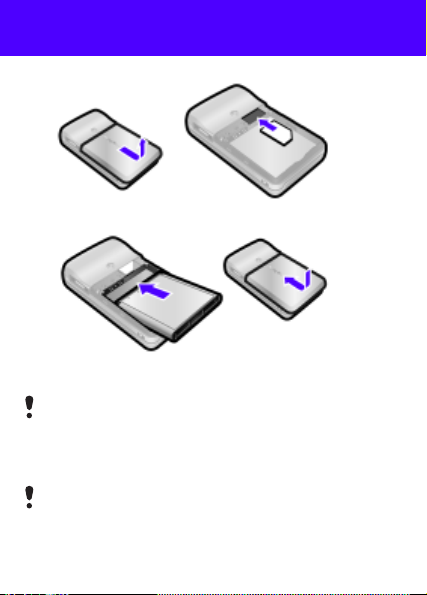
Preparing the phone
To insert the SIM card and battery
1 Remove the battery cover. Slide the SIM card into its holder with the
contacts facing down.
2 Insert the battery with the label side up and the connectors facing
each other. Replace the battery cover as shown in the picture.
Do not force the battery cover into place. Slide the battery cover
carefully onto the phone and close it.
Charge the battery
Your phone battery is partly charged when you buy it.
It may take 30 minutes for the battery icon to appear on the screen.
3
This is the Internet version of the user's guide. © Print only for private use.
Page 4
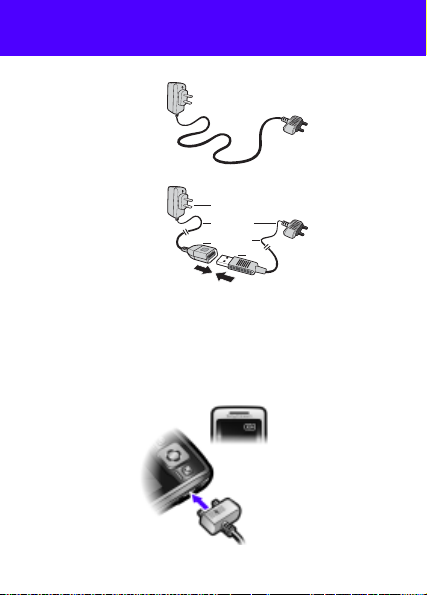
Non-USB Charger (old type)
USB Charger (new type)
A1
A
B1
B
A2
B2
A AC adapter A1 AC adapter connector
A2 AC adapter USB socket B USB cable
B1 USB cable connector B2 USB cable plug
Using the USB charger
To connect the charger and charge the battery
1 Connect the USB cable plug to the AC adapter USB socket, as shown
in the above illustration. The USB cable is supplied with your phone.
4
This is the Internet version of the user's guide. © Print only for private use.
Page 5
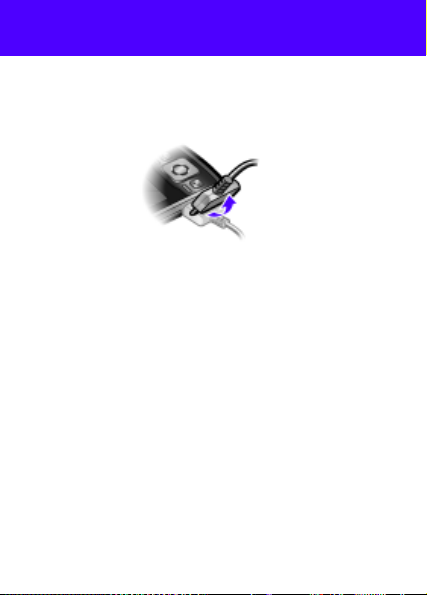
2 Connect the USB cable connector to your phone. Press a key to view
the charging status on the screen. It takes approximately 2.5 hours to
fully charge the battery.
To remove the charger
1 Charge your battery until the battery icon indicates a full charge.
2 Tilt the USB charger connector upwards to remove i t.
Note:
1 The USB cable for the new USB charger shown in the illustration (Part. B
in the new-type charger illustration) o n page 4 is only intended for
charging your phone. Do not use it for transferring data.
2 The USB cable for the USB charger shown in the illustration (Part. B
in the new-type charger illustration) is only intended for connection to the
AC adapter (Part. A in the new-type charger illu strat ion) to c harge your
phone. It must not be used for connection to a PC. It can only be used
for charging your phone. Never use it for charging accessories.
3 Sony Ericsson strongly recommends that you use only Sony Ericsson
branded original batteries, the part of power supply device in
accordance with YD/
Industry Stan dards of P. R. China (Part A in the n ew-ty pe ch arger
illustration) and the USB cable supplied with your phone to charge the
phone. The use of third-party products may decrease the performance
of you r phone and/ or pose a risk to your health or safety.
T 1591-2006 specifications of Communications
5
This is the Internet version of the user's guide. © Print only for private use.
Page 6
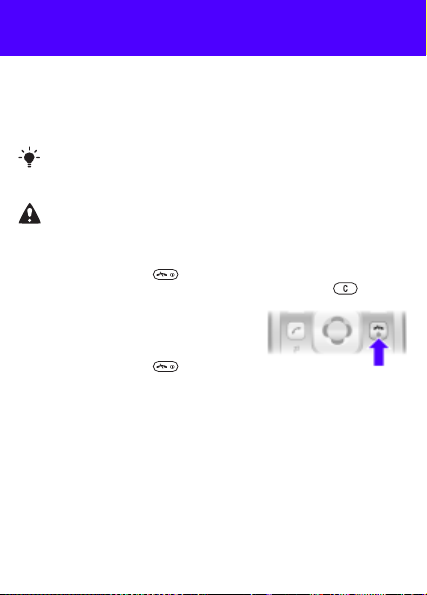
4 Sony Ericsson recommends that you never mix the use the new USB
charger and the old non-USB charger. The phone with new-type
charger in box cannot be charged with the old-type charger, and vice
versa. The use of both the chargers may decrease the performance of
your phone and/or pose a risk to your health or safety.
You can use the phone during charging. You can charge the battery
for more or less than 2.5 hours.
Interrupted charging will not damage the battery.
Use only Sony Ericsson branded original batteries intended for use
with your mobile phone. If you use other batteries you may not be
able to charge your phone.
To turn on the phone
1 Press and hold down .
2 Enter your PIN if requested. To correct mistakes, press .
3 Select OK.
4 Select a language.
5 Enter the time and date and select Save.
To turn off the phone
• Press and hold down .
Standby
After you have turned on the phone and entered your PIN, the name of
your operator appears on the screen. This is called standby. You can now
make and receive calls.
6
This is the Internet version of the user's guide. © Print only for private use.
Page 7
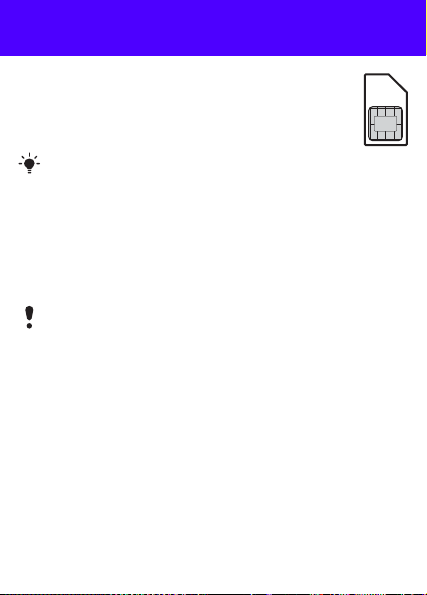
SIM and PIN
SIM card
The SIM (Subscriber Identity Module) card, which you get from
your network operator, contains information about your subscription.
Always turn off your phone and detach the charger and remove
the battery before you insert or remove the SIM card.
You can save contacts on the SIM card before removing it from
your phone. Contacts may also be saved in the phone memory.
See Contacts on page 18.
PIN code
You may need a PIN (Personal Identification Number) to activate the
services in your phone. Your PIN is supplied by your network operator.
Each PIN digit appears as *, unless it starts with emergency number digits,
for example, 112 or 911. You can call an emergency number without
entering a PIN.
If you enter the wrong PIN three times in a row, PIN blocked.
To unblock, enter your PUK code provided by your network
operator. appears. To unblock it, you need to enter your PUK
(Personal Unblocking Key).
This is the Internet version of the user's guide. © Print only for private use.
7
Page 8
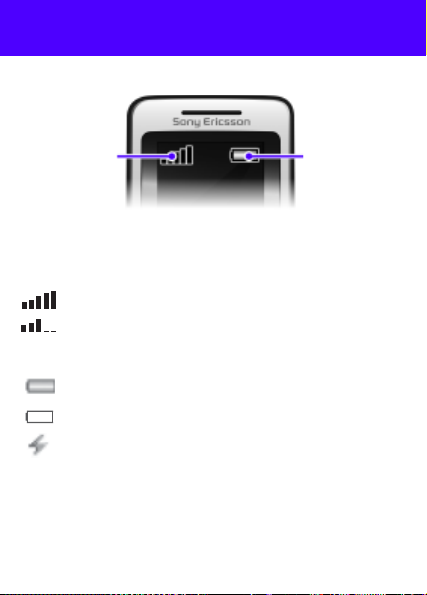
Network coverage
Network
coverage
The network bars show the strength of the GSM network in
your area. Try moving to another location if you have trouble
calling and network coverage is poor. No network means you
are not in range of a network.
= Good network coverage
= Average network coverage
Battery
status
Battery status
=
The phone battery is fully charged
=
The phone battery is empty
=
The phone battery is being charged
8
This is the Internet version of the user's guide. © Print only for private use.
Page 9

Phone overview
Ear speaker
Screen
Navigation key
Selection key
Call key
Shortcut key
Centre
selection key
Strap
hole
Camera
This is the Internet version of the user's guide. © Print only for private use.
Selection key
On/off key,
End key
C key
Silent key
Connector for
charger and
handsfree
9
Page 10

Menu overview
Organizer
Monternet
Entertainment
Camera
Messaging
Music player
Calls*
All Answered Dialled Missed
Contacts
Settings*
General
Some menus and icons in this document may vary depending on
operator, network or subscription.
* You can use the navigation key to select tabs in sub menus.
This is the Internet version of the user's guide. © Print only for private use.
Sounds &
alerts
File manager, Alarms, Calendar, Tasks,
Notes, Timer, Stopwatch, Calculator
TrackID™, My Games, FM radio, Sound
recorder
Write new, Inbox, Call voicemail, Drafts,
Outbox, Sent messages, Saved msgs,
Templates, Settings
Play view, Artists, Tracks, Playlists
New contact
Display
Calls Connectivity
10
Page 11
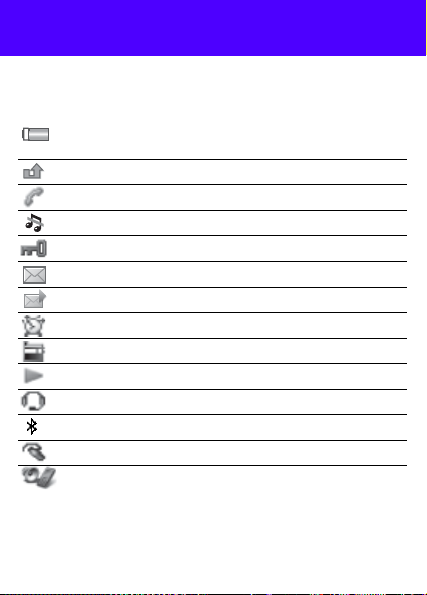
Screen icons
These icons may appear on the screen.
Icon Description
Battery icon. A completely green icon means the battery
is fully charged
You have missed a call
Ongoing call
The phone is set to silent
The keypad is locked
You have received a new text message
You have received a new picture message
An alarm is activated
The radio is playing
The music player is playing
A handsfree is connected
The Bluetooth function is activated
A Bluetooth handsfree is connected
The loudspeaker is on
This is the Internet version of the user's guide. © Print only for private use.
11
Page 12

Navigation
To navigate the menus
1 From standby press to select Menu.
2 Press , , , to move th rough
the menus.
To select items and actions shown on the
screen
• Press either of the selection keys or .
To select a tab
• Go to the tab by pressing or .
To return to standby
• Press .
To operate the keypad lock
• To lock the keypad, close the slide.
• To unlock the keypad, open the slide.
• To unlock the keypad with closed slide, press any key, then select
Unlock > OK.
Calls to the international emergency number 112 can still be made,
even when the keypad is locked.
To set the phone to silent
• Press and hold down .
To delete items
• Press to delete items such as numbers, letters and pictures.
Shortcuts
You can use keypad shortcuts to go directly to a menu from standby.
To use the navigation key shortcuts
• Press to write a text or picture message, or record a voice message.
• Press to go to the camera.
• Press to go to the music player.
• Press to go to your contacts.
To use the shortcut key
• Press to Add, Delete, Move or use shortcuts.
This is the Internet version of the user's guide. © Print only for private use.
12
Page 13
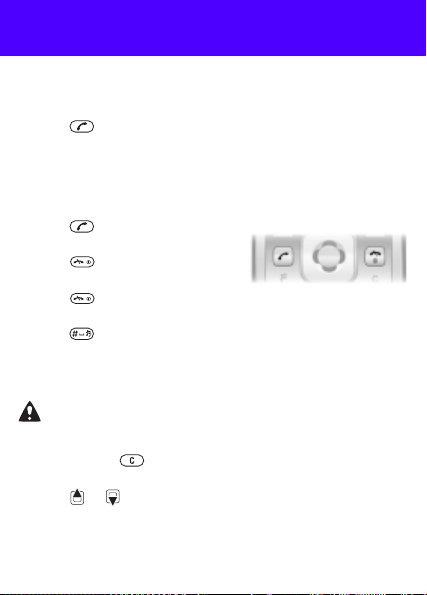
Calling
You must turn on the phone and be within range of a network.
To make a call
1 From standby enter the area code and phone number.
2 Press .
To activate the slide for answering and ending calls
1 From standby select Menu > Settings > the Calls tab.
2 Select Open to answer > On to activate answering.
3 Select Close to end call > On to activate call ending.
To answer a call
• Press or open the slide.
To end a call
• Press or close the slide.
To reject a call
• Press .
To turn off the ringtone when receiving a call
• Press to turn off the ringtone without answering or rejecting the
call.
To turn the loudspeaker on during a call
• Select SpkrOn.
Do not hold the phone to your ear when using the loudspeaker. This
could damage your hearing.
To mute the microphone during a call
• Press and hold to turn the microphone on and off.
To change the ear speaker volume during a call
• Press or .
13
This is the Internet version of the user's guide. © Print only for private use.
Page 14

To make international calls
1 From standby press and hold down until a + sign appears on the
screen.
2 Enter the country/region code, area code (without the first zero) and
phone number.
Call list
You can view information about recent calls.
To call a number from the call list
1 From standby press .
2 Go between the tabs All, Answered, Dialled and Missed.
3 Find the name or number and press .
To clear the call list
1 From standby press .
2 Select the All tab > Options > Delete all.
To call a phone contact
When Chinese has been selected as the phone language
To call a contact written in Chinese characters
1 Menu > Contacts. Press and hold to switch the search language
to Chinese. Then enter the entire multi-letter name, pure initial or mixed
initial pinyin of Chinese contacts you want to call.
2 When the contact is highlighted, press or to select a n umber
and press .
14
This is the Internet version of the user's guide. © Print only for private use.
Page 15

To call a contact written in Latin characters
1 Menu > Contacts. Press and hold to switch the search language
to English. Then enter the first letters or all letters of the contact you want
to call (a maximum of 10 letters).
2 When the contact is highlighted, press or to select a n umber
and press .
When English has been selected as the phone language
To call a contact written in Chinese characters
1 Menu > Contacts. Scroll to the contact you want to call.
2 When the contact is highlighted, press or to select a n umber
and press .
To call a contact written in Latin characters
1 Menu > Contacts. Scroll to, or enter the first letters or all letters of the
contact you want to call (a maximum of 10 letters).
2 When the contact is highlighted, press or to select a n umber
and press .
15
This is the Internet version of the user's guide. © Print only for private use.
Page 16

Messaging
Text messages (SMS)
You must have a service centre number, which is supplied by your
service provider and saved on the SIM card. You may have to e nter
the number yourself.
To set a service centre number
1 From standby select Menu > Messaging > Settings > Text message
> Service centre.
2 If there is no number shown, enter the service number, including the
international “+” sign and country/region code.
3 Select Save.
To write and send a text message
1 From standby press .
2 Select Text message. Enter the message and select Cont.
3 Select a recipient (Enter phone no. or Contacts look-up) and select
Send.
See Entering text on page 24.
Received messages are saved in the Inbox.
To read or delete received messages in the Inbox
1 From standby select Menu > Messaging > Inbox.
2 Scroll to the message you want to read or delete.
3 To read the message, select View. To delete the message, press .
16
This is the Internet version of the user's guide. © Print only for private use.
Page 17

Picture messages (MMS)
Picture messages can contain text, images and sounds.
You must set an MMS profile and the address of your message server.
You can receive all the settings from your network operator or at
www.sonyericsson.com/support.
To create and send a picture message
1 From standby press .
2 Select Picture msg
3 Press or to switch between writing text and adding items.
Select Options to select writing options.
4 When the message is ready, select Cont.
5 Select a recipient (Enter email addr., Enter phone no. or Contacts
look-up) and select Send.
Sending and receiving phones must have subscriptions that support
picture messaging.
This is the Internet version of the user's guide. © Print only for private use.
17
Page 18

Contacts
You can save contacts in the phone memory or on the SIM card. You can
copy contacts from the phone memory to the SIM card or from the SIM
card to the phone memory.
See Entering text on page 24.
To add a contact
1 From standby press .
2 Scroll to New contact and select Add.
3 Scroll to Name: and select Add.
4 Enter the name and select OK.
5 Scroll to New number: and select Add.
6 Enter the number and select OK.
7 Select a number option.
8 Navigate between tabs and fields and add information.
9 Select Save.
You can enter the + sign and country/region code with all phonebook
numbers. They can then be used abroad or at home. See To make
international calls on page 14.
To call a contact
1 From standby press .
2 Scroll to the contact, or enter the first few letters of the contact with
multitap (see Entering text on page 24).
3 Press .
18
This is the Internet version of the user's guide. © Print only for private use.
Page 19

To edit a contact
1 From standby press .
2 Scroll to the contact and select Options > Edit contact.
3 Navigate between the tabs, edit the informat ion and select Save.
To delete a contact
1 From standby press .
2 Scroll to the contact and press .
To copy all contacts to the SIM card
1 From standby press .
2 Scroll to New contact and select Options > Advanced > Copy to SIM
> Copy all.
Contacts memory
The number of entries you can save in Contacts depends on the capacity
of your SIM card.
To check the Contacts memory status
1 From standby press .
2 Scroll to New contact and select Options > Advanced > Memory
status.
19
This is the Internet version of the user's guide. © Print only for private use.
Page 20

Radio
To listen to the radio
1 Connect the handsfree to the phone.
2 From standby select Menu > Entertainment > FM radio.
To control the radio
• Press or to search for channels manually.
• Press or to change the volume.
To save a radio channel in the channels list
• Find the radio channel, then press and hold down – to save
it on the corresponding position.
To listen to a radio channel saved in the channels list
• When the radio is playing, press – to listen to the radio
channel on the corresponding position. You can view saved channels
in Options > Channels > Select position.
To turn off the radio
• Select Options > Turn off or press .
To view radio options
• When the radio is playing, select Options.
To record radio
1 Select Options > Record radio to start recording.
2 Select Save to stop the recording. The recording is saved in Menu
> Organizer > File manager > My radio recs.
This service is not available in all countries/regions.
20
This is the Internet version of the user's guide. © Print only for private use.
Page 21

Music player
You can play music files saved in the phone memory. The music stop s when
you receive or make a call, and the playing resumes when the call has
ended.
To play a music track
1 From standby press .
2 Scroll to Tracks and select Open.
3 Scroll to the track and select Play.
To change the volume
• When music is playing, press or .
To create a playlist
1 From standby press .
2 Scroll to Playlists and select Open.
3 Scroll to New playlist and select Add.
4 Enter a name and select OK.
5 Scroll to a track and select Mark to mark the tracks you want to add.
To browse a folder, select Open.
6 Select Add.
To minimize the music player on the screen
• When music is playing, select Minim.
To stop the music player when minimized
1 From standby press .
2 Select Play view > Stop.
21
This is the Internet version of the user's guide. © Print only for private use.
Page 22

Camera
Your phone has a digital camera to take pictures to save or send. Pictures
taken with the camera are saved in Menu > Organizer > File manager
> Camera album. The format is JPEG.
Pictures downloaded using picture messages, Internet or Bluetooth
are saved in Pictures.
To start the camera and take a picture
1 Open the slide.
From standby press .
2
3 Use and to zoom, and to change brightness, or select
Options to view camera options.
4 Select TakePic to take the picture.
5 Select Save to save the picture or Delete to delete it.
To send a camera picture as a picture message (MMS)
1 From standby select Menu > Organizer > File manager > Camera
album.
2 Highlight a picture and select Options > Send > As picture msg.
3 Press , enter text and select Cont.
4 Select a recipient (Enter email addr., Enter phone no. or Contacts
look-up) and select Send.
See To send a camera picture using Bluetooth on page 33.
22
This is the Internet version of the user's guide. © Print only for private use.
Page 23

More functions
Ringtones and themes
Themes are used to change the appearance of the screen.
To select volume, ringtone or vibrating alert
1 From standby select Menu > Settings > the Sounds & alerts tab.
2 Select Ring volume to set the volume, or select Ringtone to choose
a ringtone, or select Vibrating alert to set the vibrating alert.
To select a key sound
• From standby select Menu > Settings > the Sounds & alerts tab > Key
sound and select an option.
To select a theme
• From standby select Menu > Settings > the Display tab > Themes
and select a theme.
To use a picture taken with camera as wallpaper
• From standby select Menu > Settings > the Display tab > Wallpaper
and select a picture.
Alarms
You can set a sound or the radio as an alarm signal. The alarm sounds
even if the phone is turned off.
To set an alarm
1 From standby select Menu > Organizer > Alarms.
2 Scroll to an alarm and select Edi t.
3 Scroll to Time: and select Edit. Enter a time and select OK.
4 Scroll to Recurrent: and select Edit. Mark the days that you want the
alarm to sound and select Done. If you do not select a day, the alarm will
only sound on the next occasion.
5 Select Save to activate this alarm.
To set the signal for an alarm
1 From standby select Menu > Organizer > Alarms.
2 Scroll to an alarm and select Edi t.
3 Select the tab > Alarm signal: and select a signal.
4 Select Save.
23
This is the Internet version of the user's guide. © Print only for private use.
Page 24

You need to keep a handsfree inserted to use the radio as an alarm
signal. The handsfree works as an antenna, the signal will sound
through the loudspeaker.
To silence the alarm
1 When the alarm sounds, select Silent.
2 To turn off the alarm, select TurnOff. To repeat the alarm, select Snooze.
TrackID™
TrackID™ is a music recognition service. Search for song titles,
artists and album names. You must have correct Internet settings
in your phone. See Internet on page 31.
For cost information contact your service provider.
To search for song information
• When you hear a song through a loudspeaker, from standby select
Menu > Entertainment > TrackID™.
Entering text
There are two methods you can use to enter text: multitap or predictive
text input.
By using predictive text input you only have to press each key once.
Continue writing a word even if it appears to be wrong. The phone
uses the dictionary to recognize the word when all l etters are entered .
To enter text using multitap
• Press – repeatedly until the letter appears.
• Press to add a space.
• Press to enter punctuation marks.
Multitap input only applies when Latin characters are selected as input
language.
24
This is the Internet version of the user's guide. © Print only for private use.
Page 25

To enter text using predictive text input
• For example, if you want to write the word “land”, press , ,
, .
• If the word or punctuatio n mark is the one you want, press to
accept and add a space. To accept a word without adding a space,
press .
• If the word or punctuation mark is not the one you want, press or
repeatedly to view alternative words.
To add a word to the dictionary
1 When you write the message, select Options > Spell word.
2 Enter the word using multitap and select Insert.
How to use the keys
• Press and hold down to change the input method.
• Press to shift between upper case and lower case letters.
• Press and hold down to change the writing language.
• Press to delete characters. To delete a whole word, press and
hold down .
• Press and hold down – to enter numbers.
Chinese input
This mobile phone has different input methods for entering Chinese
characters:
• Stroke input
• Pinyin input
You can use these methods, for example, to enter Chinese names and
Chinese short messages.
Switching between Chinese input methods
In the Chinese editing mode, you can select and switch quickly to another
input method by pressing and holding .
General instructions
Regardless of which input method you choose, your phone has a function to
speed up the entry of Chinese characters. Whenever you enter a stroke
or a Pinyin letter, a candidate row of the most frequently used characters
containing that stroke or relating to that letter appears at the bottom of
the screen.
25
This is the Internet version of the user's guide. © Print only for private use.
Page 26

If the character you want is not displayed in the candidate row, press
to present another candidate row. Continue pressing until the character
you want is displayed. Alternatively, you can enter the next stroke or Pinyin
letter and a new set of characters will immediately be displayed in the
candidate row. To go back to the previous row, press . To select
a character in the candidate row, press the navigation key or press and
hold the key corresponding to the number above the character you want
to enter.
Stroke input
A Chinese character is built up of strokes. There are more than 30 basic
strokes, which are grouped into 5 stroke categories. Each category is
represented on the keypad by one of the keys – . The Wild
Card key , is used when you are not sure of which stroke to use.
Stroke categories
The 5 stroke categories are defined in the table below:
Number
Stroke
Basic
Key
Category
Stroke
Stroke Name
Over
Lift
Down
Down-Hook
Short Slope Down
Long Left Slope
Over Slope
Short left Slope
Dot
Right Slope
Down-Curved-Over
Down-Over
Character
王 十 在 七 天
海 红 牡 状 习
中 业 上 门 丑
小 水 打 子 承
直 真 质 草
八 九 丹 风 片
香 千 匕 后 丢
而 页 面 学 殷
六 学 雷 心 性
人 火 又 送 林
西
四 酉 酸
山 巨 屯 母 凶
26
This is the Internet version of the user's guide. © Print only for private use.
Page 27

Number
Stroke
Basic
Key
Category
Stroke Name
Stroke
Left Slope-Over
Left Slope-Dot
Down-Lift
Right Slope-Hook
Down-Over-Hook
Down-Over-Curved-Hook
Down-Over-Left Slope
Down-Over-Down-Hook
Down-Over-Down
Over-Hook
Over-Down
Over-Down-Hook
Over-Left Slope
Over-Down-Over-Left Slope
Over-Left Slope-Curved-Hook
Over-Down-Over-Hook
Over-Down-Over-Down
Curved-Hook
Over-Down-Curved-Hook
Over-Down-Over
Over-Down-Lift
Character
么 去 公 约 能
女 要 好 巡 巢
衣 以 饭 收 长
我 或 民 成 伐
心 必 思 忘
电 也 毛 兄 孔
专 传 转
马 与 张 号 费
鼎 鼐
写 字 皮 通 免
口 已 户 书 骨
力
习 也 同 永
又 之 登 多 社
及 极 廷 建
阿 队 陈 那 部
乃 透 鼐 隽 杨
凸
狗 豹 家 逐 狂
乙 九 瓦 飞 风
投 沿 船 凹
话 计 认 讯
? (Wild card key)
This is the Internet version of the user's guide. © Print only for private use.
27
Page 28

Components
The basic building units of Chinese characters are components that are
made up of strokes. After entering the first two strokes of the desired
character, the component and character candidates that started with that
stroke are displayed in the candidate row.
Using components is a fast method for entering complex characters.
The smaller candidates surrounded by dotted frames are components,
and the bigger candidates without dotted frames are characters.
信息
For example, to enter “
1 Enter “ ”, “ ” and “ ”.
2 Move the cursor to “ 信 ”, press .
3 Move the cursor to “ 息 ”, press again to select “ 息 ”.
Example of using the wild card key
The wild card key , is used to supplement unclear strokes in entering
characters. If you want to enter “ 互 ”, but you only know that “ 一 ” is
the first and the last stroke of the character and that the total number
of strokes is four, enter , , , . The char acter is displayed
in the candidate row.
Pinyin input
Press the keys containing the required Pinyin letters, and the phone will
make various proposals on the screen, according to the pronunciation
rules of Mandarin.
Below is the key mapping of Pinyin letters on the keypad.
Number Key Pinyin Letter
”
a b c
d e f
g h i
j k l
m n o
p q r s
28
This is the Internet version of the user's guide. © Print only for private use.
Page 29

Number Key Pinyin Letter
On the keypad, the letter u is replaced by v.
For example, to enter “信息”
1 Press , , .
2 When “xin” is highlighted, press or and select “信 ”, then press
. (If you want to enter any of the other suggested Pinyin combinations,
scroll up or down to the desired combination, then press ).
3 Press again to select “ 息 ”, when “ 息 ” is highlighted.
Fuzzy Pinyin
Fuzzy Pinyin is an option for the Pinyin input method, which contains
additional spelling alternatives. When in Pinyin input mode, press
Options > Writing options > Fuzzy Pinyin > On.
Input punctuation, symbols and smilies
Under any Chinese input mode, press , to see the table of punctuation
marks, symbols and smilies. Use the navigation key to make a selection.
Press to enter a space into the text.
Multiple calls
When call waiting is activated, you will hear a beep when you receive
a second call.
To activate call waiting
• From standby select Menu > Settings > the Calls tab > Manage calls
> Call waiting > Activate.
To answer a second call
1 When you hear a beep during a call, select Answer. Your ongoing call
is put on hold.
2 Select Options > Switch calls to switch between the calls.
To reject a second call
• When you hear a beep during a call, select Busy.
t u ü
w x y z
29
This is the Internet version of the user's guide. © Print only for private use.
Page 30

Emergency calls
Your phone supports international emergency numbers, for example, 112
and 911. These numbers can normally be used for emergency calls in any
country/region, with or without the SIM card, if a GSM network is within
range.
To make an emergency call
• From standby enter 112 (the international emergency number) and press
.
To view or edit your local emergency numbers
• From standby select Menu > Contacts > New contact > Options
> Special numbers > Emergency nos.
Voicemail
Callers can leave a voicemail message when you cannot answer.
Ask your operator for your voicemail number.
To enter your voicemail number
1 From standby select Menu > Messaging > Settings > Voicemail no.
2 Enter the voicemail number and select OK.
To call your voicemail service
• From standby press and hold down .
Calendar
To add an appointment in the Calendar
1 From standby select Menu > Organizer > Calendar.
2 Select a date.
3 Scroll to New appointm. and select Add.
4 Enter the information and confirm each entry.
5 Select Save.
To view or edit an appointment
1 From standby select Menu > Organizer > Calendar.
2 Select a date.
3 Scroll to an appointment and select View.
4 Select OK if you are done viewing, or select Options > Edit to edit the
appointment.
30
This is the Internet version of the user's guide. © Print only for private use.
Page 31

Time and date
To set the time
1 From standby select Menu > Settings > the General tab > Time &
date > Time.
2 Select Format and choose a time format.
3 Enter the time and select Save.
To set the date
1 From standby select Menu > Settings > the General tab > Time &
date > Date.
2 Select Format and choose a date format.
3 Enter the date and select Save.
Language
You can select the language for the phone menus.
To change the phone language
1 From standby select Menu > Settings > the General tab > Language
> Phone language.
2 Select a language.
Internet
To browse the Internet, you need the correct settings in your phone.
If settings are not in your phone, you can:
• Get them in a text message (SMS) from your network operator.
• On a computer, go to www.sonyericsson.com/support an d request
a text message with the settings.
To select an Internet profile
• From standby select Menu > Settings > the Connectivity tab
> Internet settings > Internet profiles. Select a profile.
To start browsing the Internet
1 From standby select Menu > Monternet.
2 Select Options > Go to and select an option.
To stop browsing the Internet
• Select Options > Exit browser.
File manager
You can use the file manager to handle files saved in the phone memory.
31
This is the Internet version of the user's guide. © Print only for private use.
Page 32

To view information about a file in the file manager
1 From standby select Menu > Organizer > File manager.
2 Navigate to the file and select Options > Information.
To move a file to a folder in the file manager
1 From standby select Menu > Organizer > File manager.
2 Find the file and select Options > Manage file > Move.
3 Navigate to the folder and select Paste.
To delete a file in the file manager
1 From standby select Menu > Organizer > File manager.
2 Find the file and press or select Options > Delete.
Mass storage
You can connect your phone to a computer with a USB cable to transfer
files using USB Mass storage.
Only use a USB cable supported by your phone. Do not remove the
USB cable f rom you r phone or comp uter du ring f ile tra nsfer a s this m ay
corrupt the phone memory.
To use Mass storage
1 Turn on your phone and connect the USB cable to your phone and
computer. The phone will shut down in this mode and restart when
disconnected.
2 Select Yes in the phone to start the Mass storage session.
3 In the computer, open the phone folder to view files and folders in the
phone.
4 Drag and drop files between the phone and the computer.
5 In the computer, remove the removable disk safely to exit the Mass
storage session.
Bluetooth™ wireless technology
Bluetooth™ wireless technology enables wireless connections to other
Bluetooth devices, for example, a Bluetooth handsfree. You can:
• Connect to several devices at the same time.
• Exchange items.
The recommended maximum distance between two Bluetooth devices
is 10 metres (33 feet), with no solid objects in between.
32
This is the Internet version of the user's guide. © Print only for private use.
Page 33

To turn the Bluetooth function on
• From standby select Menu > Settings > the Connectivity tab
> Bluetooth > Turn on.
Please check if local laws or regulations restrict the use of Bluetooth
wireless technology. If it is not allowed, you must ensure that the
Bluetooth function is turned off.
To show or hide your phone
• From standby select Menu > Settings > the Connectivity tab
> Bluetooth > Visibility > Show phone or Hide phone.
If set to hide, other devices will not be able to identify your phone
using Bluetooth wireless technology.
To pair a device with your phone
1 Make sure the phone and the device are visible and ready to paired.
2 From standby select Menu > Settings > the Connectivity tab
> Bluetooth > My devices > New device to search for available
devices.
3 Select a device from the list. Enter a passcode, if required.
To pair your phone with a Bluetooth handsfree
1 Make sure that the phone and the handsfree are visible and ready to
be paired.
2 From standby select Menu > Settings > the Connectivity tab
> Bluetooth > Handsfree.
3 Select Yes if you are adding a Bluetooth handsfree for the fi rst time or
select My handsfree > New handsfree if you are pairing with another
Bluetooth handsfree.
To receive an item
1 From standby select Menu > Settings > the Connectivity tab
> Bluetooth > Visibility > Show phone.
2 When you receive the item, follow the instructions in your phone.
To send a camera picture using Bluetooth
1 From standby select
album.
2 Scroll to the picture and select Options > Send > Via Bluetooth.
Menu > Organizer > File manager > Camera
33
This is the Internet version of the user's guide. © Print only for private use.
Page 34

Locks
SIM card lock
The SIM card lock protects your subscription, but not your phone itself,
from unauthorized use. If you change SIM cards, the phone still works with
the new SIM card. Most SIM cards are locked at the time of purchase. If the
SIM card lo ck is on , you ha ve to en ter a PIN (Personal Identity Number) every
time you turn on your phone. If you enter your PIN incorrectly three times
in a row, the SIM card is blocked. This is indicated by the message PIN
blocked. To unblock, enter your PUK code provided by your network
operator. To unblock it, en ter your PUK (Personal Unblocking Key). Your
PIN and PUK are supplied by your network operator.
If the message Wrong PIN Attempts remaining: appears when you
edit your PIN, you entered the PIN or PIN2 incorrectly.
To unblock your SIM card
1 When PIN blocked. To unblock, enter your PUK code provided by
your network operator. is displayed, enter your PUK and select OK.
2 Enter a new PIN and select OK.
3 Re-enter the new PIN to confirm and select OK.
To turn the SIM card lock on
1 From standby select Menu > Settings > the General tab > Security
> SIM lock > Protection > On.
2 Enter your PIN and select OK.
To edit your PIN
1 From standby select Menu > Settings > the General tab > Security
> SIM lock > Change PIN.
2 Enter your PIN and select OK.
3 Enter a new PIN and select OK.
4 Re-enter the new PIN to confirm and select OK.
34
This is the Internet version of the user's guide. © Print only for private use.
Page 35

To edit your PIN2
1 From standby select Menu > Settings > the General tab > Security
> SIM lock > Change PIN2.
2 Enter your PIN2 and select OK.
3 Enter a new PIN2 and select OK.
4 Re-enter the new PIN2 to confirm and select OK.
Phone lock
The phone lock protects the phone against unauthorized use if it is stolen
and the SIM card is exchanged. You can change the phone lock code
(which is 0000 by default) to any four-digit personal code. If the phone
lock is set to Automatic, you do not need to enter your phone lock code
until a different SIM card is inserted in the phone.
To turn the phone lock on
1 From standby select Menu > Settings > the General tab > Security
> Phone lock > Protection > On.
2 Enter the phone lock code and select OK.
To edit your phone lock code
1 From standby select Menu > Settings > the General tab > Security
> Phone lock > Change code.
2 Enter the current code and select OK.
3 Enter a new code and select OK.
4 Re-enter the new code to confirm and select OK.
If you forget your new code, you have to take your phone to your
local Sony Ericsson retailer.
To unlock the phone
1 From standby select Menu > Settings > the General tab > Security
> Phone lock > Protection > Off.
2 Enter your phone lock code and select OK.
35
This is the Internet version of the user's guide. © Print only for private use.
Page 36

Troubleshooting
Some problems require that you call your service provider, but you can
correct most problems yourself. Remove the SIM card before handing
your phone in for repair. Go to www.sonyericsson.com/support for more
information.
Memory capacity and speed
If you have not restarted the phone for a while, you may experience
problems with its memory capacity and speed. You can restart the phone
to improve its capacity.
1 Turn off the phone and remove the battery cover.
2 Remove the phone battery and then put it back in place.
3 Replace the battery cover and turn on the phone.
Master reset
If you experience problems with screen flickering, freezing, or navigation
problems, you should reset the phone.
• From standby select Menu > Settings > the General tab > Master
reset and select an option.
Reset settings will reset all changes that you have made in your
phone to default.
Reset all will delete all user data as contacts, messages, pictures
and sounds in your phone.
The phone turns itself off
If your phone turns itself off when being transported, something in your
pocket or bag has activated the on/off key.
• To turn on the automatic keylock, select Menu > Settings > the
General tab > Security > Auto keylock > On.
36
This is the Internet version of the user's guide. © Print only for private use.
Page 37

I cannot turn the phone on, what should I do?
Try charging the phone until it has finished charging. Connect the charger
(make sure the power icon on the charger is facing upwards) and charge
the phone for 2.5 hours. The battery icon on the screen may not appear
until the phone has charged for 30 minutes.
What is my phone lock code?
A phone lock protects your phone against unauthorized use. If a different
SIM card is inserted in the phone, the phon e lock code has to be entered.
The default phone lock code is 0000.
What do these error messages mean?
PIN blocked. To unblock, enter your PUK code provided by your
network operator.
You have entered the wrong PIN code 3 times in a row. Unblock the SIM
card with the PUK code provided by your operator. See SIM card lock on
page 34.
Insert SIM
Your SIM card is not inserted correctly or may be damaged or dirty. Try
the following:
1 Remove the SIM card.
2 Clean the connectors on the SIM card and phone with a cloth or a cotton
bud. Check if the SIM card is damaged.
3 Insert the SIM card correctly in the phone.
Contact your network operator if you need a new SIM card.
37
This is the Internet version of the user's guide. © Print only for private use.
Page 38

Declaration of conformity for T303c
We, Sony Ericsson Mobile Communications AB of Nya Vattentornet
S-221 88 Lund, Sweden
declare under our sole responsibility that our product
Sony Ericsson type AAB-1022171-BV
and in combination with our accessories, to which this declaration relates
is in conformity with the appropriate standards EN 301 511:V9.0.2,
EN 300 328:V1.7.1, EN 301 489-7:V1.3.1, EN 301 489-17:V1.2.1 and
EN 60950-1:2006, following the provisions of, Radio Equipment and
Telecommunication Terminal Equipment Directive 1999/5/EC.
Lund, March 2008
Shoji Nemoto, Head of Product Business Unit GSM/UMTS
We fulfil the requirements of the R&TTE
Directive (99/5/EC).
FCC statement
This device complies with Part 15 of the FCC rules.
Operation is subject to the following conditions:
(1) This device may not cause harmful interference, and
(2) This device must accept any interference received, including
interference that may cause undesired operation.
Any change or modification not expressly approved by Sony Ericsson
may void the user’s authority to operate the equipment.
This equipment has been tested and found to comply with the limits for
a Class B digital device, pursuant to Part 15 of the FCC Rules. These limits
are designed to provide reasonable protection against harmful interference
in a residential installation. This equipment g enerates, uses and can radiate
radio frequency energy and, if not installed and used in accordance with
the instructions, may cause harmful interference to radio communications.
However, there is no guarantee that interference will not occur in a particular
installation.
38
This is the Internet version of the user's guide. © Print only for private use.
Page 39

If this equipment does cause harmful interference to radio or television
reception, which can be determined by turning the equipment off and on,
the user is encouraged to try to correct the interference by one or more
of the following measures:
- Reorient or relocate the receiving antenna.
- Increase the separation between the equipment and receiver.
- Connect the equipment into an outlet on a circuit different from that to
which the receiver is connected.
- Consult the dealer or an experienced radio/TV technician for help.
Industry Canada Statement
This device complies with RSS-210 of Industry Canada.
Operation is subject to the following two conditions: (1) this device may
not cause interference, and (2) this device must accept any interference,
including interference that may cause undesired operation of the device.
This Class B digital apparatus complies with Canadian ICES-003.
Cet appareil numérique de la classe B est conforme à la norme NMB-003
du Canada.
Sony Ericsson T303c
GSM 900/1800/1900
This User guide is published by Sony Ericsson Mobile Communications
AB or its local affiliated company, without any warranty. Improvements
and changes to this U ser guide necessitated by typographical errors,
inaccuracies of current information, or improvements to programs and/or
equipment, may be made by Sony Ericsson Mobile Communications AB
at any time and without notice. Such changes will, however, be incorporated
into new editions of this User guide. All rights reserved.
© Sony Ericsson Mobile Communications AB, 2008
Publication number: 1210-1909.1
Please note: Some of the services in this User guide are not supported
by all networks. This also applies to the GSM International Emergency
Number 112. Please contact your network operator or service provider
if you are in doubt whether you can use a particular service or not. Please
read the Important information chapters before you use your mobile phon e.
39
This is the Internet version of the user's guide. © Print only for private use.
Page 40

All illustrations are for illustration only and may not accurately depict the
actual phone.
Your mobile phone has the capability to download, store and forward
additional content, e.g. ringtones. The use of such content may be restricted
or prohibited by rights of third parties, including but not limited to restriction
under applicable copyright laws. You, and not Sony Ericsson, are entirely
responsible for additional content that you download to or forward from
your mobile phone. Prior to your use of any additional content, please
verify that your intended use is properly licensed or is otherwise authorized.
Sony Ericsson does not guarantee the accuracy, integrity or quality of any
additional content or any other third party content. Under no circumstances
will Sony Ericsson be liable in any way for your improper use of additional
content or other third party content.
Sony is a trademark or registered trademark of Sony Corporation. Ericsson
is a trademark or registered trademark of Telefonaktiebolaget LM Ericsson.
The Predictive Text Technology is used under license from Zi Corporation.
The Bluetooth word mark and logos are owned by the Bluetooth SIG, Inc.
and any use of such marks by Sony Ericsson is under license. The Liquid
Identity logo and TrackID are trademarks or registered trademarks of
Sony Ericsson Mobile Communications AB. TrackID™ is powered by
Gracenote Mobile. This product is protected by certain intellectual property
rights of Microsoft. Use or distribution of such technology outside of this
product is prohibited without a license from Microsoft. Content owners
use Windows Media digital rights management technology (WMDRM) to
protect their intellectual property, including copyrights. This device uses
WMDRM software to access WMDRM-protected content. If the WMDRM
software fails to protect the content, content owners may ask Microsoft
to revoke the software’s ability to use WMDRM to play or copy protected
content. Revocation does not affect unprotected content. When you
download licenses for protected content, you agree that Microsoft may
include a revocation list with the licenses. Content owners may require
you to upgrade WMDRM to access their content. If you decline an upgrade,
you will not be able to access content that requires the upgrade. MPEG
Layer-3 audio decoding technology licensed from Fraunhofer IIS and
Thomson.
40
This is the Internet version of the user's guide. © Print only for private use.
Page 41

Export Regulations: Software, including technical data, is subject to U.S.
export control laws, including the U.S. Export Administration Act and its
associated regulations, and may be subject to export or import regulations
in other countries/regions. Customer agrees to comply strictly with all
such regulations and acknowledges that it has the responsibility to obtain
licenses to export, reexport, or import Software. Software may not be
downloaded, or otherwise exported or re-exported (i) into, or to a national
or resident of, Cuba, Iraq, Iran, North Korea, Libya, Sudan, Syria (as such
listing may be revised from time to time) or any country/region to which
the U.S. has embargoed goods; or (ii) to anyone on the U.S. Treasury
Department’s list of Specially Designated Nations or the U.S. Commerce
Department’s Table of Denial Orders. Restricted Rights: Use, duplication
or disclosure by the United States government is subject to the restrictions
as set forth in the Rights in Technical Data and Computer Software Clauses
in DFARS 252.227-7013(c) (1) (ii) and FAR 52.227-19(c) (2) as applicable.
All other trademarks and copyrights are the property of their respective
owners. Any rights not expressly granted herein are reserved.
Note: Sony Ericsson advises users to backup their personal data information.
All illustrations are for illustration only and may not accurately depict the
actual phone.
Some products may display a 17-digit number when you press *#06#.
The first 15 digits are the IMEI number, and the last 2 digits are software
update number.
Performance depends on temperatures, signal strength, usage patterns,
features selected and voice or data transmissions. The stand-by time for
this battery is up to 400 hours.
41
This is the Internet version of the user's guide. © Print only for private use.
Page 42

www.sonyericsson.com/cn
Sony Ericsson Mobile Communications AB
SE-221 88 Lund, Sweden
1210-1909.1
Printed in country/region
This is the Internet version of the user's guide. © Print only for private use.
