Page 1

user manual
Page 2

SAFETY WARNING
This equipment is designed for permanent installation. Disconnection from the mains supply is to be achieved by
isolation of the circuit to which it is connected.
Do not remove any covers, loosen any xings or allow items to enter any aperture.
Objects lled with liquids should not be placed on this apparatus.
The rear of this product can get hot. Avoid direct skin contact during operation and for at least 5 minutes after power
has been isolated.
To prevent injury this apparatus must be secured to the wall in accordance with the installation instructions.
AVERTISSEMENT DE SECURITE
Ce matériel est destiné à être installé de façon permanente. Toute coupure de l’alimentation secteur est a effectuer au
niveau de la prise où le matériel est raccordé.
Ne retirez pas les couvercles, ne desserrez pas les xations et ne laissez aucune pièce s’introduire dans les ouvertures.
Ne placez pas d’objets contenant du liquide à proximité de l’appareil.
La partie arrière de ce produit est susceptible de chauffer. Eviter tout contact direct avec la peau pendant fonctionnement
et au moins 5 minutes après coupure de l’alimentation secteur.
An de prévenir toute blessure cet appareil doit être xé au mur conformément aux instructions d’installation.
IMPORTANT SAFETY INSTRUCTIONS
1 Read these instructions.
2 Keep these instructions.
3 Heed all warnings.
4 Follow all instructions.
5 Do not use this apparatus near water.
6 Clean only with dry cloth.
7 Do not block any ventilation openings. Install in accordance with the manufacturer’s instructions.
8 Do not install near any heat sources such as radiators, heat registers, stoves or other apparatus (including
ampliers) that produce heat.
9 Only use attachments / accessories specied by the manufacturer.
10 Refer all servicing to qualied service personnel. Service is required when the apparatus has been damaged in any
way, such as, liquid has been spilled or objects have fallen into the apparatus, this apparatus has been exposed to
rain or moisture, does not operate normally, or has been dropped.
INSTALLATION INSTRUCTIONS
1 THIS PRODUCT MUST BE EARTHED. The safety ground terminal of the appliance must be connected to the
earthing terminal of the installation. The cord must be of maximum length 7.5 meters, rated SJ, SJT, or SJE, 10A
minimum and be marked VW-1.
2 The electrical power connection to this product is only to be made via the connector as supplied with the equipment.
and available from Tannoy under part number 3431-1150.
3 Wiring to this connector must conform with instructions in this manual, must only be made by suitably qualied per
sonnel and must comply with all local requirements.
4 Do not install this equipment in an enclosed space. Do not limit free ventilation and movement of air around the back
panel. Ensure that there is at least 100mm (4”) of space around all sides of the product for ventilation.
5 QFlex modules must only be joined or separated with the complete column laying at on the ground and
disconnected from the mains supply.
6 QFlex is designed and intended for use in non-domestic situations. Mains power is to be supplied from a permanent
hard wired feed. The feed for each QFlex must be protected by a fuse or circuit breaker rated at no more than 10A.
It must be possible to isolate the feed to each QFlex by means of a double pole switch with a minimum of 3mm con
tact separation.
Page 3

IMPORTANTES INSTRUCTIONS RELATIVES A LA SECURITE
1 Lire ces instructions.
2 Conserver ces instructions.
3 Tenir compte de tous les avertissements.
4 Respecter toutes les instructions.
5 Ne pas utiliser cet appareil a proximité d’eau.
6 Ne nettoyer qu’avec un chiffon sec.
7 Ne bloquer aucune ouverture de ventilation. Installer en suivant les instructions du fabricant.
8 Ne pas installer près de sources de chaleur, telles que radiateurs, enregistreurs de chaleur, fourneau, ou tout autre
appareil(ycomprisamplicateurs)quiproduisentdelachaleur.
9 Utiliseruniquementlesxations/accessoiresspéciésparlefabricant.
10 Conertoutentretienadupersonnelqualié.Unentretienestnécessairequandl’appareilaétéendommagéde
quelconque façon, notamment quand un liquide ou des corps étrangers sont tombés dans l’appareil, quand
l’appareil a été exposé à la pluie ou à l’humidité, ne fonctionne pas normalement, ou est tombé.
INSTRUCTIONS POUR L’INSTALLATION
1 CE PRODUIT DOIT ETRE RELIE A LA TERRE. La borne de terre de sécurité de l’appareil doit être connectée à la
borne de terre de l’installation. Le cordon ne doit pas dépasser 7.5 mètres de long, être de calibre SJ, SJT, or SJE,
10A minimum et avec un marquage VW-1.
2 La connexion secteur de ce produit doit être effectuée uniquement par l’intermédiaire du connecteur fourni avec
l’appareil, et disponible auprès de Tannoy sous le numéro de pièce 3431-1150.
3 Le câblage de ce connecteur doit être conforme aux instructions de ce manuel, être réalisé par du personnel quali
é,etenconformitéaveclesrèglesenvigueurlocalement.
4 Nepasinstallerceproduitdansunespaceconné.Nepasrestreindrelaventilationetlacirculationd’airautourdu
panneau arrière. Veiller à ce qu’il y ait un espace d’au moins 100 mm tout autour du produit pour sa ventilation.
5 Les éléments QFlex doivent être assemblés ou désassemblés uniquement quand la colonne est allongée sur le sol,
et déconnectée de l’alimentation secteur.
6 QFlex est conçu pour et est destiné à une utilisation excluant un usage domestique. L’alimentation secteur doit être
assurée au moyen d’un câblage non volant. L’alimentation de chaque QFlex doit être protégée par un fusible ou
coupe-circuit d’un calibre n’excédant pas 10A. Il doit être possible d’isoler chaque QFlex au moyen d’un commuta
teur à double circuit ayant des contacts distants d’au moins 3mm.
FOR CUSTOMERS IN EUROPE
This product complies with both the LVD (electrical safety) 73/23/EEC and EMC (electromagnetic compatibility) 89/336/
EEC directives issues by the commission of the European community.
Compliance with these directives implies conformity with the following European standards:
EN60065 Product safety
EN55103-1 EMC emissions
EN55103-2 EMC immunity
This product is intended for the following electromagnetic environments: E2; E3 & E4. Environment E1 (domestic) is
specically excluded.
FOR CUSTOMERS IN THE USA & CANADA
This product has been tested for electrical safety and complies with:
UL60065 7th edition 2003
CA /CSA C22.2 No.60065-03
This equipment has been designed to comply with the limits for a Class A digital device, pursuant to part 15 of the FCC
Rules. These limits are designed to provide reasonable protection against harmful interference when the equipment is
operated in a commercial environment.
Industry Canada Class A emission compliance statement: This Class A digital apparatus complies with Canadian
ICES-003.
Avis de conformite’ a’ la re’glementation d’Industrie Canada. Cet appareil nume’rique de classe A est conforme a’ la
norme ICES-003.
Page 4

CONTENTS
1
8
INTRODUCTION
UNPACKING
2
3
SOFTWARE INSTALLATION & SETUP
3.1 BeamEngine Programme
3.2 MatLab Runtime Library MCR
3.3 QFlex BeamEngine Application
3.4 Updates
3.5 Uninstalling
4
INSTALLING THE MATLAB RUNTIME LIBARARY
INSTALLING THE BEAMENGINE APPLICATION
5
6
USING BEAMENGINE
6.1 Menu
6.2 Laying Out Venue Planes
6.3 Optimize Results
6.4 Adding Additional Venue Items
6.5 Probes
USING VNET SOFTWARE (PODWARE)
8.1 Overview
8.2 Layout
8.3 Menus
8.4 Toolbar
8.5 Communications
8.6 Launching a Panel
8.7 Controlling Devices – a quick overview
8.8 Parameter Synchronisation
8.9 Progress Bar
8.8 Navigation
8.9 The Selected Device
8.10 Device Context Menu
8.11 Control Panels
8.12 Loading Steering Data
8.13 Monicons
8.14 Controls
6.6 Saving Steering File
6.7 Balloon Data
6.8 BeamEngine – Frequently asked Questions
6.9 Some Design Tips
INSTALLING VNET SOFTWARE (PODWARE)
7
8.15 Filter Response Panels
8.16 Off-Line Operation
8.17 Saving and Recalling Data
8.18 Loading Factory Settings
8.19 Cloning a Device
8.20 Operating Mode
8.21 Device Properties
8.22 Device Firmware
8.23 Keyboard shortcuts
Page 5

HARDWARE CONFIGURATION (GENERAL INFORMATION)
9
ASSEMBLY INSTRUCTIONS
10
10.1 QFlex 8 & QFlex 16 Assembly
10.2 Wall Bracket Mounting Centres
- QFlex 8 & QFlex 16
10.3 QFlex 24 & QFlex 32 Assembly
10.4 Wall Bracket Mounting Centres
- QFlex 24 & QFlex 32
10.5 QFlex 40 Assembly
10.6 Wall Bracket Mounting Centres
- QFlex 40
10.7 QFlex 48 Assembly
10.8 Wall Bracket Mounting Centres
- QFlex 48
SYSTEM CONNECTIVITY
11
AUDIO CONNECTIONS
12
NETWORK CONNECTIONS
13
MAINS POWER
14
CONTROL INPUTS (SYSTEM INTEGRITY &
15
EMERGENCY PROVISION)
INDICATORS
16
SERVICE PARTS
17
TECHNICAL SPECIFICATIONS
18
WARRANTY
19
Page 6

1 INTRODUCTION
Congratulations on the purchase of your new QFlex loudspeaker.
QFlex is a range of self powered, digitally steerable loudspeaker arrays. With state of the art algorithms and dense
physical spacing of transducers, QFlex is the rst product of its kind to realize full range beam steering capabilities,
producing class leading performance for both vocal and music applications. To avoid shipping very long products, it
will be possible to assemble the components of a QFlex column on site.
QFlex products are small format, column-type loudspeaker systems with a user-variable vertical beamwidth pattern.
The loudspeakers can be used singly or combined in multiples.
The simple to use BeamEngine software allows accurate adjustment of coverage area from a xed, vertical mounting
location. In addition to excellent vocal performance, the QFlex range fully capable of full-range music applications and
can also be used in conjunction with any VNET™ subwoofer. Implementation of the network between nodes is via high
quality rugged Neutrik Ethercon connectors, which are compatible with standard RJ45 plugs, and CAT5 cable. Each
speaker has a unique address for auto-location on the network. System commissioning and ongoing venue network
control, incorporating real time diagnostics of electronics and drive unit, are all managed by the exclusive VNET™
software package.
This manual provides information about the design, conguration, and operation of QFlex products. It is intended to be
used in conjunction with the VNET™ & BeamEngine Windows software packages.
Please read this user manual to get the optimum performance from your QFlex loudspeaker system.
2 UNPACKING
Every Tannoy QFlex product is carefully tested and inspected before being packaged and leaving the factory. After
unpacking your loudspeaker, please inspect for any exterior physical damage, and save the carton and any relevant
packaging materials in case the loudspeaker again requires packing and shipping. In the event that damage has been
sustained in transit notify your dealer immediately. Each QFlex carton is marked to show each modules position in the
array. A detailed description can be found in the Hardware section of this manual.
3 SOFTWARE INSTALLATION & SETUP
QFlex loudspeakers are digitally controlled. A PC running BeamEngine and VNET software is needed during
installation and the commissioning process.
The BeamEngine programme can be obtained by contacting QFlex info@tannoy.com
VNET software and BeamEngine are powerful applications capable of running many complex windows
concurrently. They therefore require a computer with reasonable levels of resources.
For acceptable performance, the computer must have at least:
PC with >450MHz Pentium processor
32-bit Windows tm operating system (2000, XP, Vista)
128MB RAM
500MB Disk space
Screen with 1024 x 768 Pixel or better
CD-ROM drive or Internet access
RS232 or USB port
However, for large systems, larger RAM will make a difference to speed. QFlex makes use of the MatLab Runtime
Library MCR, which needs to be installed on your computer in order to run QFlex.
Page 7

3.1 BEAMENGINE PROGRAMME
There are two programme modules to install. For both the installation is fully automatic. However, please note
the following:-
Initialization time: Due to large data-les the installation may need a considerable time to load. Also, on the very rst
run of QFlex BeamEngine the MatLab Library needs to initialize, which cause a short delay.
Windows Vista: Do not install QFlex BeamEngine to the standard folder but elsewhere, for instance
C:\Tannoy\QFlex\.
Restricted User Rights: If you operate your computer under restricted user rights then it is best to install the \MatLab
Library rst and then to install QFlex BeamEngine. If you currently work with administrator rights on your PC the order of
installation does not matter.
MatLab owners: If you have already installed MatLab or a MatLab Runtime Library on your computer, the modules
should be of version 7.7. Otherwise install the provided package in parallel.
3.2 MATLAB RUNTIME LIBRARY MCR
The MatLab Runtime Library MCR needs to be installed separately. This MatLab Runtime Library is a special version
(v7.7) and is exclusively provided to you by Tannoy.
1. Log in as administrator, start the automatic installer by clicking on the link below and follow instructions.
2. Use the default settings.
3. Install MatLab Runtime Library v7.7
3.3 QFLEX BEAMENGINE APPLICATION
Install the QFlex BeamEngine module after the MatLab Library. The install is automatic. Under Vista it is recommended
to install into another directory than the one suggested (say “C:\Tannoy\QFlex\” for example).
1. Log in as administrator, start the automatic installer by clicking on the link below and follow instructions.
2. Install Tannoy QFlex
3.4 UNINSTALLING
Either go to Start Menu/Settings/Software or to the program-folder of QFlex, there double click unins000.exe
3.5 UPDATES
Install QFlex in the same location. The MatLab Library will not need to be reinstalled.
Page 8

4 INSTALLING THE MATLAB RUNTIME LIBARARY
Having downloaded the software, double click on the MCRInstaller_v77.exe
The following window will appear –
Click on “Run” to start the installer –
Choose the setup language and click ‘Ok’ to start the InstallShield wizard
The InstallShield window will appear – Click ‘Next’
Enter your credentials and click ‘Next’
Page 9

Approve the suggested le location by clicking on ‘Next’
Click on ‘Install’ to begin the Installation
The installation will begin. Due to the le size this may take some time
Click ‘Finish’ to complete the installation.
There is no need to start this programme as it resides behind
the BeamEngine programme. It will no longer be visible.
Page 10

5 INSTALLING THE BEAMENGINE APPLICATION
Having downloaded the software, double click on the QFlex_vXXXX.exe
The following window will appear.
The QFlex Setup wizard will start; click ‘Next’ to continue
Accept the terms of the licence agreement to continue with the installation.
Click ‘Next’ to continue.
Approve the suggested le location by clicking on ‘Next’
If you would like the setup programme to create a desktop icon check the box.
Click ‘Next’ to continue.
Page 11

Click on ‘Install’ to begin the Installation
Check ‘Launch QFlex’ if you wish to begin using the software immediately.
Click ‘Finish’ to complete the setup
.
Page 12

6 USING BEAMENGINE
Click on the QFlex icon which the installer left on your desktop.
On the very rst run of the program you will be prompted to select your preferred units of measurement. These settings
can be modied at any time in the menu options.
The following shows the default screen –
Page 13

6.1 MENU (File, Edit, Processing, Options, Help)
File
From here you can create a new project, open an existing and save a project.
A BeamEngine project has the le extension (.q)
Save a Beamsteering File (.bef)
Save a 3D Balloon le (.xhn) for export into acoustical simulation programmes.
Print a detailed project sheet. This includes Parameters, Project Notes & graphs.
‘Export’ generates a screenshot of your current project (.jpg)
Edit
From here you select your QFlex Model (Keyboard shortcut – F8)
Add menu item
Delete menu item
Processing
Optimize – Creates Beamsteering algorithm (Keyboard shortcut - CTRL + Enter)
Update Graphs – Regenerates graphics (Keyboard shortcut – SHIFT, CTRL + Enter)
Options
Preferences
Optimizer Tab
Default Property
Silent and Don’t Care is explained in the menu.
The Master Beta function
Master multiplication factor to apply to regularization factors beta given in global A.wf(woofer) and A.tw(tweeter).
Normally Masterbeta = 1, but it can be reduced to 0.1, trading some SPL for sharper directivity at the lower end of
each sub-array’s (tweeter or woofer) working range. It is recommended to use the default setting except in
exceptional circumstances
Fill Holes
With multiple primary venue items (multi-beam problems) performance can be improved by setting Fill Holes =1 (instead
of 0). Then the narrow gaps in the target directivity are lled up at low frequencies where they can’t be implemented
anyway. In some cases this produces better results than asking for the impossible. The results are marginal, so no need
to spend too much time here.
Page 14

Units Tab
Verify that you are using the correct measurement units
Misc Tab
By checking this box a shadow will be cast behind venue planes if they are raised above oor level
Help
Here you will nd programme info, including version number and a copy of this user manual in PDF format. The rst
step is to select your QFlex model, using the BeamEngine software is a simple and effective way of selecting the
correct model.
Which QFlex system you specify depends on a number of criteria:-
Distance: Farther areas you wish to reach will require a larger QFlex column.Typically, as a rule of thumb a QFlex 16
will be used to distances of 20m(66ft), and a QFlex 48 in excess of 80m(260ft)
Low Frequency Control: The larger the QFlex column, the more effective control at lower frequencies can be achieved.
This also goes for effective steering control at lower frequencies. QFlex 16 (700Hz) >>>> QFlex 48 (200Hz)
SPL Requirements: The larger QFlex arrays will have the ability to produce higher SPL levels.
For the purposes of this tutorial we will choose A QFlex 32
Page 15

6.2 LAYING OUT VENUE PLANES
1. Click on ADD to create a new venue plane(s)
2. Choose SPL to target this particular area from the loudspeaker.
NB. Other Options here are
Silent – This is basically a probe to view the out of beam attenuation on the SPL map.
Don’t Care - In the straight forward default case the steering algorithm will aim for silence in all unspecied directions, the user
can specify areas where avoiding areas does not matter, for example, areas of high absorption. This may improve results
elsewhere, but any differences will be marginal.
3. SPL (x1) is the front, and SPL (x2) is the rear of this specied venue plane. Specify your target/desired SPL here.
Specifying these levels has nothing to do with setting absolute volume levels. After optimization you will be notied if
there is enough headroom to reach your desired SPL. Manipulating these two levels allows you to adjust the intensity
of the sound beam across the specied venue plane. Normally the goal is to achieve an even SPL distribution across
the whole venue plane.
Hint: Where even coverage is required over large areas, splitting the venue plane into two sections may yield better results.
In this instance you are effectively creating two separate beams which you can manipulate independently, giving you more
control. Again, the goal is to achieve an even SPL distribution across the whole venue plane.
4. The rst X co-ordinate of the venue plane.
5. The Second X co-ordinate of the venue plane.
6. The First Y co-ordinate of the venue plane.
7. The Second Y co-ordinate of the venue plane.
(You may have a sitting or a standing audience. Remember to factor for the listening height when specifying the
Y coordinates.)
8. Here you can label your specied venue plane. This is especially helpful if you have multiple target areas.
9. Frequency Band – To view the beam steering characteristic at different frequencies you can view octave bands or the
following averages; Broad-Band(125Hz – 8kHz), Low-Band (125Hz - 1kHz), Mid-Band( 250Hz - 2kHz),
High-Band (1kHz – 8kHz)
Page 16

Note: Longer arrays will have better low frequency control characteristics
10. Set the height of the loudspeaker. The specied height is to the bottom of the array.
Hint: QFlex will invariably be installed in architecturally sensitive environments.The client or architect will most probably impose
restrictions on preferred mounting locations. Beware of mounting the loudspeaker too low. The venue will most probably be
empty when you demo or commission the project. If you are in a house of worship, remember that people stand up and sit
during a service. Make sure that when people stand they are not masking the sound at the back of the room.
11. Inclination – Not all mounting surfaces are plumb and straight. This feature will allow the programme to factor for any
inclinations in the mounting surface.
12. The SPL scale can be referenced against the resultant SPL maps.
13. Optimize: Will generate the steering algorithm based on the supplied information.
6.3 OPTIMIZE RESULTS
1. Resultant Beam based on target data. From here you can save the steering le and upload to the QFlex hardware
from the VNET software.
2. SPL distribution over target area. To further optimize this particular design the SPL intensity towards the back of the
room can be increased slightly to give a more even SPL distribution. Splitting the venue plane into two sections may
also yield better results. This effectively creates two separate beams which you can manipulate independently, giving
you additional control.
3. SPL Headroom. Indication of SPL headroom available in the design. This gure will show red if the specied SPL
cannot be achieved.
Page 17

6.4 ADDING ADDITIONAL VENUE ITEMS
1. Here we have added a second venue plane, in this case a balcony. BeamEngine will automatically target the second
venue plane (no need to specify opening angles or steering angles). Note that the intensity of the second beam has
been manually increased to mach the SPL of the rst venue plane. Both beams can be independently manipulated in
this way. Additional venue planes can be added as necessary.
2. By specifying a ‘Silent’ venue plane, in this example placing it on the roof, you can view the amount of ‘out of beam
attenuation’ at any point in the venue. “Reector” is labeled a surface if it normally points downwards, i.e. it is part of
the ceiling. “Cut” is labeled a surface if it is illuminated by the speaker only partly.
Page 18

6.5 PROBES
1. Click on the small grey box shown. Drag the line on the SPL key to draw the isobar into the display. The isobar
corresponds to the position on the SPL graph.
2. Click on the small grey box shown. Here you can drag and drop the crosshairs shown. Their corresponding
co-ordinates and SPL are shown directly below the SPL map.
3. Click on the small grey box shown. Drag the blue probe horizontally across the SPL graph. The SPL across each
venue plane is shown at 3a.
6.6 SAVING STEERING FILE
When you are ready to save your steering le, click on the ‘Steering File’ tab. The name of the le automatically defaults
to the QFlex model you are using. In this case ‘QFlex 32.bef’. A steering le is saved for each module in the array
and given an individual number. For example, when you save the steering le for a QFlex 32, two les will be saved
(QFlex32_box1.bef and QFlex32_box2.bef). Any number of steering les can be saved and quickly uploaded to your
QFlex hardware individually. Instructions for uploading your steering le are covered in the ‘Using Podware’ section.
Page 19
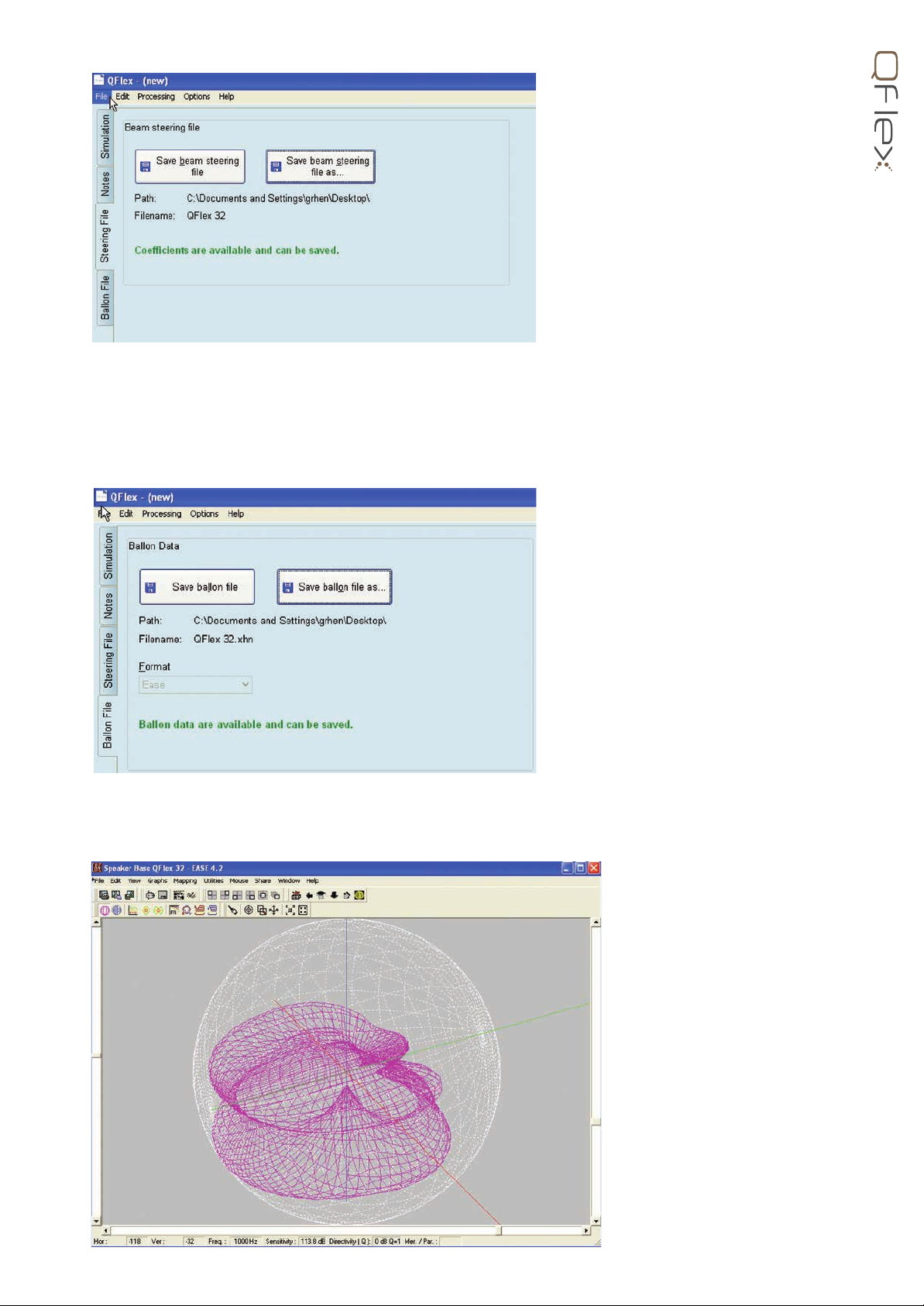
6.7 BALLOON DATA
EASE™ and CATT Acoustic™
Where more than one QFlex array is deployed in an installation it may be necessary or demanded to carry out a more
resolute acoustical analysis of the room. To properly evaluate QFlex coverage in 3D you can export a conguration le
from BeamEngine which can be used in Ease™ and CATT Acoustic™
Click on the ‘Balloon File’ tab.
The name of the le automatically defaults to the QFlex model you are using. In this case ‘QFlex32.xhn’ This name can
be modied. The le is saved in ASCII format and can be imported into the third party programme and the resultant
balloon data viewed.
Page 20

6.8 BEAMENGINE – FREQUENTLY ASKED QUESTIONS
Q. If I’m adjusting Master Beta, what LF driver utilization compromises do I suffer in adjusting to less than “1”?
A. Master multiplication factor to apply to regularization factors beta given in global A.wf(woofer) and A.tw(tweeter).
Normally masterbeta = 1, but it can be reduced to 0.1, trading some SPL for sharper directivity at the lower end of
eachsub-array’s(tweeterorwoofer)workingrange.Thedefaultsettingswillbeneinalmostallapplications.
Q. Why do some SPL plots of different surfaces further into the room start from the X=0 position?
A. The SPL-curves report the sound pressure along the venue items. For curves of ceiling venue items (pointing
downwards) it does not make sense to position these along the x-axis, so all ceiling items start at x=0.
Q. InoticedthatIcanskewthecoveragepatternofthearraybyputtingindifferingSPLvaluesforanySPLsurfaces.
Any caveats in doing so? I’m just trying to steer a bit more energy onto the balcony front where the sound booth
A. You can vary the intensity of each beam separately as well as adjust the intensity from the front to the rear of each
audience plane. Yo u should also treat the target SPL inputs (SPL (x1) & SPL (x2)) as a tool to vary the intensity of
the respective beams.
6.9 SOME DESIGN TIPS
InmanyapplicationsalargerQFlexmodelatthefrontofthebuildingwillsufce.AsingleQFlexmodelhasthecapability
of generating a number of independent beams and creating even SPL distribution over very large areas, so no need for
delay loudspeakers.
Beware of mounting the loudspeaker too low. The venue will most probably be empty when demonstrating or commission
the project. Remember that people stand up and sit. Make sure that when people stand they are not masking the sound
the back of the room.
at
For effective vocal reinforcement in venues with very long reverberation times, do not be tempted to use too small an
array. A QFlex 16 has effective steering control above 700Hz.The content of many vowel sounds occur below 700Hz. If
the RT60 is particularly high, consider using a larger QFlex array.
Even in highly reverberant environments QFlex is capable of directing sound in a laser like manner. Sometimes to create
some ambience it may be necessary to widen the beam slightly to create a natural sounding experience.
In very large venues where there may be features of the building which shadow the direct sound, for instance columns.
Using smaller delayed QFlex models may be necessary to provide complete coverage. Remember – there is 1000ms of
delay on board.
For more upbeat program materiel including music it may be necessary to compliment the QFlex with a subwoofer. As
part of the VNET family QFlex can be networked with a VNET Subwoofer if necessary.
Page 21

7 INSTALLING VNET SOFTWARE (PODWARE)
The latest version of Podware can be found at www.tannoy.com. Any new updates will automatically overwrite any
existing versions.
1. Having downloaded the software, double click on
the ‘Setup.exe icon. The welcome screen will appear.
Click <Next>
3.ConrmInstallation.Click<Next>
2. Select your destination Folder. Click <Next>
4. If you accept the licence agreement check
‘I Agree’ and Click <Next>
5. The programme will begin installing
6. Installation Complete
Page 22

8 USING VNET SOFTWARE (PODWARE)
Podware is a software package running under PC WindowsTM for setting up and controlling any Tannoy VNET device.
It is a clean Object Oriented package using the latest development technologies yielding intuitive ease of use and all the
features you have come to expect and more. Podware is used for conguring installations as well as the live control and
monitoring of devices during use. These devices may be connected individually using RS232 or USB. When participating
in a networked system, Podware can control many devices via RS485 and Ethernet.
Podware is a precision tool for system control and is capable of being congured to display single controls and indicators,
full interactive device panels or whole network views. Indeed, when networked, Podware can display information and
controls from multiple devices on the same page.
8.1 OVERVIEW
The VNET PodWare application will allow a PC computer running a 32-bit Windows
Vista, ME*, 98*) to monitor and control a number of compatible devices via communications network. The deceptively
simple intuitive user interface is PodWare’s outward appearance of a very powerful, thoroughly engineered protocol
engine, built on the latest software development technology.
PodWare can automatically discover devices connected to the network you tell it you would like to use. The connected
devices are then presented to you in an organised tree ready for you to select panels you would like to display and
manipulate
When devices are arranged in the main window, their default representation is a Monicon - an Icon which conveys basic
monitoring status indication. This Icon can usually then be opened up to the full control panel by clicking on a navigation
button.
Any number of Monicons and full panels may be displayed and organised on the screen automatically or manually. Each
device type usually has a predened Monicon and control panel associated with it, the latter containing controls for all
the parameters you can adjust within the device. Adjusting any of the controls on the panel whilst ‘on-line’ will cause
adjustments to be made in the relevant device in ‘real time’. A comprehensive set of features allow you to save and
retrieve stored parameter sets, manipulate ‘presets’, etc.
TM
operating system (NT, 2000, XP,
*Note that whilst operation with Windows
resource limitations these operating systems impose. If this is attempted, you should not attempt to run any other applications at the
same time as PodWare, and we would recommend that you only open one or two control panels at a time.
TM
98 or Millennium Edition is theoretically possible, this is not recommended because of the
8.2 LAYOUT
When PodWare is launched, its main window comprises three main areas:
A ‘tree’ panel on the left for navigating among devices and panel
A toolbar at the top with the most commonly used actions available at a single mouse click
A control panel area (the remainder of the window) for device Monicons and control panels.
The user may adjust the size of the application window by dragging the handle at the bottom-right of the main application
window. The ‘tree’ panel may be sized by dragging the split-line between the tree and the main control panel area.
Page 23

8.3 MENUS
The menu system is arranged like so:
File
Open - opens a le which contains parameters for the selected device
Save - saves the current settings for the selected device in the current le name
Save As - saves the current settings for the selected device under a new le name
Load Factory Settings – updates factory settings in the selected device (See Loading Factory Settings)
Open Device Clone – opens a le to clone the selected device
Save Device Clone – saves the settings of the selected device into a cloning le (See Cloning a Device)
Exit - closes the application
Preferences
Show Bandwidth As – Allows you to set the units used in Bandwidth controls
Show Delay As – Allows you to set the units used in Delay controls (See Controls)
Network
Go Online- Allows communication with devices on the network
Go Ofine - Stops communication with devices on the network
Com Port - Allows you to select which serial COM port you wish to use
Launch Panels - Launches the control panels for all the devices in the network
Device
Locate – to locate the selected device (e.g. wink the lights)
Update Firmware - update rmware in the selected device (See Device Firmware)
Add Device Panel – allows a panel for a device to be added to the layout off-line
Properties – Lists device details which may be of interest for maintenance (See The selected Device)
Panel
Tile Horizontally – arranges all the panels from left to right
Tile Vertically – arranges all the panels from top to bottom
Cascade – arranges all the panels in a heap from top-left to bottom-right
Help
Help topics – opens the help le (in your HTML viewer)
About this Application – shows copyright and version information
Some of these menu items have short-cuts using toolbar buttons. See Toolbar
Page 24

8.4 TOOLBAR
The toolbar provides the following one-click functions:
Open
Opens a le which contains parameters for the selected device. A dialogue will appear, inviting you to choose a le to open.
Save
Saves the current settings for the selected device. If you have previously opened or saved a le, the settings will be saved
in the same le name, otherwise, a dialogue will appear inviting you to enter a le name.If the settings have not changed
since you last saved or opened a le, the Icon will appear greyed out, indicating that a save is not necessary.
Online
Goes online/ofine to/from the network. If a device cannot be found, an error will be reported. While PodWare remains
on-line, this toolbar button is coloured green. It is red when off-line.
Locate
Flashes the indicators on the selected device (if online), to assist device identication, and as a quick check that
communications are working. This only works when on-line.
Mute All
Mutes (or Un-Mutes) every device in the system. When the speaker in the button is red, the system is muted. A green
speaker means un-muted. This has nothing to do with channel mutes, which operate completely independently. This state is
not saved in devices; a power cycle will cause a device to default to un-muted.
Launch All Panels
Launches the control panels for all of the devices on the network. This only work when on-line.
Help
Launches Help topics
If you place the mouse cursor over a toolbar, text ll appear describing the action of the button. If this text does not show,
click on the panel background.
See The Selected Device
8.5 COMMUNICATIONS
PodWare communicates with a device using a serial ‘COM’ port as a ‘network’ connection. This will usually be the COM port
associated with the RS232 Serial port on your computer. You need to select the appropriate COM port for this in the
Network menu.
If your computer does not have an RS232 serial port, a USB or Ethernet adapter may be used to create one. Such an
adaptor needs to create a ‘Virtual Com Port’ in order for it to be used with PodWare. Please refer to the installation
instructions supplied with the adaptor. We cannot guarantee that all adaptors will work correctly however. Please consult
your dealer for recommended adaptors.
It is strongly recommended that you use the dedicated Tannoy USB/232 interface (Tannoy part number 8001 4450). The
user manual & drivers for this device can be found at www.tannoy.com.
When a network connection is open and actively connected to one or more compatible devices, the system is said to be ‘On
Line’. Whilst On-line, you can control the connected devices in ‘real time’, and continuously receive status information from
the devices.
To go On-line, you can either select Device/Online from the menu, or press the Online toolbar button, which is a red triangle.
If all is well, the triangle will turn green, indicating that you are ‘On-line’.
Going Online
PodWare queries the network, searching for compatible devices. As PodWare nds each device, it will add it to the ‘Devices’
node of the Tree, along with text describing the model of the device, and the name of the device given by the user. Once all
devices has have been discovered, you are ready to start controlling the system by double-clicking a device icon in the Tree
to launch a control panel.(see Launching a Panel)
Page 25

If PodWare becomes unable to communicate with a device for some reason whilst on-line (such as a break in the
network cable), the corresponding icon for it in the Devices node of the Tree will appear in red, indicating that control and
monitoring on that device is invalid. Most devices will allow themselves to be ‘rediscovered’ automatically if such a cable
break is repaired.
8.6 LAUNCHING A PANEL
Once the application is On-Line, and there are one or more devices in the Devices node of the tree, a panel may be
launched for a given device in one of the following ways:
• By double-clicking on the appropriate Devices node of the Tree
• By dragging a Devices node to the Layout area of the main window
• By dragging a Devices node to the Panels node of the Tree
• By right-clicking on the Devices node and selecting Launch Panel from the context menu (see Device Context Menu)
• By selecting Launch All Panels, either from the Toolbar (see Toolbar), or from the Network menu (See Menus)
After a few seconds, the panel (or more usually, the reduced-size Monicon – see Monicons) will appear in the Layout part
of the main window. At the same time, an icon for the device will appear in the Panels node of the Tree.
Once the panel appears, the application will take a few seconds while it copies the settings in the device to the control
panel, as indicated by the progress bar at the bottom-right of the main window. (See Parameter Synchronisation)
This is now a fully functional real-time control panel for the connected device. A Monicon may be enlarged to a full-size
control panel by using navigation buttons. (See Navigation).
Several control panels may be launched onto the Layout, so that the user can monitor the operation of several devices
simultaneously. As each panel is added, another icon is added to the Layout node of the Tree, indicating the presence of
another panel in the Layout.
The Panel menu has features for arranging the panels into regular neat patterns if required (see Menus).
To locate a panel for a particular device, just double-click on its icon in the Panels node of the Tree. This will bring the
associated panel to the front, and highlight it (bring it into focus). (See Navigation).
A panel may be removed from the Layout by clicking on the ‘X’ in the top-right corner of the panel. This action will also
remove the device icon from the Panels node of the Tree. The panel may be launched back onto the Layout by double-
clicking on the Devices icon in the Tree.
Page 26

8.7 CONTROLLING DEVICES – A QUICK OVERVIEW
When online the tree menus will show the connected VNET speakers on the network. Double clicking on the model on
the tree view will open the control panel for each respective device. Each open panel will also appear on the tree view
under panels . When online, Podware gathers information from the connected devices. Any parameters which have been
adjusted by the user in previous sessions will be shown.
Each control panel can be positioned on the screen to represent its actual location position in the venue. When saving
data the control panels co-ordinates are also saved so that it appears in the same location on the screen when data is
recalled (see saving & recalling data).
The panels shown on the screenshot allows you to view what is going on inside the VNET product. As well as a mute
button, there is a limiter meter which indicate signal level relative to the limiter threshold setting, input level meter, draw
on the power supply, driver status indicators showing the status of each driver.
The arrow button (>>) at the top right hand side of the control panel will expand the control panel to reveal a host of
parameters which can be viewed & adjusted.
8.8 PARAMETER SYNCHRONISATION
PodWare aims to always ensure that the control settings in the virtual control panel are always a faithful representation of
the settings in the connected device. To achieve this, the parameters in the device are copied to the control panel when
going online. This takes a few seconds to complete (see Communications and Progress Bar). Whilst online, any changes
to the control settings will result in changes in the stored parameters in the devices, thus retaining synchronisation. When
a le is opened online, the new settings are not only set in the control panel; they are also transferred to the device
8.9 PROGRESS BAR
The area in the status bar at the bottom-right of the application window will indicate progress of some operations.
A coloured bar will extend to ll the extreme right-hand box, indicating progress from 0 to 100%, after which it will
disappear. While in progress, the text to the left of the bar will indicate what operation is being performed. “Loading”
will often be shown to indicate that the data is being transferred between the device and PodWare.
While the Progress Bar is showing activity
, it is best not to perform any other actions in PodWare.
8.10 NAVIGATION
The Tree view on the left-hand side of the screen allows you to view the system. The two main nodes in the Tree are
Devices, listing all the compatible devices found on the network, and Panels, listing all the control panels that have been
launched onto the Layout. Control panels may be launched by double-clicking on, or dragging a Devices node (see
Launching a Panel).
Clicking the ‘-’ on one of the main Tree nodes will close that branch, allowing you to remove some detail from the Tree.
Clicking the ‘+’ will restore the full detail.
Panels will often have navigation buttons for changing the amount of detail seen (and size of the panel). A Monicon panel
will have a ‘>’ button for expanding it into a full control panel. Similarly, a full panel will often have a ‘<’ button for reducing
the amount of detail (and panel size).
8.11 THE SELECTED DEVICE
The “Selected Device” is the device to which operations from the Device menu will be applied, and to which devicerelated toolbar button actions (such as Locate, Save, Open) will be applied.
If a device is selected in the Tree view (by clicking on a device node or a panel node so that the text of the node
highlights), then this is the selected device. If no device is selected in the tree, then the control panel in focus (the one
whose colour is different to the others) will be the selected device. If there are no panels in the layout, and no device is
selected in the Tree view, then no device is selected, and device-related operations will not work.
Page 27

8.12 DEVICE CONTEXT MENU
By right-clicking on the node of a device in the Tree, a ‘context menu’ will appear, providing you with the following
possible actions:
Launch Panel – Launches the control panel for this device
Rename Device – Allows the Device Name to be changed
Update Firmware - Update rmware in this device (See Device Firmware)
Locate Device – To locate this device (e.g. wink the lights)
Properties – Lists device details which may be of interest for maintenance
If you do not wish to select any actions from the context menu, it can be dismissed by pressing the ESC key, or by
clicking the mouse anywhere else in the application window.
8.13 CONTROL PANELS
Each panel will have a complete set of controls relating to the adjustable parameters within the device. Each control will
contain the current parameter value (See Parameter Synchronisation). In some panels, Tabs are used to distinguish
between different sections of the device.
Single parameters may be adjusted ‘live’ whilst ‘On-line’.
Also see Controls
Panels will often have a tool bar, with buttons for executing commonly used functions such as File Open, File Save,
Locate and Help (see ToolBar).
Main Control Panel
The EQ / Delay tab allows you to adjust the cabinet equalisation, High-pass lter, and delay.The cabinet equalisation
allows you to adjust the frequency and Gain (boost/cut) for each of the equalisation lters, and the bandwidth of the
parametric equalisers. The latter controls allow the responsiveness of the lters to be adjusted either as Octaves or Q,
depending on the setting of Preferences>Show Bandwidth As. There is also a Low-shelf and a High-shelf lter, each
with Frequency, Slope and Gain controls.A ‘Frequency Response’ curveshows the shape of each lter individually (by
colour), and the combined effect ofall equalisation (in white).
The Setup Tab - The steering le may also be loaded in this tab. See Loading Steering Data
The Properties/Options tab contains some properties of the loudspeaker. Here, you can enter a name for the
loudspeaker (such as “Front Left”), and a name for the conguration (such as “EQ 8-11-2008”). Also viewable in this tab
is the model name of the loudspeaker. The Maintenance area shows some details of how the loudspeaker has been
used, with various counts of use and abuse.
Page 28

The Logs area contains graphs of events against time, recording events over a period of up to three days. Since the
loudspeaker cannot record any events whilst powered-off, breaks in a log due to power-downs are indicated by a
discontinuity symbol ‘||’ in the log. The events recorded are: Thermal, which is the used thermal capacity, Amplier
Protect Gain, which is a measure of how much the loudspeaker is ‘dimming’ itself in order to protect itself from potential
damage, Driver Protection, which is a measure of how much the loudspeaker is ‘dimming’ itself in order to protect the
drivers from damage and Supply, which shows how the mains power voltage compares with nominal voltage. The data
in a log can be exported by right-clicking on the log to launch a context menu, and selecting “copy log data to clipboard”.
The data could then be pasted into a spreadsheet for further analysis. Your dealer may ask you to do this is you have
experienced a problem. Note that in addition to showing amplier protection due to over-heating, the Amp Protection log
will also show protection of individual ampliers if they attempt to drive into an open circuit (if a driver has ‘blown’). This
will be shown as a protection gain of approximately -9dB.
Power Save
At the bottom left hand corner of the control panel there is a power save button. Activating this button will shut down
the amplier into a lower-power standby mode. The DSP section remains active. If you set the Power Save control to
anything other than Manual, the loudspeaker will automatically go into power-save mode after a period without any audio
signal, the time being set by this control. Whenever a signal is applied in this mode, the loudspeaker will rapidly wake-up.
You can change the view to the MonIcon panel by clicking the “<<” button.
Page 29

8.14 LOADING STEERING DATA
Steering Files are generated in the BeamEngine software package (See Using BeamEngine)
The steering properties of the loudspeaker may be adjusted by loading a ‘Beam Engine File’ (*.bef) in the Setup tab in
the main control panel. When the ‘Open File’ button is clicked, a dialogue will allow you to load a new .bef le. If there is
more than one loudspeaker ‘box’ in the column, each .bef le produced by the beam design software will be for a given
box. The box number will usually be appended to the name of the le. The number of each box is shown to the right of
the device name in the Monicon. It is very important that each le is loaded to the appropriate box.
Note that when steering data is loaded into a loudspeaker, the data has to be stored internally, which takes a nite
time. To avoid loss of steering data, do not remove the power from a loudspeaker for at least ten seconds after loading
steering data. The same applies if you are loading a .dse Settings le which has steering data embedded into it.
Page 30

8.15 MONICONS
Monicons are a condensed representation of a device, which show some monitoring status information, but few or
no controls. Since these are quite small, they are a convenient way of arranging the devices on the main window in
a manner meaningful to the application. Clicking the ‘>’ button will cause the full control panel for the device to be
displayed. (See Navigation).
This allows you to view what is going on inside the loudspeaker at a glance. There is a pair of input signal level meters
showing the input signals, signal level meters for each group of drivers in the cabinet which indicate signal level relative
to the limiter settings, a thermal meter showing the used thermal capacity of the ampliers, and amplier status indicators
showing when an amplier is protecting itself from damage due to abnormal operating conditions, and Driver indicators
showing when the impedance of a driver is outside normal range, laid out in the same way as the physical drivers.
Generally, the indicators show green whilst all is well and red when something is wrong.
Note that the Input meter on a Master displays the absolute signal level (in dBu) present on the input connector, and
is unaffected by the input gain control. The input meter on a Slave displays the level of the signal passed to it by the
Master, relative to full-scale, and is effected by the input gain on the Master. You may also mute the loudspeaker, and see
the input gain. The gain can also be changed by typing a value into the Gain box. You can change the view to the main
panel by clicking the “>>” button. At the top of the MonIcon, the name of the device is shown, and to the right of this, the
number of the box so that each box may be identied in a multi-box column.
8.16 CONTROLS
Controls have standardised properties that allow them to work in a consistent way across various control panels for
different devices. Many controls will allow the mouse wheel to be used for ne adjustments, or the keyboard as an
alternative (see Keyboard Shortcuts). When using the keyboard or the mouse wheel, it is necessary to have the control
in question ‘in focus’. You can bring a control into focus either by tabbing to it (using the Tab key), or by clicking on it
with the mouse. Focus is often shown as a dotted rectangle around part of the control, or by the text in a control being
highlighted, or by a solid outline being added to a button. Some controls may allow the units of measure used for
displaying and adjusting values to be changed, such as Equaliser Bandwidths, which may be shown in Octaves or Q, or
Delays, which may be shown in distance or delay units. The units of measure are selected in the Preferences menu
(see Menus).
Drop-Down Selector boxes
These are for selecting one item from a number of possibilities in a list. Click the arrow on the right-hand end of the
control to cause it to display a list of the options. Click on the text for that option to select it. If there are many options to
choose from, a scroll-bar will be shown, allowing you to scroll up and down the list by clicking the scroll arrows. Note that
once the control is highlighted, the PGUP, PGDWN and Arrow keys or the mouse wheel may also be used to change the
selection.
Spin boxes
The value would normally be adjusted by clicking on the top button to increase the displayed value, or on the bottom
button to reduce the displayed value. Holding the mouse button whilst on a button will after a short delay cause the
repeat mechanism to repeatedly increment or decrement the value. Alternatively, values may be typed into the value box
directly. To do this, click in the value box and type in the new value. The value you type in may include a minus sign, a
decimal point, and/or an engineering multiplier, such as ‘k’ to signify a multiplication of 1000. This may appear at the end
of the typed string, or may be used instead of a decimal point (such as 6k2 to mean 6200). Some controls may
auto-range as the value changes. For example, delay controls in distance mode may change from mm to m as the
distance increases beyond 999mm. If you wish to type a value into such a control, then metres will be assumes unless
you specify mm (such as “53mm”). For the value to be accepted, you can either click outside the control (such as on
another control), or press the Enter key. Once s control button is highlighted, the PGUP, PGDWN and Arrow keys or the
mouse wheel may also be used to adjust the value.
Page 31

Buttons
Buttons generally have two states; depressed (active) and non-depressed (inactive). Generally, the button will apply the
condition that is labelled when it is depressed. The space bar may be used to activate a button which is in focus.
Radio buttons
These are laid out in mutually exclusive groups to select one of a number of options. Press the radio button to select it,
which will cause any other button in the group to be deselected. Once a control in the group is highlighted, the PGUP,
PGDWN and Arrow keys may also be used to change the selection.
Faders
Faders provide a linearly traversing button, which may be dragged using a pressed mouse to adjust the value. These
sometimes also have an associated value box for showing the numerical value of the parameter. Once the control is
highlighted, the PGUP and PGDWN keys may be used for coarse adjustment, and the Arrow keys or the mouse wheel
may be used to for ne adjustment.
8.17 FILTER RESPONSE PANELS
Some panels provide a graphical representation of the response of one or more of the lters/equalisers in the device.
These will usually consist of coloured semi-transparent lled areas representing individual lters, overlaid with a white
curve line representing the overall response of a bank of lters/equaliser sections.
When the associated lter parameters are adjusted, you will see the curves responding so they always show the current
response.
It will usually be possible to ‘drag’ the lter parameters with the computer mouse directly on the Response Panel. If you
click anywhere in a Response Panel, you will see a set of ‘drag handles’ appear at the apexes of the individual lter
response curves. These handles will usually have the same colour as the lter they relate to, and carry a number or letter
to assist identication.
To change a lter parameter, place the mouse pointer over the drag handle, then press and hold the left mouse button
while moving the mouse (vertically to change the lter gain, and horizontally to change the lter frequency). The lter
With/Slope/Order may be adjusted either using the mouse wheel, or by holding the keyboard shift key whilst dragging the
handle vertically.
The keyboard may also be used (see Keyboard Shortcuts).
Copy Graphics
To assist in preparing documentation etc, any response panel may be copied (to the Windows clipboard) by right-clicking
on the panel and selecting Copy Image to Clipboard. The bitmap image may then be pasted into another application
(such as word-processing), usually by selecting Edit>Paste in that application, or CTL+C.
Copy/Paste Settings
You can copy EQ settings from one channel to another on a given device, or copy EQ settings from one device to
another. To do this simply right-click on the source panel (the one you want to copy from) and select Copy EQ Settings.
Then on the destination response panel (the one you want to copy to), right-click and select Paste EQ Settings. You will
be alerted to any problems such as the destination response panel not having enough EQ bands to reproduce the source
EQ, or access to some or all of the bands being restricted due to security protection.
Page 32

8.18 OFF-LINE OPERATION
You may launch a control panel for a device whilst off-line be using the menu feature Device>Add Device Panel. Clicking
on this will cause a dialogue to be shown which allows you to choose the particular model of device you would like to add
to the layout. Once you have chosen the model, click the Add button. The application will then be busy for a few seconds
while the panel is constructed, after which it will appear in the Layout part of the window, and an icon for it will be added
in the Panel part of the Tree. More device panels may then be added by making further device model selections and
clicking Add. When you have added all the panels you need, click the Done button to dismiss the dialogue.
Off-line operation is useful either for demonstration or product familiarisation, or for creating setting les when a real
device is not available.
Settings made on an off-line panel may be saved to a settings le by clicking the le Save icon on the panel. Similarly, a
settings le may be loaded into the panel for further modication.
Note that when you go on-line to a network of devices, any off-line panels will rst be dismissed. You can of course load
a settings le you created ofine into a device when on-line (See Saving Data).
8.19 SAVING & RECALLING DATA
Device Data may be saved to disk or opened from disk. PodWare Device Settings les (with le extension .dse) contain
all the user data necessary to restore a device to exactly the same state as when the le was saved.
If the current settings have been changed since the last le save or le open, the Save Icon on the panel toolbar will be
shown in solid colour. If the settings are already safe, the Save icon appears grey.
If a le is opened when on-line to devices, the new data will be sent to the device, overwriting whatever was in the
device. A warning will be given before this is done. Data saved from one device can be reopened in another to save time
inputting data. (Assuming settings are to be duplicated).
When you save a le, you will be invited to include steering data in the le. If you do this, opening the le into the same
device or another device will reinstate the same steering settings.
If you do not include steering data, then the user settings such as EQ etc remain independent from steering data. If you
open a settings le which contains steering data, a warning will be given that the steering data will be overwritten.
PodWare will always try to protect your data, warning you if you are attempting an action that could cause loss of data.
8.20 LOADING FACTORY SETTINGS
Using the File>Load Factory Settings menu option, you can update the basic factory settings which might be issued in
future from Tannoy.
When you load factory settings into QFlex, the current user settings will be preserved since the factory settings will only
overwrite the factory DSP settings rather than the User DSP settings. Depending on what type of le is supplied, the
factory le may or may not include steering data. A warning will be given if you open a factory le which includes steering
data, since this will overwrite any existing steering data.
For further information on loading factory settings, please see the main application help.
This procedure will apply to the currently selected device (See The Selected Device). Once you have selected the menu
item, you will be guided to select a Device Factory (.dfa) le to load. If you have a control panel for the device in view,
this will automatically be dismissed for a time while loading takes place. The progress bar at the bottom-right of the
application indicates when the process has nished, after which your control panel will reappear if you had launched one.
8.21 CLONING A DEVICE
There are several different categories of settings within a device which are manipulated by the various le types. The
standard Device Settings le (.dse) will only manipulate those parameters which are under the control of the user.
More of the settings may be changed by loading Factory Settings (see Loading Factory Settings). However, to create a
completely duplicate device whose settings will be identical in every way, the Cloning facility may be used. To do this,
select the device which you wish to clone FROM (see The Selected Device), then use File>Save Device Clone.
Once you have selected the menu item, you will be guided to choose a Device CLone (.dcl) le name to save. If you
have a control panel for the device in view, this will automatically be dismissed for a time while saving takes place. The
progress bar at the bottom-right of the application indicates when the process has nished, after which your control panel
will reappear if you had launched one.
Now select the device you wish to clone TO, then use File>Open Device Clone. A similar process to that described
above will allow you to chose the .dcl le to open. Once the process is complete, the two devices will be identical.
Clearly for this to make sense, the two device should be of the same type.
Page 33

8.22 OPERATING MODE
A control input on the back of the loudspeaker allows you to select between two different sets of DSP settings (1 and 2)
– see system connectivity. The currently active Operating Mode is indicated by the ‘Active’ box in the OpMode group box
in the PodWare panel. You can select which Operating Mode you wish to edit by selecting the appropriate radio-button
in the OpMode group box. Both modes may be edited simultaneously by selecting ‘Edit Both’. Only when the Operating
Mode is the same as the edited mode will changes you make be heard. Note however that if you make adjustments
on the control panel when the active mode is different to the edit mode, the settings are changed and stored in the
loudspeaker, but you will not be able to hear the changes until the active mode is changed to the one you have edited. A
red indication will be shown in the OpMode group box when you are not listening to the mode you are editing.
Note that Parameter adjustments are automatically stored in the loudspeaker - it is not possible to do temporary changes
then store them separately.
Example - Op Mode 1 with a particular EQ setting.
Input B Muted
Example – Op Mode 2 with an EQ setting for emergency paging.
Page 34

Input A muted.
Page 35

Protection
Comprehensive protection features preserve the longevity of the ampliers and drivers by continuously monitoring
several critical parameters, and reducing the gain, or muting the ampliers either temporarily or permanently depending
on the nature and seriousness of the fault or misuse. The ampliers will recover and restart if at all possible, but may
remain shutdown if a serious fault persists.
Limiters deal with routine over-driving of the drivers, making sure that the drivers are not pushed too hard.
Minor faults are dealt with by slowly ‘dimming’ the loudspeaker, reducing the level to a sufcient degree and for a
sufcient time that the ampliers are able to recover gracefully without any user interaction. When the fault condition has
passed, the ampliers will slowly fade up to normal.
More serious faults may cause the ampliers to mute while they recover, after which they will automatically re-energise
and fade up, again without user interaction. If such a fault is found to be persistent however, the ampliers may shut
down permanently, ashing an indicator rapidly. A power cycle by the user is then required.
During power-up, the ampliers will remain muted for a short time while checks are made that all is well. During this time,
the Indicator will ash. The signal is then gently faded up.
Indication
Visible from the front of the loudspeaker is a Network indicator, which also winks for a few seconds when the ‘Locate’
feature is activated in PodWare. This allows you to conrm which control panel in PodWare is dealing with which physical
loudspeaker.
Summary of indication:
During Loudspeaker power-up: Indicator winks rapidly
Loudspeaker has detected a fault: Indicator winks rapidly
Locate feature activated in PodWare: Indicator winks
Mute All activated: Indicator winks slowly
8.23 DEVICE PROPERTIES
By selecting Device>Properties from the menu (see Menus), or by selecting Properties from the Device Context Menu
(see Device Context Menu), a dialogue will be shown listing some properties for the selected device (See The Selected
Device). These are as follows:
Model Name: The Model Name/Number the type of device is usually known as (e.g. “QFlex 16 Master”)
Device Name: The name given to this particular device by the user (e.g. “Left Proscenium”).This can usually be changed
in a control panel, or in the Device Context Menu (seeDevice Context Menu)
Settings Name: The name given to the current set of parameter settings (e.g. “Bright vocal”)
Firmware Model: A number describing the type of software running in the device.
Firmware Version: The version number of the rmware so you can tell if you have the latest. See Device Firmware
Handle: A 4-digit hexadecimal number which will uniquely identify this device on a network
Link Address: A hexadecimal number which the network will use for addressing this device.
Hardware Version: A number representing a variant of the hardware build of a given device type. This is rarely of
concern to the user, but you may be asked to quote this value when discussing a problem with your dealer.
When you have nished with the dialogue, just click the Done button.
Page 36

8.24 DEVICE FIRMWARE
Firmware is the software which runs inside the device. Most products which are controllable from PodWare have
rmware which can be updated by the user.
Firmware is uniquely identied by two things:
1. The Firmware Model Number. This is not the model number of the product, but a number which uniquely describes
the type of rmware used by the device. When updating rmware, the same rmware model must be used.
2. The Firmware Version Number. This describes the issue of the rmware update within a given model number. When
updating rmware, the latest rmware Version Number for a given rmware Model Number would normally be
selected. Firmware updates are usually supplied in .dfw (Device FirmWare) les. PodWare uses a .dfw le to load new
rmware into a device.
Firmware les are named like this: ****5678V1234.DFW
If you are using the very latest Version of Podware then you will be advised automatically when you go online if your
device requires a rmware update
You can inspect the rmware Model and Version in the Device Properties dialogue.
To update the rmware in a device, see Menus or Device Context Menus.
At the bottom right hand side of the screen a blue bar will show the progress of the rmware update. Do not power down
the unit or disconnect any network cable during a rmware update. During the update a red bar will show the progress
of the rmware update (bottom right of screen). The device will then power cycle automatically. The loudspeaker is now
ready for normal operation.
8.25 KEYBOARD SHORTCUTS
PodWare supports the following ‘shortcuts’:
Tab Move to next control
In value boxes:
CTL+C Copy
CTL+V Paste
CTL+X Cut
CTL+Z Undo
On Drop-down, Spin, Push, Fader and radio controls:
PgUp Increase value (coarsely)
PgDown Reduce value (coarsely)
Up/Right arrow Increase value (nely)
Down/Left arrow Reduce value (nely)
On push-button controls:
Space Activate
On Filter Response Panels:
PgUp Increase Width/Slope/Order value
PgDown Reduce Width/Slope/Order value
Up arrow Increase lter gain value
Down arrow Reduce lter gain value
Right arrow Increase lter frequency value
Left arrow Reduce lter frequency value
Tab Move to next lter
Shift Used with mouse drag to adjust Width/Slope/Order value
Page 37

9 HARDWARE CONFIGURATION (GENERL INFORMATION)
To avoid shipping very long products, QFlex products are modular, so it will be possible to assemble the components of a
QFlex product on site. Each QFlex module incorporates a mains power supply, DSP platform with VNET support, and
audio amplication.
All of the required joining hardware and bracketry is included with each QFlex purchase. If you have purchased a QFlex
8 or a QFlex 16 there are no connecting plates or other joining hardware. Each QFlex carton is marked to show each
modules position in the array.
QFlex modules must only be joined or separated with the complete column laying at on the ground and disconnected
from the mains supply.
There are 5 individual modules that make up the complete QFlex Range:
a. 8 channel master unit (80014910)
b. 8 channel slave unit (8001 4900)
c. 16 channel master unit (8001 4890)
d. 16 channel slave unit (top) (8001 4880)
e. 16 channel slave unit (bottom) (8001 4870)
Page 38

QFlex Range
8 16 24 32 40 48
The joining hardware parts are packed with the QFlex modules in
will be marked ‘HARDWARE’
The Table below shows the list of joining hardware parts and bracketry supplied with each QFlex model.
QFlex
product
QFlex 8 8004 0100 0 0 0 1
QFlex 16 8004 0110 0 0 0 1
QFlex 24 8004 0120 1 1 0 1
QFlex 32 8004 0130 1 1 0 1
QFlex 40 8004 0140 2 2 0 2
QFlex 48 8004 0150 2 3 1 2
A QFlex array will consist of either just a master unit (QFlex 8 or 16) or a master unit with up to three additional slave
units (QFlex 48)
The master unit will always be positioned at the bottom of any speaker column and will be slightly longer to
accommodate the connectors and power indicator.
The top of a slave unit will be the same as the top of the master unit to allow another slave unit to be mechanically
VNET™ command, returning to operating mode either upon the detection of audio or a ‘power up’ VNET™ command.
QFlex products have analog and AES* audio inputs, and use VNET™ for monitoring and control.
For mechanical integrity, thermal and EMC reasons, the electronics module is in a separate cavity from
the transducers.
QFlex products are designed to meet the safety requirements of UL60065 7th edition & EN60065 2002.
QFlex meet the EMC requirements of Fcc15a and EN55103* AES inputs will be included as standard in 2009
Product
number
Cabinet joining
plate with hinges
7600 1770
Joining plate - side
(inc 20 screws)
7600 1800
Joining plate
- rear
6883 0267
Wall
bracket
8001 5330
Page 39

10 ASSEMBLY INSTRUCTIONS
10.1 QFLEX 8 & QFLEX 16 ASSEMBLY
With a QFlex 8 and QFlex 16 all you need to do is remove the loudspeaker from the box and x the wall bracket as
shown below. The wall bracket can be hinged on the left or right pivot points. 3mm Allen grub screws allow the QFlex to
be locked at the desired horizontal angle.
Having the hinge points on either side of the QFlex column allow the loudspeaker to be rotated at 90 degrees to the
mounting structure allowing easy access to the input connector panel.
The installer must ensure that the mounting surface is capable of safely and securely supporting the loudspeaker. Seek
help from architects, structural engineers or other specialists if in any doubt.
Page 40
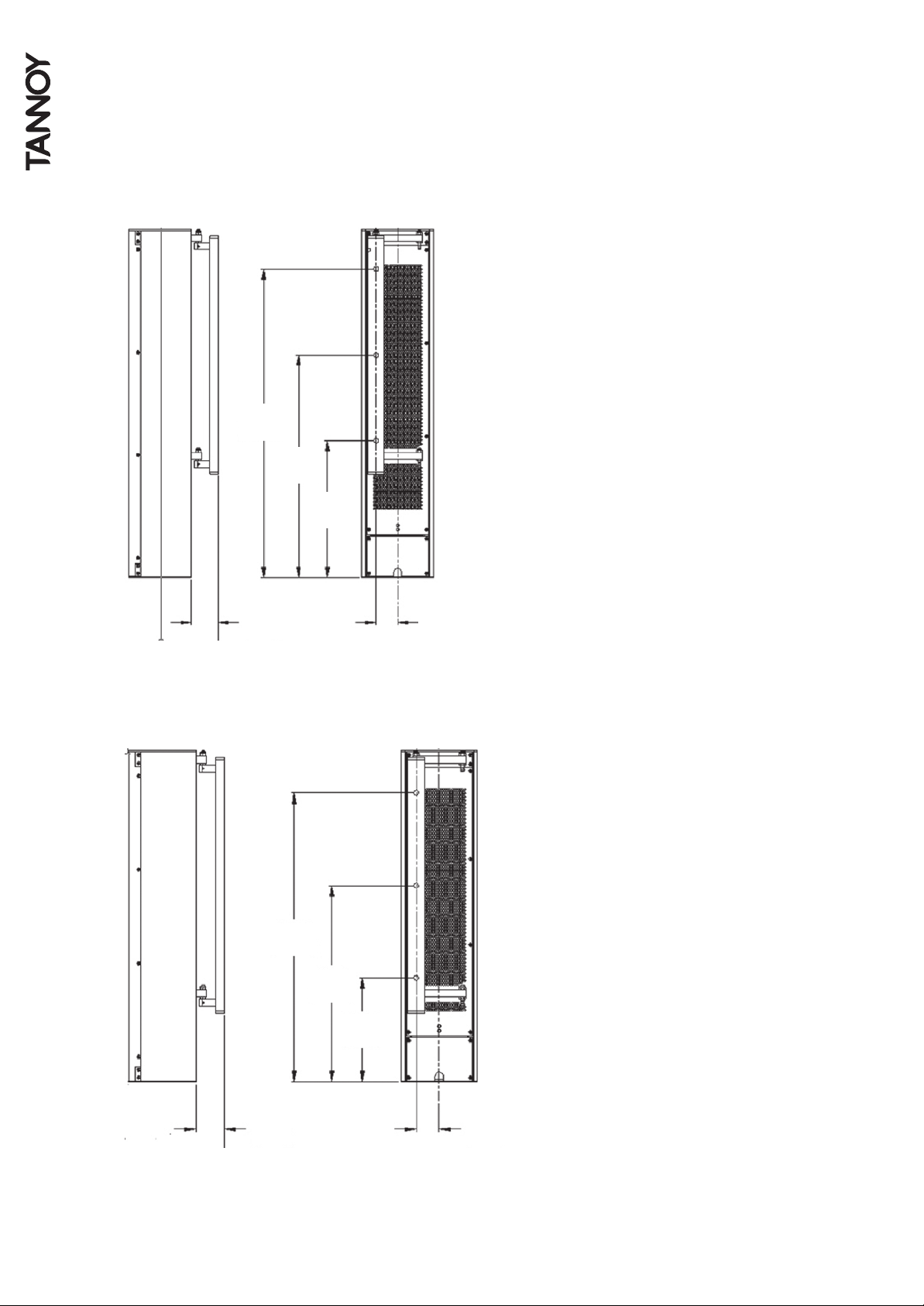
10.2 WALL BRACKET MOUNTING CENTRES - QFLEX 8 & QFLEX 16
QFlex must be wall mounted with the separately ordered mounting kit. The Wall bracket should be tted to the wall rst.
When you are satised with the mounting locations, x the bracket to the wall using the instructions supplied with the
bracket and ensuring that the installation complies with all local regulations.
QFlex 8
744.5
(29.31”)
537.0
(21.14”)
329.5
(12.97”)
QFlex 16
64.5.
(2.54”)
(25.53”)
52.0
(2.05”)
648.5
441.0
(17.36”)
233.5
(9.19”)
64.5
(2.54”)
52.0
(2.05”)
Page 41
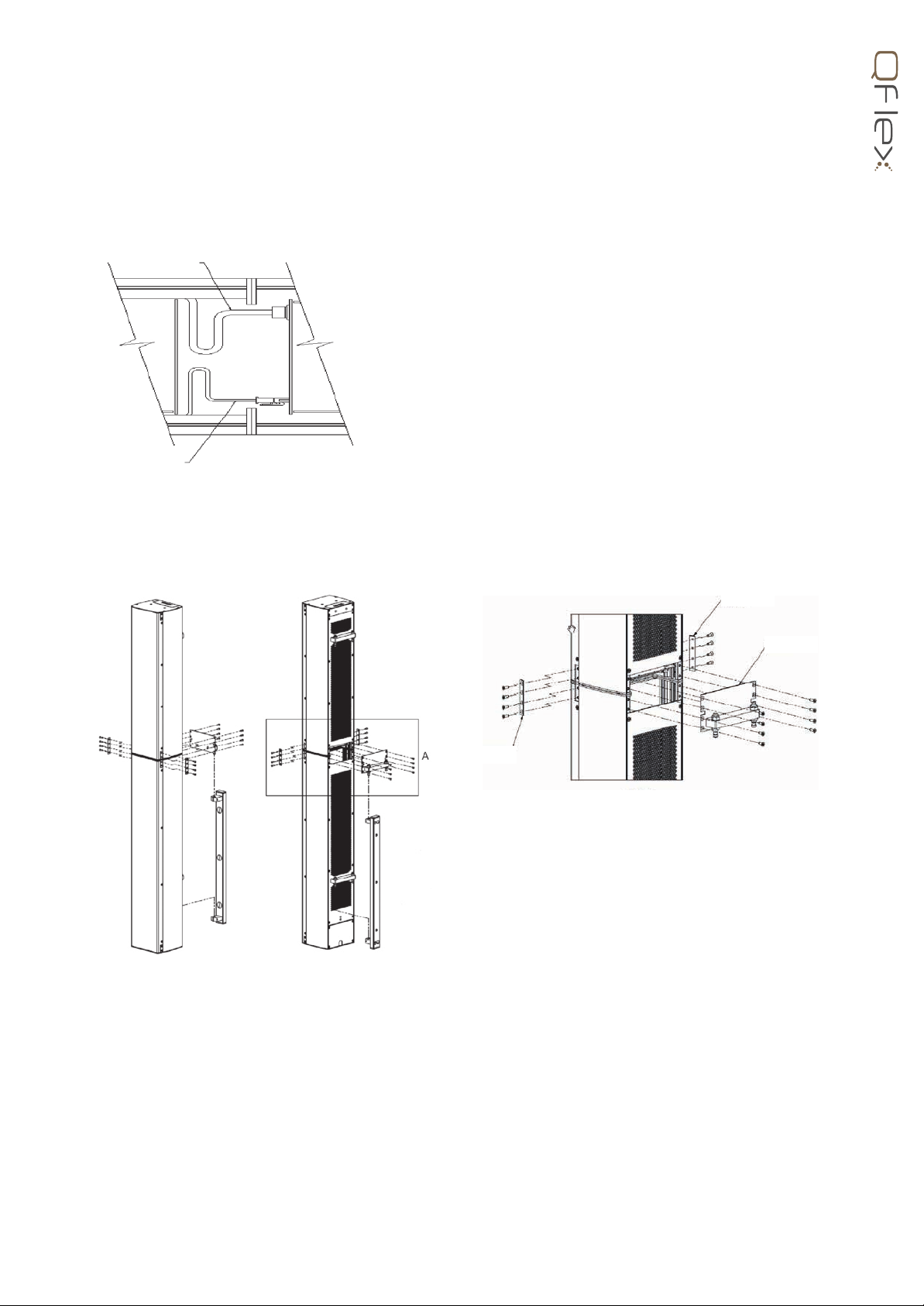
10.3 QFLEX 24 & QFLEX 32 ASSEMBLY
It is recommended that you assemble the column horizontally on a at surface. Lay some cloth or cardboard on the
surface to avoid scratching the surface of the product during the assembly process.
In the hardware pack you will nd one wall bracket and joining hardware consisting of one heavy joining plate with hinge
points, two small link bars and M4 Phillips screws.
Place each module in its respective position on the assembly area keeping them slightly spaced apart. Take the ying
RJ45 connector in the lower module and insert it into the RJ45 socket in the upper module. Take the ying AC mains
connector in the lower module and insert it into the female connector in the upper module.
CAT 5
POWER CORD
Align the two columns together as shown below.
STAGE 2
STAGE 1
A
STAGE 3
Attach the joining plates in the three stages as shown. Only one wall
bracket it required to mount the two modules. For exibility the wall
bracket can be mounted to either the top or the bottom column. The
wall bracket can be hinged on the left or right pivot points. 3mm Allen
grub screws allow the QFlex to be locked at the desired
horizontal angle.
Having the hinge points on either side of the QFlex column allow the loudspeaker to be rotated at 90 degrees to the
mounting structure allowing easy access to the input connector panel.
The installer must ensure that the mounting surface is capable of safely and securely supporting the loudspeaker. Seek
help from architects, structural engineers or other specialists if in any doubt.
Page 42

10.4 WALL BRACKET MOUNTING CENTRES - QFLEX 24 & QFLEX 32
QFlex must be wall mounted with the separately ordered mounting kit. The Wall bracket should be tted to the wall rst.
When you are satised with the mounting locations, x the bracket to the wall using the instructions supplied with the
bracket and ensuring that the installation complies with all local regulations.
QFlex 24
744.5
(29.31”)
537.0
(21.14”)
329.5
(12.87”)
QFlex 32
64.5.
(2.54”)
648.5
(25.83”)
441.0
(17.36”)
52.0
(2.05”)
233.5
(9.19”)
64.5
(2.54)
52.0
(2.05”)
Page 43

10.5 QFLEX 40 ASSEMBLY
It is recommended that you assemble the column horizontally on a at surface. Lay some cloth or cardboard on the
surface to avoid scratching the surface of the product during the assembly process.
In the hardware pack you will nd two wall brackets and joining hardware consisting of two heavy joining plates with
hinge points, four small link bars and M4 Phillips screws.
Place each module in its respective position on the assembly area keeping them slightly spaced apart. Take the ying
RJ45 connector in the lower module and insert it into the RJ45 socket in the middle module. Take the ying AC mains
connector in the lower module and insert it into the female connector in the middle module. Take the ying RJ45
connector in the middle module and insert it into the RJ45 socket in the top module. Take the ying AC mains connector
in the middle module and insert it into the female connector in the top module.
CAT 5
POWER CORD
Align the three columns together as shown below.
STAGE 2
STAGE 1
STAGE 3
Attach the joining plates between each module in
the three stages as shown.
The wall brackets can be hinged on the left or
right pivot points. 3mm Allen grub screws allow the
QFlex 40 to be locked at the desired horizontal angle.
Having the hinge points on either side of the QFlex column allow the loudspeaker to be rotated at 90 degrees to the
mounting structure allowing easy access to the input connector panel.
The installer must ensure that the mounting surface is capable of safely and securely supporting the loudspeaker. Seek
help from architects, structural engineers or other specialists if in any doubt.
Page 44
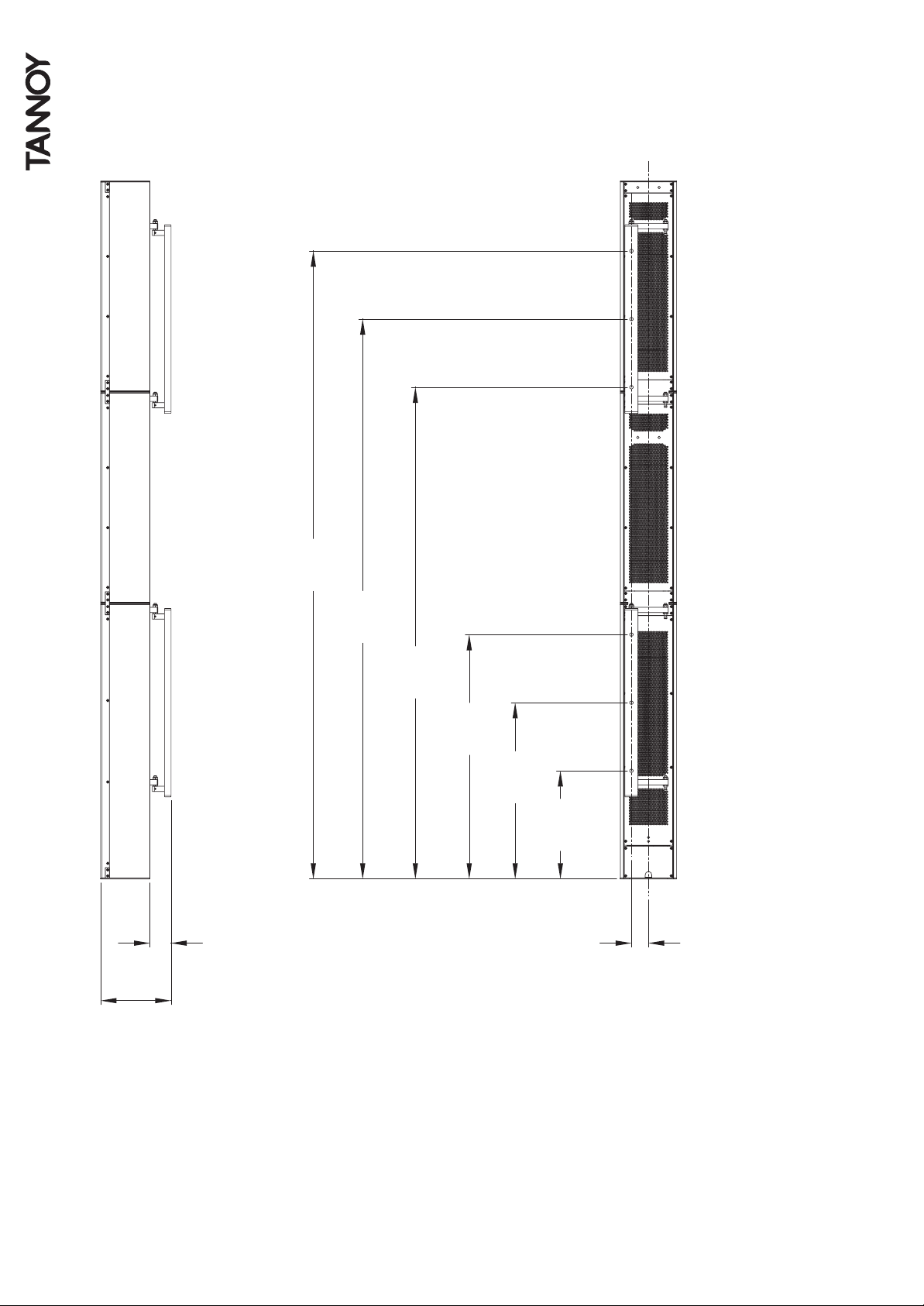
10.6 WALL BRACKET MOUNTING CENTRES - QFLEX 40
QFlex must be wall mounted with the separately ordered mounting kit. The Wall bracket should be tted to the wall rst.
When you are satised with the mounting locations, x the bracket to the wall using the instructions supplied with the
bracket and ensuring that the installation complies with all local regulations.
214.5
64.5
[2.54"]
1913.0
[75.31"]
1705.5
[67.15"]
1498.0
[58.98"]
744.5
[29.31"]
537.0
[21.14"]
329.5
[12.97"]
52.0
[2.05"]
[8.44"]
Page 45

10.7 QFLEX 48 ASSEMBLY
It is recommended that you assemble the column horizontally on a at surface. Lay some cloth or cardboard on the
surface to avoid scratching the surface of the product during the assembly process.
In the hardware pack you will nd two wall brackets and joining hardware consisting of two heavy joining plates with
hinge points, one heavy joining plate, six small link bars and M4 Phillips screws.
Place each module in its respective position on the assembly area keeping them slightly spaced apart. Take the ying
RJ45 connector in the rst (bottom) module and insert it into the RJ45 socket in the second module. Take the ying
AC mains connector in the rst (bottom) module and insert it into the female connector in the second module. Take the
ying RJ45 connector in the second module and insert it into the RJ45 socket in the third module. Take the ying AC
mains connector in the second module and insert it into the female connector in the third module. Take the ying RJ45
connector in the third module and insert it into the RJ45 socket in the fourth (top) module. Take the ying AC mains
connector in the third module and insert it into the female connector in the fourth (top) module.
CAT 5
POWER CORD
Align the four columns together as shown below.
STAGE 3
Note: The hinge plate without
the pivot points must be installed
between columns 3 & 4.
STAGE 2
STAGE 2
STAGE 1
STAGE 1
STAGE 3
Attach the joining plates between
each module in the three stages as
shown.
The wall brackets can be hinged on the left or right pivot points. 3mm Allen grub screws allow the QFlex 40 to be locked
at the desired horizontal angle. The installer must ensure that the mounting surface is capable of safely and securely
supporting the loudspeaker. Seek help from architects, structural engineers or other specialists if in any doubt.
Page 46

10.8 WALL BRACKET MOUNTING CENTRES - QFLEX 48
QFlex must be wall mounted with the separately ordered mounting kit. The Wall bracket should be tted to the wall rst.
When you are satised with the mounting locations, x the bracket to the wall using the instructions supplied with the
bracket and ensuring that the installation complies with all local regulations.
[75.31"]
64.5
[2.54"]
214.5
1913.0
1705.5
[67.15"]
1498.0
[58.98"]
744.5
[29.31"]
[12.97"]
537.0
[21.14"]
329.5
52.0
[2.05"]
[8.44"]
Page 47

11 SYSTEM CONNECTIVITY
NOTE, QFlex is a professional product intended for installation by properly qualied and certicated personnel.
Cable Management
All connections (AC, Network, and Signal) are accessed at the bottom of the QFlex column. This allows for neat,
unobtrusive cable management in your installation. The connectors will not be visible when installation is complete.
Connections are accessed by the removal of the lower rear access plate on a QFlex master which will require the
use of a Philips screwdriver.
With the plate removed the connector areas look like this
END VIEW
AUDIO A&B
IN
VNET
IN & LINK
AUDIO A&B
LINK
SYSTEM
MAINS IN
TOP VIEW
A
AUDIO IN
IN LINK
B
A
AUDIO LINK CONTROL
B
MODE STATUS
DIGITAL
AUDIO
IN LINK
POWER
100-230v
50-60 Hz
1kW MAX
Page 48

12 AUDIO CONNECTIONS
The signal input & link connectors are fully balanced.
When connecting a balanced signal be sure to wire to the following standard:-
Hot (+), Cold (-), Shield (GND)
In a standard balanced interconnection there are two signal conductors and a shield. The shield is normally referenced
to ground at one or both ends. Many times the shield is lifted at one end, usually at the input to eliminate “ground loops”
or noise. The problem with this approach is that while it may reduce hum, the shields act as radio antennas and pickup
radio frequency interference from the environment.
Multiple enclosures may be driven from a single audio source; simply connect the signal source output into the rst input
socket, and patch that speakers link to the next speakers input & so on.
13 NETWORK CONNECTIONS (VNET in & Link)
Interconnection between the network computer and the speakers is very straight forward, using twisted pair cable and
simple connectors. The USB to VNET (RS485) interface operates on a shared bus so that a single computer can control
any QFlex loudspeaker on the bus, and the computer may gather status information from any device on the bus. Each
module contains a unique address so that no user input will be required to congure network nodes.
It is only data that is carried over the network to control setup functions & ongoing system diagnostics, therefore if a
network fault occurs, audio can still be delivered. This alleviates the problem of total system failure through a single
system controller going down. As each loudspeaker controls it own DSP functions any unforeseen failure would be
isolated to only that particular node.
VNET Control Cable
USB - VNET
Interface
Use of the Tannoy USB to VNET interface (Part No. 8001 4150)
is highly recommended. The interface and QFlex loudspeakers
use RJ45 connector’s throught, so no need to use non standard
connections when using 3
rd
party interfaces.
VNET Control Cable
VNET Control
Cable
VNET Control Cable
Page 49

The VNET network uses the RS-485 protocol for sending serial data. It uses a pair of wires to send a differential signal
over distances up to 4000 feet (1200m) without a repeater. The differential signal makes it very robust, RS-485 is one of
the most popular communications methods used in industrial applications where its noise immunity and long-distance
capability are a perfect t.
IMPORTANT: Always run a signal ground with RS-485
Connections from the USB to VNET device to the QFlex speaker is as follows:-
From USB – VNET
Interface
Device RJ45
To VNET Network
(or third party interface)
B+ Pin 1
A- Pin 2
GND Pin 5
Network connections between nodes are via rugged Neutrik ethercon connectors; these are high quality and are
compatible with standard RJ45 plugs. Node connections are made using standard RJ45 connectors and CAT5 cable.
Long runs should be solid core, but standard is ne. The implication is that stranded is more robust and less prone to
breakage, it is therefore suggested that solid should be used for install applications while stranded is better suited to
rental applications. Cabinets can be daisy chained or linked in a star conguration, or a combination of both. Quality
termination of all connectors at each node is essential for the network to function correctly.
Linking QFlex Cabinets -
The table below shows the standard straight-through convention for CAT5 patch cables (clip down). These can be used
between network nodes. Bear in mind though that only Pins 1, 2, & 5 are used to link the network together.
Pin 1 (pin No.) Pin 2 (pin No.) Colour
1 1 White/Orange
2 2 Orange
3 3 White/Green
4 4 Blue
5 5 White/Blue
6 6 Green
7 7 White/Brown
8 8 Brown
To aid the construction of very large networks each speaker provides a source of power (+12Volts) on the network Link
connector that can be used to seamlessly power network extenders or repeaters that large networks may require. This
power can be located on pin 4 on the NETWORK LINK connector. This power is passed between the NETWORK IN &
NETWORK LINK connectors if the speaker is powered off to ensure that upstream VNET powered devices continue to
receive power.
Page 50

14 MAINS POWER
The QFlex unit comes supplied with the mains input connector. It can be located in the mains input socket under the
lower connector plate on the rear of the master unit. Additional mains inlet connectors are available from Tannoy, part
number 3431-1150.
Use exible three core mains cables rated to SJ, SJT, or SJE, with 10A minimum capacity and marked VW-1 between
the QFlex and xed wiring point.
Wire the mains input connector as shown below noting the use of the cable gland
(L)ive / Hot = Brown or Black
(N)eutral / Cold = Blue or white
(E)arth / Ground = Green or Green & Yellow
Mains power supply cable,
See the manual for the
specication
Secure the cable with
the clamp
QFlex connector plate
QFlex is suitable for use with mains supplies with nominal voltages and frequencies in the range 100V – 240V and
50Hz/60Hz.
Each Qlex module will limit it’s mains inrush current to a worst case of 10A on 230V mains & 5A on 115V mains
QFlex is designed and intended for use in non-domestic situations. Mains power is to be supplied from a permanent hard
wired feed. The feed for each QFlex must be protected by a fuse or circuit breaker rated at no more than 10A. It must be
possible to isolate the feed to each QFlex by means of a double pole switch with a minimum of 3mm contact separation.
All wiring is to comply with local regulations.
Ensure that the QFlex is isolated from the mains supply by means of the above switch before any maintenance or
cleaning is undertaken.
Make the safety Earth wire
longer than the Live &
Neutral wires
The maximum power requirements for QFlex models are as follows :
Model Max Power req.
QFlex 8 220 watts
QFlex 16 280 watts
QFlex 24 500 watts
QFlex 32 560 watts
QFlex 40 780 watts
QFlex 48 1000 watts
BROWNOUT will be indicated to the DSP if the mains supply voltage drops below a level where performance will be
impaired. Normal operation will automatically resume when the mains recovers.
Page 51

15 CONTROL INPUTS (SYSTEM INTEGRITY & EMERGENCY PROVISION)
Status control
The system will indicate that it is powered up and working correctly by pulling in a single pole two way relay.
If a fault is detected in either the master unit or any slave units the FAULT relay will be de-energized.
This standard feature allows the means of triggering an external remotely located alarm/indicator (not supplied).
The relay contacts will be rated to carry 500mA at 50VDC.
All three relay contacts are on the Phoenix connector (shown above)
The relay contacts are ‘volt free’, i.e. there is no electrical connection between any of the relay contacts and the QFlex
electronics.
Mode control
It will be possible to make the system change its operating mode in the event of an emergency. For example, switch to a
different audio input with different EQ.
The operating mode change can be activated by either of two means:
a. an input line (line X) on the master unit being grounded or released (by an external switch, relay or open collector
output etc).
b. an input line (line Y) on the master unit detecting the presence or absence of an externally applied voltage greater
than +4.5V.
The operating mode change connections are on the Phoenix connector (shown above)
Two Operating Modes (presets) are available – Operating Mode 1 and Operating Mode 2. These allow differences in input
processing and input selection to be programmed, and selected by means of the Operating Mode control inputs.
Since input selection and input mixing may be automatically adjusted using Operating Modes, this may be useful for
emergency evacuation (Voice Alarm) purposes for example. The Operating Mode thus triggered for VA could select the B
input and may have different equalization and gain to the normal Operating Mode.
Since there are two different ways of selecting the Operating Mode using the Operating Mode control inputs, the particular
Operating Mode used for VA could be either Operating Mode 1 or Operating Mode 2 depending on the way the system is
used.
Although Operating Mode selection is only applied to Master units, the effect will be on all members of the QFlex column
since input selection and input processing is for the entire column.
Setting up each operating mode is carried out within the VNET software package (Podware). Instructions can be found in
the VNET Software operation section of this user manual.
16 INDICATORS
There is a dim green LED on the back of each QFlex master unit (master) that will illuminate if the PSU is running.
All modules within a QFlex product have a blue ‘LOCATE’ LED visible from the front of the unit, operating as follows :
a. it will illuminate for a few seconds when power is applied and the system initialises
b. it will stay illuminated if the system fails to initialise
c. it will ash for a few seconds if the LOCATE (wink) button for that speaker is pressed on the PodWare control panel
d. It will ash continuously if any fault that causes the FAULT relay to be dropped is detected.
Page 52

17 SERVICE PARTS
Driver Kit - Type 0803 (3” driver) - 7900 1075
Driver Kit - Type 1004 (4” driver) - 7900 1076
Tweeter Array - 7900 1077
Amplier Master 8 Way - 7900 1078
Amplier Master 16 Way - 7900 1079
Amplier Slave 8 Way - 7900 1080
Amplier Slave 16 Way - 7900 1081
Grille 8 Way - 7900 1082
Grille Mater 16 Way - 7900 1083
Grille Slave 16 Way - 7900 1087
Page 53

18 SPECIFICATIONS
QFlex 8 QFlex 16 QFlex 24
Conguration
4” LF 8 8
3” LF 8 8
1” HF 8 8
No. of Amp Channels
100W(RMS) @ 4 Ohms 8 16 24
Vertical Dispersion Variable between 10 - 100 degrees (Asymmetric & multiple beams may also be generated)
Frequency Range 110Hz - 4kHz 130Hz - 20kHz 110Hz - 20kHz
Horizontal Dispersion 120 degrees 120 degrees 120 degrees
Aiming Angle Limit +/- 70 degrees +/- 70 degrees +/- 70 degrees
LF Beam Control Limit 700Hz 700Hz 400Hz
Maximum SPL @ 100ft (30m)* 92dB 94dB 96dB
Column Height 840mm (33”) 744mm (29.3”) 1483mm (58.4”)
Column Width 171.5mm (6.7”) 171.5mm (6.7”) 171.5mm (6.7”)
Column Depth 150mm (5.9”) 150mm (5.9”) 150mm (5.9”)
Typical Application Distance** 20m (66ft.) 25m (82ft.) 40m (131ft.)
Sample Rate 96kHz 96kHz 96kHz
Audio Inputs Analogue & AES/EBU Analogue & AES/EBU Analogue & AES/EBU
Weight inc hardware 15.25kg (33.6 lbs) 14.25kg (31.4 bs) 26.25kg (58.4 lbs)
* Average SPL (1kHz – 8kHz). Based on a mounting height of 10m (33ft) and a target area @ 30m (98.5ft) and 10m (33ft) wide. Maximum
attainable SPL is dependant on the dimension of the target area(s). Exact gures can be derived in the BeamEngine™ programme.
** Based on the above venue criteria achieving 95dB SPL at the quoted distance.
Page 54
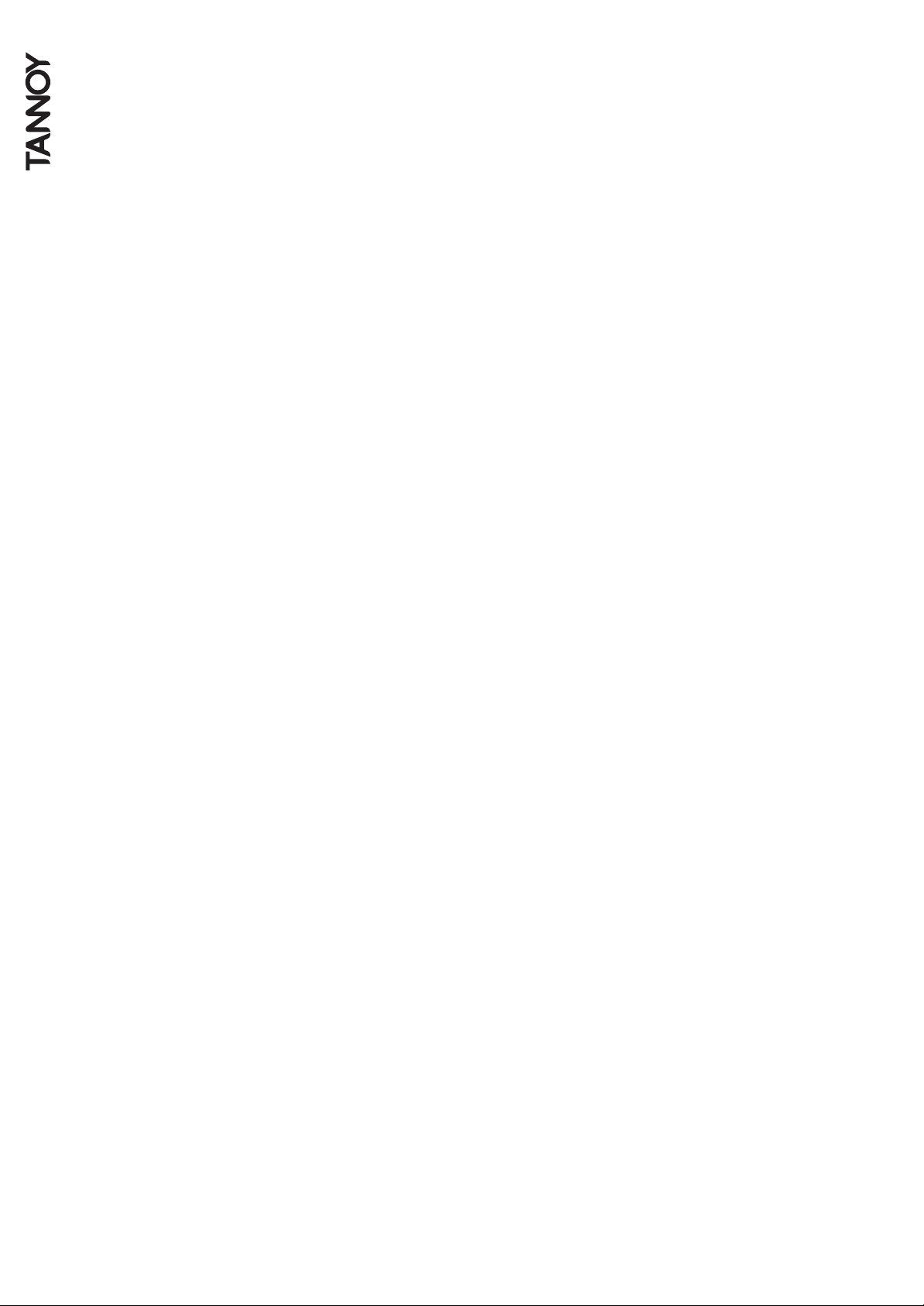
18 SPECIFICATIONS (CONTINUED)
Conguration
4” LF 8 16
3” LF 16 16 16
1” HF 16 16 16
No. of Amp Channels
100W(RMS) @ 4 Ohms 32 40 48
Vertical Dispersion Variable between 10 - 100 degrees (Asymmetric & multiple beams may also be generated)
Frequency Range 130Hz - 20kHz 110Hz - 20kHz 110Hz - 20kHz
Horizontal Dispersion 120 degrees 120 degrees 120 degrees
Aiming Angle Limit +/- 70 degrees +/- 70 degrees +/- 70 degrees
LF Beam Control Limit 400Hz 250Hz 200Hz
Maximum SPL @ 100ft (30m)* 100dB 100dB 101.5dB
Column Height 1387mm (54.6”) 2127mm (83.75”) 2967mm (116.8”)
Column Width 171.5mm (6.7”) 171.5mm (6.7”) 171.5mm (6.7”)
Column Depth 150mm (5.9”) 150mm (5.9”) 150mm (5.9”)
Typical Application Distance** 50m (165ft.) 70m (231ft.) 80m (263ft.)
QFlex 32 QFlex 40 QFlex 48
Sample Rate 96kHz 96kHz 96kHz
Audio Inputs Analogue & AES/EBU Analogue & AES/EBU Analogue & AES/EBU
Weight inc hardware 25.25kg (55.7 lbs) 38.5kg (84.9 lbs) 51.5kg (113.6 lbs)
Page 55

19 WARRANTY
No maintenance of the QFlex loudspeakers is necessary.
As part of the MUSIC Group, Tannoy is committed to providing the highest quality products, service and user
experience for our customers. One element of this commitment is our after sales support which now incorporates
our extended Limited Warranty. In the event of any concern that is not addressed by this extended Limited
Warranty we would ask you to contact us at care@music-group.com
For full warranty details including the extended Limited Warranty, please visit
http://www.music-group.com/warranty.aspx and register your purchase online at www.music-group.com
or www.tannoy.com
Page 56

tann o y . c o m
Tannoy operates a policy of continuous research and development. The introduction of new materials or
manufacturing methods will always equal or exceed the published specifications.
All specifications are subject to change without notice.
Copyright (c) 2015 Music Group Innovation SC Ltd. All rights reserved.
6481 0537 / 231115
