Page 1

ACTIVE STUDIO MONITORS
OWNERS
MANUAL
Page 2
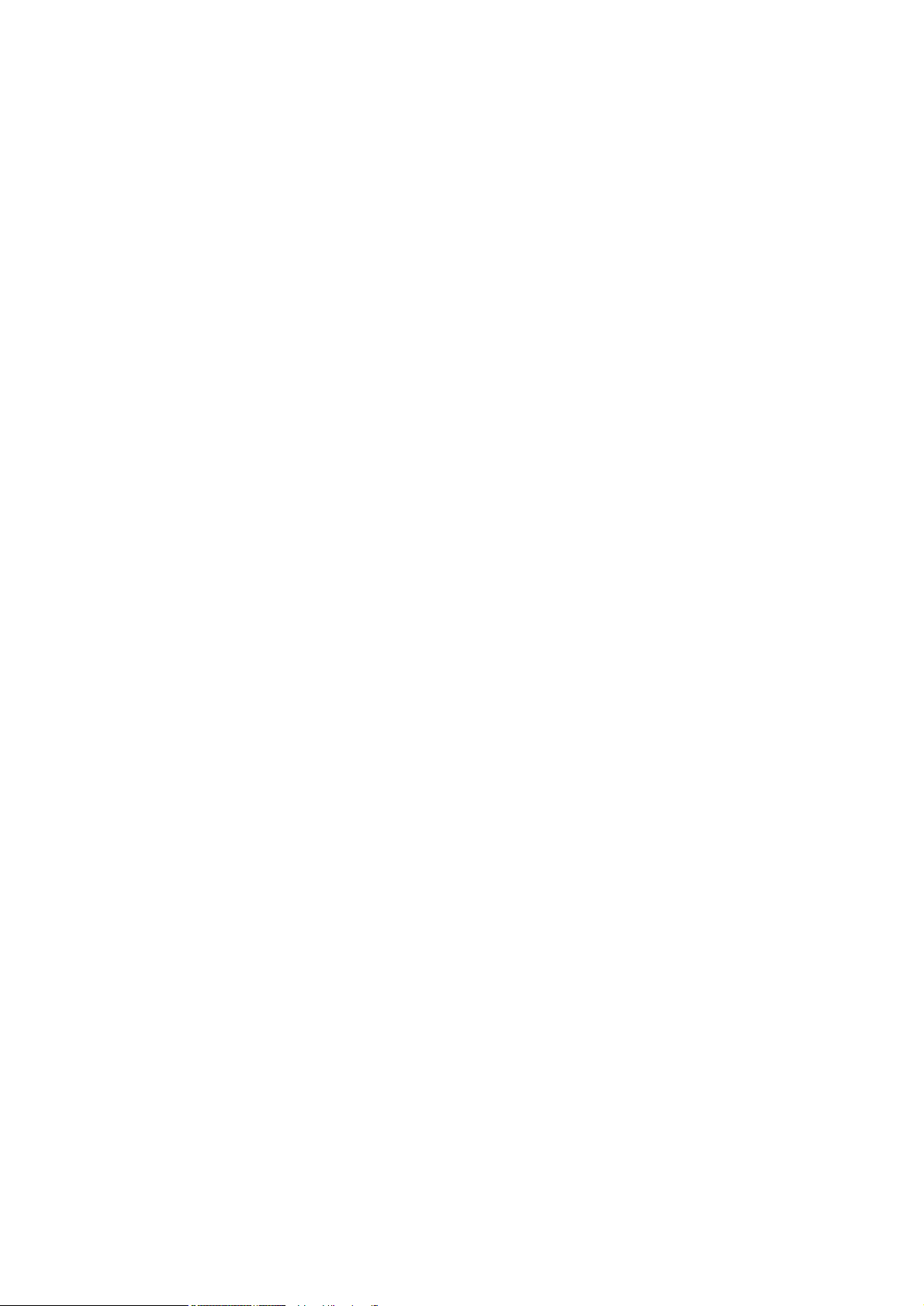
Page 3
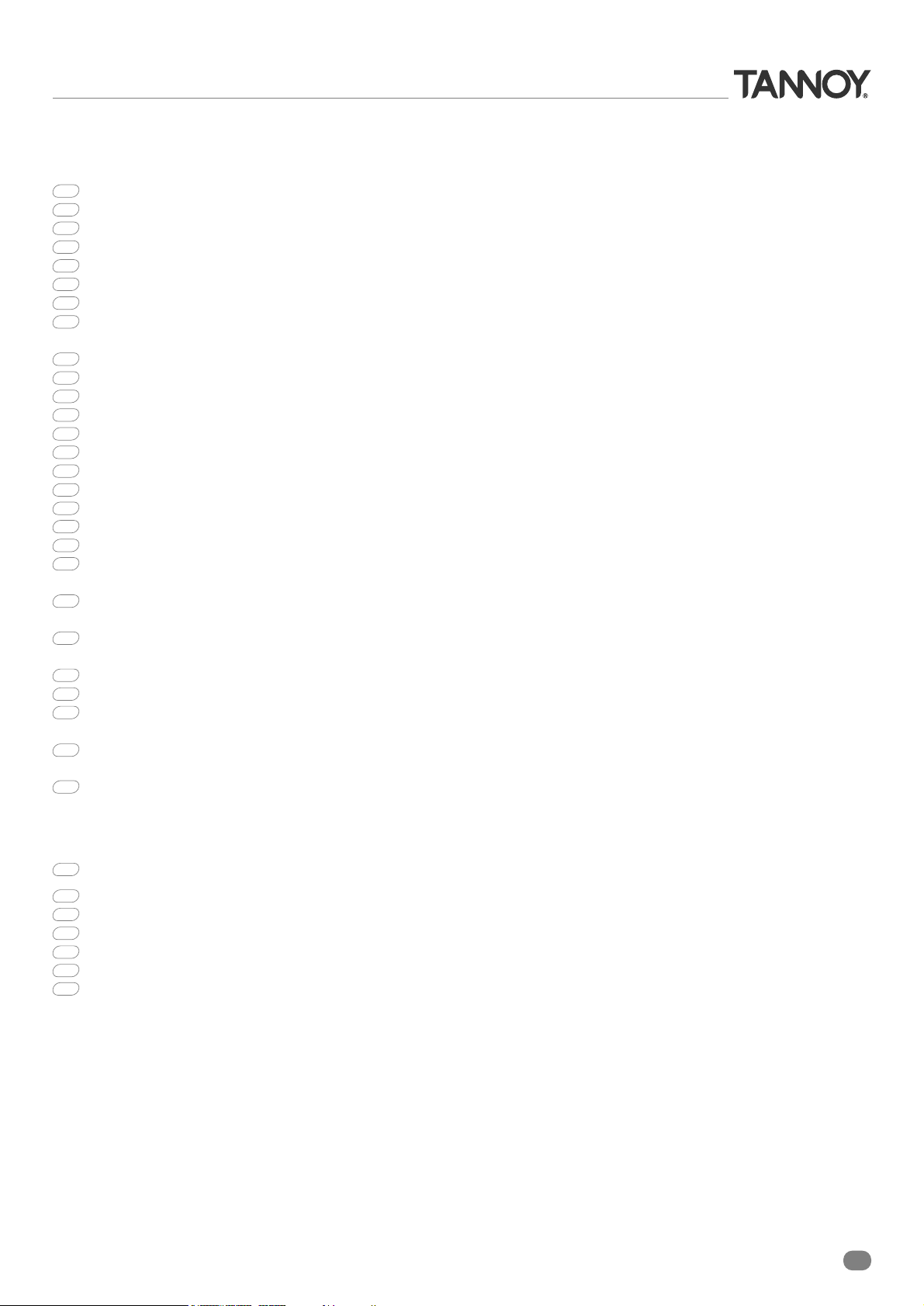
4 Important Safety Instructions
5 Quick Set-Up Guide
7 Introduction
8 Concept & Design Philosophy
9 Unpacking & Visual Checks
10 Preliminary Recommendation
10 Monitor Placement
10 Orientation
11 Master & Slave Concept
13 Rear Panel Description
14 Operational Overview
15 iDP
16 Set-Ups
25 Set-Up When The Monitors are connected
27 Parameter Description
28 Bass Management
29 Set-Up Menu
30 ® Parameters Available for Precision 6 iDP
30 ® Parameters Available for TS112 iDP
31 Parameter Categories
™
Display & Setup Procedure
™
Subwoofer
™
Precision 8 iDP
™
32 iDP
34 iDP SOFT
43 Technical Specifications. Precision 6 iDP
44 Technical Specifications. Precision 8 iDP
45 Technical Specifications. TS212 iDP
46 Performance Data
47 Dimensions
™
Remote
™
™ &
Appendix
50 iDP
51 System Delays
51 X-Curves Explained
52 Preset List
53 iDP
54 Declaration of Conformity
55 Warranty
™
Display Messages
™
Cables
™
™
TS112 iDP™ Subwoofer & iDP™ Remote
3
Page 4
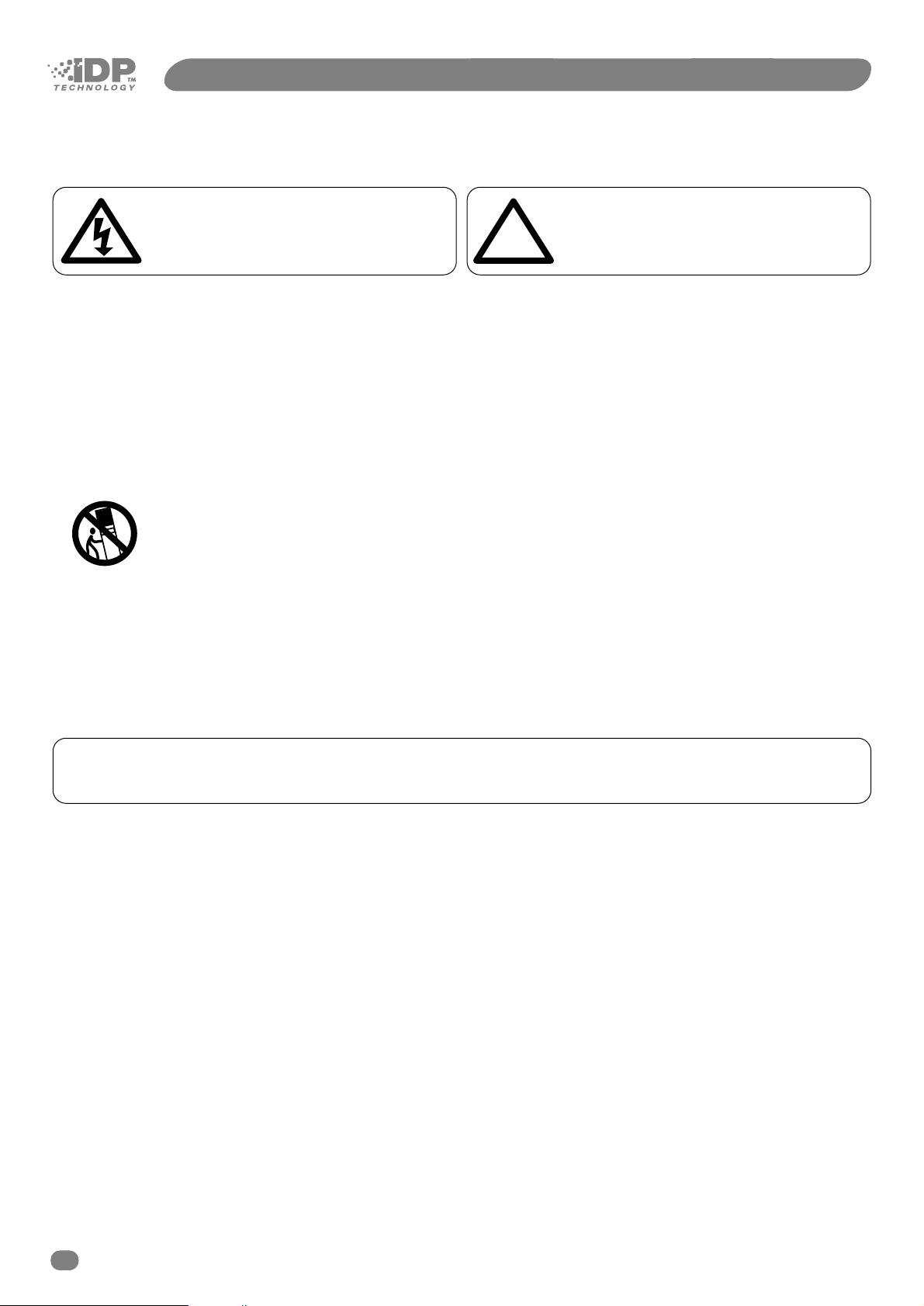
IMPORTANT SAFETY INSTRUCTIONS
IMPORTANT SAFETY INSTRUCTIONS
The lightning flash with an arrowhead symbol within an
equilateral triangle, is intended to alert the user to the
presence of uninsulated “dangerous voltage” within the
product’s enclosure that may be of sufficient magnitude
to constitute a risk of electric shock to persons.
1 Read these instructions.
2 Keep these instructions.
3 Heed all warnings.
4 Follow all instructions.
5 Do not use this apparatus near water.
6 Clean only with a dry cloth.
7 Do not block any ventilation openings. Install in accordance with the manufacturer's instructions.
8 Do not install near any heat sources such as radiators, heat registers, stoves, or other apparatus (including amplifiers) that produce heat.
9 Do not defeat the safety purpose of the polarized or grounding-type plug. A polarized plug has two blades with one wider than the other.
A grounding type plug has two blades and a third grounding prong. The wide blade or the third prong is provided for your safety. If the provided
plug does not fit into your outlet, consult an electrician for replacement of the obsolete outlet.
10 Protect the power cord from being walked on or pinched particularly at plugs, convenience receptacles, and the point where they exit from
the apparatus.
11 Only use attachments/accessories specified by the manufacturer.
12 Use only with the cart, stand, tripod, bracket,
or table specified by the manufacturer, or sold with the apparatus.
When a cart is used, use caution when moving the cart/apparatus
combination to avoid injury from tip-over.
13 Unplug this apparatus during lightning storms or when unused for long periods of time.
14 Refer all servicing to qualified service personnel. Servicing is required when the apparatus has been damaged in any way, such as power supply
cord or plug is damaged, liquid has been spilled or objects have fallen into the apparatus, the apparatus has been exposed to rain or moisture,
does not operate normally, or has been dropped.
!
The exclamation point within an equilateral triangle is
intended to alert the user to the presence of important
operating and maintenance (servicing) instructions in
the literature accompanying the product.
Warning!
• To reduce the risk of fire or electric shock, do not expose this apparatus to rain or moisture.
• This apparatus must be earthed.
• Use a three wire grounding type line cord like the one supplied with the product.
• Be advised that different operating voltages require the use of different types of line cord and attachment plugs.
• Check the voltage in your area and use the correct type. See table below:
Voltage Line plug according to standard.
110-125V UL817 and CSA C22.2 no 42.
220-230V CEE 7 page VII, SR section 107-2-D1/IEC 83 page C4.
240V BS 1363 of 1984. Specification for 13A fused plugs and switched and un-switched socket outlets.
Service
There are no user-serviceable parts inside. Qualified personnel must perform all service. Servicing is required when: -
• The unit has been damaged in any way, such as when the power-supply cord or plug is damaged.
• The unit has been exposed to rain or moisture, or liquid has been spilled into the unit.
• Objects have fallen into the unit.
• The unit does not work properly.
• The unit has been dropped.
EMC
This equipment has been tested and found to comply with the limits for a Class B Digital device, pursuant to part 15 of the FCC rules.
These limits are designed to provide reasonable protection against harmful interference in residential installations. This equipment generates, uses
and can radiate radio frequency energy and, if not installed and used in accordance with the instructions, may cause harmful interference to radio
communications. However, there is no guarantee that interference will not occur in a particular installation. If this equipment does cause harmful
interference to radio or television reception, which can be determined by turning the equipment off and on. The user is encouraged to try to correct
the interference by one or more of the following measures:
• Reorient or relocate the receiving antenna.
• Increase the separation between the equipment and receiver.
• Connect the equipment into an outlet on a circuit different from that to which the receiver is connected.
• Consult the dealer or an experienced radio/TV technician for help.
Caution:
You are cautioned that any change or modifications not expressly approved in this manual could void your authority to operate this equipment.
For the customers in Canada:
This Class B Digital apparatus meets all requirements of the Canadian Interference-Causing Equipment Regulations ICES-003.
Cet appareil numérique de la classe B respecte toutes les exigences du Réglement sur le matériel brouilleur du Canada.
This Class B digital apparatus complies with Canadian ICES-003. Cet appareil numérique de la classe B est conforme à la norme NMB-003
du Canada.
4
Page 5

QUICK SETUP GUIDE
Below is a quick guide on how to connect different variations of setups. Connections must be made exactly as illustrated.
Detailed descriptions of the setups can be found on pages 16-24.
5
Page 6
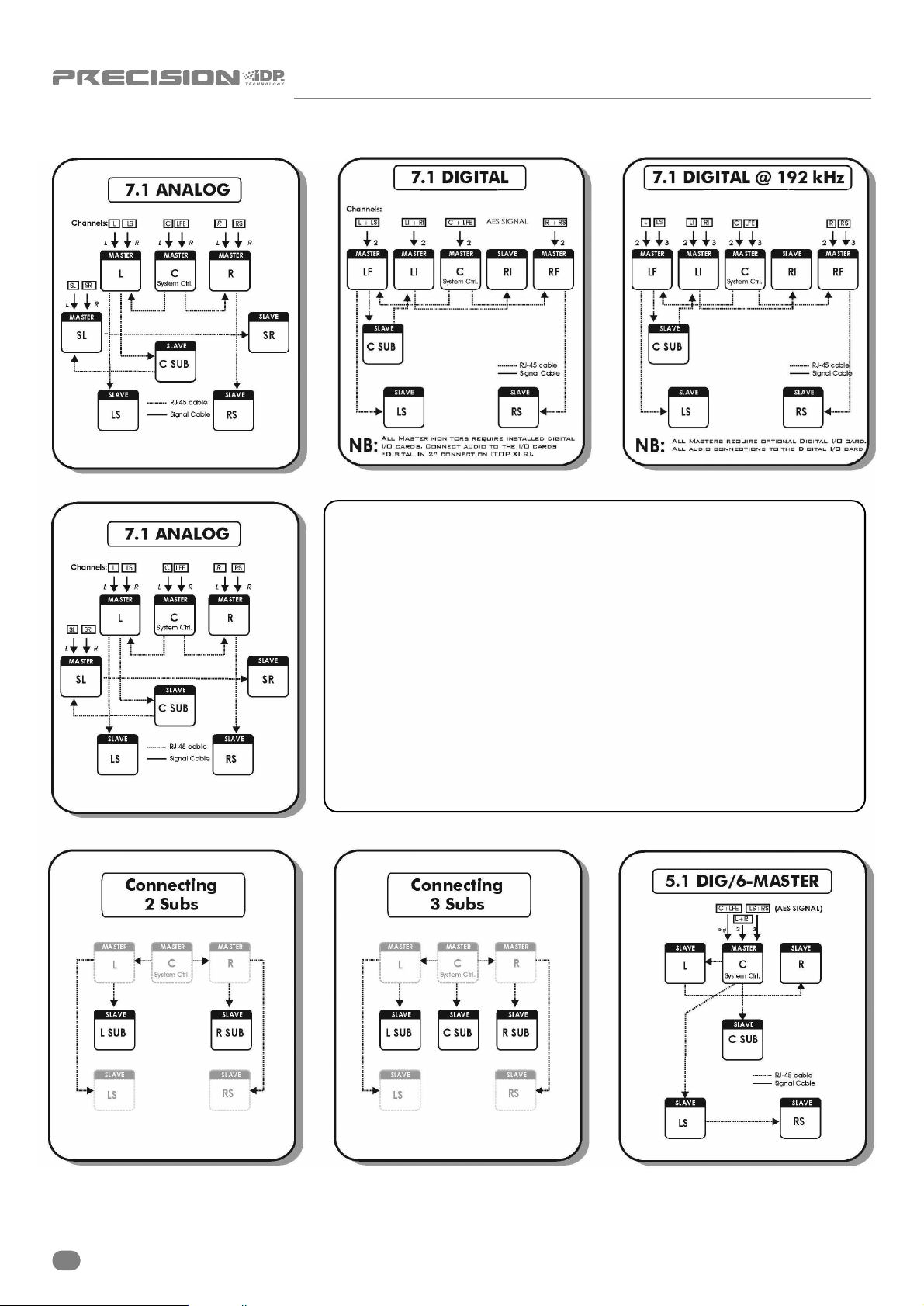
ACTIVE STUDIO MONITORS
NOTE (7.1 only)
If you wish to set up your system with side channels as opposed to
five “screen” channels:
Simply substitute LI (Left Inner) & RI (Right Inner), for SL (Side Left)
& SR (Side Right) as shown in the adjacent diagram.
Follow the same format for 7.1 Digital & 7.1 Digital @ 192 kHz.
* SDDS® (Sony Dynamic Digital Sound®) is designed exclusively for motion picture
theatres; there is no consumer equivalent.
6
Page 7
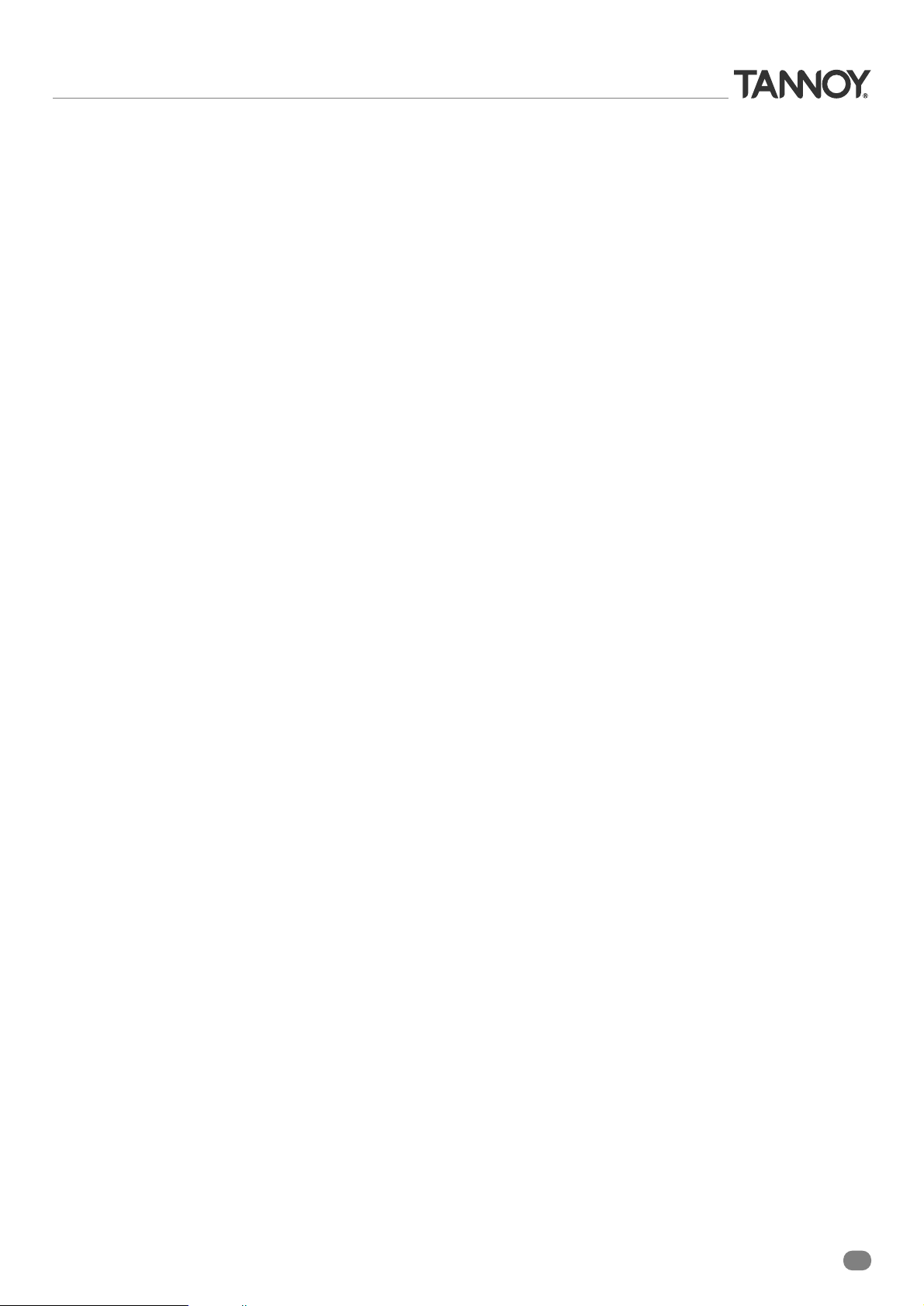
Introduction
In order to maintain our leading position in the worldwide professional studio market, the core technologies of Tannoy
are constantly being refined. The latest updates have resulted in a fully re-engineered Dual Concentric™ drive unit and
an improved, ultra high performance SuperTweeter™, which is a key component within Tannoy’s long-term development
programme of WideBand™ technology. Due to our partnership with the TC Group of companies, Tannoy’s highly experienced
engineering team also have direct access to leading edge digital and electronic technologies.
The Precision iDP™ range represents state of the art studio monitors of immense ability, designed by Tannoy to exceed
the performance expectations of the audio professional, integrating unique technology with such acoustic benefits as to
ensure that there is much more to Precision iDP™ than innovative design.
Precise room optimisation has now taken a quantum leap forward thanks to the development of Tannoy iDP™ (interactive
Digital Programming) Technology and its incorporation into the Precision models. Precision iDP™ is a brand new and
stunningly versatile intelligent active monitoring system, combining the unique Tannoy Dual Concentric™, WideBand
technology with the latest cutting edge digital processing from TC Electronic.
Precision iDP™ studio monitors provide the professional user with complete control over the entire monitoring operation.
Preset storage / recall and total acoustic alignment flexibility are all executed with ultimate precision via remote control.
iDP™ technology also allows the user to control parameters in ‘real time’ - such as bass management, global level, recall
of different preset settings, solo / mute functions etc. With its built-in equalization capability, perfect matching to the
listening environment is possible. Each loudspeaker can be individually optimised, taking into account its exact position
within the room relative to the room boundary, and its own performance relative to the acoustic properties of the room
itself.
™
Incorporating DSP technology, networking intelligence, class D digital amplifiers, plus Tannoy’s acclaimed driver technology,
the Precision iDP™ loudspeakers provide new levels of performance and operation convenience in studio monitoring.
When any software updates become available, Precision iDP™ monitors in a setup can be updated via the network
connections. This is done using a PC/Mac running iDP SOFT™ or PC-iP™ software.
Follow the Software update procedure as described, or refer to the section of this manual describing iDP SOFT™.
7
Page 8
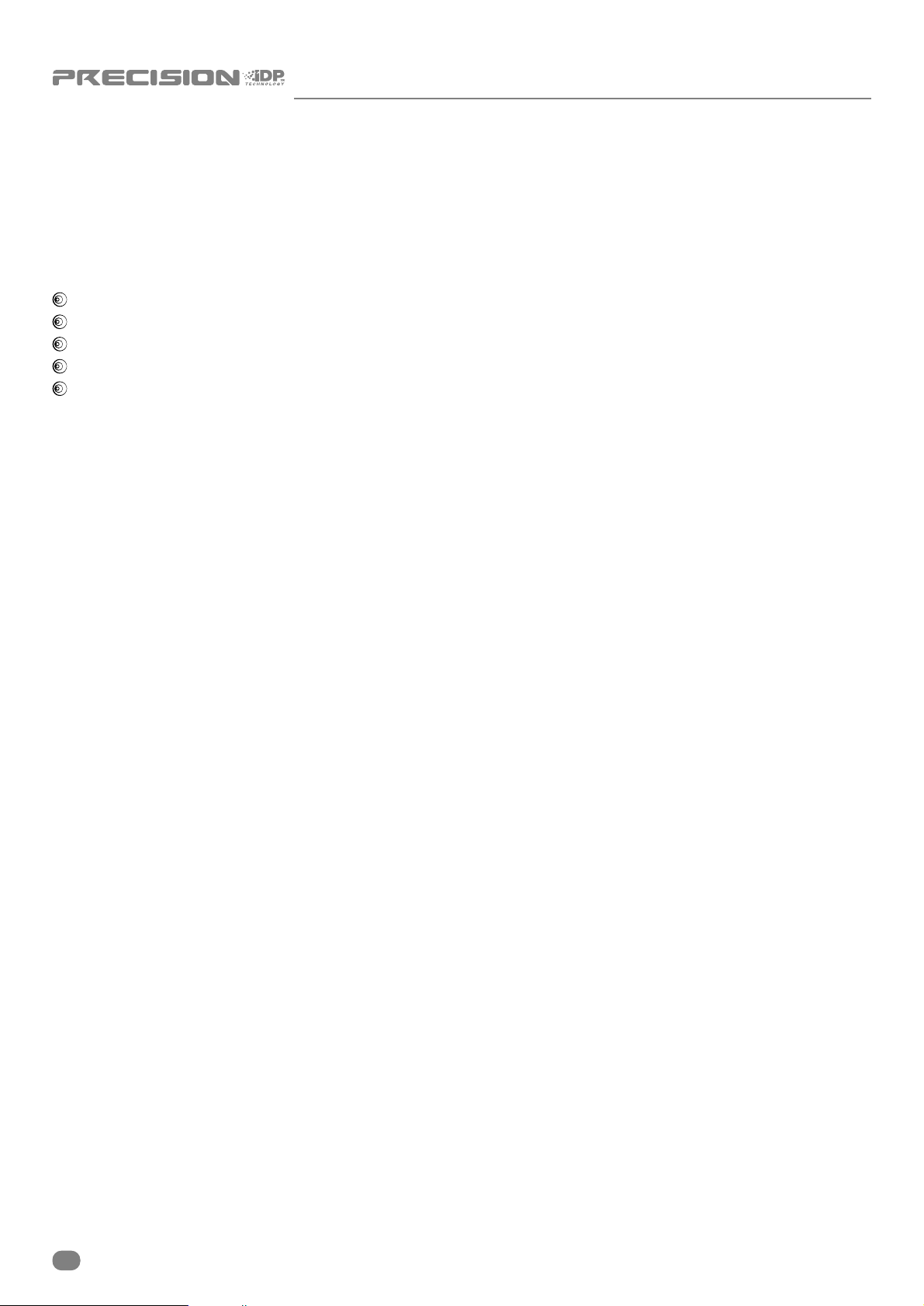
ACTIVE STUDIO MONITORS
Concept & Design Philosophy
The following is an introduction to the concept behind the iDP™ system. Detailed setup guides and explanations of all
of the parameter functions can be found in later sections of this manual.
Precision iDP™ Monitors offer the following advantages over conventional monitors:-
System integration and networking (preset recall, central control)
Flexibility/adjustment of processing parameters (to the room, personal preference etc.)
Extreme precision. (Precise alignment of individual monitors at the factory)
Improved audio quality (from intelligent algorithms, and precision custom filters)
Direct Digital Reference (Digital Input)
Many of today’s productions are produced or end up in digital format, Precision iDP™ Monitors allow precise monitoring
of digital signal, by simply feeding the monitor with an AES/EBU signal. If digital signal is not being used Analog inputs
are also provided as standard.
Precision iDP™ monitors are an obvious choice for both stereo and surround setups in applications such as Music
Recording/Mixing, Post production, Film, Broadcast, Video-editing etc.
Setting new standards for quality in reference monitoring, the Tannoy Precision iDP™ represents a new generation of
active reference monitors featuring wide bandwidth technology. By linking the Tannoy Dual Concentric™ driver with a
Tannoy WideBand™ SuperTweeter™ in an active system, carrying on the consistent frequency response and dispersion
up to and beyond 40kHz, a true wide bandwidth monitoring system has been created for use with contemporary high
rate digital audio.
TANNOY DUAL CONCENTRIC
™
The legendary Tannoy Dual Concentric™ driver offers true point-source constant directivity by effectively incorporating
two drivers into one, with the HF mounted on the back of the LF unit so that both drivers are on the same axis. As a result,
the sound energy is propagated from the same point and delivered through the centre of the low frequency cone providing
a true point source. This integrated approach provides a constant time-delay over the frequency spectrum offering better
transient performance and sound quality with better harmonic alignment than a displaced source monitor design. The
crucial benefit at the mix position is the delivery of a more natural and cleaner sound with greatly enhanced intelligibility.
Another key benefit of the Dual design is a very wide 'sweet spot' with an exceptionally even response throughout the
listening area and extraordinary transient response. This phase accurate Tannoy designed drive unit has, for all these
reasons, been the choice of professional studio engineers for decades.
The Precision iDP™ Dual Concentric™ drivers were developed using Klippell™ analysis equipment to minimise offsets
and linearise the suspension components.
8
Page 9
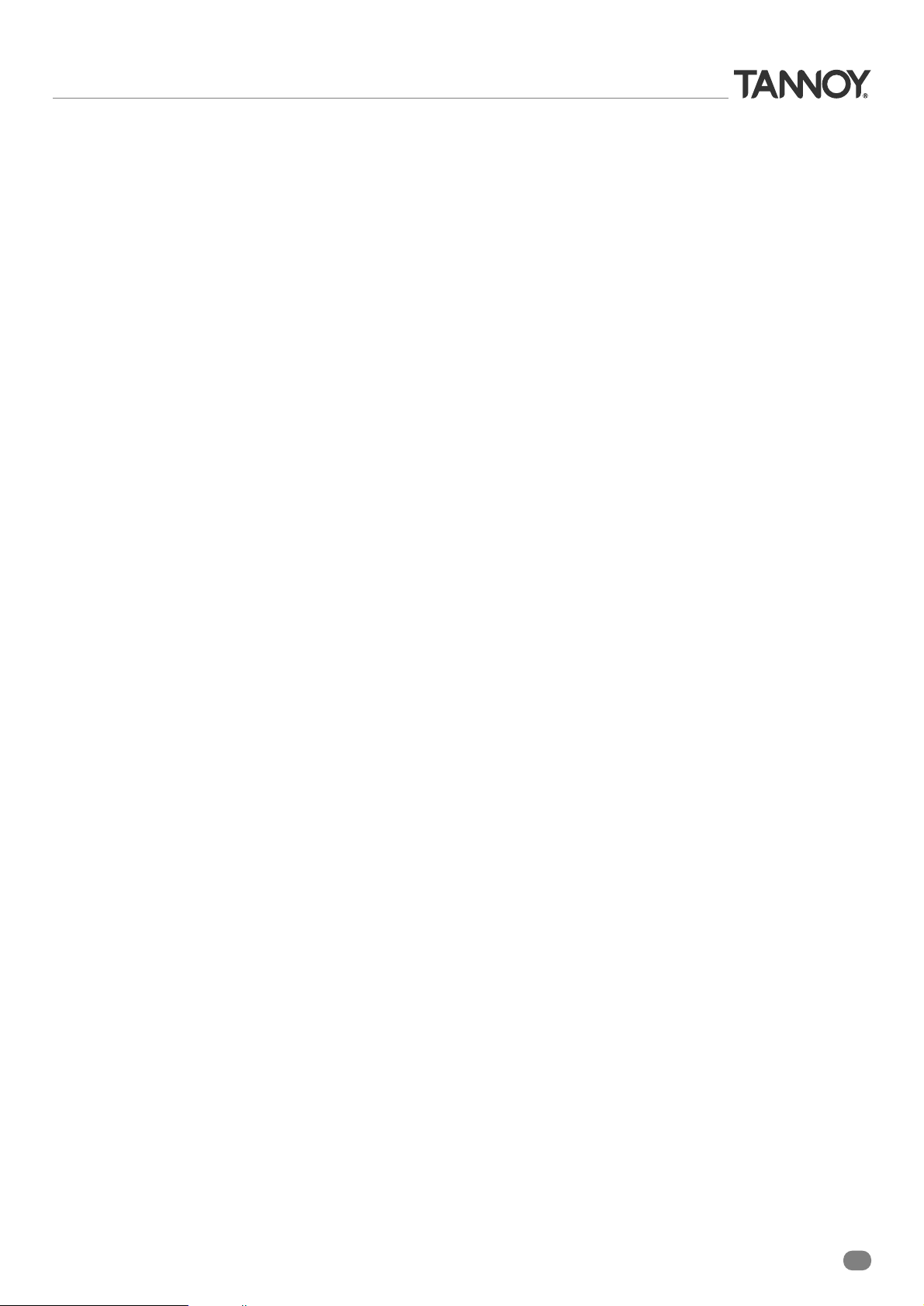
TANNOY WideBand™ SuperTweeter
The Tannoy SuperTweeter™ extends the amplitude response beyond 20kHz audibility to 51kHz to correct the phase
response from 8kHz to 20kHz within the audible band. This preserves the harmonic structure of sounds and the stability
of the stereo image. The smooth tweeter faceplate contours prevent diffraction and cavity effects.
CABINET
The cabinet has a 40mm MDF sculpted front-baffle. It’s stiff, heavy and rigid design minimises diffraction. The recessed
drive units are fitted flush with the baffle surface which also minimises diffraction. The 10 point fixing maximises contact
between drive unit and baffle. Internally, robust bracing supports the sides and rear of the cabinet against the rear of the
bass driver to provide a rigid reactive mass for the moving cone assembly, which ensures a fast, tight bass response
and clear midrange.
High efficiency compact Switched Mode Power Supply (SMPS)
For saving on power consumption and to insure optimal performance, disregarding the quality of mains voltage, the unit
is equipped with a high efficiency compact Switched Mode Power Supply (SMPS). Using switched technology both in
amplifiers and power supply can reduce the heatsink size to about one third the size it would be with a regular power
supply and class AB amplifiers.
™
Unpacking & Visual Checks
To remove the speakers from the carton without damage, open the box in the upright position and fold back the four flaps.
Remove the top foam packaging and power cable then lift the unit out by gripping the cabinet, not the tweeter pod. Place
the speaker on a stable surface and inspect for signs of transit damage - please note that nothing on, or in, your speakers
should rattle. In the unlikely event of transit damage inform the carrier and supplier; keep all the damaged packaging,
as this will show evidence of any careless handling.
9
Page 10
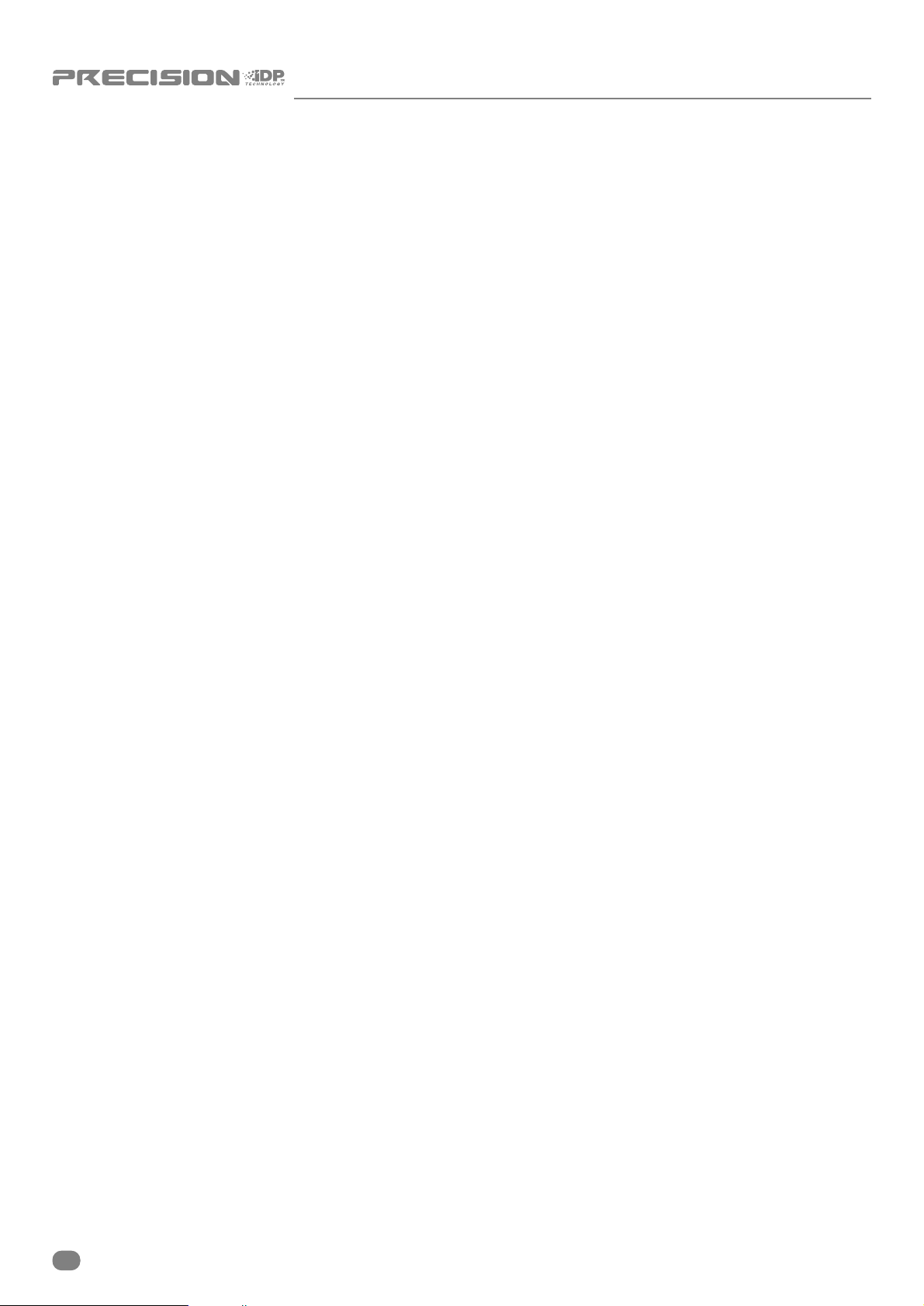
ACTIVE STUDIO MONITORS
Preliminary Recommendation
A word of warning on high sound levels - these speakers are capable of generating high output levels over sustained
periods of time and such levels, over 95dB SPL for 8 hours per day, can eventually cause permanent hearing loss. Since
Tannoy monitors have a natural-sounding flat frequency response and low distortion, it's possible not to be aware just
how high the sound level is high while working with them.
For continuous exposure we recommend the occasional use of a sound level meter. This should be capable of integrating
the sound level over a period of exposure according to noise control standards and used just to check that noise levels
are always within safety limits. It is usually accepted that 80dB SPL is a safe level for continuous exposure.
Speaker Placement
Speaker placement, and the listening environment itself, can completely compromise the performance of any loudspeaker.
It is important to understand some of the positional limitations of near-field speakers, and the operating environment, in
order for you to gain maximum performance.
The construction of the Precision iDP™ incorporates magnetic shielding for the drive units. These monitors can therefore
be used in close proximity to TV screens without any picture distortion. The greatest stray magnetic field is radiated from
the front of the main driver, but it's unlikely you'd put your VDU right in front of the speaker. Side-by-side placement should
be OK virtually touching, and, of course, modern non-CRT flat screens are unaffected by magnetic field.
Orientation
Where do you aim the speakers to give you the smoothest and most consistent sound?
How far apart do you place them to give you a good stereo image?
For a stereo set-up the basic rule is to arrange an equilateral triangle. The distance between the two monitors should
be roughly the same as the distance between one monitor and your ears, this in the listening position where you are
leaning forward on the console armrest.
This distance translates into a usual listening distance, for a near-field system, of around 1.3m (4'3") from each speaker,
implying that the speakers will be around 1.3m (4'3") apart to create the normal equilateral arrangement applied in most
stereo set-ups.
The speaker horizontal axis should be aimed at a point halfway between the two extremes of the listening positions
(furthest forward and back) used when working. This is typically a range of about 600mm (24"). If possible, line up the
vertical axis on a level with your ears referencing to the very centre of the Dual Concentric™ drive unit.
You can now confirm that you are on axis in both planes. First ensure that your head is in your normal listening position,
look into the centre of the Dual Concentric™ high frequency unit wave guide, if you can see the gold colour of the HF
driver dome in the centre of the WaveGuide™, then you are close to the ideal listening position. Also, having the monitors
angled in towards the user minimises high frequency reflections from walls and outboard gear. Keeping close to this
height, while moving around horizontally to access extremes of the desk and so on, will maintain a consistent frequency
response; experienced as a wide "sweet spot" in which to work. For surround set-ups refer to specific ITU 775 or AES
guidelines.
10
Page 11
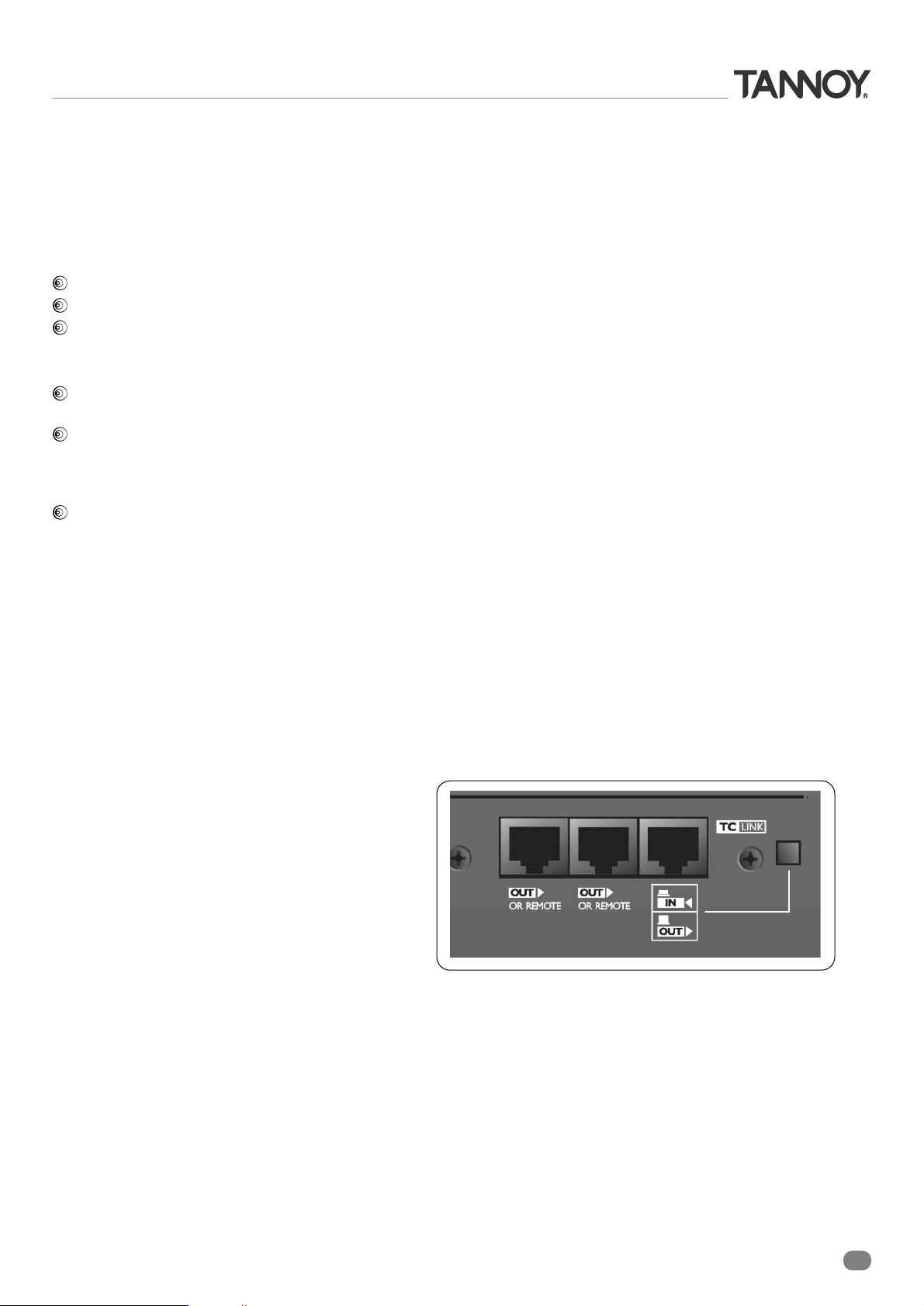
Master & Slave Concept
Two types of hardware exist for each Precision 6 iDP™ and Precision 8 iDP™ (with the exception of the subwoofer –
Slave only).
Master – A Master unit is able to:
Receive digital audio on AES/EBU connections (two channels)
Receive analog audio (two channels)
Send and receive audio and control data via the proprietary TC LINK connection
Master Monitor
To Set a Master Monitor as the System Controller the TC LINK button on the rear panel must be left in the
out position
Only one of the Master units must be setup as the System Controller. This is achieved by leaving out the
TC LINK button on the rear panel. (See below). Setting up a system is carried out from the System Controller
monitor (unless you have iDP SOFT™ or PC-iP™), this includes set-up, task setting and calibration of all
connected monitors.
The Master unit distributes Audio and control data to the respective Slave units connected.
System Controller, Master or Slave
To set up a Master unit to be either System Controller or Master/Slave the LINK button on the rear panel must be set
up correctly.
Out - The monitor operates as a System Controller
In - The monitor operates as either a regular Master with digital or analog Inputs are or as a Slave unit.
Inputs & Outputs
The Master unit contains AES/EBU and Analog input connectors and three Link connectors carrying both audio and
control data to connected Slave units.
Connectors
1 x AES/EBU – XLR
2 x Analog inputs
2 x Link RJ45 connectors
1 x Link/Input RJ45 connector
1 x Word clock BNC sync
Master Monitor Network Connections
Option slot
The analog input module can be removed and replaced with an AES Digital Input card giving the option of sending all
six channels in a 5.1 setup to one single Master monitor. From there the signal is distributed to 4 slave monitors and Sub
via the TC LINK RJ-45 connections creating a fully digital 5.1 setup. The AES Digital input card is also required for other
digital surround setups (See the Setups section of this manual)
11
Page 12
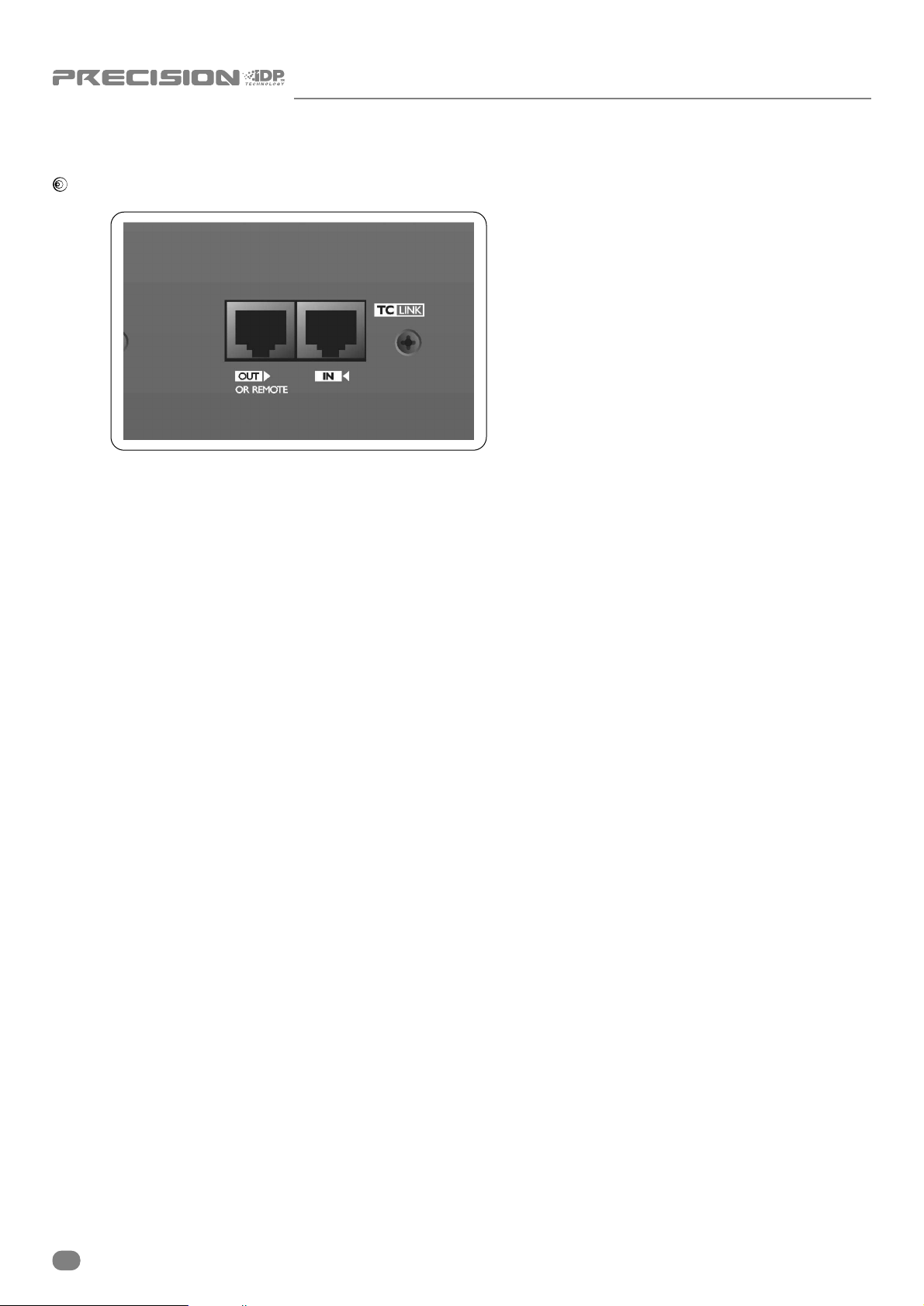
ACTIVE STUDIO MONITORS
Slave Monitor & Subwoofer
The slave unit is able to receive and distribute audio and control data via the proprietary TC LINK connection
The TS112 iDP™or TS212 iDP™subwoofer can
be used in any iDP system.
Slave Monitor Network Connections
The Slave and Sub units contain one RJ45 Input connector and one Link connector. Via the RJ45 input connector the
Slave unit is supplied with audio and control data from the Master unit. Audio signal from the source is fed to the master
monitor only and the signal is distributed to the connected slave units through a proprietary networking protocol. A master
monitor acts exactly the same as a Slave monitor when its TC Link button is set to the “IN” position, hence it is used for
audio inputs only. The network system enables all connected monitors in a setup, whether in a stereo or surround format
always to be corresponding. Control of the entire system is possible from one point on the network (Master or Slave),
providing great flexibility in terms of control.
Initializing the Network
After connecting the units and powering up for the first time, the Master unit scans the setup in order to determine the
number of monitors connected. Each monitor is recognized via a unique serial number but can be renamed according
to task. After the initial scanning of the set-up, the Master unit will be re-scanning the setup every 5 seconds in order to
determine any change.
Remote Control
Precision iDP™ monitor systems can be set up and controlled locally via the Master monitor’s user-interface with the
optional remote control or from a PC/Mac. This is achieved by connecting the PC or remote to any free Link connector
in the network. Control data is transmitted via the System Controller, and distributed to the other monitors in the network.
iDP SOFT™ - Software Remote
Parameters in the network including setup parameters can be controlled via iDP SOFT™ Additionally, any software
upgrades which become available can be installed with this package.
Hardware Remote
This remote control allows access to three user defined Reference level settings, recall of up to four presets, mute/unmute and solo function for each monitor, and Master level adjustment.
Precision iDP PC-iP
™
Optional software dedicated for the Advanced Installer. In addition to the common parameters the PC-iP™ software offers
Parametric EQ and various Parameter Lock functions.
12
Page 13
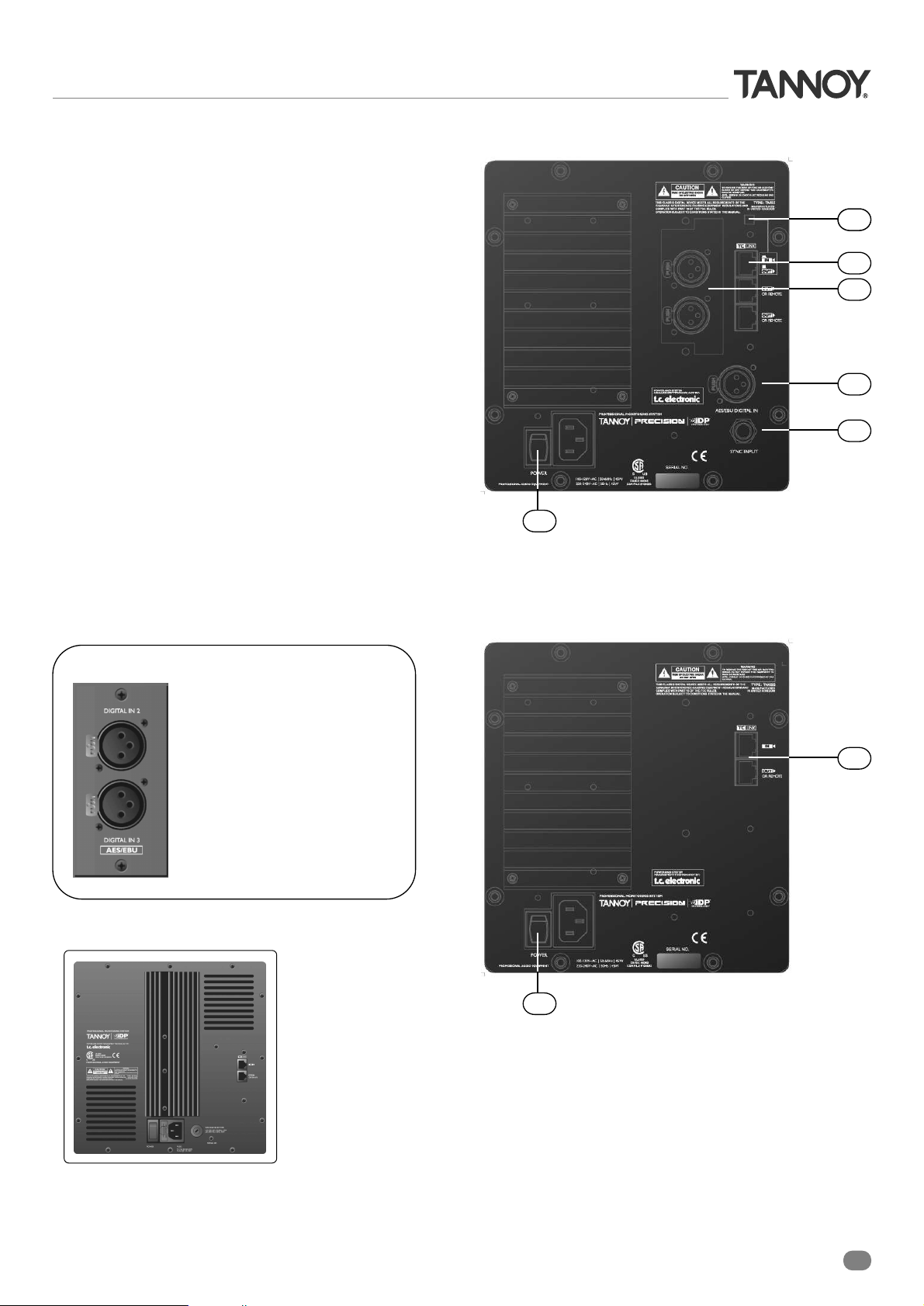
Master Unit
1. System controller/slave switch.
In the “out” position the monitor operates
as a System Controller.
* There can only be one system Controller in a setup.
In the “in” position the monitor operates as a
regular master or a slave unit.
2. RJ45 link connectors for downstream slave units,
remote and PC control.
1
1
2
3
3. Analogue Inputs.
4. AES/EBU Digital Input
5. Word Clock BNC Sync
6. Power Input 100-240v and Power ON/Off Switch.
5
Slave/Subwoofer
1. RJ45 Link Connections for downstream slave units, remote and PC control.
2. Power Input 100-240v and power ON/Off Switch.
Optional Digital I/0 Card
With this card installed in the
master monitor. Analogue input
slot a 5.1 Digital/ 6 Master setup
becomes an option. Three
AES/EBU connections (6ch) can
then be fed to one master
monitor and distributed
downstream. See the”setups”
section for further information.
4
5
1
2
13
Page 14
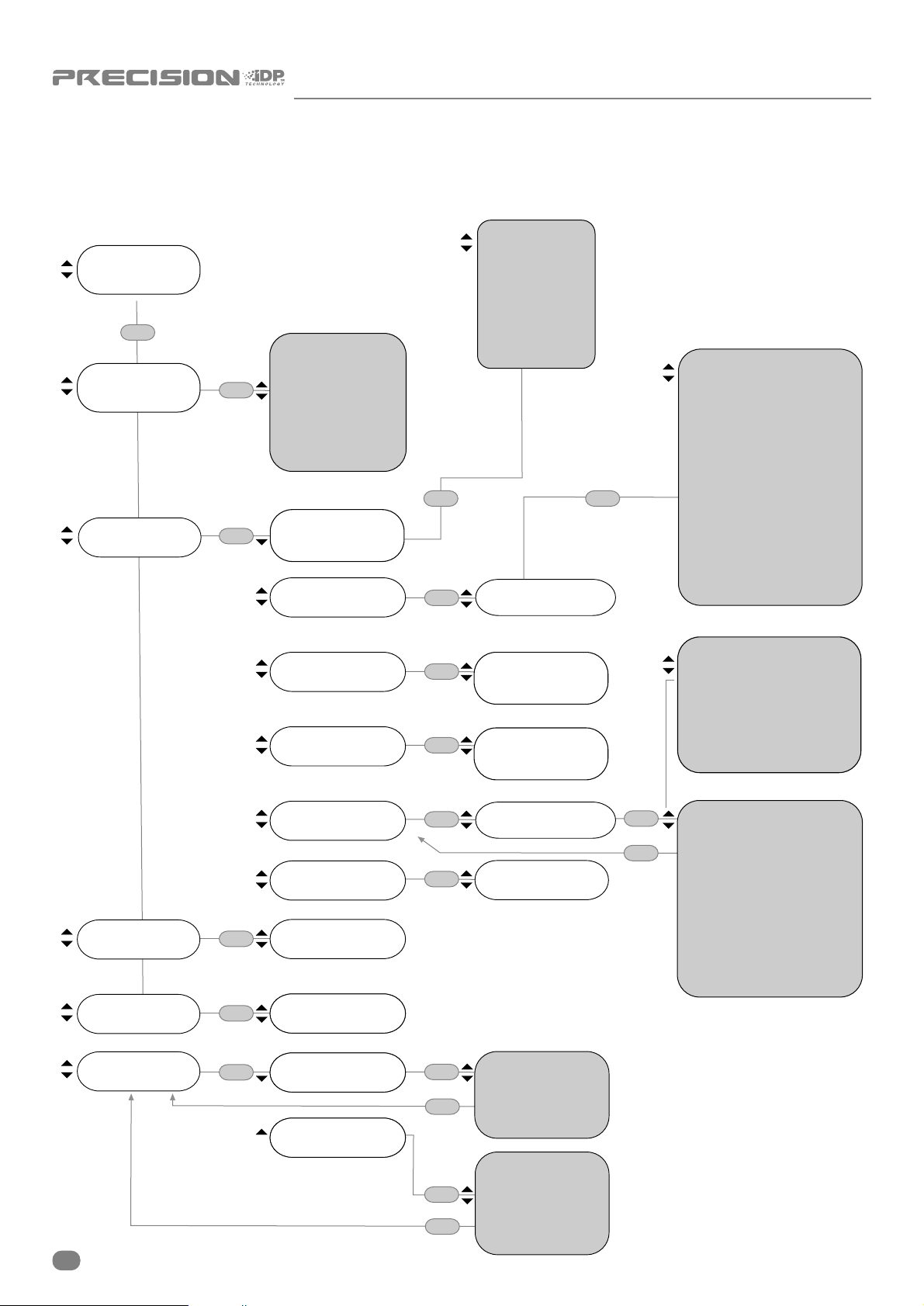
ACTIVE STUDIO MONITORS
Parameter structure accessible via the Precision iDP™ monitor set as System Controller
Empty
999002 L Front
Volume -50.0 dB
ENTER
Bass Management
X-over Off
Setup Menu
ENTER
ENTER
*Select Mode
Off
X-over 50Hz
X-over 80Hz
X-over Ext 50Hz
X-over 80Hz
X-over THX 80Hz
X-over SC 120Hz
Setup
“xxxx”
“current setup”
Set monitor
tasks
ENTER
ENTER
Custom
Stereo Analog
Stereo Digital
Stereo 192 kHz
Surround Analog
Surround Digital
Surround 192 kHz
5.1 dig/6 master
ENTER
*Select Precision iDP™
Master “xxxx”
*Select Task
No task
L Front
R Front
Centre
(C) SUB
L Sur
R Sur
C Sur
L SUB
R SUB
L Chain
R Chain
L Inner
R Inner
14
Recall Preset
Recall Preset
Utility Menu
ENTER
ENTER
ENTER
External clock
BNC Sync “xxx”
Input Sensitivity
A_Input Gain +27dB
Calibrate monitor
Clear setup for
entire network
*Select preset
1 User
*Select preset
1 User
Duration before
Standby
Duration before
Powersave
ENTER
ENTER
ENTER
ENTER
ENTER
EXIT
ENTER
EXIT
*Select clock
BNC Input On
BNC Input Off
Sensitivity A-Input
+9dBu, +15dBu,
+21dBu, +27dBu
*Select Precision iDP™
Master “xxxx”
Accept to clear
network setup
Preset locations:
User #1 to #15
Factory #16 to 32
Storing locations are:
User #1 to #15
off
1.5h
1h
30min
15min
5h
3h
2.5h
2.4
1.5h
1h
ENTER
EXIT
Precision TS112 iDP
™
Pink Noise Off/On
Calib 0.0dB
Rel. Lev -5.0dB
LFE LP On/Off
LFE Gain 0 to +14dB
Polarity 0/180deg
Phase 0-180deg
Precision 6 & 8 iDP
™
Pink Noise Off/On
Calib 0.0dB
Rel. Lev -5.0dB
Position Neutral
(press Wall
ENTER) Corner
Console
C. Wall
C. Com
Bass 0.0dB
Treble 0.0dB
Page 15
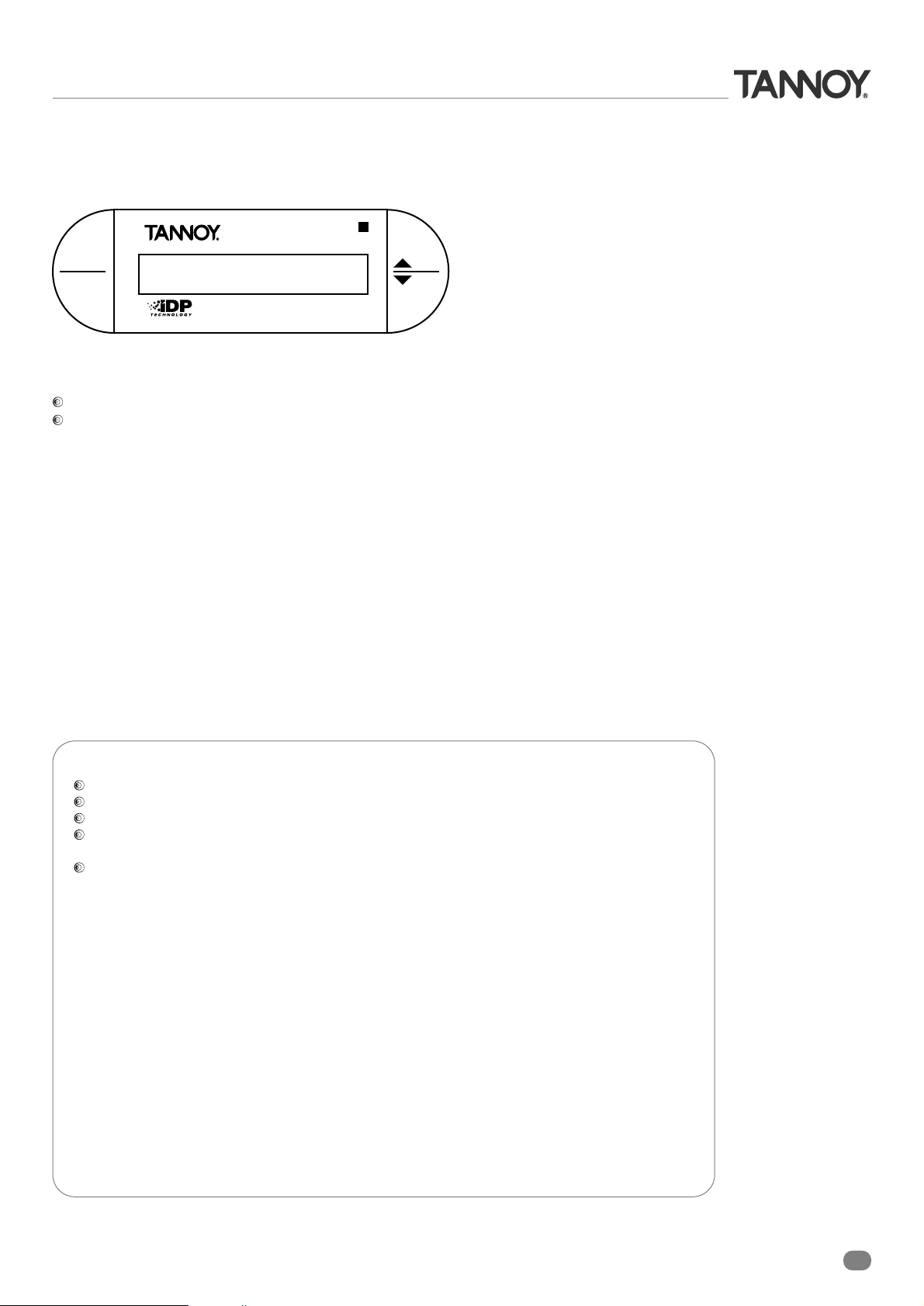
The iDP™ Display - Master
EXIT
ENTER
INTERACTIVE DIGITAL PROGRAMMING
ENTER key
The ENTER key has two main functions:
To enter the menus currently displayed.
To set the displayed parameter in Edit mode.
When a parameter can be edited via the CURSOR keys a
“H “ is set as the first character in front of the parameter.
CURSOR UP/DOWN key
These keys are used for navigating and adjusting
parameter values.
The previous page illustrates how to navigate through
parameters using the iDP™ display.
EXIT key
The EXIT key is used to exit the current display and go to
previous menu level.
Setting up - Introduction
To make your setup operate as intended correct cabling is essential. Choose one of the described setups and
connect exactly as illustrated. The following section is a Quick-guide to get your system up and running.
For instructions on how to place and calibrate monitors please read pages 25-31.
Setup including Subwoofer:
To activate the subwoofer, please choose an appropriate crossover frequency in the Bass Management menu.
To read more about Bass management and subwoofer placement, please refer to page 28.
General Setup Procedure
Decide which Setup you are going to build.
Connect monitors exactly according to the illustrations on the following pages.
Power up all monitors.
Set one of the Master-monitors as System Controller according to the Setup illustrations.
This is done by leaving the TC LINK button on the rear panel on OUT position.
NOTE: There can be only ONE System Controller in a setup.
After “power-up” the System scans all connected monitors every 5 seconds.
Set tasks for all monitors via the System Controller until via the following procedure:
Enter Setup menu by pressing ENTER, ARROW DOWN, ENTER.
Select the setup type you are using.
Press ENTER again and the System will generate Pink Noise in one of the monitors.
Select appropriate task for the monitor currently fed with Pink Noise using the ARROW keys
and press ENTER to confirm.
Continue allocating tasks for all monitors in the system.
Your monitor system is now set up ready for calibration and fine-tuning.
These procedures are described on pages 29-31.
PLEASE NOTE: These setups will ONLY operate correctly
if connected according to the illustrations!
15
Page 16
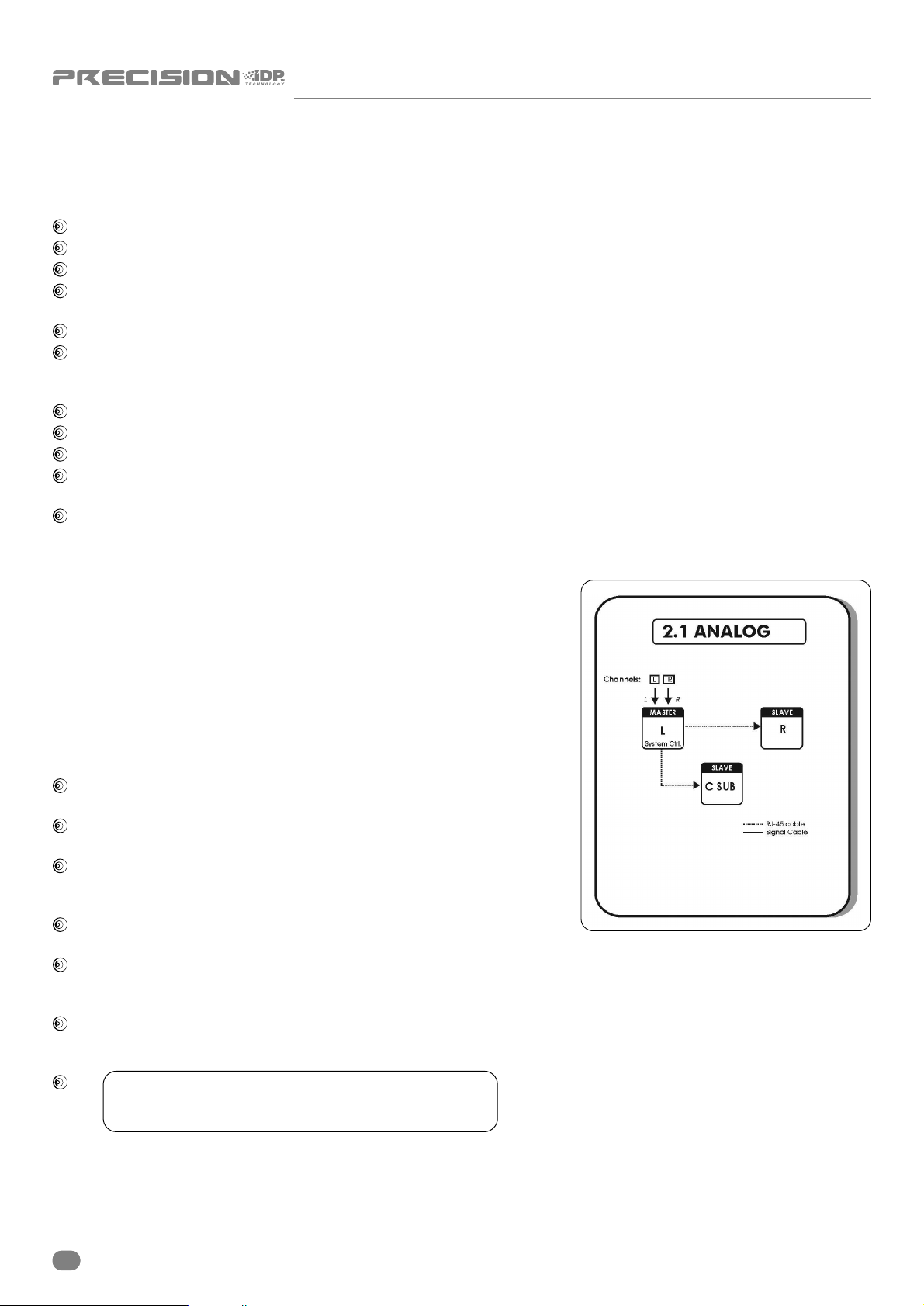
ACTIVE STUDIO MONITORS
Setups
General Setup Procedure
Decide which Setup you are going to build.
Connect the Precision iDP™ monitors exactly as shown on the following pages.
Power up all monitors.
Set one of the Master-monitors as the System Controller as shown on the Setup diagrams. Leaving the TC LINK
button on the rear panel in the OUT position does this.
NOTE: There can be only ONE System Controller in a setup.
After “power-up” the System scans all connected monitors every 5 seconds.
Set tasks for all monitors from the System Controller (unless you have iDP SOFT™* or PC-iP™**)
Enter Setup menu by pressing ENTER, ARROW DOWN, ENTER.
Select the setup type you are using.
Press ENTER again and the System will generate Pink Noise in one of the monitors.
Select appropriate task for the monitor currently fed with Pink Noise using the ARROW keys and press ENTER
to confirm.
Continue allocating tasks for all monitors in the system.
Your monitor system is now set up ready for calibration and fine-tuning.
* iDP SOFT™ is explained later in this Manual
** Precision iDP PC-iP™ has it’s own dedicated user manual
Analog Stereo Set-up With Mono Sub(s)
The diagram shows how to connect a stereo set-up with
one subwoofer. If you are using a standard stereo set up
(no subwoofer) then simply omit the subwoofer.
The Left monitor is set as the System Controller by
leaving out the TC Link button on the rear panel.
The Left master monitor receives both the left and
right input signals via the analog input connectors.
The Right monitor and Sub receive audio and control
via the output RJ45 TC Link connections on the Left
(system controller) monitor.
When no Bass management is selected, no signal
will be sent to the subwoofer.
When Bass management is selected, low frequency
content from the left and right channels is extracted
and sent to the subwoofer.
The iDP™ Remote, iDP SOFT™ or PC-iP™ can be connected
to any spare TC Link “out” connection.
16
! REMEMBER – To set a master monitor as the system
controller the TC Link button on the rear panel
MUST be in the out position.
Page 17
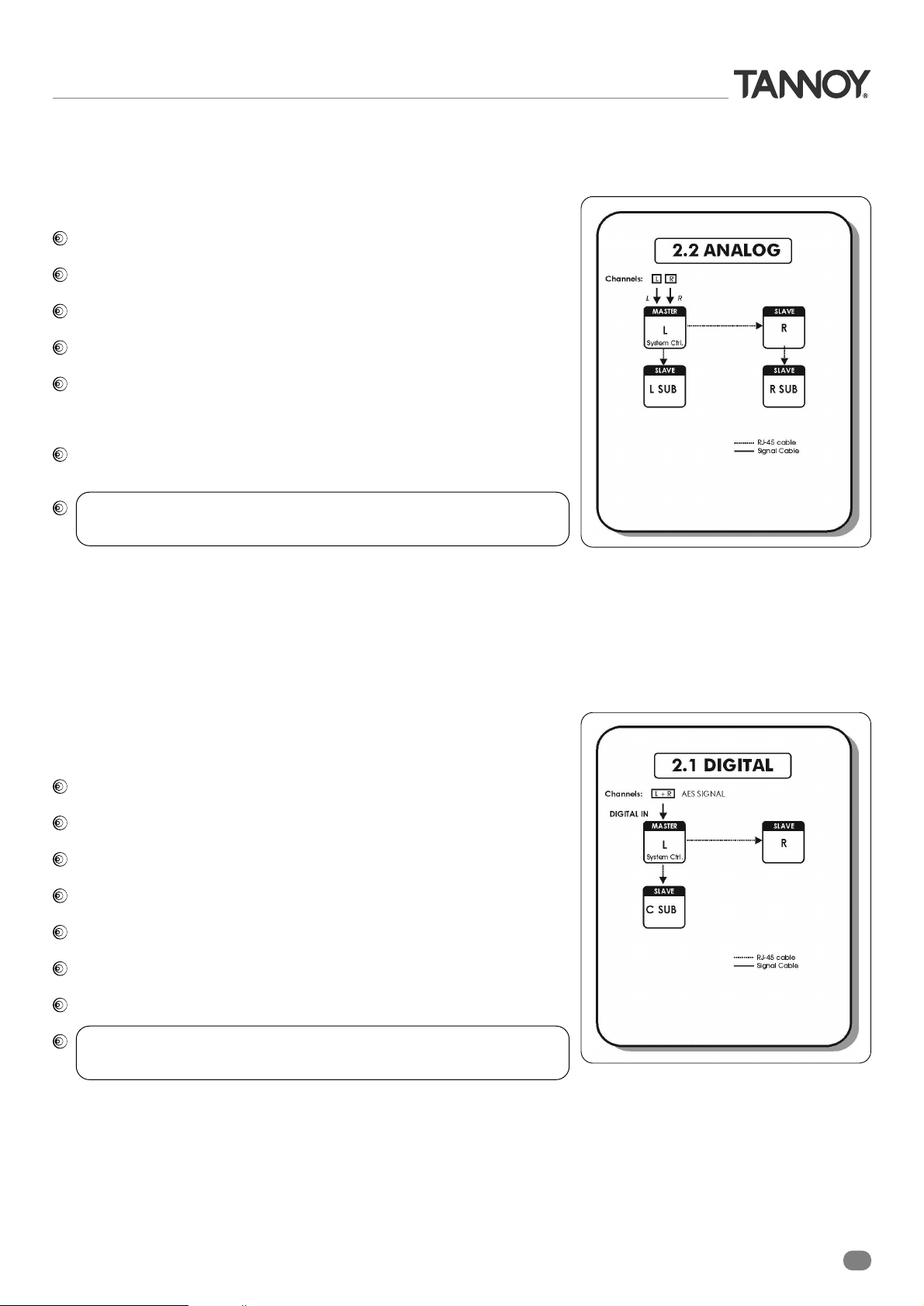
Analog Stereo Set-up With Stereo Subs
The diagram shows how to connect a stereo set-up with two subwoofers.
The Left monitor is set as the System Controller by leaving out the
TC Link button on the rear panel.
The Left master monitor receives both the left and right input signals
via the analog input connectors.
The Right monitor and Sub receive audio and control via the output
RJ45 TC Link connections on the Left (system controller) monitor.
When no Bass management is selected, no signal will be sent to
the subwoofers.
When Bass management is selected, low frequency content from the
left channel is extracted and sent to the left subwoofer. Low frequency
content from the right channel is extracted and sent to the right
subwoofer.
The iDP™ Remote, iDP SOFT™ or PC-iP™ can be connected to any
spare TC Link “out” connection.
! REMEMBER – To set a master monitor as the system controller the
TC Link button on the rear panel MUST be in the out position.
Stereo Digital Set-up With Mono Sub(s)
The diagram shows how to connect a digital stereo set-up with
one subwoofer. If you are using a standard stereo set up (no subwoofer)
then simply omit the subwoofer.
The Left monitor is set as the System Controller by leaving out the
TC Link button on the rear panel.
The Left monitor receives both the left and right input signals via the
AES input.
The right monitor and Sub receive audio and control via the output
RJ45 TC Link connections on the Left (system controller) monitor.
When no Bass management is selected, no signal will be sent to the
subwoofer.
When Bass management is selected, low frequency content from the
left and right channels is extracted and sent to the subwoofer.
The iDP™ Remote, iDP SOFT™ or PC-iP™ can be connected to any
spare TC Link “out” connection.
If using stereo subs connect in the same way as 2.2 analog.
! REMEMBER – To set a master monitor as the system controller the
TC Link button on the rear panel MUST be in the out position.
17
Page 18

ACTIVE STUDIO MONITORS
5.1 Analog Set-up
The diagram shows how to connect a 5.1 analog set-up.
The Centre monitor is set as the System Controller by leaving
out the TC Link button on the rear panel.
The Centre monitor receives audio for both centre (input 1) &
LFE channels (input 2) via the analog input connectors. The LFE
subwoofer is fed via the RJ-45 connection from the left monitor.
RJ45 Network connections from the Centre monitor to the Left &
Right monitors are required.
The Left Monitor receives audio for both Left (input 1) & LS
channels (input 2) via the analog input connectors. The LS monitor
is fed via the RJ-45 connection from the Left monitor.
The Right Monitor receives audio for both Right (input 1) & RS
channels (input 2) via the analog input connectors. The RS monitor
is fed via the RJ-45 connection from the Right monitor.
When no Bass management is selected, only the LFE signal will be
sent to the subwoofer.
When Bass management is selected, low frequency content from
the 5 main channels is extracted and sent to the subwoofer where
it is summed with the LFE channel
The iDP™ Remote, iDP SOFT™ or PC-iP™ can be connected to any spare
TC Link “out” connection.
! REMEMBER – To set a master monitor as the system controller
the TC Link button on the rear panel MUST be in the out position.
5.1 Digital Set-up
The diagram shows how to connect a 5.1 digital set-up.
All Master monitors require installed digital I/O cards.
AES signal is fed to input 2 of these cards.
The Centre monitor is set as the System Controller by leaving out
the TC Link button on the rear panel.
The Centre monitor receives audio for both centre & LFE channels
via the AES input connector (input 2). The LFE subwoofer is fed via
the RJ-45 connection from the left monitor.
RJ45 Network connections from the Centre monitor to the Left &
Right monitors are required.
The Left Monitor receives audio for both Left & LS channels via the
AES input connector (input 2). The LS monitor is fed via the RJ-45
connection from the Left monitor.
The Right Monitor receives audio for both Right & RS channels via
the AES input connector (input 2). The RS monitor is fed via the
RJ-45 connection from the Left monitor.
When no Bass management is selected, only the LFE signal will be
sent to the subwoofer.
When Bass management is selected, low frequency content from the
5 main channels is extracted and sent to the subwoofer where it is summed with the LFE channel
The iDP™ Remote, iDP SOFT™ or PC-iP™ can be connected to any spare TC Link “out” connection.
! REMEMBER – To set a master monitor as the system controller the
TC Link button on the rear panel MUST be in the out position.
18
Page 19

5.1 Digital 192kHz Set-up
The diagram shows how to connect a 5.1 digital set-up at 192khz.
All Master monitors require installed digital I/O cards.
AES signal is fed to inputs 2&3 of these cards.
The Centre monitor is set as the System Controller by leaving
out the TC Link button on the rear panel.
The Centre monitor receives audio for both centre & LFE channels
via the AES input connectors (input 2 for Centre & input 3 for Sub).
The LFE subwoofer is fed via the RJ-45 connection from the left monitor.
RJ45 Network connections from the Centre monitor to the Left &
Right monitors are required.
The Left Monitor receives audio for both Left & LS channels via the
AES input connector (input 2 for Left & input 3 for LS). The LS
monitor is fed via the RJ-45 connection from the Left monitor.
The Right Monitor receives audio for both Right & RS channels via
the AES input connector (input 2 for Left & input 3 for RS). The RS
monitor is fed via the RJ-45 connection from the Left monitor.
Clock MUST be sent on the AES connection feeding the Centre/LFE
channels (or on BNC).
When no Bass management is selected, only the LFE signal will be
sent to the subwoofer.
When Bass management is selected, low frequency content from the 5 main channels is extracted and sent to the
subwoofer where it is summed with the LFE channel
The iDP™ Remote, iDP SOFT™ or PC-iP™ can be connected to any spare TC Link “out” connection.
! REMEMBER – To set a master monitor as the system controller the TC Link button on the
rear panel MUST be in the out position.
6.1 Analog Set-up
The diagram shows how to connect a 6.1 analog set-up.
The Centre monitor is set as the System Controller by leaving out
the TC Link button on the rear panel.
The Centre monitor receives audio for both centre (input 1) & LFE
channels (input 2) via the analog input connectors. The LFE
subwoofer is fed via the RJ-45 connection from the left monitor.
RJ45 Network connections from the Centre monitor to the Left &
Right monitors are required.
The Left Monitor receives audio for both Left (input 1) & LS
channels (input 2) via the analog input connectors. The LS monitor
is fed via the RJ-45 connection from the Left monitor. The CS
monitor is fed via the RJ-45 connector from the LS monitor.
Audio for the CS monitor is fed to analog input connector 1.
The Right Monitor receives audio for both Right (input 1) & RS
channels (input 2) via the analog input connectors. The RS monitor
is fed via the RJ-45 connection from the Right monitor.
When no Bass management is selected, only the LFE signal will be
sent to the subwoofer.
When Bass management is selected, low frequency content from the
5 main channels is extracted and sent to the subwoofer where it is summed with the LFE channel. (Only LF, Center,
RF, LS, and RS contribute to the bass management signal.)
The iDP™ Remote, iDP SOFT™ or PC-iP™ can be connected to any spare TC Link “out” connection.
! REMEMBER – To set a master monitor as the system controller the TC Link button on
the rear panel MUST be in the out position.
19
Page 20

ACTIVE STUDIO MONITORS
6.1 Digital Set-up
The diagram shows how to connect a 6.1 digital set-up.
All Master monitors require installed digital I/O cards.
AES signal is fed to input 2 of these cards.
The Centre monitor is set as the System Controller by leaving out
the TC Link button on the rear panel.
The Centre monitor receives audio for both centre & LFE channels
via the AES input connector (input 2). The LFE subwoofer is fed
via the RJ-45 connection from the left monitor.
RJ45 Network connections from the Centre monitor to the Left &
Right monitors are required.
The Left Monitor receives audio for both Left & LS channels via
the AES input connector (input 2). The LS monitor is fed via the
RJ-45 connection from the Left monitor. The CS monitor is fed
via the RJ-45 connector from the LS monitor. Audio for the CS
monitor is fed to input 2.
The Right Monitor receives audio for both Right & RS channels
via the AES input connector (input 2). The RS monitor is fed via
the RJ-45 connection from the Left monitor.
When no Bass management is selected, only the LFE signal will be
sent to the subwoofer.
When Bass management is selected, low frequency content from the 5 main channels is extracted and sent to the
subwoofer where it is summed with the LFE channel. (Only LF, Center, RF, LS, and RS contribute to the bass
management signal.)
The iDP™ Remote, iDP SOFT™ or PC-iP™ can be connected to any spare TC Link “out” connection.
! REMEMBER – To set a master monitor as the system controller the
TC Link button on the rear panel MUST be in the out position.
6.1 Digital 192kHz Set-up
The diagram shows how to connect a 6.1 digital set-up at 192khz.
All Master monitors require installed digital I/O cards.
AES signal is fed to inputs 2&3 of these cards.
The Centre monitor is set as the System Controller by leaving
out the TC Link button on the rear panel.
The Centre monitor receives audio for both centre & LFE channels
via the AES input connectors (input 2 for Centre & input 3 for Sub). The
LFE subwoofer is fed via the RJ-45 connection from the left monitor.
RJ45 Network connections from the Centre monitor to the Left &
Right monitors are required.
The Left Monitor receives audio for both Left & LS channels via
the AES input connector (input 2 for Left & input 3 for LS).
The LS monitor is fed via the RJ-45 connection from the Left
monitor. The CS monitor is fed via the RJ-45 connector from the
LS monitor. Audio for the CS monitor is fed to input 2.
The Right Monitor receives audio for both Right & RS channels via
the AES input connector (input 2 for Left & input 3 for RS).
The RS monitor is fed via the RJ-45 connection from the Left monitor.
Clock MUST be sent on the AES connection feeding the Centre/LFE channels (or on BNC).
When no Bass management is selected, only the LFE signal will be sent to the subwoofer.
When Bass management is selected, low frequency content from the 5 main channels is extracted and sent to the
subwoofer where it is summed with the LFE channel. (Only LF, Center, RF, LS, and RS contribute to the bass
management signal.)
The iDP™ Remote, iDP SOFT™ or PC-iP™ can be connected to any spare TC Link “out” connection.
! REMEMBER – To set a master monitor as the system controller the TC Link button on the rear
panel MUST be in the out position.
20
Page 21

7.1 Analog Set-up
The diagram shows how to connect a 7.1 SDDS™ analog set-up.
The Centre monitor is set as the System Controller by leaving
out the TC Link button on the rear panel.
RJ45 Network connections for the system should be connected
in the following way: Centre output to LF input
Centre output to RF input
LF output Sub input
Sub output to LI input
LF output to LS input
LI output RI input
RF output to RS input
The Centre monitor receives audio for both centre (input 1) &
LFE channels (input 2) via the analog input connectors.
The LF monitor receives audio for both LF (input 1) & LS channels
(input 2) via the analog input connectors.
The LI monitor receives audio for both LI (input 1) & RI channels
(input 2) via the analog input connectors.
The RF monitor receives audio for both RF (input 1) & RS channels
(input 2) via the analog input connectors.
When no Bass management is selected, only the LFE signal will be sent to the subwoofer.
When Bass management is selected, low frequency content from the 5 main channels is extracted and sent to the
subwoofer where it is summed with the LFE channel. (Only LF, Center, RF, LS, and RS contribute to the bass
management signal.).
The iDP™ Remote, iDP SOFT™ or PC-iP™ can be connected to any spare TC Link “out” connection.
! REMEMBER – To set a master monitor as the system controller the TC Link button on the rear panel
MUST be in the out position.
7.1 Digital Set-up
The diagram shows how to connect a 7.1 SDDS™ digital set-up.
The Centre monitor is set as the System Controller by leaving out
the TC Link button on the rear panel.
RJ45 Network connections for the system should be connected
in the following way: Centre output to LF input LF output to LS input
Centre output to RF input LI output RI input
LF output Sub input RF output to RS input
Sub output to LI input
The Centre monitor receives audio for both centre & LFE channels
via the AES input connector (input 2).
The LF monitor receives audio for both LF & LS channels via the
AES input connector (input 2).
The LI monitor receives audio for both LI & RI channels via the
AES input connector (input 2).
The RF monitor receives audio for both RF & RS channels via the
AES input connector (input 2).
When no Bass management is selected, only the LFE signal will be sent to the subwoofer.
When Bass management is selected, low frequency content from the 5 main channels is
extracted and sent to the subwoofer where it is summed with the LFE channel. (Only LF, Center,
RF, LS, and RS contribute to the bass management signal.).
The iDP™ Remote, iDP SOFT™ or PC-iP™ can be connected to any spare TC Link “out” connection.
! REMEMBER – To set a master monitor as the system controller the TC Link button on the rear
panel MUST be in the out position.
21
Page 22

ACTIVE STUDIO MONITORS
7.1 Digital 192kHz Set-up
The diagram shows how to connect a 7.1 SDDS™ 192kHz set-up.
The Centre monitor is set as the System Controller by leaving out the
TC Link button on the rear panel.
RJ45 Network connections for the system should be connected in the
following way: Centre output to LF input
Centre output to RF input
LF output Sub input
Sub output to LI input
LF output to LS input
LI output RI input
RF output to RS input
The Centre monitor receives audio for both centre & LFE channels
via the AES input connectors (input 2 for Centre & input 3 for Sub).
The LF monitor receives audio for both LF & LS channels via the AES
input connectors (input 2 for LF & input 3 for LS).
The LI monitor receives audio for both LI & RI channels via the AES
input connectors (input 2 for LI & input 3 for RI).
The RF monitor receives audio for both RF & RS channels via the AES
input connectors (input 2 for RF & input 3 for RS).
When no Bass management is selected, only the LFE signal will be sent to the subwoofer.
When Bass management is selected, low frequency content from the 5 main channels is extracted and sent to the
subwoofer where it is summed with the LFE channel. (Only LF, Center, RF, LS, and RS contribute to the bass
management signal.).
The iDP™ Remote, iDP SOFT™ or PC-iP™ can be connected to any spare TC Link “out” connection.
! REMEMBER – To set a master monitor as the system controller the TC Link button on the rear panel
MUST be in the out position.
Alternative 7.1 Set-up.
Analog, Digital& 192kHz
If you wish to set up your system with side channels as opposed to
five “screen” channels:
Simply substitute LI(Left Inner) & RI(Right Inner), for SL (Side Left)
& SR(Side Right) as shown in the adjacent diagram.
Follow the same format for 7.1 Digital & 7.1 Digital @ 192 kHz.
* SDDS™ (Sony Dynamic Digital Sound™) is designed exclusively for
motion picture theatres; there is no consumer equivalent.
22
Page 23

Connecting Two Subs
Two Subs can be connected to any of the above Set-Ups
When no Bass management is selected, no signal will be sent to
the subwoofers.
When Bass management is selected, low frequency content from the
left channel is extracted and sent to the left subwoofer.
Low frequency content from the right channel is extracted and sent to
the right subwoofer.
The iDP™ Remote, iDP SOFT™ or PC-iP™ can be connected to
any spare TC Link “out” connection.
! REMEMBER – To set a master monitor as the system controller the
TC Link button on the rear panel MUST be in the out position.
Connecting Three Subs
Three subs can be connected to any of the above Set-Ups
When no Bass management is selected, no signal will be sent
to the subwoofers.
When Bass management is selected, low frequency content from the
left channel is extracted and sent to the left subwoofer.
Low frequency content from the right channel is extracted and sent to
the right subwoofer. Low frequency content from the centre channel is
extracted and sent to the centre subwoofer.
The iDP™ Remote, iDP SOFT™ or PC-iP™ can be connected to any
spare TC Link “out” connection.
! REMEMBER – To set a master monitor as the system controller the
TC Link button on the rear panel MUST be in the out position.
23
Page 24

ACTIVE STUDIO MONITORS
5.1 Dig/6 - Master
The diagram shows how to connect a 5.1 digital set-up using a single
master unit. The set-up requires one master monitor with the Digital
AES\EBU input card installed, four slave monitors and one subwoofer.
The Centre monitor is set as the System Controller by leaving out
the TC Link button on the rear panel.
The Centre monitor receives all six channels on the three AES\EBU
connections:Audio for the Centre and LFE channels are connected to the monitors
Digital IN connector.
Audio for the Left and Right channels are connected to the monitors
Digital IN No.2 connection on the I/0 card.
Audio for the LS and RS channels are connected to the monitors Digital
IN No.3 connection on the I/0 card.
RJ45 Network connections from the Centre monitor to the Left,
LS & subwoofer are required. Network connections from the Left to
Right, and LS to RS are required.
Clock MUST be sent on the AES/EBU connection feeding the
Centre/LFE channels (or on BNC)
When no Bass management is selected, only the LFE signal will be sent to the subwoofer.
When Bass management is selected, low frequency content from the
5 main channels is extracted and sent to the subwoofer where it is summed with the LFE channel
The iDP™ Remote, iDP SOFT™ or PC-iP™ can be connected to any spare
TC Link “out” connection.
! REMEMBER – To set a master monitor as the system controller the
TC Link button on the rear panel MUST be in the out position.
Stereo Set-up With Chains on L&R. Analog or Digital
This diagram shows how to connect a stereo setup with chains on Left and
Right. The chained monitors are fed with the same signal as the front L&R
monitors. This is the type of setup you would use if you are alternating
between a set of main (Precision 8 iDP) and nearfield (Precision 6 iDP)
monitors. With this type of set-up only one master is required.
The Left monitor is set as the System Controller by leaving out the
TC Link button on the rear panel.
The Left master monitor receives both the left and right input signals
via the analog or AES\EBU input connector(s).
The Right monitor receives audio and control via the output RJ45
TC Link connections on the Left (system controller) monitor.
The Left monitor receives audio and control via the output RJ45 TC
Link connector on the Left (system controller) monitor.
The Right monitor receives audio and control via the output RJ45 TC
Link connector on the Right monitor.
The iDP™ Remote, iDP SOFT™ or PC-iP™ can be connected to any
spare TC Link “out” connection.
! REMEMBER – To set a master monitor as the system controller the
TC Link button on the rear panel MUST be in the out position.
The “Chained” option is also achievable in all surround formats
24
Page 25

SETUP when the monitors are connected
The following is a simple operational setup guide, which is carried out after the monitors are connected. The assumption
is made that you will be navigating the menus via the LCD display on the master monitor. If you have purchased the
optional software packages then refer to the iDP SOFT™ section of this manual. If you are using the PC-iP™ advanced
installers package then refer to the user manual included with this package.
1. Connect the monitors
The monitors must be connected exactly as shown in the previous illustrated setup diagrams.
Turn on the power on each monitor.
2. Set one monitor as the System Controller
Only one master monitor in the network can be set as the System Controller. Refer to the setup diagrams
to determine which monitor this should be. To set the master monitor as the system controller make sure
the TC LINK button on the rear panel is in the out position. All other master monitors in the setup must
be set to operate as “slaves”, this is done by pressing the TC Link button to the “in” position. If you are
changing the operational mode of the monitor you will be asked to confirm: “Mode changed set as slave?” or “Mode changed set as sys. Controller?”
Confirm by pressing the “Enter” key on the Master Display
3. The gain setting is the first item in the main menu. The default setting in the main menu after switching
on menu is –50dB. You may have to increase this value slightly in order to hear the pink noise when
setting the monitor tasks (see 8.)
4. Setting Bass Management
The next item in the main menu is Bass Management. Select the required Mode:-
Off
X-over 50Hz
X-over 80Hz
X-over Ext 50Hz
X-over Ext 80Hz
X-over THX 80Hz
X-over SC 120Hz
In stereo setups with subwoofers, the subs will only operate when the Bass Management is activated
5. Setup Menu
Go to Setup Menu and press Enter
25
Page 26

ACTIVE STUDIO MONITORS
6. Reset Procedure
Three different levels of “Reset” exist. For the three Reset levels all connected monitors will be affected.
Select between the following reset options: -
The Reset functions are accessed by holding the ENTER key on the System Controller while
powering up:
Clear Monitor Settings
All global and local parameters in connected monitors are reset. Preset and network settings are not
affected.
Reset All Settings
This is a factory reset procedure that deletes all global and local parameter settings as well as preset
and network settings.
The following reset procedure is found in the Setup menu:
Clear Setup for entire network
Select this reset procedure to clear all network settings.
7. Select Setup
You must define which type of setup you have: -
Empty
Custom
Stereo Analog
Stereo Digital
Stereo 192kHz
Surround Analog
Surround Digital
Surround 192kHz
5.1 dig/6 Master
8. Select Monitor Tasks
Select first Monitor and press Enter.
Pink noise will be generated in one of the monitors in the setup.
Set Monitor Tasks
Choose the matching task for the position from where the pink noise is generated, for example, “Master L Front”
Press Exit when complete.
9. External Source
BNC Input On - The monitor attempts to lock on the word Clock BNC connection.
BNC Input Off - The monitor will attempt to lock on the AES Input.
26
Page 27

Parameter Description
Basic operation in all menus (when navigating the menus via the LCD display)
Use ARROW keys to select value or submenu
Use ENTER to enter menus or for confirmation, and to activate
Use EXIT to step to a higher level or to decline an operation
Values are marked with an “ * “ when they can be altered via the ARROW keys
Main Display
The Main Display indicates the position of the monitor (when set up) and the set volume for the monitor.
A “+” symbol indicates that this specific Master Unit has been set up to act as System Controller.
Bass Management †
Bass management is possible in:
- Standard Stereo with 1 Sub
- Standard Stereo with 2 Subs
- All surround modes
The Precision monitors utilize 2nd order Hi Pass filters to attenuate frequencies below the set crossover frequency.
The subwoofer utilises 4th order Low Pass filter to attenuate frequencies above the set crossover frequency.
Press ENTER to access the Select Mode
Off - Bass Management is not activated. Only the LFE channel is distributed to the Sub.
Available Crossover Frequencies:
Menu Name Precision Filter Sub 4th Order Sub 2nd Order LFE = Sub
X-Over 50 Hz 50Hz 50Hz 50Hz No
X-Over 80 Hz 80Hz 80Hz 80Hz No
Extension 50 Hz Off 50Hz 50Hz No
Extension 80 Hz Off 80Hz 80Hz No
THX Sim 80 Hz 80Hz 80Hz Off Yes
Small Cons 120 Hz †† 120Hz 120Hz 80Hz Yes
† PC-iP
Via the iDP PC-iP™ installer package (optional software for the advanced installer) an advanced Bass Management mode
is available. In this mode a greater number of frequencies can be chosen, and all filters (Precision HPF, Sub 4th order
and Sub 2nd order) can be controlled to suit demanding & critical setups.
†† Small Cons - Small Consumer (filter to mimic a small consumer speaker)
27
Page 28

ACTIVE STUDIO MONITORS
Bass Management
Bass management (sometimes called bass redirection) is a very important and useful tool. With conventional studio
monitors external electronics is required to achieve bass management. It is in general an absolute necessity if you want
to make a multi-channel set-up in a small room.The bass management system is designed to subtract the bass contents
of all main channels and reproduce this by the use of a subwoofer. iDP™ systems provide a number of possible crossover
frequencies that can be determined by the user.
In a basic 2-channel or 5-channel set-up (e.g. ITU-775) a sub-woofer is not specified and is not required. But producing
audio tracks to be played back on consumer equipment, one has to ensure that the mix will sound right in this situation.
Many consumer set-ups contain a subwoofer, hence it is very important to check what the summing of the bass is like.
If the program material basically is out of phase, the bass will be cancelled when summed electrically. But this is not the
case if the bass signals are reproduced by the main monitors and summed acoustically.
Important iDP™ parameters to consider when using Bass Management:-
LFE Low Pass Filter
Switches on/off a very steep (7th order) low pass filter at 120 Hz. When switched on, the LFE signal filters out content
above 120 Hz. This filter should be switched on when a media encoder is not in use and switch it off when your signal
is being played back through a decoder (Most media encoders - DTS, Dolby etc. - employ an anti-aliasing low-pass filter.
Therefore in a production environment it is important use this filter when monitoring the LFE channel in order to access
how the signal will sound after encoding / decoding (in a domestic or cinema environment).
LFE Gain
Range: 0 to +14dB
The LFE channel can be boosted by up to 18dB using this parameter.
Polarity
Range: 0 or 180º
If the Subwoofer is correctly placed, setting the Polarity parameter at 180º should result in a full Phase cancellation at
the set cross over frequency. If this is not the case – the Phase parameter described below should be adjusted.
Phase
Range: 0 to 180º
Phase Introduction
The integration of the TS112 iDP™ or TS212 iDP™subwoofer with the Precision iDP™ monitors requires on-site tuning
for best results. Apart from level calibration and choosing a Bass Management Crossover
(X-over) frequency, the issue of phase alignment remains.
For this purpose, the subwoofer has a 0-180 degree phase adjustment (in 5 degree steps) and a Phase Reverse function.
The optimal setting of these parameters will depend on several factors:
1. Room acoustics
2. Placement of monitors and listening position
3. Choice of crossover frequency
4. Whether the Precision 6 iDP™ or Precision 8 iDP™ Monitor is being used.
Phase settings are automatically saved and linked to the currently selected Crossover frequency.
Phase settings are Global settings and are therefore are not saved with individual presets.
28
Page 29

Setup Menu
Press ENTER to access sub-menus
Setup
Press ENTER to access select mode. Select mode is indicated by “ * ”
Press ENTER to confirm choice
Empty
Custom
Stereo Analog
Stereo Digital
Stereo 192kHz
Surround Analog
Surround Digital
Surround 192kHz
5.1 dig/6 Master
Set Monitor Task
For the System Controller/Master monitor to identify and operate all monitors in the setup, each monitor must be given
one of the following tasks indicating function and position.
No Task L SUB
L Front R SUB
R Front LS Chain
Center RS Chain
(C) SUB L Inner
L Sur R Inner
R Sur Custom 1-4 (Reserved for future use)
C Sur
Press ENTER to access task options
Use ARROW keys to select task
Press ENTER to confirm selected task
External Clock
Press ENTER to access sub-menus
BNC Sync On:
The monitor attempts to lock on the word Clock BNC.
BNC Sync Off:
The monitor will attempt to lock on the AES Input.
Calibrate Monitor
Press ENTER
Select monitor to calibrate using the ARROW keys
Press ENTER
29
Page 30

ACTIVE STUDIO MONITORS
Parameters available for Precision 6 iDP™ and Precision 8 iDP™:-
Pink Noise - On/Off
Calibrate - Level calibration of the selected monitor. Range –6dB to +6dB
Rel.Lev. - Relative preset volume for the selected monitor relative to the calibrated and global volume.
Range –40dB to 0dB
Room Position - Neutral
Wall
Corner
Console
C. Wall - Console Wall
C. Corn - Console Corner
Bass - Bass adjustment for the selected monitor. Range –6dB to +6dB
Treble - Treble adjustment for the selected monitor. Range –6dB to +6dB
Parameters available for the subwoofer: -
Pink Noise - On/Off
Calibrate - Level calibration of the selected monitor. Range –18dB to +6dB
Rel.Lev. - Relative preset volume for the selected monitor relative to the calibrated and global volume.
Range –40dB to 0dB
LFE – Low Pass - Low pass filter on the LFE channel attenuating frequencies above 120Hz
LFE Gain - With this parameter you can boost the acoustic gain of the LFE channel
Range –6dB to +8dB
Polarity - If the Subwoofer is correctly placed, setting the Phase Reverse parameter at 180º should result
in a full Phase cancellation at the set Crossover frequency. If this is not the case - the Delay
parameter should be adjusted.
Range: 0 or 180º
Phase - To time-compensate if the Sub is not placed according to the ITU 775 recommendations.
There are individual Phase settings for each of the Bass Management Crossover frequencies.
Once set, these are stored as Global settings. Range: 0 to180º
LFE channel - important
Please note that in general the LFE channel should be mixed with +10dB headroom.
If you are not able to boost your LFE monitor output from your console, +10dB gain can be
added on your Precision TS112 iDP™ or TS212 iDP™Subwoofer input. Most encoder/
decoder formats take the LFE boost into account, meaning that you should leave the
Precision TS112 iDP™ Subwoofer LFE gain at 0dB when playing back DTS or DOLBY
encoded material on your Precision IDP system. LFE gain is set at 0dB in all factory
presets, if you need to add gain on your Precision TS112 iDP™ Subwoofer please adjust
this parameter and store the new setting in a user preset location.
30
Page 31

Parameter Categories
Global Parameters
These parameters apply to the entire system: -
Global parameters stored with presets
• Bass Management
• Mute Status
Global parameters NOT stored with presets
• Ref. Levels
• Analog Input Sensitivity
• Selected Setup
• BNC Sync
Local Parameters
These parameters apply to individual Precision monitors: -
Local parameters stored with presets
• X-Curve
• Parametric EQ setting (set via optional PC-iP™)
• LFE Gain (subs)
• LFE Low Pass (subs)
• Rel. Level
Local parameters NOT stored with presets
• Bass and Treble
• Delay
• Lock status (set via optional PC-iP™)
• Room position
• Calibration Level
• Tasks
• Phase (Subs)
• Polarity (Subs)
Recall
• Press ENTER and use ARROW keys to select presets
• Press ENTER to recall/load the selected preset
If no user-preset are stored on locations 1 to 4, presets 16 to 19 are loaded instead.
Complete preset list is available on page 52.
Store
• Press ENTER and select storage location using the ARROW keys
• Press ENTER again to store.
Storage location can be 1-15.
Parameter can be locked via the optional PC-iP™ Installers software. When trying to change values on a locked parameter
the LCD display reads “Locked”.
31
Page 32

ACTIVE STUDIO MONITORS
iDP™ Remote
The iDP™ remote is available and can perform the following functions: -
Instant access of three different user defined Reference Level settings.
Instant Preset Recall function of up to 4 presets. This way you can easily switch between different setups from your
listening position.
Mute/un-mute and solo function for each monitor in the setup.
Simple Master level adjustment using the large potentiometer
Ref. Level Selection
Preset Selection. The Shift Key switches selection
between preset 1&3 to 2&4.
Master Volume
Mute/ Un-Mute/ Solo for each Channel
32
Page 33

iDP™ Remote (cont.)
Description of Functions:-
REF LEVEL keys 1-3
To recall Reference Levels 1-3:
Press relevant key shortly. The key LED indicates activated Reference Level.
To set Reference Level 1-3:
Set level using the large VOLUME potentiometer on the remote. Press and hold relevant Reference level key for approx.
2 seconds. The LED will flash 3 times. The new reference level is now set.
Power up state: Off (volume defined by potentiometer)
PRESET 1/3 AND 2/4 keys
These keys will recall presets 1/3 & 2/4 depending on the position of the SHIFT key.
Power up state: Off (no presets recalled).
SHIFT key
The Shift Key switches selection between preset 1&3 to 2&4.
Preset Bank 1 is presets 1and 2. Preset bank 2 is presets 3 and 4.
Power up state: Preset Bank 1 selected.
MUTE/UNMUTE - SOLO keys for the channels:
L - C - R - LS- SUB - RS
The LEDs on each key indicates the following states: -
LED ON Speaker on
LED OFF Speaker Mute
LED Flashing Speaker Solo
Mute/Unmute - With a single press on these keys the monitors are muted/un-muted.
Solo Function - Press and hold one of the keys to activate Solo function for the corresponding channel.
If a key is pressed (not held) the original mute status will be recalled.
Power up state: On
VOLUME potentiometer
If no REFERENCE LEVEL keys are activated this control sets the Master volume on all channels in the system.
If a REFERENCE LEVEL keys is activated, this will define the reference level.
When the REFERENCE LEVEL keys are deactivated the Master volume returns to the level defined by the position of
the VOLUME potentiometer.
Power up state: Potentiometer setting defines the volume level.
Potentiometer LED function:
When the volume level is defined by the potentiometer, the LED is on. LED goes off when volume is set by devices other
than the remote
Power up state: LED on (Potentiometer setting defines volume level).
33
Page 34

ACTIVE STUDIO MONITORS
iDP SOFT
™
iDP SOFT™ is a software editor for the Precision iDP™ monitors. All parameters that can be controlled using the display
on the System Controller can be controlled using the iDP SOFT™ program.
Installation on PC:
Place the Installation CD in your CD ROM drive and open CD contents.
Press Setup
Follow the instructions.
Installation on Mac:
Enter the Installation CD in your CD ROM drive and open CD contents.
Run the installer.
Follow the instructions.
Minimum requirements
PC Pentium 2 running Windows 95/98, 2000 or a Mac running OS X
64MB RAM
800x600 24bit screen resolution
1 free Serial port or USB. Connect from Serial or USB port to any free TC LINK connection on your Precision
iDP™ monitors using ONLY the cables described on page cables page (Appendix).
A Serial to Cat-5 cable is supplied, if a USB port is used, an optional "USB to Serial Port" converter will
be required. The "KeySpan USA 19" has been tested by Tannoy and found appropriate.
For further information please visit www.keyspan.com or contact Tannoy customer support.
34
Press to
enter
preset
list
Page 35

iDP SOFT™ (cont.)
This is the Main screen from where all other iDP SOFT™ screens are accessed.
When The (((•))) network icon (upper left corner)
Is steady - The computer running the iDP SOFT™ is not correctly connected to Precision iDP™ monitors. Check connections,
cables and refer to the setup-illustrations on pages 16-24 in this manual.
Is blinking - The computer is correctly connected to your Precision iDP™ system.
The ((( ))) icon is also used to access the Network screen.
Press ((( ))) to access.
VOLUME Control
Use the mouse on the VOLUME control on the middle of the display to adjust the volume
REF LEV. keys
The three keys below the volume control allow access to the 3 user-defined Reference level settings.
To change these Ref. Levels:
Set the volume control to the desired position.
Hold cursor above Ref. Level key and select “Store” from the pop-up icons appearing.
Monitor and Sub icons
Appropriate icons as illustrated above will indicate Precision iDP™ monitors and subs. Press to access specific parameters
for the monitors.
This symbol in the Main screen indicates that the selected setup expects a monitor at a certain position
but no monitor is found. Check your connections and retry.
Bass Mgt - Bass Management
Indicates the selected Cross-over frequency for Bass Management.
Tools
When placing the cursor on top of a monitor, a few tools will appear:
Press this symbol to enter calibration pages
Press to mute the monitor
Press to solo the monitor
35
Page 36

ACTIVE STUDIO MONITORS
iDP SOFT™ (cont.)
Preset List
Clicking on the left side of the display frame accesses the Preset List.
Presets include
Preset Volume
Mute status
Bass Management
X-curve setting
LFE Low Pass
LFE Gain
Parametric EQ (can only be adjusted using the optional PC Installers Package-PC-iP™)
All other settings can be considered “global” and are not stored with presets.
Recall presets
Select preset using your mouse and press Recall.
Store presets
Select User preset locations 1 to 15 and press Store.
Edit Name
Any User preset can be renamed.
Set the cursor in the name field and edit the name.
Locked symbol in Preset List
The “locked symbol” indicates that the preset has been locked in the PC-iP™ Installers
Software. A locked preset cannot be unlocked using iDP SOFT™, - this is only possible
with PC-iP™.
OK - Press OK to exit window.
36
Page 37

iDP SOFT™ (cont.)
Network
Accessing the Network Screen
Press the ((( ))) icon in the Main screen to access the Network facilities. In this screen various global network settings
are handled.
Press <AutoDetect> to scan your COM ports. If an Precision iDP™ System is connected to any port it will be recognized.
Note that the AutoDetect function will not executed until <OK> is pressed.
<Port>
Manual select of Serial/COM port.
<Status>
Indicates the status when entering the Network screen.
<Clear Network> - Clear Setup for entire network
Select this reset procedure to clear all tasks and setup settings.
<Clear Settings> - Clear Monitor Settings
All global and local parameters in connected monitors are reset. Preset and network settings are not affected.
<Reset to Factory Settings> - Reset All Settings
A “factory” reset procedure that deletes all global and local parameter settings as well as preset and network settings.
<Upload Software to Monitors>
Software updates for the Precision iDP™ Monitors comes as (.syx) files
There are various files for monitors and subs.
Save the .syx - file to a location on your hard drive prior to the uploading the file.
Disconnect all network cables from the speaker you wish to update and connect your computer to this
individual speaker.
Press Upload Software to Monitors
Follow the onscreen instructions
Continue the process of updating one speaker at a time.
Replace the network cables.
Re-assign the appropriate monitor tasks to each speaker in your iDP system.
37
Page 38

ACTIVE STUDIO MONITORS
iDP SOFT™ (cont.)
During Software upload various messages could be displayed:
Example:
“Precision monitor updated successfully” means the Precision monitor has been updated successfully.
Precision iDP™ monitor updated successfully
If the message: “Failed to update Precision iDP™ monitors” – means the monitor has reported an error during software
upload. This could be caused by communication errors. Please retry.
<OK>
Press to exit screen and execute AutoDetect command if marked.
System Setup
<Configuration>
Select your current setup.
<Analog Gain>
Range: +9dBu, +15dBu, +21dBu or +27dBu
Set to match analog Input gain to match the signal fed to
the optional Analog Input card.
<BNC Sync>
BNC Sync On:
The monitor attempts to lock on the word clock BNC.
38
Page 39

Monitor Assignment
Task
Press monitor symbol to activate pink noise test-tone.
Then select task for the monitor now playing the noise. Serial number and type will be indicated.
A monitor marked with a question mark indicates that an “unknown” monitor has
been detected. (This icon is darker in colour than the previously mentioned ‘monitor
not found’)
Scan System
Press the magnifying-glass to scan the entire system for connected units.
Save Settings - All settings except “preset settings” are saved to a back-up file.
Load Settings - Press and browse to select file to load. Follow the instructions.
Calibrate - Main Monitors
Pink Noise
Solo
Mute
Parameters and settings for the Main monitors are controlled in this screen
The screen is accessed via the Main Screen by holding the cursor above the desired monitor and selecting
the hammer icon.
Room position
Range: Neutral, Wall, Corner, Console, C. Wall or C. Corn
Select according to the actual position of the monitor.
X Curve
Range: Off, X-Curve 1 or X-Curve-2
Two modifications of X-222 curve are available.
See page 51.
39
Page 40

ACTIVE STUDIO MONITORS
iDP SOFT™ (cont.)
Calibrated Level
Level calibration of the selected monitor.
Relative Level
Preset volume for the selected monitor relative to the calibrated and global volume.
Use Parametric EQ
This will be marked if the Parametric EQ is activated via the PC-iP™ program. Bass and Treble settings will be disabled.
Bass/Treble
Range: -6dB to +6dB. Bass and Treble adjustment for the selected monitor.
The Bass/Treble functions are not available when the Parametric EQ is activated using the PC-iP™ program.
Mute
Press to mute the selected monitor.
Calibrate – Subwoofer
Solo
Press to solo the selected monitor.
Pink Noise
Press to generate Pink Noise in
the selected monitor.
Parameters and settings for the Subwoofers is controlled via this screen.
The screen is accessed from the Main Screen by holding the cursor above the desired Sub and selecting the
hammer icon.
40
Page 41

iDP SOFT™ (cont.)
Phase
Range: 0-180°
To time-compensate if the Sub cannot be placed according to the ITU 775 recommendations. There are individual Phase
settings for each of the Bass Management Cross-over frequencies. Once set, these are stored as Global settings.
Polarity
Range: 0 or 180 deg.
Mark to activate.
Calibrated Level
Level calibration of the selected monitor.
Relative Level
Preset volume for the selected monitor relative to the
calibrated and global volume.
LFE Gain
Range: 0 to 14dB
With this parameter you can boost the gain of the LFE
channel.
LFE Low Pass Filter
Mark to activate.
Mute
Press to mute the selected monitor.
Solo
Press to solo the selected monitor.
Pink Noise
Press to generate Pink Noise
in the selected monitor.
41
Page 42

ACTIVE STUDIO MONITORS
Chained monitors
If several monitors are chained on the same task (e.g. LSur-LSChain) a dropdown menu will appear as shown below. To calibrate a
chained monitor simply select from the list.
42
Page 43

Technical Specifications - Precision 6 iDP
System (Master & Slaves)
System 3-Way semi-active near field monitor
Frequency Response
Max. SPL (@ 1m)
Dispersion (-6dB) 90 degrees
Crossover Frequency 1.9kHz (DSP generated) & 16kHz (passive)
Drive units 165mm (6") Tannoy Dual Concentric™ constant directivity driver with
Cabinet LF Alignment Optimised bass reflex loaded
Dimensions (H x W x D) 356mm x 220mm x 369mm (14” x 85/8” x 141/2”)
Cabinet Construction MDF cabinet and front baffle, tongue and groove front and back
Total weight 12 kg (26.4lbs)
Electronic System
Mains Voltage 100 to 240Vac, 50 – 60Hz (auto – select)
Power Consumption 45W @ 1/8 full power (IEC 6065)
Amplifier Bass/midrange – 200 Watts Class D
(1)
56Hz – 51kHz (+/- 2dB)
(2)
117dB (continuous)
multiple fibre paper pulp cone.
25mm (1") titanium dome Wideband™ SuperTweeter™
Neodymium magnet system
Black cabinet Grey painted baffle with brushed aluminium inlay
Black anodized aluminum back plate
Tweeter & SuperTweeter™ – 200 Watts Class D
System Sample Rates:
Internal 96 kHz (except when slaved to digital input or word clock input)
External 96, 88.2, 64, 48, 44.1 or 32 kHz (optional 192kHz)
Digital Section (Master only):
I/O connectors XLR (2 channels AES/EBU in). 3 x RJ45 proprietary TC LINK
Formats AES\EBU
Word Clock Input BNC, 75
, 0.6 to 10 Vpp
Display 2 x 16 character dot matrix
Operation Menu system / four buttons
Analogue Section (Master only):
Input connectors XLR balanced (pin 2+, pin 3-)
Impedance 10/3 k (balanced/unbalanced)
Selectable Full Scale Input level +9, +15, +21, +27 dBu
Dynamic Range > 113 dB typ. (unweighted), BW: 20-20kHz
THD+N < -105 dB typ. @ 1 kHz, -3 dBFS
Cross-talk < -120 dB, 20 Hz to 20 kHz
A to D Conversion 24 bit (Dual bit delta sigma sampling at 4.1/5.6/6.1/6.1MHz)
Slaves Only:
I/O connector’s 2 x RJ45 proprietary TC LINK
The typical listening distance for Precision 6 iDP is 1-2m
The typical room size for Precision 6 iDP is 40-90 m3
NOTES
(1)
+/- 3 dB, measured at 1m in an anechoic chamber.
Tannoy operates a policy of continuous research and development. The introduction of new materials or manufacturing methods will always equal or exceed the published
specifications which Tannoy reserve the right to alter without prior notice. Please verify the latest specifications when dealing with critical applications.
(2)
Peak SPL at mix position for 1 pair driven.
43
Page 44

ACTIVE STUDIO MONITORS
Technical Specifications- Precision 8 iDP
System (Master & Slaves)
System 3-Way semi-active near field monitor
Frequency Response
Max. SPL (@ 1m)
Dispersion (-6dB) 90 degrees
Crossover Frequency 1.7kHz (DSP generated) & 16kHz (passive)
Drive units 200mm (8") Tannoy Dual Concentric™ constant directivity driver with
Cabinet LF Alignment Optimised bass reflex loaded
Dimensions (H x W x D) 440mm x 272mm x 369mm (173/8” x 103/4” x 141/2”)
Cabinet Construction MDF cabinet and front baffle, tongue and groove front and back
Total weight 17 kg (37.4lbs)
(1)
(2)
120dB (continuous)
43Hz – 51kHz (+/- 2dB)
multiple fibre paper pulp cone.
25mm (1") titanium dome Wideband™ SuperTweeter™,
Neodymium magnet system
Black cabinet grey painted baffle with brushed aluminium inlay
Black anodized aluminum back plate
Electronic System
Mains Voltage 100 to 240Vac, 50 – 60Hz (auto – select)
Power Consumption 45W @ 1/8 full power (IEC 6065)
Amplifier Bass/midrange – 200 Watts Class D
Tweeter & SuperTweeter™ 200 Watts Class D
System Sample Rates:
Internal 96 kHz (except when slaved to digital input or word clock input)
External 96, 88.2, 64, 48, 44.1 or 32 kHz (optional 192kHz)
Digital Section (Master only):
I/O connectors XLR (2 channels AES/EBU in). 3 x RJ45 proprietary TC LINK
Formats AES\EBU
Word clock Input BNC, 75 , 0.6 to 10 Vpp
Display 2 x 16 character dot matrix
Operation Menu system / four buttons
Analogue Section (Master only):
Input connectors XLR balanced (pin 2+, pin 3-)
Impedance 10/3 k (balanced/unbalanced)
Selectable Full Scale Input Level +9, +15, +21, +27 dBu
Dynamic Range > 113 dB typ. (unweighted), BW: 20-20kHz
THD+N < -105 dB typ. @ 1 kHz, -3 dBFS
Cross-talk < -120 dB, 20 Hz to 20 kHz
A to D Conversion 24 bit (Dual bit delta sigma sampling at 4.1/5.6/6.1/6.1MHz)
Slaves Only:
I/O connector’s 2-x RJ45 proprietary TC LINK
The typical listening distance for Precision 8 iDP is 1.3 -2.8 m
The typical room size for Precision 8 iDP is 50-100 m3
NOTES
(1)
+/- 3 dB, measured at 1m in an anechoic chamber. (2) Peak SPL at mix position for 1 pair driven.
Tannoy operates a policy of continuous research and development. The introduction of new materials or manufacturing methods will always equal or exceed the published
specifications which Tannoy reserve the right to alter without prior notice. Please verify the latest specifications when dealing with critical applications.
44
Page 45

Technical Specifications - TS212 iDP™ & TS112 iDP™ Subwoofer & iDP™ Remote
Technical Specifications TS212 iDP™ Subwoofer
System Active Subwoofer
Frequency Response 25Hz – 150Hz (+/- 3dB)
Max. SPL (@ 1m) 124dB (continuous)
Crossover Frequency Set in bass management (DSP Generated)
Drive units 2 x 300mm (12") Aluminium Cone
Cabinet Volume/LF Alignment 45 Litres/Infinite baffle
Dimensions (H x W x D) 520mm x 471mm x 497mm
Cabinet Construction MDF
Total weight 51kg (112.2lbs)
Electronic System
Mains Voltage 115 or 230Vac, 50 – 60Hz (switchable)
Power Consumption 45W @
Amplifier 1500 W PWM amp
System Sample Rates:
Internal 96 kHz (except when slaved to digital input
External 96, 88.2, 64, 48, 44.1 or 32 kHz
1
(20
/2” x 185/8” x 195/8”)
Gray suede paint finish on top with silver insert
Black Fabric on sides
Black anodised aluminium back plate
1
/8 Full Power (IEC 60065)
or word clock input)
(optional 192kHz)
TS112 iDP™ Subwoofer & iDP™
Active Subwoofer
25Hz – 150Hz (+/- 3dB)
118dB (continuous)
Set in bass management (DSP Generated)
1 x 300mm (12") Aluminium Cone
22 Litres/Infinite baffle
384mm x 366mm x 398mm
1
(15
/8” x 143/8” x 155/8”)
MDF
Gray suede paint finish.
Black anodised aluminium back plate.
25kg (55lbs)
115 or 230Vac, 50 – 60Hz (switchable)
45W @
750 W PWM amp
96 kHz (except when slaved to digital input
or word clock Input)
96, 88.2, 64, 48, 44.1 or 32 kHz
(optional 192kHz)
1
/8 Full Power (IEC 60065)
Digital Section (Slave only):
I/O connectors 2 x RJ45 proprietary TC LINK
Dynamic Range > 113 dB typ. (unweighted)
THD+N < -105 dB typ. @ 1 kHz, -3 dBFS
Cross-talk < -120 dB
A to D Conversion 24 bit (Dual bit delta sigma sampling at
4.1/5.6/6.1/6.1 MHz)
2 x RJ45 proprietary TC LINK
> 113 dB typ. (unweighted)
< -105 dB typ. @ 1 kHz, -3 dBFS
< -120 dB
24 bit (Dual bit delta sigma sampling at
4.1/5.6/6.1/6.1 MHz)
45
Page 46

ACTIVE STUDIO MONITORS
Dimensions : Precision 6 iDP
Precision 6 iDP
220.0mm (85/8”)
™
356mm (14”)
™
369.0mm (141/2”)
337.0mm (131/4”)
46
Page 47

Dimensions : Precision 8 iDP
™
Precision 8 iDP
272mm (103/4”)
™
369.0mm (141/2”)
337.0mm (131/4”)
440mm
(175/16”)
47
Page 48

ACTIVE STUDIO MONITORS
Dimensions : Precision TS212 iDP™ (Grey/Silver)
498mm
(19 5/8”)
471mm (18 9/16”)
/2”)
1
520mm (20
Dimensions : Precision TS112 iDP™ (Grey)
384mm
(15 1/8”)
366mm (14 3/8”)
/8”)
5
398mm (15
48
Page 49

iDP™ Display Messages
The following is an explanation of Error Messages, etc may appear on a Master monitor Display:-
"!" as "96 kHz Center!”
The "!" indicates that the monitor is not connected to the network. The volume is then automatically set to -50 dB for the
monitor not recognized in the network.
"+" as "96 kHz L Front+":
The "+" indicates that the monitor you are looking at is the System Controller.
>> A-Input Lo <<
This message is displayed in analog setups only and indicates that the Input level has been detected to be between 60dB and -20dB for a period longer than 3 minutes. This is an indication to increase the Analog Input Gain.
Analog Input gain range:
+9dBu, +15dBu, +21dBu or 27 dBu.
>> A-Input Hi <<
This message is displayed in analog setups only and indicates that an Input level near 0dB is detected. (peaks @ 2 sec.
Above -1 dB). This is a warning and you should turn down the Analog input gain
Analog Input gain range:
+9dBu, +15dBu, +21dBu or 27 dBu.
>> PSU error <<
Displayed if the power supplies fails. The power will be turned off and the monitor will operate. Contact TANNOY Service
Department.
<Locked>
Displayed when a parameter is locked by the PC-iP™ installer software and cannot be changed.
Parameter lock can only be unlocked with the PC-iP™ software.
Standby
Displayed when no Input signal has been detected for the time specified in the Utility Menu. below -65 dB. The Amplifier
is turned off. Standby mode is released as soon a signal level above -65dB has been detected.
>> Power save <<
Displayed when no signal has been detected on all monitors on the network for the time specified in the Utility Menu.
Power is turned off. Exit this mode by pressing any key on system controller or adjusting volume from the remote.
49
Page 50

ACTIVE STUDIO MONITORS
System Delays
Sample Rate Digital Input Analog Input*
AES or WC Converter Samples m/seconds cm Samples @ m/seconds cm
in kHz kHz @ input Rate Converter Rate
32.00 64.00 93.00 2.91 100 73.00 1.14 39
44.10 88.20 68.00 1.54 53 73.00 0.83 28
48.00 96.00 40.00 0.83 29 73.00 0.76 26
64.00 64.00 34.00 0.53 18 73.00 1.14 39
88.20 88.20 34.00 0.39 13 73.00 0.83 28
96.00 96.00 34.00 0.35 12 73.00 0.76 26
* In Analog Input mode without WC Input selected, the system runs on the Master monitor's own 96kHz clock.
X – Curves Explained
For small rooms, defined as less than 5300 cubic feet or 150 cubic meters, ANSI/SMPTE 222M calls for a modification
of the X-curve with flat natural response to 2kHz and then a 1.5dB per octave roll off above 2 kHz. This curve is useful
when mixing in a small room and playing back in a large room.
Another variation on the curve is to begin the high-end roll off at 4 kHz and roll off 3dB per octave instead of 1.5 per
octave.
50
Page 51

-over
Preset Level (dB)
51
Factory Presets Typical applications L C R Ls Rs SUB LFE Bass M. X X-Curve 1 X-Curve 2
Stereo, 5.1, 5.3 and 6.1
Stereo, 5.1, 5.3 and 6.1
Stereo, 5.1, 5.3 and 6.1
Stereo, 5.1, 5.3 and 6.1
for X-curve. 5.1
for X-curve. 5.1
Stereo, 5.1, 5.3 and 6.1
Stereo, 5.1, 5.3 and 6.1
for modified X-curve. 5.1
without compensation for X-curve
compensation and bass Management.
compensation and bass Management.
compensation and bass Management.
without compensation for X-curve
are close to sweetspot
system.
™
encoded material on your Precision iDP
™
or DOLBY
™
ACTIVE STUDIO MONITORS
Preset # Display Name
1 thru 15 Empty or User Preset Presets 1 - 15 are "empty" until you choose to store a custom preset; after which it will display "User Preset #"
16 Neutral All parameters neutral - a good starting point 0 0 0 0 0 0 0dB Gain Off Off Off
17 BassMgt. 50Hz Music, video and post for domestic (Not Cinema) use - 0 0 0 0 0 0 0dB Gain 50Hz Off Off
18 BassMgt. 80Hz Music, video and post for domestic (Not Cinema) use - 0 0 0 0 0 0 0dB Gain 80Hz Off Off
19 BassMgt. 95Hz Music, video and post for domestic (Not Cinema) use - 0 0 0 0 0 0 0dB Gain 95Hz Off Off
20 BassMgt. 110Hz Music, video and post for domestic (Not Cinema) use - 0 0 0 0 0 0 0dB Gain 110Hz Off Off
21 BassMgt. 115Hz Music, video and post for domestic (Not Cinema) use - 0 0 0 0 0 0 0dB Gain 115Hz Off Off
22 BassMgrt.120Hz Music, video and post for domestic (Not Cinema) use - 0 0 0 0 0 0dB Gain 120Hz Off Off
23 Cinema Flat Mixing for Cinema without compensation 0 0 -3 -3 0 0dB Gain Off Off Off
24 Cine X-curve Mixing for Cinema in a small room - compensates 0 0 -3 -3 0 0dB Gain Off On Off
25 Cine X-curve2 Mixing for Cinema in a small room - compensates 0 0 -3 -3 0 0dB Gain Off Off On
26 Cinema X+50Hz Mixing for Cinema with small room X-curve 0 0 -3 -3 0 0 0dB Gain 50Hz On Off
27 Cinema X+80Hz Mixing for Cinema with small room X-curve 0 -3 -3 0 0 0dB Gain 80Hz On Off
28 CinemX+120Hz Mixing for Cinema with small room X-curve 0 -3 -3 0 0 0dB Gain 120Hz On Off
29 Cinema 80Hz Mixing for Cinema with Bass management but 0 -3 -3 0 0 0dB Gain 80Hz On Off
30 Cinema 120Hz Mixing for Cinema with Bass management but 0 -3 -3 0 0 0dB Gain 120Hz Off Off
31 OB Van 120Hz OB vans and very small rooms where rear-channels 0 -2 -2 0 0 0dB Gain 120Hz Off Off
32 Neutral All parameters neutral - a good starting point 0 0 0 0 0 0dB Gain Off Off Off
X-curve #1 - ANSI / SMPTE222M (1.5dB roll off per oct. from 2kHz))
X-curve #2 - ANSI / SMPTE222M Mod. (3dB roll off per oct. from 4kHz)
LFE Gain - Please note that in general the LFE channel should be mixed with +10dB headroom. If you are not able to boost your LFE monitor output from your console, +10dB
gain can be added on your Subwoofer input. Most encoder/decoder formats take the LFE boost into account, meaning that you should leave the Subwoofer LFE gain at 0dB
when playing back a DTS
Page 52

ACTIVE STUDIO MONITORS
Cables
Below is a guide to the cables used in iDP™ set-up’s.
TC LINK Standard Cat-5 cables
Maximum Cable Length : 15 metres.
Cable type : Shielded Ethernet Cable Category 5.
Connector type : RJ45
This connection carries Digital audio (24 bit) and network control information.
P1 (pin No.) P2(pin No.) Colour
1 1 Brown
2 2 White/Brown
3
4 4 White/Blue
5 5 Blue
6 6 White/Green
7 7 Orange
8 8 White/Orange
3 Green
AES/EBU Standard cables
Maximum Cable Length: 100 m
Cable type: 110 Ohm
Pin1 Pin1 Ground
Pin2 Pin2 Hot (+)
Pin3 Pin3 Cold (-)
Connector type: XLR
Serial to Cat-5 cable
This cable is included with the iDP SOFT™ and PC-iP™.
This is a proprietary cable with integral
Electronics. For use with iDP™ Systems only.
USB to COM 9pin
This cable isNOT included with iDP SOFT™ or PC-iP™.
Use this type of converter along with the Cat5 to Serial cable
described above if your computer has a USB connection
only and no serial port.
52
Page 53

Declaration Of Conformity
The following apparatus is/are manufactured in the United Kingdom by Tannoy Ltd of Rosehall
Industrial Estate, Coatbridge, Scotland, ML5 4TF and TC Electronic A/S, Sindalsvej 34, 8240
Risskov, Denmark.
The following equipment is marked with the CE label and conform(s) to the protection requirements
of the European Electromagnetic Compatibility Standards and Directives. The apparatus is
designed and constructed such that electromagnetic disturbances generated do not exceed
levels allowing radio and telecommunications equipment and other apparatus to operate as
intended, and, the apparatus has an adequate level of intrinsic immunity to electromagnetic
disturbance to enable operation as specified and intended.
Details of the Apparatus: Precision 6 iDP
Precision 8 iDP
TS212 iDP
TS112 iDP
™
™
™
™
iDP™ Remote
The equipment listed above is covered by this certificate and marked with the CE-label conforms with following standards:
EN 60065 Safety requirements for mains
(IEC 60065) operated electronic and related
apparatus for household and similar
general use
EN 55103-1 Product family standard for audio,
video, audio-visual and entertainment
lighting control apparatus for
professional use. Part 1: Emission.
EN 55103-2 Product family standard for audio,
video, audio-visual and entertainment
lighting control apparatus for
professional use. Part 2: Immunity.
With reference to regulations in following directives:
73/23/EEC, 89/336/EEC
Signed:
Position: Engineering Director – Professional Products
Tannoy Limited
Date: 14/12/2005
For Tannoy Ltd
53
Page 54

ACTIVE STUDIO MONITORS
Warranty
No maintenance of the Precision iDP™ Monitor is necessary.
All components are guaranteed for a period of one year from the date of manufacture, subject to the absence of, or
evidence of, misuse, overload or accidental damage.
For further information please contact your dealer or the distributor in your country.
If you cannot locate your distributor please contact:
Customer Services, Tannoy Ltd, Coatbridge, Strathclyde ML5 4TF
T: +44 (0) 1236 420199 F: +44 (0) 1236 428230
DO NOT SHIP ANY PRODUCT TO TANNOY WITHOUT PREVIOUS AUTHORISATION
This warranty in no way affects your statutory rights.
Our policy commits us to incorporating improvements to our products through continuous research
and development. Please confirm current specifications for critical applications with your supplier.
54
Page 55

Page 56

ACTIVE STUDIO MONITORS
Check periodically for the latest manual revision that will always available for download from
www.tannoy.com The issue number of this manual is located below
Issue 1 Software Version 1.53 Part No. 6481 0473
GH 01 December 2005
Tannoy United Kingdom T: +44 (0) 1236 420199 F: +44 (0) 1236 428230 E: enquiries@tannoy.com
Tannoy North America T: (519) 745 1158 F: (519) 745 2364 E: inquiries@tannoyna.com
Tannoy Deutschland T: 0180 1111 88 1 F: 0180 1111 88 2 E: info@tannoy.com
