Page 1
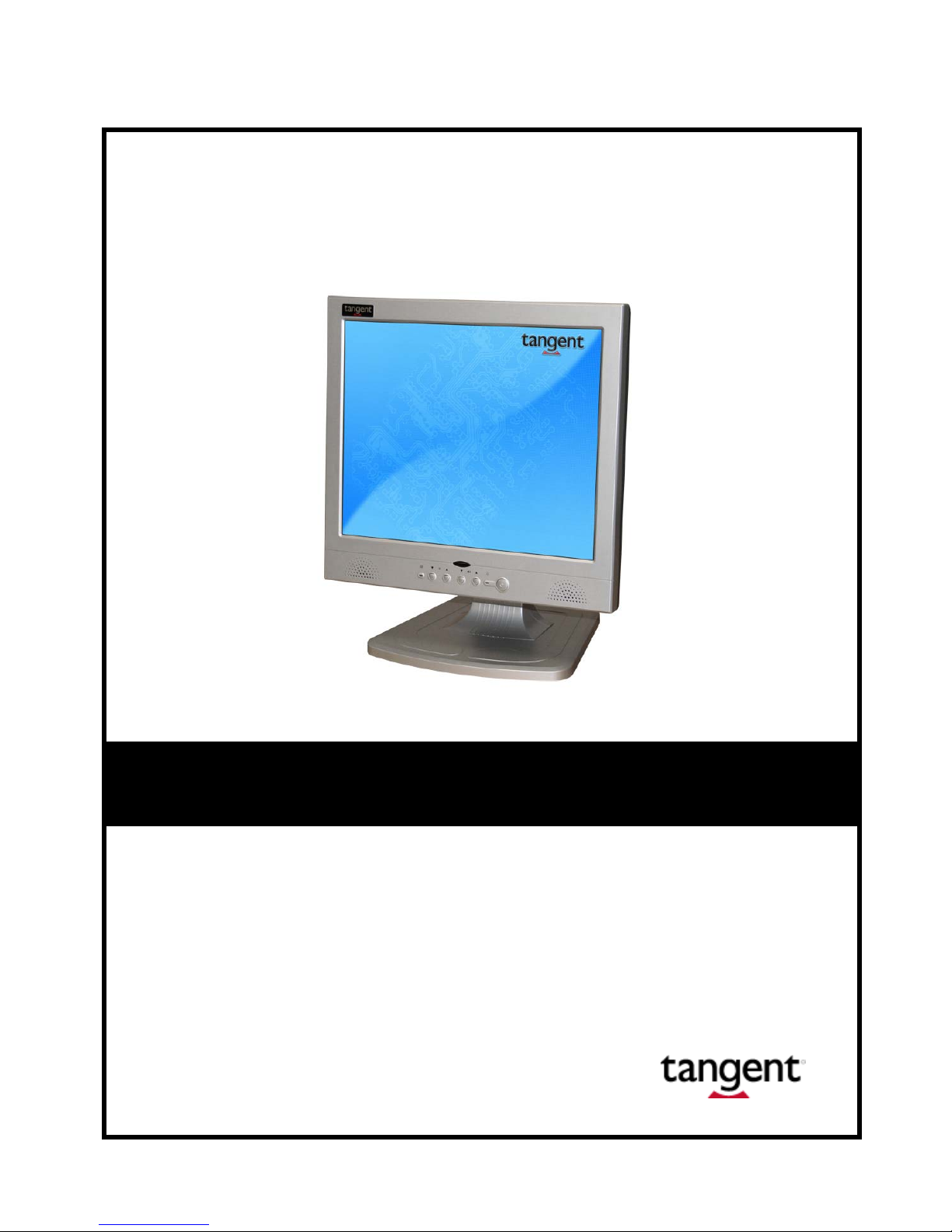
All
Tangent VITA 7500S
-in-One 17” LCD PC
VITA 7500S User’s Manual
version: 1.0
Page 2
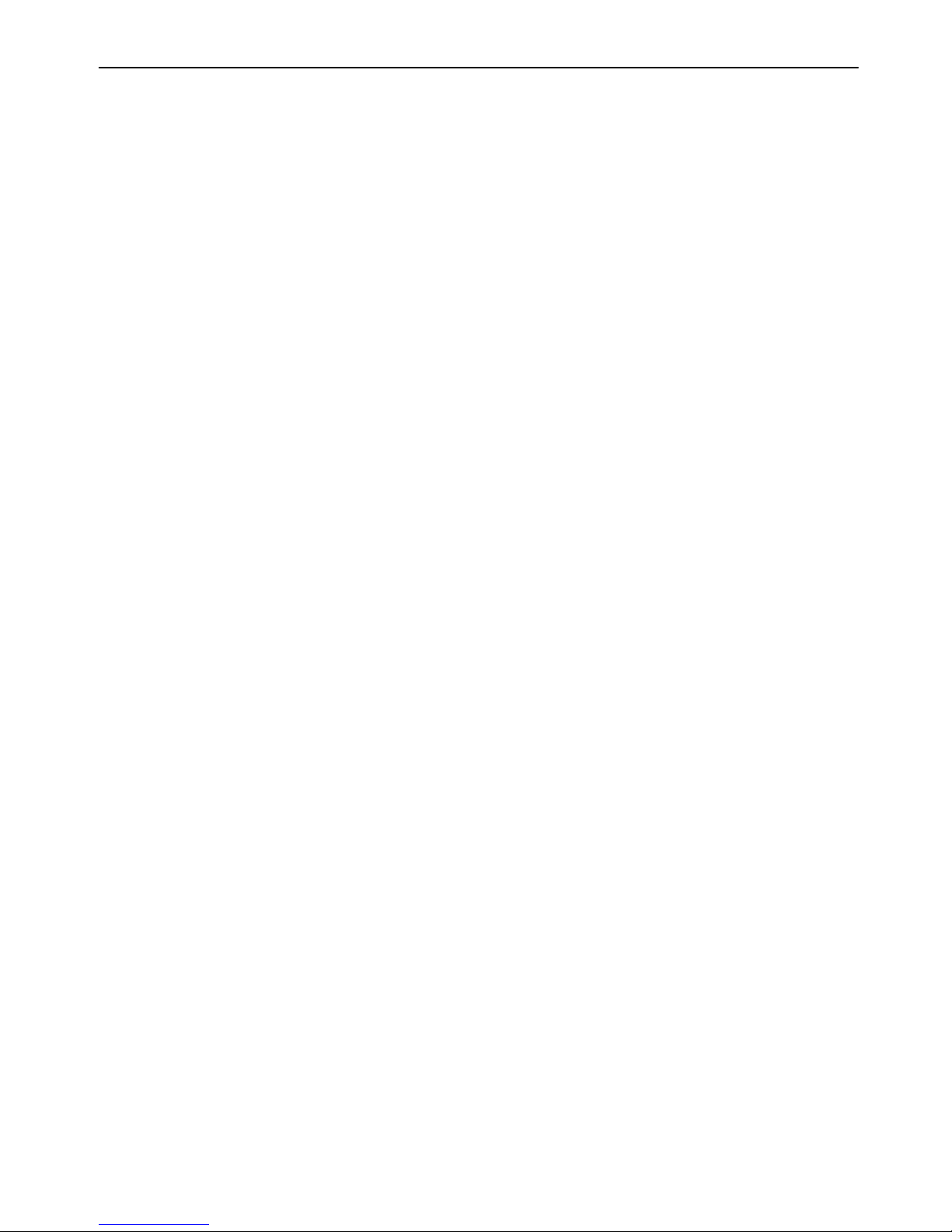
ii
Notice
Copyright
The copyright of this user’s guide belongs to Tangent, Inc., and is
protected by copyright law. This means partial or full duplication of
this document
(electronically, mechanically or otherwise) is prohibited
without the permission of Tangent, Inc.
The contents may be modified without notice for the improvement of
design, function, and reliability.
We do not guarantee the prevention of data loss. Please be cautious
not to lose important data and keep back-ups at all times.
Even though we did our best in drawing up this user’s guide, there
may be omissions and errors we failed to notice. Manufacturers and
suppliers cannot be held liable for problems stemming from those
errors and omissions.
Registered Trademark
Microsoft Windows XP is a registered trademark of Microsoft.
Intel Pentium and Celeron are registered trademarks of Intel.
Company names and product names mentioned in this document
are used to help your understanding and are registered trademarks.
The permissible level (Class B) of electromagnetic waves
The product was tested for electromagnetic waves and was rated as
class B, which means it is certified for sale and use worldwide.
V 1.0
Page 3
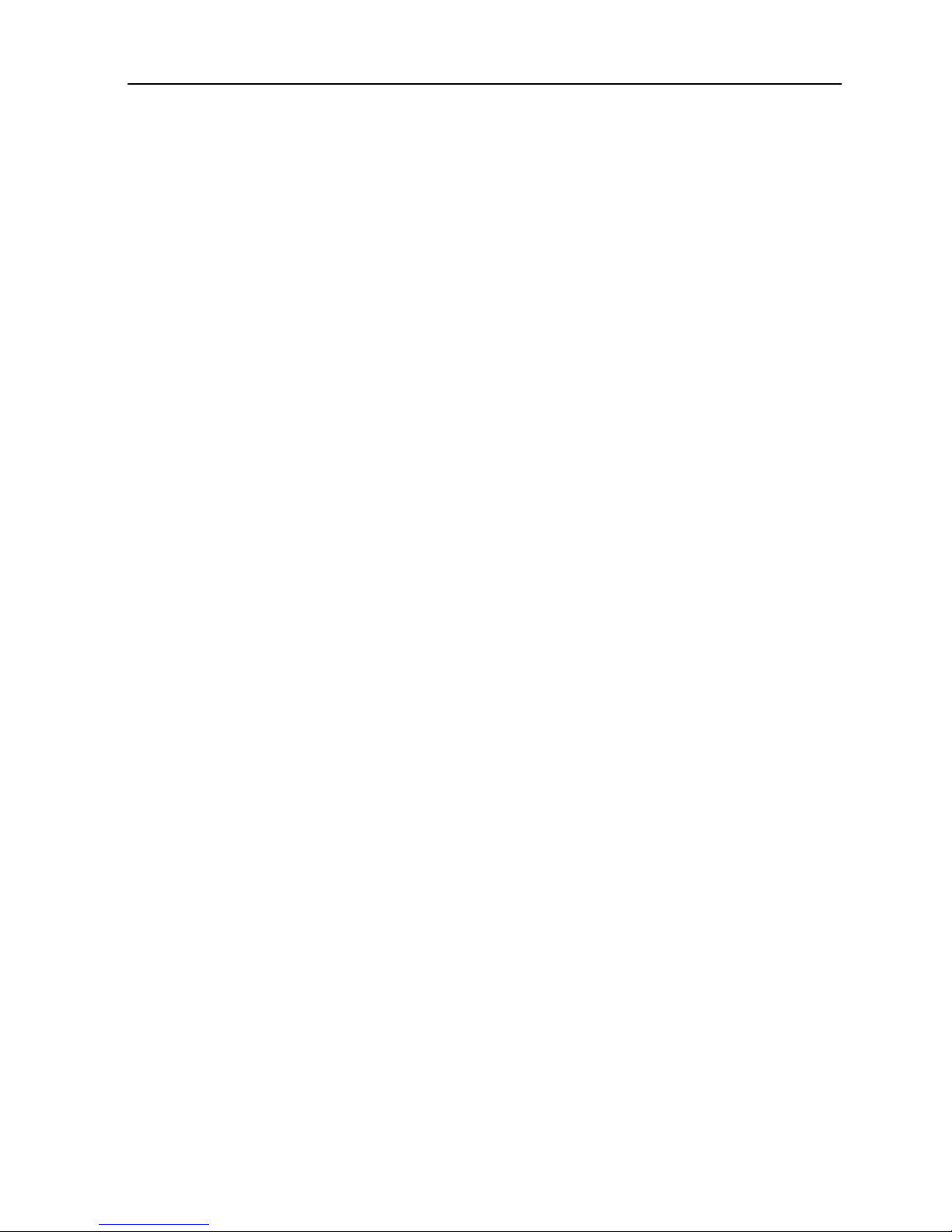
Caution
For safe and proper installation and use of this product, please read
this guide carefully.
Even though this product is equipped with a safety device to prevent
users from getting injured, please follow the instructions carefully.
Caution during installation
iii
Install on an even and stable place to prevent product damage
and injury.
Install in a place with good ventilation to reduce humidity and to
prevent overheating.
Keep objects with magnetic properties away from this product.
Check the operational voltage before plugging the power cord
into the outlet.
Use the power cord that is included with the product and do not
place heavy objects on it.
To prevent electric shock and fire, do not use an outlet that is
damaged or that is not standard.
If you plug the power cord into an extension cord, be sure that
the total voltage of all the devices connected to the cord does
not exceed the number specified on it.
Caution during use
If peripheral equipment is connected to this product, turn on the
power source of the peripheral equipment prior to starting the
computer.
Please make sure that no liquid enters into the product. This can
cause damage to the product, fire, or electric shock.
Unplug the power cord before cleaning this product. Please
wipe with tissues or fabrics that are sprayed with a PC cleaner
and do not directly spray the product.
When this product will be idle for an extended period of time,
V 1.0
Page 4

iv
unplug the power cord to prevent damage stemming from power
surges.
When unplugging the power cord, pull by the plug, not the wire.
Do not place this product in a place where the temperature is
over 60oC (140 oF) and ventilation is poor. This may damage
the product.
The optimum temperature for the operation of this product is
o
35
C, so keep electric heaters away from this product.
Take precautions to avoid losing data stored on the hard disc of
this PC and back-up important data at all times in case of an
unforeseen accident.
Do not attempt to disassemble this product. When this PC
needs repairs or updates, request warranty service and have a
service person do the work.
Should the following situations occur, contact the Tangent
Technical Support team.
When liquid gets into the product or when it is exposed to
humidity for an extended time.
When this PC does not operate well even though you are
following the instructions.
When this product has fallen and broken or become cracked
during delivery.
V 1.0
Page 5
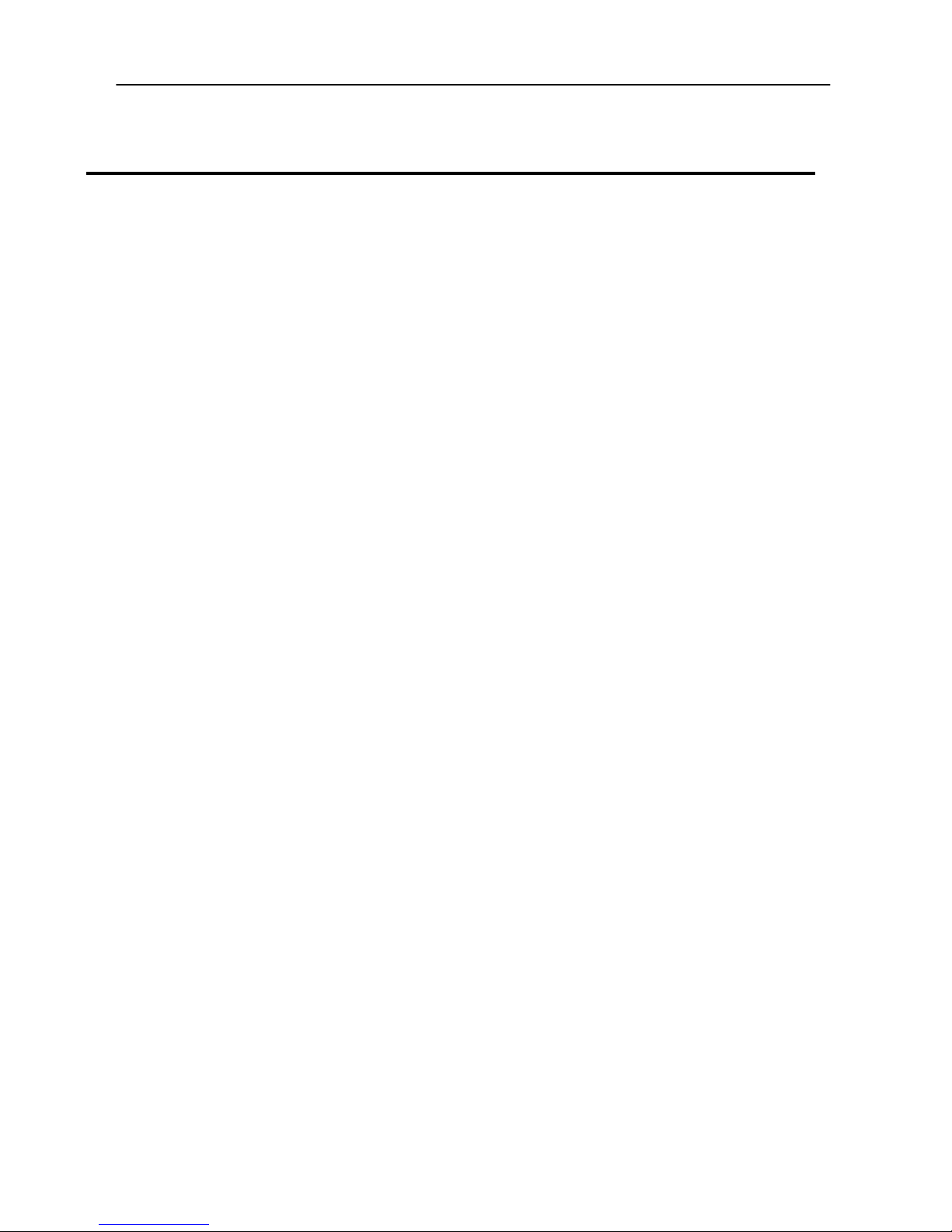
1
Chapter 1. Introduction
Congratulations on your purchase of VITA 7500S All-In-One 17” LCD PC.
Product features
VITA 7500S is an all-in-one PC that combines a 17” TFT-LCD monitor
and a desktop computer, offering an ultra lightweight of 10Kg and a
modern design that suits any working conditions.
VITA 7500S is so user-friendly that anyone can use it without
difficulty because it has all the major components in its all-in-one main
body.
Even though the VITA 7500S is very compact, its functionality is
limitless. It supports the latest peripheral devices with its four built-in
USB ports (compatible with USB v2.0) and one IEEE1394 adaptor, as
well as legacy devices.
The PC enables wireless networking without additional equipment
using its built-in network adaptor.
The PC’s 17” TFT-LCD display, directly driven by digital signals, offers
a clearer image than that of separate TFT-LCD monitors of the same
class, which are driven by analog signals. Furthermore, it allows for
the use of extended screens and has multi monitor functionality
because it is equipped with an extension port for connecting to TVs or
other external monitors.
This PC is designed to run best using Windows XP, Microsoft’s latest
operating system. When used with the Windows XP operating system,
you can get a more stable and diverse computing environment.
The adoption of a 17” TFT-LCD monitor minimizes harmful
electromagnetic waves and power consumption. It is designed to
minimize eyestrain.
V 1.0
Page 6

2
Unpacking
This product is packaged with foaming and cardboard paper for safe
delivery. If there is a defect or missing part, contact Tangent Tech
Support.
The box should contain the following items.
17” TFT-LCD monitor all-in-one PC main body
150W AC/DC power adapter
AC power cord
Users Guide CD (This document)
Driver CDs
Optional devices & Software
A touch screen is optional and you can order it before the product is
shipped.
Wireless LAN mini-PCI card & Antenna (built in the main
body)
TV Tuner mini-pci card (built in the main body)
TV cable connector and remote control (for TV Tuner)
17” Resistive Touch Screen
[For reference]
This PC has a mini-PCI slot in its main body allowing for expandability with
mini-PCI based peripherals.
V 1.0
Page 7
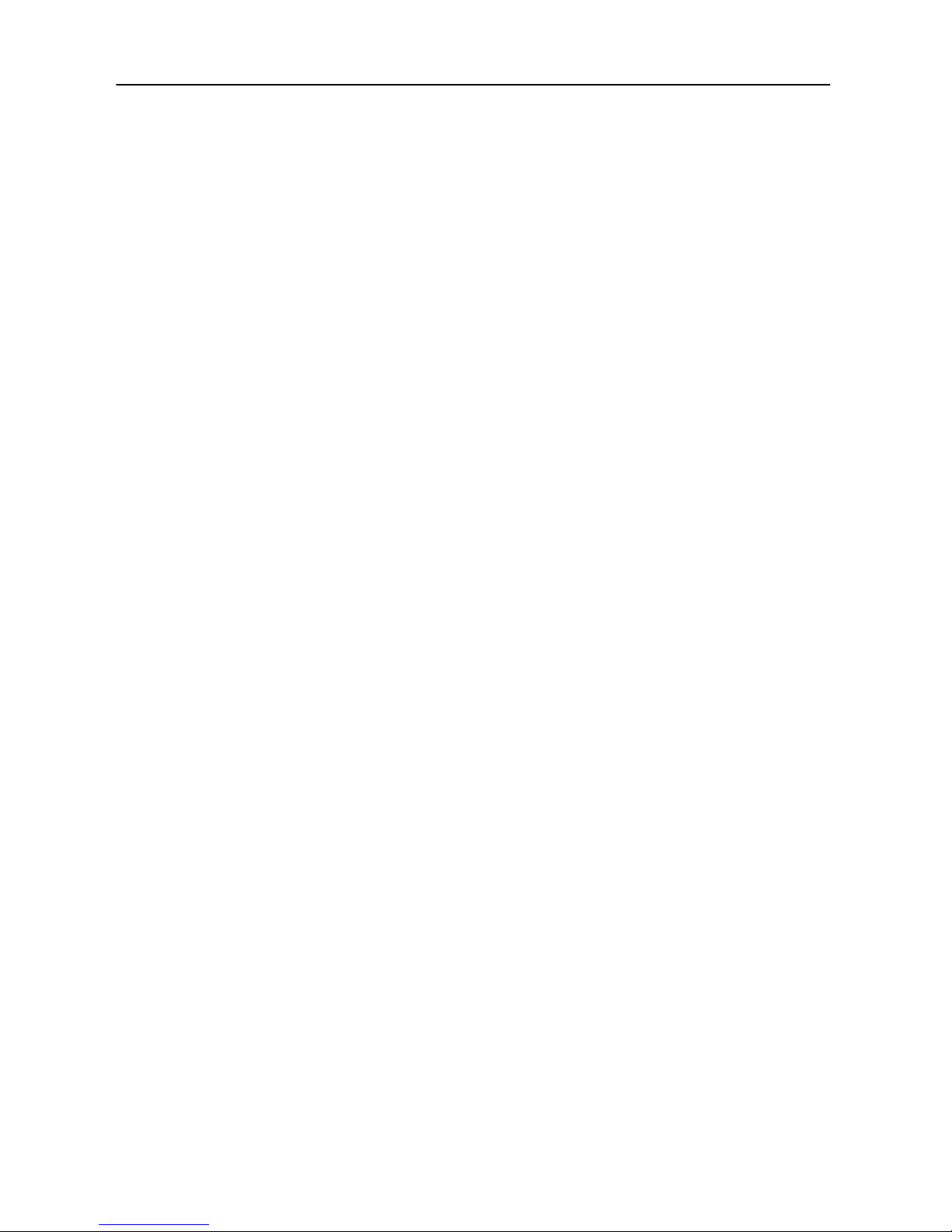
Other peripherals
This PC supports the following peripheral devices
PS/2 Keyboard and Mouse
Printer (LPT1)
One serial communication port (COM1)
Four USB devices (compatible with USB 2.0)
IEEE 1394 devices
External speakers/headphones
External microphones
External audio devices
External monitors
External TVs
3
External TV cable input (Option)
[For reference]
What is USB?
USB is a high-speed serial bus standard for the connection of peripheral
devices that reduces the use of valuable system resources. Devices
that support USB are USB mice, USB keyboards, USB PC cameras,
USB HDDs, and USB memory sticks.
What is IEEE 1394?
IEEE 1394, an input/output serial bus standard created to connect highspeed peripheral devices to a computer, can transmit data at 400 Mbps.
Devices that support IEEE 1394 are digital cameras, digital camcorders,
HDDs, and DVDs that have adopted the IEEE 1394 standard.
V 1.0
Page 8
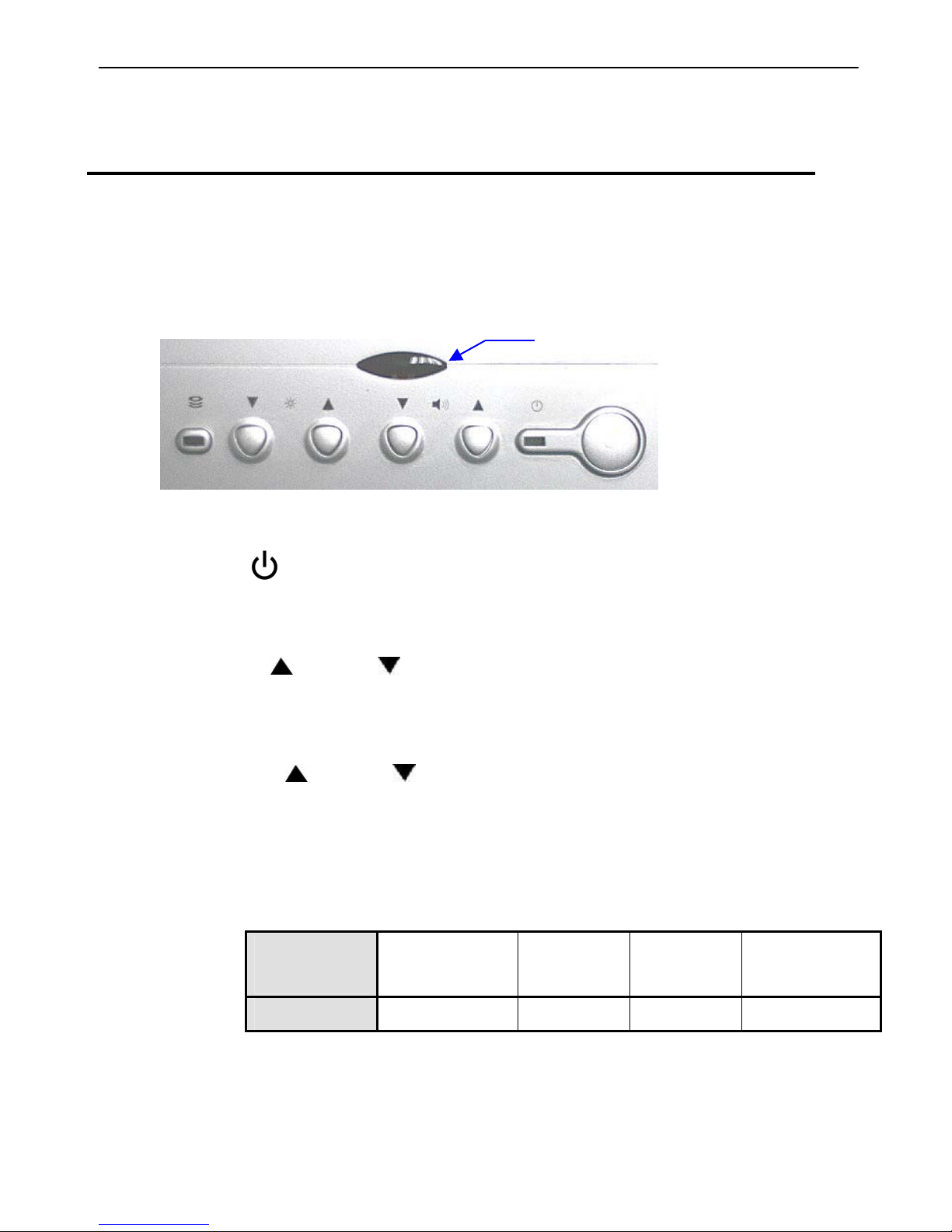
4
Chapter 2. About the computer
This chapter will briefly outline the computer exterior, buttons, LED
indicator devices, and additional input/output connection devices.
The front of the main body (control panel)
Remote Control Window
Power button
: Turns the computer on and off.
Buttons for adjusting the screen contrast
Up(
)/Down( ) : Adjusts the contrast of the TFT-LCD display.
Buttons for adjusting the speaker volume
Up(
)/Down( ) : Adjusts the sound volume of the internal
speaker.
LED indicator lights
POWER : Indicates power status.
Power
status
LED Color Green Red Red Off
HDD : Indicates the hard disc is working, LED Color : Green.
Working
(G0/S0)
Sleeping
(S1~S4)
Soft Off
(G2/S5)
Mechanical
Off (G3)
V 1.0
Page 9
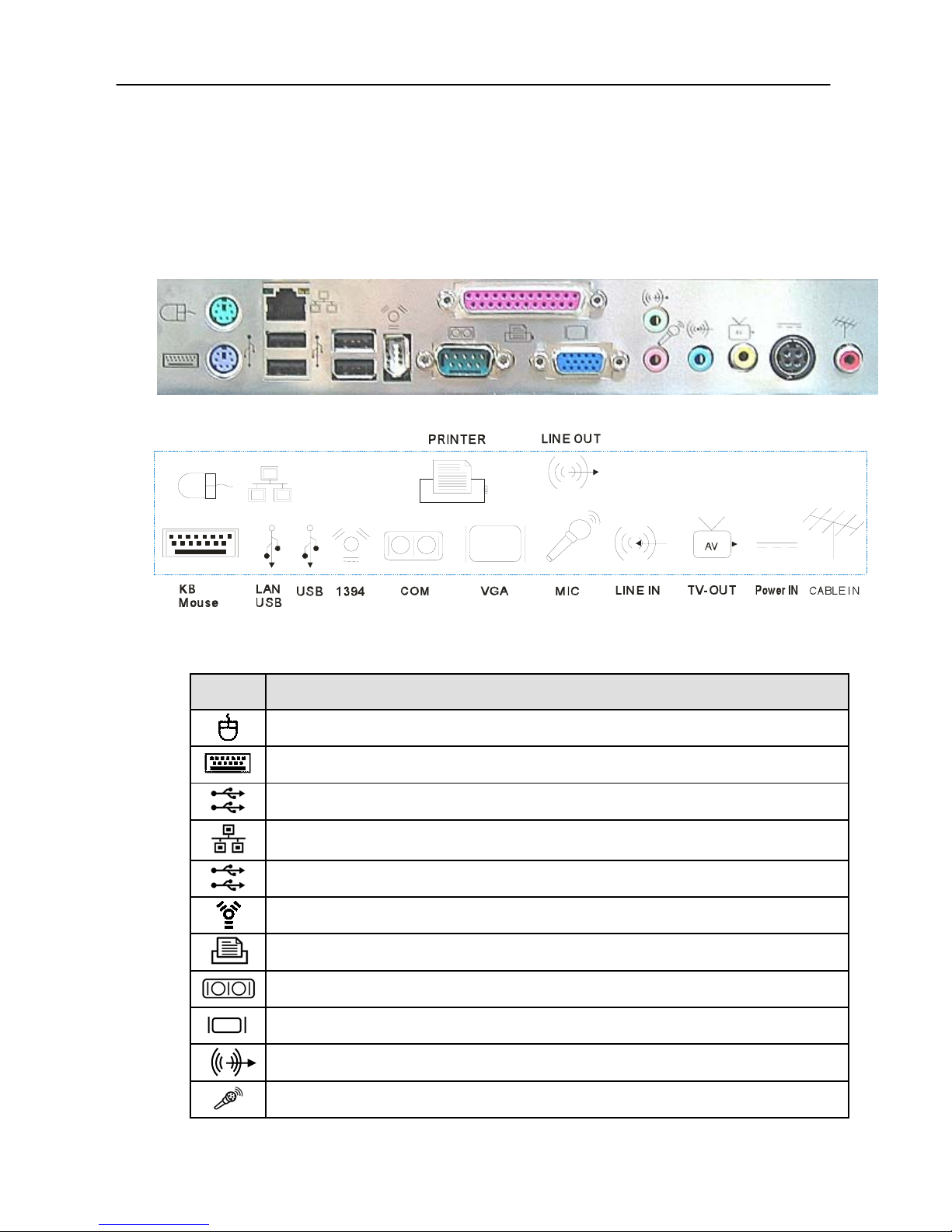
5
The rear panel of the computer (Input/output connections)
The following picture shows connectors that are for input/output
connections located at the rear of the main body. Here we provide a
brief explanation about the name and function of each connection port.
Icon Connections
PS/2 mouse connection
PS/2 keyboard connection
USB device (1, 2) connection
10/100 /1000 Mbps network (LAN) cable connection
USB device (3, 4) connection
IEEE 1394 device connection
Printer cable connection
Serial communication device connection
Exterior monitor connection
External speaker or headphone connection
External microphone device connection
V 1.0
Page 10
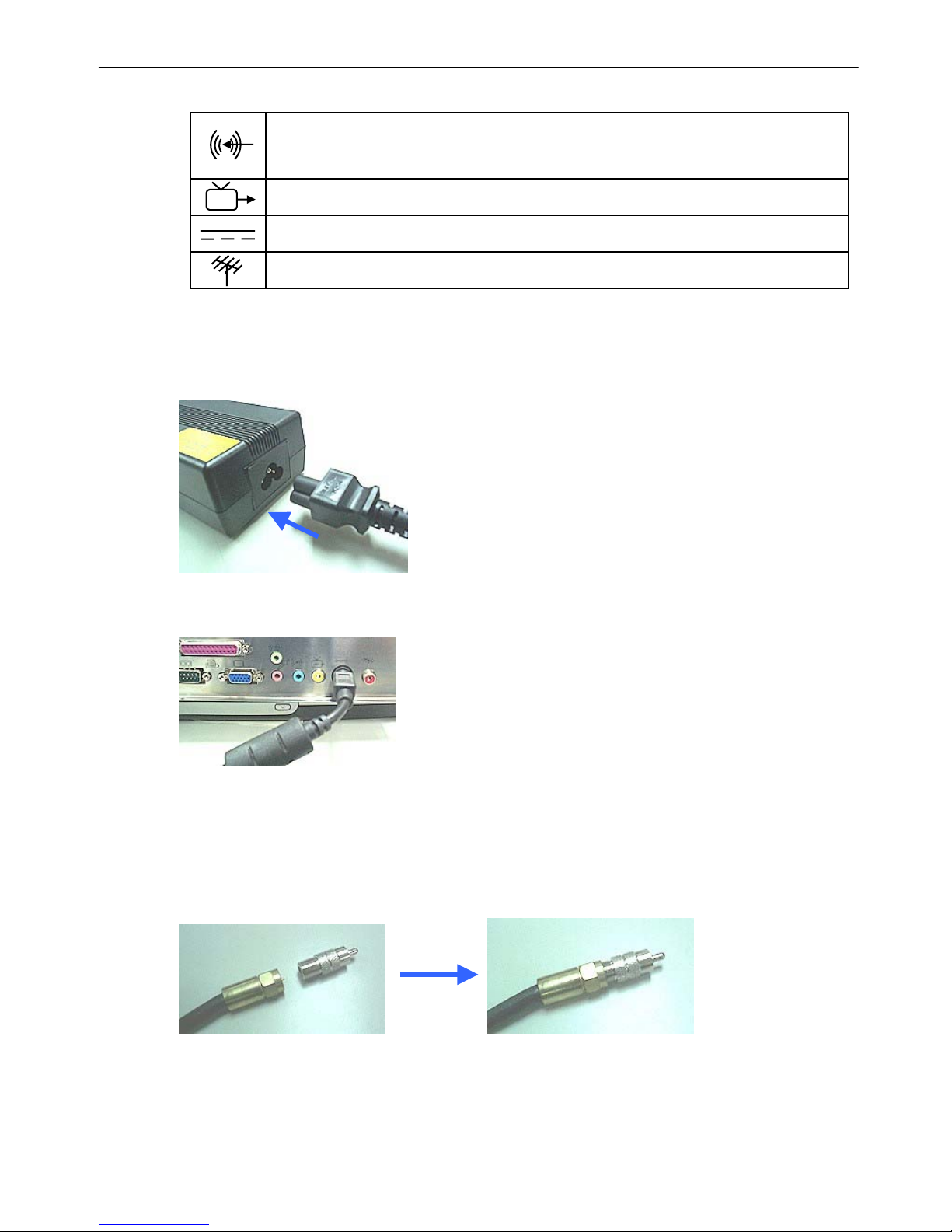
6
Audio input connections for external AV device
connection
Cable for external TV connection (optional)
AV
Power Adapter Input
TV Cable Input (optional)
Install Power Adapter Step:
1. Insert power cord into power adapter
2. Insert power adapter cable into “Power Adapter Input” of rear panel
3. Insert power cord into AC power socket
Install TV Cable Step (optional):
1. Install TV connector on TV cable
V 1.0
Page 11

2. Insert TV cable into “TV Cable Input” of rear panel
The Left Side of the main body (card reader panel)
7
ACT
Item Connections
ACT
CF/MD
MS/SM/SD/MMC
CF / MD
MS / S M / SD / MM C
Indicates the card reader is working, LED Color :
Green.
Card Reader :
TM
1. Compact Flash
(CF) Interface, Type I & Type II
2. Micro Drive Interface
Card Reader :
1. Memory StickTM (MS)
TM
Memory Stick
2. Smart Media
Pro (MS Pro) Interfaces
TM
(SM) /xD Picture CardTM (xD)
Interfaces
TM
3. Secure Digital
(SD) Interface
4. Multi Media CardTM (MMC) Interface
USB device 1 connection
V 1.0
Page 12

8
S
Audio Signal Input : (optional)
Audio signal input to TV tuner for DV or others video
devices.
S-Video Signal Input : (optional)
Video or Image’s signal input to TV tuner for DV or
others video devices.
V 1.0
Page 13

9
Chapter 3. Starting up the computer for the first time
Windows XP and basic driver pre-setup
This product is pre-setup with the latest driver file for Windows XP,
basic specifications and other optional specifications chosen by the
user before shipping.
The following is a list of operating systems and basic driver files that
are pre-setup.
Microsoft Windows XP
SiS Video driver
SiS Audio driver
SiS Mini IDE driver
REALTEK RTL8100C PCI Fast Ethernet NIC driver
SiS USB 2.0 driver
Microsoft DirectX
TV tuner driver (option)
Wireless LAN driver (option)
One Touch screen driver (option)
[For reference]
The touch screen, wireless LAN, TV tuner options must be ordered
before the product is packaged and shipped. We regret to inform you
that we cannot retrofit existing systems with these options.
V 1.0
Page 14

11
Chapter 4. Using the computer
In this chapter, we will give a brief explanation about the use of the
computer
To Use Windows XP
To use basic Microsoft Windows XP programs and applications that
are available with this OS, refer to the user’s guide (booklet), or the
‘Help and Support Center’.
To refer to the ‘Help and Support Center’, click [Start]-[Help and
Support] on the desktop and click on topics you need to refer to.
Microsoft Windows XP ‘Help and Support Center’ provides the
following information on a variety of features and other basic
operations of Windows XP.
What’s new in Windows XP
Confirmation of license and registration
Windows components
Music, video, games and photos
Windows Basics
Networking and the Web
Electronic mail and the Web
Home network or small scale network
The sharing of files, printers, and other resources
Cipher and security
Networking (including Internet connection)
Working remotely
Designation of computer users
Customizing your computer
Printing and faxing
Performance and maintenance
Fixing a problem
V 1.0
Page 15

12
Send your feedback to Microsoft
Using other applications
To use other applications obtained or purchased separately, refer to
the user’s guide of each application provided by the software
manufacturer.
V 1.0
Page 16

13
Chapter 5. Changing the setup
This chapter will briefly outline how to change the setup to suit each user
using BIOS CMOS setup utility programs. This chapter also covers how to
upgrade your computer system.
BIOS CMOS setup utility
This PC adopts BIOS based on Phoenix Technology’s latest Award BIOS
6.0 version. The optimum settings for this product are given for each as
default.
Users can change settings using the BIOS CMOS setup utility included wi
th this product. The BIOS CMOS setup utility is also useful when making
changes to the booting order, when selecting a password, or when adding
a new device.
However, if the BIOS CMOS utility setup is wrongly configured, a serious
system error can take place such as “unable to boot the system”, so be c
areful when changing the settings.
[For reference]
BIOS CMOS setup refers to setting up the components of the system
hardware and saving them. The settings are saved even when the power is off
because the settings are stored in CMOS RAM built into the system and
powered by internal batteries.
How to change BIOS CMOS setup
Here is a brief outline of how to change CMOS settings using the
BIOS CMOS setup utility.
1. Turn on the computer.
2. When the startup page appears, press <Del> to activate the BIOS
CMOS setup utility. If you press the <Del> key too late, it
automatically boots Windows. Should that occur, reset the
computer and press <Del> once again.
V 1.0
Page 17

14
3. After a while, the following Award BIOS CMOS setup utility main
menu will appear.
Phoenix – AwardBIOS CMOS Setup Utility
► Standard CMOS Features
► Advanced BIOS Features
► Advanced Chipset Features
► Integrated Peripherals
► Power Management Setup
► PnP/PCI Configurations
► PC Health Status
► Frequency/Voltage Control
► Load Optimized Defaults
► Set Password
► Save & Exit Setup
► Exit Without Saving
Esc : Quit ↑↓→← : Select Item
F10 : Save & Exit Setup
Time, Date, Hard Disk Type…
V 1.0
Page 18

15
The Award BIOS CMOS setup utility offers the following 12 menus.
Menu Menu descriptions
Standard CMOS Features You can check basic specifications of the computer
and change the settings.
Advanced BIOS Features You can set up advanced features that are capable
of upgrading the system and the booting order.
Advanced Chipset Features You can set up major chip sets.
Integrated Peripherals You can set up major peripherals that are built into
the system.
Power Management Setup You can set up the power mode.
PnP/PCI Configurations You can set up PnP/PCI configuration including
IRQ settings.
PC Health Status You can check the condition of the computer: CPU,
system temperature, cooling fan temperature
, setup the CPU fan speed of temperature range.
Frequency/Voltage Control You can control the clock and voltage of the CPU.
Load Optimized Defaults You can change every CMOS setting to the
defaults set before shipping.
Set Password You can set up a password for the CMOS setup
utility program
Save & Exit Setup You can save the current CMOS settings and end
the setup utility program.
Exit without Saving You can end the setup utility program without
saving the changed CMOS settings.
V 1.0
Page 19

16
4. To change the CMOS settings using the keyboard.
The keys used to modify CMOS settings and their functions are as
follows.
Features How to use the keyboard
To use ‘Help’ Press the <F1> key.
To shift headings in ‘Menu/Topics’ Use the arrow keys.
To select ‘Menu/Topics’ headings Press <Enter>.
Use the(+) (-) keys.
To change the settings
[To use ‘Help’ for individual topics, refer to
the ‘help’ menu on the right side of the
screen]
Press <Enter>.
To enter a sub menu
[Topics with () means there are sub
menus.]
To shift to main menu from sub menu
Press <Esc>.
To return to the default setting Press <F7>.
To save changes to the settings and exit
Press <F10>.
5. To save all the modifications in CMOS RAM and exit the setup,
press <F10>. When a dialog box reconfirming the modifications
appears, select <Y>. The system will reboot according to the
modifications.
[For reference]
If you want more detailed information about the Award BIOS setup utility for
this PC, contact the Tangent Tech Support team.
V 1.0
Page 20

System upgrades
Hardware upgrades
In order to maintain this product’s normal operation and the user’s
safety, we do not provide warranty services when users upgrade the
system on their own. If you disassemble the computer, it may cause
system damage or electrical shock.
Please contact one of our sales executive or tech support to upgrade
the CPU, hard disk, or memory.
Software upgrades
This product is installed with the latest version of Windows XP OS and
basic driver files before it is shipped. However, manufacturers release
19
new improved versions all the time to meet the user’s growing needs,
so please keep your PC up to date by turning on automatic update
Windows XP
http://windowsupdate.microsoft.com/Default.htm
Basic driver files (SiS video driver, SiS audio driver)
http://www.sis.com
(official web site)
V 1.0
Page 21

22
Chapter 6. Reinstalling the OS
Should serious irreparable problems occur, users must reinstall a Windows
operating system. This chapter will explain how to do that.
To reinstall the OS, you will need the Tangent Recovery CD and the driver
CD that comes with this product. Please have these at hand before
attempting to reinstall the OS.
It is important to note that users need to back up important data stored in
the hard disk prior to formatting the hard disc drive and reinstalling the
operating system.
How to reinstall Windows XP
1. Insert the Tangent Recovery CD into the CD-ROM drive and start up
the computer. The “Windows Setup” screen will appear, automatically
starting the installation.
2. Continue installing the Windows XP following the instructions
displayed on the screen.
3. When installation is complete, the computer will restart running
Windows XP and the desktop will appear.
4. Check the device manager to make sure there are no devices without
a driver installed (highlighted with a yellow exclamation mark), and
install drivers as necessary from the driver CDs.
[Caution]
In most cases, it is necessary to restart the computer after installing
drivers or utilities using the Master CD.
[For reference]
When the video driver is installed, click [Start]-[Control panel]-[Appearance
and themes]-[Display] to bring up the “Display Registration Information”
screen and choose the desired color quality or screen resolution from the
[setting] tab. We suggest that users choose high color (16 bit) or true color
(24 bit) for color quality, and 1280 X 1024 pixels for screen resolution.
Click on the [Advance] button at the lower part of the [Setup] tab to bring up
V 1.0
Page 22

19
the ‘basic monitor and SiS M661FX_740 registration information’ page. On
this page users can choose from among single mode, mirror mode, and
multi mode under “Utility Administrator” in the [Driver Mode Setup] menu.
Here, it is possible to set up an output to an external monitor or TV.
The REALTEK R8100 LAN driver does not need to be installed since
Windows XP provides the same basic functions. However, if users want to
use a variety of functions REALTEK offers with the driver, it is
recommended that they install it.
V 1.0
Page 23

20
Appendix 1. Troubleshooting
The table below is an outline of general problems that may occur during the
use of the PC along with suggested solutions. If any of these problems
should occur, proceed with the instructions in the table below or refer to the
‘Troubleshooting” topic in Windows’ online ‘Help’. If the problem persists or
if problem descriptions do not describe your problem, contact one of our
sales agency or the Customer Support Center.
Problem Solution
Table. Trouble shooting
Problem Countermeasure
Error message reading
‘Operating system not
found’ appears when
Check if the BIOS setup utility properly reads the hard
disk. If it turns out that the hard disk is not being read
properly, contact the Customer Support Center.
booting.
Error message ‘CMOS
checksum error’
appears when booting.
Booting to safety
mode.
This can occur when the motherboard’s CMOS backup
batteries have run out. Contact the Customer Support
Center to replace the batteries.
1. This can be caused when the computer was not
properly shut down. Click [Start]-[End] to shut off
the computer and reboot.
2. This may stem from the failure to read the system
environment. Click and execute [Start]-[Program][Sub program]-[System tool]-[Disk inspection] and
reboot the computer.
3. This may occur when there is a problem with a
system device. Click [Start]-[Control panel]-
[Performance and maintenance]-[System] and
select ‘device administrator’ under the hardware
tab. If you find a problem with a certain device,
reinstall the device.
V 1.0
Page 24

21
The monitor appears
blank or the screen is
too dark.
Adjust the screen contrast using the buttons on the
front panel of the computer monitor. Should problems
persist, contact the Customer Support Center.
Mouse is not working. 1. Check if the mouse is properly connected to the
PS/2 port located at the rear of the monitor. The
USB cable must be connected to the USB port.
2. This can occur when there is a problem with the
mouse device administrator. Click [Start]-[Control
panel]-[Performance and maintenance]-[System]
and then click on [Device administrator]-[Mouse
and other pointing devices] in ‘hardware’ tab.
Remove the mouse item and restart the computer.
Keyboard is not
working.
1. Check if the keyboard is properly connected to the
PS/2 port located at the rear of the monitor. The
USB type must be connected to the USB port.
2. When the system is down, this may occur. Restart
USB device is not
working.
IEEE 1394 device is
the computer and check whether the keyboard is
working.
1. If the USB device manufacturer provides the
driver, install the driver first and restart the
computer.
2. Disconnect the USB device and then reconnect it
and check if it works properly. (Re-execute the
plug-and-play functionality)
3. This may be caused if the system fails to read the
USB device or USB device administrator, restart the
computer and check if it works properly.
4. To check if there is the problem with the USB
device, try connecting it to another computer. If it
works fine with the other computer, contact the
Customer Support Center.
Follow the above instructions as for the USB device.
not working.
Should problems persist, contact the Customer
Support Center.
V 1.0
Page 25

22
Unable to shut off the
computer.
This could stem from a number of reasons. First, turn
off the computer by pressing the power button for
more than four seconds. If this does not work, unplug
the power cord. If you turn on the computer this time,
‘scan disc’ will automatically be carried out. If this
symptom should repeat, contact the Customer
Support Center.
The computer
suddenly freezes wile
in use.
1. This may be caused by an error in a program. Press
<Ctrl>+<Alt>+<Del> and click on ‘End now’ on
the [Windows Task Manager] dialog box.
2. This can be caused by an error in Windows. Restart
the computer by pressing the power button for
more than four seconds.
V 1.0
Page 26

23
Appendix 2. Product specifications and system
diagram
HARDWARE
CPU
Intel Pentium-IV (up to 3.4GHz) / Celeron (up to 2.8GHz) processor
Socket 478 type
System Bus(FSB) : 800/533/400MHz
L2 Cache : 128KB (Celeron) / 512KB (P-IV)
Chipset
SiS M661FX(North bridge) + SiS 963(South bridge)
System Memory
DIMM x 2 (up to 2GB)
DDR400/333/266/200
System BIOS
Award BIOS : ACPI 1.0b & USB-FDD Booting Support
Display
Built-in 17” TFT-LCD Display Monitor (1280x1024, LVDS Interface)
Integrated SiS 315 graphic core
VGA Out : UXGA(1600x1200) Support
Shared VGA Memory(16~128MB) with System Memory
2D & 3D Graphics Support
TV-Out (Composite Video) Support
Audio
AC’97 v2.2 compliant (RealTek ALC201)
16bit Stereo Sound
Built-in 2 Speakers (3W/3W, total 6W)
Storage
HDD : 3.5” size, Ultra ATA/100/133 (up to 160GB)
Integrated Slim CD-ROM drive: Optional DVD-ROM & Combo(DVD & CD-
RW) drive
Input / Output / Peripherals
PS/2 Keyboard and Mouse port
V 1.0
Page 27

24
Two Serial RS-232C port (1 Internal port for Touch screen support)
One DB-25F Parallel port
Microphone in / Speaker out / Line in
One RJ-45 Ethernet connector
Four USB port (USB v2.0 compliant)
One IEEE 1394 port
One VGA Out
TV-Out : Composite Video(default)
TV Cable In (optional)
Touch screen (optional)
NETWORKING & COMMUNICATION
Networking
TCP/IP, 10/100/1000 Base-T Fast Ethernet (1000Mbps is Option)
Built-in Ethernet Controller: RealTek® RTL8100C/RTL8110S
SOFTWARE
Operating System
Microsoft Windows XP Home / Professional Edition
BIOS Utility Program
Hardware monitoring utility (CPU Temperature & Voltage, Fan Speed,
System voltage)
ENVIRONMENTAL
Environmental Specifications
Operating temperature 5° to 35°C
Storage temperature 0° to 60°C
Humidity 30% to 80% non-condensing
Power Specifications
AC to DC adapter
100-240 VAC at 50-60Hz
Max 150W
V 1.0
Page 28

REGULATORY COMPLIANCE
EMC / Safety
CE
FCC
PHYSICAL CHARACTERISTICS
Weight: 10 kg (Main Body only)
Height: 455 mm
Width: 425 mm
Depth : 260 mm
WARRANTY
1 year parts & labor warranty, return to depot
25
MODEL CONFIGURATION
Model CPU DDR SDRAM / HDD ODD / OS
V 1.0
Page 29

26
SiSM661FX & 963 Chipset
SiS M661FX
(Internal Garphic
Engine SiS 315)
SiS 963
(South Bridge)
3.5” HDD
V 1.0
Page 30

Appendix 3. Product warranty
Product warranty
Tangent, Inc. (Tangent) warrants this computer to be free from material
defects for the specified warranty period from the purchase date.
Tangent will, at its option, repair or replace any equipment found to be
defective. Tangent is not responsible for incidental or consequential
damages resulting from the use or failure of this equipment.
Certain items sold with this computer may be special order items.
Special order items are warranted by Tangent to be free from material
defects for a period of thirty days from the invoice date. Tangent will, at
27
its option, repair or replace any special order item found to be materially
defective within thirty days of the purchase date. Special order parts
may include additional manufacturer warranties. Tangent will provide
whatever manufacturer warranty information it has, but is not bound by
those warranties. All warranty service for special order parts beyond the
Tangent warranty period must be performed per the manufacturer’s
warranty. A 20% restocking fee may apply to returned special order
items. Tangent makes no other warranties, expressed or implied, for
special order items unless specifically agreed to in writing by Tangent
and the customer. Tangent does not guarantee the merchantability or
fitness for any given use of any special order part.
The above warranty is the only warranty of any kind, expressed or
implied, including the implied warranties of merchantability or fitness for
a particular purpose. Tangent shall not be liable for any damages
resulting from the misuse, incorrect operation, or abuse of the
equipment described herein, and reserves the right to charge for
services rendered due to operator error.
Charge-based service
The following services are charge-based.
V 1.0
Page 31

28
Malfunction or damage to the product due to careless handling by
the user.
Problems caused by software
Damage caused by natural disaster
Damage or changes to the product that is done by people other
than our service representative.
Problems resulting from trouble with the power source
Recommendations and caution
1) Position this product away from direct sunlight or magnetic waves.
If those factors are unavoidable, find ways to protect the product.
2) Please equip with (A.V.R) or (Power Conditioner) with enough
capacity for a stable operation.
3) If users do not have the warranty document or have not completed
the warranty document, they can receive free or charge-based
warranty services according to the guidelines specified in the
Consumer Protection Law.
V 1.0
Page 32

Model Name
VITA 7500S
Technical Support
Email: support@tangent.com
Phone: 800.399.8324
Web site: www.tangent.com
