Page 1

VITA K Series
User’s Manual
2007 July V1.1
Copyright 2007 July
All Rights Reserved
Manual Version 1.1
Page 2
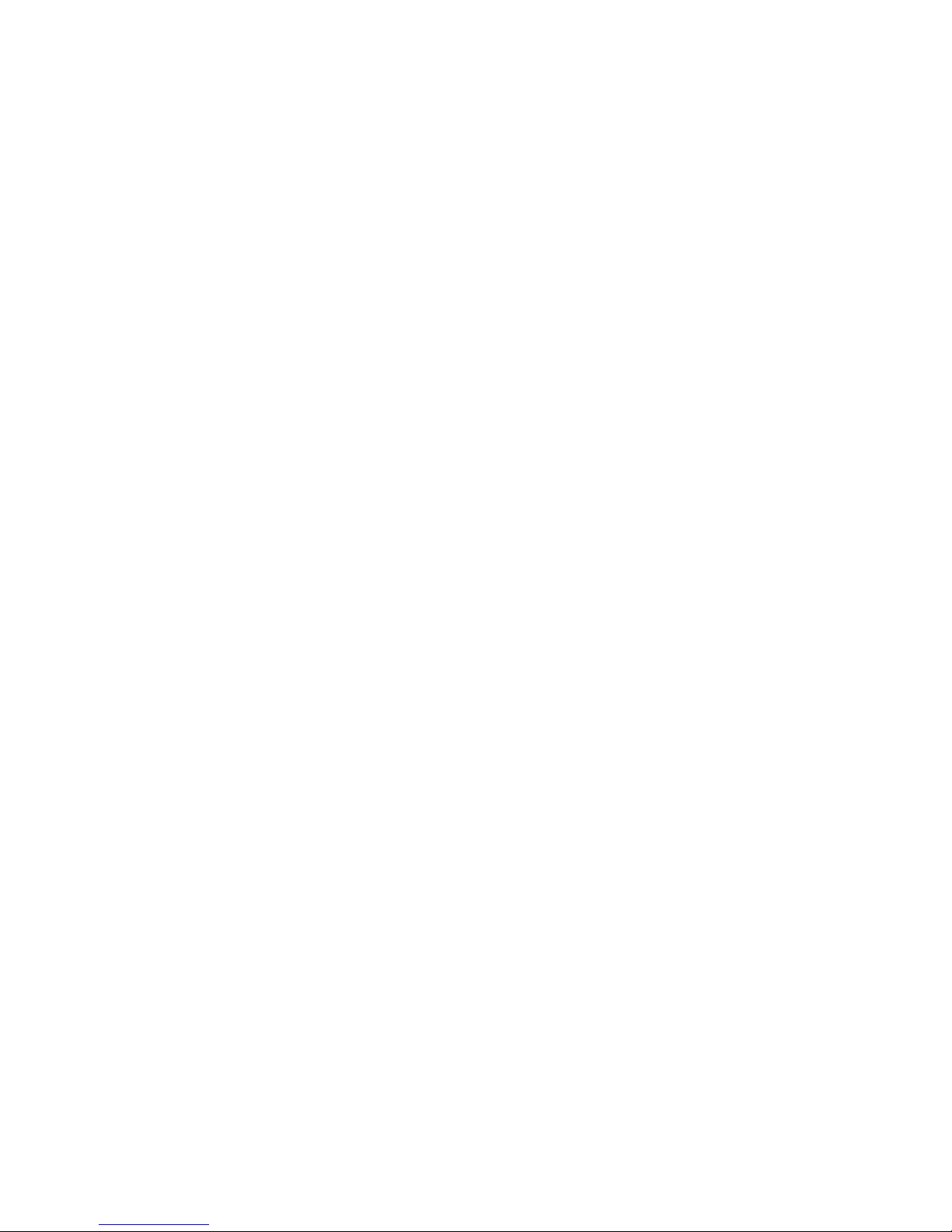
The information contained in this document is subject to change without notice.
We make no warranty of any kind with regard to this material, including, but not
limited to, the implied warranties of merchantability and fitness for a particular
purpose. We shall not be liable for errors contained herein or for incidental or
consequential damages in connection with the furnishing, performance, or use of
this material.
This document contains proprietary information that is protected by copyright. All
rights are reserved. No part of this document may be photocopied, reproduced or
translated to another language without the prior written consent of the
manufacturer.
TRADEMARK
Intel®, Pentium® and MMX are registered trademarks of Intel® Corporation.
Microsoft® and Windows® are registered trademarks of Microsoft Corporation.
1
Page 3
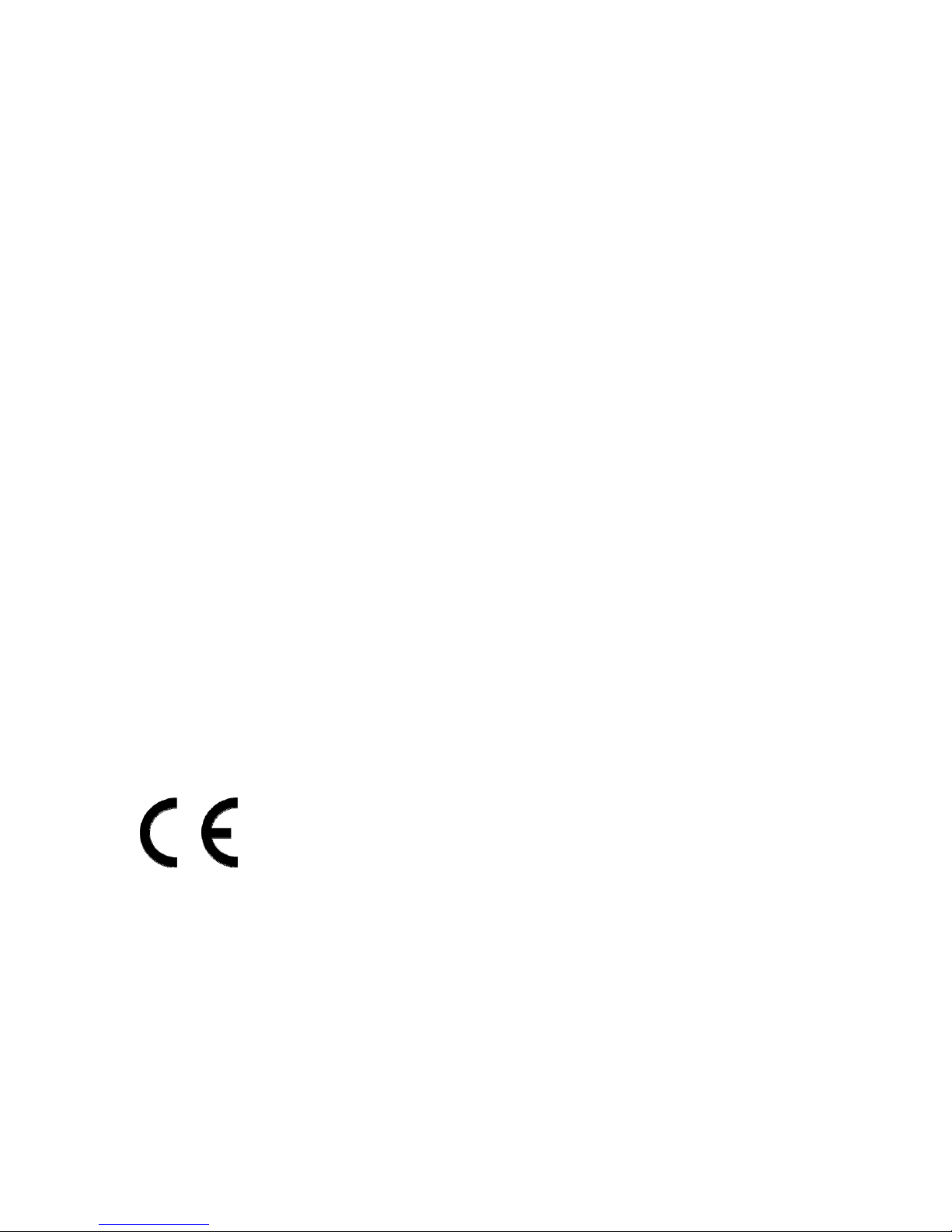
Safety
IMPORTANT SAFETY INSTRUCTIONS
1. To disconnect the machine from the electrial power supply, turn off the power
switch and remove the power cord plug from the wall socket. The wall socket
must be easily accessible and in close proximity to the machine.
2. Read these instructions carefully. Save these instructions for future reference.
3. Follow all warnings and instructions marked on the product.
4. Do not use this product near water.
5. Do not place this product on an unstable cart,stand,or table.The product may
fall, causing serious damage to the product.
6. Slots and openings in the cabinet and the back or bottom are provided for
ventilation to ensure reliable operation of the product and to protect it from
overheating. These openings must not be blocked or covered.The openings
should never be blocked by placing the product on a bed, sofa, rug, or other
similar surface.This product should never be placed near or over a radiator or
heat register,or in a built-in installation unless proper ventilation is provided.
7. This product should be operated from the type of power indicated on the
label.If you are not sure of the type of power available, consult your dealer or
local power company.
8. Do not allow anything to rest on the power cord. Do not locate this product
where people could walk on the cord.
9. Never push objects of any kind into this product through cabinet slots as they
may touch dangerous voltage points or short out parts that could result in a
fire or electric shock. Never spill liquid of any kind on the product.
CE MARK
This device complies with the requirements of the EEC directive
2004/08/EC with regard to “Electromagnetic compatibility” and
2006/95/EC “Low Voltage Directive”.
FCC
This device complies with part 15 of the FCC rules. Operation is subject to the
following two conditions:
(1) This device may not cause harmful interference.
(2) This device must accept any interference received, including interference that
may cause undesired operation.
2
Page 4
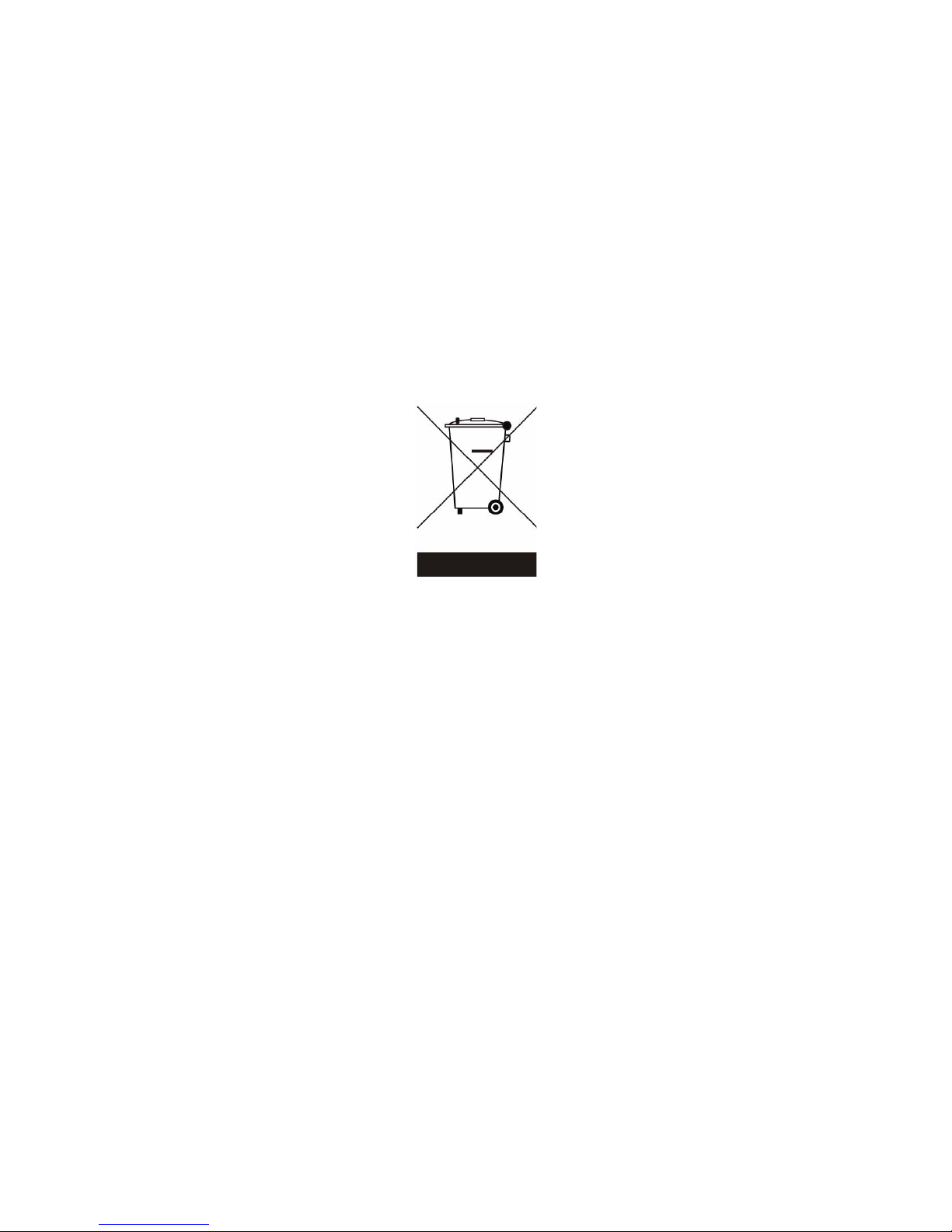
CAUTION ON LITHIUM BATTERIES
There is a danger of explosion if the battery is replaced incorrectly. Replace only
with the same or equivalent type recommended by the manufacturer. Discard
used batteries according to the manufacturer’s instructions.
LEGISLA TION AND WEEE SYMBOL
2002/96/EC Waste Electrical and Electronic Equipment Directive on the
treatment, collection, recycling and disposal of electric and electronic
devices and their components.
The crossed dustbin symbol on the device means that it should not be disposed of
with other household wastes at the end of its working life. Instead, the device
should be taken to the appropriate waste collection centers for treatment,
collection, recycling and disposal procedure.
To prevent possible harm to the environment or human health from uncontrolled
waste disposal, please separate this from other types of wastes and recycle it
responsibly to promote the sustainable reuse of material resources.
Household users should contact either the retailer where they purchased this
product, or their local government office, for details of where and how they can
take this item for environmentally safe recycling.
Business users should contact their supplier and check the terms and conditions
of the purchase contract.
This product should not be mixed with other commercial wastes for disposal.
3
Page 5
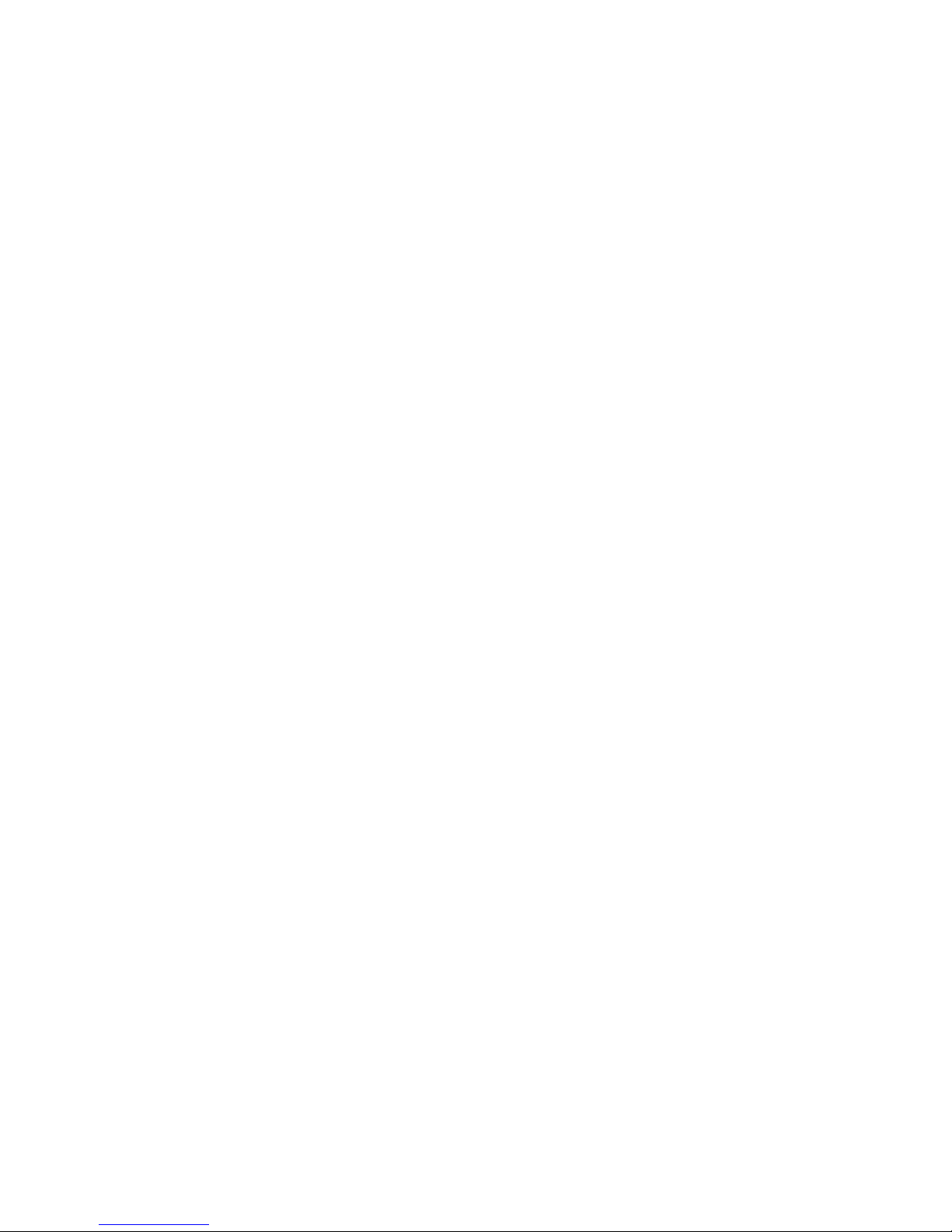
Ta ble of Contents
1. Item Checklist ..............................................................................................5
2. System View.................................................................................................6
2.1. Front View...............................................................................................6
2.1. Rear View...............................................................................................6
2.2. I/O View .................................................................................................7
3. Specification ................................................................................................8
4. Jumper Settings.........................................................................................10
5. BIOS Settings.............................................................................................17
6. Airflow Requirements ................................................................................20
4
Page 6
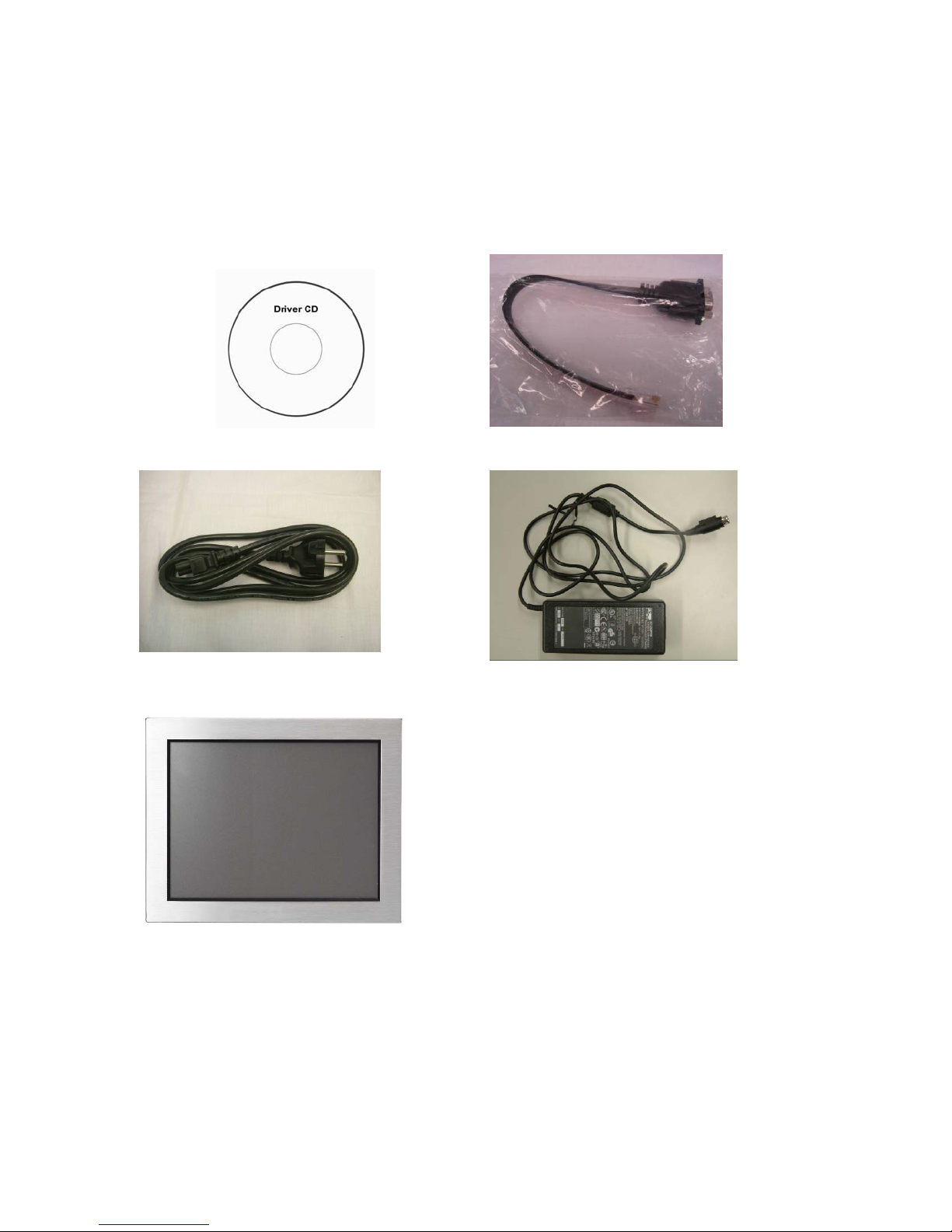
1. Item Checklist
Remove the unit from the carton by holding it with the foam inserts:
a. Driver CD b. Com port Cable
c. Power Cable d. Power Adapter
e. System
5
Page 7
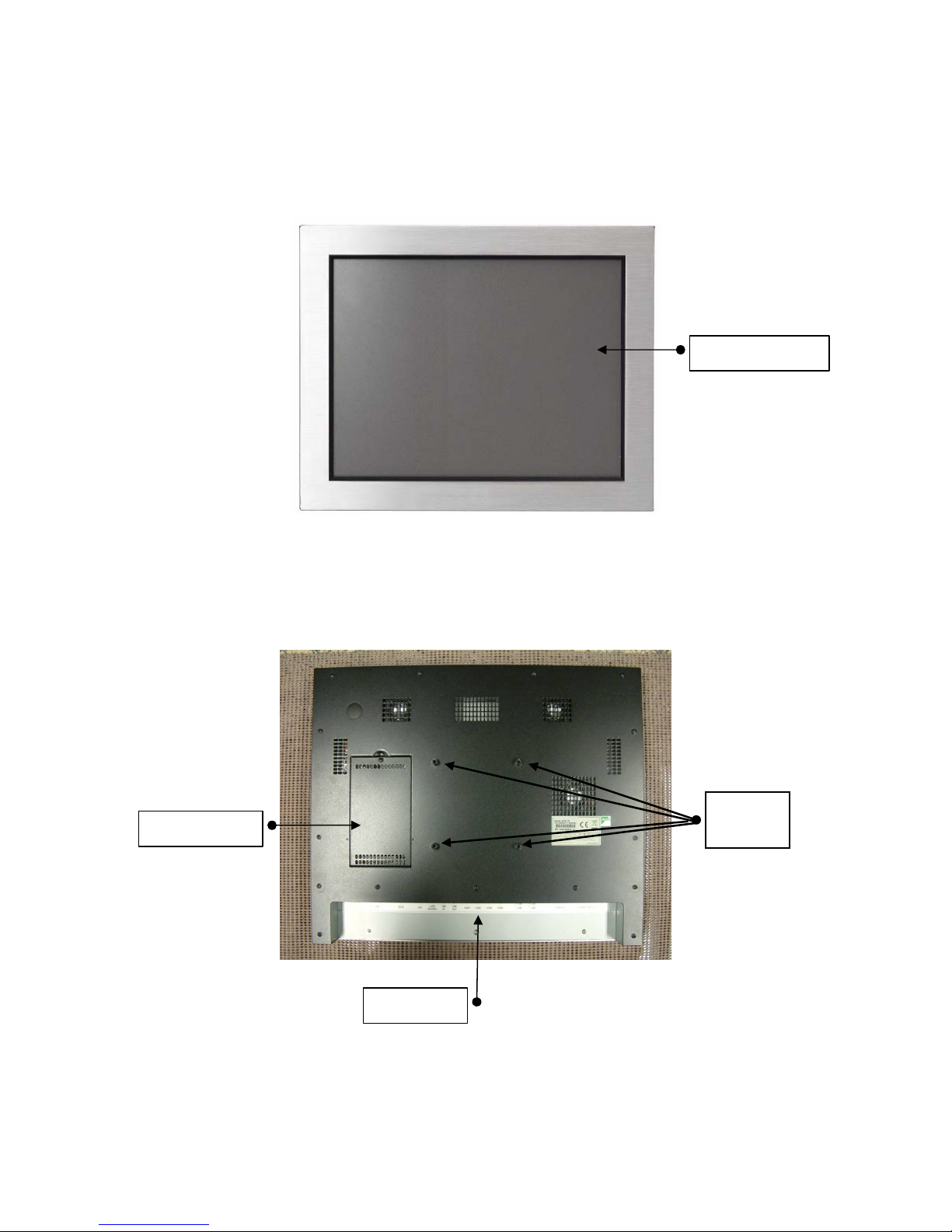
2. System View
2.1. Front View
2.1. Rear View
Touch Screen
HDD Cover
6
VESA
Mount
I/O Ports
Page 8

2.2. I/O View
Cash
Drawer
Power
Switch
Line in Line out
7
Page 9

3. Specification
Main Name VITA 7100K VITA 7300K VITA 7500K VITA 7900K
CPU Support Intel Pentium M 1.8GHz
Chipset Intel 855GM FSB 400 MHz
System Memory 2 x DDR SO-DIMM slot, up to 2GB
Graphic Memory Shared system memory 8 ~ 64MB
BIOS AWARD BIOS
LCD Touch Panel
LCD Size 12” TFT LCD 15” TFT
LCD
Brightness 400nits 350nits 300nits 300nits
Maximal Resolution 800 x 600 1024 x 768 1280 x 1024
Touch Screen Type Resistive
touch
Storage
HDD 2.5” Slim HDD bay
Flash Memory Optional Compact Flash memory (without HDD)
Expansion
miniPCI One miniPCI slot
External I/O Ports
USB 2.0 Four USB ports
Serial / COM 4 x RJ-45 (COM1 standard RS-232; COM2 RS232 / 422 /
485 selectable by Jumper; COM3 & COM4 pin 9 with 5V
Parallel One DB/ 25F
Resistive type/, Intelligent SAW touch
or 12V powered by Jumper
17” TFT
LCD
19” TFT
LCD
LAN (10 / 100) One RJ45
Cash Drawer One RJ-11 (12V or 24 V)
DC Jack One latch type
Audio Jack One Line-out, One Line-in
2nd VGA One DB 15F
Internal Interface
USB 2.0 Two USB ports
Power
8
Page 10

Power Adapter DC 19V, 90W
Audio
Speaker
One 3 W
Speaker
Two 3W speakers
Environment
EMC & Safety FCC, Class A, CE, LVD
Operating
O ~ 40℃ (32℉ ~ 104℉)
Temperature
Storage
-20 ~ 60℃ (-4℉ ~ 140℉)
Temperature
Operating Humidity 5% ~ 95% RH non condensing
Storage Humidity 5% ~ 95% RH non condensing
Dust & Water Proof NEMA 3 / IP 55
Dimension
(W x D x H mm/inch)
VITA 7100K 13.0” W x 10.4” H x 2.2” D
VITA 7300K 14.5” W x 11.5” H x 2.4” D
VITA 7500K 16.0” W x 13.3” H x 2.4” D
VITA 7900K 17.5” W x 14.6” H x 2.4” D
VITA 7100K 10.4 lb
VITA 7300K 12.8 lb
Weight
VITA 7500K 16.8 lb
VITA 7900K 19.8 lb
Mounting VESA Standard
OS Support Win XP Pro, XPe, WEPOS, Windows NT 4.0 / 2000
- Specifications subject to change without prior notice.
9
Page 11

4. Jumper Settings
JP11
CN18
CN21
CN20
CN13
CN15
PWR1
RJ45_1
JP4
RJ11_1
JP7
JP6
PCI1
CN2 CN1
CN19
IDE1
JP9
RJ45_2
JP10
JP3
JP2
JP1
USB2 USB1
JP5
CPU1
DIMM1
PRN1
SW1
10
Page 12

1. Connectors
Connector Function Connector Function
CN1 Audio Line Out IED1 Primary IDE Connector
CN2 Audio Line In PRN1 Parallel Port
CN13 COM5 for Touch PWR1 +19V Power Adapter
CN15 CPU FAN Connector RJ11_1 Cash Drawer Connector
CN16 Hardware Reset RJ45_1 LAN (On Board)
CN18 USB2 RJ45_2 COM1, COM2, COM3,
COM4
CN19 LCD Interface
USB1 USB3, USB4
Connector
CN20 Inverter Connector USB2 USB5, USB6
CN21 Card Reader Connector
2. Jumper Settings
1. CMOS Operation Mode
Function JP8
CMOS Normal
◎N/C
CMOS Reset 1-2
To clear the CMOS:
1) Remove AC power from the unit.
2) Open the cabinet.
3) Change the JP8 jumper setting from N/C to 1-2.
4) Wait 1 minute.
5) Change the JP8 jumper setting back to N/C.
6) Close the cabinet.
7) Apply AC power and continue.
2. Power Mode Setting
Function JP6
ATX Power
◎N/C
AT Power 1-2
11
Page 13

3. Cash Drawer Power Setting
V oltage JP4
+12V
◎1-2
+24V 3-4
+19V 5-6
4. COM3 & COM 4 Power Setting
Function JP3
COM3 PIN10_RI
◎1-2
COM3 PIN10_+5V 3-4
COM3 PIN10_+12V 5-6
COM4 PIN10_RI
◎7-8
COM4 PIN10_+5V 9-10
COM4 PIN10_+12V 11-12
5. Card Reader Setting
Function
◎Docking
On Board
JP11 (1-2) N/C 1-2
JP11 (3-4) N/C 3-4
6. LCD ID Setting
Resolution
Number
LVDS JP7 Panel
Bits Channel 1-2 3-4 5-6 7-8
0 640 x 480 18 Single SHORT SHORT SHORT SHORT
1 800 x 600 18 Single SHORT SHORT SHORT OPEN
2 1024 x 768 18 Single SHORT SHORT OPEN SHORT
3 1280 x 1024 24 Dual SHORT SHORT OPEN OPEN
4 1024 x 768 24 Single SHORT OPEN SHORT SHORT
5 800 x 600 24 Single SHORT OPEN SHORT OPEN
12
Page 14

7. COM2 RS232 / 485 / 422 Setting
Function
◎RS232
RS485 RS422
JP9 (1-2) V
JP9 (3-4) V
JP9 (4-6) V
JP9 (5-7) V
JP9 (7-8) V
JP9 (9-10) V
JP10 (1-2) V
JP10 (3-4) V
JP10 (5-6) V
JP10 (7-8) V
JP10 (9-10) V
JP10 (11-12) V
Note: OPEN
SHORT
3. Connectors Pin Definition
CN4: Speaker & MIC Connector
Pin 1 AMP_ORL Pin 2 GND
Pin 3 GND Pin 4 AMP_ORR
Pin 5 GND Pin 6 MIC1
CN9: CD-IN Connector
Pin 1 CDIN_L Pin 2 CDIN_REF
Pin 3 CDIN_R Pin 4 CDIN_REF
CN11: Power Connector For 3.5” HDD
Pin 1 +12V Pin 2 GND
Pin 3 GND Pin 4 +5V
13
Page 15

CN13: COM5
Pin 1 DCD# Pin 2 RX#
Pin 3 TX# Pin 4 DTR#
Pin 5 GND Pin 6 DSR#
Pin 7 RTS# Pin 8 CTS#
Pin 9 RI Pin 10 +5V
CN15: CPU FAN Connector
Pin 1 +5V Pin 2 Feedback
Pin 3 GND
CN18: USB 2
Pin 1 +5V_USB1 Pin 2 USB20_R_P1
Pin 3 USB20_R_P1+ Pin 4 GND
CN19: LVDS Interface
Pin 1 LVDS_B0+ Pin 2 LVDS_A3+
Pin 3 LVDS_B0- Pin 4 LVDS_A3Pin 5 GND Pin 6 GND
Pin 7 LVDS_B1+ Pin 8 LVDS_CLKA+
Pin 9 LVDS_B1- Pin 10 LVDS_CLKAPin 11 GND Pin 12 GND
Pin 13 LVDS_B2+ Pin 14 LVDS_A2+
Pin 15 LVDS_B2- Pin 16 LVDS_A2Pin 17 GND Pin 18 GND
Pin 19 LVDS_B3+ Pin 20 LVDS_A1+
Pin 21 LVDS_B3- Pin 22 LVDS_A1Pin 23 GND Pin 24 GND
Pin 25 LVDS_CLKB+ Pin 26 LVDS_A0+
Pin 27 LVDS_CLKB- Pin 28 LVDS_A0Pin 29 GND Pin 30 GND
Pin 31 +5V_LCDVDD Pin 32 +3.3V_LCDVDD
Pin 33 +5V_LCDVDD Pin 34 +3.3V_LCDVDD
Pin 35 +5V_LCDVDD Pin 36 +3.3V_LCDVDD
Pin 37 +5V_LCDVDD Pin 38 +3.3V_LCDVDD
Pin 39 +5V_LCDVDD Pin 40 +3.3V_LCDVDD
14
Page 16

CN20: Inverter Connector
Pin 1 +12V_INV Pin 2 +12V_INV
Pin 3 +12V_INV Pin 4 +12V_INV
Pin 5 Back-Light
Pin 6 N/C
Enable
Pin 7 N/C Pin 8 Back-Light
Enable
Pin 9 GND Pin 10 GND
Pin 11 GND Pin 12 GND
CN21: POS Card Reader Connector
Pin 1 +5V Pin 2 +5V
Pin 3 KDATA_SIO_TO_MSR Pin 4 KDATA_SIO_TO_MSR
Pin 5 KDATA_MSR_TO_GFINGER Pin 6 KCLK_MSR_TO_GHINGER
Pin 7 RS232_6_RX# Pin 8 RS232_6_TX#
Pin 9 RS232_6_CTS# Pin 10 RS232_6_RTS#
Pin 11 KB_EN Pin 12 GND
Pin 13 USB20_MSR_P0+ Pin 14 USB20_MSR_P0Pin 15 GND
CN22: System FAN Connector
Pin 1 +5V Pin 2 Feedback
Pin 3 GND
CN23: IrDA Connector
Pin 1 +5V Pin 2 IRDA_RX
Pin 3 IRDA_TX Pin 4 GND
RJ45_2: COM1, COM2, COM3, COM4
Pin 1 N/C Pin 2 RS232_1_DCD#
Pin 3 RS232_1_DSR# Pin 4 RS232_1_RX#
Pin 5 RS232_1_RTS# Pin 6 RS232_1_TX#
Pin 7 RS232_1_CTS# Pin 8 RS232_1_DTR#
Pin 9 GND Pin 10 RS232_1_RI
Pin 11 N/C Pin 12 RS232_2_DCD#
Pin 13 RS232_2_DSR# Pin 14 RS232_2_RX#
Pin 15 RS232_2_RTS# Pin 16 RS232_2_TX#
Pin 17 RS232_2_CTS# Pin 18 RS232_2_DTR#
15
Page 17

Pin 19 GND Pin 20 RS232_2_RI
RJ45_2: COM1, COM2, COM3, COM4
Pin 21 N/C Pin 22 RS232_3_DCD#
Pin 23 RS232_3_DSR# Pin 24 RS232_3_RX#
Pin 25 RS232_3_RTS# Pin 26 RS232_3_TX#
Pin 27 RS232_3_CTS# Pin 28 RS232_3_DTR#
Pin 29 GND Pin 30 RS232_3_RI
Pin 31 N/C Pin 32 RS232_4_DCD#
Pin 33 RS232_4_DSR# Pin 34 RS232_4_RX#
Pin 35 RS232_4_RTS# Pin 36 RS232_4_TX#
Pin 37 RS232_4_CTS# Pin 38 RS232_4_DTR#
Pin 39 GND Pin 40 RS232_4_RI
JP1: VGA Port
Pin 1 GND Pin 2 CRT_R
Pin 3 GND Pin 4 CRT_G
Pin 5 GND Pin 6 CRT_B
Pin 7 GND Pin 8 CRT_HSYNC
Pin 9 GND Pin 10 CRT_VSYNC
JP2: VGA Power
Pin 1 +12 Pin 2 GND
Pin 3 +12 Pin 4 GND
16
Page 18

5. BIOS Settings
1. BIOS Setup Utility
The BIOS setup defines how the system is configured. You must run this
program the first time you configure your unit. You may need to run it again if
you change the configuration. You must connect a PC keyboard to the
keyboard connector to run the BIOS setup utility.
2. Starting the BIOS Setup
1. Turn on or reboot the unit.
2. Press the DEL key immediately after the product is turned on, or press the
DEL key when the following message is displayed during POST (the Power
on Self-Test).
Press DEL to enter SETUP.
3. The main menu of the BIOS setup is displayed.
4. If the supervisor password is set, you must enter it here.
3. When a Problem Occurs
If, after making and saving system changes with the Setup utility, you find that
this product no longer boots, start the BIOS setup and execute the following.
Load Optimized Defaults
4. BIOS Main Menu
When the BIOS Main Menu is displayed, the following items can be selected.
Use the arrow keys to select items and the Enter key to accept and enter the
sub-menu.
Note: The BIOS menu below is from the VITA K series BIOS version. If you
have a different BIOS version, the contents of the menu may be different.
17
Page 19

Standard CMOS Features
Use this menu for basic system configuration.
Advanced BIOS Features
Use this menu to set the Advanced Features available on the system.
Advanced Chipset Features
Use this menu to change the values in the chipset registers and optimize the
system’s performance.
Integrated Peripherals
Use this menu to specify your settings for integrated peripherals.
Power Management setup
Use this menu to specify your settings for power management.
PnP/PCI Configurations
This entry appears if your system supports Plug and Play and PCI Configuration.
PC health status
Displays CPU, System Temperature, Fan Speed, and System Voltages Value.
Load Optimized Defaults
Use this menu to load the BIOS default values, i.e., factory settings for optimal
performance system operations. While Award has designed the custom BIOS to
maximize performance, the factory has the option to change these defaults to
meet their needs.
18
Page 20

Set Supervisor Password
Enables you to change, set, or disable the supervisor or user password.
Set Password
Change, set, or disable the password. It allows you to limit access to the system
and to the setup, or just to the setup.
Save & exit setup
Save CMOS value changes to CMOS and exits setup.
Exit without saving
Ignores all CMOS value changes and exits setup.
19
Page 21

6. Airflow Requirements
Do not block the air vents on the CPU. These vents are necessary for cooling
purposes.
Do not place the CPU in an enclosed area where sufficient ventilation is not
available. Leave at least 150 mm (6 in.) of clearance on the sides where air vents
are located.
20
