Page 1

Tangent VITA
All-in-One, Space-Saving,
Feature-Rich
VITA User’s Manual
Page 2

FEDERAL COMMUNICATIONS COMMISSION (FCC) STATEMENT
This equipment has been tested and found to comply with the limits for a Class B
digital device, pursuant to Part 15 of the FCC Rules. These limits are designed to
provide reasonable protection against harmful interference in a residential
installation. This equipment generates, uses and can radiate radio frequency
energy and, if not installed and used in accordance with the instructions, may
cause harmful interference to radio communications. However, there is no
guarantee that interference will not occur in a particular installation. If this
equipment does cause harmful interference to radio or television reception, which
can be determined by turning the equipment off and on, the user is encouraged to
try to correct the interference by one or more of the following measures:
• Reorient or relocate the receiving antenna.
• Increase the separation between the equipment and receiver.
• Connect the equipment into an outlet on a circuit different from that to which the
receiver is connected.
• Consult the dealer or an experienced radio/TV technician for help.
CAUTION: Change or modifications not expressly approved by the manufacturer
responsible for compliance could void the user’s authority to operate the
equipment.
TRADEMARKS
Intel, Pentium, and Celeron are registered trademarks of Intel Corporation.
AMD, Athlon, and Sempron are registered trademarks of Advanced Micro
Devices.
Microsoft and Windows are registered trademarks of Microsoft Corporation. DOS,
Windows 95/98/ME/ 2000/NT/XP are trademarks of Microsoft Corporation.
All other brand names mentioned in this manual are trademarks and/or registered
trademarks of their respective owners/companies.
Page 3
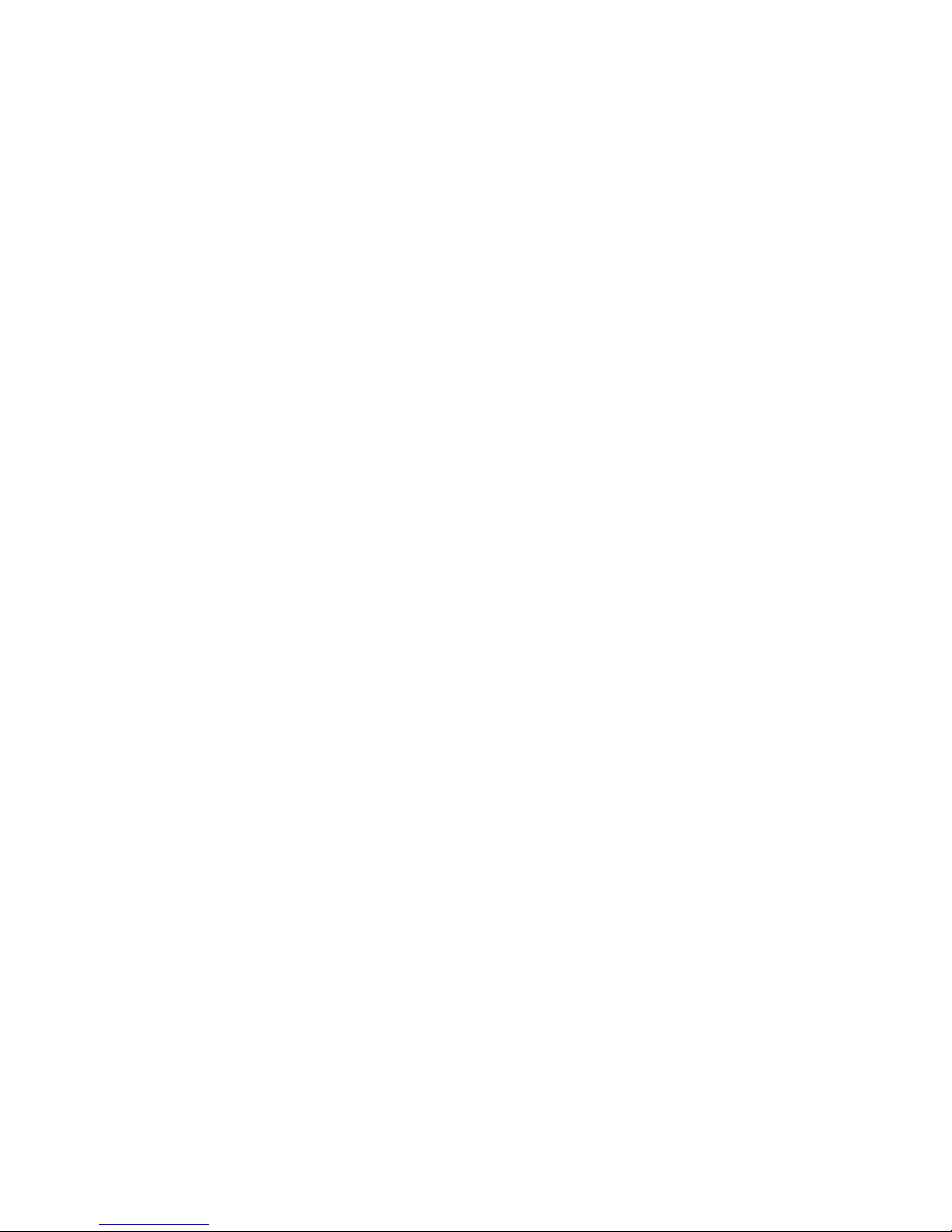
WARNING AND DISCLAIMER
This manual is designed to provide information about the product. Efforts have
been made to make this manual as accurate as possible, but no warranty of fitness
is implied. All the information is provided on an “as is” basis. The author and his
corresponding publishing company shall have neither liability nor responsibility to
any person or entity with respect to any loss or damages arising from the
information contained in this manual or from the use of the product that
accompanies it.
Information contained in this manual is subject to change without notice. The
manufacturer of the product will not be held responsible for technical or editorial
omissions made herein, nor for the incidental or consequential damages resulting
from its furnishing, performance, functionality or use. Subsequent changes to this
manual will be incorporated into the next edition. We welcome any suggestion
regarding this manual and product.
COPYRIGHT
Copyright 2005© Tangent. The information in this user manual is protected by
copyright laws. No part of this manual may be photocopied or reproduced in any
form without prior written authorization from the copyright owners. All rights
reserved.
Manual Version: 1.1
Release Date: Sep. 2005
Page 4
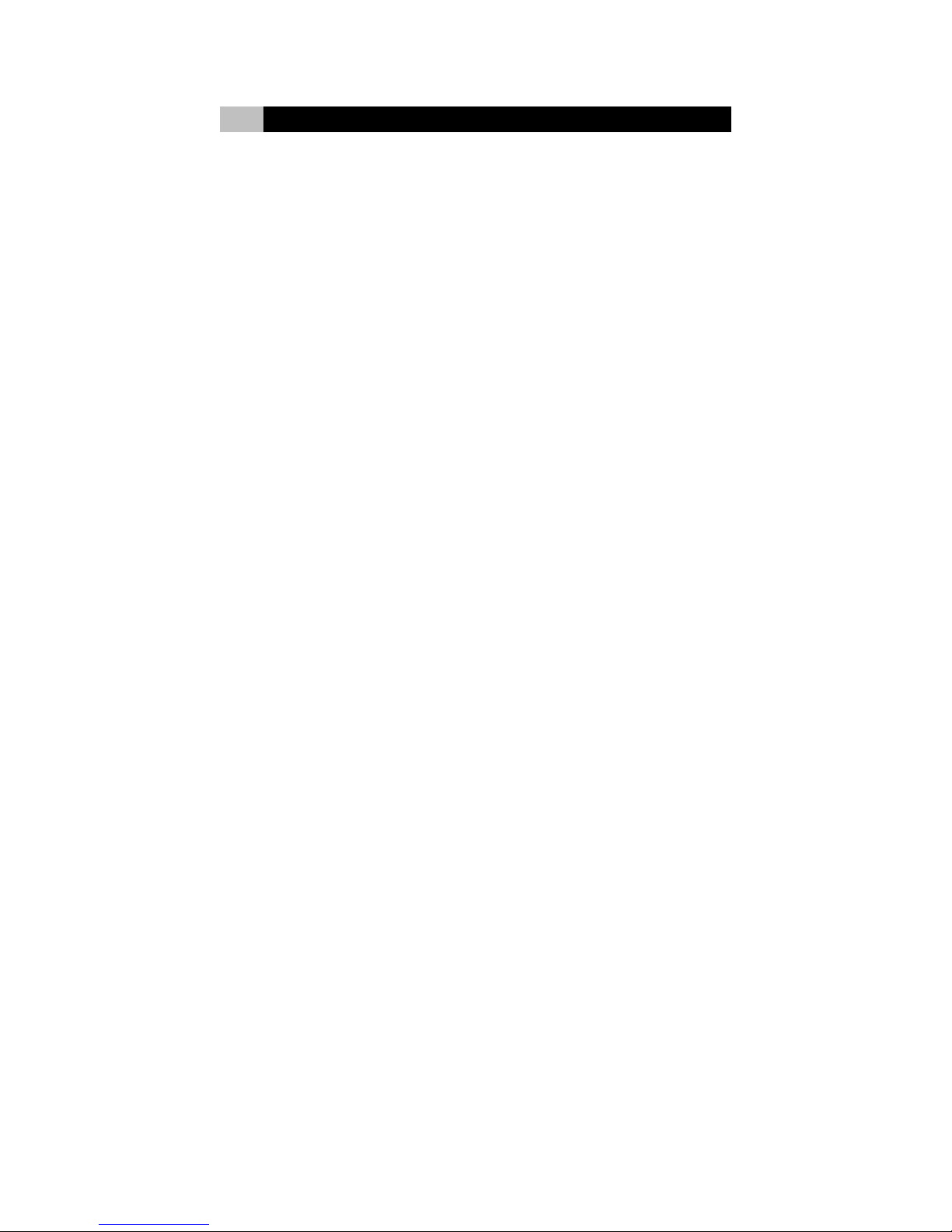
Important Safeguards
Safety Instructions
1. Read Instructions — All the safety and operation instructions should be read
before operating the system
2. Retain Instructions — The safety and operating instructions should be retained
for future reference.
3. Heed Warnings — All warnings on the appliance and in the operating
instructions should be heeded.
4. Follow Instructions — All operation and usage guide should be followed
5. Use only attachments recommended by the manufacturer; unapproved
attachments may cause hazards.
6. Place the system on an even and stable surface. Do not place it on an
unstable cart, stand, table, any rocky surfaces, and shaky or vibrating place.
The system may fall, causing serious injury to a child or adult, and serious
damage to the system
7. Any mounting of the system should follow the manufacturer’s instructions, and
should use a mounting accessory recommended by the manufacturer
8. Do not place the system on fabric cotton materials such as bed, sofa, rug,
blanket or similar surface.
9. Do not place the system in a bookcase or cabinet unless proper ventilation is
provided.
10. Do not expose the system to moisture, water or rain.
11. Keep the system away from dirt, dust, water or other liquid.
12. Ventilation — Slots and openings in the cabinet are provided for ventilation to
ensure reliable operation of the system, and to protect it from overheating.
These openings must not be blocked or covered. Do not lean the system
directly against the wall. Keep some space (min. 5 cm) between the wall and
the system.
13. Do not push any object into the slot in the system cabinet. It could touch
dangerous voltage points or short out parts resulting in a fire or electric shock.
14. Keep the system and power supply away from direct sunlight or any source of
heat. Do not subject the system to temperatures below 0
o
40
C (104oF). Do not place the system near or over a radiator or heat source.
15. Keep the system away from magnetic interference such as high capacity
transformers, electric motors, television, and other strong magnetic objects.
16. Do not place the system on top of other electronic devices.
17. Do not place heavy objects on top of the system.
18. To protect the system against lightening storms or when unattended and
unused for long periods of time, unplug unit from the wall outlet. This will
prevent damage to the system due to lightning and power-line surges.
o
C (32oF) or above
Page 5
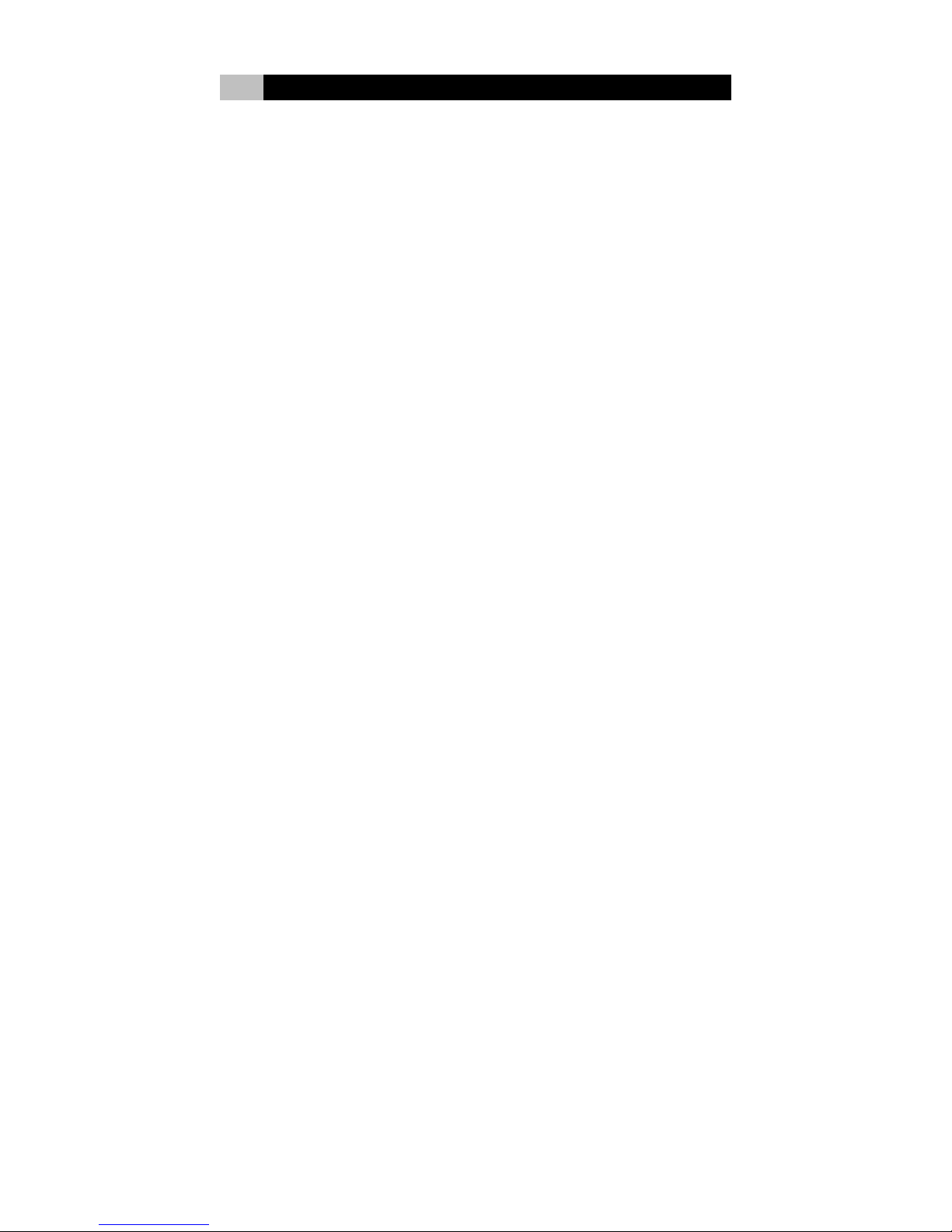
Important Safeguards
19. Unplug the power cord before inserting any add-on card or module.
20. Use power cord correctly. There are some important safety requirements.
The power cord is equipped with a 3-prong grounded plug. The third
prong is an important safety feature; do not defeat the safety purpose of
the third grounded plug. If your outlet does not accommodate the plug,
have a qualified electrician install the correct outlet, or use an adapter to
ground the system safely.
Do not leave the power cord where people may walk on it or place heavy
objects on top of it.
Do not overload wall outlet and extension cords. Electric power overload
will cause fire or electric shock.
When unplugging the power cord, be sure to disconnect it by the plug
head, not by its wire.
Keep the power cord/adapter away from children.
Cleaning
1. Unplug the power cord from the wall outlet before cleaning the system.
2. Do not use liquid or aerosol cleaners.
3. Use a damp cloth for cleaning.
Servicing
1. Do not attempt to service the system yourself. Opening covers or removing
components may ruin your warranty and expose you to dangerous voltage or
other electric hazards. Refer all servicing to qualified service personnel.
2. Damage Requiring Service— Unplug this system from the wall outlet and refer
servicing to qualified service personnel under the following conditions:
When the power cord or plug is damaged or frayed
If liquid has been spilled or objects have fallen into the system
If the system has been exposed to rain or water
If the system has been dropped or damaged
The system does not work normally after you follow the operating
instructions
3. Replacement Parts — When replacement parts are required, be sure the
service technician has used replacement parts specified by the manufacturer
or which have the same characteristics as the original parts. Unauthorized
substitutions may result in fire, electric shock, or other hazards.
Page 6
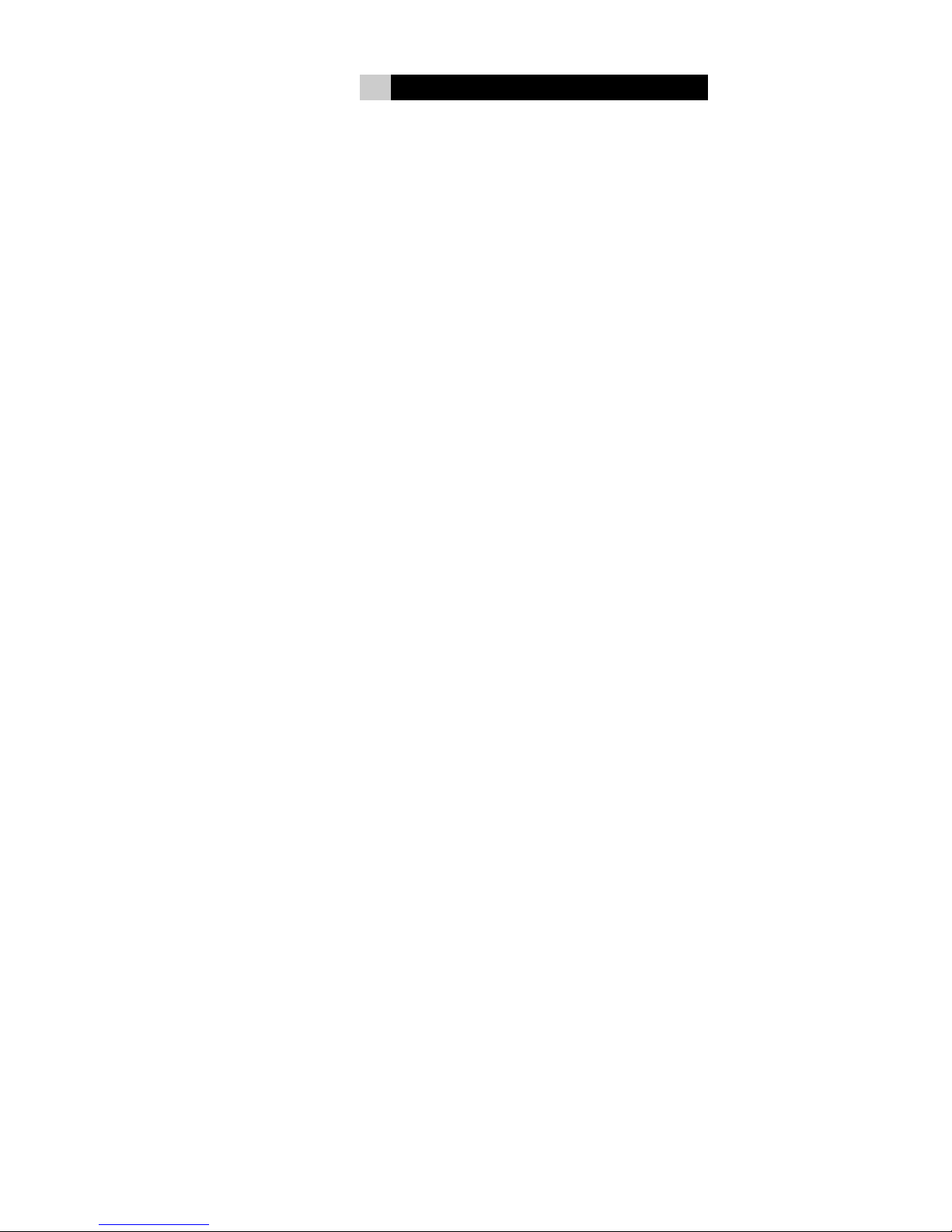
TABLE OF CONTENTS
I. Introduction
1-1 Product Specifications 1
1-2 Package Contents 2
II. Product Overview
2-1. Front View 3
2-2. Rear View 4
2-3. Right side View 5
2-4. Left side View 6
2-5. Bottom View 7
2-6. System Structure 9
2-7. Chassis 9
III. LCD Panel Monitor
3-1. LCD Panel Monitor Specifications 10
3-2. Activate the Monitor 10
3-3. Adjust the Monitor 11
3-3-1 Monitor Control Keys 11
3-3-2 Display Adjustment 11
IV. Troubleshooting 18
Page 7
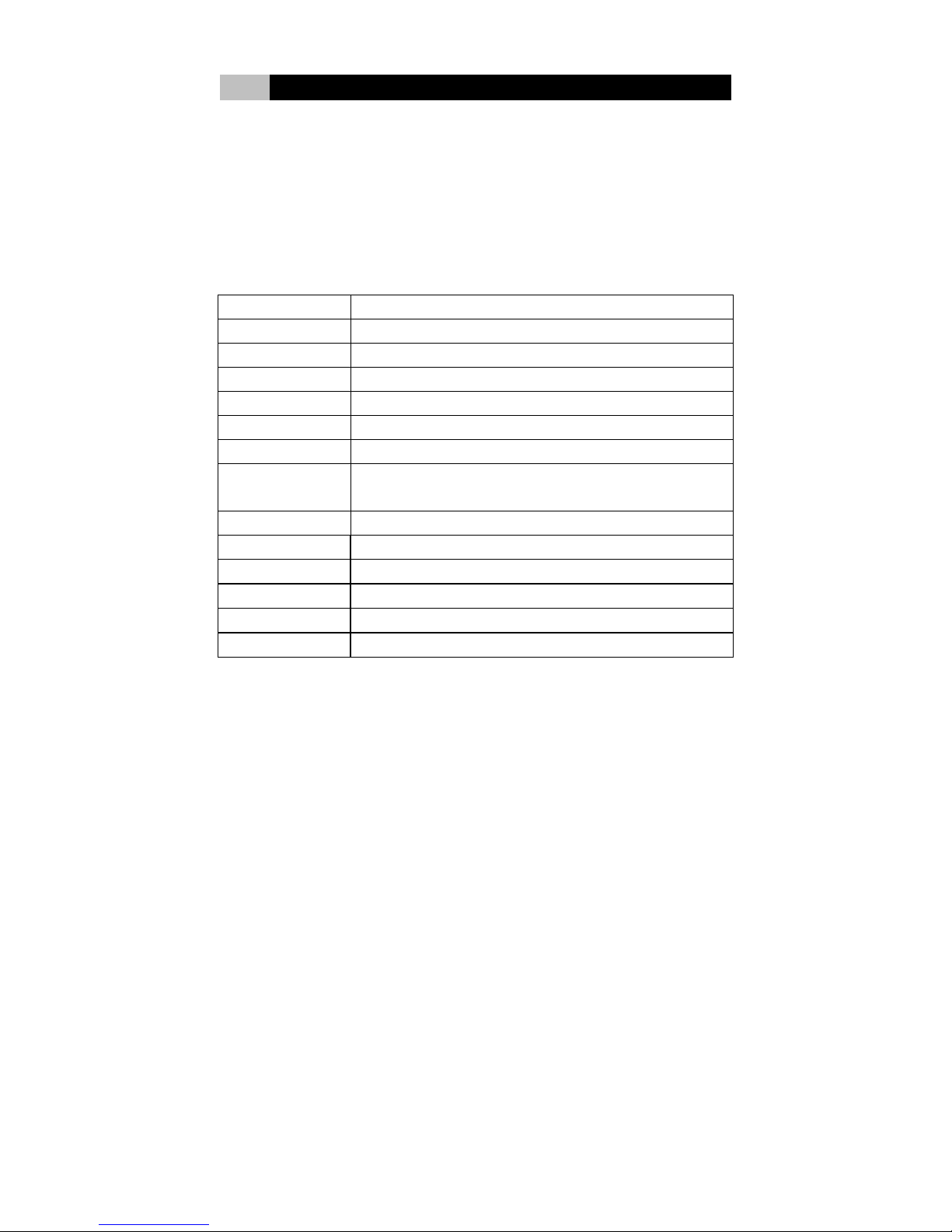
I Introduction
1-1 Product Specifications
Tangent's newest all-in-one PC tucks away an entire computer inside the sleek,
slim 17" display. The full feature-set is neatly packed inside the back panel of this
all-in-one computer. Tilt angle gives ergonomic flexibility to your set-up. Power,
reset, volume, DVD/CD-RW drive, USB, and 7-in-1 media reader are conveniently
located on the side. Optional wireless keyboard & mouse, and WiFi eliminate
tangled wires and unwanted clutter from your desktop. Add a TV-tuner and watch
TV or listen to FM radio on your computer. Product specifications are as follows:
Mainboard Standard microATX mainboard
Processor/Memory See motherboard manual
LCD Display 17" SXGA TFT LCD Panel, 1280 pixel (H) x 1024 pixel (V)
Optical Drive Exchangeable slim optical drive (factory option only)
Hard Disk Drive 3.5” Hard Disk Drive, ATA or SATA
Expansion Slot See motherboard manual
Speaker 2 X 2.5W built-in speakers.
Power 220W Power Supply w/PFC. AC Input Voltage: 100 - 127V
~/5A 60 Hz; 200 - 240V ~/3A 50 Hz; Manual select switch
Input Devices Standard Microsoft compatible keyboard and mouse.
Physical Dimension 21.0” W x 16.14” H x 4.52” D
Weight Approximately 30 lb.
Tilt 15∘back and 3∘forward
Touch Panel Optional
Safety Regulations CE, FCC
- 1 -
Page 8
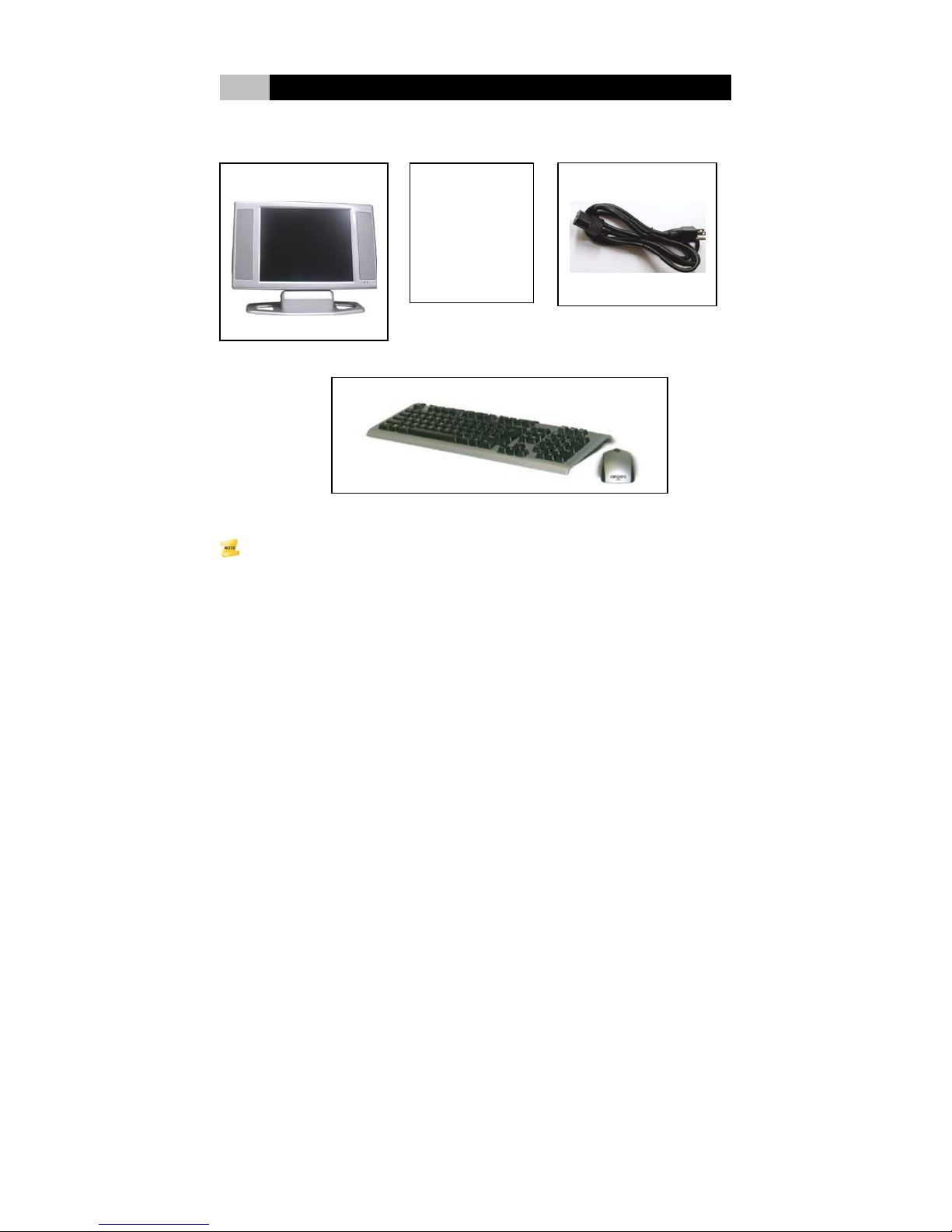
I Introduction
1-2 Package Contents
These pictures are for reference only, and may not reflect the exact contents of the package.
Note:
LCD PC
User’s
Manuals
Keyboard and Mouse
Power Cord
- 2 -
Page 9

II Product Overview
2-1 Front View
(1) LCD Display Panel
(2) Built-in Speaker
(3) LED Indicator
(4) Tilt Stand
(1) LCD Display Panel
Equipped with a 17 in. LCD, SXGA standard
(2) Built-in Speaker
Two 2.5W built-in speakers for stereo sound
(3) LED Status Indicators
Power Indicator: Indicates the system status. Blue lights up when the power is
ON.
HDD Indicator: Indicates the HDD status. Yellow lights up when the HDD is
working.
(4) Tilt Stand
The stand adjusts 15∘back and 3∘forward.
- 3 -
Page 10

II Product Overview
(1)
(2)
(3)
2-2 Rear View
Ventilation Openings
2 x USB 2.0 Ports
(1) Ventilation Openings
Slots and openings in the cabinet are provided for ventilation to ensure reliable
operation of the system, and to protect it from overheating.
(2) USB 2.0 Ports
The two 4-pin Universal Serial Bus (USB) ports can connect a wide variety of
devices via the USB cable and each port is able to connect up to 128 devices via
USB hubs. The two USB ports conform to USB 2.0 and plug-and-play standards.
(3) Drawable Sub-stand
The drawable sub-stand can be pulled out to enforce the stability of the stand.
Drawable sub-stand
- 4 -
Page 11
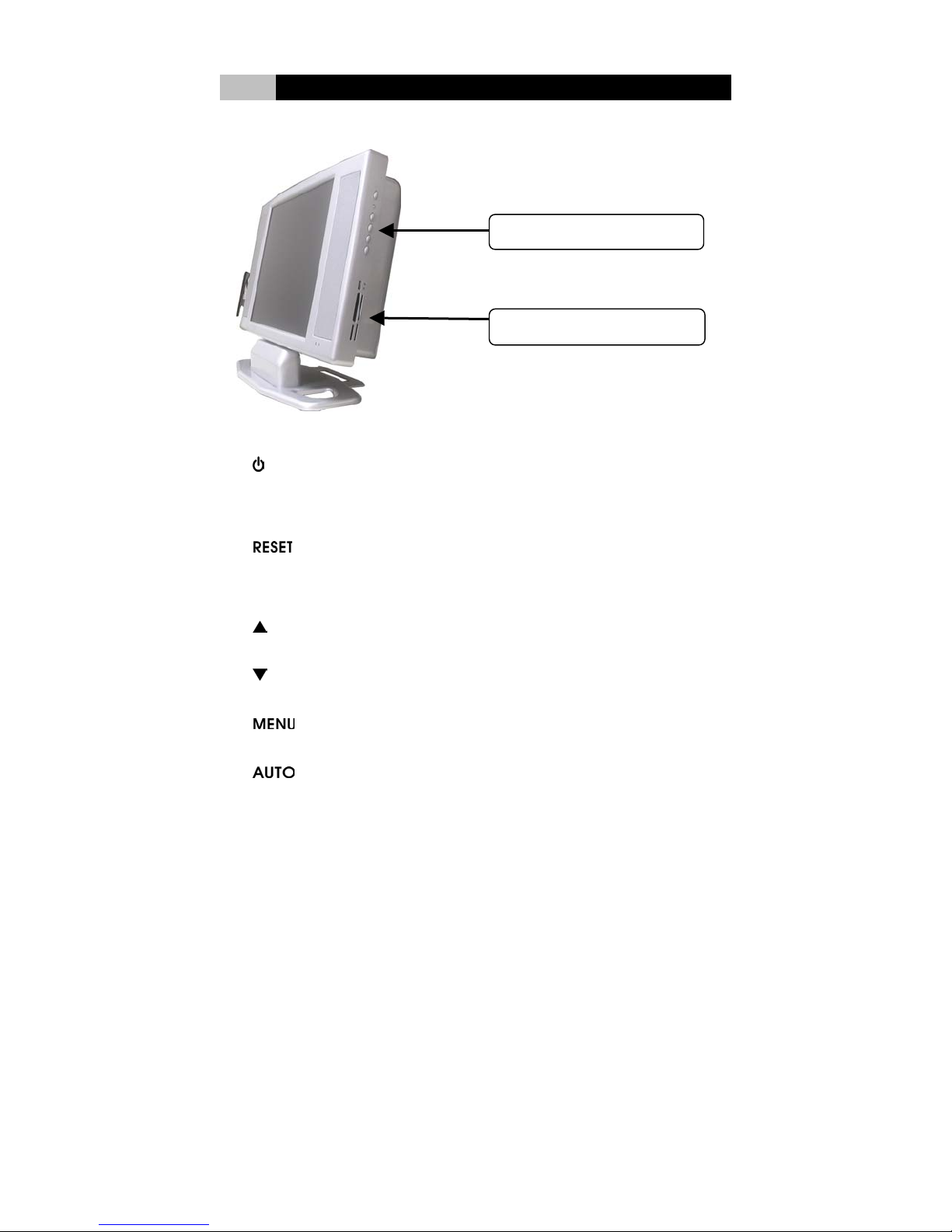
II Product Overview
2-3 Right Side View
(1) Function Keys
(2) Card Reader
(1) Function Keys
1. Power Key:
Turns the system and LCD Panel on or off. This system uses a special
one-button design. Press it to turn on the system and panel. Press momentarily
again to turn off the system and panel.
2.
Resets the system in case it hangs.
Monitor Control Keys:
3.
4.
5.
6.
Up key:
Makes cursor move up the sequence in menu.
Down key:
Makes cursor move down the sequence in menu.
Enters main-menu and sub-menu.
Adjusts vertical position, phase, and horizontal position and pixel clock
automatically.
Hardware Reset Key:
Menu key:
Auto key:
- 5 -
Page 12

II Product Overview
Note:
Please refer to Chapter III LCD Panel Monitor for more information on functional control.
(2) Card Reader
This card reader includes 1x USB port, 1x Compact Flash, 1x Memory Stick, 1x
Smart Media, and 1x Secure Digital.
It supports USB Revision 2.0, Compact Flash I / II, IBM Micro drive, Smart media,
Secure Digital, Mini SD, Multi Media Card, RS-MMC, Memory Stick, MS-Pro,
MS-Duo, MS-Pro Duo.
2-4 Left Side View
(1) Optical Device Bay
(1) Optical Device Bay
This bay contains the DVD/CD-RW combo drive or DVD±R/RW drive (factory
option only).
The optical drive is an internal, slim type. Standard IDE/ATAPI interface.
- 6 -
Page 13
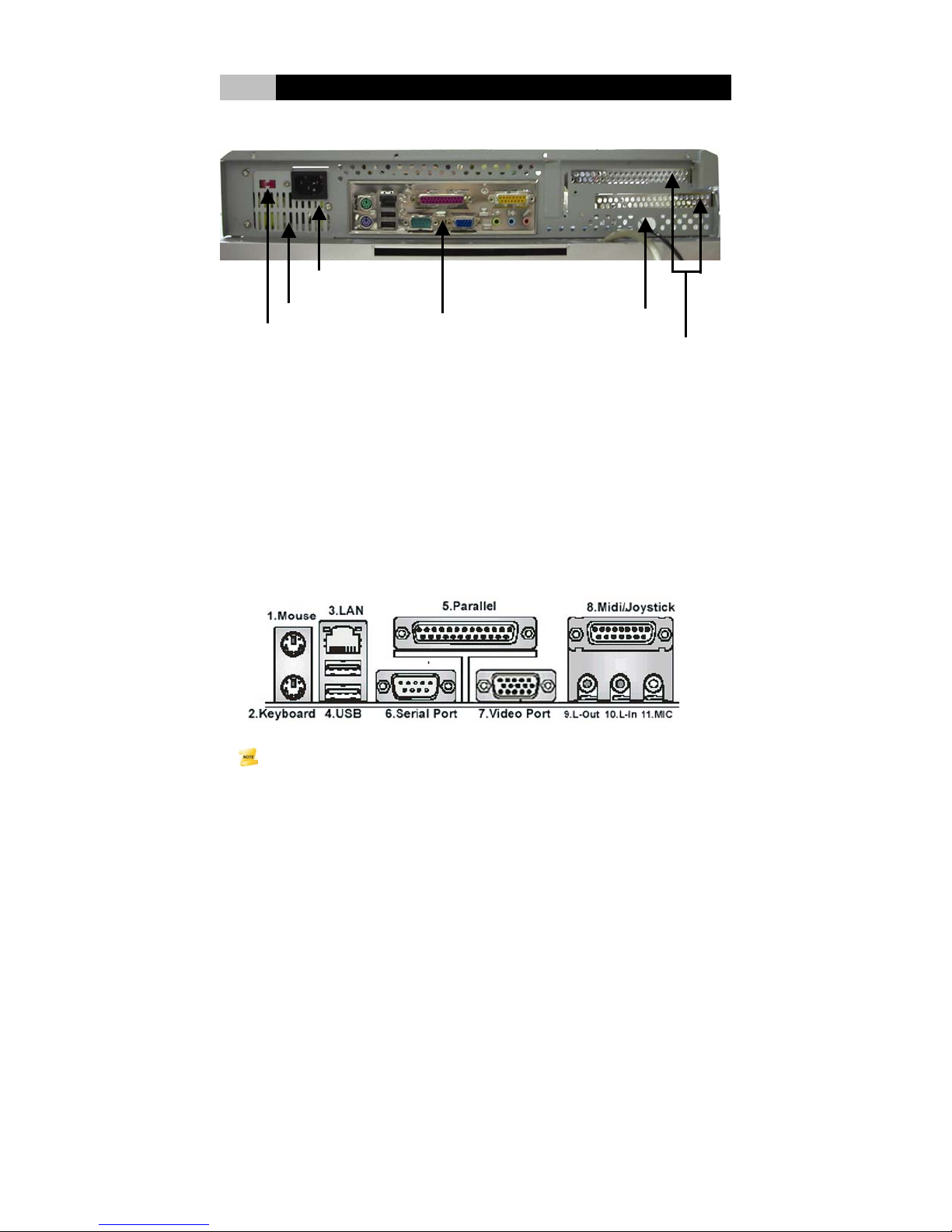
II Product Overview
(3)
2-5 Bottom View
(1) Voltage Switch
(1) Voltage Switch
The manual select switch needs to be adjusted based on different AC inputs.
AC Input Voltage: 100 - 127V ~/5A 60 Hz; 200 - 240V ~/3A 50 Hz.
(2) Fan Grill
The fan grill is where hot air is expended. This airway must not be blocked or covered
(3) Power Socket
This is where the AC power cord connects to the system.
(4) Mainboard I/O Ports
Power Socket
(2) Fan Grill
(4) Mainboard I/O Ports
(5) VGA/SP Wire Hole
(6) Expansion Slot Covers
.
Note:
This mainboard I/O guide is for reference only and may not be an exact representation of
the I/O configuration and layout of your system. Please refer to the motherboard manual
for detailed information.
- 7 -
Page 14

II Product Overview
1. PS/2 Mouse Port
The green 6-pin mini DIN connector is to connect a PS/2 mouse.
2. PS/2 Keyboard Port
The purple 6-pin mini DIN connector is to connect a PS/2 Keyboard.
3. LAN Jack
The RJ-45 allows connection to Local Area Network (LAN). For transmission
rate, see motherboard manual.
4. USB 2.0 Ports
The two 4-pin Universal Serial Bus (USB) ports can connect a wide variety of
devices via the USB cable and each port is able to connect up to 128 devices
via USB hubs. The two USB ports conform to USB 2.0 and plug-and-play
standards.
5. Parallel Port
The 25-hole parallel port is a standard printer port that supports Enhanced
Parallel Port (EPP) and Extended Capabilities Parallel Port (ECP) mode. It
primarily
6. Serial Port
The 9-pin COM1 port is for pointing devices or other serial devices through
a 9-pin serial (RS-232) cable.
7. Video Port
The VGA DB 15 Pin Connector is to connect a VGA monitor or other
VGA-compatible devices.
8. Midi / Joystick Port
The 16-pin game port is to connect a game pad or joystick.
9. Line-Out Jack
The Line-out jack is to connect headphones or external speakers. When
using external speakers, please disable the internal built-in speakers.
10. Line-In Jack
The Line-in jack is to connect an external CD player, Tape player, or other
audio devices.
11. Mic-In jack
The Microphone input jack is to connect a microphone.
(5) VGA/SP Wire Hole
VGA and speaker cable come out of the chassis. VGA cable connects to the video
port of the mainboard. Speaker cable connects to the Line-out jack of the mainboard.
connects to a parallel printer, scanner or other devices.
- 8 -
Page 15
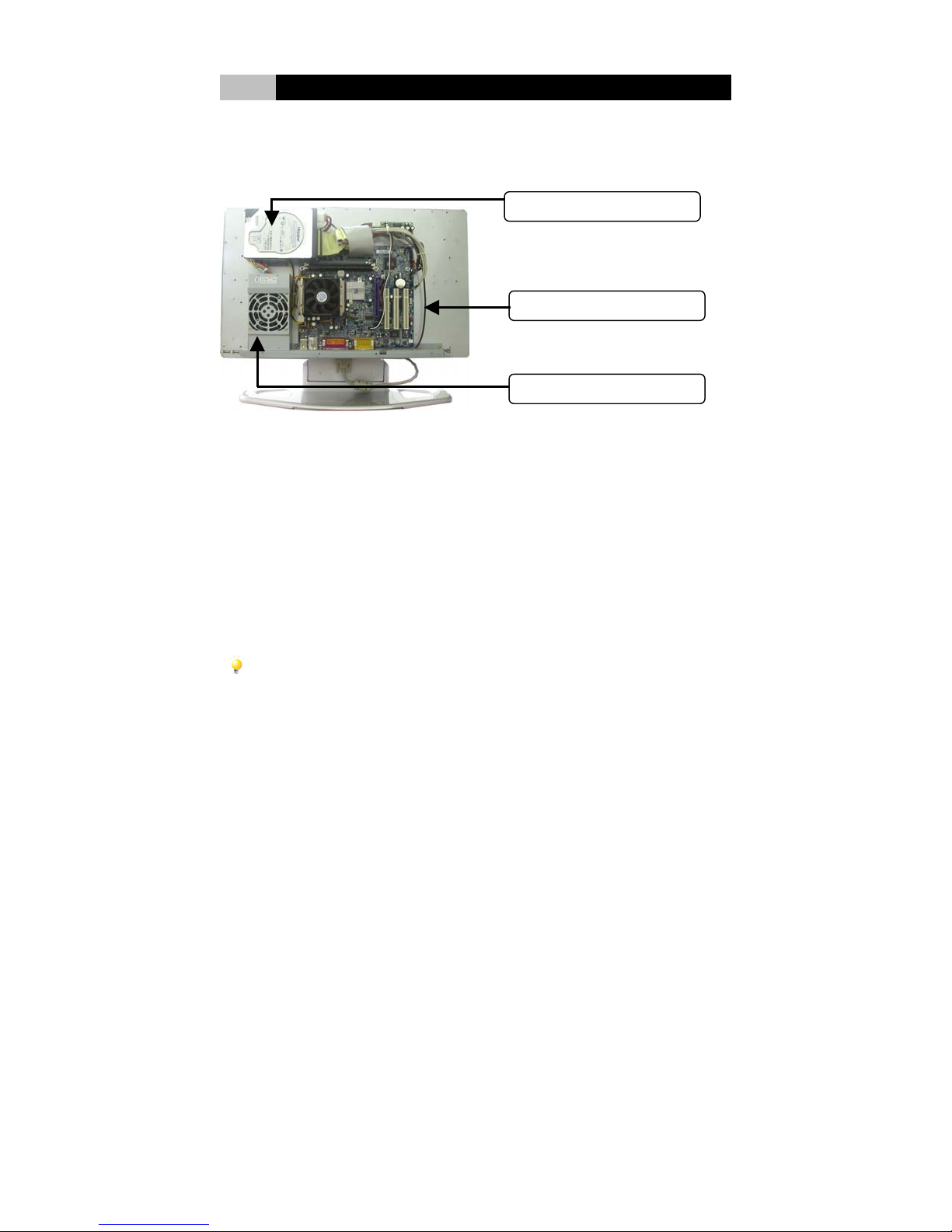
II Product Overview
(1)
(2)
(3)
y
(6) Expansion Slot Covers
PCI riser card slot covers
2-6 System Structure
(1) Hard Disk Drive
The Hard Disk Drive is 3.5” ATA or SATA.
(2) Mainboard
The mainboard is standard microATX form factor.
(3) Power Supply
Wattage: 220W max.
Safety / EMC Complier: UL / CUL, CB, TUV safety approved
AC Input Voltage: 100 - 127V ~/5A 60 Hz; 200 - 240V ~/3A 50 Hz; Manual select switch
DC Output Voltage: +3.3V(17A), +5V(13A), +12V(16A), -5V(0.3A), -12V(0.3A),
+5Vsb (2.0A) * +3.3V & +5V Total Output 80W.
Dimension (W x L x H ): 5.91 x 3.23 x 2.28 in
Caution:
Check to ensure that power switch has been set to the correct power voltage before using.
The incorrect voltage source may cause tremendous damage to the system and users.
2-7 Chassis
Durable, all-aluminum chassis, quick heat dissipation design
Dimension: 21” W x 16.14” H x 4.52” D
Hard Disk Drive
Mainboard
Power Suppl
- 9 -
Page 16
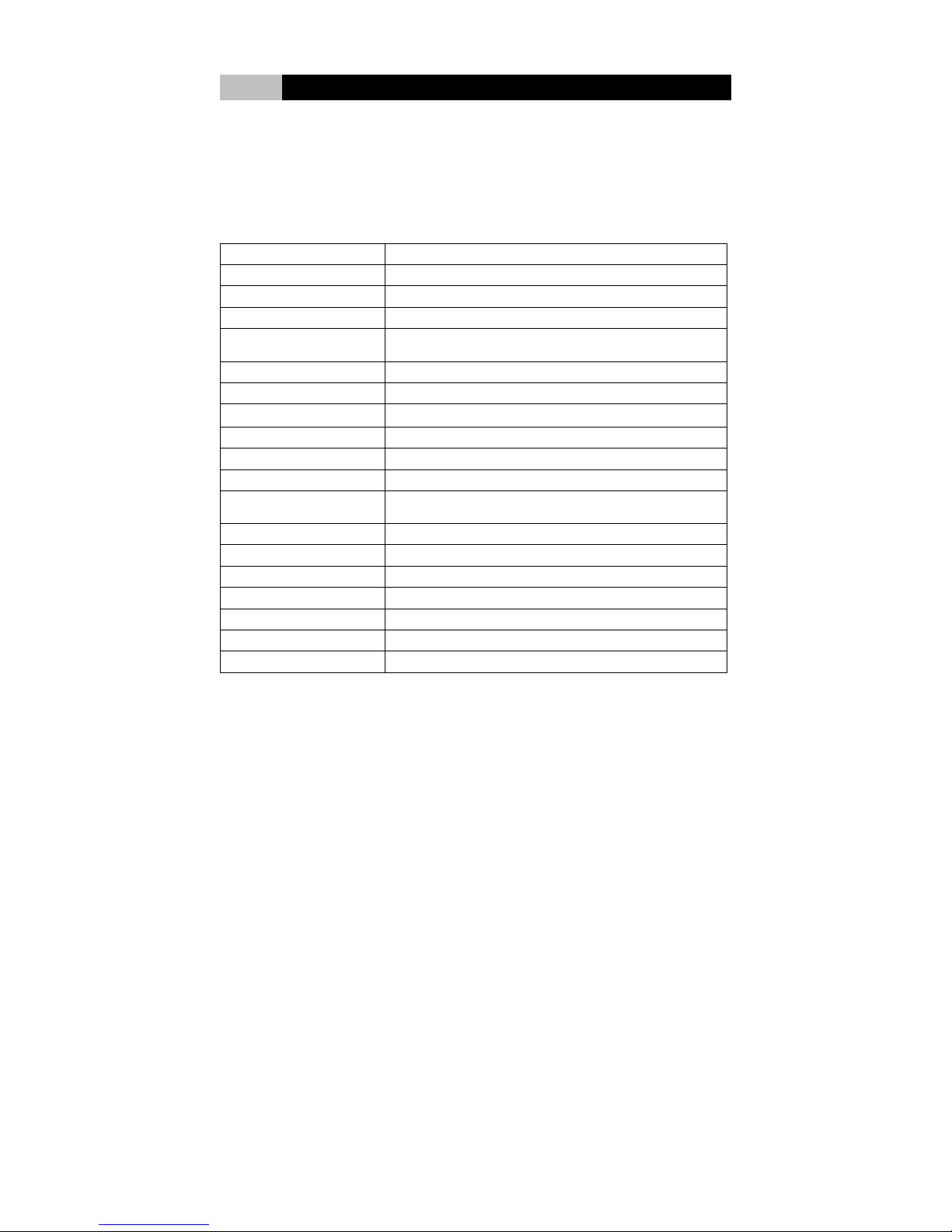
III LCD Panel Monitor
3-1 LCD Panel Monitor Specifications
The LCD Panel is a 17” high-performance intelligent multi-scan TFT-LCD color
monitor. It can display 16.2M color images at its native resolution of 1280 x 1024.
The microprocessor-based design provides digital controls for precision,
auto-synchronization and auto-sizing for convenience and user-programming
capabilities for flexibility. The LCD panel specifications are listed below:
ITEM SPECIFICATION
Display Area (in) 13.3” H x 10.64” V x 17” D
Number of Pixels 1280(H) x 1024(V)
Pixel Pitch (mm) 0.264(H) x 0.264(V)
Color Pixel
Arrangement
Display Mode Normally white, TN
Number of Colors 16.2M (6 Bit + FRC)
Brightness(cd /㎡) 300 cd /㎡ (Typ.) (Center point, Lamp current=7.0 mA)
Viewing Angle 140°(H) / 130°(V)
Contrast Ratio (Max) 400 : 1 (Typ)
Response Time (Total) 25ms
Power Consumption
(VDD line + CCFL line)
Surface Treatment Anti-glare
Electrical Interface LVDS , 2Ch
Total Module Power(W) 20.0 (Typ.)
Optimum Viewing Angle 6 o’clock
Module Size(in) 14.11” W x 11.67” H x 17” D
Module Weight(lb) 3.97
Backlight Unit CCFL, 4 tables, edge-light(top*2/bottom*2)
3-2 Activate the Monitor
Before starting the system, make sure to plug the VGA cable into to the video port
of the mainboard to activate the monitor. Connect the speaker cable to the Line-out
jack of the mainboard to activate the speakers.
RGB vertical stripe
25W (w/o Inverter, All black pattern)
10
Page 17
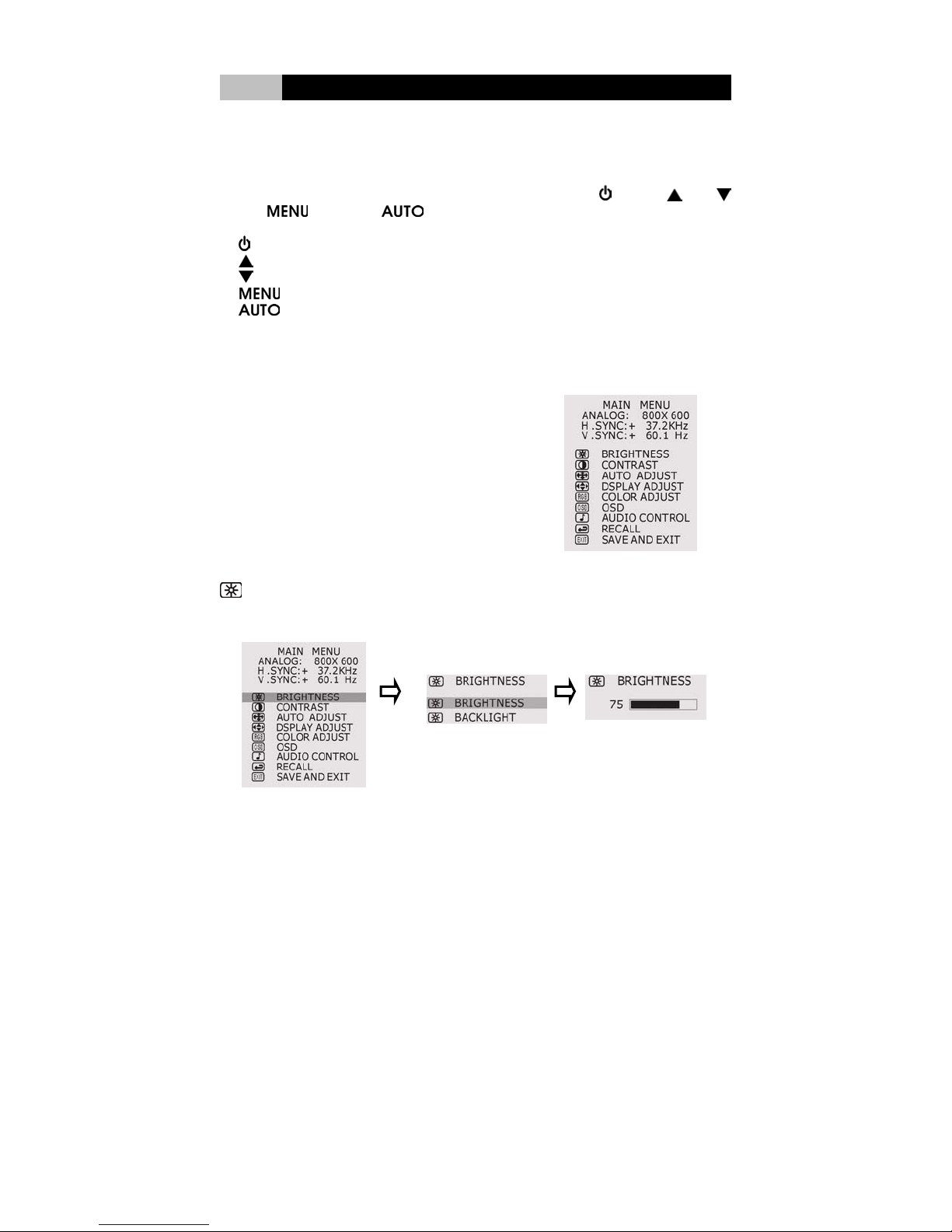
III LCD Panel Monitor
3-3 Adjust the Monitor
3-3-1 Monitor Control Keys on the right side of chassis
There are 6 keys for user to adjust the monitor including
Down,
1.
Power Key: Turns the System and LCD Panel power on or off.
2.
Up key: Makes cursor move up the sequence in menu.
3.
Down key: Makes cursor move down the sequence in menu.
4.
5.
pixel clock automatically.
3-3-2 Display Adjustment
MAIN MENU
Press ” Menu” key to enter “MAIN
MENU”. In the Main menu, the ON
Screen Display (OSD) shows current
horizontal and vertical frequency status.
The Control functions include Brightness,
Contrast, Auto Adjust, Display Adjust,
Color Adjust, OSD, Audio Control, Recall,
Save and Exit.
Menu and Auto. The descriptions of these keys are:
Menu key: Enters main-menu and sub-menu.
Auto key: Adjusts vertical position, phase, horizontal position and
Power, Up,
BRIGHTNESS: There are two ways to adjust the brightness of display. Adjust
the brightness or backlight level of the panel.
In the main menu, choose “BRIGHTNESS”. Press “ Menu” key to enter the
11
Page 18

III LCD Panel Monitor
sub-menu. Choose “BRIGHTNESS” and press “ Menu” key again to show the
level. Press “Up”/”Down” key to adjust the brightness level. The scale can be
adjusted from maximum (100) to minimum (0). Press “Menu” key to save the
adjustment and go back to the main menu. Choose “SAVE AND EXIT” to exit.
Or wait about 20 seconds for auto exit.
In the main menu, choose “BRIGHTNESS”. Press “ Menu” key to enter the
sub-menu. Choose “Backlight” and press “ Menu” key again to show the level.
Press “Up”/”Down” key to adjust the backlight level. The scale can be adjusted
from maximum (100) to minimum (0). Press “Menu” key to save the adjustment
and go back to the main menu. Choose “SAVE AND EXIT” to exit. Or wait about
20 seconds for auto exit.
CONTRAST: adjust the difference between the light and dark areas.
In the main menu, choose “CONTRAST”. Press “ Menu” key, then use
“Up”/”Down” key to adjust the contrast level. The scale can be adjusted from
maximum (100) to minimum (0). Press “Menu” key to save the adjustment and
go back to the main menu. Choose “SAVE AND EXIT” to exit. Or wait about 20
seconds for auto exit.
clock automatically.
AUTO ADJUST: adjust vertical position, phase, horizontal position and pixel
12
Page 19

III LCD Panel Monitor
In the main menu, choose “AUTO ADJUST”. Press “ Menu” key, the system will
adjust vertical position, phase, horizontal position and pixel clock automatically.
Exit automatically in 5 seconds.
DSPLAY ADJUST
H. (Horizontal) POSITION: adjusts the horizontal position of the display.
In the main menu, choose “DSPLAY ADJUST”. Press “ Menu” key to enter the
sub-menu. Choose “H. POSITION” and press “ Menu” key again to show the
position level. Press “Up”/”Down” key to adjust the position level. The scale can
be adjusted from maximum (255) to minimum (0). Press “Menu” key to save the
adjustment and go back to the main menu. Choose “SAVE AND EXIT” to exit.
Or wait about 20 seconds for auto exit.
V. (Vertical) POSITION: adjusts the vertical position of the display.
13
Page 20
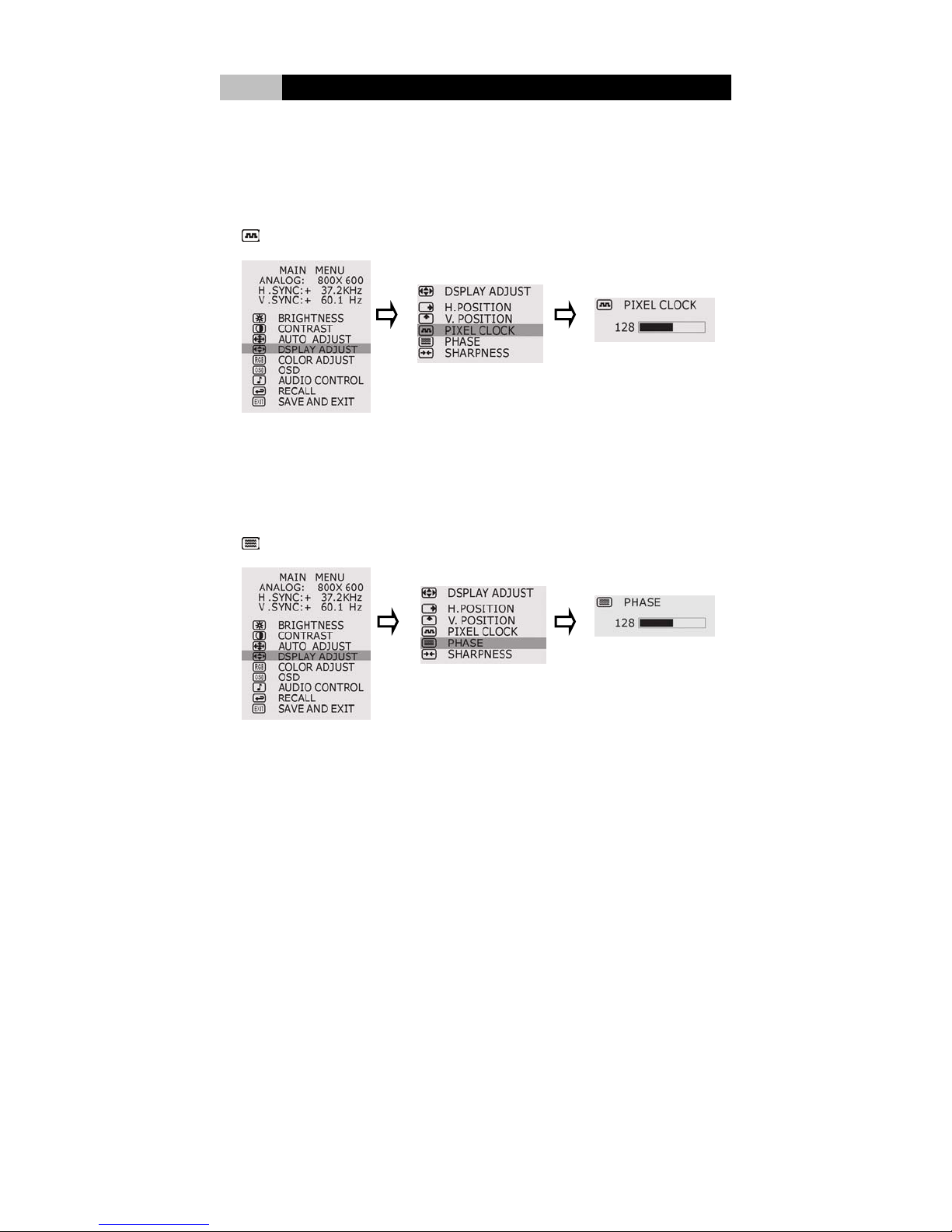
III LCD Panel Monitor
In the main menu, choose “DSPLAY ADJUST”. Press “ Menu” key to enter the
sub-menu. Choose “V. POSITION” and press “ Menu” key again to show the
position level. Press “Up”/”Down” key to adjust the position level. The scale can
be adjusted from maximum (255) to minimum (0). Press “Menu” key to save the
adjustment and go back to the main menu. Choose “SAVE AND EXIT” to exit.
Or wait about 20 seconds for auto exit.
PIXEL CLOCK: adjusts the frequency of the pixel.
In the main menu, choose “DSPLAY ADJUST”. Press “ Menu” key to enter the
sub-menu. Choose “PIXEL CLOCK” and press “ Menu” key again to show the
frequency level. Press “Up”/”Down” key to adjust the frequency level. The scale
can be adjusted from maximum (255) to minimum (0). Press “Menu” key to
save the adjustment and go back to the main menu. Choose “SAVE AND EXIT”
to exit. Or wait about 20 seconds for auto exit.
PHASE: adjusts the phase of pixel clock.
In the main menu, choose “DSPLAY ADJUST”. Press “ Menu” key to enter the
sub-menu. Choose “PHASE” and press “ Menu” key again to show the phase
level. Press “Up”/”Down” key to adjust the phase level. The scale can be
adjusted from maximum (255) to minimum (0). Press “Menu” key to save the
adjustment and go back to the main menu. Choose “SAVE AND EXIT” to exit.
Or wait about 20 seconds for auto exit.
14
Page 21
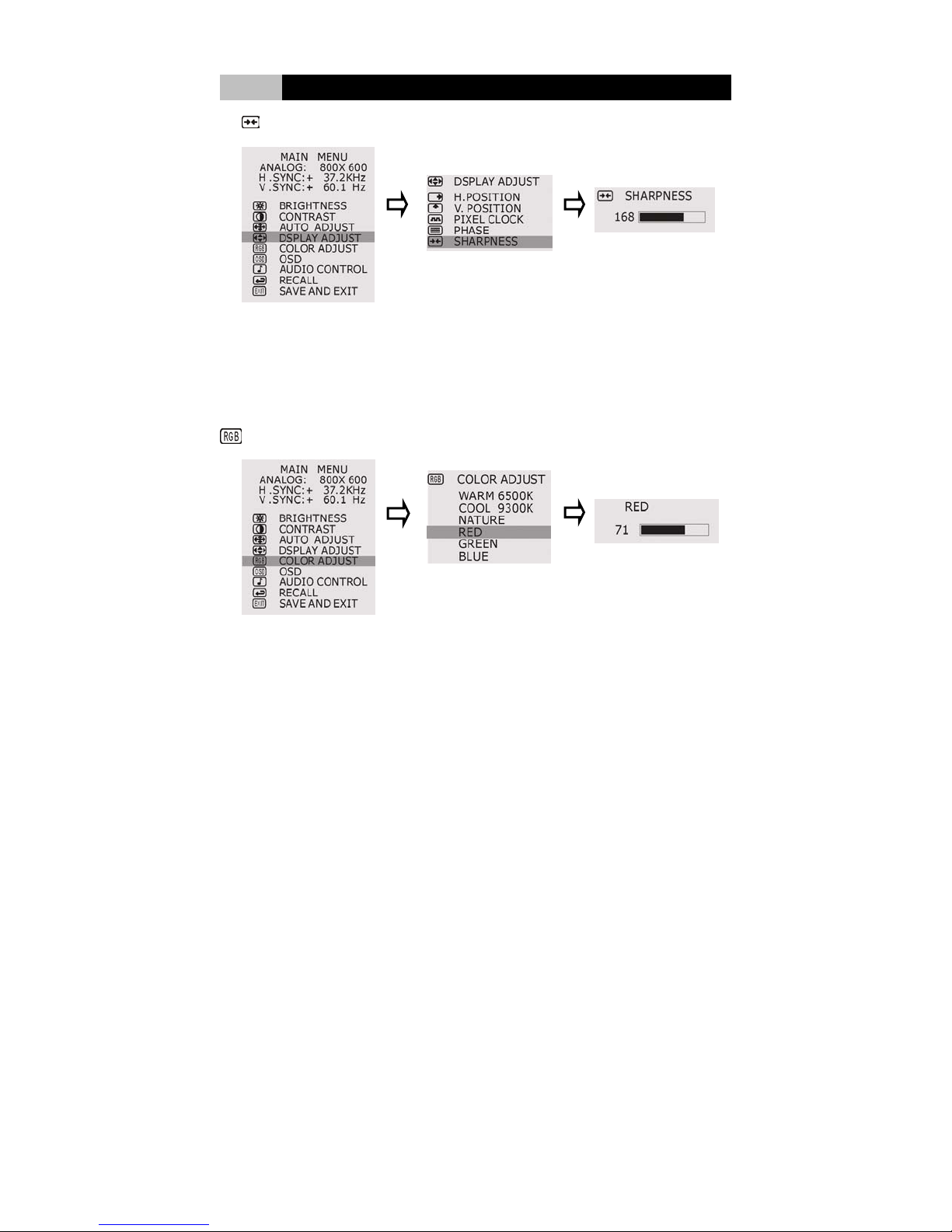
III LCD Panel Monitor
SHARPNESS: adjusts the sharpness of the display.
In the main menu, choose “DSPLAY ADJUST”. Press “ Menu” key to enter the
sub-menu. Choose “SHARPNESS” and press “ Menu” key again to show the
sharpness level. Press “Up”/”Down” key to adjust the sharpness level. The
scale can be adjusted from maximum (255) to minimum (0). Press “Menu” key
to save the adjustment and go back to the main menu. Choose “SAVE AND
EXIT” to exit. Or wait about 20 seconds for auto exit.
COLOR ADJUST: adjust color temperature and color scale.
In the main menu, choose “COLOR ADJUST”. Press “ Menu” key to enter the
sub-menu and there are three color temperature and three colors can be
chosen. Press “Up”/”Down” key to choose color temperature (Warm, Cool or
Nature); press “Menu” key to save the choice and back to the main menu. The
factory default value is Nature. Or press “Up”/”Down” key to choose color (Red,
Green, Blue). Press “ Menu” key again in the sub-menu to show color level.
Press “Up”/”Down” key to adjust the color level. The scale can be adjusted from
maximum (100) to minimum (0). Press “Menu” key to save the adjustment and
go back to the main menu. Choose “SAVE AND EXIT” to exit. Or wait about 20
seconds for auto exit.
15
Page 22

III LCD Panel Monitor
OSD: adjust On Screen Display (OSD) position. OSD H-POS means adjust
OSD horizontal position. OSD V-POS means adjust OSD vertical position.
In the main menu, choose “OSD”. Press “ Menu” key to enter the sub-menu; then
press “Up”/”Down” to choose OSD horizontal or vertical position. Press “ Menu”
key again in the sub-menu to show OSD position. Press “Up”/”Down” key to adjust
the position level. The scale can be adjusted from maximum (255) to minimum (0).
Press “Menu” key to save the adjustment and go back to the main menu.
Choose “SAVE AND EXIT” to exit. Or wait about 20 seconds for auto exit.
AUDIO ADJUST: adjust speaker volume.
In the main menu, choose “AUDIO CONTROL”. Press “ Menu” key to enter the
sub-menu Press “Up”/”Down” key to choose “Mute” or “ Volume”. If you choose
“Mute”; press “ Menu” key to show ON or OFF. The factory default is OFF. If you
choose ON, the speaker will be in mute mode. If you choose “Volume”, press
“Menu” key to show the volume level. Press “Up”/”Down” key to adjust the volume
level. The scale can be adjusted from maximum (100) to minimum (0). Press
“Menu” key to save the adjustment and go back to the main menu. Choose
“SAVE AND EXIT” to exit. Or wait about 20 seconds for auto exit.
16
Page 23

III LCD Panel Monitor
RECALL: takes you back to the present setting automatically.
In the main menu, choose “RECALL”. Press “ Menu” key, the system will
automatically recall the present setting. Exit automatically in 5 seconds.
SAVE AND EXIT: Save adjustments and leave.
In the main menu, choose “SAVE AND EXIT”; press “ Menu” key, the system will
save the adjustment and exit automatically in 2 seconds.
17
Page 24

IV Troubleshooting
When you encounter a problem, first try to go through the following
recommendations. If the error continues, contact Tangent Technical Support.
1. Check to see if the problem persists when all the external devices are removed.
2. Check for incorrect or loose cable connections.
3. Be sure all device drivers are installed properly.
4. Verify BIOS Setup utility for correct setting. A faulty setting may cause the
system to misbehave.
5. Not all peripheral are plug-and-play capable. You need to restart the system
with these devices powered up and connected first.
6. Be sure to go to BIOS setup and load DEFAULT setting after any BIOS updates.
7. If external devices such as keyboard, mouse, USB camera, scanner, SCSI
card… do not work properly when connected to the system, consult the device
manufacturer’s manual.
Q&A
Q:
LCD PC system won’t start.
A: Check if power cord is connected properly.
Q: The system starts, but there is no display.
A: 1. Make sure the VGA plug is connected properly to the Video port.
2. Check the LCD Panel settings and brightness.
3. Shutdown the PC, disconnect the power and check if the graphics card is
correctly installed.
Q: Hard drive or Optical drive error
A: 1. Check drive configuration in BIOS.
2. Check drive jumper settings (master/slave).
3. Check that drive cables are properly connected.
4. Check that the correct drivers have been installed.
Q: No Speaker output
A: 1. Check if the audio cable is connected properly to the Line-out port.
2. Check if the monitor volume is set properly.
Note:
Please be aware that this is not a comprehensive support guide. For more detailed
information please refer to the motherboard manual or contact Tangent Technical
Support.
18
