Page 1

1
Page 2
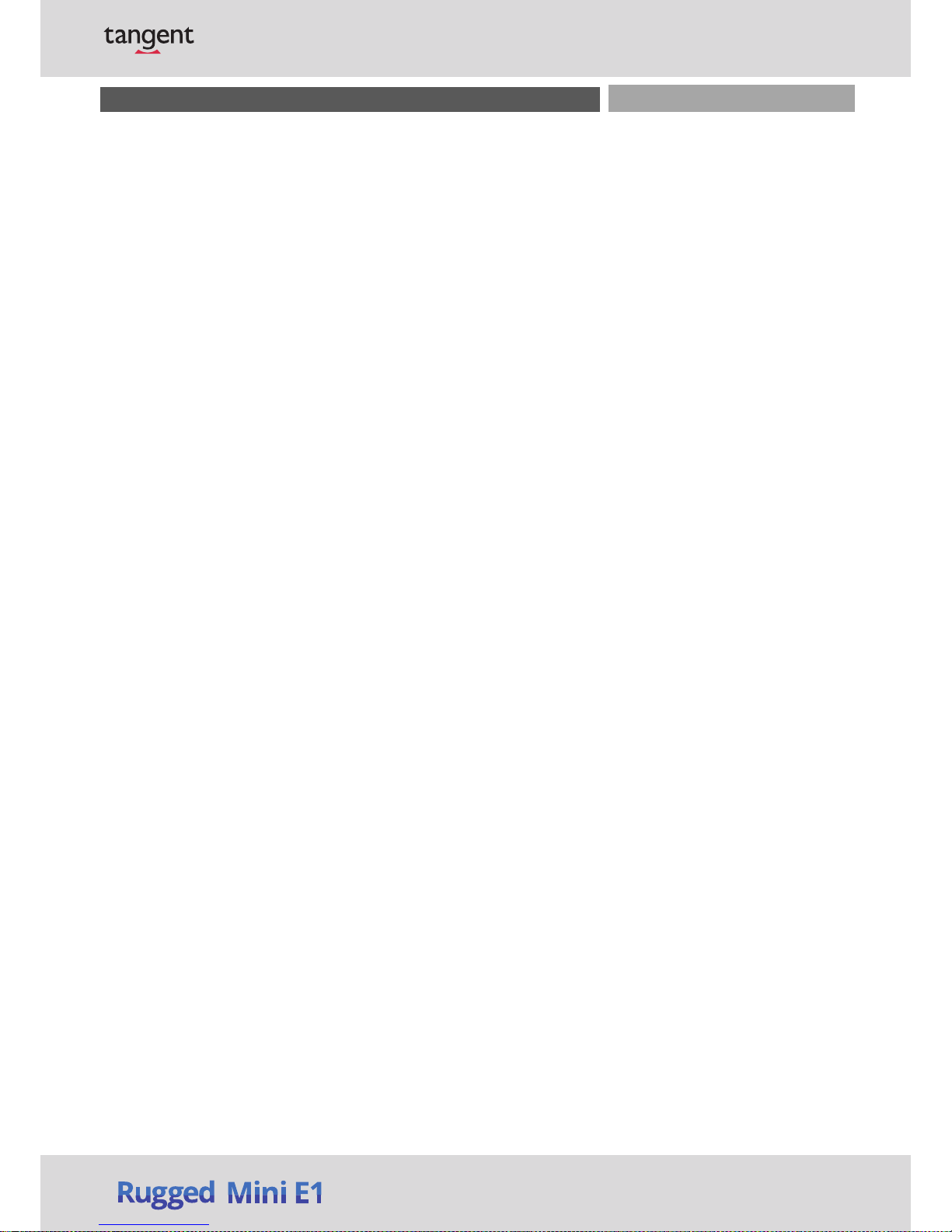
Rugged Mini E1 | User’s Manual
Table of Contents
Prefaces …………………………………………………….……………………………………………. 04
Revision …………………………………………………………………………………………..……………….……….. 04
Disclaimer ………………………………………………………..…….…….………………………….……………….. 04
Copyright Notice …………………………………….…………………….…………………………………………… 04
Trademarks Acknowledgment …………..………………………………………………………...................04
Environmental Protection Announcement …………………………….………………….……………….. 04
Safety Precautions ………………………………………….……………………………….…………….…………..05
Technical Support and Assistance …………………………………….…………….…………….…………….06
Conventions Used in this Manual ………………………………………………………………….….……….. 06
Chapter 1
Product Introductions ………………………………………………………..… 07
1.1
Overview ……………………….………………………………..………….…………………………..08
1.1.1 Key Feature ………….……………………………………….……….…..…………….......08
1.2 Hardware Specification ….………………………….....…………….…………..………………09
1.3
System I/O ……………………………..……………………..…………………………………………10
1.3.1 Rugged Mini E1 ………………….…………......................……………….....………10
1.4
Mechanical Dimension …………………………..…………………………..………….………. 11
1.4.1 Rugged Mini E1 ………………….….......................………………………..…….… 11
Chapter 2
Jumpers and Connectors ………………………………………………………. 12
2.1
Switch and connector Locations ………………………………………..…….……………....13
2.1.1 Top View ………………………………………………………………………..……………… 13
2.1.2 Bottom View ………………………………………………………………………..……….. 14
2.1.3 Daughterboard view …………………………………………………………………..…. 14
2.2 Connector / Switch Definition ……………………………….……….…….……….............15
2.3 Switch Definitions ………….……………...............................................................16
2.4 Connector Definitions ………………………….......................................................16
Chapter 3 BIOS Setup …………………………………………………………………………… 25
3.1
BIOS Introduction …….……….……………………………………..….…….…..….…………...26
3.2 Main Setup ……..……….………………….…………………………..…….….………………......27
3.2.1 System Date …….……………………………………………..……..……………………....27
3.2.2 System Time ………..…………………………………………..……….…………………... 27
3.3 Advanced Setup ………………………………………………………..…………………………….. 28
3.3.1 ACPI Settings ……..…………………………………………………………..……………….28
3.3.2 Super IO Configuration …………………………….………..…………………..……... 29
3.3.3 Hardware Monitor ………………………………………….………………………..…....33
3.3.4 Serial Port Console Redirection …………………………………....……..…….....33
3.3.5 CPU Configuration ……………………………..……………….………….….…….….... 34
3.3.6 PPM Configuration ..……………………………………………..…………..………..... 35
3.3.7 SATA Configuration ……..………………………………..…………………………....... 36
3.3.8 OS Selection ……………………………………………………………………..…………....36
3.3.9 Compatibility Support Module Configuration ………………………………….37
3.3.10 USB Configuration …………………………………………………………………..……..38
2
Page 3
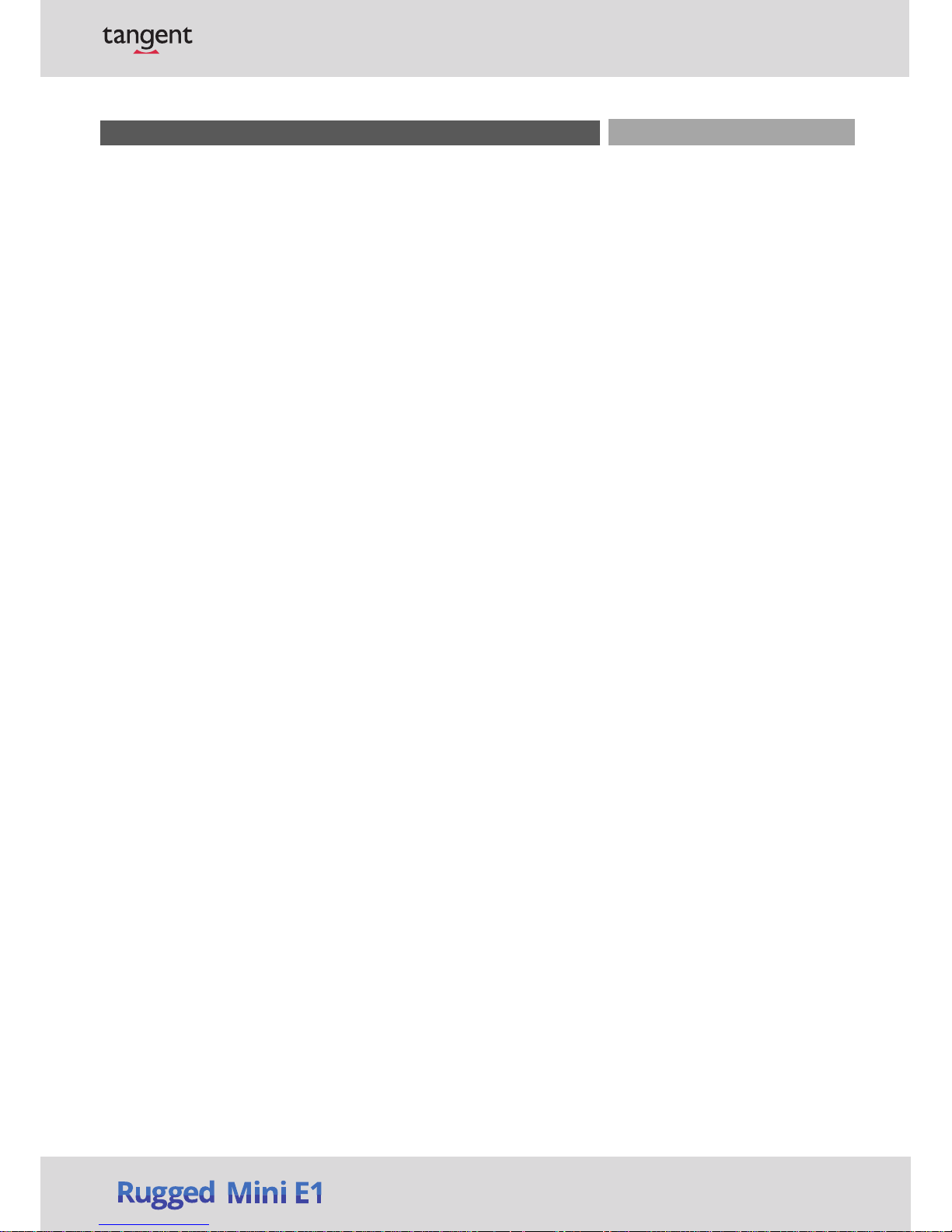
Rugged Mini E1 | User’s Manual
3.4 Chipset …………...……….………………….…..….…..………………………………………..…....39
3.4.1 North Bridge ………….…………………………………………………..………………….. 39
3.4.2 South Bridge ………….………………………………………………..…………………….. 41
3.5 Security …………...……….………………….…..….…..………………………………..…………...43
3.5.1 Administrators Password …….…………………………………..…………………….. 43
3.5.2 Users Password …….……………………………….………………..…………………….. 43
3.6 Boot …………...……….….………………….…..…………………………..…………..……………...44
3.6.1 Setup Prompt Timeout ………………………..…………..……………………………..44
3.6.2 Bootup NumLock State ………………………………………………..………………… 44
3.6.3 Full Screen Logo Show ………………………….…………………………..…...……….44
3.6.4 Boot Option Priorities …………………………..………………………..……………... 44
3.7 Save & Exit …...……….….………………….…..….…..……………………………..…………..... 45
3.7.1 Save Changes and Reset ……………..………………………………..……..……......45
3.7.2 Discard Changes and Reset …………………………………............……………….45
3.7.3 Restore Defaults ……………………………………………………………..……………...45
3.7.4 Save as User Defaults ………………………………………………………………………45
3.7.5 Restore User Defaults ……………………………………………………………..………45
Appendix WDT & GPIO …………………………………………………………………………… 46
WDT Sample Code …….……………….………….…….……………………..….…….…….…………... 46
GPIO Sample Code ………………………………..…………………………………………………………. 47
3
Page 4
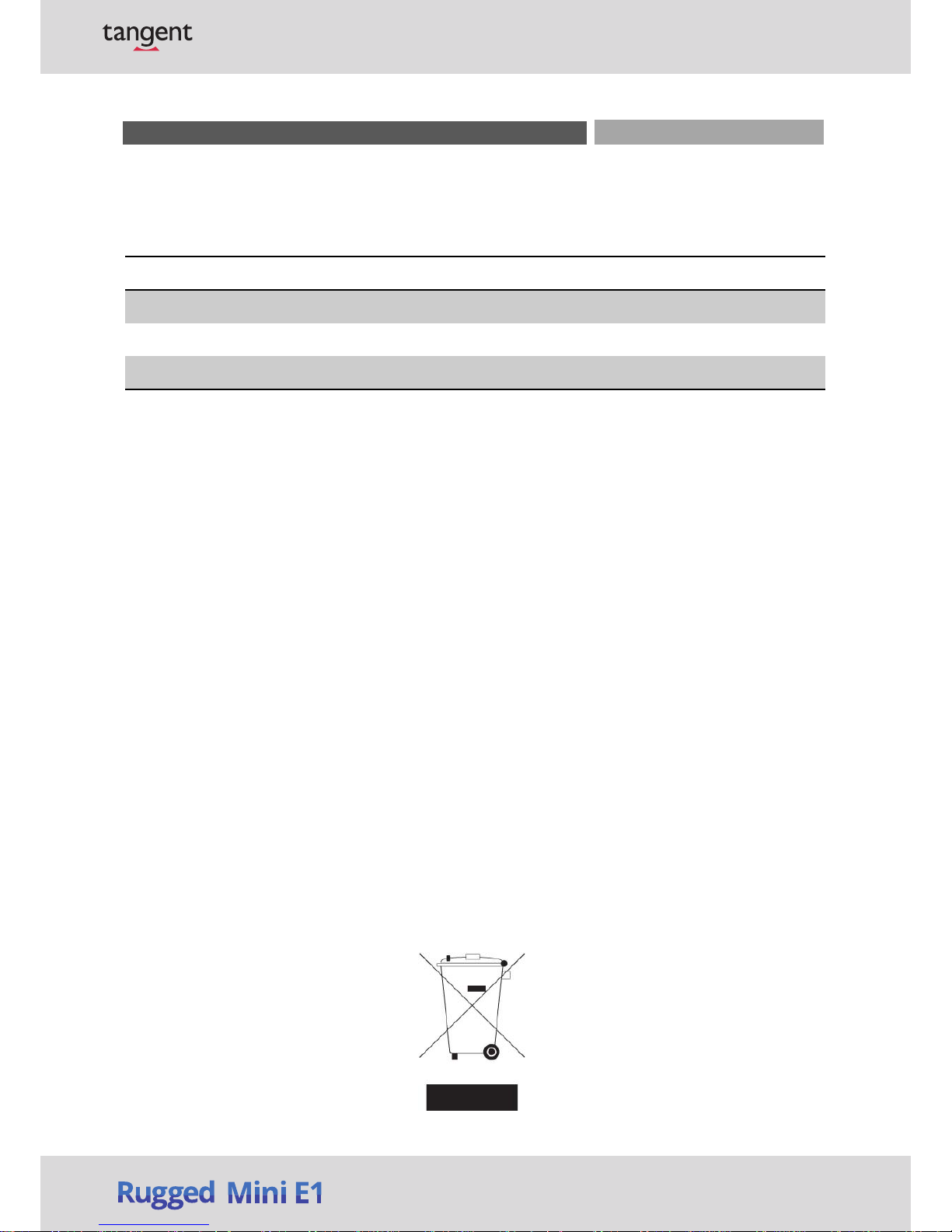
Rugged Mini E1 | User’s Manual
Revision
Disclaimer
All specifications and information in this User’s Manual are believed to be accurate and up to date.
Tangent Inc. does not guarantee that the contents herein are complete, true, accurate or non-misleading.
The information in this document is subject to change without notice and does not represent a
commitment on the part of Tangent Inc. disclaims all warranties, express or implied, including, without
limitation, those of merchantability, fitness for a particular purpose with respect to contents of this User’s
Manual. Users must take full responsibility for the application of the product.
Copyright Notice
All rights reserved. No part of this manual may be reproduced or transmitted in any form or by any means,
electronic or mechanical, including photocopying, recording, or information storage and retrieval systems,
without the prior written permission of Tangent Inc. Copyright © Tangent Inc.
Trademarks Acknowledgment
Intel®, Celeron® and Pentium® are trademarks of Intel Corporation.
Windows® is registered trademark of Microsoft Corporation.
AMI is trademark of American Megatrend Inc.
IBM, XT, AT, PS/2 and Personal System/2 are trademarks of International Business Machines Corporation
All other products and trademarks mentioned in this manual are trademarks of their respective owners.
Environmental Protection Announcement
Do not dispose this electronic device into the trash while discarding. Please recycle to minimize pollution
and ensure environment protection.
Prefaces
Revision Description Date
1.0 Manual Released 2017/10/26
1.1 Power Connector Definition Revised 2017/11/02
1.2 GPIO Sample Code Revised 2018/02/09
4
Page 5
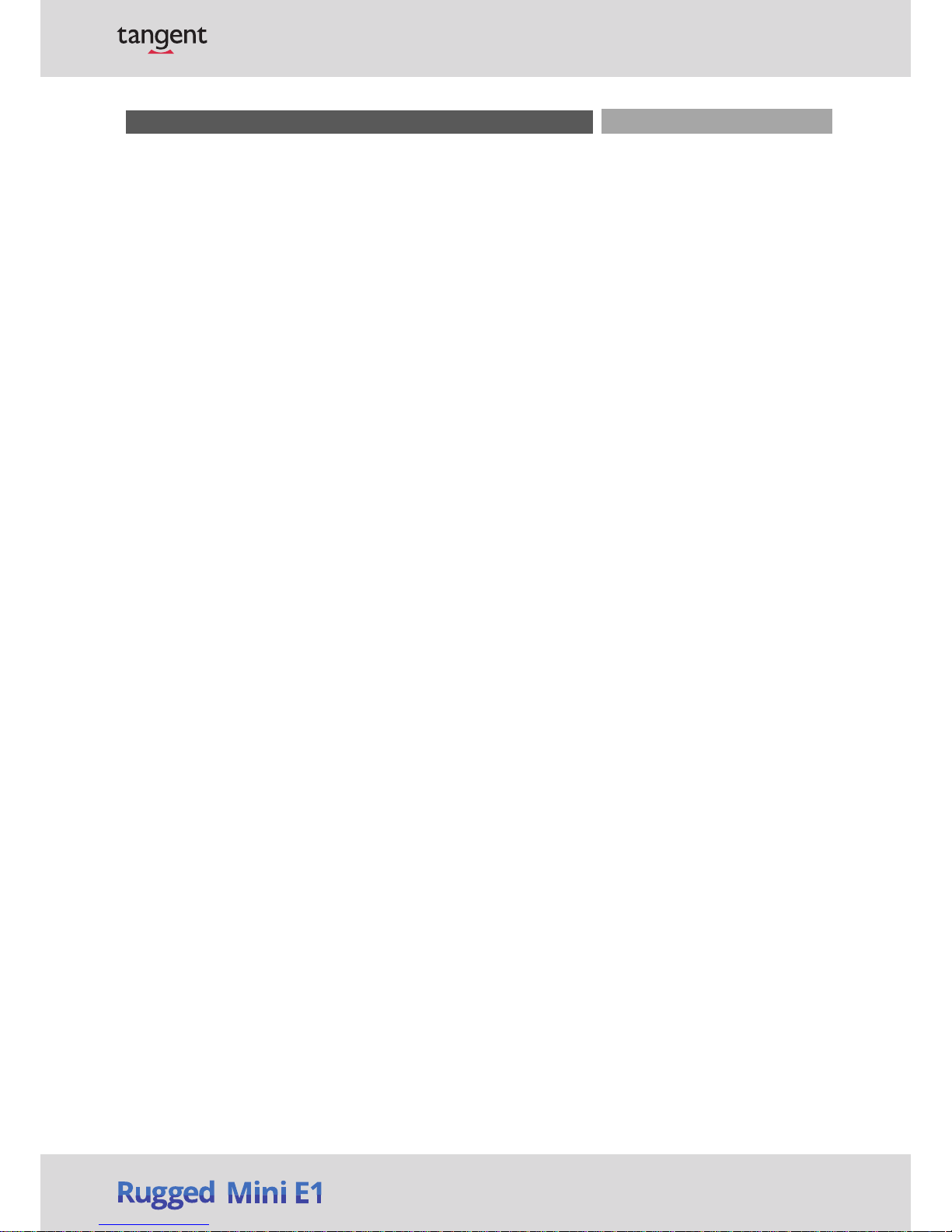
Rugged Mini E1 | User’s Manual
Safety Precautions
Before installing and using the equipment, please read the following precautions:
Put this equipment on a reliable surface during installation. Dropping it or letting it fall could
cause damage.
The power outlet shall be installed near the equipment and shall be easily accessible.
Turn off the system power and disconnect the power cord from its source before making any
installation. Be sure both the system and the external devices are turned OFF. Sudden surge
of power could ruin sensitive components. Make sure the equipment is properly grounded.
When the power is connected, never open the equipment. The equipment should be opened
only by qualified service personnel.
Make sure the voltage of the power source is correct before connecting the equipment to the
power outlet.
Disconnect this equipment from the power before cleaning. Use a damp cloth. Do not use
liquid or spray detergents for cleaning.
Avoid the dusty, humidity and temperature extremes.
Do not place heavy objects on the equipment.
If the equipment is not used for long time, disconnect it from the power to avoid being
damaged by transient over-voltage.
The storage temperature shall be above -30°C and below 85°C.
The computer is provided with a battery-powered real-time clock circuit. There is a danger of
explosion if incorrectly replaced. Replace only with the same or equivalent type
recommended by the manufacturer.
If one of the following situation arises, get the equipment checked be service personnel:
• The power cord or plug is damaged.
• Liquid has penetrated into the equipment.
• The equipment has been exposed to moisture.
• The equipment does not work well or it cannot work according the user’s manual.
• The equipment has been dropped and damaged.
• The equipment has obvious signs of breakage.
Preface
5
Page 6
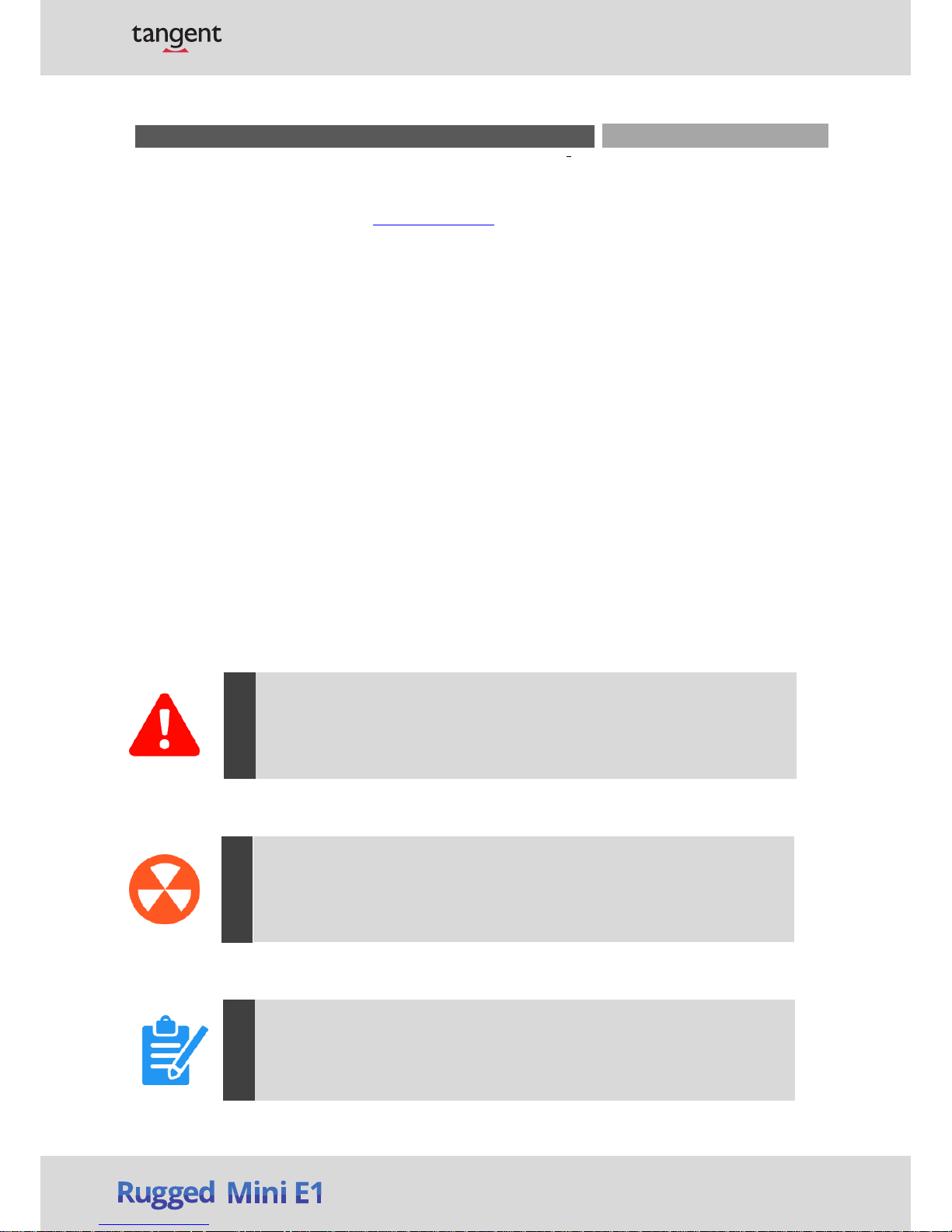
Rugged Mini E1 | User’s Manual
Technical Support and Assistance
1. Visit the Tangent Inc website at www.tangent.com where you can find the latest information
about the product.
2. Contact your distributor, our technical support team or sales representative for technical support if
you need additional assistance. Please have following information ready before you call:
Model name and serial number
Description of your peripheral attachments
Description of your software (operating system, version, application software, etc.)
A complete description of the problem
The exact wording of any error messages
Conventions Used in this Manual
Preface
This indication alerts operators to an operation that, if not strictly observed,
may result in severe injury.
WARNING
This indication alerts operators to an operation that, if not strictly observed,
may result in safety hazards to personnel or damage to equipment.
CAUTION
This indication provides additional information to complete a task easily.
NOTE
6
Page 7
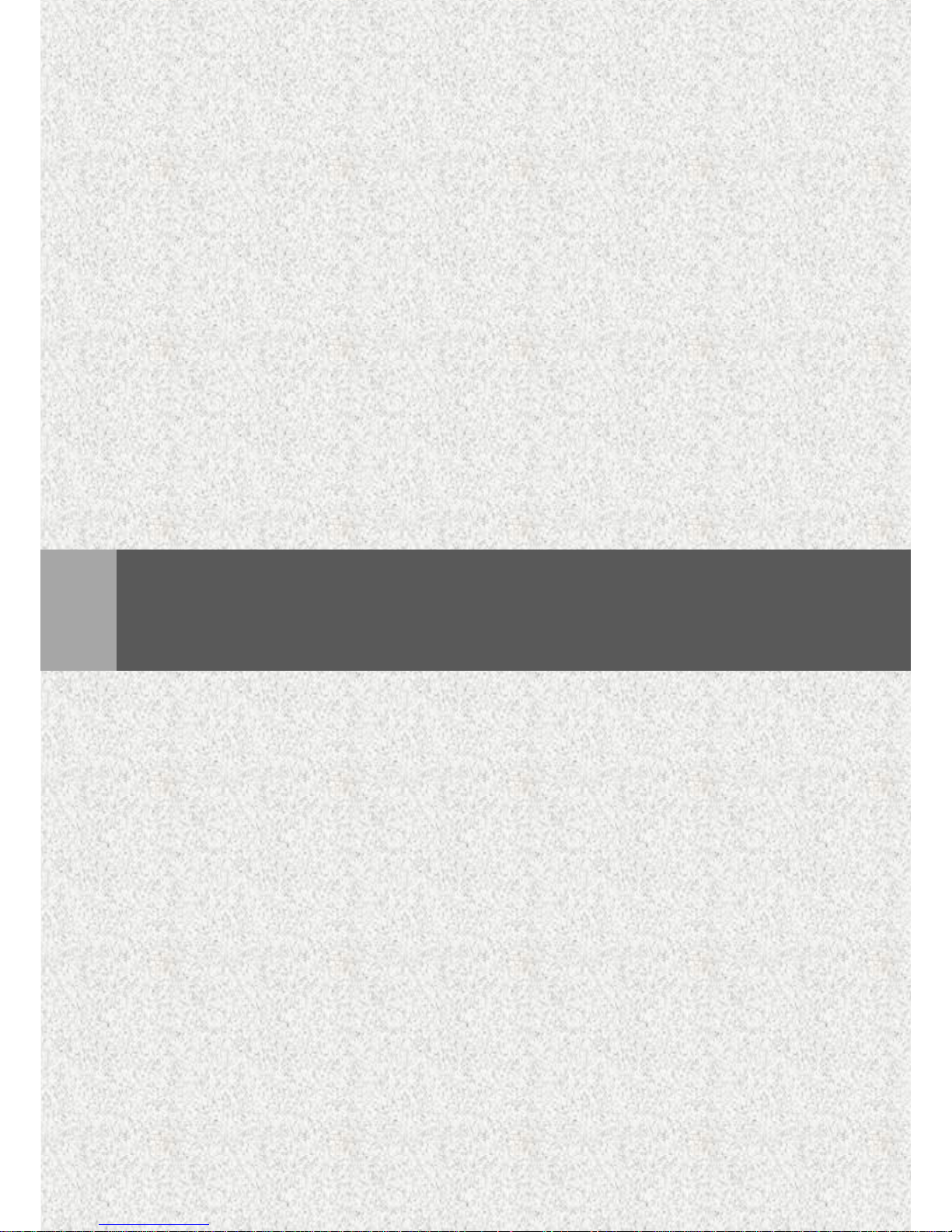
Chapter 1
Product Introductions
7
Page 8
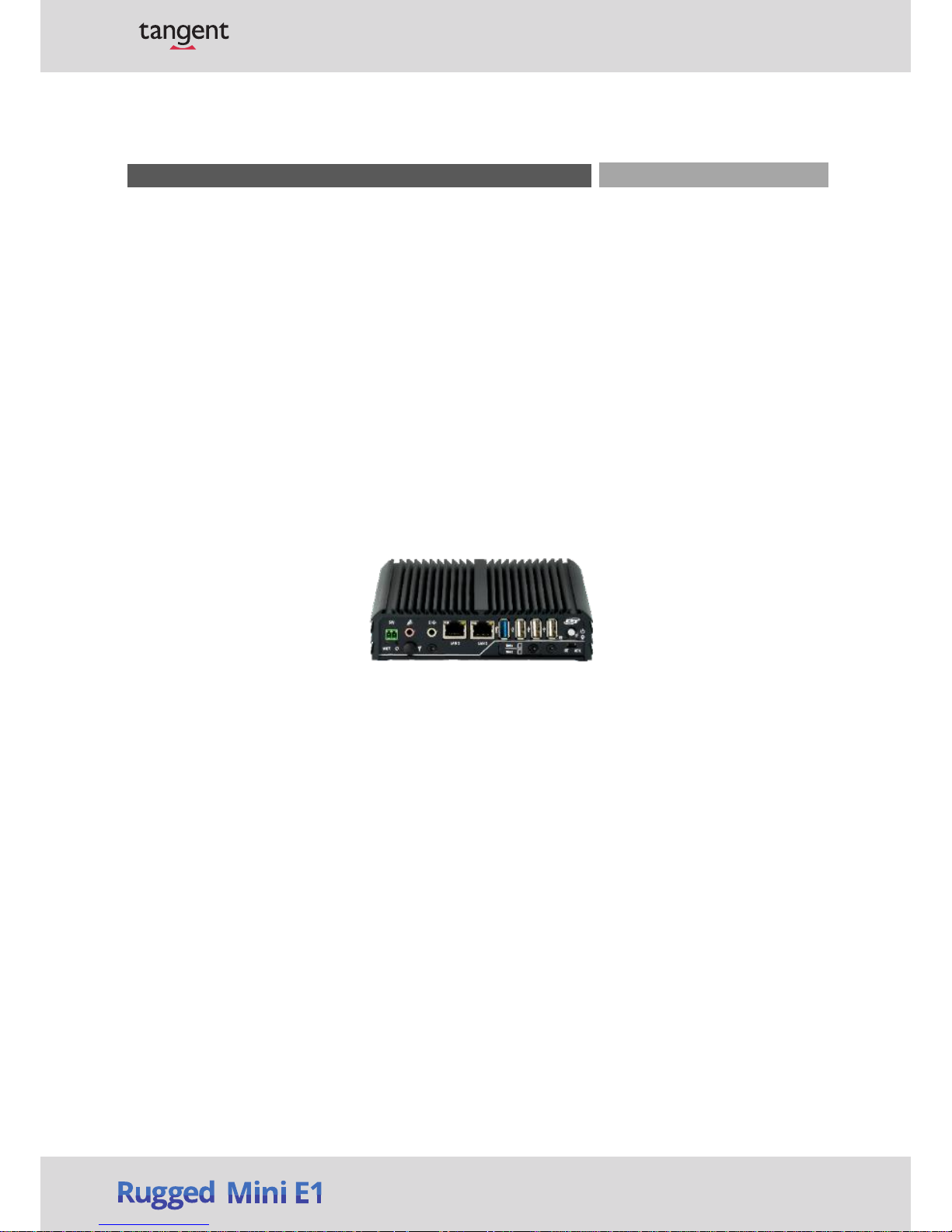
1.1.1 Key Features
Intel® Atom™ E3827 (1.75GHz) / E3845 (1.91GHz) / Celeron® J1900 (2.0GHz) Dual or Quad Core processor
1x DDR3L SO-DIMM max. up to 4GB
Dual Independent Display from 1x DVI-I and 1x DisplayPort
2x Intel® GbE port, support Wake-on-LAN and PXE
1x USB 3.0, 3x USB2.0
6x RS232/422/485 port
4x Isolated DI, 4x Isolated DO
1x 2.5” SATA SSD/HDD bay, 1x mSATA and 2x SIM card socket
9~48VDC wide range power input, support AT/ATX mode
2x Mini-PCIe slot for Wi-Fi, GSM, or I/O expansion
1x Remote power on/off switch
Universal I/O bracket for Mini-PCIe expansion
1.1 Overview
Based on Intel® Atom™ E3827 (1.75GHz) / E3845 (1.91GHz) or Celeron® J1900 (2.0GHz) Dual or Quad
Core processor, Rugged Mini E1 is a fanless embedded system. It offers modularize expansion I/O,
rich connectivity interfaces, wide range (9~48V) DC power input, and high reliability even operating in
temperature extremes (-25° C ~ +70° C).
Featuring with completely cable-less designed, high functional, one-piece housing design, and antivibration, Rugged Mini E1 is a ruggedized system that can operate in harsh environments and is easy
to install and maintain. A build in over voltage protection (OVP), over current protection (OCP),
reserve voltage protection, and wide range DC power input makes Rugged Mini E1 a safety system for
all industrial applications.
Chapter 1: Product Introductions
Rugged Mini E1
8
Rugged Mini E1 | User’s Manual
Page 9
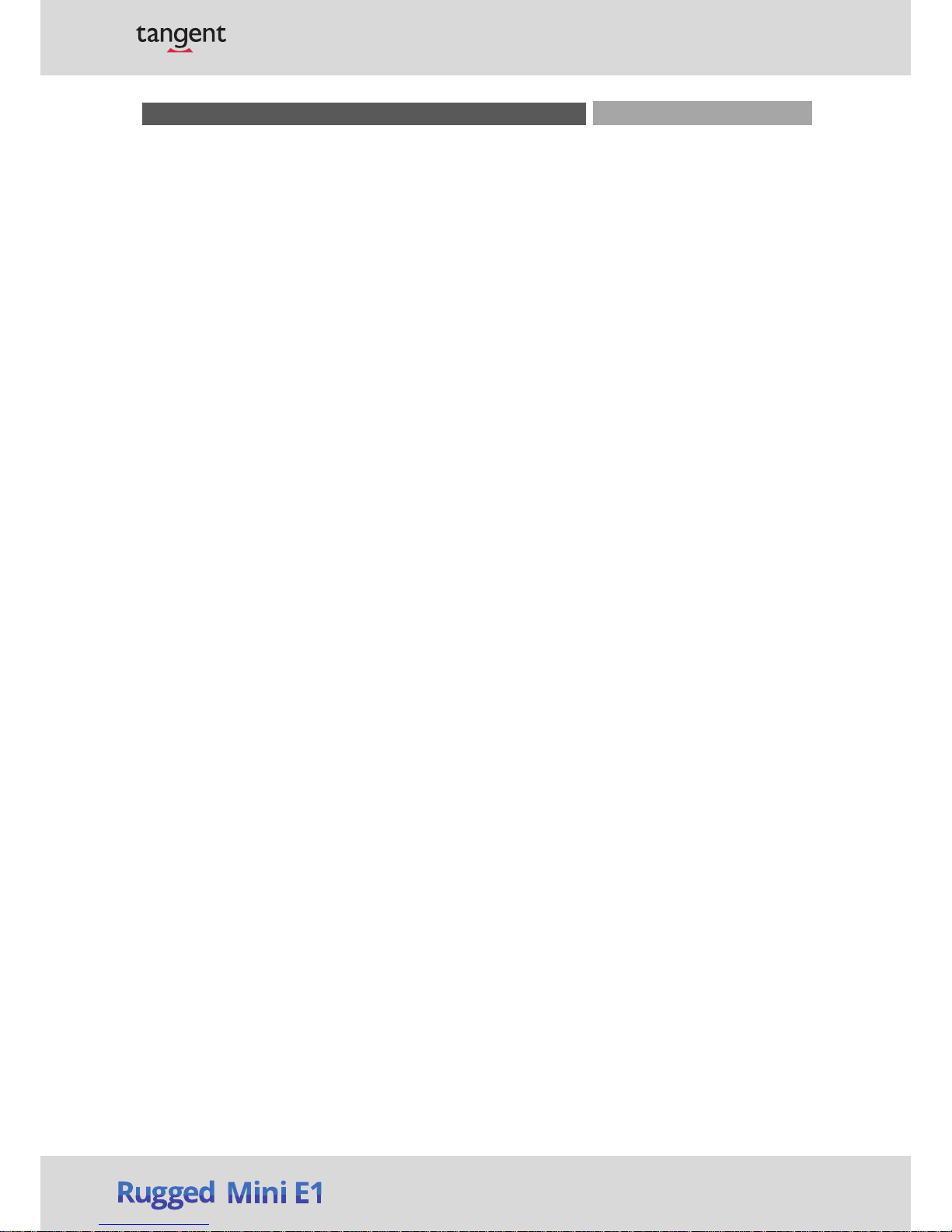
Rugged Mini E1 | User’s Manual
Processor System
• Onboard
Intel® Atom™ E3827 / E3845 / J1900 Dual or
Quad Core Processor, 1.75GHz / 1.91 / 2.0 GHz with
AMI 64Mbit SPI BIOS.
Memory
• 1x 204-Pin DDR3L-1066/ 1333MHz SO-DIMM (unbuffered and non-ECC), max. up to 4GB
Display
Dual Display
• 1x DVI-D and 1x VGA (w/ Optional Split Cable)
Expansion
• 2x Full-size Mini PCIe Socket for Wi-Fi / GSM / Expansion
Module
Ethernet
• 2 x Intel® I210-AT GbE LAN Port, Support Wake-on-LAN
and PXE
Audio
• Realtek ALC888S Audio Codec
• 1x Mic-in and 1x Line-out
Watchdog Timer
• Software Programmable Supports 1~255 sec. System
Reset
Storage
• 1x mSATA (share by 1x Mini-PCIe Socket)
• 2x External SIM Card Socket
I/O Ports
• 1x USB 3.0 Port
• 3x USB 2.0 Port
• 2 x DB9 for COM1~2, Support RS232/422/485 with Auto
Flow Control
• 4 x DB9 for COM1~4, Support RS232/422/485 with Auto
Flow Control
• 3x Antenna Hole
• 4x Antenna Hole
• 1x Power Switch
• 1x Remote Power Switch
• 1x Reset Hole
• 1x AT/ATX Switch
Digital Input & O
utput
• 4x Digital Input (Source Type)
- Input Voltage (Dry Contact):
Logic 0: Close to GND
Logic 1: Open
- Input Voltage:
Logic 0: 3V max.
Logic 1: 5V min. (DI to COM-)
• 4x Digital Output
- Supply Voltage: 5~30VDC
- Sink Current: 200 mA Max. Per Channel
Power
• Support AT, ATX Mode
• 1x 3-pin Terminal Block Connector with Power Input
9~48VDC
• 1x Optional AC/DC 12V/5A, 60W Power Adapter
Environment
• Operating Temperature: Ambient with Air Flow:
-25°C to 70°C (with Industrial Grade Peripherals)
• Storage Temperature: -30°C to 85°C
• Relative humidity: 10%~95% (non-condensing)
Physical
•
Dimension (WxDxH, mm):
150 x 105 x 37 mm
• Weight: 0.69 ~1.11 kg
• Construction: Extruded Aluminum with Heavy Duty
Metal
• Mounting: Wall, Optional VESA / Side / DIN-Rail
Mounting
Operating System
• Windows® 8
• Windows® 7
• Windows® Embedded Standard 7
Certifications
• CE
• FCC Class A
1.2 Hardwar
e Specification
Chapter 1: Product Introductions
9
Page 10

Rugged Mini E1 | User’s Manual
1.3 System I/O 1.3.1
Rugged Mini E1
Front Panel
ATX power
on/off switch
Press to power-on or power-off the system
AT/ATX mode select switch
Used to select AT or ATX power mode
Power LED
Indicates the power status of the system
HDD LED
Indicates the status of the hard drive
Wachdog LED
Indicates the watchdog status of the system
USB 3.0 port
Used to connect USB 3.0/2.0/1.1 device
USB 2.0 port
Used to connect USB 2.0/1.1 device
SIM card
Used to insert a SIM card
LAN port
Used to connect the system to a local area
network
Line-out
Used to connect a speaker
Mic-in
Used to connect a microphone
Remote power on/off switch
Used to plug a power on/off switch with
terminal block
Reset Hole
Used to reset the system
Antenna hole
Used to connect an antenna for optional MiniPCIe WiFi module
Rear Panel
DC IN
Used to plug a DC power input with terminal
block
DVI-I port
Used to connect a DVI monitor or connect
optional split cable for dual display mode
COM port
COM1 ~ COM2 support RS232/422/485 serial
device
Antenna hole
Used to connect an antenna for optional MiniPCIe WiFi module
Chapter 1: Product Introductions
10
Page 11
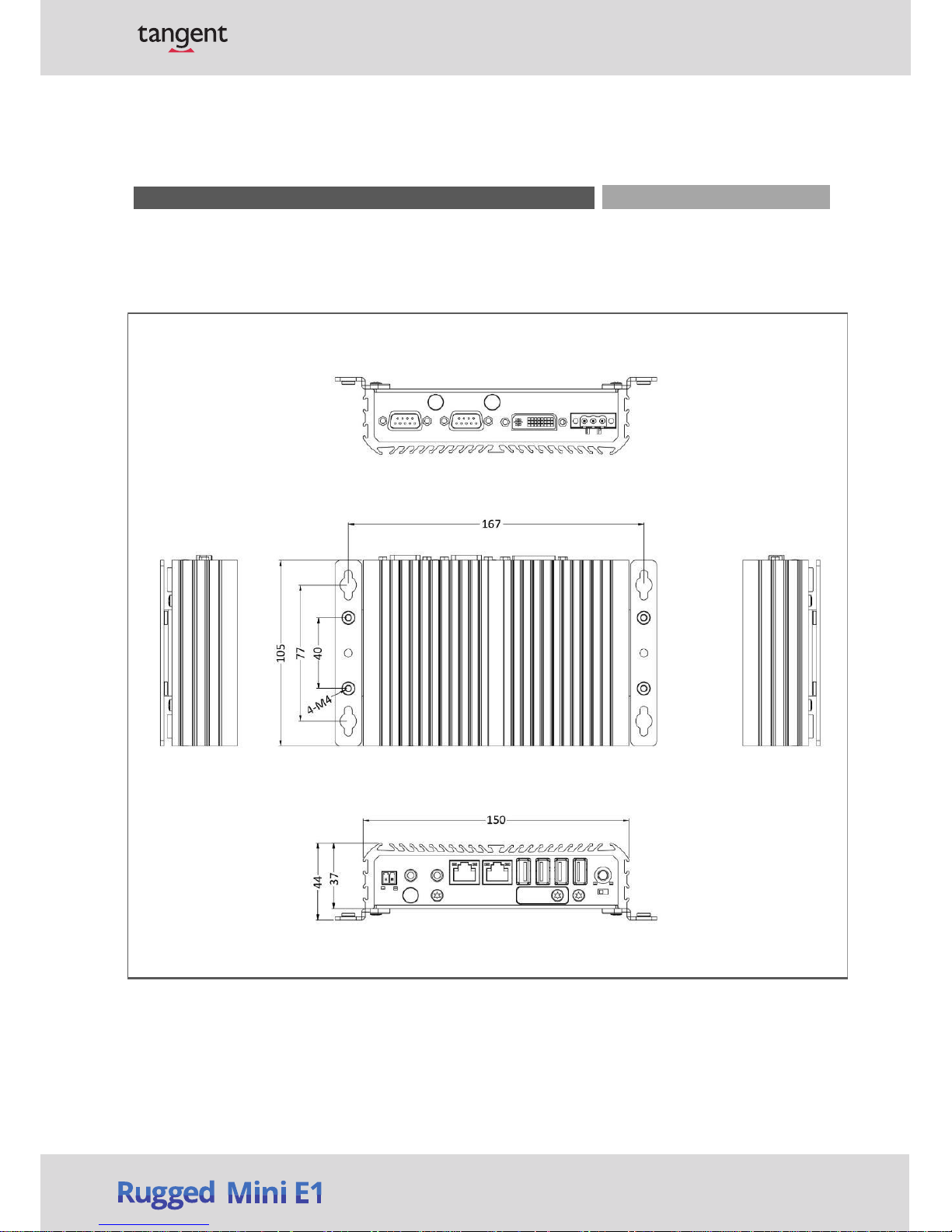
Rugged Mini E1 | User’s Manual
1.4 Mechanical Dimensions
1.4.1 Rugged Mini E1
Unit: mm
Chapter 1: Product Introductions
11
Page 12
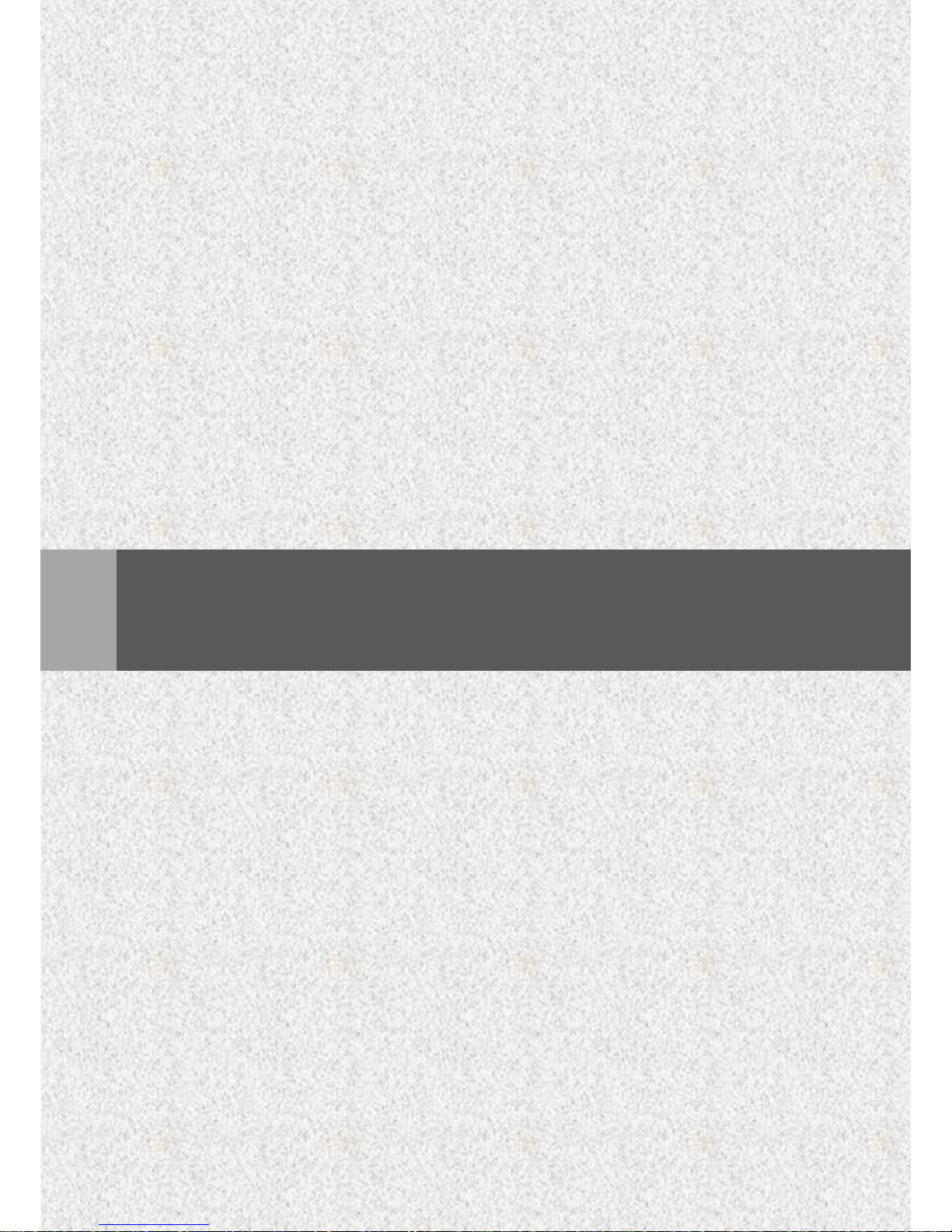
Chapter 2
Switches and Connectors
12
Page 13
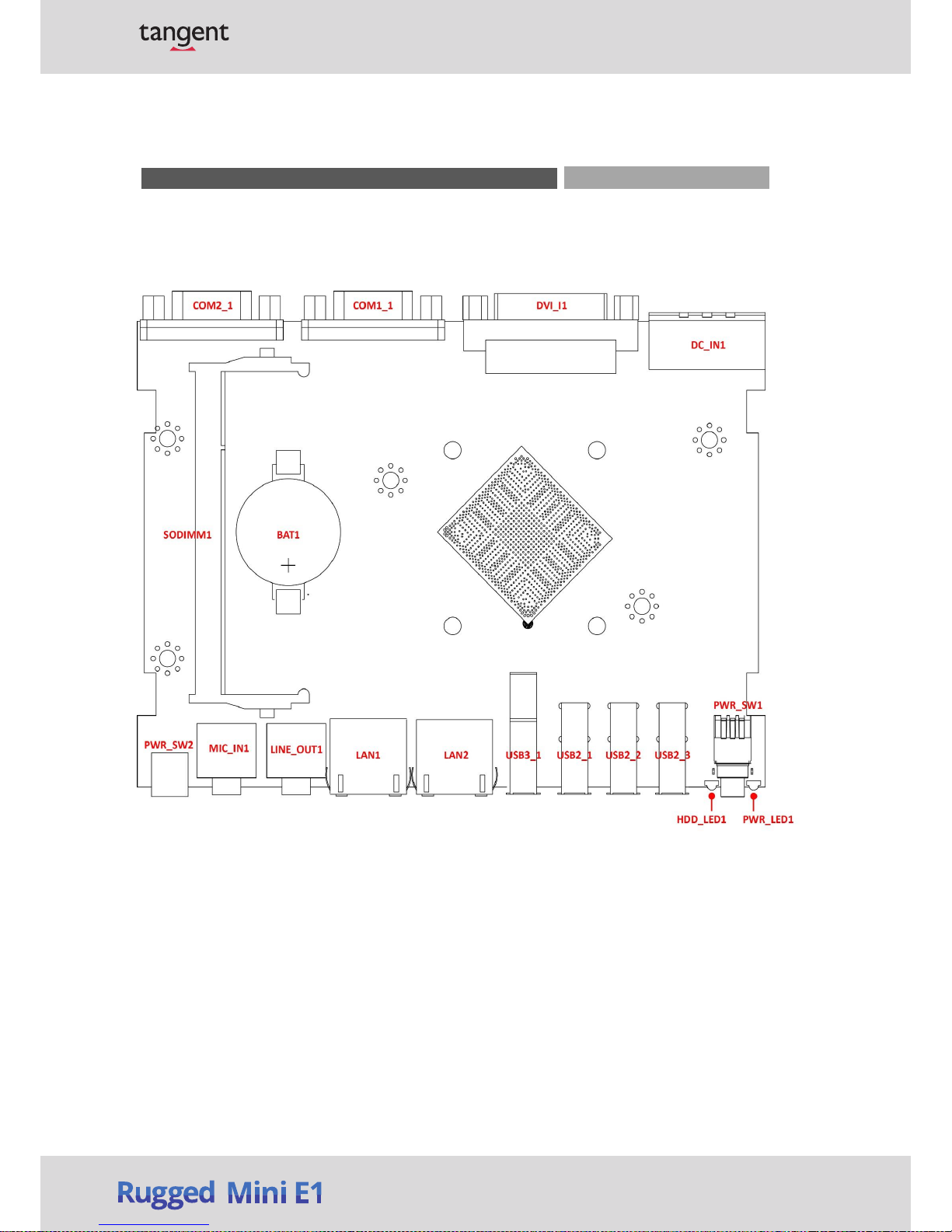
Rugged Mini E1 | User’s Manual
2.1 Switch and Connector Locations
2.1.1 Top View
Chapter 2: Switches and Connectors
13
Page 14
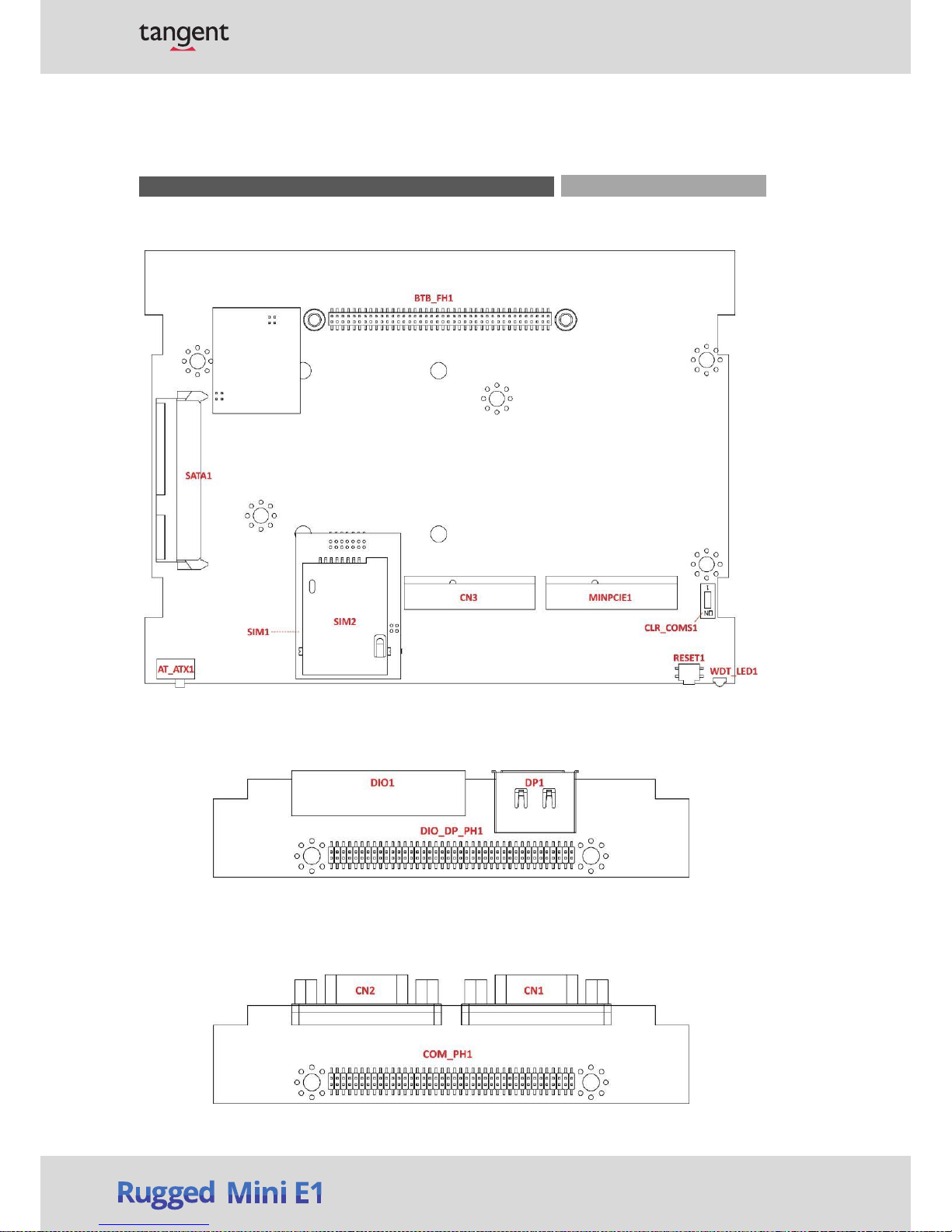
Rugged Mini E1 | User’s Manual
2.1.2 Bottom View
2.1.3 Daughter board view
Chapter 2: Switches and Connectors
14
Page 15
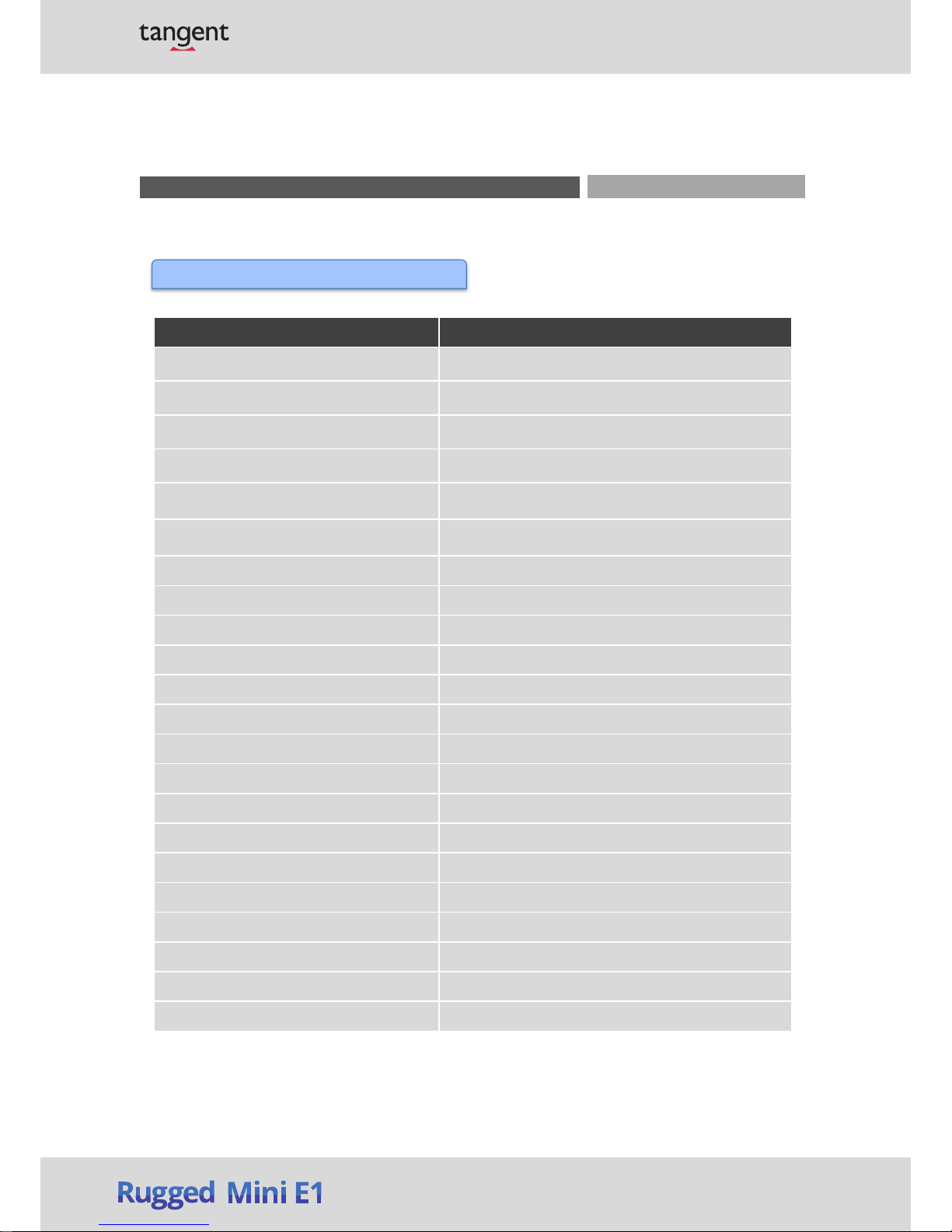
Rugged Mini E1 | User’s Manual
2.2 Connector / Switch Definition
List of Connector / Switch
Connector Location Definition
AT_ATX1 AT / ATX Power Mode Switch
CLR_CMOS1 Clear BIOS Switch
PWR_SW1 Power Switch
PWR_LED1 Power LED Status
HDD_LED1 HDD Access LED Status
WDT_LED1 Watchdog LED Status
USB2_1, USB2_2, USB2_3 USB 2.0 Port
USB3_1 USB 3.0 Port
LAN1, LAN2 LAN Port
SIM1, SIM2 SIM Card Socket
LINE_OUT1 Line-out Jack
MIC_IN1 Mic-in Jack
PWR_SW2 Remote Power Switch
RESET1 Reset Switch
DC_IN1 3-pin DC 9~48V Power Input Connector
DVI_I1 DVI-I Connector
COM1_1, COM2_1, CN1, CN2 RS232 / RS422 / RS485 Connector
DP1 DisplayPort Connector
DIO1 4DI / 4DO Connector
MINIPCIE1 Mini PCI-Express Socket
CN3 Mini PCI-Express / mSATA Socket
SATA1 SATA with Power Connector
Chapter 2: Switches and Connectors
15
Page 16

Rugged Mini E1 | User’s Manual
Switch Definition
1-2 (Right)
ATX Power Mode(Default)
2-3 (Left) AT Power Mode
2.3 Switches Definitions
AT_ATX1: AT
/ ATX Power Mode Switch
CLR_CMOS1: Clear BIOS Switch
Switch Definition
Off Normal Status (Default)
ON Clear BIOS
2.4 Connectors Definitions
PWR_SW1: Power Button
Pin Definition Pin Definition
1 NC 4 GND
2 Power Button 5 NC
3 NC 6 GND
PWR_LED1: Power LED Status
Pin Definition
1 POWER LED+
2 POWER LED-
Pin Definition
1 HDD LED+
2 HDD LED-
HDD_LED1: HDD Access LED Status
Pin Definition
1 HDD LED+
2 HDD LED-
WDT_LED1: Watchdog LED Status
USB2_1, USB2_2, USB2_3: USB2.0 Connector, Type A
Chapter 2: Switches and Connectors
Pin USB2_1 Definition USB2_2 Definition USB2_3 Definition
1 +5V +5V +5V
2 USB2_D2- USB2_D3- USB2_D4-
3 USB2_D2+ USB2_D3+ USB2_D4+
4 GND GND GND
16
Page 17

Rugged Mini E1 | User’s Manual
SIM1, SIM2:SIM Card Socket
Pin Definition Pin Definition
C1 UIM_PWR C6 UIM_VPP
C2 UIM_RESET C7 UIM_DATA
C3 UIM_CLK CD NC
C5 GND COM GND
USB3_1: USB 3.0 Connector, Type A
Pin Definition Pin Definition
1 +5V 6 USB3_RX+
2 USB2_DATA1- 7 GND
3 USB2_DATA1+ 8 USB3_TX-
4 GND 9 USB3_TX+
5 USB3_RX-
LAN1, LAN2: RJ45 with LEDs Port
Pin Definition Pin Definition
1 LAN1_MDI0P 5 LAN1_MDI2N
2 LAN1_MDI0N 6 LAN1_MDI1N
3 LAN1_MDI1P 7 LAN1_MDI3P
4 LAN1_MDI2P 8 LAN1_MDI3N
Pin Definition Pin Definition
1 LAN2_MDI0P 5 LAN2_MDI2N
2 LAN2_MDI0N 6 LAN2_MDI1N
3 LAN2_MDI1P 7 LAN2_MDI3P
4 LAN2_MDI2P 8 LAN2_MDI3N
Link LED Status Definition Act LED Status Definition
Steady Orange 1Gbps Network Link Blinking Yellow Data Activity
Steady Green 100Mbps Network Link Off No Activity
Off 10Mbps Network Link
Chapter 2: Switches and Connectors
17
Page 18

Rugged Mini E1 | User’s Manual
LINE_OUT1 : Line-out Jack (Green)
Connector Type: 5-pin Phone Jack
Pin Definition
1 GND
2 OUT_R
3 NC
4 GND
5 OUT_L
MIC_IN1: Microphone Jack (Pink)
Connector Type: 5-pin Phone Jack
Pin Definition
1 GND
2 MIC_R
3 NC
4 GND
5 MIC_L
PWR_SW2 : Remote Power Switch
Connector Type: Terminal Block 1X2 2-pin, 3.5mm pitch
Pin Definition
1 Power Button
2 GND
RESET1 : Reset Button
Pin Definition
1 RESET
2 GND
DC_IN1: DC Power Input Connector (+9~48V)
Connector Type: Terminal Block 1X3 3-pin, 5.0mm pitch
Pin Definition
1 +9~48VIN
3 GND
Chapter 2: Switches and Connectors
18
Page 19

Rugged Mini E1 | User’s Manual
DVI_I1: DVI-I Connector
Pin Definition Pin Definition
1 DVI_TX2- 16 DVI Hot Plug Detect
2 DVI_TX2+ 17 DVI_TX0-
3 GND 18 DVI_TX0+
4 NC 19 GND
5 NC 20 NC
6 DDC_CLOCK 21 NC
7 DDC_DATA 22 GND
8 VGA VSYNC 23 DVI_TXCLK+
9 DVI_TX1- 24 DVI_TXCLK-
10 DVI_TX1+ C1 VGA_RED
11 GND C2 VGA_GREEN
12 NC C3 VGA_BLUE
13 NC C4 VGA_HSYNC
14 +5V C5 GND
15 GND
COM1_1: RS232 / RS422 / RS485 Connector
Connector Type: 9-pin D-Sub
Pin RS232 Definition
RS422 / 485 Full
Duplex Definition
RS485 Half Duplex
Definition
1 DCD1 TX1- DATA1-
2 RxD1 TX1+ DATA1+
3 TxD1 RX1+
4 DTR1 RX1-
5 GND
6 DSR1
7 RTS1
8 CTS1
9 RI1
Chapter 2: Switches and Connectors
19
Page 20

Rugged Mini E1 | User’s Manual
COM2_1: RS232 / RS422 / RS485 Connector
Connector Type: 9-pin D-Sub
Pin RS232 Definition
RS422 / 485 Full
Duplex Definition
RS485 Half Duplex
Definition
1 DCD2 TX2- DATA2-
2 RxD2 TX2+ DATA2+
3 TxD2 RX2+
4 DTR2 RX2-
5 GND
6 DSR2
7 RTS2
8 CTS2
9 RI2
CN1: RS232 / RS422 / RS485 Connector
Connector Type: 9-pin D-Sub
Pin RS232 Definition
RS422 / 485 Full
Duplex Definition
RS485 Half Duplex
Definition
1 DCD3 (DCD5) TX3- (TX5-) DATA3- (DATA5-)
2 RxD3 (RxD5) TX3+ (TX5+) DATA3+ (DATA5+)
3 TxD3 (TxD5) RX3+ (RX5+)
4 DTR3 (DTR5) RX3- (RX5-)
5 GND
6 DSR3 (DSR5)
7 RTS3 (RTS5)
8 CTS3 (CTS5)
9 RI3 (RI5)
Chapter 2: Switches and Connectors
20
Page 21

Rugged Mini E1 | User’s Manual
CN2: RS232 / RS422 / RS485 Connector
Connector Type: 9-pin D-Sub
Pin RS232 Definition
RS422 / 485 Full
Duplex Definition
RS485 Half Duplex
Definition
1 DCD4 (DCD6) TX4- (TX6-) DATA4- (DATA6-)
2 RxD4 (RxD6) TX4+ (TX6+) DATA4+ (DATA6+)
3 TxD4 (TxD6) RX4+ (RX6+)
4 DTR4 (DTR6) RX4- (RX6-)
5 GND
6 DSR4 (DSR6)
7 RTS4 (RTS6)
8 CTS4 (CTS6)
9 RI4 (RI6)
DIO1: Digital Input / Output Connector
Connector Type: Terminal Block 1X10 10-pin, 3.5mm pitch
Pin Definition Pin Definition
1 DC INPUT 6 DO1
2 DI1 7 DO2
3 DI2 8 DO3
4 DI3 9 DO4
5 DI4 10 GND
DP1: DisplayPort Connector
Pin Definition Pin Definition
1 DP_LANE0_P 11 GND
2 GND 12 DP_LANE3_N
3 DP_LANE0_N 13 GND
4 DP_LANE1_P 14 GND
5 GND 15 DP_AUX_P
6 DP_LANE1_N 16 GND
7 DP_LANE2_P 17 DP_AUX_N
8 GND 18 DP_HPD
9 DP_LANE2_N 19 GND
10 DP_LANE3_P 20 DP_PWR
Chapter 2: Switches and Connectors
21
Page 22

Rugged Mini E1 | User’s Manual
Chapter 2: Switches and Connectors
22
Page 23

Rugged Mini E1 | User’s Manual
MINIPCIE1: Mini PCI-Express Socket
Pin Definition Pin Definition Pin Definition
1 WAKE# 19 NC 37 GND
2 +3.3V 20 +3.3V 38 USB_DP1
3 NC 21 GND 39 +3.3V
4 GND 22 MINIPCIE RST# 40 GND
5 NC 23 MINIPCIE_RXN1 41 +3.3V
6 +1.5V 24 +3.3V 42 NC
7 CLKREQ1# 25 MINIPCIE_RXP1 43 GND
8 NC 26 GND 44 NC
9 GND 27 GND 45 NC
10 NC 28 +1.5V 46 NC
11 MINIPCIE_CLKN1 29 GND 47 NC
12 NC 30 SMB_CLK 48 +1.5V
13 MINIPCIE_CLKP1 31 MINIPCIE_TXN1 49 NC
14 NC 32 SMB_DATA 50 GND
15 GND 33 MINIPCIE_TXP1 51 NC
16 NC 34 GND 52 +3.3V
17 NC 35 GND
18 GND 36 USB_DN1
CN3: Mini PCI-Express / mSATA Socket
Chapter 2: Switches and Connectors
Pin Definition Pin Definition Pin Definition
1 WAKE# 19 NC 37 GND
2 +3.3V 20 +3.3V 38 USB_DP2
3 NC 21 GND 39 +3.3V
4 GND 22 MINIPCIE RST# 40 GND
5 NC 23
MINIPCIE_RXN2
(SATA_RXP0)
41 +3.3V
6 +1.5V 24 +3.3V 42 NC
7 CLKREQ2# 25
MINIPCIE_RXP2
(SATA_RXN0)
43 GND
8 USIM_VCC 26 GND 44 NC
9 GND 27 GND 45 NC
10 USIM_DATA 28 +1.5V 46 NC
11 MINIPCIE_CLKN2 29 GND 47 NC
12 USIM_CLK 30 SMB_CLK 48 +1.5V
13 MINIPCIE_CLKP2 31
MINIPCIE_TXN2
(SATA_TXN0)
49 NC
14 USIM_RST 32 SMB_DATA 50 GND
15 GND 33
MINIPCIE_TXP2
(SATA_TXP0)
51 NC
16 USIM_VPP 34 GND 52 +3.3V
17 NC 35 GND
18 GND 36 USB_DN1
23
Page 24

Rugged Mini E1 | User’s Manual
SATA1: SATA with Power Connector
Pin Definition Pin Definition
1 GND 12 GND
2 SATA_TXP1 13 GND
3 SATA_TXN1 14 +5V
4 GND 15 +5V
5 SATA_RXN1 16 +5V
6 SATA_RXP1 17 GND
7 GND 18 GND
8 +3.3V 19 GND
9 +3.3V 20 +12V
10 +3.3V 21 +12V
11 GND 22 +12V
Chapter 2: Switches and Connectors
24
Page 25

Chapter 3
BIOS Setup
25
Page 26

Rugged Mini E1 | User’s Manual
3.1 BIOS Introduction
The system BIOS sof
tware is stored on EEPROM. The BIOS provides an interface to modify the
configuration. When the battery is removed, all the parameters will be reset.
BIOS Setup
Power on the embedded system and by pressing <Del> or <F2> immediately allows you to enter the
setup screens. If the message disappears before you respond and you still wish to enter the Setup, restart
the system by turning it OFF and ON or pressing the RESET button.
You may also restart the system by simultaneously pressing <Ctrl>, <Alt>, and <Delete> keys.
Chapter 3: BIOS Setup
Control Keys
<←> <→> Select Screen
<↑> <↓> Select Item
<Enter> Select
<Page Up/+> Increases the numeric value or makes changes
<Page Down/-> Decreases the numeric value or makes changes
<F1> General Help
<F2> Previous Value
<F3> Load Optimized Defaults
<F4> Save Configuration and Exit
<Tab> Select Setup Fields
<Esc> Exit BIOS Setup
Main Setup
The main menu lists the setup functions you can make changes to. You can use the arrow keys ( ↑↓ ) to
select the item. The on-line description of the highlighted setup function is displayed at the bottom of
the screen.
General Help <F1>
The BIOS setup program provides a General Help screen. You can call up this screen from any menu by
simply pressing <F1>. The Help screen lists the appropriate keys to use and the possible selections for the
highlighted item. Press <Esc> to exit the Help screen.
26
Page 27

Rugged Mini E1 | User’s Manual
3.2 Main Setup
Press <Del> to enter
BIOS CMOS Setup Utility. The Main setup screen is showed as following when the
setup utility is entered. System Date/Time is set up in the Main Menu.
Chapter 4: BIOS Setup
3.2.1 System Date
Set the system date. Please use <Tab> to switch between data elements.
3.2.2 System Time
Set the system
time. Please use <Tab> to switch between time elements.
27
Page 28

Rugged Mini E1 | User’s Manual
3.3 Advanced Setup
3.3.1 ACPI Settings
Chapter 3: BIOS Setup
■ Enable ACPI Auto Configuration
This item allows you to enable or disable BIOS ACPI Auto Configuration.
■ Enable Hibernation
This item allows you to enable or disable system ability to hibernate.
■ ACPI Sleep State
This item selects the highest ACPI sleep state the system will enter when the suspend button is
pressed. Select <Suspend Disabled> or <S3 (Suspend to RAM)>.
28
Page 29

Rugged Mini E1 | User’s Manual
■ Serial Port 1 Configuration
Chapter 3: BIOS Setup
3.3.2 Super IO Configuration
This setting allows you
to select options for the Super IO Configuration, and change the value of
the selected option.
Serial Port
This item allows you to enable or disable serial port.
Change Settings
This item allows you to change the address & IRQ settings of the specified serial port.
Device Type Select
Change the Serial interface. Select <RS232> ,<RS422 Full Duplex> or <RS485 Half Duplex> interface.
29
Page 30

Rugged Mini E1 | User’s Manual
■ Serial Port 2 Configuration
Serial Port
This item allows you to enable or disable serial port.
Change Settings
This item allows you to change the address & IRQ settings of the specified serial port.
Device Type Select
Change the Serial interface. Select <RS232> ,<RS422 Full Duplex> or <RS485 Half Duplex> interface.
■ Serial Port 3 Configuration
Serial Port
This item allows you t
o enable or disable serial port.
Change Settings
This item allows you to change the address & IRQ settings of the specified serial port.
Device Type Select
Change the Serial interface. Select <RS232> ,<RS422 Full Duplex> or <RS485 Half Duplex> interface.
Chapter 3: BIOS Setup
30
Page 31

Rugged Mini E1 | User’s Manual
■ Serial Port 4 Configuration
Serial Port
This item allows you to enable or disable serial port.
Change Settings
This item allows you to change the address & IRQ settings of the specified serial port.
Device Type Select
Change the Serial interface. Select <RS232> ,<RS422 Full Duplex> or <RS485 Half Duplex> interface.
■ Serial Port 5 Configuration
Chapter 3: BIOS Setup
Serial Port
This item allows you to enable or disable serial port.
Change Settings
This item allows you to change the address & IRQ settings of the specified serial port.
Device Type Select
Change the Serial interface. Select <RS232> ,<RS422 Full Duplex> or <RS485 Half Duplex> interface.
31
Page 32

Rugged Mini E1 | User’s Manual
■ Serial Port 6 Configuration
Chapter 4: BIOS Setup
Serial Port
This item allows you to enable or disable serial port.
Change Settings
This item allows you to change the address & IRQ settings of the specified serial port.
Device Type Select
Change the Serial interface. Select <RS232> ,<RS422 Full Duplex> or <RS485 Half Duplex> interface.
■ Watch Dog Function
This setting allows you to setup the system watch-dog timer, a hardware timer that generates a reset
when the software that it monitors does not respond as expected each time the watch dog polls it.
Watch Dog Timer Count Mode
Change the Watch dog mode. Select <Second Mode> or <Minute Mode> mode.
Watch Dog Timer Time Out Value
User can set a value in the range of 0 to 255.
32
Page 33

Rugged Mini E1 | User’s Manual
3.3.3 Hardware Monitor
These items display the current status of all monitored hardware devices/ components such as voltages
and temperatures.
3.3.4 Serial Port Console Redirection
■ Console Redire
ction
These items allows you to enable or disable COM1~COM6 console redirection.
Chapter 4: BIOS Setu
p
33
Page 34

Rugged Mini E1 | User’s Manual
3.3.5 CPU Configuration
Chapter 4: BIOS
Setup
■ Intel Virtualization Technology
Virtualization enhanced by Intel Virtualization Technology will allow a platform to run multiple
operating systems and applications in independent partitions. With virtualization, one computer
system can function as multiple Virtual systems.
■ Power Technology
This item allows you to configure the power management features. Select <Disable>, <Energy
Efficient> or <Custom>.
34
Page 35

Rugged Mini E1 | User’s Manual
3.3.6 PPM Configuration
Chapter 4: BIOS
Setup
■ CPU C state Report
Enables or disables support for CPU's power-saving functions.
■ Enhanced C state
Enables or disables Intel CPU Enhanced Halt (C1E) function, a CPU power-saving function in system
halt state. When enabled, the CPU core frequency and voltage will be reduced during system halt
state to decrease power consumption. This item is configurable only when CPU C state Report is
enabled.
■ Max CPU C-state
This item allows you to determine the maximum C state that the CPU will support.
35
Page 36

Rugged Mini E1 | User’s Manual
3.3.7 SATA Configuration
Chapter 3: BIOS Setup
■ SATA Speed Supp
ort
Change the SATA Speed. Select <Gen1> or <Gen2> speed.
■ SATA Mode
This item allows you to select IDE or AHCI Mode.
■ Serial – ATA Port 0
This item allows you to enable or disable Serial-ATA Port 0.
■ Serial – ATA Port 1
This item allows you to enable or disable Serial-ATA Port 1.
3.3.8 OS Selection
36
Page 37

Rugged Mini E1 | User’s Manual
3.3.9 CSM Configuration
■ CSM Support
Enables or disables
UEFI CSM (Compatibility Support Module) to support a legacy PC boot process.
■ Boot option filter
This item allows you to select which type of operating system to boot.
UEFI and Legacy: Allows booting from operating systems that support legacy option ROM or UEFI
option ROM.
Legacy only: Allows booting from operating systems that only support legacy option ROM.
UEFI only: Allows booting from operating systems that only support UEFI option ROM.
This item is configurable only when CSM Support is set to Enabled.
■ Wake on LAN
This item allows you to enable or disable wake on LAN function.
■ PXE Function
This item allows you to enable or disable PXE function.
■ Storage
This setting allows you to select whether to enable the UEFI or legacy option ROM for the storage
device controller.
Do not launch: Disables option ROM.
UEFI only: Enables UEFI option ROM only.
Legacy only: Enables legacy option ROM only.
■ Video
This item allows you to select whether to enable the UEFI or legacy option ROM for the storage device
controller.
Do not launch: Disables option ROM.
UEFI only: Enables UEFI option ROM only.
Legacy only: Enables legacy option ROM only.
Chapter 3: BIOS Setup
37
Page 38

Rugged Mini E1 | User’s Manual
3.3.10 USB Configuration
■ Legacy USB Support
Allows
USB keyboard/ mouse to be used in MS-DOS.
■ XHCI Hand-off
Determines whether to enable XHCI (USB3.0) Hand-off feature for an operating system without XHCI
(USB3.0) Hand-off support.
■ EHCI Hand-off
Determines whether to enable EHCI Hand-off feature for an operating system without EHCI Hand-off
support.
■ USB Mass Storage Driver Support
Enables or disables support for USB storage devices.
Chapter 3: BIOS Setup
38
Page 39

Rugged Mini E1 | User’s Manual
3.4 Chipset
3.4.1 North Bridge
This section provides inf
ormation on the installed memory size and memory/onboard graphics-related
configuration options.
Chapter 3: BIOS Setup
39
Page 40

Rugged Mini E1 | User’s Manual
■ Intel IGD Configuration
This section provides onboard graphics-related configuration options.
IGD Turbo Enable
This item allows you to enable or disable IGD Turbo.
GFX Boost
This item allows you to enable or disable GFX Boost.
PAVC
This item enables/disables Protected Audio Video Control. Select <Disabled>, <LITE Mode> or
<SERPENT Mode>.
DVMT Pre-Allocated
This item selects DVMT 5.0 Pre-Allocated (Fixed) Graphics Memory size used by the Internal
Graphics Device. . Select <64M>, <96M>, <128M>, <160M>, <192M>, <224M>, <256M>, <288M>,
<320M>, <352M>, <384M>, <416M>, <448M>, <480M> or <512M>.
DVMT Total Gfx Mem
This item selects DVMT5.0 Total Graphic Memory size used by the Internal Graphics Device. Select
<128MB>, <256MB> or <Max>.
Aperture Size
This item selects the Aperature Size. Select <128MB>, <256MB> or <512MB>.
Chapter 3: BIOS Setup
40
Page 41

Rugged Mini E1 | User’s Manual
3.4.2 South Bridge
■ Azalia HD Audio
Control detection of the Azaliadevice.
Audio Controller
Enabled: Azalia will be unconditionally enabled.
Disabled: Azalia will be unconditionally disabled.
■ USB Configuration
XHCI Mode
This item allows you to enable or disable the USB XHCI controller.
USB 2.0 (EHCI) Support
This item allows you to enable or disable the USB EHCI support.
Chapter 3: BIOS Setup
41
Page 42

Rugged Mini E1 | User’s Manual
PCI Express Port 1 (mPCIE1)
This item allows you to enable or disable PCI Express Port 1 (mPCIE1) in the Chipset.
Speed
Change the PCIe Port Speed. Select <AUTO> ,<Gen 2> or <Gen 1>
PCI Express Port 2 (mPCIE2/mSATA)
This item allows you to enable or disable PCI Express Port 2 (mPCIE2/mSATA) in the Chipset.
Speed
Change the PCIe Port Speed. Select <AUTO> ,<Gen 2> or <Gen 1>
■ High Precision Timer
Enable or disable High Precision Event Timer (HPET) in the operating system.
■ Restore AC Power Loss
This item specifies whether your system will reboot after a power failure or interrupt occurs. Available
settings are:
Power Off: Leave the computer in the power off state.
Power On: Leave the computer in the power on state.
Last State: Restore the system to the previous status before power failure or interrupt occurred.
Chapter 3: BIOS Setup
■ PCI Express Configura
tion
42
Page 43

Rugged Mini E1 | User’s Manual
3.5 Security
Security menu allow y
ou to change administrator password and user password settings.
3.5.1 Administrator Password
This item allows you to
set Administrator Password.
3.5.2 User Password
This item allows you to
set User Password.
Chapter 3: BIOS Setup
43
Page 44

Rugged Mini E1 | User’s Manual
3.6 Boot
This menu allows you t
o setup the system boot options.
3.6.1 Setup Prompt Timeout
This item sets number
of seconds to wait for setup activation key.
3.6.2 Bootup NumLock State
This item selects the k
eyboard NumLock state. Select <On> or <Off>.
3.6.3 Full Screen Logo Show
This item allows you to
enable or disable Full Screen Logo Show function.
3.6.4 Boot Option Priorities
The items specify the boot
device priority sequence from the available devices. The number of
device items that appears on the screen depends on the number of devices installed in the
system.
Chapter 3: BIOS Setup
44
Page 45

Rugged Mini E1 | User’s Manual
3.7 Save & Exit
This setting allows you
to configure the boot settings.
3.7.1 Save Changes and Reset
This item allows you reset
the system after saving the changes.
3.7.2 Discard Changes and Reset
Select this option to q
uit Setup without making any permanent changes to the system configuration.
3.7.3 Restore Defaults
This selection allows you
to reload the BIOS when problem occurs during system booting sequence.
These configurations are factory settings optimized for this system.
3.7.4 Save as User Defaults
When users have comp
leted system configuration, select this option to save changes as user defaults
without exit BIOS setup menu.
3.7.5 Restore User Defaults
Use this item to restor
e defaults to all the setup options.
Chapter 3: BIOS Setup
45
Page 46

Appendix
WDT & GPIO
This appendix provides the sample codes of WDT (Watch
Dog Timer) and GPIO (General Purpose Input/ Output).
46
Page 47

Rugged Mini E1 | User’s Manual
WDT Sample Code
SIO_INDEX_Port equ 04Eh
SIO_DATA_Port equ 04Fh
SIO_UnLock_Value equ 087h
SIO_Lock_Value equ 0AAh
WatchDog_LDN equ 007h
WDT_UNIT equ 60h ;60h=second, 68h=minute, 40h=Disabled Watchdog timer
WDT_Timer equ 30 ;ex. 30 seconds
Sample code:
;Enable config mode
mov dx, SIO_INDEX_Port
mov al, SIO_UnLock_Value
out dx, al
jmp short $+2 ;Io_delay
jmp short $+2 ;Io_delay
out dx, al
;Change to WDT
mov dx, SIO_INDEX_Port
mov al, 07h
out dx, al
mov dx, SIO_DATA_Port
mov al, WatchDog_LDN
out dx, al
;Acive WDT
mov dx, SIO_INDEX_Port
mov al, 30h
out dx, al
mov dx, SIO_DATA_Port
in al, dx
or al, 01h
out dx, al
;set timer
mov dx, SIO_INDEX_Port
mov al, 0F6h
out dx, al
mov dx, SIO_DATA_Port
mov al, WDT_Timer
out dx, al
;set UINT
mov dx, SIO_INDEX_Port
mov al, 0F5h
out dx, al
mov dx, SIO_DATA_Port
mov al, WDT_UNIT
out dx, al
;enable reset
mov dx, SIO_INDEX_Port
mov al, 0Fah
out dx, al
mov dx, SIO_DATA_Port
in al, dx
or al, 01h
out dx, al
;close config mode
mov dx, SIO_INDEX_Port
mov al, SIO_Lock_Value
out dx, al
Appendix – WDT & GPIO
47
Page 48

Rugged Mini E1 | User’s Manual
GPIO Sample Code
GPI 0 ~ GPI 3
GPO 0 ~ GPO 3
GPI_REG equ 0A03h
GPO_REG equ 0A02h
GPO_0 equ 00000001b
____________________________________________________________________________________
Sample Code:
#1 : Get GPI 0 status
; Get GPI 0 Pin Status Register
In al, GPI_REG
;al bit4 = GPI 0 status
#2 : Set GPO 0 status to high
; Set GPO 0 Pin to High
mov dx, GPO_REG
in al, dx
or al, GPO_0
out dx, al
;al bit0 = GPO 0 status
Appendix – WDT & GPIO
GPI 0 GPI 1 GPI 2 GPI 3
IO Address 0xA03h 0xA03h 0xA03h 0xA03h
Bit 4 5 6 7
Sample code #1
GPO 0 GPO 1 GPO 2 GPO 3
IO Address 0xA02h 0xA02h 0xA02h 0xA02h
Bit 0 1 2 3
Sample code #2
48
Page 49

Copyright © Tangent Inc. All Rights Reserved
www.tangent.com
49
