Page 1

Page 2

Rugged E3 l User’s Manual
Table of Contents
Prefaces .................................................................................................... 04
Revision ............................................................................................................................. 04
Disclaimer .......................................................................................................................... 04
Copyright Notice ............................................................................................................... 04
Trademarks Acknowledgment........................................................................................... 04
Environmental Protection Announcement ....................................................................... 04
Safety Precautions ............................................................................................................ 05
Technical Support and Assistance ..................................................................................... 06
Conventions Used in this Manual ..................................................................................... 06
Chapter 1 Product Introductions ……………………………………………………..… 07
1.1 Overview ………………….………………………………..………….…………..……………….. 08
Chapter 2 Switches and Connectors …………….……………………………………. 13
1.1.1 Key Feature ………….…………………..…………….……….…..…..…………....... 08
1.2 Hardware Specification ….………..………….....…………….……..……..……………… 09
1.3 System I/O ………..……………..……………………..……………………..…………………… 10
1.3.1 Rugged E3 ………………………......................……………………………………… 10
1.4 Mechanical Dimension ……………………..………………………..…..………….………. 12
2.1 Switch and connector Locations ………………………………………..…….….…….... 13
2.1.1 Top View ………………………………………………………………………..…..……… 14
2.1.2 Bottom View ……………………………………………………………..……..……….. 15
2.2 Connector / Switch Definition ……………………………….……….…….……............. 17
2.3 Switch Definitions ………….……………............................................................. 17
2.4 Connector Definitions …………………………..................................................... 17
Chapter 3 BIOS Setup …………………………………………………………..……………..……………… 33
3.1 BIOS Introduction …….……….……………………………………….…….…..….…………... 34
3.2 Main Setup ……..……….………………….…………………………..….….………………...... 35
3.2.1 System Language ……………………………………………..….…………………….... 35
3.2.2 System Date …….…….……………………..……………..……..…………………….... 35
3.2.3 System Time ………..….……………………………………..……….…………………... 35
3.3 Advanced Setup …………………………………………..………………………………………… 36
3.3.1 ACPI Settings ……..………………………………………………………..………………. 36
3.3.2 AMT Configuration …………………………….………..………..……………..……... 37
3.3.3 NCT6106D Super IO Configuration ……………………….………………..….... 38
3.3.4 NCT6106D HW Monitor ………………………………......………………..……..... 40
3.3.5 Serial Port Console Redirection ……………..………….………….….…….….... 42
3.3.6 CPU Configuration ..……………………………………………..…………..………..... 42
3.3.7 SATA Configuration ……..……………………………..…………………………....... 42
3.3.8 Network Stack Configuration ……………..…………………………..………….... 42
3.3.9 CSM Configuration ……………………………..……………..……..…………………. 43
3.3.10 USB Configuration …………………………..………………………….………..…….. 44
2
Page 3

Rugged E3 l User’s Manual
3.4 Chipset ............................................................................................................. 45
3.4.1 System Agent (SA) Configuration ........................................................... 45
3.4.2 PCH-IO Configuration ............................................................................. 47
3.5 Security ............................................................................................................ 50
3.5.1 Administrators Password ....................................................................... 50
3.5.2 Users Password ...................................................................................... 50
3.6 Boot .................................................................................................................. 51
3.6.1 Setup Prompt Timeout .......................................................................... 51
3.6.2 Bootup NumLock State .......................................................................... 51
3.6.3 Full Screen Logo Show ........................................................................... 51
3.6.4 Hard Driver BBS Priorities ...................................................................... 51
3.7 Save & Exit ....................................................................................................... 52
3.7.1 Save Changes and Reset ......................................................................... 52
3.7.2 Discard Changes and Reset .................................................................... 52
3.7.3 Restore Defaults .................................................................................... 52
3
Page 4

Preface
4
Rugged E3 l User’s Manual
Prefaces
Revision
Revision Description Date
1.0 Manual Released 2016/08/23
Disclaimer
All specifications and information in this User’s Manual are believed to be accurate and up to date.
Tangent Inc. does not guarantee that the contents herein are complete, true, accurate or non-misleading.
The information in this document is subject to change without notice and does not represent a
commitment on the part of Tangent Inc.
Tangent Inc. disclaims all warranties, express or implied, including, without limitation, those of
merchantability, fitness for a particular purpose with respect to contents of this User’s Manual. Users must
take full responsibility for the application of the product.
Copyright Notice
All rights reserved. No part of this manual may be reproduced or transmitted in any form or by any means,
electronic or mechanical, including photocopying, recording, or information storage and retrieval systems,
without the prior written permission of Tangent Inc. Copyright © 2015 Tangent Inc.
Trademarks Acknowledgment
Intel®, Celeron® and Pentium® are trademarks of Intel Corporation.
Windows® is registered trademark of Microsoft Corporation.
AMI is trademark of American Megatrend Inc.
IBM, XT, AT, PS/2 and Personal System/2 are trademarks of International Business Machines Corporation
All other products and trademarks mentioned in this manual are trademarks of their respective owners.
Environmental Protection Announcement
Do not dispose this electronic device into the trash while discarding. Please recycle to minimize pollution
and ensure environment protection.
4
Page 5

Preface
Rugged E3 l User’s Manual
Safety Precautions
Before installing and using the equipment, please read the following precautions:
Put this equipment on a reliable surface during installation. Dropping it or letting it fall could
cause damage.
The power outlet shall be installed near the equipment and shall be easily accessible.
Turn off the system power and disconnect the power cord from its source before making any
installation. Be sure both the system and the external devices are turned OFF. Sudden surge
of power could ruin sensitive components. Make sure the equipment is properly grounded.
When the power is connected, never open the equipment. The equipment should be opened
only by qualified service personnel.
Make sure the voltage of the power source is correct before connecting the equipment to the
power outlet.
Disconnect this equipment from the power before cleaning. Use a damp cloth. Do not use
liquid or spray detergents for cleaning.
Avoid the dusty, humidity and temperature extremes.
Do not place heavy objects on the equipment.
If the equipment is not used for long time, disconnect it from the power to avoid being
damaged by transient over-voltage.
The storage temperature shall be above -30°C and below 85°C.
The computer is provided with a battery-powered real-time clock circuit. There is a danger of
explosion if incorrectly replaced. Replace only with the same or equivalent type
recommended by the manufacturer.
If one of the following situation arises, get the equipment checked be service personnel:
• The power cord or plug is damaged.
• Liquid has penetrated into the equipment.
• The equipment has been exposed to moisture.
• The equipment does not work well or it cannot work according the user’s manual.
• The equipment has been dropped and damaged.
• The equipment has obvious signs of breakage.
5
Page 6

Preface
Rugged E3 l User’s Manual
Technical Support and Assistance
1. Visit the Tangent Inc. website at www.tangent.com where you can find the latest
information about the product.
2. Contact your distributor, our technical support team or sales representative for technical support if
you need additional assistance. Please have following information ready before you call:
Model name and serial number
Description of your peripheral attachments
Description of your software (operating system, version, application software, etc.)
A complete description of the problem
The exact wording of any error messages
Conventions Used in this Manual
This indication alerts operators to an operation that, if not strictly observed,
may result in severe injury.
WARNING
This indication alerts operators to an operation that, if not strictly observed,
may result in safety hazards to personnel or damage to equipment.
CAUTION
This indication provides additional information to complete a task easily.
NOTE
6
Page 7

Product Introductions
Page 8

Chapter 1: Product Introductions
Rugged E3 l User’s Manual
1.1 Overview
Based on 6
6100TE (2.7GHz, Dual Core) or Pentium
Dual Core) Desktop processor, Rugged E3 is an extreme features integration, outstanding system
performance, versatile I/O connections, and rugged reliability fanless embedded systems. It offers
dramatically enhanced CPU and graphics performance, wide power and feature scalability, and
advanced features, modularize expansion I/O, rich connectivity interfaces, wide range (9~48V) DC
power input, and high reliability even operating in temperature extremes (-25
Featuring with completely cable-less designed, high functional, one-piece housing design, and antivibration, can operate in harsh environments and easy to install and maintain. A build in over voltage
protection (OVP), over current protection (OCP), reverse protection, and wide range DC power input
makes Rugged E3 are safety system for all industrial applications.
th
Gen. Intel® Core™ i7-6700TE (3.4GHz, Quad Core) / i5-6500TE (3.3GHz, Quad Core) / i3-
®
G4400TE (2.4GHz, Dual Core) / Celeron® G3900TE (2.3GHz,
°C~+70°C).
Rugged E3
1.1.1 Key Features
LGA 1151 socket for 6th Gen. Intel® Core™ i7/i5/i3 or Pentium® / Celeron® Desktop Processor
•
Intel® Q170 Chipset
•
2x 260-pin DDR4 SODIMM. Max up to 32GB
•
Triple independent display supported by 1x DVI-I and 2x DisplayPort
•
2x Intel® GbE supporting Wake-on-LAN and PXE
•
2x Removable 2.5" SATA HDD Bay, 2x Internal 2.5” SATA SSD/HDD Bay supporting RAID 0, 1, 5, 10
•
4x Full-size Mini-PCIe Socket with 4x SIM Card Socket for communication or expansion modules
•
2x mSATA (Shared by 2x Mini-PCIe Socket)
•
2x External RS-232/422/485, 2x Internal RS-232/422/485
•
6x USB 3.0, 2x USB 2.0
•
8x Isolated DI, 8x Isolated DO
•
1x Mic-in, 1x Speak-out
•
9 to 48VDC wide range power input supporting AT/ATX mode
•
Remote Power On/Off Switch
•
8
Page 9

Chapter 1: Product Introductions
1.2 Hardware Specification
Processor System
•
Support 6th Gen Intel® Core™ i3 / i5 / i7 / Pentium® /
®
Celeron
128Mbit SPI BIOS
- 6th Gen Intel® Core™ i7-6700TE, Quad Core, 8MB
cache, up to 3.4 GHz
- 6th Gen Intel® Core™ i5-6500TE, Quad Core, 6MB
Cache, up to 3.3 GHz
- 6th Gen Intel® Core™ i3-6100TE, Dual Core, 4MB
Cache, 2.7 GHz
- Intel® Pentium G4400TE, Dual Core, 3MB Cache, 2.4
GHz
- Intel® Celeron G3900TE, Dual Core, 2MB Cache, 2.3
GHz
Memory
•
2x 260-Pin DDR4 1866/2133MHz SODIMM. Max. up to
32GB
Display
Triple Display
•
1x DVI-I, 1x VGA, and 2x DisplayPort
Expansion
•
4x Full-size Mini PCIe Socket for Wi-Fi / GSM / Expansion
Module
•
2x Universal I/O Bracket
Ethernet
•
2x Intel® i210-AT GbE LAN Port, Support Wake-on-LAN
and PXE
Audio
•
Codec: Realtek ALC888S
•
1x Mic-in and 1x Speak-out
Desktop Processor (LGA 1151) with AMI
•
6x Antenna Hole
•
1x Power Switch
•
1x AT/ATX Switch
•
1x Remote Power on/off Connector
Digital Input & Output
•
8x Digital Input (Source Type)
- Input Voltage (Dry Contact):
Logic 0: Close to GND
Logic 1: Open
- Input Voltage:
Logic 0: 3V max.
Logic 1: 5V min. (DI to COM-)
•
8x Digital Output
- Supply Voltage: 5~30VDC
- Sink Current: 200 mA Max. Per Channel
Power
•
Support AT, ATX Mode
•
1x 3-pin Terminal Block Connector with Power Input
9~48VDC
•
1x Optional AC/DC 24V/5A, 120W Power Adapter
Environment
•
Operating Temperature: Ambient with Air Flow:
-25°C to 70°C (with Industrial Grade Peripherals)
•
Storage Temperature: -30°C to 85°C
•
Relative humidity: 10%~95% (non-condensing)
Physical
•
Rugged E3
Dimension (WxDxH, mm): 240 x 261 x 79 mm
✓
Weight: TBD
✓
•
Construction: Extruded Aluminum with Heavy Duty
Metal
•
Mounting: Wall/ DIN-Rail Mounting
Rugged E3 l User’s Manual
Watchdog Timer
•
Software Programmable Supports 1~255 sec. System
Reset
Storage
•
2x Removable 2.5" SATA HDD Bay
•
2x Internal 2.5" SATA HDD Bay
•
2x Internal mSATA Slot (Shared by 2x Mini-PCIe Socket)
•
2x External SIM Card Socket
•
2x Internal SIM Card Socket
•
Support RAID 0, 1, 5, 10
I/O Ports
•
6x USB 3.0 Port
•
2x USB 2.0 Port
•
8 Isolated DI and 8 Isolated DO Port
•
2x DB9 for COM1~2, Support RS232/422/485 with Auto
Flow Control
•
2x Internal connector for COM3~4, Support
RS232/422/485 with Auto Flow Control
Operating System
•
Windows® 7
•
WES7
•
Windows® 8.1
•
WES8.1
•
Windows 10
•
Linux kernel 3.X
Certifications
•
CE
•
FCC Class A
9
Page 10

Chapter 1: Product Introductions
1.3 System I/O
1.3.1 Rugged E3
Front Panel
ATX power on/off switch
Press to power-on or power-off the system
Reset switch
Press to reset the system
USB 3.0 port
Used to connect USB 3.0/2.0/1.1 device
USB 2.0 port
Used to connect USB 2.0/1.1 device
AT/ATX mode select switch
Used to select AT or ATX power mode
Clear CMOS
Used to clear CMOS
SIM card
Used to insert SIM card
COM port
COM1 ~ COM2 support RS232/422/485 serial
device
Universal I/O Bracket
Used to customized I/O output
HDD port
Removable 2.5" SATA HDD Area
Power LED
Indicates the power status of the system
HDD LED
Indicates the status of the hard drive
Watchdog LED
Indicates the status of the watchdog active
GPIO LED
Indicates the status of the customer define
Ethernet LEDs
Indicates the status of the LAN active
Antenna hole
Used to connect an antenna for optional MiniPCIe WiFi module
Rugged E3 l User’s Manual
10
Page 11

Chapter 1: Product Introductions
Rear Panel
DC IN
Used to plug a DC power input with terminal
block
Speaker-out
Used to connect a speaker
Mic-in
Used to connect a microphone
Digital I/O Terminal Block
The Digital I/O terminal block supports 4 digital
input and 4 digital output
COM port
COM1 ~ COM2 support RS232/422/485 serial
device
DisplayPort
Used to connect a DisplayPort monitor
USB 3.0 port
Used to connect USB 3.0/2.0/1.1 device
LAN port
Used to connect the system to a local area
network
Remote Power on/off Terminal Block
Used to plug a remote power on/off terminal
block
Antenna hole
Used to connect an antenna for optional MiniPCIe WiFi module
Rugged E3 l User’s Manual
DVI-I port
Used to connect a DVI monitor or connect
optional split cable for dual display mode
11
Page 12

Chapter 1: Product Introductions
Rugged E3 l User’s Manual
1.4 Mechanical Dimensions
1.4.1 Rugged E3
Unit: mm
12
Page 13

Switches and Connectors
13
Page 14

o
Chapter 2: Switches and Connect
Rugged E3 l User’s Manual
2.1 Switch and Connector Locations
2.1.1 Top View
14
Page 15

o
Chapter 2: Switches and Connect
Rugged E3 l User’s Manual
2.1.2 Bottom View
15
Page 16

o
Chapter 2: Switches and Connect
Rugged E3 l User’s Manual
2.2 Connector / Switch Definition
List of Connector / Switch
Connector Location Definition
AT_ATX1 AT / ATX Power Mode Switch
CLR_CMOS1 Clear BIOS Switch
PWR_SW1 Power Switch
RESET1 Reset Switch
USB3_1,USB3_2 USB 3.0 Port
USB2_1, USB2_2 USB 2.0 Port
USB2_CN1 USB 2.0 Port
SIM1, SIM2, SIM3, SIM4 SIM Card Socket
COM1_2_1 RS232 / RS422 / RS485 Connector
COM3_1, COM4_1 RS232 / RS422 / RS485 Connector
DC_IN1 3-pin DC 9~48V Power Input Connector
DVI_I1 DVI-I Connector
DP1,DP2 DisplayPort Connector
SPK_OUT1 Speaker-out Jack
MIC_IN1 Mic-in Jack
DIO1 8DI / 8DO Connector
PWR_SW2 Remote Power Switch
CN1 LAN1 and USB3.0 Ports
CN2 LAN2 and USB3.0 Ports
LAN3, LAN4, LAN5, LAN6, LAN7, LAN8, LAN9,
LAN10
MINIPCIE1, MINIPCIE2 Mini PCI-Express Socket
CN3, CN4 Mini PCI-Express / mSATA Socket
SATA1, SATA2, SATA3, SATA4 SATA with Power Connector
POWER1, POWER2, POWER3, POWER4 Power Connector
PCIE1 PCI-Express X1 Slot
PCIE2 PCI-Express X16 Slot
PWR_LED1 Power LED Status
HDD_LED1 HDD Access LED Status
WDT_LED1 Watchdog LED Status
GPIO_LED1 GPIO LED Status
LAN1_LINK1, LAN2_LINK1 LAN Link LED
LAN1_ACT1, LAN2_ACT1 LAN Active LED
LAN Port / M12 LAN Port
16
Page 17

o
Chapter 2: Switches and Connect
2.3 Switches Definitions
AT_ATX1: AT / ATX Power Mode Switch
Switch Definition
1-2 (Left) AT Power Mode
2-3 (Right)
CLR_CMOS1: Clear BIOS Switch
Switch Definition
Off Normal Status (Default)
ON Clear BIOS
ATX Power Mode
2.4 Connectors Definitions
PWR_SW1: Power Button
Pin Definition Pin Definition
1
2
NC
Power Button
4
5
(
GND
NC
Default
)
Rugged E3 l User’s Manual
3
RESET1 : Reset Button
Pin Definition
1
2
USB3_1: USB3.0 Connector, Type A
Pin Definition Pin Definition
1
2
3
4
5
USB3_2: USB3.0 Connector, Type A
Pin Definition Pin Definition
1
2
NC
RESET
GND
+5V
USB2_D5-
USB2_D5+
GND
USB3_RX5-
+5V
USB2_D6-
6
6
USB3_RX5+
7
8
9
USB3_TX5-
USB3_TX5+
6
USB3_RX6+
7
GND
GND
GND
3
4
5
USB2_D6+
GND
USB3_RX6-
8
9
USB3_TX6-
USB3_TX6+
17
Page 18

Chapter 2: Switches and Connectors
USB2_1: USB3.0 Connector, Type A
Pin Definition
1 +5V
2 USB2_D7-
3 USB2_D7+
4 GND
USB2_2: USB3.0 Connector, Type A
Pin Definition
1 +5V
2 USB2_D8-
3 USB2_D8+
4 GND
USB2_CN1: USB2.0 Ports
Connector Type: 2X5 10-pin box header, 2.0mm pitch
Pin Definition Pin Definition
Rugged E3 l User’s Manual
1 +5V 2 +5V
3 USB2_D9+ 4 USB2_D10+
5 USB2_D9- 6 USB2_D10-
7 GND 8 GND
9 Cable Shield 10 Cable Shield
SIM1:SIM Card Socket
Pin Definition Pin Definition
C1 UIM1_PWR C6 UIM1_VPP
C2 UIM1_RESET C7 UIM1_DATA
C3 UIM1_CLK CD NC
C5 GND COM GND
SIM2:SIM Card Socket
Pin Definition Pin Definition
C1 UIM2_PWR C6 UIM2_VPP
C2 UIM2_RESET C7 UIM2_DATA
C3 UIM2_CLK CD NC
C5 GND COM GND
18
Page 19

Chapter 2: Switches and Connectors
SIM3:SIM Card Socket
Pin Definition Pin Definition
C1 UIM3_PWR C5 GND
C2 UIM3_RESET C6 UIM3_VPP
C3 UIM3_CLK C7 UIM3_DATA
SIM4:SIM Card Socket
Pin Definition Pin Definition
C1 UIM4_PWR C5 GND
C2 UIM4_RESET C6 UIM4_VPP
C3 UIM4_CLK C7 UIM4_DATA
COM1_2_1: RS232 / RS422 / RS485 Connector
Connector Type: 9-pin D-Sub
Pin RS232 Definition
RS422 / 485 Full
Duplex Definition
1 DCD1 TX1- DATA1-
COM1
RS485 Half Duplex
Definition
Rugged E3 l User’s Manual
2 RxD1 TX1+ DATA1+
3 TxD1 RX1+
4 DTR1 RX1-
5 GND
6 DSR1
7 RTS1
8 CTS1
9 RI1
COM2
Pin RS232 Definition
RS422 / 485 Full
Duplex Definition
RS485 Half Duplex
Definition
10 DCD2 TX2- DATA2-
11 RxD2 TX2+ DATA2+
12 TxD2 RX2+
13 DTR2 RX2-
14 GND
15 DSR2
16 RTS2
17 CTS2
18 RI2
Page 20

Chapter 2: Switches and Connectors
Rugged E3 l User’s Manual
COM3_1: RS232 / RS422 / RS485 Connector
Connector Type: 2X5 10-pin box header, 2.54mm pitch
COM3_1
Pin RS232 Definition
RS422 / 485 Full
Duplex Definition
1 DCD3 TX3- DATA3-
2 RxD3 TX3+ DATA3+
3 TxD3 RX3+
4 DTR3 RX3-
5 GND
6 DSR3
7 RTS3
8 CTS3
9 RI3
RS485 Half Duplex
Definition
COM4_1: RS232 / RS422 / RS485 Connector
Connector Type: 2X5 10-pin box header, 2.54mm pitch
COM4_1
Pin RS232 Definition
RS422 / 485 Full
Duplex Definition
RS485 Half Duplex
Definition
1 DCD4 TX4- DATA4-
2 RxD4 TX4+ DATA4+
3 TxD4 RX4+
4 DTR4 RX4-
5 GND
6 DSR4
7 RTS4
8 CTS4
9 RI4
20
Page 21

Chapter 2: Switches and Connectors
DC_IN1: DC Power Input Connector (+9~48V)
Connector Type: Terminal Block 1X3 3-pin, 5.0mm pitch
Pin Definition
1
2
3
+9~48VIN
Chassis GND
GND
DVI_I1: DVI-I Connector
Pin Definition Pin Definition
1
2
3
4
5
6
7
DVI_TX2- 16 DVI Hot Plug Detect
DVI_TX2+ 17 DVI_TX0-
GND 18 DVI_TX0+
NC 19 GND
NC 20 VGA_DDC_CLOCK
DVI_DDC_CLOCK 21 VGA_DDC_DATA
DVI_DDC_DATA 22 GND
Rugged E3 l User’s Manual
8
9
VGA VSYNC 23 DVI_TXCLK+
DVI_TX1- 24 DVI_TXCLK-
10 DVI_TX1+ C1 VGA_RED
11 GND C2 VGA_GREEN
12 NC C3 VGA_BLUE
13 NC C4 VGA_HSYNC
14 +5V C5 GND
15 GND
DP1: DisplayPort Connector
Pin Definition Pin Definition
1
2
3
4
5
6
DP1_LANE0_P 11 GND
GND 12 DP1_LANE3_N
DP1_LANE0_N 13 GND
DP1_LANE1_P 14 GND
GND 15 DP1_AUX_P
DP1_LANE1_N 16 GND
7
8
9
DP1_LANE2_P 17 DP1_AUX_N
GND 18 DP1_HPD
DP1_LANE2_N 19 GND
10 DP1_LANE3_P 20 DP1_PWR
21
Page 22

Chapter 2: Switches and Connectors
DP2: DisplayPort Connector
Rugged E3 l User’s Manual
Pin Definition Pin Definition
1 DP2_LANE0_P 11 GND
2 GND 12 DP2_LANE3_N
3 DP2_LANE0_N 13 GND
4 DP2_LANE1_P 14 GND
5 GND 15 DP2_AUX_P
6 DP2_LANE1_N 16 GND
7 DP2_LANE2_P 17 DP2_AUX_N
8 GND 18 DP2_HPD
9 DP2_LANE2_N 19 GND
10 DP2_LANE3_P 20 DP2_PWR
SPK_OUT1 : Speaker-out Jack (Green)
Connector Type: 5-pin Phone Jack
Pin Definition
1 GND
2 OUT_R
3 NC
4 GND
5 OUT_L
MIC_IN1: Microphone Jack (Pink)
Connector Type: 5-pin Phone Jack
Pin Definition
1 GND
2 MIC_R
3 NC
4 GND
5 MIC_L
22
Page 23

Chapter 2: Switches and Connectors
Rugged E3 l User’s Manual
DIO1: Digital Input / Output Connector
Connector Type: Terminal Block 2X9 18-pin, 3.5mm pitch
Pin Definition Pin Definition
1 DI1 2 DO1
3 DI2 4 DO2
5 DI3 6 DO3
7 DI4 8 DO4
9 DI5 10 DO5
11 DI6 12 DO6
13 DI7 14 DO7
15 DI8 16 DO8
17 DC INPUT 18 GND
23
Page 24

Chapter 2: Switches and Connectors
Rugged E3 l User’s Manual
Digital Input Wurung
Digital Output Wurung
PWR_SW2 : Remote Power Switch
Connector Type: Terminal Block 1X2 2-pin, 3.5mm pitch
Pin Definition
1 Power Button
2 GND
24
Page 25

Chapter 2: Switches and Connectors
Rugged E3 l User’s Manual
CN1: LAN1 and USB3.0 Ports
Connector Type: RJ45 port with LEDs and dual USB3.0 ports
Pin Definition Pin Definition Pin Definition
1 +5V 10 +5V 20 LAN1_MDI0P
2 USB2_D1- 11 USB2_D2- 21 LAN1_MDI0N
3 USB2_D1+ 12 USB2_D2+ 22 LAN1_MDI1P
4 GND 13 GND 23 LAN1_MDI2P
5 USB3_RX1- 14 USB3_RX2- 24 LAN1_MDI2N
6 USB3_RX1+ 15 USB3_RX2+ 25 LAN1_MDI1N
7 GND 16 GND 26 LAN1_MDI3P
8 USB3_TX1- 17 USB3_TX2- 27 LAN1_MDI3N
9 USB3_TX1+ 18 USB3_TX2+
CN2: LAN2 and USB3.0 Ports
Connector Type: RJ45 port with LEDs and dual USB3.0 ports
Pin Definition Pin Definition Pin Definition
1 +5V 10 +5V 20 LAN2_MDI0P
2 USB2_D3- 11 USB2_D4- 21 LAN2_MDI0N
3 USB2_D3+ 12 USB2_D4+ 22 LAN2_MDI1P
4 GND 13 GND 23 LAN2_MDI2P
5 USB3_RX3- 14 USB3_RX4- 24 LAN2_MDI2N
6 USB3_RX3+ 15 USB3_RX4+ 25 LAN2_MDI1N
7 GND 16 GND 26 LAN2_MDI3P
8 USB3_TX3- 17 USB3_TX4- 27 LAN2_MDI3N
9 USB3_TX3+ 18 USB3_TX4+
25
Page 26

Chapter 2: Switches and Connectors
Rugged E3 l User’s Manual
LAN3, LAN4, LAN5, LAN6, LAN7, LAN8, LAN9, LAN10 : RJ45 with LEDs Port
Connector Type: RJ45 Connector
Pin
LAN3~LAN10
Definition
Pin
LAN3~LAN10
Definition
1 LAN_MDI0P 5 LAN_MDI2N
2 LAN_MDI0N 6 LAN_MDI1N
3 LAN_MDI1P 7 LAN_MDI3P
4 LAN_MDI2P 8 LAN_MDI3N
Link LED Status LAN3~LAN10 Definition Act LED Status LAN3~LAN10 Definition
Steady Orange 1Gbps Network Link Blinking Yellow Data Activity
Steady Green 100Mbps Network Link Off No Activity
Off 10Mbps Network Link
LAN3, LAN4, LAN5, LAN6, LAN7, LAN8, LAN9, LAN10 : M12 Lan Port
Connector Type: M12 X-code Female Connector
Pin
LAN3~LAN10
Definition
Pin
LAN3~LAN10
Definition
1 LAN_MDI0P 5 LAN_MDI3N
2 LAN_MDI0N 6 LAN_MDI3N
3 LAN_MDI1P 7 LAN_MDI2P
4 LAN_MDI1N 8 LAN_MDI2N
26
Page 27

Chapter 2: Switches and Connectors
Rugged E3 l User’s Manual
Pin Definition Pin Definition Pin Definition
1
2
3
4
5
6
7
8
9
WAKE# 19 NC 37 GND
+3.3V 20 +3.3V 38 USB2_D11+
NC 21 GND 39 +3.3V
GND 22 MINIPCIE RST# 40 GND
NC 23 MINIPCIE_RXN11 41 +3.3V
+1.5V 24 +3.3V 42 NC
CLKREQ0# 25 MINIPCIE_RXP11 43 GND
USIM1_VCC 26 GND 44 NC
GND 27 GND 45 NC
10 USIM1_DATA 28 +1.5V 46 NC
11 MINIPCIE_CLKN0 29 GND 47 NC
12 USIM1_CLK 30 SMB_CLK 48 +1.5V
13 MINIPCIE_CLKP0 31 MINIPCIE_TXN11 49 NC
14 USIM1_RST 32 SMB_DATA 50 GND
15 GND 33 MINIPCIE_TXP11 51 NC
16 USIM1_VPP 34 GND 52 +3.3V
17 NC 35 GND
18 GND 36 USB2_D11-
MINIPCIE2: Mini PCI-Express Socket
Pin Definition Pin Definition Pin Definition
1
2
3
4
5
6
7
8
9
10 USIM2_DATA 28 +1.5V 46 NC
11 MINIPCIE_CLKN2 29 GND 47 NC
12 USIM2_CLK 30 SMB_CLK 48 +1.5V
13 MINIPCIE_CLKP2 31 MINIPCIE_TXN2 49 NC
14 USIM2_RST 32 SMB_DATA 50 GND
15 GND 33 MINIPCIE_TXP2 51 NC
16 USIM2_VPP 34 GND 52 +3.3V
17 NC 35 GND
18 GND 36 USB2_D12-
WAKE# 19 NC 37 GND
+3.3V 20 +3.3V 38 USB2_D12+
NC 21 GND 39 +3.3V
GND 22 MINIPCIE RST# 40 GND
NC 23 MINIPCIE_RXN2 41 +3.3V
+1.5V 24 +3.3V 42 NC
CLKREQ2# 25 MINIPCIE_RXP2 43 GND
USIM2_VCC 26 GND 44 NC
GND 27 GND 45 NC
27
Page 28

Chapter 2: Switches and Connectors
Rugged E3 l User’s Manual
Pin Definition Pin Definition Pin Definition
1 WAKE# 19 NC 37 GND
2 +3.3V 20 +3.3V 38 USB_D13+
3 NC 21 GND 39 +3.3V
4 GND 22 MINIPCIE RST# 40 GND
5 NC 23
MINIPCIE_RXN4
(SATA_RXN4)
41 +3.3V
6 +1.5V 24 +3.3V 42 NC
7 CLKREQ1# 25
8 USIM3_VCC 26 GND 44 NC
MINIPCIE_RXP4
(SATA_RXP4)
43 GND
9 GND 27 GND 45 NC
10 USIM3_DATA 28 +1.5V 46 NC
11 MINIPCIE_CLKN4 29 GND 47 NC
12 USIM3_CLK 30 SMB_CLK 48 +1.5V
13 MINIPCIE_CLKP4 31
MINIPCIE_TXN4
(SATA_TXN4)
49 NC
14 USIM3_RST 32 SMB_DATA 50 GND
15 GND 33
MINIPCIE_TXP4
(SATA_TXP4)
51 NC
16 USIM3_VPP 34 GND 52 +3.3V
17 NC 35 GND
18 GND 36 USB_D13-
CN4: Mini PCI-Express / mSATA Socket
Pin Definition Pin Definition Pin Definition
1
2
3
4
5
6
7
8
9
10 USIM4_DATA 28 +1.5V 46 NC
11 MINIPCIE_CLKN3 29 GND 47 NC
12 USIM4_CLK 30 SMB_CLK 48 +1.5V
13 MINIPCIE_CLKP3 31
14 USIM4_RST 32 SMB_DATA 50 GND
15 GND 33
16 USIM4_VPP 34 GND 52 +3.3V
17 NC 35 GND
18 GND 36 USB_D14-
WAKE# 19 NC 37 GND
+3.3V 20 +3.3V 38 USB_D14+
NC 21 GND 39 +3.3V
GND 22 MINIPCIE RST# 40 GND
NC 23
MINIPCIE_RXN12
(SATA_RXN5)
41 +3.3V
+1.5V 24 +3.3V 42 NC
CLKREQ3# 25
MINIPCIE_RXP12
(SATA_RXP5)
43 GND
USIM4_VCC 26 GND 44 NC
GND 27 GND 45 NC
MINIPCIE_TXN12
(SATA_TXN5)
MINIPCIE_TXP12
(SATA_TXP5)
49 NC
51 NC
28
Page 29

Chapter 2: Switches and Connectors
Rugged E3 l User’s Manual
SATA1, SATA2: SATA with Power Connector
Pin
SATA1
Definition
Pin
SATA1
Definition
Pin
SATA2
Definition
Pin
SATA2
Definition
1 GND 12 GND 1 GND 12 GND
2 SATA_TXP0 13 GND 2 SATA_TXP1 13 GND
3 SATA_TXN0 14 +5V 3 SATA_TXN1 14 +5V
4 GND 15 +5V 4 GND 15 +5V
5 SATA_RXN0 16 +5V 5 SATA_RXN1 16 +5V
6 SATA_RXP0 17 GND 6 SATA_RXP1 17 GND
7 GND 18 GND 7 GND 18 GND
8 +3.3V 19 GND 8 +3.3V 19 GND
9 +3.3V 20 +12V 9 +3.3V 20 +12V
10 +3.3V 21 +12V 10 +3.3V 21 +12V
11 GND 22 +12V 11 GND 22 +12V
SATA3, SATA4: SATA with Power Connector
Pin
SATA1
Definition
Pin
SATA1
Definition
Pin
SATA2
Definition
Pin
SATA2
Definition
1 GND 12 GND 1 GND 12 GND
2 SATA_TXP2 13 GND 2 SATA_TXP3 13 GND
3 SATA_TXN2 14 +5V 3 SATA_TXN3 14 +5V
4 GND 15 +5V 4 GND 15 +5V
5 SATA_RXN2 16 +5V 5 SATA_RXN3 16 +5V
6 SATA_RXP2 17 GND 6 SATA_RXP3 17 GND
7 GND 18 GND 7 GND 18 GND
8 +3.3V 19 GND 8 +3.3V 19 GND
9 +3.3V 20 +12V 9 +3.3V 20 +12V
10 +3.3V 21 +12V 10 +3.3V 21 +12V
11 GND 22 +12V 11 GND 22 +12V
29
Page 30

Chapter 2: Switches and Connectors
Rugged E3 l User’s Manual
POWER1, POWER2, POWER3, POWER4: Power Connector
Connector Type: 1X4-pin Wafer, 2.0mm pitch
Pin Definition
1 +5V
2 GND
3 GND
4 +12V
PCIE1: PCI-Express X1 Socket
Connector Type: PCI-Express X1 Slot
Pin Definition Pin Definition
A1 NC B1 +12V
A2 +12V B2 +12V
A3 +12V B3 +12V
A4 GND B4 GND
A5 NC B5 SMB_CLK
A6 NC B6 SMB_DATA
A7 NC B7 GND
A8 NC B8 +3.3V
A9 +3.3V B9 NC
A10 +3.3V B10 +3.3VSB
A11 PCIE_RESET# B11 PCIE_WAKE#
A12 GND B12 +12V
A13 PCIE_CLKP1 B13 GND
A14 PCIE_CLKN1 B14 PCIE_TXP11
A15 GND B15 PCIE_TXN11
A16 PCIE_RXP11 B16 GND
A17 PCIE_RXN11 B17 NC
A18 GND B18 GND
30
Page 31

Chapter 2: Switches and Connectors
Rugged E3 l User’s Manual
PCIE1: PCI-Express X16 Socket
Connector Type: PCI-Express X16 Slot
Pin Definition Pin Definition Pin Definition Pin Definition
A1
PCIE_PRSNT1 A42 GND B1 +12V B42 PEG_TXN6
A2
A3
A4
A5
A6
A7
A8
A9
A10 +3.3V A51 GND B10 +3.3VSB B51 PEG_TXN8
A11 PCIE_RESET# A52 PEG_RXP8 B11 PCIE_WAKE# B52 GND
A12 GND A53 PEG_RXN8 B12 NC B53 GND
A13 PEG_CLK_P A54 GND B13 GND B54 PEG_TXP9
A14 PEG_CLK_N A55 GND B14 PEG_TXP0 B55 PEG_TXN9
A15 GND A56 PEG_RXP9 B15 PEG_TXN0 A56 GND
A16 PEG_RXP0 A57 PEG_RXN9 B16 GND B57 GND
A17 PEG_RXN0 A58 GND B17 PRSNT2_1 B58 PEG_TXP10
A18 GND A59 GND B18 GND B59 PEG_TXN10
A19 NC A60 PEG_RXP10 B19 PEG_TXP1 B60 GND
A20 GND A61 PEG_RXN10 B20 PEG_TXN1 B61 GND
A21 PEG_RXP1 A62 GND B21 GND B62 PEG_TXP11
A22 PEG_RXN1 A63 GND B22 GND B63 PEG_TXN11
A23 GND A64 PEG_RXP11 B23 PEG_TXP2 B64 GND
A24 GND A65 PEG_RXN11 B24 PEG_TXN2 B65 GND
A25 PEG_RXP2 A66 GND B25 GND B66 PEG_TXP12
A26 PEG_RXN2 A67 GND B26 GND B67 PEG_TXN12
A27 GND A68 PEG_RXP12 B27 PEG_TXP3 B68 GND
A28 GND A69 PEG_RXN12 B28 PEG_TXN3 B69 GND
A29 PEG_RXP3 A70 GND B29 GND B70 PEG_TXP13
A30 PEG_RXN3 A71 GND B30 NC B71 PEG_TXN13
A31 GND A72 PEG_RXP13 B31 PRSNT2_2 B72 GND
A32 NC A73 PEG_RXN13 B32 GND B73 GND
A33 NC A74 GND B33 PEG_TXP4 B74 PEG_TXP14
A34 GND A75 GND B34 PEG_TXN4 B75 PEG_TXN14
A35 PEG_RXP4 A76 PEG_RXP14 B35 GND B76 GND
A36 PEG_RXN4 A77 PEG_RXN14 B36 GND B77 GND
A37 GND A78 GND B37 PEG_TXP5 B78 PEG_TXP15
A38 GND A79 GND B38 PEG_TXN5 B79 PEG_TXN15
A39 PEG_RXP5 A80 PEG_RXP15 B39 GND B80 GND
A40 PEG_RXN5 A81 PEG_RXN15 B40 GND B81 PRSNT2_4
A41 GND A82 GND B41 PEG_TXP6 B82 NC
+12V A43 PEG_RXP6 B2 +12V B43 GND
+12V A44 PEG_RXN6 B3 +12V B44 GND
GND A45 GND B4 GND B45 PEG_TXP7
NC A46 GND B5 SMB_CLK B46 PEG_TXN7
NC A47 PEG_RXP7 B6 SMB_DATA B47 GND
NC A48 PEG_RXN7 B7 GND B48 PRSNT2_3
NC A49 GND B8 +3.3V B49 GND
+3.3V A50 NC B9 NC B50 PEG_TXP8
31
Page 32

Chapter 2: Switches and Connectors
Rugged E3 l User’s Manual
PWR_LED1: Power LED Status
Pin Definition
1 POWER LED+
2 POWER LED-
HDD_LED1: HDD Access LED Status
Pin Definition
1 HDD LED+
2 HDD LED-
WDT_LED1: Watchdog LED Status
Pin Definition
1 WATCHDOG LED+
2 WATCHDOG LED-
GPIO_LED1: GPIO LED Status
Pin Definition
1 GPIO LED+
2 GPIO LED-
LAN1_LINK1, LAN2_LINK1 : LAN Link LED Status
Pin Definition
1 LINK LED+
2 LINK LED-100Mbps-
3 LINK LED 100Mbps-
LAN1_ACT1, LAN2_ACT1 : LAN Active LED Status
Pin Definition
1 ACTIVE LED+
2 ACTIVE LED-
32
Page 33

BIOS Setup
33
Page 34

Chapter 3: BIOS Setup
Rugged E3 l User’s Manual
3.1 BIOS Introduction
The system BIOS software is stored on EEPROM. The BIOS provides an interface to modify the
configuration. When the battery is removed, all the parameters will be reset.
BIOS Setup
Power on the embedded system and by pressing <Del> or <F2> immediately allows you to enter
the setup screens. If the message disappears before you respond and you still wish to enter the
Setup, restart the system by turning it OFF and ON or pressing the RESET button.
You may also restart the system by simultaneously pressing <Ctrl>, <Alt>, and <Delete> keys.
Control Keys
<←> <→> Select Screen
↑> <↓>
<
<Enter> Select
<Page Up/+> Increases the numeric value or makes changes
Select Item
<Page Down/-> Decreases the numeric value or makes changes
<F1> General Help
<F2> Previous Value
<F3> Load Optimized Defaults
<F4> Save Configuration and Exit
<Tab> Select Setup Fields
<Esc> Exit BIOS Setup
Main Setup
The main menu lists the setup functions you can make changes to. You can use the arrow keys
↑↓ ) to select the item. The on
(
the bottom of the screen.
-line description of the highlighted setup function is displayed at
General Help <F1>
The BIOS setup program provides a General Help screen. You can call up this screen from any
menu by simply pressing <F1>. The Help screen lists the appropriate keys to use and the possible
selections for the highlighted item. Press <Esc> to exit the Help screen.
34
Page 35

Chapter 3: BIOS Setup
Rugged E3 l User’s Manual
3.2 Main Setup
Press <Del> to enter BIOS CMOS Setup Utility, the Main Menu (as shown below) will appears on the
screen. Use arrow keys to move among the items and press <Enter> to accept or enter a sub-menu.
3.2.1 System Language
Language setup allows the user to configure the language. Please use <Tab> to switch between
language elements.
3.2.2 System Date
Set the date. Please use <Tab> to switch between date elements.
3.2.3 System Time
Set the time. Please use <Tab> to switch between time elements.
35
Page 36

Chapter 4: BIOS Setup
3.3 Advanced Setup
This section allows you to configure and improve your system and allows you to set up some system features
according to your preference.
Rugged E3 l User’s Manual
3.3.1 ACPI Settings
■
Enable ACPI Auto Configuration
Enable or disable BIOS ACPI auto configuration.
36
Page 37

Chapter 4: BIOS Setup
Rugged E3 l User’s Manual
3.3.2 AMT Configuration
Intel Active Management Technology (AMT) is hardware-based technology for remotely managing
and securing PCs out-of-band.
■ Intel AMT
This item allows users to enable or disable Intel AMT BIOS extension.
■ Un-Configure ME
Use this function to enable or disable Un-Configure ME without password function.
37
Page 38

Chapter 4: BIOS Setup
3.3.3 NCT6106D Super IO Configuration
Rugged E3 l User’s Manual
■
Serial Port 1 Configuration
Serial Port
This item will allow users to enable or disable serial port.
Change Settings
This setting is used to change the address & IRQ settings of the specified serial port.
Device Type Select
Change the Serial interface. Select <RS232> ,<RS422> or <RS485> interface.
38
Page 39

Chapter 4: BIOS Setup
Rugged E3 l User’s Manual
Serial Port
This item will allow users to enable or disable serial port.
Change Settings
This setting is used to change the address & IRQ settings of the specified serial port.
Device Type Select
Change the Serial interface. Select <RS232> ,<RS422> or <RS485> interface
■ Serial Port 3 Configuration
Serial Port
This item will allow users to enable or disable serial port.
Change Settings
This setting is used to change the address & IRQ settings of the specified serial port.
Device Type Select
Change the Serial interface. Select <RS232> ,<RS422> or <RS485> interface.
39
Page 40

Chapter 4: BIOS Setup
■ Serial Port 4 Configuration
Serial Port
This item will allow users to enable or disable serial port.
Change Settings
This setting is used to change the address & IRQ settings of the specified serial port.
Device Type Select
Change the Serial interface. Select <RS232> ,<RS422> or <RS485> interface.
■
Watch dog Timer
Watch Dog Timer Count Mode
Change the Watch dog mode. Select <Second Mode> or <Minute Mode> mode.
Watch Dog Timer Time Out Value
User can set a value in the range of 0 to 255.
3.3.4 NCT6106D HW Monitor
These items display the current status of all monitored hardware devices/components such as
voltages, temperatures and all fans’ speeds.
Rugged E3 l User’s Manual
40
Page 41

Chapter 4: BIOS Setup
3.3.5 Serial Port Console Redirection
■ Console Redirection
This item allows users to enable or disable console redirection.
3.3.6 CPU Configuration
Rugged E3 l User’s Manual
■ Hyper-Threading
This item allows you to enable or disable the Intel Hyper-Threading Technology.
■ Active Processor Cores
Set number of cores to be enabled. Select <All> or <1> mode.
■ Intel Virtualization Technology
When enabled, a VMM can utilize the integrated hardware virtualization support.
■ Intel(R) Speedstep(tm)
Allows more than two frequency ranges to be supported.
■ CPU C states
This item allows you to set the power saving of the CPU states.
41
Page 42

Chapter 4: BIOS Setup
■ CPU C states
This item allows you to set the power saving of the CPU states.
Enhanced C State
This item allows your CPU reduce power consumption
■
Package C State limit
Select Auto for the AMI BIOS to automatically set the limit on the C-State package register.
The options are C0/ C1, C2, C3, C6, C7, C7s, C8 and No Limit.
3.3.7 SATA Configuration
Rugged E3 l User’s Manual
■ SATA Controller(s)
Enable or disable Serial ATA controller.
■
SATA Mode Selection
This item allows users to select mode of SATA controller.
■
Serial ATA Port 0 / 1 / 2 / 3 / 4 / 5
This item allows users to enable or disable Serial ATA Port 0 / 1 / 2 / 3 / 4 / 5.
3.3.8 Network Stack Configuration
■ Network Stack
Use this item to enable or disable UEFI Network Stack.
42
Page 43
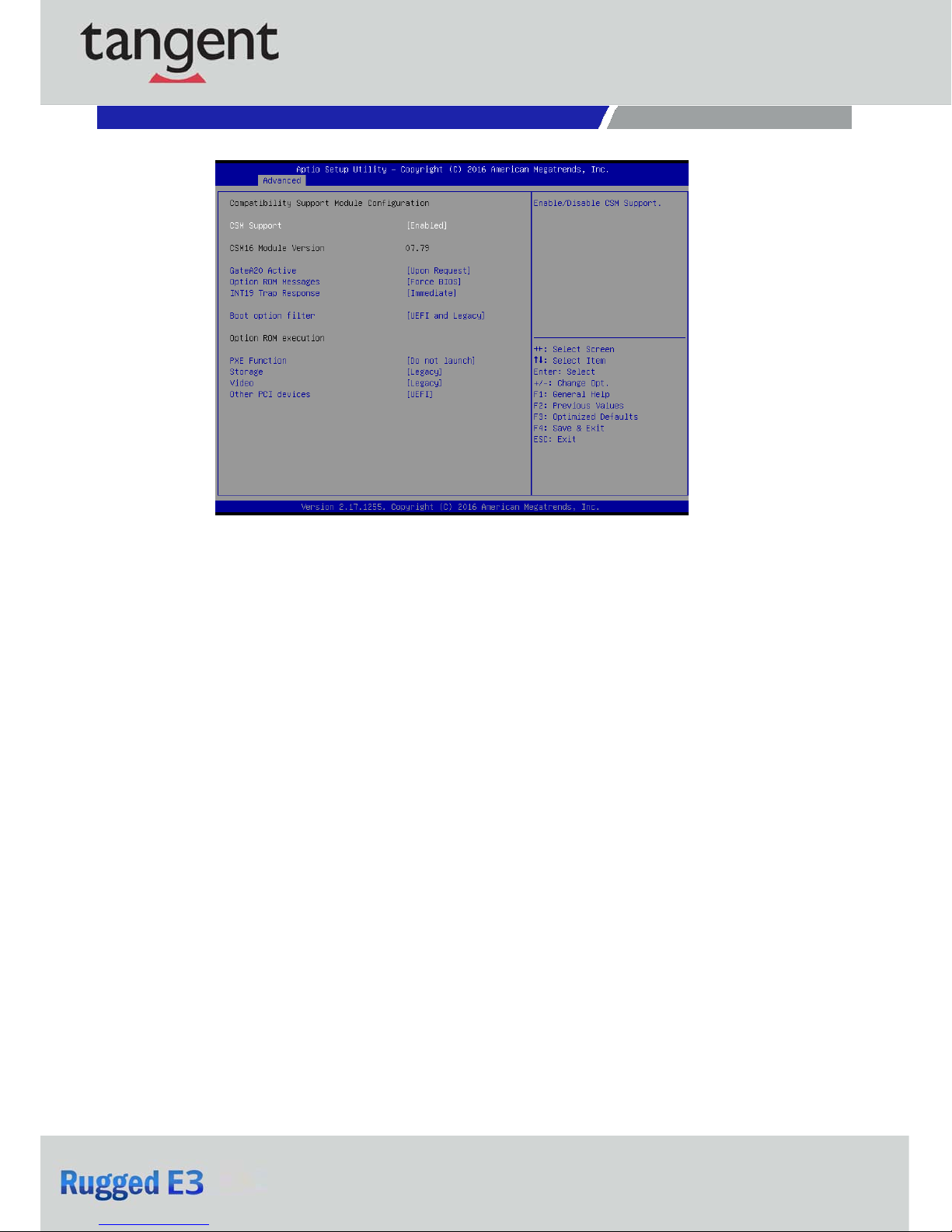
Chapter 4: BIOS Setup
3.3.9 CSM Configuration
■ CSM Support
This item allows you to enable or disable CSM support.
■ GateA20 Active
This item allows you to select <Upon Request> or <Always>.
Upon Request: GA20 can be disabled using BIOS services.
Always: Do not allow GA20 disabling. This option is useful when any RT code is executed above
1MB.
■ Option ROM Messages
This item allows you to select <Force BIOS> or <Keep Current>.
Force BIOS : The third-party ROM messages will be forced to display during the boot sequence.
Keep Current : The third-party ROM messages will be displayed only if the third-party
manufactured had set the add-on device to do so.
■ INT19 Trap Response
BIOS reaction on INT19 trapping by Option ROM: Immediate - execute the trap right away;
Postponed - execute the trap during legacy boot.
■ Boot option filter
This item allows you to select which type of operating system to boot.
UEFI and Legacy: Allows booting from operating systems that support legacy option ROM or UEFI
option ROM.
Legacy only: Allows booting from operating systems that only support legacy option ROM.
UEFI only: Allows booting from operating systems that only support UEFI option ROM.
■ PXE Function
This item controls the execution of UEFI and PXE option ROM. Select <Do not launch>, <UEFI> or
<Legacy>.
■ Storage
This setting allows you to select whether to enable the UEFI or legacy option ROM for the storage
device controller. Select <Do not launch>, <UEFI> or <Legacy>.
■ Video
This setting allows you to select whether to enable the UEFI or legacy video option ROM for the
video device controller. Select <Do not launch>, <UEFI> or <Legacy>.
■ Other PCI devices
This item determines option ROM execution policy for devices other than Network, storage or
video. Select <Do not launch>, <UEFI> or <Legacy>.
Rugged E3 l User’s Manual
43
Page 44

Chapter 4: BIOS Setup
Rugged E3 l User’s Manual
3.3.10 USB Configuration
■ Legacy USB Support
This item allows you to select <Enabled>, <Disabled> or <Auto>.
Enabled: To enable legacy USB support.
Disabled: To keep USB devices ava il ab le onl y f or EF I s peci fi ca tion,
Auto: To disable legacy support if no USB devices are connected.
■ XHCI Hand-off
This is a workaround for OSes without XHCI hand-off support. The XHCI ownership change should be
claimed by XHCI driver. Select <Enabled> or <Disabled>.
■ USB Mass Storage Driver Support
Enables or disables support for USB storage devices.
■ Port 60/64 Emulation
This feature enables or disables I/O port 60h/64h emulation support. This should be enabled for
complete USB keyboard legacy support for non-USB-aware Operating Systems.
■ USB Transfer time-out
Use this item to set the time-out value for control, bulk, and interrupt transfers. Select <1 sec>, <5
sec>, <10 sec> or <20 sec>.
■ Device reset time-out
Use this item to set USB mass storage device start unit command time-out. Select <10 sec>, <20 sec>,
<30 sec> or <40 sec>.
■ Device power-up delay
Maximum time the device will take before it properly reports itself to the Host Controller. “Auto”
uses default value: for a Root port it is 100ms, for a Hub port the delay is taken from Hub descriptor.
44
Page 45

Chapter 4: BIOS Setup
3.4 Chipset
This section allows you to configure and improve your system and allows you to set up some system features
according to your preference.
Rugged E3 l User’s Manual
3.4.1 System Agent (SA) Configuration
■
VT-d
This item allows users to enable or disable VT-d.
45
Page 46

Chapter 4: BIOS Setup
Rugged E3 l User’s Manual
■ Graphic Configuration
Detect Non-Compliance Device
Detect Non-Compliance PCI Express Device. If enable, it will take more time at POST time.
GTT Size
This item allows you to change the GTT size.
Aperture Size
Aperture size optimal between 128MB, 256MB, 512MB, 1024MB, 2048MB or 4096MB.
DVMT Pre-Allocated
DVMT pre-allocated (fixed) Graphics memory size optimal from 32M to 2048M.
DVMT Total Gfx Mem
DVMT Total Gfx Mem optimal Between 128M, 256M or MAX.
Primary IGFX Boot Display
Use the field to select the type of device you want to use as the display(s) of the system.
46
Page 47

Chapter 4: BIOS Setup
Rugged E3 l User’s Manual
3.4.2 PCH-IO Configuration
This section allows you to configure the chipset.
■ PCI Express Configuration
47
Page 48

Chapter 4: BIOS Setup
PCI Express Root Port 1 / 3 / 4 / 5 / 6 / 7 / 8 / 9
PCI Express Port 1 / 3 / 4 / 5 / 6 / 7 / 8 / 9
This item allows you to enable or disable PCI Express Port 1 / 3 / 4 / 5 / 6 / 7 /8 / 9 in the chipset.
ASPM
This item allows you to select the ASPM state for energy-saving. Select <Disabled> ,<L0s>, <L1>,
<L0sL1> or <Auto>
PCIe Speed
Change the PCIe Port Speed. Select <AUTO> ,<Gen 1> or <Gen 2>
Rugged E3 l User’s Manual
■ USB Configuration
USB Precondition
Precondition work on USB host controller and root ports for faster enumeration.
XHCI Disable Compliance mode
Options to disable compliance mode. Default is FALSE enable compliance mode. Set TRUE to disable
compliance mode.
48
Page 49

Chapter 4: BIOS Setup
Rugged E3 l User’s Manual
■ HD Audio Configuration
HD Audio
Control detection of the HD-Audio device. This item allows you to select <Enabled>,
<Disabled> or <Auto>.
Disabled: Azalia will be unconditionally be disabled.
Enabled: Azalia will be unconditionally be enabled.
Auto: Azalia will be enabled if present, disabled otherwise.
49
Page 50

Chapter 4: BIOS Setup
Rugged E3 l User’s Manual
3.5 Security
Security menu allow users to change administrator password and user password settings.
3.5.1 Administrator Password
This item allows you to set Administrator Password.
3.5.2 User Password
This item allows you to set User Password.
50
Page 51

Chapter 4: BIOS Setup
Rugged E3 l User’s Manual
3.6 Boot
This menu allows you to setup the system boot options.
3.6.1 Setup Prompt Timeout
This item sets number of seconds to wait for setup activation key.
3.6.2 Bootup NumLock State
This item selects the keyboard NumLock state. Select <On> or <Off>.
3.6.3 Full Screen Logo Show
This item allows you to enable or disable Full Screen Logo Show function.
3.6.4 Hard Driver BBS Priorities
The items specify the boot device priority sequence from the available devices. The number of device
items that appears on the screen depends on the number of devices installed in the system.
51
Page 52

Chapter 4: BIOS Setup
Rugged E3 l User’s Manual
3.7 Save & Exit
This setting allows users to configure the boot settings.
3.7.1 Save Changes and Reset
This item allows user to reset the system after saving the changes. This item allows user to reset the
system after saving the changes.
3.7.2 Discard Changes and Reset
This item allows user to reset the system without saving any changes.
3.7.3 Restore Defaults
Use this item to restore /load default values for all the setup options.
52
Page 53

Copyright 2016 Tangent Inc. All Rights Reserved
www.tangent.com
53
