Page 1
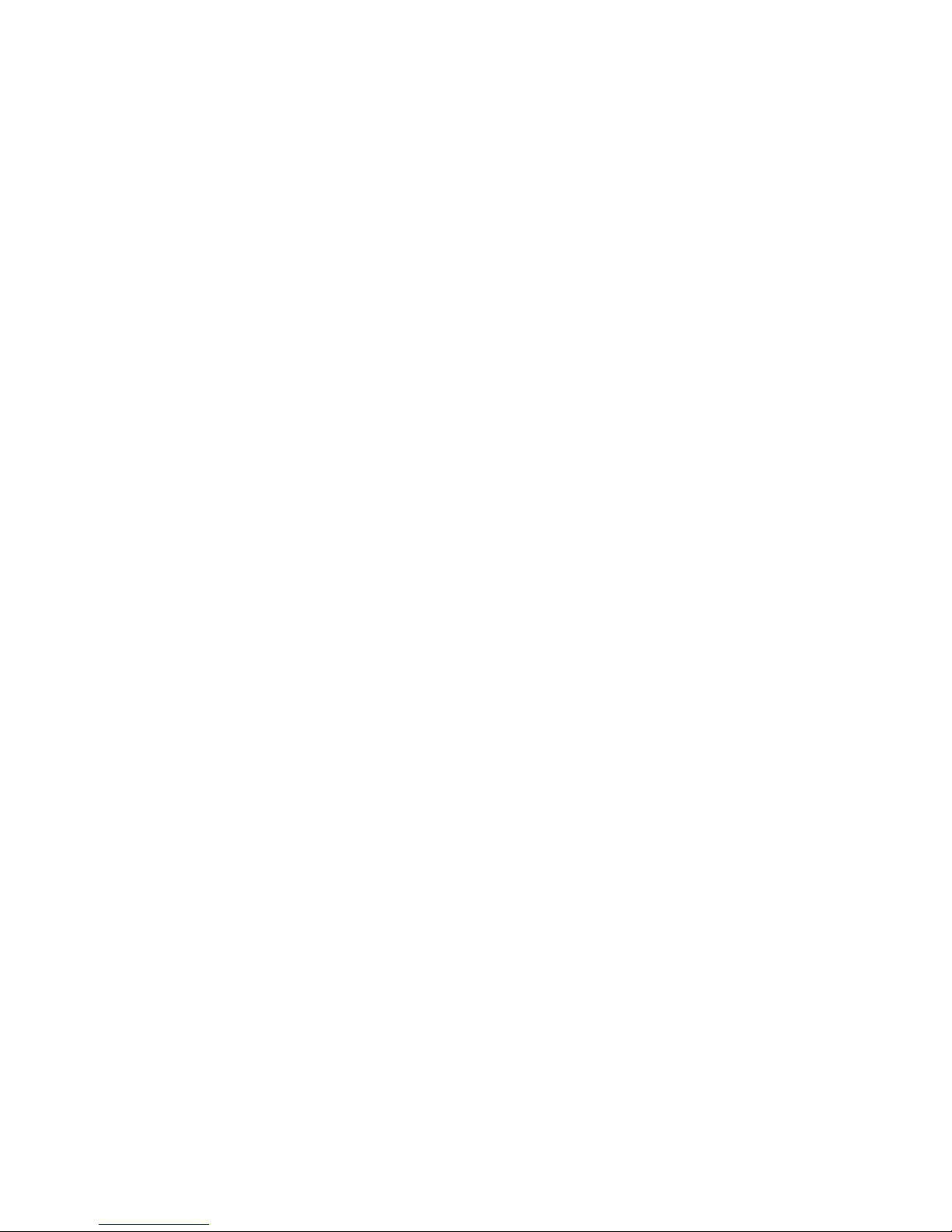
it
-i
f
',»
.
i:
i
5
i
m
:
j
.
! .1
! i
:
I"
,,;„„,
i
.
I
!
1
-
1
L
•
^^^
mmr
(r)
^4
:'
Dot
Matrix
Printer
DMP-105
Operation
Manual
Catalog
Number 26-1276
Page 2
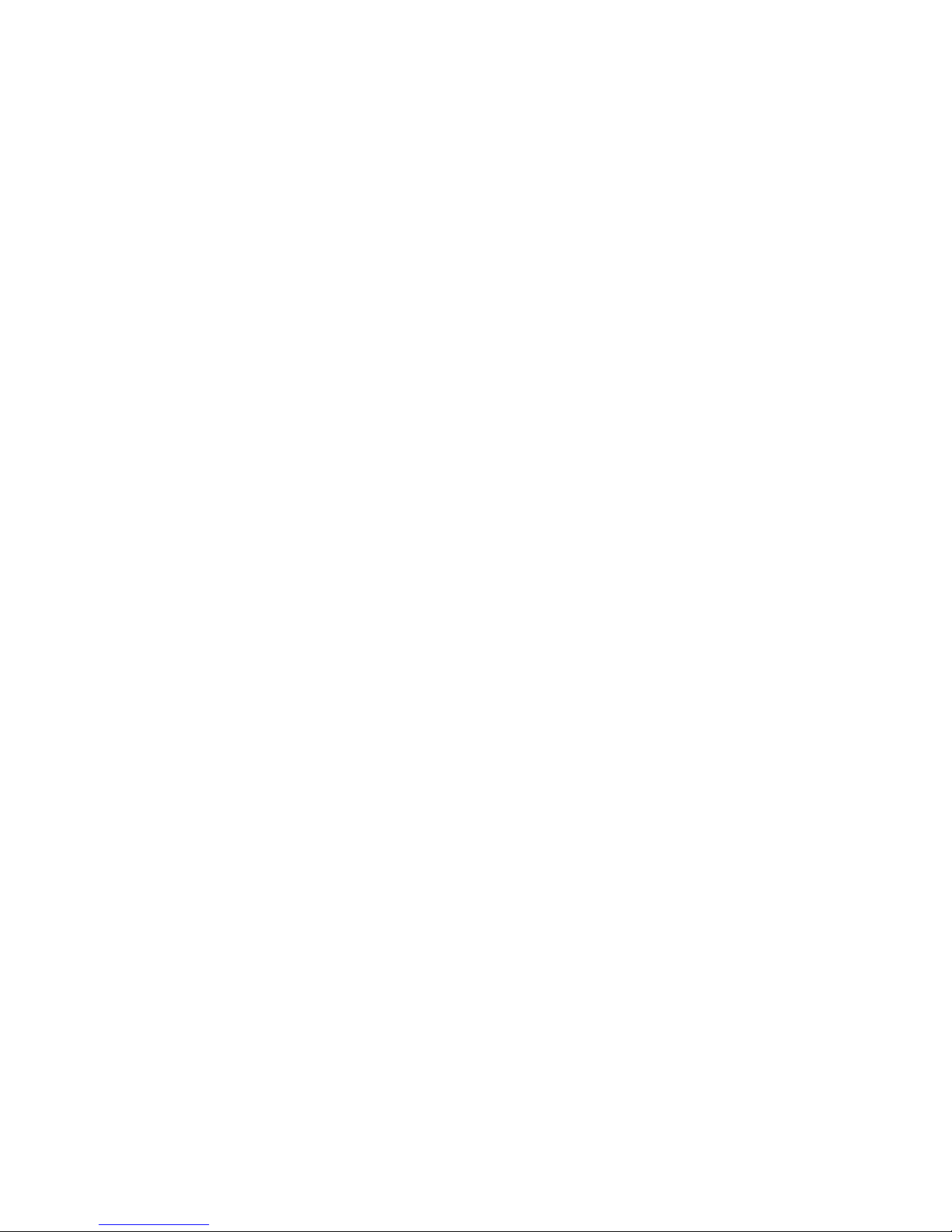
Page 3
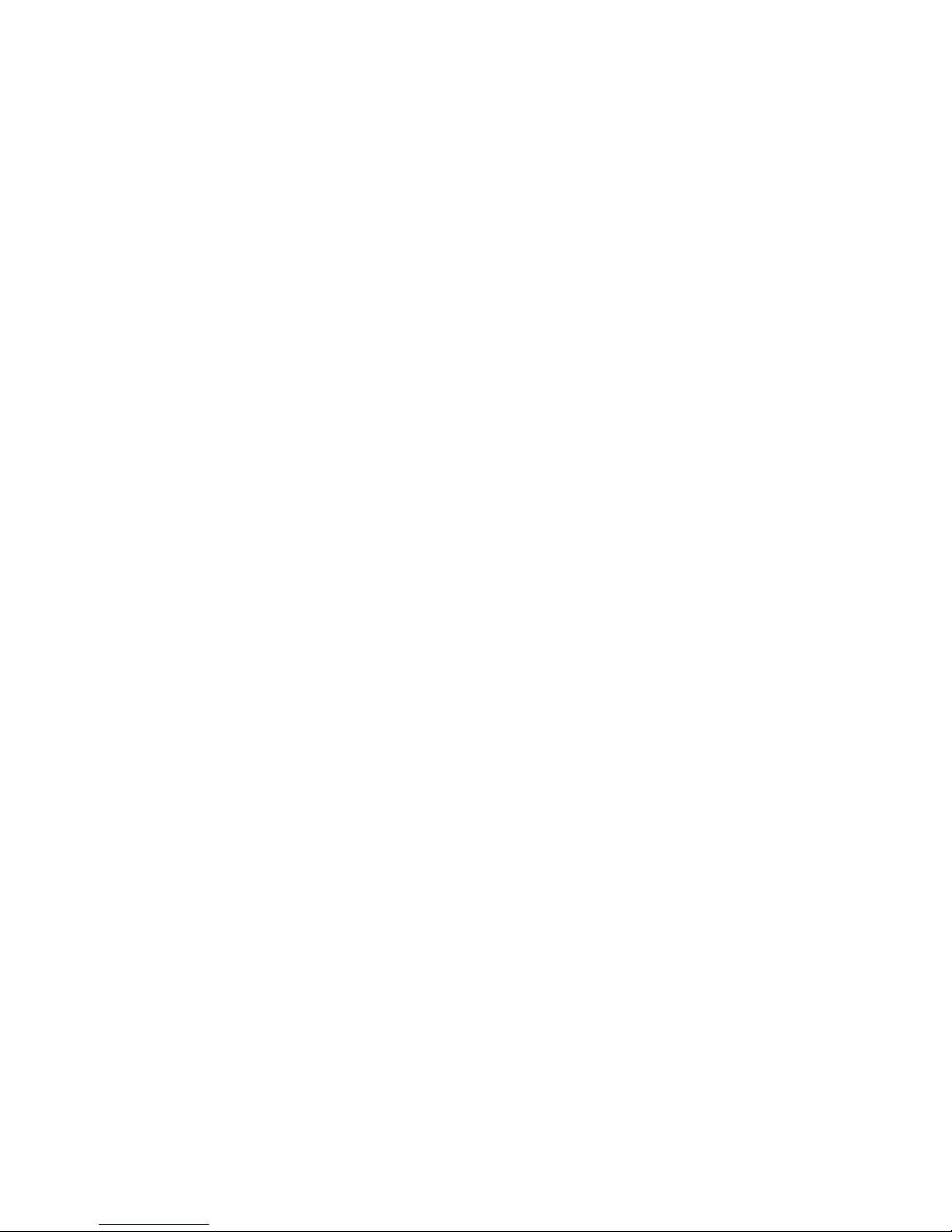
Contents
Introduction
1
I/Description of
the DMF105
3
2/Setting
Up
the
DMF105 7
Paper Separator
Installation
,
7
Tractor Installation and
Removal
7
Paper Loading
9
Ribbon Installation Replacement
12
Setting
Print Function
Switches
4 DIP
Switches) 14
Connecting
the DMP-105 to a Power Source 14
Carriage Movement
Test
15
Self-Test
„ is
Connecting
the DMP-105 to
a Computer
,
. 16
rower-u p sequence
..................,.„,.,,.„,,„,„,,,„,.,,,
16
3/Using the DMP-105 (General Printer
Operation)
n
Control
Codes
17
Sending Control Codes
from
BASIC IS
Character
Printing Mode
, 18
Graphics
Mode
18
Selecting
a Print Mode
19
4/Print
Font
Styles
and
Character Widths . 21
Selecting
Font Styles
21
Standard Character Font Style
22
Graphics
Characters
•„„„„
, ..... 22
Wrap-Around
«
23
Elongated
Characters
...........
23
Bold
Characters
24
Mixing
Bold and
Elongated
24
5/General Control
Codes
is
Line Feed
Codes (LF>
25
Special Line Feed
Codes
25
Carriage
Return
(CR)
16
Ignored
or
Undefined
Codes
26
DMP-105
Buffer
Operation
27
6/Charaeter
Printing
Mode
m
Repeat Printing
29
Underline Printing
29
Print
Head Positioning
30
Printing
Directions
32
Page 4
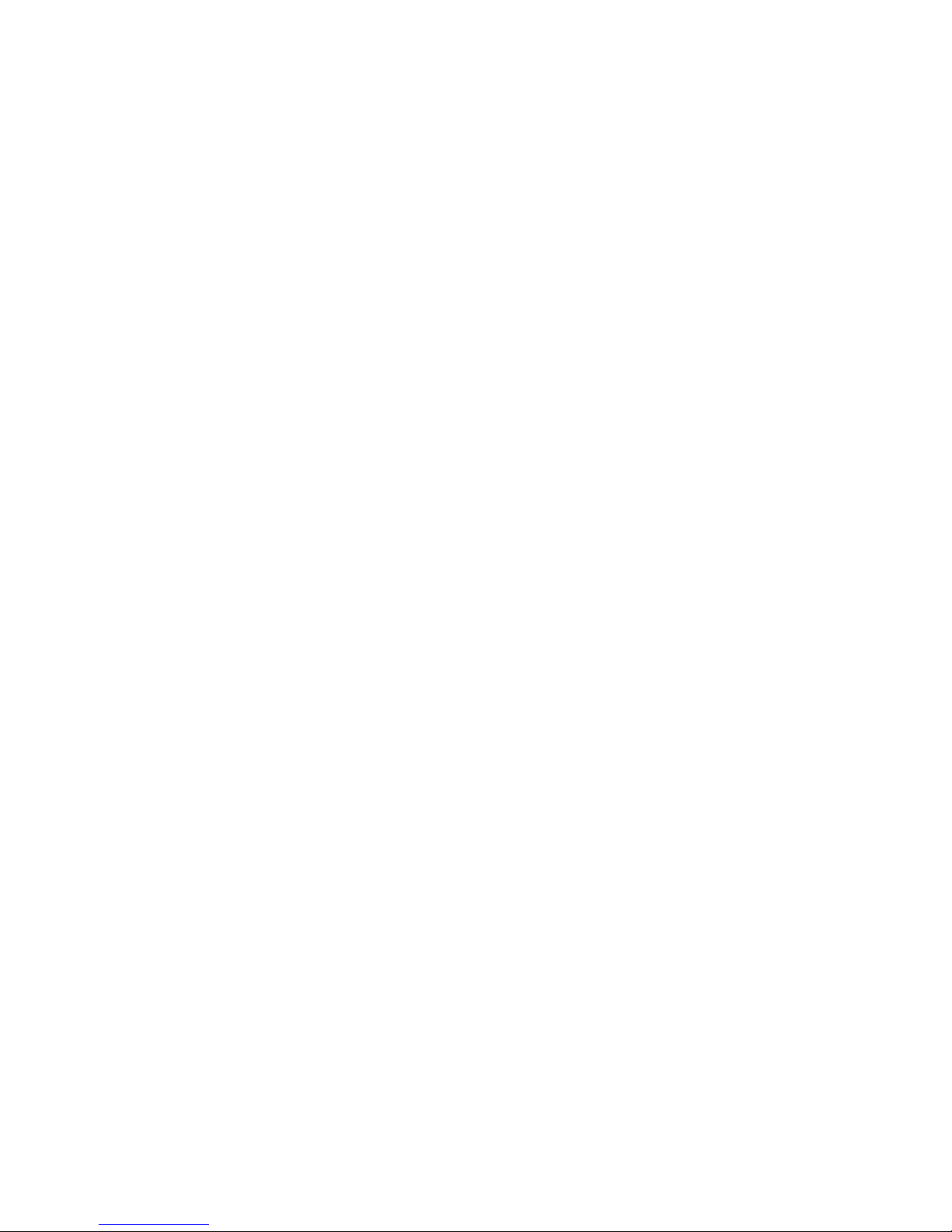
7/Graphics Mode 33
Printing Graphics Patterns 34
Line
Feed
36
Repeat
Function 36
rniit tLrCHSJij ^m.^...^..*,...
........i....ir....niMu ji
Leaving
Graphics Mode
37
Mixing Modes on the Same Line 37
Freehand
Drawing
,
,
37
Appendix
A/Control
Code
Summary 39
Appendix B/Interface 41
Parallel Interface 41
Serial Interface ............
„,„„„,.,.,
44
Appendix
C/Charaeter
Sets
47
94 ASCII Code
47
32
European Symbol
Code
,
43
30
Block Graphic Code ..,....,.
49
Appendix
D/Programming
Information ......
si
Appendix E/Care and
Maintenance
&
Printing Limits (Duty Cycle)
55
Appendix F/Schematic
Diagram
57
Appendix
G/Specifications
m
Page 5
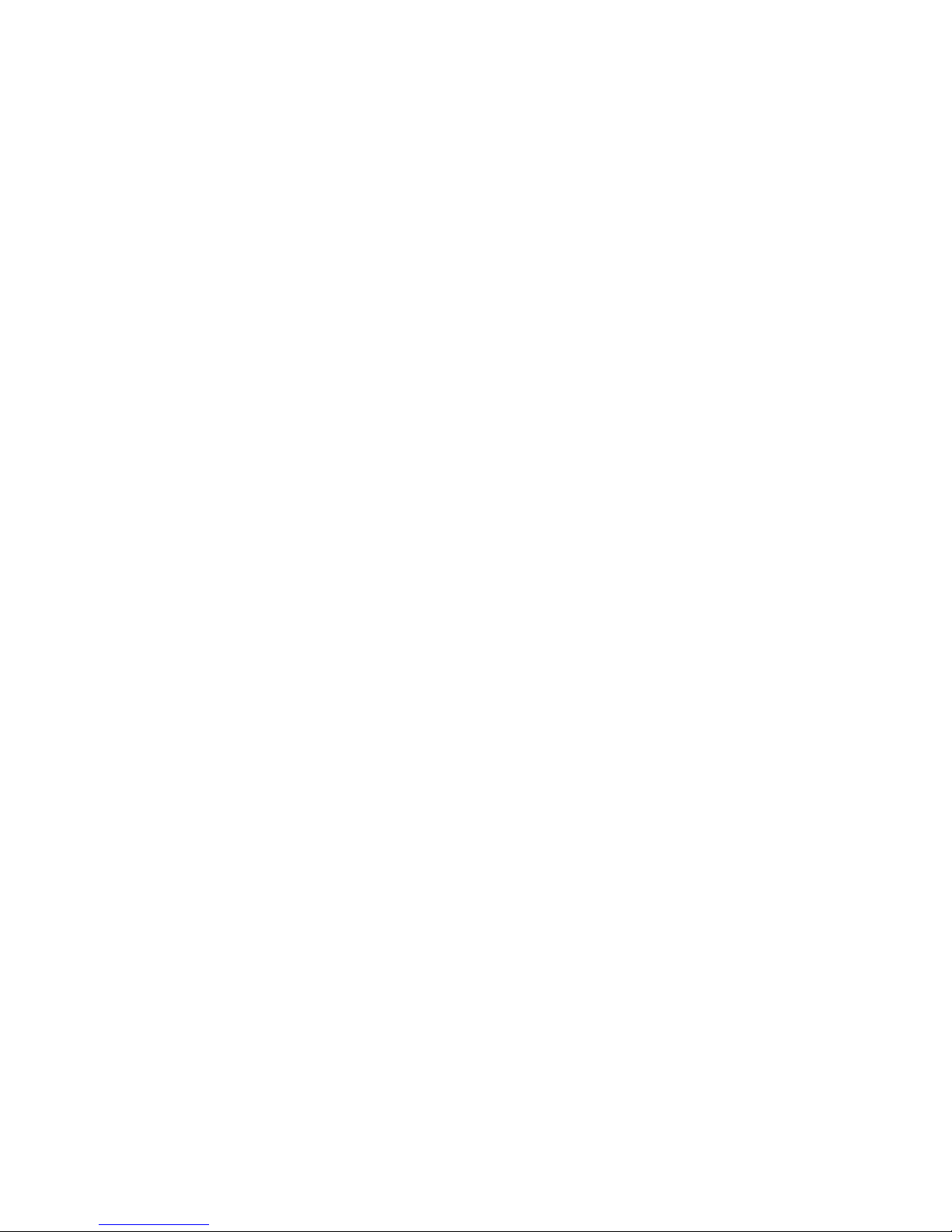
Introduction
Congratulation* for selecting this
Tandy compute- product! The DMP-105 is a
dot-matrix
printer
which
can perform a variety of different printing operations.
For instance, it can print:
•
Normal r.harjitrrrrs (Nfirmal, (^nndrnsrrl and
Compressed)
•
Graphics characters.
The DMP-105 operate.? in turn modest
•
Character Priming
Mode for output
of
program listings,
report
writing,
or the
creation of any text documentation,
•
Graphics Mode for drawing pictures, figures. Or graphs.
In the rtwivteT Printing Mode,
the
nMP-ICfi
prints monospaced.
&7
dot-
matrix characters.
In
Graphics
Mode, you can
use graphic
data to
draw
just about any type of
graphic configuration you desire.
You can use two types: of paper with the DMP-105:
•
Standard
(4*—
9,3*
wide) computer fanfold forms with guide holes. The
Printer can aiso print
one
original p(ut
one carbon
copy.
•
Standard
(4*
—
9-5
*>
single-sheet typewriter paper.
nrhw .«ifiwflr(»-(v>nTrrtllert fiwriirc-t,
Include:
Bidirectional minimum-distance
access
carriage motion.
»
Full,
half,
3wl
J/4
Forward
Line Feed.
•
Underline,
capability.
and much
more?
Page 6
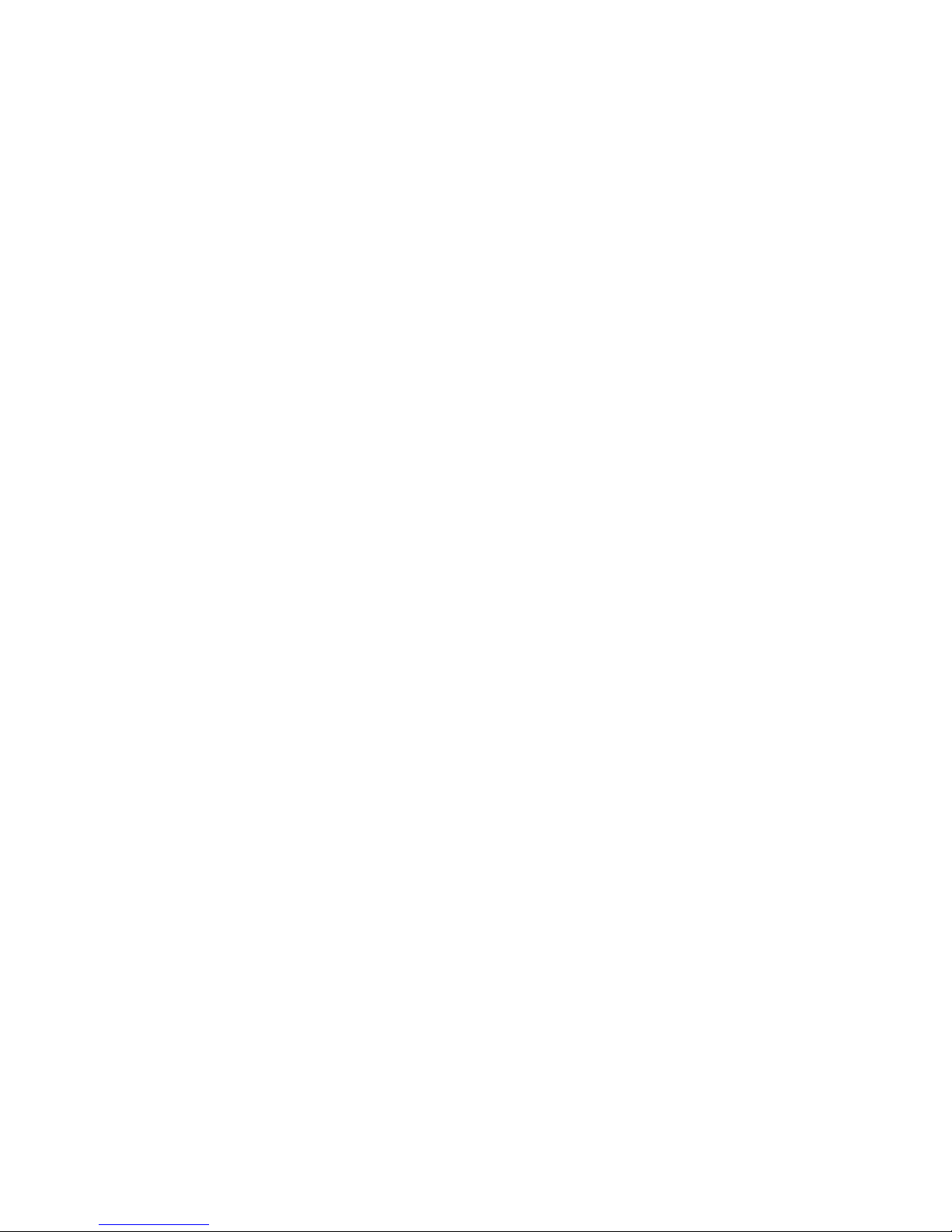
Page 7
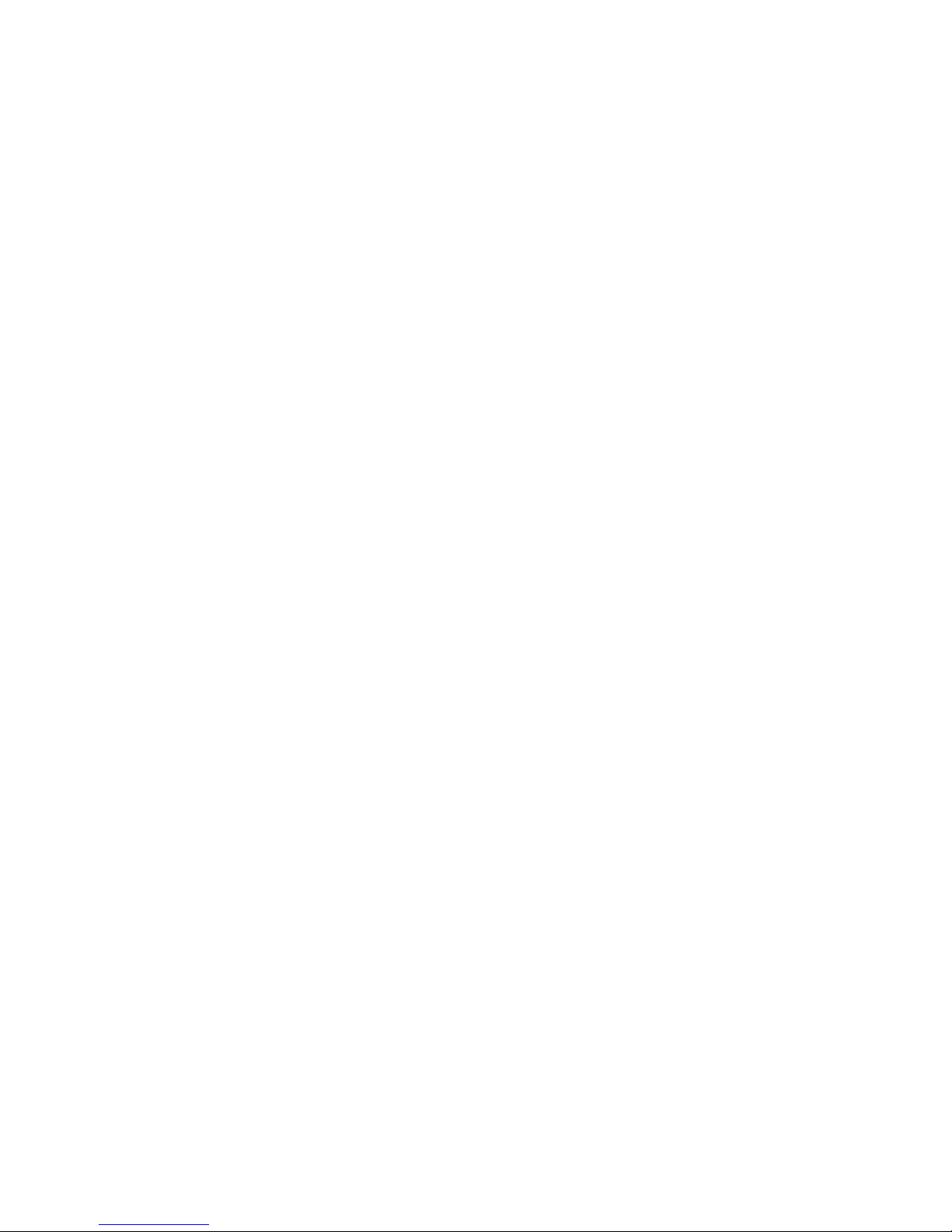
1/Description of the
DMP-105
Carefully unpack the DMP-105, being sure to locate ihe Ribbon Cassette and [he Paper Separator.
Keep lite
empty
box and packing material
just in ease you
ever
need to transport the Printer.
Be sure
t&
remove the
Yellow
Band
from
the Carriage -
Figure
f. Removing the Yellow Band
It's
important
iu
L"ttouic familiar with lIk:
DMP-IQ3
nefnre
yon
<&t
[1 up and
bejPTi j^ing ii.
Page 8
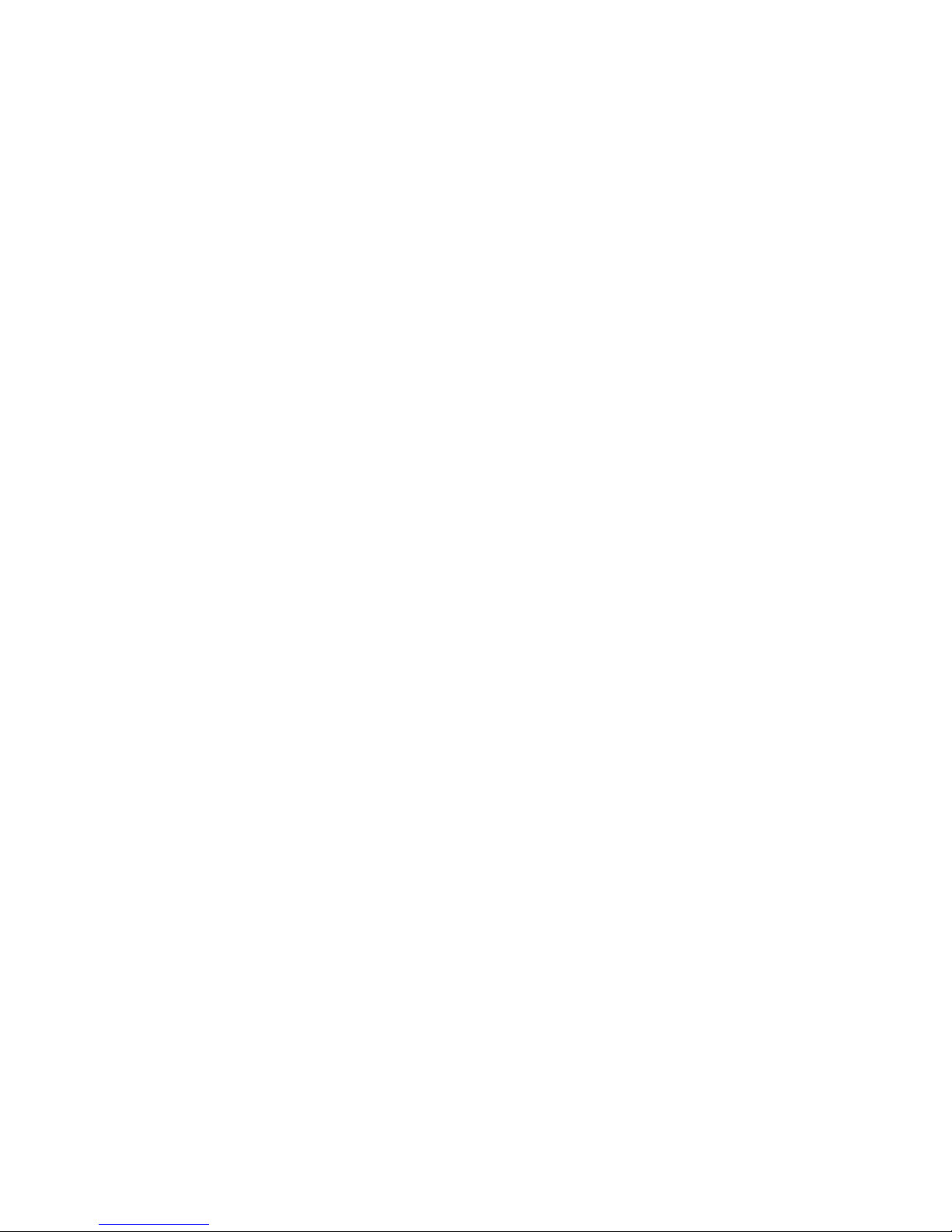
Figure 2. DMP-10S (Top View)
(T) Power ON/OFF Switch, Press [he side
of
the
switch marked
f to
turn
ihe
power
ON, Press
the switch
the
other way 10
turn
the power OFF, Note
that
turning the
power
OFF and ON during operas
ion
may cause loss of the
current program,
©
POWER ON
Indicator. This
indicator
will illuminate
when the
DMP-105 is
properly connected and the Power ON/OFF
Switch
is set to ON.
(J)
ON-LINE/OFF-LINE Switch. When
this
switch
is pressed in, the
Printer
is
placed ON-LINE, When it is pressed again and released, the
Printer is
placed
off-line.
(3)
Platen Pressure Lever. This.
lever
has
two
positions.
One is Release. Tor the
tractor feed
feature
(toward
the
front of the Printer);
the
other
is Friction,
fpr
the
friction
feed
Feature
(toward the rear of the
Printer),
Page 9
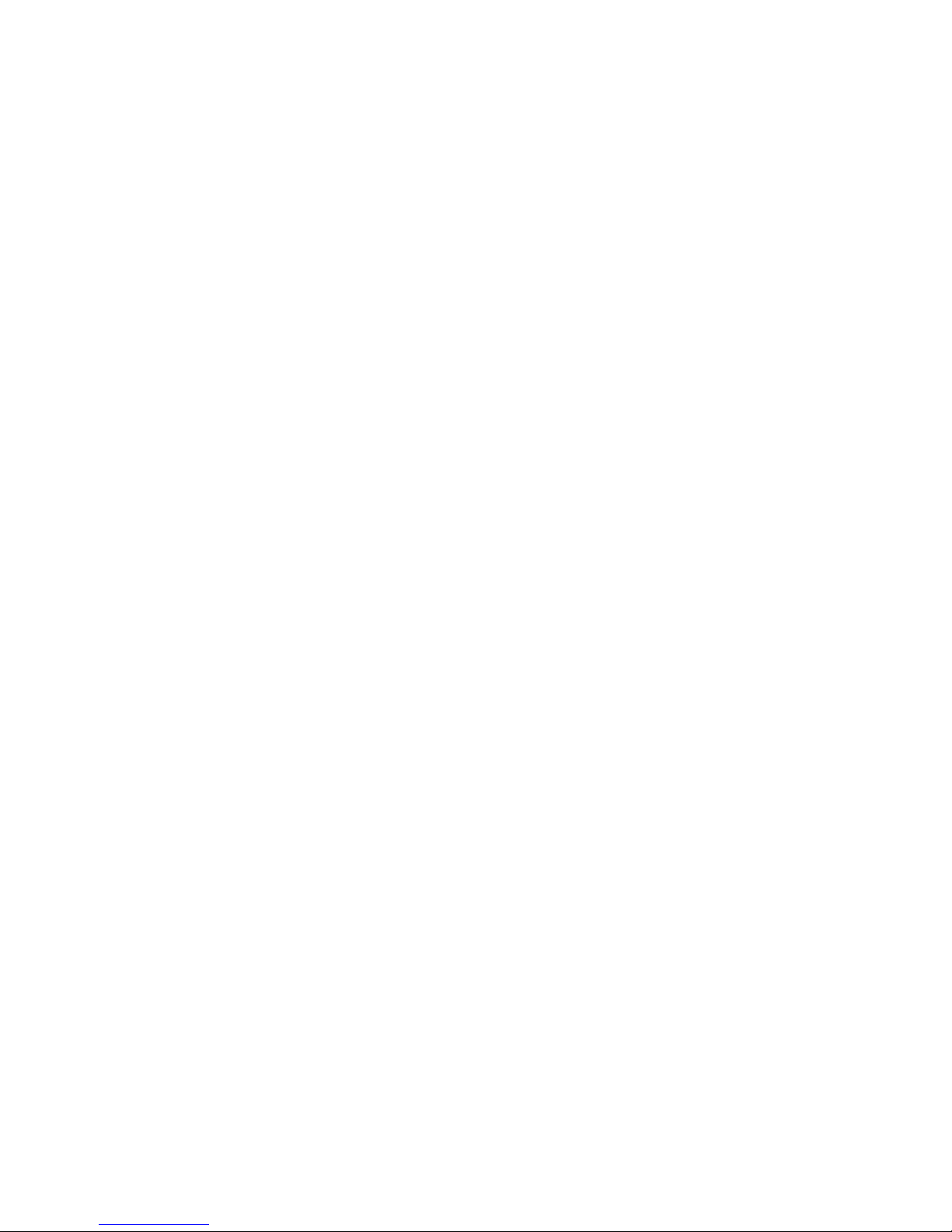
©
Paper Bail. For optimum print
quality,
keep the Bail
down
on the paper.
(6)
Tractor Feed. This
Tractor
Feed is removable. Sec Selling Up
the
DMP-105
tor details or using the
Tractor Feed.
You can
remove
the
Tractor
when
priming on
single-shed
paper.
@
Tractor
Cam. When
the Cam is moved
toward
the rear or the Printer, the
TrftCtOr can slide from side to
aide, and when moved toward
the front,
it is
locked
into
position.
(§)
Paper
Feed Knob. Turn this
knob
to manually
advance
the
paper,
(f)
Paper
1
risen iun
Opening.
Be sure the paper eniers
(he DMP-105 hert.
®
Platen.
@
Top Cover.
@
Transparent
Cover, This
Cover
may be opened while handling
ihe
Paper
Bail.
@
Hole
Cover.
Pui this
Cover
in place when the
Tractor
is
removed.
@
Paper
Separator.
Model II users: If aBASiC program srnps
txmifion
because
of
a Printer error,
typing-
CONTCiEEB)
will cause
printing
[0 resume,
However
the entire con-
tents of the
print
buffer will be
printed,
scar ting with the
current
Print Head po-
sition.
Figure
3.
DMP-105
(Rear
View)
Power
Cord. Plug
the power
cord into a
wall
outlet or approved
power
strip,
®
Parallel
Interface
Connector.
If your
computer has parallel
interface
capabilities,
connect the
cable
here.
3« Selling L*|t lire DMP-1(Mi
for the
right cable
for your computer.
(3)
Serial
Interface
Connector,
If you have
a
Color Computer,
tujuiect
the
ca-
ble to
the
serial
interface
connector
indicated.
See Setting Up
(he DMP-105
for the
right
cable for your Color
Computer
.
@>
Priit
Function
(DIP)
Switches.
The
settings
of these Switches
wilt
determine
exactly
how your
Printer
prints in any
situation.
Such parameters
u baud
rate
(6G0 or 24U0
baud) or
whether
you're
using the
serial
or parallel inter-
face
must be
set via
these
Switches.
Page 10
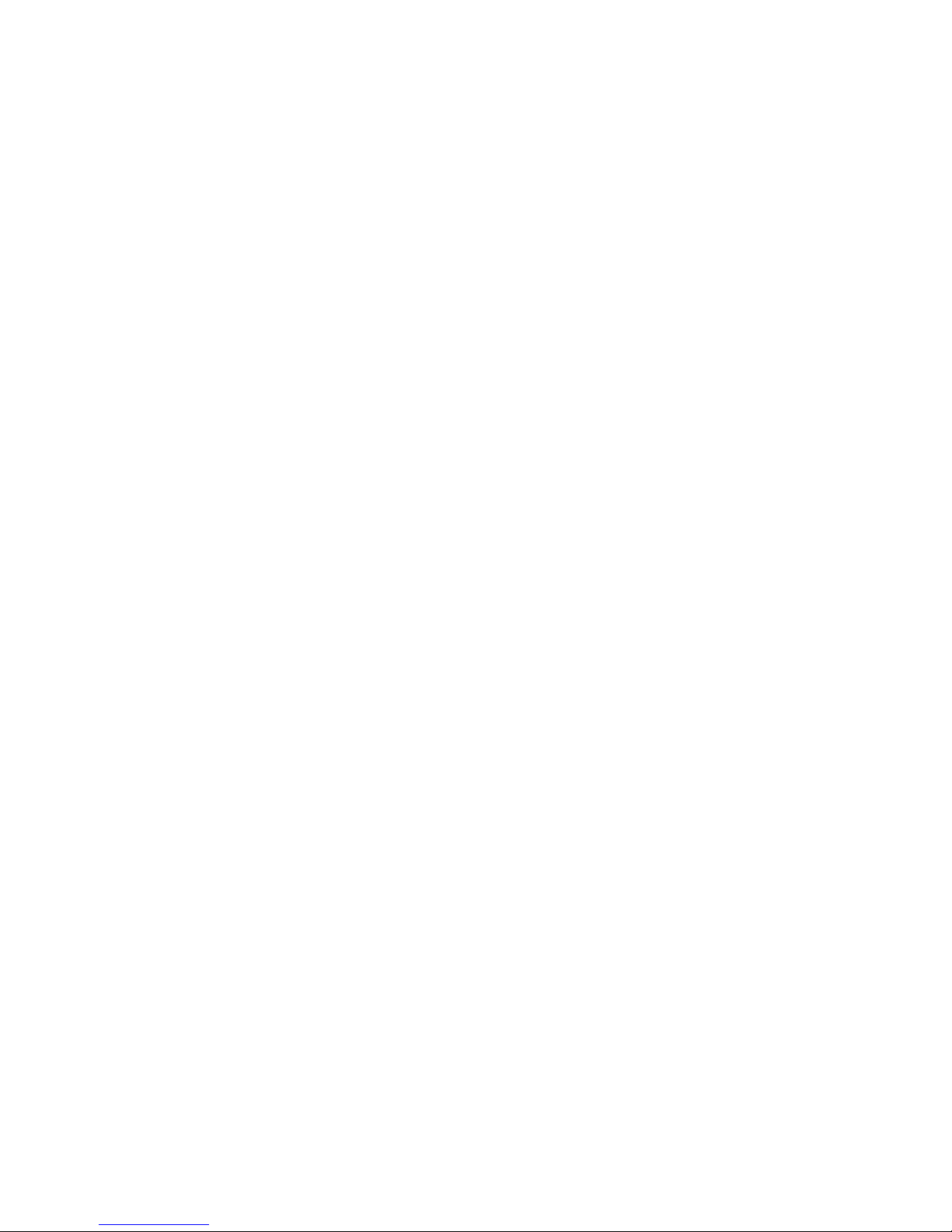
Page 11

2/Setting
Up
the
DMP-105
The following Start -Up Checklist is a s'Jfiimaty
of how to set up your Primer.
You should
follow
this procedure
every time
you start -up the Printer
—
NOT
JUST THE FIRST TIME.
Kind a good spot for your Printer.
Be sure to consider:
*
Th.e
Printer
should be placed on a sturdy work surface.
•
Lhe length of the printer
cable
will
determine how
far from
your
computer
you can place the Printer.
*
Paper takes up space. Be sure to leave enough room for smooth paper
flow.
•
Don't place the Printer near noise generators such as
refrigerators
and
industrial equipment.
Be sure
the
Power
Switch
(on the right side of the
Printer)
is OFF.
Remove the packing
materials,,
including the Yellow Band.
Install
continuous
form
fartfold
paper
or single-sheet paper.
Check the
Ribbon
Cassette.
If
it
has
not
been
installed,
see Ribbon Insfal-
ttrion/Rfplnfemeat.
Set the Print Function
(DIP) Switches
(on the rear side of the Printer).
Connect the AC
power
plug
to a 3-wire, 120 volt, 60 Hz grounded
AC
outlet (220/240 V. 50 Hz
where
the unit is so marled),
Check to see if the
Printer
is ready by running the Self-Test.
G
Connect the
interface
cable
from the computer to the
printer
interface
connector,
Q
Turn
the Power ON and check that the Power
ON Indicator (on the Con-
trol
Panel)
is illuminated.
Place
the ON-LINE/OFF-LINE
Switch
in the ON-LINE
position,
Be sure that the Top
Cover
is closed securely.
Paper
Separator Installation
Install the Paper
Separator by inserting
the
tips of the Separator into holes
provided on
the
top of the Printer
(behind (he Paper
Insertion
Open in*}.
Tractor
Installation and
Removal
This
Printer
can be
used with
either the Tractor Fe*d
system
or the Friction
Feed
system.
The
difference
is that ihe Tractor
Feed system
is used
with
paper
which
has jjuide holes on both edges, while the paper
used
with
the Friction
Feed system
does
not
have
these holes.
The Friction F«d
system
may be used with the
Tractor
installed;
however,
bet-
ter operation can
be
achieved if it is removed
—
especially
when
using single
sheets of paper.
Page 12
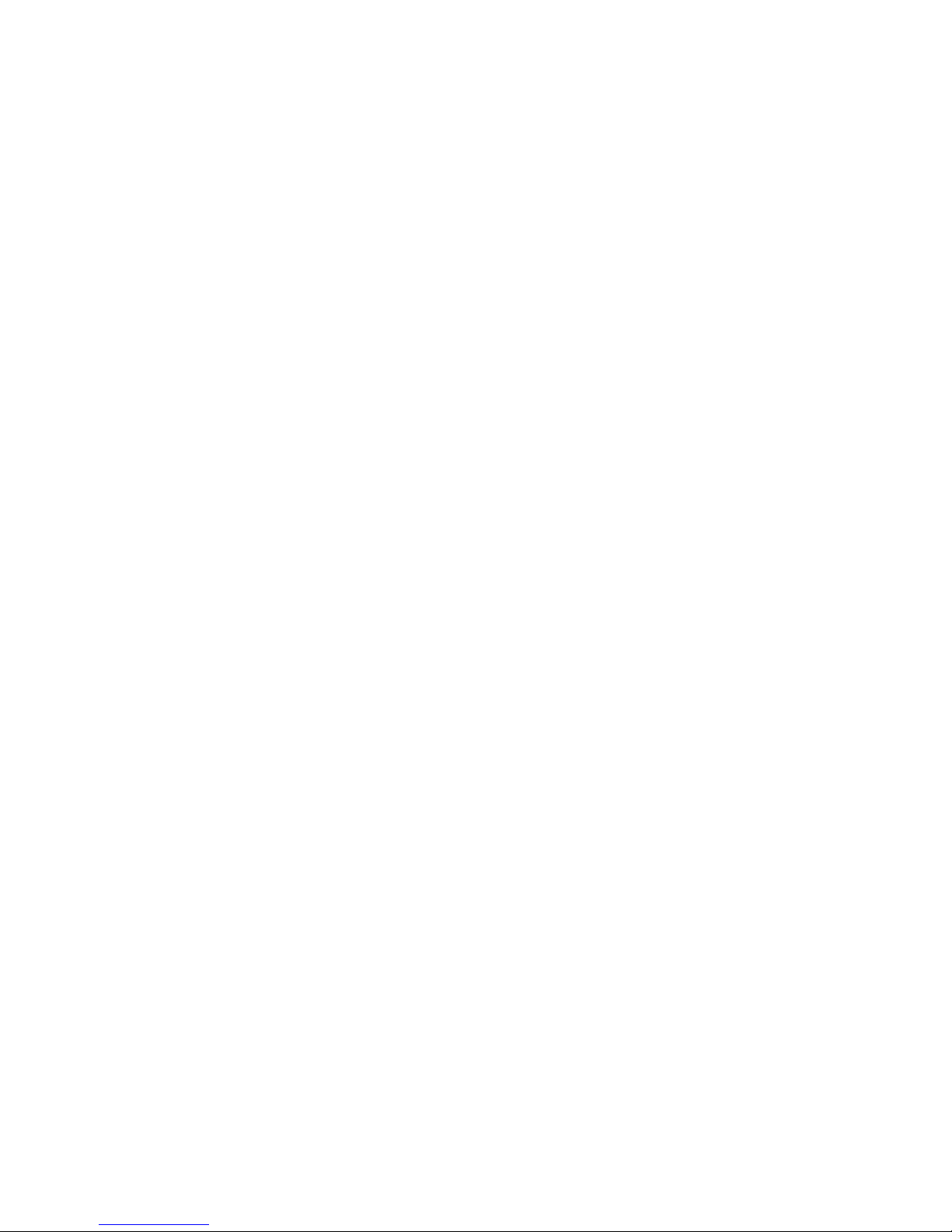
Removing
the
Tractor
1. Set the Power ON/OFF
Switch
to OFF,
2-
Open
the
"T
dp Cover.
i.
Move
the
Paper
Bail forward (toward [he front of the Printer).
4. Hold the front bar of the Traclor in
your
hard and
pull upward; then push
it
away
and
remove
the
Tractor.
5. Move the Paper Bail backward.
6. Close the Top
Cover,
Installing
the
Tractor
1
.
Set ihe
Power ON/OFF
Swiich
to OFF.
2. Open the Top
Cover
and remove the Hole
Cover.
3.
Move
(he
Paper Bail
forward
(toward
the
front
of
the Fruiter},
4. Place the pins in the
Iractor
onto the cutouts, then
push
down on the front
of the
Tractor
until the Tractor is securely
locked
into position.
5. Move
the Paper Hail
backward.
6. Close the Top
Cover
.
Figure 4,
Installing
the
Tractor
Page 13
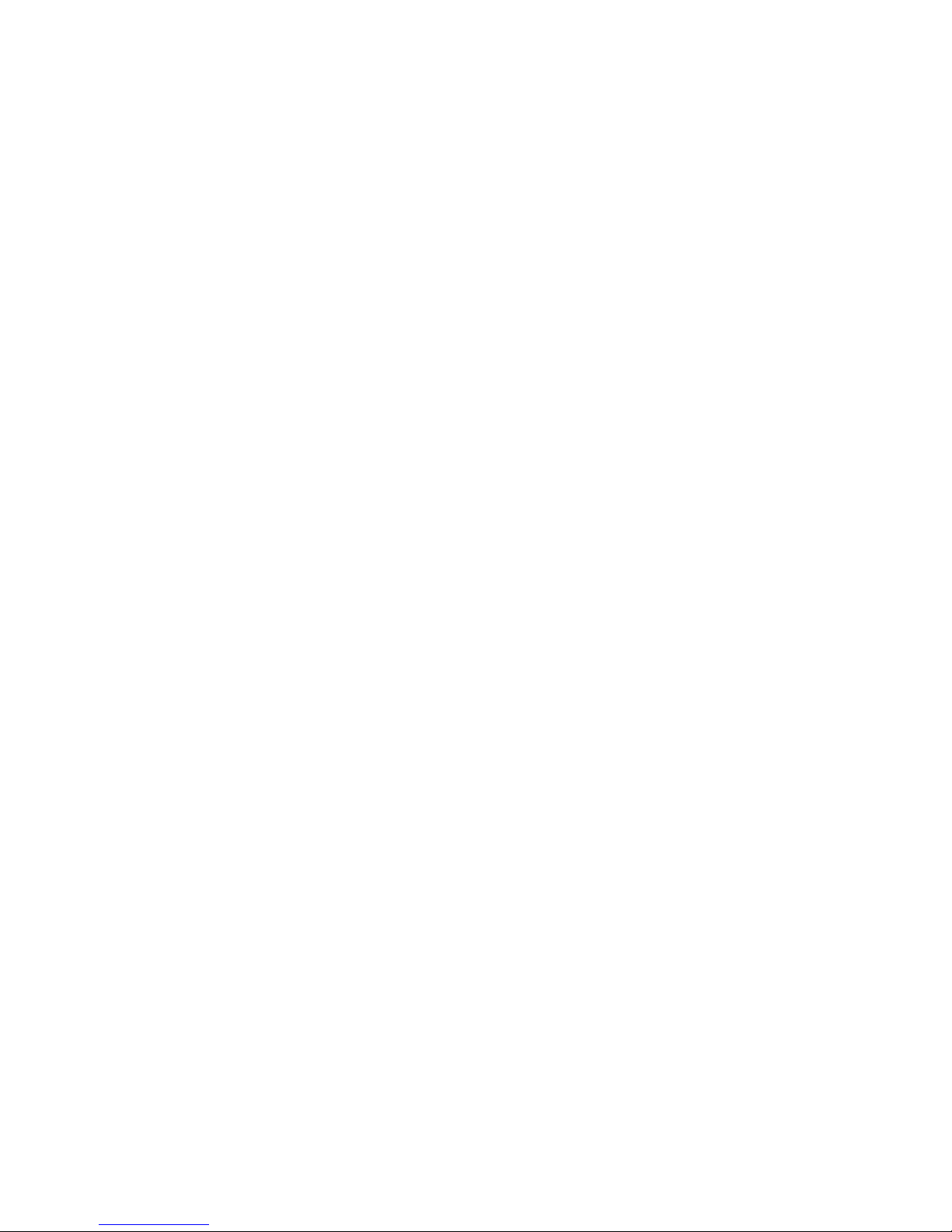
Paper Loading
Warning! When loading
paper (single-sheet or fanfold), be sure the paper cor-
rectly
enters the
Paper
Insertion
Opening.
It is
very
important that the paper enters the DMP-105 straight. The paper must
be directly behind
the
Printer
or paper
skewing
or
jamming
may
occur.
Proper
positioning
of the Paper Separator is also Important to help
prevenl
paper
jamming.
PRINTER
_
PAPER
WRONG RIGHT
If the
fanfold
p&pa
:
*>
correct^ loaded, i! should enter
between
the bod> nr
the
Primer
and
the Paper Separator. Once
the
paper is
loaded
and
power
is ON.
press to set the ON-LiNE/OhP-LlNE
Switch
to ON-LINE. Then you may begin
printing.
Single-Sheet
Paper Loading
1.
Re
sure rhp
Pnwer
Swirch
U OFF.
2. Remove
the
Tractor
and set the Hole Cover in
its
place . (See Tractor Instal-
lation ami Hrmnvul
)
3.
Move
the Platen Pressure Lever forward
(toward the
front of ihe Printer),
4.
Open
the Transparent Cover and tilt
the Paper
Bail
forward.
5. Insert the
paper
into
the
Paper
Insertion Opening
and
push
the Platen
Pres-
sure
Lever
back
toward
the rear side of the
Printer.
Use ihe Paper
Feed
Knob
to
pull
the
paper around until it appears between
the
Platen
and the
Prim Heail
6. Move the
Platen
Pressure Lever
forward to align
the
paper. Push the Platen
Pre«iir*
Lever
back again
7.
Tilt the
Paper Bail
back lowatd the rear side of
the
Primer.
8. Close
the
Transparent
Cover.
Warning?
The
nap
between
the
Print
Head
and (he
Platen
is
mechanically
ad-
justed prupcrlv at
the
factory.
Do not lr> to admsi it,
If it looks like il is out
of
position, contact
your total Radio Shack Computer
Set
vice
Center,
Page 14
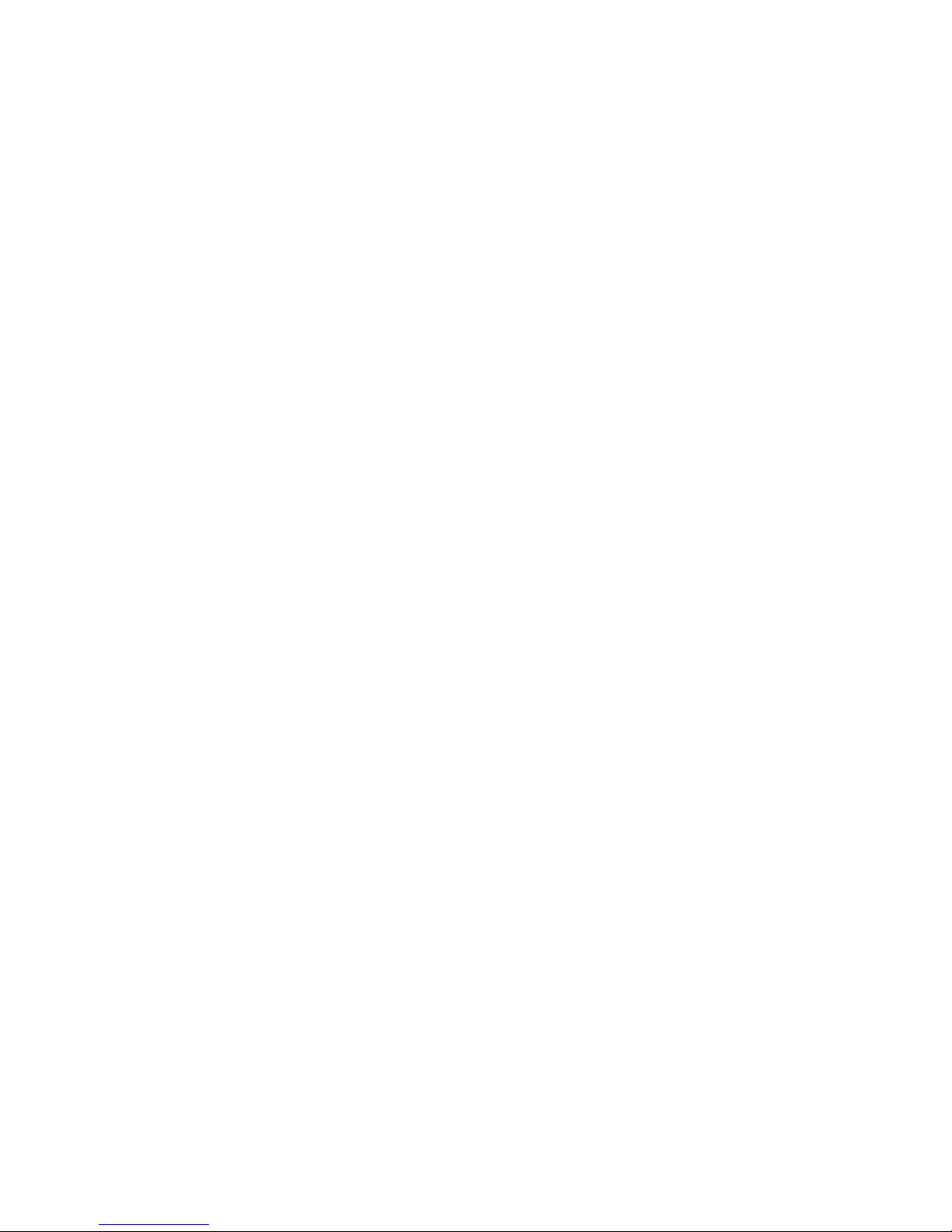
Figure 5
PW9-B
Wiring SHo
Hints and Tips
On
Single-Sheet
Paper
Loading...
*
With
the paper properly
installed,
printing
will continue
until
the paper
passes
the
Paper Empty
Sensor.
The Printer
will
then
go
OFF-LINE.
First, press
to
release the ON
LINE/OFF-LINE
Switch
to
OFF-LINE.
Nevr,
insert another
piece
of paper and turn
the Paper Feed
Knob
to advance
tlie paper.
When
the
paper is in
place,
press the
ON-LINLVOFF-LINE
Switch
again and the
DM
P-
105 wili
continue
printing
from
where it left
off,
wllhuut
luss
of data in
the print
buffer,
*
Remember
to set
the Platen
Pressure
Lever and the
Paper Bail kmajd
the
icar
of
the
Printer while
using
single-sheet
paper.
*
When you want to
print a few
more
lines
after the
paper has
passed ilie Pav*i
Empty Sensor,
press
the
ON-LINE/OFF-LINE
Switch
once
to set ii to
OFF-
T
INF;
ihen press it again to set it
to
ON-LINE. This
will prinl one
more
hne.
Just
follow this
procedure
once
for
each
additional line
you
wish to print.
Fantold Paper
Loading
The DMP-IM
will accept
standard
fan fold
paper
that is from
4*
to
9.5*
wide.
The paper may
mo
main <jue
urigin.nl
plus one copy.
Before using
fanfold
paper,
however, the Tractor
unit
should he
installed.
TO load
fanTuld
papei lulu
the
DMP-105;
1
.
Set the
Power ON/OFF
Switch 10
OFF,
2. Open the
Transparent
Cover.
3.
Gently
mp^ft
th*
Platen
Pr*«nre Lever and the
Paper
Bail toward the
front
of the Printer
-
*, Open
ihfl
Pin
F«d Paper
Clamps
10
Page 15
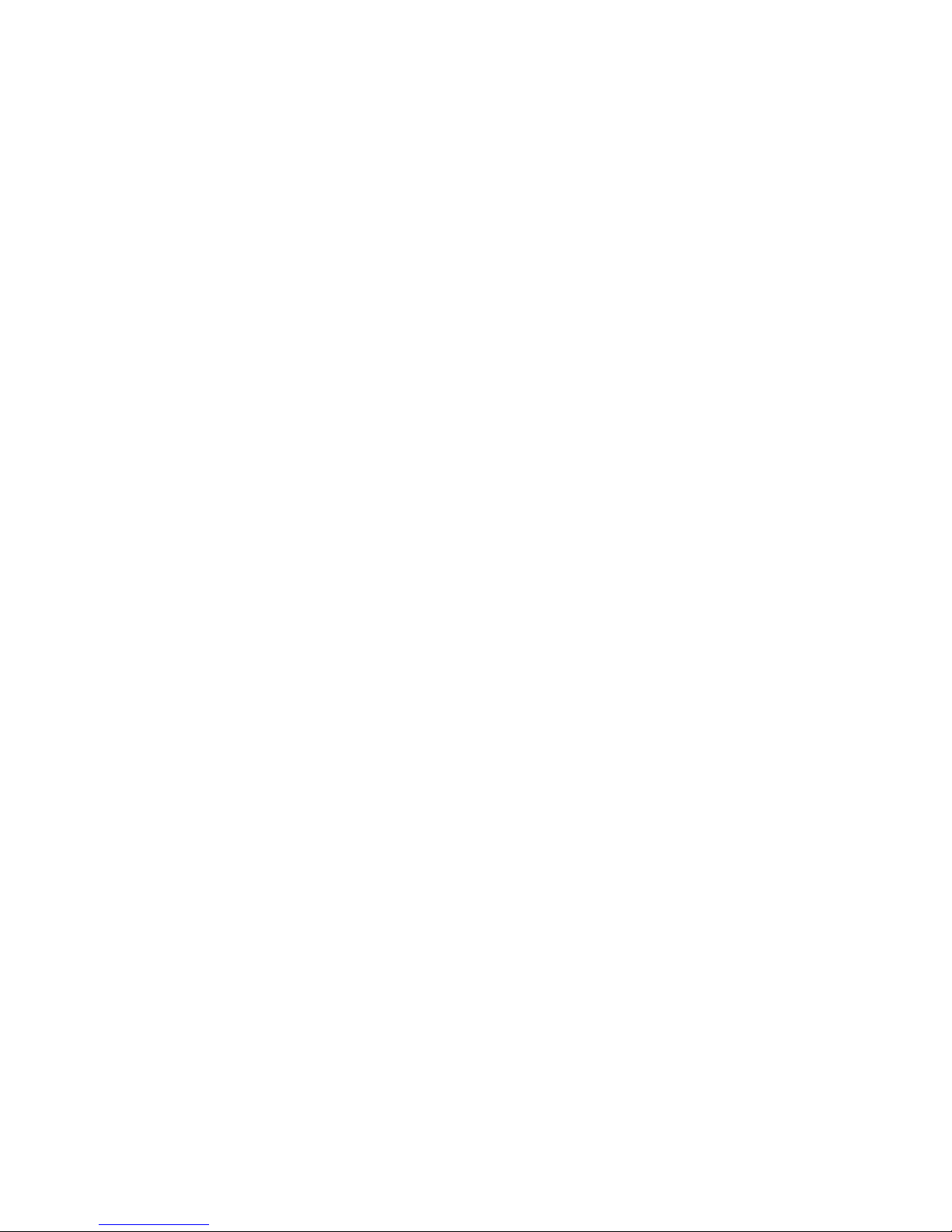
5.
Pbss
the
paper between the body of
the
Printer
and the Paper Separator, In-
sert
ih* paper in lo she
Parvr ir^nnn Opening t\-\d puih if i
-
Platen Pccssuro
Lever back toward the
rear
side
of the Printer. Use l he
Paper
Feed
Knob
to
pull
i he paper around until it appear
between
the Platen and the Prim Head.
Be
sure
i
he
paper b straight skj tliai ilit hults
will
line up
with the
pin
feed
sprockets.
Move
the Platen Pressure
Lever
forward
to
align the
paper; since
pin feed
paper
is
being used, leave the Platen Pressure
Lever
in
ihe
forward
position.
Note: If re-positioning of the Tractors
is necessary,
move the Tractor Cams
Loward
(he rear of the Printer ao
that the
Trwjtors #nn
slid* from aid*
to side;
after
adjustment,
pull the Cams forward to lock the Tractors
into
posilion.
6. Close the
Pin Feed
Clamps to secure the
pspcr,
7. Move the Paper
Bail
toward
(h? paper,
8.
Close
the
Transparent CoveT.
(fXT-
^e.
J.
Figure 6. Fanfold Paper
Loading
Warning! The gap between the Print Head and the
Platen is mechanically ad-
justed properly
at ihe
factory. Don't try to adjust it. If tl
Looks
like
it
1$
out of
position, ftiitiact youf locaf Radio Shack Computer 5erv lee
Center.
Hints and Tips on h ant old Paper Loading...
•
Remember to set the Platen Pressure Lever toward the front of the Printer
and the Paper Bail toward the rear
of
the Printer while
using
fan
fold
paper.
Be sure that the paper is
positioned
so ihat
it
can
travel
through the Printer
without binding.
Do rial let paper pile up on top of imprinted
paper
or printed paper may b*
pulled back into the Paper Insertion Opening.
This
could
jam the paper feed
or damage the
Printer.
11
Page 16
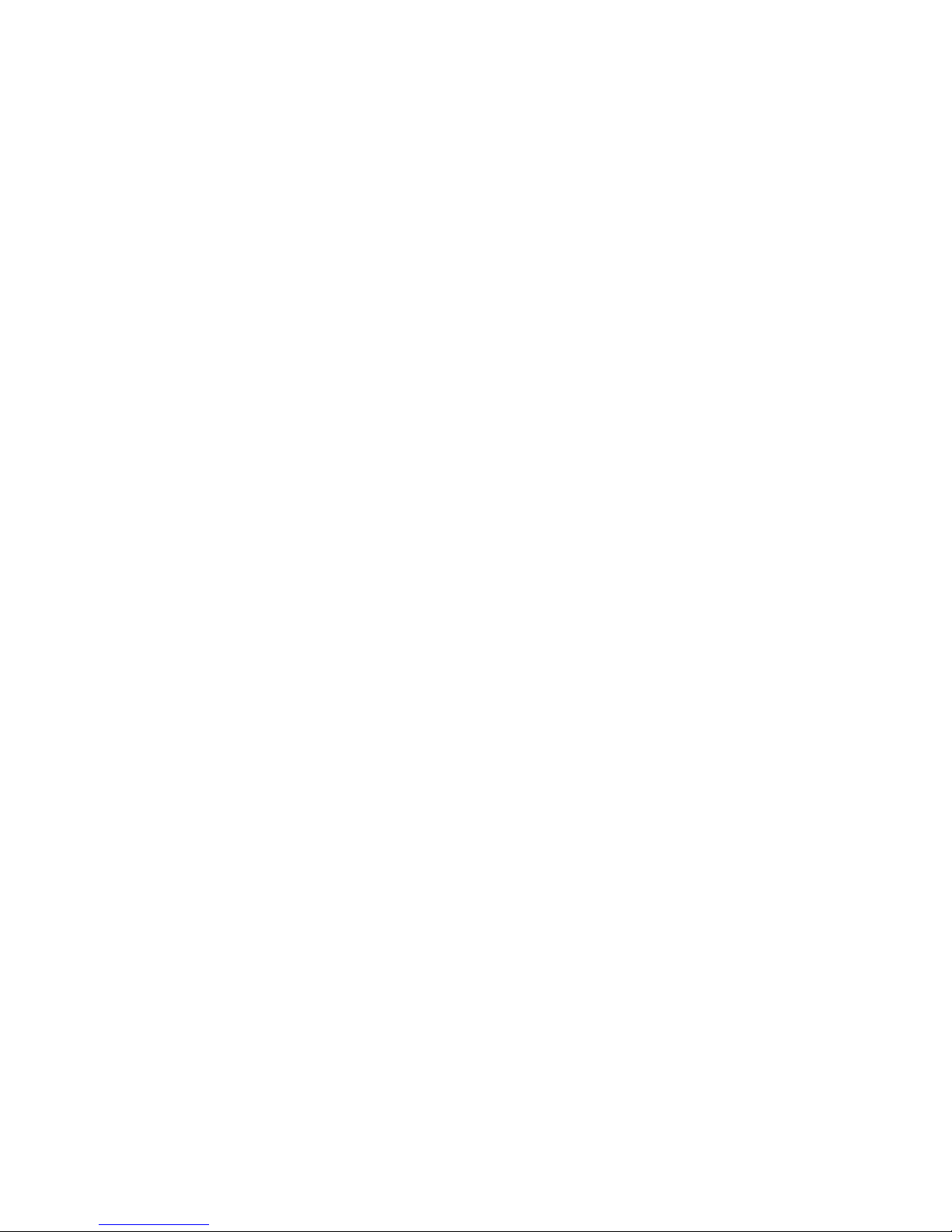
Ribbon
Installation/Replacement
If
the
Ribbon
Cassette is already installed, simply
check to
see that it is properly
threaded
berw«n
the paper and Print
Heati,
[f
the
Ribbon
Cassette is not installed,
or
iT it must be replaced due to excessive
mew,
faint
iniutirtg.,
etc.,
follow
this procedure:
1. Set the Power
Switch
to OFF.
(NOTE; When
you turn the power OFF. any
InitofwatloB
»luicd
]u Uic Printer's bjffer will, automatically be lust,)
2. Open the Top
Cover.
3. Gently
grasp
the Ribbon Cassette and remove the
Cassette
by
lifting
it
upward.
Nflte: Ei*ry
time
you replace the ribbon cassette; clean
the
(wo
ribbon guide
posts
(located
at the left end of the carriage shaft) with
a
soft
dry
elofn.
4.
Unwrap
the
new
Cassette
and
remove
Lhe
packing
foam.
5. Gently
move
the Print Head lo
the
extreme right.
CAUTION: Be sure Printer power is OFF before manually moving rhr
Print
Head.
6- Hold
the
new
Ribbon Cassette and pass the ribbon end
around the
Ribbon
Guide
Posts at the left of the Printer; then
move
trie
dinette
toward
the
right to draw out the ribbon.
7. Gently press the
Cassette down
until it is firmly secured by the Stopper
Claw
of the Cassette Holder.
Do not
force the
Cassette into
place!
If ihe Cassette is not properly fitted,
the
Cassette
Knob
will
not match up with the shaft from the Cassette
Holder. Do not force
the-
Cassette
down,
but
fit It in gradually while push-
ing and turning the Cassette Knob in
the
indicated
direction.
8. Once the
new Cassette is
installed,
move the
carriage back and forth manu-
ally, lhe ribbon
will
be gradually inserted between the Ribbon
Guide
and
Print
Head.
y.
Keep
moving
the
Carriage
and check that the ribbon
advances
properly. If
the
ribbon
has
not been propeily fitted
between
lhe Ribbon Guide and Print
Hear] (i.e., into The Print H-ead Rihhmi Guide fle/frl), lhe ribbon f**d will
not Operate smoothly. (See Figure
7.)
in. Glow th* Top Cover.
12
Page 17
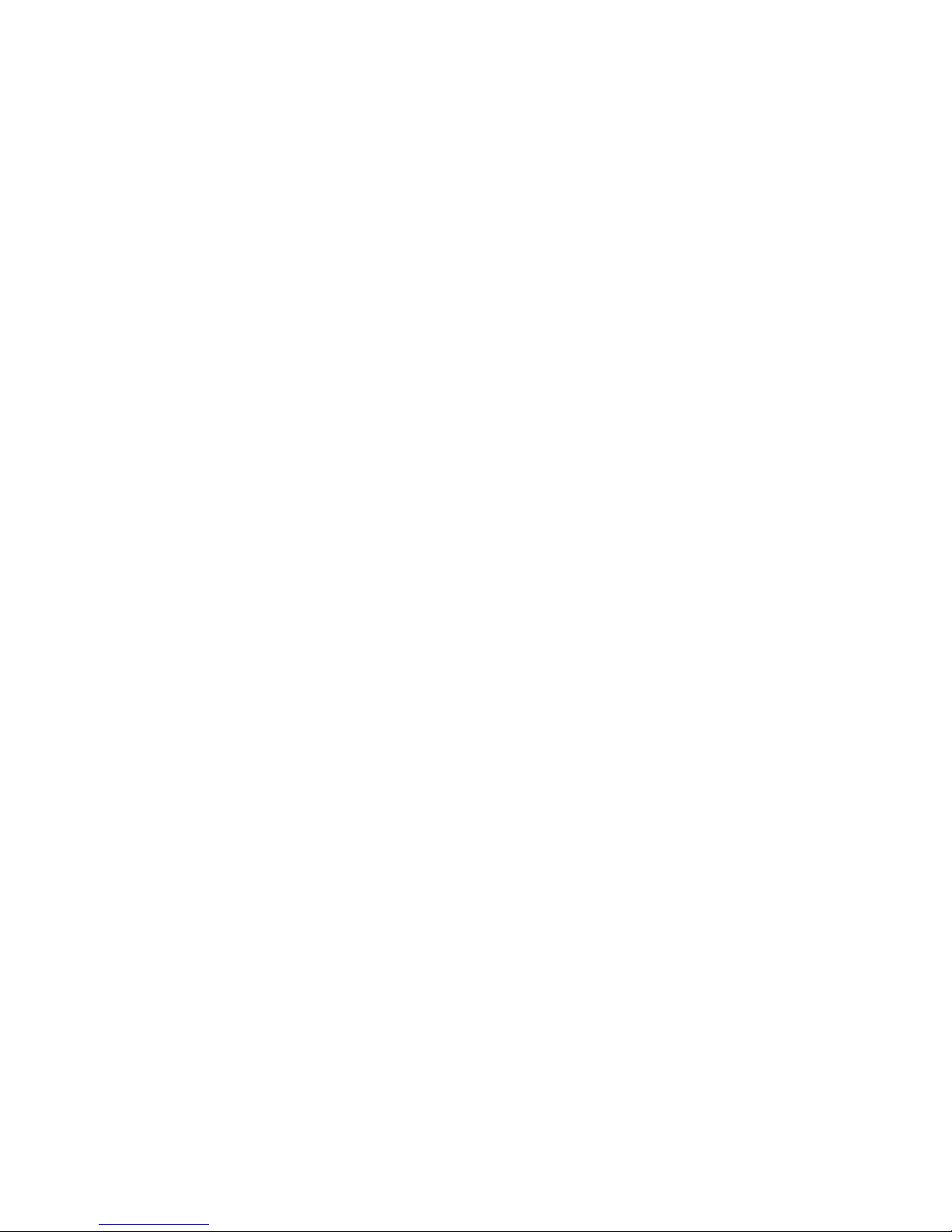
Mbbon Guide Posit
Cassette
Knob
Figure
7, Ribbon Cassette Installation
13
Page 18
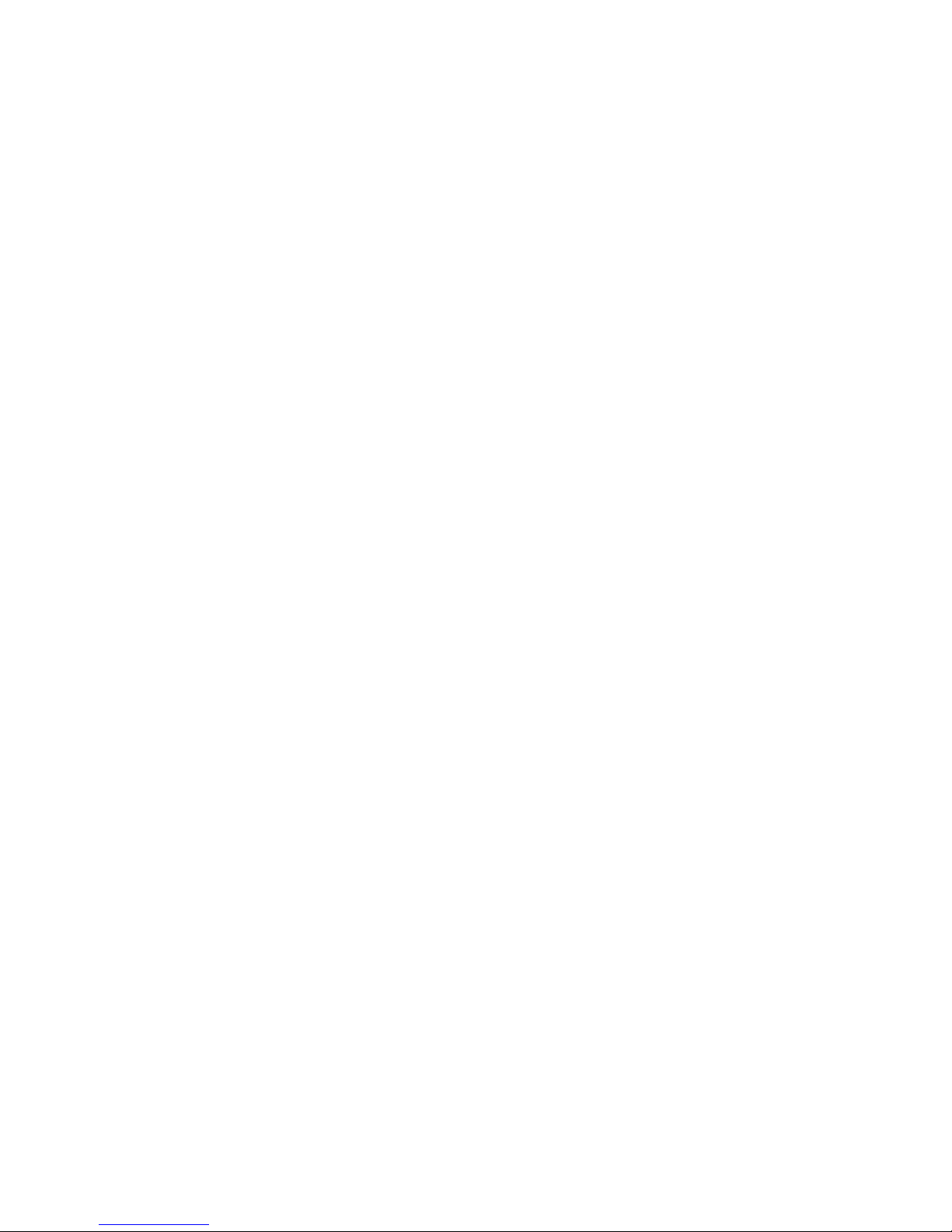
Setting Print Function
Switches
(DIP Switches)
There are
two
switches
located on the left rear side of (he
printer. These
Switches allow you lo customize
some
of
the
DM
P-
105 features for
your
own
applications.
When you
receive
the DMP-105, all
**itebei
should be set to OFF (i.e.,
in
the
down
potftkm).
By setting Certain
switches
ON
r
tWjw turning Hie DMP-lOS's
power
ON,
you can select
different
baud rat«
and
interface modej-
Figure S
and Table I define the different
switch
positions and Sittings.
Remember! The
Printer
power
must be OFF before
fo*
change any of the
Switches.
u
u
—
1
ON s»de
I OFF Sid*
Figure fl. Print Function (DIP}
Switches
Table 1. DIP Switch
Settings
Pos.
Symbol
OFF
ON
ParalloNScrial
2400
BPSf
600 BPS
Parallel Interface is
available
Serial
Interface
ifi
available.
When the Serial In-
terface
is
available.
transmission
rale
is
Set
to
2400
8PS.
When the
Serial
In-
terface is
available,
transmission
fate
Is
set to 600
BPS.
Connecting
the
DMP-105
to a
Power
Source
BeJuie
pliiKgiHK
the
power
cord
into an AC
paw«T
outlet,
chick the
Following:
Q
Is
the
Printer
Power
ON/OFF
Switch set
to OFF?
Have you LemweU
the
Yellow
Dand from the
Carriage?
13
Don'!
connect
the Printer to
your
Computer
yet.
14
Page 19
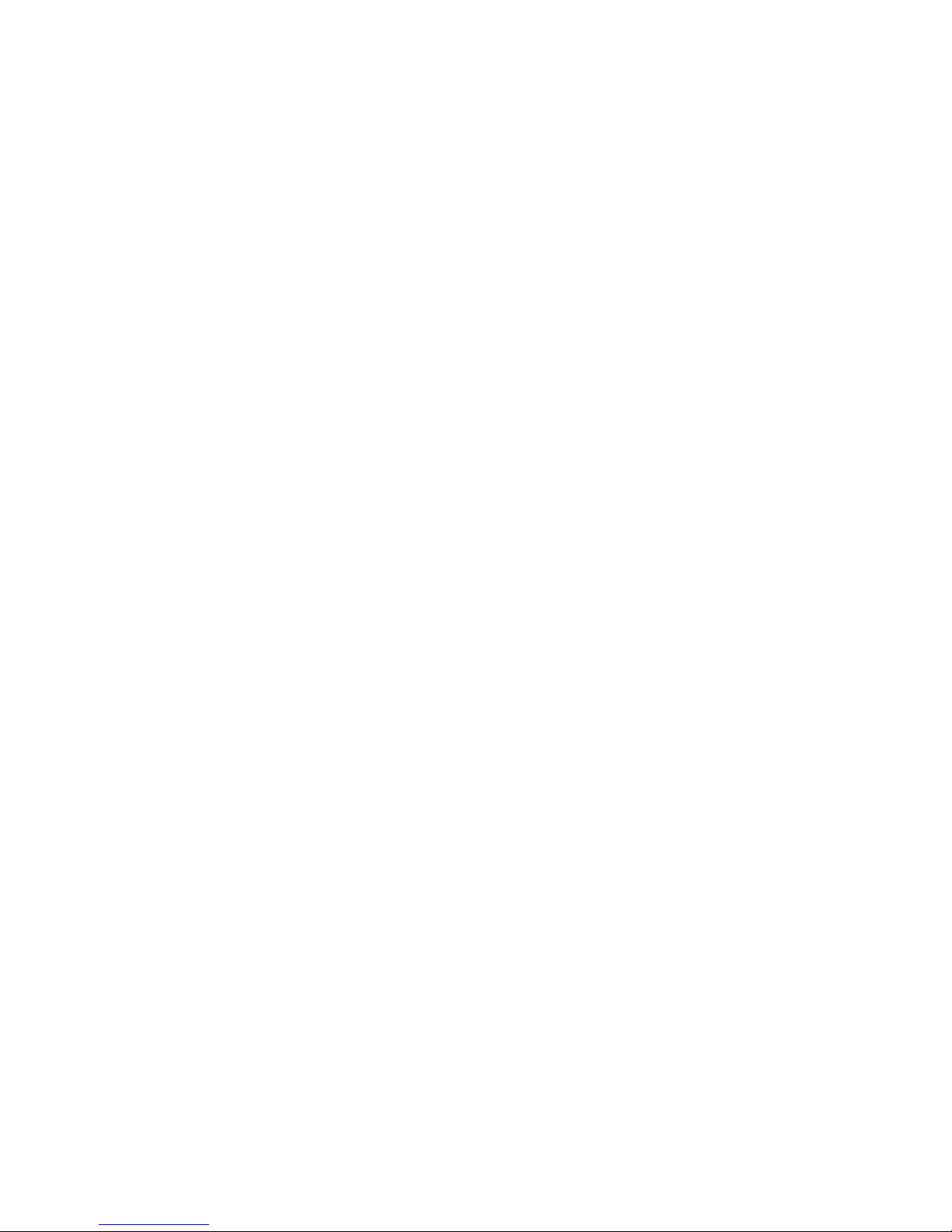
Connect the
AC
power
plug lo a 3-wire. 120
volt,
60 Hz grounded
AC outlet
(220/240
V.
50 H*
where
the unit is
so
marloed), or to
an
approved
power
strip such as
the
Plug-In Power Strip (Catalog
Number
61-2619)
or the
Automatic Po*er
Controller,
5W-301 {26-1429).
Carriage
Movement
Test
The
Carriage Movement
Test
jilluw;,
yuu Lo cttcck that the Carriage
moves
ffeely
from one end of the PlaTen
io
the other and thai
ihe
Platen
is turning properly.
Printing Is not pei
formed
during ihe Carriage Movement Teat.
You
can run the Carriage Movement
Test by following these steps:
t.
Set
the
ON-LINE/OFF-LINE
Switch
to OFF-LINE and then
set the
Power
Switch
to ON.
2. Th* Carriage first
moves
toward
;he right
until
it strikes the Right
Switch
which
determines
the home position at the left;
then
il
moves
left until it
reaches
the
home position.
Press the ON LHMF/OFFUNE
Switch
to
set it
to ON-LINE
while
the
Carri-
age is moving
toward
the left. The
Carriage
will move back
and
forth,
per-
forming a Line Feed
at
the
end of each line.
3. Turn
the
power
OFF to end
the
Carriage Movement Test.
Setf-Test
The DM
P-
105
has a bulli-ln
Self-Test feature
which
lets you check printing
quality
and general printer
operation
before you
connect the Printer to your
computer.
This
is
a good time to check
that I he Print Head Ls set properly
(printing
is
neither
loo faint
noi
smudged) and that
paper
is feeding
correctly,
The Setf-Test will
last
for several minuies.
Before running
the
Self Jest,
however,
always
be surc
to
load
the DMP-105
with wide
paper
(9,5
"
wide)
since
the Test
prints
from one end
of the Platen to
the other. Printing
<m
the
Plakrt can shurlen the life
of
(be Platen and
the
Print
Head,
To run the Self-Test:
1. Plug the Printer
into an
AC power outlet.
2. Set the ON-LINE/OFF
LINE
Switch
to ON-LINE.
3. Set the Power
ON/OFF
Switch
to
ON,
4.
Press Ihe
ON-LINE/OFF-LINE
Switch
to
aet it to
OFF-LINE
while the
Car-
riage
is moving toward
the
left.
The Printer *ill begin printing
rolling
ASCII
M
characters
in Slauduid 10
CPI
mode.
J.
Printing
will
continue
until
you turn the
power
OFF.
15
Page 20
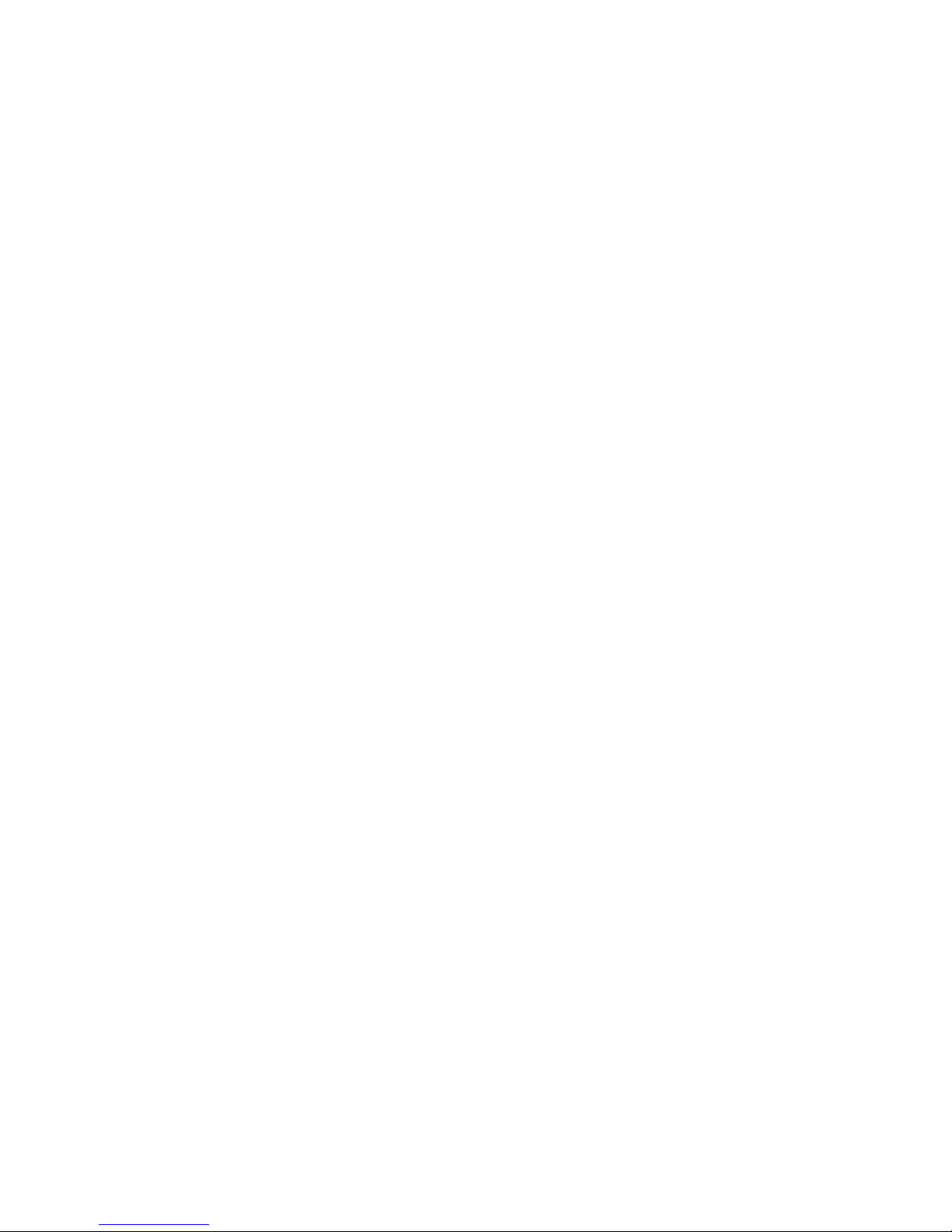
Connecting the
DMP-105 to a
Computer
Before making any
connections
between the Printer and your
ctimputeT,
be sure
all units arc off!
You must
also
be sure you
have
the collect cable for your
computer if the
DM
P-
10S is to operate property. Table 2 describes the printer cables carried by
Radio Shack; Table 3
provides
a
quick
reference for printer connection lo-
cations.
Table 2.
Computer
to
DMP-105 Cables
COMPUTER
Cable
Number
Model I (Keyboard
only)
26-
14 11
(available
through National
Parts)
'
Model I (Exp.
interface)
26-1401
Model II/16/2000/DT-1
26-4401
Model Ml/4 2G-1401
Color
Computer
26-3020
Model 100
26-1409
Tabid
3:
Computer
Connection
Points
computer
Connector
Model
L {Keyboard only) Rear
side
of
Keyboard
Model
l
{Exp.
Interface) Left side of E.I
Model 11/16/100/2000
Rear
Panel
Of
Computer
Model iiWQT-1
Underneath
Panel
Color
Computer
Rear
Panel of Computer
1. Attach the molded male end of the
cable
to
the
connector
on
the left rear
side of the Printer.
Do not
force the plug. If h doesn't
Tit one way, turn it over and try again.
2. Connect the other end
of
the cable io the Printer JacV of your
Computer,
See
your
computer
owner's
nianual for
spec! fit instructions.
Power-Up
Sequence
The
specific
power-up sequence
will
depend
upon
your Computer,
We
suggest
you consult your
computer
owner's manual for
details
on powering up your
computer
with peripheral
devices
(pitch
as pihiicis).
In any
event,
the Power Lamp *ill
remain
lit while the Printer
is
ON,
It is essential
that
the
Primer remain ON
when
connected to the
Computer,
If
you turn (he
power
ON
or OFF, ur a
Printer
la connected but not turned on,
erratic operflTlori of
the
entire system may olcui.
16
Page 21

3/Using the DMP-105
(General Printer
Operation)
The DMP-105 is designed for two distinct applications:
*
Character
Printing
*
Graphics
Printing
The Printer responds to software codes from the computer in
two different
ways
—
one tor each application. The two response patterns, or modes,
have
many
similarities, but each has its
own
unique
features.
The
Character Printing
Mode is used for printing
characters. In this mode, Line
Feed commands do not cause immediate printing. Instead, ttiey
are stored
in the
Printer's
memory along with the other data.
When
the current line
is printed,
the
tine E-eed
commands stored in the memory determine the
pitch
qf
the
paper
feed.
The Print Pitch (character spacing) is determined by the space the DNtP-105
pats between eovii printed
character
and ai*o by the Tout Style. Consequently,
you must think of Pitch in terms of the number of characters printed per Inch
-
IOCP1, 12 CP1, and 16.7 CPI for Standard printing and 5 CPI, 6 CPI, and 3,}
CP1 for Elongated printing.
En
Li tup
hies Mode, you have complete control
of
the Print Head. This mode
can
be
used to create
a
custom letterhead,
designs,
special type
fonts,
etc
However, with Graphic operation, many control codes (which
can
be used with
Character Printing operation)
cannot be used.
The
DMP-105
doesn't retitrn
an error when you send such a code
—
it simply
ignores
the code. This includes codes that change iine fsed
pitch. Graphic*
Mode usei only one Line Feed
(1/72*
) to insure full coverage
of
the
paper.
Control Codes
Before
investigating
the various print modes, consider
how the
computer
communicates with
the Printer.
All
information
is sent to the Printer as numbers between
and 155
decimal
(OO-FF
Tor
you
hexadecimal
fans). The Printer interprets these numbers
accord-
ing
to
the American
Standard
Code for
Information Interchange,
commonly
referred tq as
the ASCII
code. (See
Appendix
C for a list Df ASCII codes,)
Most numbers
tor
codes)
are printed
as letters, numbers,
or
symbols.
However,
the numbers 0-31, as
well
as some special sequences
of
code
numbers,
are used
td
control
various functions
of
the
Primer,
These Control Codes allow you in
change character sets, select print modes,
underline,
etc.
The Control Codes have differed! meanings, dEjwrulmg nn
thp
air
rem
prim
mode. If a Code is nr>t
recognized
by the Printer, it is
printed
as X. The next
few
sections demonstrate how
some of
the Control Codes
activate various
Primer fu Actions. Read these
sections
carefully.
17
Page 22

Sending
Control Codes
from BASIC
Some
Printer
features are
Activated
by a single code,
but
many functions
require
a
seqiipnw of
(nn nr mnre cndes. Mnsl multiple cnde sequences becin with
decimal
27 (referred to
as the ESCapc code}. The ESC
code
;voiifies ihe Printer
lhal a special sequence
is on its
way. The next code(s} scot
determines
which
Primer
feature is selected. In BASIC, use CHRS(
)
IO
iend
Lhestr codes to the
Printer.
Note: This section will use
llie
cummanU
LPRINT
lu
examples thai
send codes
to
the Primer, If
you're
using a Tandy
Color Computer,
substitute
PRINT
#
-2,
for
LPRINT.
For
instance, set
up
the
DMP-105 as described
earlier and enter BASIC iti the
normal
way.
Then type
the
following program;
Id
REM
£0
LF'R
INT "DATA"
;CHR*(27J
|CHR*( 28)
f
"
PROCESSING*
30 LPRIMT'MIODE"
arid
HI
N
it.
Roll the
paper
forward and
look
at
the
results. The word
MOUK
primed over
part of DATA PROCESSING.
Whv?
The codes CHRH27)
and
CHRS(2S) arc
the guilty parries. Take a
quiet
look at
Append!* A. Tiiis
chart
shows the vari-
ous code
sequences
understood by the DMP-105.
The Control Code sequence
CNR$(27V;Cl]R£(2B}
m«ns change lh«
forward
lirw
feed **>
half in normal
distance.
Character
Printing Mode
Line
Peed
commands arc not executed
immediately,
The
(27 28)
sequence
didn't
cause a Half For
waul
Lint Feed mail uftej (lie
fint
line was printed. The *cl
Line
Feed
pitch stays in effect
until
a
new Line Feed pilch is
designated,
Type:
LLlSldESl
Sure enough.
You
still have that
short
Line Feed,
Type:
LPRINT CHRS(27);CHRS<54) to
return
to normal Line
Feed
pitch.
Graphics Mode
18
Graphics
Mode is very
different
from the
Character
Printing Mode. For one
thing,
Graphics
Mode accepts only
one Lin*
Feed Cod*
— CHRJ
1
10).
This
Line Feed is
fixed at
7/72*.
Furthermore,
only a
few
of the
Character
Printing
Mode
feature* arc
available
in the Graphics
Mode.
Standard letters
and
sym-
bols, for
example,
are ignored by
the
Printer when it is
in Graphics Mode, in-
stead,
numeric
data from 128 so 255 is
translated
inlo
dot patterns for the
Print
He«d
This lei* yon
produce
high- resolution sraphic
print-outs of
charts,
logos,
etc.
For a
quick
tnnt ai This Mode in action, change our
test
prOKram to:
113
LPRINT
CHR*U8> i
2©
FOR
I«128
TO
235
30
LPRINT
CHR4CI3-
40
NEXTsLF'RINT
CHR*<30Jl
and RUN
[he program.
Page 23

CHR$(lg) puts the DM M05 into Graphics Mode. The [lumbers 12S through
255 are interpreted as dot patterns.
Type: LPRINf
CKR*i3fiU
SSKS)
fo
return the
Printer
10 CP
Mode
Try
LLISTing the program to be
sure
you're
not
stuck
in Graphic*
land.
Selecting a Print Mode
Table 4 summarizes the Control Codes required to
move from
one
mode to
another.
Table 4.
Control
Codes foi Changing Modes
tf
you're
In:
flftd
wam
,0
Send
a CHRS(
):
(Dsc)
(He>)
CP
Graphics
Graphics CP
18 12
30 IE
Hints and Tips About Print Modes...
Charader Primin
a
Mfitli?
All commands
which
determine Li
tie
Peed pilch arc stored in the Printer's
memory. They
are
nor executed
until a
LF
code
(10 Dec. or 138 Dec.) is
received,
Then, ihe paper
advances
according Id the pitch codes stored in the
Printer's memory.
•
Line Feed commands stay in effect until replaced by
a
new command.
All printable characters (except user-defined
Graphics)
can be printed in this
in ode.
Graphics Mnde
•
Only
one
Line
Few)
Code
(10 Dec.1
is
acceptable. The LF Code causes the
paper io
move
T/72"
forward.
Mo oilier pilch ii allowed.
•
Decimal numbers
138-255
senl
via CHH.S
in BASIC arc interpreted as pin fir-
tat
patterns for the Prim Head.
•
Only 3 few code sequences are recognized in Graphics Mode.
19
Page 24

Page 25

4/Print
Font
Stvles
and Character
Widths
The DMP-105 has two distinct
prim
(character) font styles:
•
Standard
•
Graphic
Characters
Each
font
style
is created with a unique dot pattern laid
out
in a grid
or
matrix.
The character styles differ in the size
of the
matrix
and ihe way individual
characters are created within
the matrix.
The horizontal dm positions overlap;
vertical
ones don't.
Table
5.
Character
Widths
and D*ntltl«
Font
Style
Matrix Size Pitch
Standard 9x7
Normal
10 CPI/Elongated
5
CPI
Compressec
12
CPI/Elongated
6 CPI
Condensed
16.7
CPHEIangatecJ
8.35 CPI
Block
6xfl Normal
10CP*
Graphics
Compressed 12
CPI
Condensed 16.7
CPI
Table
5
shows that
there
are three basic pitches.
*
Normal
*
Compressed
*
Condensed
When
character
pitch is chained Ifur example frnn
Normal to Condense*)).
Ihe
data in the hulfer is
prinlrd,
some dot space is added,
urul
I ben printing wj|]
continue in
the
current
line with the
new
character
style.
Selecting
Font Styles
Character styles are
selected
by control Codes
from
your
computer
(Lfe.via
sott-
ware) during
Operation.
Chaiactci stylus stay
in effect until another
style
Is selected. Even
entering
Graphics Mode does
not change
the font. The
DMP-105
returns to
the
Jo.sC ac-
tive
font on leaving the Graphics
Mode.
Table
6
is
a summary of the Character
Style change
commands:
21
Page 26

Table 6. Character Style Change Commands
(D
«f
ndaCHR
'<
u
»-**
27 19
IB 13 Normal
27 23
IB 17 Compresswd
27 ao
1B 14 Condensed
27 14 1B OE
Start
Elongation
27 15 IB OF End
Elongation
£7 31 TB
1F Start Bold
27 32
16
20
End Bold
Standard Character Font
Style
The
Standard character
set
ii
primed in
a 9x7
dot matrix
(9
dots wide by
7
dais high).
Each of the Standard characters can be printed
in three main character widths:
»
Normal 1 1> CtiaracreTS Per Inch (CP1)
•
Compressed 12 CP1
•
Condensed 16.7CPI
Each of these
widths can
be
elongated (double-width),
which gives
half
as many
characters
per
inch
and a
total
of six different print
widths.
You can get a better
feel for
the
different available print widths by
printing
a
few sample
lints. Tjpe in this program:
mem
mm
lid F*
1
^"
STANDARD
'"
120
N-l
1
?:
W*=" NQRI1AL
"sGOSUB
£4£
13E
f+*23:
U*="ELITE
*:GOSUB
240
140
N**2i**
WW=b"
CONDENSED
,,
:flOftu'ft
?4Pi
£30
LPRIIMT
CHR»<27>iCHR*<
19)sSTOP
240 LPRIMT CHR*(
27
>
?CHR*<N)
;F*i
"CHARACTERS
•
!
W*
;"
DENSITY"
250
RtTURN
and
RUN it.
The subruuliite in line
240
sends the
requited
Control
Codes to the DM
P-
1 03.
Line 230 returns to
Normal
character width and
.stops
program execution.
Graphics
Characters
The .second character set is a 6x6 dot-matrix
character
set used for Block
Graphics
printing. The characters can be Not
rival
10
CP1 width. Compressed 12
CPI,
or
Condensed
16.7
CPI,
This
set is
not
fully compatible
with
the
Kreen
graphics of most
computer*; it is n
unique
character set,
A 6x6 dot-ma
[rift
character set is available in Normal
10
or
5
CPI, Compressed
12 or 6
CPI
h
and
Condensed
16.7
or S.3 CPl
character conditions.
22
Page 27

To see how the
various
character widths affect The
Graphics characters,
add:
L90
N^lVi W*="NORMAL
"
:F*^ "GRAPHIC
":
LPRINT
200 50SJB 240:GOSU£ 260
210
N™23«
Uf*= "COMPRESSED
'"
:
Q03UB
2:40s
QOSUB 260
220
N=20: W*=" CONDENSED
"
= G05UK
240=
G05UE 263
260 FOR
1=224
TO
254
:L PR INT CHR* < I )
;
J NEXT I
270 LPRINT: RETURN
and RUN the- program.
Since the normal line-to-lfne
spacing
is
1/6"
or 12 dots high and the
Graphics
characters are 6 dots high,
we
can create continuous
vertical
graphics by using
the Half Forward Line Feed (CHR$(2^);CHR50fl)). Add these lines to the
program:
10
LPRINT CHR*f 27 J ;CHR*<2B)
i
20 FOR R=l TO 3
30
FOR Ol
TO 7
40 READ N: LPRINT CHRMN>i
50 NEXT
CS LPRINT
&0 NEXT H-
LPRINT
CHR*<
21 M CHR* 1 34
)
;
70 DATA 241,243,241,224,241*243,241
SB DATA 224,244,241,241
,
241
.,24*?,
224
90
DATA 241,
248,241,224,241,24b, 241
and RUN
it.
When you've printed
out
the
results,
delete
lints 10 through 90,
Wrap-Around
The
DMP-105
is a dot-addressable Printer. Therefore, line
length
is not
deler-
mincd by the lumber of characters, but
by
the number
of dou-per-line. By
counting
dot columns,
a combination of different font styles, including
standard
ami r-SmigHirH, nn
bf prinieH
on
each line. The numbers of
addressable
dots-
per-line in
the Character
Printing
Mode is:
•
Normal
-%0
•
Compressed
=1
152
•
Condensed-
1600
If the length of text the Printer
receives
exceeds the limit
of
dots-per-Line,
a Line
Feed is inserted and the
last
character
ii printed from the start of
the nexl
Jine.
This ig
called
wrap-around.
Elongated Characters
Any
of
the
character font styles can be elongated
to
twice
their
normal width.
[able
7* Elongated Print
"fl
Sand
CHRS(
):
(Dec)
(Hex}
To:
27
14
IB 0E
27
15 IB
OF
Start Elongation
End
Elongation
23
Page 28

The start
(27 14)
and end
(27
13)
codes for
Elongated
charades may be en-
tered
any number of times
with
in a line and can be used in every mode.
You
can easily
elongate the character* in the current
program.
Change:
100 LFRINT CHR*<27> (CHRt(iA)
230
LFRINT
CHR*<27>t€Hft»<
1<?)
;CHR*<27)
iCHR*U3)
:£TOP
and
RUN the piogram.
Bold
Characters
Bold characters
are
implemented in much the
same
way as
Elongated
characters.
Table 8. Bold Printing
Send CHRS(
);
<D»C} {H«X)
lo-
27 31 1B 1F Slan
Sold
Printing
27 32
ib
20 End Bold
Printing
Bold characters
start
when
you send
a
CHR$(27);CHM(31)
and
stop
when you
send a CH RS(27);CHR$(32),
When a
(27 31)
code sequence is received, (he DMP-10S prints the current
buffer contents; then it resumes Bold character
printing from the
nest
character
received,
Bold characters can be added to the current program by changing Lines;
100
LPRINT CBR*<27)
;CHR*C31>
230
LPRlNT
OIR*<27> sCHR*(19)
i
CWSt*
C27 >
$
CHR* C.
32
>
:BT0F>
Now RUN the program.
Mixing Bold and Elongated
Bold and Elongated
characters
cannot be active at the same time. The first code
(cither Bold or
Elongated)
to he
r«rr*iv*ri and
activated
will tak? precedence. The
DM
P-
105 then simply ignores ihe
second
code.
24
Page 29

5/General
Control
Codes
Line
Feed
Codes (LF)
When
a
LF
(ASCII
10)
code is received by
the
DMP-105,
all data
in the Printer
buffcr is printed followed
by a Line Feed. Unless you idl it otherwise, the
DMP-105
uses
1/6'
Forward Line
Feed
when
advancing
paper.
Pitch settings are sent to the DMP-105 in
a
two-code
sequence. First, a Control
Code
27
is
sent
(CHRH27)).
This tells the DMP-105 that
a special code se-
quence will follow,
l he next number determines
the
specific
pitch. These Con-
trol
Codes are listed in Table 9.
Table 9. Line
Feed
Control
Codes
Send
CHRSJ
):
(Dec)
(Hex)
To:
27 28 1B
1C
27
54
1B 36
27 56 1B 38
1/2 Forward
LF (1/12*)
Foil
Forward
LF(1/6*)
3/4
Forward LF(1/B*}
Hints and Tips
on Line Feed.....
•
In
the
Character Printing Modi;,
codes are
stored in Ihe Printer buffer.
They
are not activated
until
a
LF
code is icnt.
•
Line
Feed Pitch
codes
have
no effect in (he Graphics Mnde.
The
Line Feed is
set at
7/72"
forward.
Special
Line Feed Codes
There arc
twv
n/72*
Forward
Line
Feed
code*
that
oi>cj*le in different ways;
one
is
for
execution
and the other is for setting.
Table
10.
Special
Line Feed Control
Codes
Sand CHR$(
):
(Dec)
(Hex}
To-
27 90
n 1B5A n
n/72* Forward Line Feed
Execution
27 91
n IB
5B n Wf2" Forward Line i-eso
set
n/72* Forward Line
Feed Execution:
Thi* code is
effective
in both CP
and
Graphics.
Modes.
25
Page 30

When d
CHRS(27);CHRS(90);CKKS(n)
is
received
by the
DMP-105.
all
data
in Hie
Printer
buffer
b
printed followed by the LF code. The Forward Line
Feed pi ieh is determined
by
the
value
n
between 0-255
For example, if n is set to 12. erne full Line Feed will be carried out
because
one full Line
Feed
i»
12/72'
(I/O').
rr/72* Forward Line Feed Set:
This code is similar tu the abuve code c\uepl Lhe liming to
Luc executed-
It is
effective only in CP Mode.
When a CHR^I^CHRSCSlj.CHRSdi) is
tettincd
U> the
DMP-105, no Line
Feed
occurs
but it is
stored in
the
Printer buffer.
The
r/72"
Forward Line Feed will bs executed, with the reception of
the Line
Feed
code
(LF= 10 or I3SL
n is a value
between
0-127.
Carriage Return (CR)
A CR
(13
or
14
1)
code
tells
the
Printer to prim the current buffer contents, and
then performs either a
Carriage
Return
followedbya Line Feed or a Carriage
Return
only, depending upon the
following New Line Control Code
setting.
Table 11. New Line
Control
Codes
Send CHR»(
>:
_
<Dse) (H**) '
D"
27
21
IB
15
CR-CFSet
27
22 1B
IS
CR»CH+LF<NLJStt
•
When a CR (J 3 or
141)
Code is
received
by
the
DMP-105
with
a
CHRS(27);CHR£{2I)
already
received,
qnly
a
Carriage Return it
performed
af-
ter
printing the butter.
•
When a CR Code is received with a
CHRI{27>;CHR$(22)
already
received,
a
Carriage Rtnirn fallowed by a Line Feed (NL) is carried out,
•
At power ON, the Primer is set
io New
Line
mode.
Ignored or
Undefined
Codes
Codes
that are
unusable or
undefined
in
a
given mode are either ignored
or
printed
wifh the
symbol X whtch represent* an
invalid
code.
Tit
ere axe several reasons why a
code
may be unusable in a
certain
mode,
licdundant eodps
that don"t change
tite
current
Winter statue are usually ig-
nored.
For example, if the
Printer
is in
Graphics Mode,
sending
a
CHRSIJS)
(used to enter Graphics Mude) is useless. And
there are many
ASCII
control
codes m
the
range to Jl that the DMP-105
simply doesn'r
recognize.
ASCII
0,
for example, is not
used
in
either
prim mode.
The
following
summarizes the undefined codes:
26
Page 31

Table
12. DMP-10& Ignored Control Codes
Both Modes'
•
Out oF range on
repeat
sequence,
»
Out
oF range on
posrtiorsing sequence.
•
Redundant code's
that don'l change the current printer statjs.
For ax
ample,
if you send a.
CHR${14)
when underline is already set
CPMode'
t
1, 127,
2&5
Graphics
Mode:
All COdea
in the range
0-127
are
ignored,
except
(10), (13),
{30},
(27
14),
(27
15),
(77
3fl n},
(?7
ifi
nf n2> and
(28
m nZ)
Codes
printed
as X
CP Mode only:
•
All
codes
from
0-31
and
128-159,
except the
active function
Codes or the
above
ignored
codes.
AM
codes between
192-223.
DMH-105
Butter
Operation
The DMP-105*s
aUiliij lo
tempuiaijly sluie
data
is oiie uf its main advantages
over
a
typewriter. Cedes sent Lo a typewriter (i.e., keys pressed) are transferred
immediately
to
the
paper. Codes
sent
ta a Primer are not printed immediately;
they are stored in a separate
section
of memory in
the
Printct called the buffer.
When Lite buffer fills, or certain codes are
received
(i.e., LF
or CR)
T
the
buffeT
is
emptied and
all data is
then printed on the
paper.
What happen; after the
buffer data 5s printed depends on the
circumstances.
En
some
cases,
printing
continues on the
same line; in others, the Print Head is moved 10 a different
position relative
to
the paper.
in the CP Mode, commands for changing prim fonts, Line Feed, etc., can be
stored
in
the
butter to take
effect
when
the
data is dumped
to paper.
Understanding how the buffer works is important for those
who
wish Lo gain
full control of the DMP-10*.
Hints and lips tin (h? DMP-105
Buffer....
For CP and Cmphics Mtides
•
The buffer
allocates
a
fixed
number of dots, depending
on
the
character width
selected. The buffer is emptied when
the
data stored
equals
that
number.
If different
character
widths have
been used on the
same
line,
the last charac-
ter
added
may exceed the dot count. The buffer is
printed without this
Last
character.
•
The Carriage Return
tCR-
13 decimal) code automatically
activate!
printing
(assuming
at
least one
character
code
is already id the buffer).
The Line Feed (LF=I0) code
automatical!
V activates printing, and the
Print
Head is positioned
at
the start of
ihe next
prim line.
•
If the computer delays more
than
a second before sending
the next
print code,
the
buffer
is printed.
Printing confirmed
from Hie current pusiliun.
•
The Head Positioning sequence
(27
16
n]
n3j prints the buffer.
Printing
continues in the current line
at the
dot
address specified
by
the
(27
16)
command.
•
When
the buffer is full,
the
buffer
is printed. Printing
continues
from
the cur-
rent rMstrtfin
27
Page 32

CP Mi>dc only
•
If a
cJuraetet
<ttt
of
different
dol density \s
Mrleaed.
Hit data in the
buffer
Is
primed.
Codes
for
changing character
sets
are:
(27
19).
(27
20) ,
and
(27
23),
Priming continues
in the current line with
the
new
character style
after adding
some dot
space.
•
Dot
graphics
printing continues
from
the current character
position.
- When
it
start
Bold
or end Bold is
received,
the buffer is
printed.
Bold printing
continues from
the
current character position.
*
Sinre (he buffer
capacity
is small, if you frequently
use
the
Underline, and/or
Elongated features,
the
buffer may be printed
before the contents
exceed
the
capacity
for one line.
Printing
will continue from
the
current character po-
sition.
*
If a CR
=
CR feature
has
been selected, reception of
the Carriage
Return
(CR
=
13)
code
causes
the buffer contents to be
primed
Tallowed by
a Carnage
Return, and
the
ne«fi full buffer will
overprint
on the current line.
If CR
=
CR
+Lr
r
(NL> has been selected, it will
cause
the buffer contents to
be
printed followed by
a
New
Line (CR and
LF).
Printing will resume at
the start
of
the
nest print line,
Graphics Vhirtp nnlv
When
the End
Graphics
Mude command
is
received,
the buffer is printed.
The
Primer returns to
the
CP Mode
and printing
continues
in
the same line from
the current, prim position.
Note: Repeat data can cause a
buffer
full
or
overflow
condition,
a* well as
single characters.
Z8
Page 33

6/Character Printing Mode
Repeat Printing
The DMF-105
provides
a.
built-in repeat capability.
You
can
use
it to
repeat
a
single character code up to 255 times.
It'* stunt
for
repealing graphic* code*.
underlining*
repealed block graphics, etc. The Repeat features use a three-coder
sequence:
•
CHRS(28}
The number of repetitions.
•
The code
to
be repeated.
Type
in Lhit new program i
10
LPRINT
CUR*
(30):
REM To be sure in
character print
mode
20 FOR
1=1
TO
S
3D LPRINT
CHR»
( 2B
ii CHR*
CI
>?CHR*( 1+49)1
40 NEXT I
Now RUN trie
program.
Note: Depending on the computer, chit second
parameter
(number
of repeti-
tions) is interpreted differently.
For example,
CHRS(SJ)
may be interpreted
as
the
TAB command, causing the print tread in move no
the nex<
TAB
position instead of printing characters
9
lime*.
Refer to the Owner's
manual
of your computer for derails.
Underline Printing
If you need
to underline any test in Character Printing Mode,
send the
DM
P-
105
a
CHR$(I5).
All text that follows this code will be underlined
until
you
send
o CHRI(I4} which stops
underlining,
Underline is
accomplished by (wo pass
printing;
this
means
the second pass cre-
ates a conrir-uim'.
unbroken
lirit
after the firat pais
print*
the
characters to be
underlined.
If a Print Head Pc*sirLabing
code
is
received
while the Printer is
in an
underline-
Selected condition, the underline
is
not printed between the home position
(left-
most
priming position; and
the dot
column
position designated by
the
Print
Head
Positioning code.
If you
enter
Graphics
Mode while
the
Printer
is
in an underline-selected condi-
tion, when
you return to the
Character
Printing. Mode, the designation
of un-
derline
is
the
same as ii
was
before
ciiteririg
Graphics Mode.
Tabln
13.
Underline Printing
Sand CHRS(
);
(Dec}
(Hex)
Tp:
15
OF
Stall
Underline
14
OE
Stop
Underline
Z9
Page 34

For
example,
type in this short program:
10 LPRINT CHft*{30J3»R£H
CHARACTER
PRINTING
20 LPRINT CHIWMlSmREN
START
UNDERLINE
30
LPRINT
"LEEWAY
BUSINESS
PRODUCTS
"
^S LPRINT CHRf U
4 )
5
=
REM
STOP
UNDERLINE
50
LPRINT
"GIVES GOOD
SERVICE"
In this example, line 20 turns on the
underline
and
the
first
line of
tort
(
LEE
-
JijAVULU
SINEBS
FRQDJJC
TS_)
is underlined.
Line 40 turns
the
underline
Off
and
£lvE£J
G0*:O SERVICE is not
underlined.
Print
Mead Positioning
In any mode, \ou
tan
position the
Print
Head to a specific
dot
position.
Every
other
Print
Head position h
accessible
through the position sequence. The
characters stored in ROM
can
use
the
half
step
positions
—
ymt
can'r.
Using
the
Normal character sets
(10
CPi), there are 960 dot positions per line,
but nnly half [4RN) are
atce^iblc
hy you
Thi* *s*Tne
i* rriip fnr
CfiTrvpresAtMi and
Condensed characters.
Table 14.
DMP-105
Print Head Positioning
Character
Width
Oots-per-Line Available
Columns
Normal
Comprised
Condensed
96C
1152
1600
480
576
800
Elongated
characters use [he
same dot columns,
even
though
the
characters are
printed
twice
as
wide.
Even if underline is designated, underline dots
not
appear between the home po-
sition
(i
he
leftmost printing
position)
and the position
designated
by the Prim
Head Positioning code.
To position the Print Head to a specific position, send 3
(27
1
6),
then
two
num-
ber; (we'll
call
them
ni and riJ) that Specify
the
desired position. In
Other
words,
just follow this gene-rat
procedure;
1.
Send
a
Control
Code which specifics
the
Character
set
(Normal, Condensed,
Compressed),
2. S*nd a CHRS(27);CHKS{I6) to tell the Printer you
want
to
position
the Print
Head to print a specific dot column.
3.
Tell the Printer
which
dot
column
you want to
print.
This is a littk more
complicated and
will be explained shortly. For now, just
understand that you simply tell the Printer which dul
luliuim
yuu
want.
1U
Page 35

4, Tell the Printer what you want to print.
When you want to spent y a dot column
where
printing is to begin, you must
first us*
CHRS
to
send the
(27
l(?)
code.
Follow this with another two-code se-
quence which
sp*wifie*
th("
prrcifinn Fnr
in^Tum:^
L
P Rl NT CHRS(27):CH RS< 1
6)
;CHRS(n I );CH RS(n2>
where
nl
is a value between
0-3
and n2 is a
value between
0-25?.
Table 15. Print Head
Positioning
Ifyouwkihti,
nlimnttai:
n2 must he:
specify dot column:
0-255 0-255
256-511
1
0-255
512-707 2
0-255
76H-799
3 3t
Renenbtr! Normal priming, allows vou to access dot columns
up to
479
(nl
=
1,
n2
=
223
J;
Comprised printing
allows yon to
access dot columns up to 575
(ill
=
2,
n2
=
63};
Condensed printing
allows
you
to
access up to
799
(nl
=
3,
n2
-
31).
Why
two
numbers (nl
and
n2}7
The
maximum value
you can send to the
DM
P-
105 with one number Li
255,
and clearly you have
more
than
255 dot
posi-
tions
available,
Those of yoy who
are Taju of blnaij math
will
recognize that the DMP-105 is
interpreting, these two numbers as a single 1 0-bit
(KO)
—
b(9»
value.
The
two
lower
bits
of
nJ
are used
as
b(S) and b(9),
Nq)e:
Use
5-5"
wide
paper for
this
nest
example.
See if you can
print a character
starting in position
480
in Normal
density, nl
=
1
gives
256 of those dons, and 480-256 =
224 is Ihe difference
to he sew
as
n2. Type:
10 LPRINT CHR*(27> ;CHR*(16> ;CHR*<1 KCHR*(224>
;'
+
"
and
RUN
the pio&iaut.
Whoops!
The asterisk printed aL the
left
edge
of
the
papet, Hmmm! Maybe you
need ly leave eiiuugli
room
fyi
I
lie
asterisk to fit on the end of [he line. Try;
10 LFRTF^T CHR*<27) ;CHR*<16>
;CHfl*U
J
* CHRS (218)
;"*
and
RUN
the
program.
That's
better. It fits nicety at
the
end of
the
line. Try
this
program with the
different character densities.
Position
is
a
little
like
a
TAB, but it gets right down to
the
dot
level,
giving
you
much finer
control.
Although
it is
available
in both print modes,
its
potential
is
greatest iu OrupiiR's Mude.
31
Page 36

If you want to make a real
mess oit
your paper, try:
10 LPfllNT ClfR*<27
)
i
CHR* < 20
M
20 FOR
1=1
TO 100
30 LPRINT
CH«*<27>lCHR*U6) tCHR**
J) iCHH*tl3B4-I*5IN( 1/3) )
5
40 LFRINT
"'*"
50 NEXT I
Get out of the double-width modi?
and
then
RUN
the program.
Printing
Directions
In
the Character Priming
Mode, either bt- or unidirectional printing
is
selecta-
ble.
At
power
ON, bidirectional printing h selected initially. If you need to
sflMf
unidirectional printing, send a
(27
B5
1):
and for bidirectional
printing,
send a (27 S5
0).
Table
IE. Printing Direction Control Codes
Send
(D«)
CHRS(
>:
(H«t)
To:
27 B5 1
27
B5
IB
55 1
1B 55
Select Unidirectional
Select Bidirectional
52
Page 37

7/Graphics Mode
In
Graphics
Mods, you no longer have
pre-definecs
characters
at
your disposal
.
You are
responsible for
the
positioning and the action of the
Print Head.
The DMP-105 allows you to have direct, program
mabfc
contra!
over all of the
available
graphic
dots.
How many Mross the
paper
addressable
dot
columns are There
1
? That
varies,
de-
pending on the character style you're using-
See
Table
IV.
Table 17.
DMP-105
Print Head Positioning
Character
Style
Available Dot Columns
Mormal
480
Compressed
576
Condensed 000
How many up and dawn (dnt columns)
addressable
dots
are there?
Tbe
answer
BtT.
Thai means you can specify any one of up to 5.GW individual
dots
(7
x
S00
=
5600).
How
do you print
just
one (or
two
or
three)
of those dots in
the
dot column
you want? (For example,
how
can
you
print
the
3rd dot
from the top in the
400th dot column?)
Simple. Just follow this general procedure:
1.
Send
a
Control Cocte
which
specifies
ihe
character set {Normal, Condensed,
Compressed),
2. Send & CHR$(18) to put the DMP-105 into Graphics Mode.
3.
Send
a CHR$(27);CHR$(16) to tell the Primer you want to position the Print
Head to print a specific -lot
.
4.
Tell
the Printer in which dot column you wish to
print.
This is a
little
more
complicated
and will be explained shortly. For now,
just
understand (hat
you simply lell the Printer
which
dot
column
you
want.
5.
Tell
the
Printer
what
you want to prim. You
can
do ihis
a number of
ways.
Again,
this
will
be explained
in more detail .shortly. For now, just keep this
overall procedure in mind.
When you want to
specify
a
dot
column
where printing
is
to
bp^in,
yon must
first
use
CHRS to
send the
(27
]6)
code. Follow this
with
another
two-code
se-
quence
which
specifies
the position,
for instance:
LPRlNTCHRS(27j;CHR$<16>;CHRSinl)tCHRJ(n2)
Where
nl is a value between
0-3
and n? is a vahir between n>2^5
33
Page 38

Table 18. Graphic
Dot
Positioning
If you wish to specify
n1 muat
m
a2 musl ^
dot
column:
0-255 0-2&5
256 S11
1 a25S
512-767
2
0-255
768-799
3
f>31
Rememhtr? Norma] graphic priming allows
yen
its access dot
columns
up to
470.
(nl
=
I, n2 =
223};
Compressed graphic printing allows you to access dot
columns up
to
573
(nl
=
2.
n2
=
63);
Condensed graphit printing allows you
to
access
up to
799
in
J
=
J, n2
=
iJ>.
Even though
dot columns
gteater
lhati 25S eaist, you cannot
send values
greater
than 235. Thai Is, CHK$<{4tiO>
Is
not allowed
—
yon must break it into a two-
byte
value,
For
instance, to draw a
vertical
bar at dot column
144,
try this, program;
J0
LFRINT CHR*< 181
213 LPRINT CHRM27) ?CHR*( 16 > iCHR*(0)
;CHR*U.44) (CHNmtUS:^
(Don't worry, that last CHRJ(255) will be discussed shortly.)
En line
10,
CHR$(18)
puts
the
Printer into Graphics Mode and, in line 20,
CHRS(27);CHRJ(16) tells it to get ready to position the Print Head. (Nole That
CHKS(0)
is
necessary
r
>
Try this line so print a
vertical
bar at the right.most available dot column
—
799.
10
LPRINT
CHR*<27)
jCHR*(20> ;CHR*M18> !CHR*<27> iCHRSUt)
i
CHR*(3> ;CHR*<31 )
\
CHK*(-^53 >
i
What
happens is:
*
CHRJ(27);CHR$(2G) puts the DMP 105 into the Condensed character
set.
*
CHRS(18) puts the Printer
into
Graph
res Mode.
*
CHRI(27>;CHRJ(16)
tells the DMP- 105 to get ready to position the Print
Head.
*
CHR.I(3) tsll*
T
he
Printer
[bat
rh* prwiiinn will he grearer than 768.
*
CHRSfll) specifies the last
available dot column.
Note:
If you used
CHMS02}
in this Hue
instead
Of
CHRS<31),
the
HMP-lfH
would wrap-around to the first dot column in the next line.
Printing Graphics Patterns
By now, you should be adept at position
ins
'he
Print
Head,
But you also need
to
be
able to tell the DMP-10S
what
to prim
once the Head is positioned.
Remember
that we said there were
7 vertical
dots
in each
dot column. You can
print
any
or
all
of these dots in any
combination
you want.
LooV back at
rhe
sample programs used when we talked
about
Print
Head posi-
tioning. Do you
remember the last part of the program
line (CHR${255)) which
,
j
always printed
a
vertical bar? That's an
example of
all V dots being
printed
at
"
once.
Page 39

Try printing just the top dot of that last dot column
(799):
10
LFRINT CHR*<27) iCHR*(2BMCHR*CIB) jCHR*C27>
fCHR*l
16>
i
CHR*<3) ;CHR*(3i)
;CHR*<
129)
!
How does CHRS(129) prim just
the
top dot?
Even though the 7 dots in a dot column
are
in a
vertical
row, they are no:
num-
bered ttxjuenliaLly down from I to 7. Table 19 describes
the
numbering sy.i[i.'m
you must use with the DMP-105 when specifying an individual dot:
Table
19
DMP-105
Addressable
Dot
Numbering System
_ _
Number You Must Use
00t
* :
°
0t:
To Print
the
Dot:
1 .
139
2
,
130
4
(
13?
8 139
16 144
32
160
64
19?
For
instance,
you've
already seen
how to print the top dot in
the
column, but
to
prim
the
bottom
dot,
change the program line
to:
10
LPR1MT
CHR*(27?
VCHR*(20)lCHR*(18
3
!CKR*t27)
;CHR*C16)
;
CHR*
C3> 1 CHR* ( 3 1 > 5 CHR* ( 192
)
;
This is
fine
if you want to prim an individual
dot,
bul
how
do you prinL a com-
bination
of dots?
Thai's
actually
quite simple, too,
1. Specify the Drsr
*
(1-6*,
see T»h|p
19)
thai represents
the individual
dots you
want to print.
2. Add ihfiiir individual
Dot
Hf's Together.
1.
Add
the
sum of
the
combined Dot #'s to 128.
For example, if you
want
to
print
the
first dot (Dot # J), the
fourth
dot {Dot
#S), and the East dot (Dot
#64),
add
them
together: 1 + 8 + 64
=
73. Then
add the sum
U3)
to 123; 73
+
128
=
201.
Use 201 as the addressable dot
pat-
tern i ei I he form CHRS(20I):
IE LPRIMT CHR* <
27
K CHR* (20)
lGHR*UG> tCHff#f27] ;CHR*<1£)
I
CH«*
(
3
)
*
CHR*
( 3 1 >
;
CHR*
( 2lfl I )
\
Remember hqw
CHRH255} printed a solid
(all
dots printed)
vertical
bar. Try
out lIic
formula
on [han
I
+
2 +
4
+ 8 + 16
*
31 + 64
=
127 + 128
-
255
The
following
sample: program line will
print a
box
with a line through rhe.
middle:
153 i-TRlNT
CMR*<27>;CHR*<2B)iCHR*via);CHR*(27);CHR*f
16)i
CHR* (3)
i
CHR*
(31) ; CHR*<
255
M CHR* (21 0) jCHRitC2G|l )
5 CHR* (201
}
J
CHR4(ZQl);CMR*C255)f
1S
Page 40

Now
to flex our muscles.
Type
In NEW
(EHRg)
10 LPRINT
CHR*t IB)
£0
D-l
SN-12B
30
FOR
1=1
TQ
20=S=-S
40 FOR JMB TO 6
£J0
IF
S<0 THEN N=N+2M*-J>
ELSE N=N-2
A
J
90
LPRINT CHRt(N)
i
IViVi
NEXT JSNEXT
I
120 LPRINT CHR*£30>
RUN
i he program. Be picpaied
feu
a
pwun;;
il (iifccN
lime lo fill l he print
buffer.
This
program
alternately udda and ^uImiuli*
puwvn
uf
iwu
iu llie current cudc
pattern stored in the
variable
N, The net effect k to add
or
remove
a single dot
from the preceding
dot
pattern.
Line
Feed
Iri
Graphics
Mode, it is
assumed
that you want to
print tows
of graphics one
lisht ufter unuther, each
7
dois
high
Therefore, Graphics
Mode
provides
Only
one
Line Feed. A single Line
Feed advances
the paper 7
dots
or approximately
0.1
inch.
This
small paper advance
allows
for continuous
printing
without
un-
wanted
space between
lines.
Modify Ihe current program
to
demonstrate
[his fixed
Line Feed.
Add
ur
change;
20 S=1*N=128
50 IF K=i THEN 80
£0 IF 5<0 THEN N=N+2*J ELSE N~N
-2'-
< &-J)
70
tniJTQ
<?0
110
LPRINTSNEXT
K
end
RUN the program.
These lines
infiltrate
the current
loop and produce a mirror image of
the first
pass of the Print Head. The LPRINT in line
1 10 nutCS the Line Teed between
passes.
Repeat Function
CHRS(28) will tell the DMP-105 to repeat it graphic
pattern
a
specified
number
of times.
The
format
for
(he
Repeal
Function is:
rpfxw
*vwft»
-+
number
nf
time*
">
n>pw>t * what fn
rpppnt
For instance, LPRINT
CHRS(28);CHRS(15|;CHRS[255)
will print the solid
vertical
hnr
15 times.
Change line 90 10:
9(3 LPRINT
CHR*t28*
|CHl*9t^)
jCHRSfN*
!
and
RUN
the
program.
36
Page 41

Print Density
Horizontal dot
density
in Graphics Mode is the same as thai of the
character
width prior to entering Graphics Mode.
It' you have been using Standard font style and then enter Graphics Mode, reso-
lution
will
he
480
dot* pet
line;
if you
have
been
using
Compressed
character*
before entering Graphics. Mode, resolution will
be
576
dots perlineL if you
havr
been using Condensed characters, resolution will be S00 dots per line.
Add
to
the
current
sample program:
5
LPRINT
CHR*(27> 5 CHR*
(
23)
!
" COMPRESSED
CHARACTER
WIDTH";
and
RUN it.
Line 3 activates lilt; Compressed character set. Graphics arc then printed in
Compressed character density.
Leaving
Graphics
Mode
CHRS(JO) is used to exit Graphics
Mode.
It
returns
the DMP-105 to the CP
Mode, In addition, all the
previous
conditions, such as underline
and character
style, are restored. Change the sample
program
to:
90 LPRINT CHR*<N>?
1.30 LPRINT "STILL
IN
COMPRESSED MODE
"
and RUN
ii.
Sure
enough.
(he Compressed
mode is still
alive
and well,
Mixing
Modes on the
Same Line
The foci thai character
density is unaffected is the DM|
J
-lu5
moves
in and ou(
ot Graphics Mode
is
a blessing when mixing Text and
Graphics
on the same
line. It
simplifies
the calculation
of the
number
of dots per line.
Freehand
Drawing
Having,
high -resolution
graphics at
your
disposal
is great,
but
you
must realize
that
it
requires
plenty of
data.
The
Computer can do most of
the vwork
in draw-
ing figures
that
can be described by
a mathematical funetion. Freehand draw-
ings,
on
the
other
hand, require
translating
the figure into a matrix of dots,
iht-n
calculating
th* dot printing
combinations- for each Print
Head position.
Since
there
are
7
dots
available
for
graphics,
separate
the
matrix
into
rows
7
dots
high.
The numbers can
be
stored
in DATA
statements.
To conserve
memory
and typ-
ing time,
store
the
data as numbers from
io
127,
then
add
128
as
you
send
them to the
printer.
Enter these sample DA
J A lines:
NEW
OWES
12B
DATA
999
160
DATA
13,
12,
112,999
190
DATA
32,32, IB,
ia,B,
15,
???
710
DATA
16,16,8,2,4,4,2,2,1,1,999
The 999's
will
be used to signify
ihe
entt
of
g
line.
The
other numbers
are be-
tween and
127. Now for
the
program
to read the
numbers,
add 12fi,
then
send
them to the
Printer.
37
Page 42

IB LPRINT CHR**i8>
2B
FOR
R=i TO 4
3B READ
NJIF
N=99?
THEN
80
40 LPRINT
CHR*<
12S+NM
iGOTO
30
B0 LPRINTrMEXT R
90
LPRINT CHR*<30>
100
LPRINT "DMP105"
Now
RUN the program.
Nt>[
much <o brag aboui yeT. Maybe
whai it needs
is to be
jazzed
up to
repeat
a
number
several
times. A good approach is
io
use negative numbers, to indicate
I he number of repetitions
followed
by the number to
be repeated.
Add;
120 DATA
17t--2,33,34,-4,66,6B,-4,4,-5,R,- 5,
16,-5,32,
-5,64,
999
130 DATA 46,96,90,72,68,66,33, 16,312,94,-7,
1*7,-5,
126
1D0 DATA 95,79,71,67,65,32,
16,©, 4,2,
1
t
-'i,B,3,7i
t
67
Don't RUN h yet!
In line 120, the
sequence
—
4.,
66
is used to mean four 6di-
66,
66,
£6,66-
You
must modify the program
to recognize the negative
numbers.
Change:
40 IF N>-0 THEN LPRINT CHRS < 128+N
>
!
i SOTO 30
50 READ M
60 LPRINT
CHR»(2S>iCHR*<-N>seHH*U26+MH
70 GOTO 30
and RUN the
program.
The figure
still doesn't look lilte much. Add trie
remaining
DATA lines
and
sec
what
you've been working on,
110
DATA
-7,
0,-2, 64,
-2,
96,
£0*
-2, 72,-2,-2,100,-1,
114,-2, 57
140 TADA
-5, 124,-2,
120,-3, 121,-2,
113,
-3-,
U4
t
9E,9G,
2,100
150 DATA
-2,
116, 92,
9,72,64,32,32, 16,30,
104,72,5,5,3
170
DATA 127*
-4*
64.
3,
-n*
2,
3,
-5,
13,-5,
3t,
-5,63,-6,
127
200 DATA
-5,0,-5,
1,-5,2,-3,4,-5,9,-5,
19,-5,30,-4,64,
127,32,32
RUN
the
program.
Now thafs
worth the
effort!
38
Page 43

Appendix A/Control Code Summary
Code
Dae.
Hex
Character Printing
Mode
Graphics
Mode
Remarks
00
00
D
J
01
Ignored
Ignored
Ignored
Ignored
o
QA Executive Line Feed
or or {Execute LF in
138
8A accordance with information
latched}
7/72"
Una
Fee
(Executive) 8A
hex,:
Printing
data
„_^;."*
13 ut
141
00 ui 5D
Carriage
Return (When NL,
LF
pitch is latched one
)
Cbi ridge Return (Wlien NL,
LF
pitch Is
?#£'
per
line.)
80 hex-
Printing
data
NL/CF
Cude
Selectable
14
OE
OF
End
Underline
Ignored
15 Start Underline Ignored
18 12
Select Graphics Mode Ignored
27
14
27
15
27 16
nl
n2
27
21
27
22
27
23
27
23
27
31
27
32
27
54
1B
0E
in
OF
Start Elongation
End Elnngatinn
Start Elongation
Fnrf
Efongallon
1b
10
n1 n2
IB
13
Positioning
(3
pitches are
available.) (n1 , n2
indicate
dot position from Home
position.)
Positioning
(3
pitches
are
available.)
(n1, n2 indicate
dot position
irom
Home
position,}
nil , n2: Binary
value
***
Select
Standard
character -,...
Ignored
IB
14
1B
15
IB
16
Select
Condensed
character
SotCR
=
CR
(No motion}
Ignored
Ignored
1B
17
Set
CR
(No motion)
Select
Elite
character
LF
+ CH
(NL)
Ignored
Ignored
16
1C
~1B
1F
Set
Half
Forward
Line
Feed
(No
motion)
Stftri
Botd
Ignored
Ignored
.
-
-
-
;-.
18
20
18
36
End Bolo
Ignored
Set
Full
Forward.
Ignored
Line
Feed (No motion;
39
Page 44

Code
Dee. Hex.
r
1
27
27
85
27
as
1
27
n
27
91
20
n1 n2
30
1B
55
1B
55
1
_
1B
5A
n
~1R
&B
n
1C
nl n2
1E
Character Priming
Mode
Graphics Mode Remarks
IB Set
3/4
Forward Ignored
3fi
Une
Feed (No motion)
Select
Bidirectional
Printing
Ignored
Select Unidirectional
Printing
n/72'
Forward
Line Feed
(Executive)
n/72"
Forward
Line Feed
(Executive)
flat
n/72" Forward
Line
Feed
fMr, mntlnnl
|
^.
J
Repeat Print Data
(Undefined Code is changed
to x)
Ignored
Repeat Print
Data (IF MSB-0.
Data
is
ignored-)
Other
Cedes in Func- Prints X
tirjn Area
(02
to 31
dec.)
(02
to
1F hex)
r
Ottwr Codes
in
Func-
Prints
X
tion Area
(128
to 159,
192
to
223 deo.)(aOto
9F,
CO
to
OF hex.)
End Graphics Mode
Ignored
(Priming
Data)
40
Page 45

Appendix B/Interface
Parallel Interface
Interface Connector
Type
„
,,..,„,,..
,„.,.
36-Pin Receptacle
Model ...,.
„,„„.,„„
552742-1
or
equivalent
Manufacturer
„,,.
AMP
or
equivalent
Pin Assignment
is
p:
i
^^f
J-3
1-S
Signals
Signal
Pin
Name
of Signal
Signal
Pin
Name
of Signal
1
STROBE
19
V {Return for
1)
2
DATA 1
80 V (Return
for
2)
3 DATA 2
£1 V
(Return
tor
3)
4
DATA
3 22 V
(Return for
4)
5 DATA
4 23
V (Return tor
5)
6 DATA
B
24
V
(Return for
6)
7
DATA
6
ft V (Return for
7)
a
DATA
7
26 V (Return
tor
8)
9
DATA B
27
V
(Return
for
9)
10
ACK
?fl
V [Return for
10)
11
BUSY
29 V (Return for
11)
12
13
PE (Paper
Oirt)
HOST
30
31
V
NC
(Not
Connected)
14
V
32 FAULT (Printer
Error
Condition}
15
NC (Not Connected)
33 NC
(Not Connected)
16
V
34
NC
(Not
Connected)
17
CHASSIS
GROUND
35
NC
(Not Connecieo)
18
+
5
V
(80
mA
Maximum)
36 NC
^^^^^
(Not
Connected)
41
Page 46

Parallel
Interface
Signals
DATA BIT UB
DATA
STRODE
BUSY
SUSY
ACK
Oys mir
)C
1
/"
'
I
Sui
mln
500xjs. mm.
Ojjs
mtn
Timing Diagram
DB1-DB8
—
Host Generated
Hftca Bus
DBinRfl rontam ASTH r^anti-icr
t\aia
information .
Data bil
levels
arc
positive
true
logic.
ACKNOWLEDGE
—
Printer ftenentted
The ACK signal is a
negative-going
signal which indicates, by the
rising edge.
that
the Primer is no longer IhjSj
BUSV
—
Printer
Generated
The BUSY
signal
goes
positive
to
indicate when Ihe
Printer
eanno: accept new
data from i hie Host,
at some Fault tunditiwi has
wmjr^d.
Timing is
illuiiratcd
in Ihe Timing
Diagram.
PAPER OUT
(PE)
—
Printer
Generated
The
paper out
signal
is a
posirive-
going pulse which
indicates,
thai the Printer is
out or na per
or thai the Printer is not
ready
to receive data,
BUSV
—
Primer Generated
The
BUSY
signal is rhe toxical
inverse
of BUSY
FAULT
—
Printer Genera If
d
The
FAULT
line
is
a nCKaiive-aoing
jieiial
that indicates
there is a
fault
condi-
tion present; i.e.,
paper
ovii, login fault, off-line
condition, or
other
mechanical
fault,
42
Page 47

STROBE
—
Hosl Gtnerated
The STROBE signal
i& a
negative
going signal
which
indicate*,
by the rising
edge, tli
a: the
Host
sends
data to the Printer.
CHASSIS GROUND
This line is connected to the
chassis
oF
the
Primer.
5
V
—
Printer
Generated
This line is connected to the Pri
titer's
logic
+5
V
hoe.
Maximum supply current is SO mA.
Pa
rails) Interface
Receivers
end
Drivers
All I/O Signals are
TTL-compatible.
Receiver
9 mA ma*,
when
low
<J
T-n Primer
1 kO
+ SV
Driver
+ 5V
,:-
16 r*A win.
when lev
2.3
k|;
From Printer
Oprm
Cflliectdr
Note:
Print er-gcrieraied
signals,
BUSY,
FAULT,
PE, BUSY,
and ACK, have
a
12 kohm pull-up
resistor.
43
Page 48

Serial
Interface
Serial Interface is selected
hy seKirijj
Function
Selection Switch I
to ON.
Trausmiauaa Rale is selected liuni two laies (GOO BPS and 2400
BP5)
by Func-
tion
Selection
Switch
2\
OFF designates 2400 QPS and
ON
designates
500
BPS.
Function Selection Switch 2 is. activated only In
a Serial Interface Condition.
General
Specifications of
Serial
Interface
Standard
Meet with
RS232C
Serial
Baud Rate
„.. WW or
2400
DPS Serial
Parily ... Non-parity
Buffer ,
.....«...* ... Up to
134
characters
Data Bit
.......,,.
, 9
SLart
Bit
.„.„..,.. I Space bit
Stop
Bit 1 or 2 Mark
bits
Signal Cable ,,., 15 m Mas.
Interface
Connector and Signal*
Type
4-Pin
DIN Jack
(Receptacle)
Model
, .
,,.
TLS 4640-Di A
or
equivalent
Manufacturer
HOSH1DEN CO., LTD. or
equivalent
Pin Assignment and Signals
Pin
No.
Signal
1
2
4
NS
BUSY
GWD(0
VJ
uaTa
DATA
—
To
Printer
Signals on this
circuit
are
generated
hy the Computet for tianmi'naitHi
uf data
to the Printer.
BUSY
—
From Printer
This
signal
indicates to the Computer
whether or
not
the Printer can accept
data.
The
OFF
condition
(low} indicates
that
the Printer is BUSY and cannot
accept
any
more data.
44
Page 49

Interface Timing and Signal Level
DATA
BUSY
:':NU
—
tl
-
•
tl
*
ISPACE
-
LOGIC
Ql
Stop
VH
DATA
1
DATA7DATA CAT*
4
DATA
B
DATA
DATA
7
DATA
B
VL
3
stop
frj
_».
(MARK
-
LOGIC 1)
SPAUE
IKfcADV!
MARfcL
iBUSVi
-25
V < VL< -J
VfMARK}
Baud Rate tl
t2
600 8PS
2400 BPS
1.67
msec
0.4?
mswc
0,83
msec
0.21 msec
Remarks
on Serial
Interfacing
Conditions
• When
a Framing
ERROR
is deleted, the Printer
will
prim only
one N
data,
then
stop printing
until the data line
goes to
VL.
In Graphics Mode,
I hi* X
data is unprintable
code, so no printing will
be performed,
•
The Printer
checks only the
fii&t
ttop-biL and ignores the second
si op-bit when
a
two-stop-
bit condition
exists.
• When
a string of dal*
is
transmittal
to the Printer in Serial
Interfacing
Mode,
if each item of data is
trans
mi
tied
intermit
temly
(every
one
second
or more),
printing
will
be performed every
second,
45
Page 50

Page 51

Appendix
C/Character
Sets
The DMP-ID5 has 158 dot -matrix patterns in The
ROM (Read Only Memory
V
The
following
is n i able of the
Character
Codes.
Tlii printable- characters may be
classified
as follows.
•
Condensed
or
Con
Jens*
d
Elongated
ASCII
.„„., M
•
Compressed
or
European Symbol
..,.„„
32
Compressed Elongated Block Graphic
30
•
Standard Or
Standard Elongated
94
ASCII
Code
ASCII Character
Sots
Code Char.
Codt
Char.
CoC-a Cn*
Doc Hen Oca. Doc Htt ftrs
Ok. Max Ort.
32 20 40 (Spa™)
04
40
'DO
;b
M 60
140
V
33
21
41 1
es
41
-01
A
97
61
141 4
34
22 42
"
06
42
102
B
M
62 142
b
as
23 43 # 67
43
'03
C » 63
143
c
as
£4
44
* 66
+5
104
D 100
64
144
a
37
23 45 %
69 45
.
105
E
101
65
145
a
36
26
4C &
70
46 106
F 10?
fifi
146 r
39 27
47 71 47
107
G
109
67
147
40
28 50
(
73
48 116 H
104
6ft
ISO
h
41 29
51 >
73 49 111
1 105
69
151
i
42 ?A
sa 74
4A 112 J
106
6A
162
j
43
29
S3
h
75 46
113
K 107
OB 'KJ
k
44
ZC
54
,
76
4C
114
L
109
6C 154 I
4ft-
20
2E
55
—
77
40 115
M 109 6D
155 in
56
76 4E
116
N
110
ft£
156
n
47 2F
57
/
79
4F^
117
111 0F 157 Q
«
XI
BO
90 SO 129 P 112
70 160
P
49
31 01
1 61 51
121
Q 113
71
161
q
sn
32 62
2 «S 63
133
R
114 71
162
r
51
33 63 3
63 53 123
S
115
73
163
•
52
34 64 4
64
65
54
'
55
124
125
T
lift
74
'64
1
S3
35 65 5
U
117
75
165
.
54
36 e«
H 56
126
V
119
78
108
V
53
37 e-7 7
67
3/ 12/ w
IIS
I
77
1ft?
w
St 36 TO B
U 58 T30
X 120
73
170
X
57
39
71
A
ri m>
T3i
V
121
79
171
y
SB
3A 72
90
BA
132 z 12?
7A
172
z
59 LIB
73
91
69
133
I
123
124
76 173
60
ac
74 <
92 5C
134
\
7C
!74
t
61
30 75
=
93
5D
135
]
125
7D
175
i
fir
3:
76
Zj
94
5E 136
A
126
7h
176
S3 3F
77
1 9-i
5F 137
Note: The foil
owing
characters
descend by one dot:
Small
Utters
8,p,q,jr,j.
(Underline),:
47
Page 52

32
European
Symbol
Code
Standard, Compressed
or
Condensed Character
Set
Cocm
1
Char
Doc. H*x
Oct.
1BC
»
240
H
161
A1
24f
Jl
162 A2
£4?
c
163
A3
£43
£
IH
*4 244
-
165
AS 245
M-
166
**
346
E
ie?
A?
£47
T
1€fl AS 250
t
169
AS
251
&
170
AA
252
•
171 AB
893
i
172
AC
254 %
173 AD Sfifi %
1
?4
AE
356
1*
175 £F 257
T
176 BO
HQ
V
177 B1 i'6
1
A
178 H2 2fl2
179
B3 263 U
1B0 S4
264
«
161
65
369
-
182
Ba
265
•
163
e? 267
1H Bfl 270 u
106
Bft 271
(1
186 BA
21t
TM
1»7 ea 273 4
iflfl
BC
274
u
1B9 ao 275
«
*9C Bt 27B
191
or
277
f
Notes: 1 The optimizer function allows the following: If a spacing
code
is
received,
the Carriage
moves
only the shortest
distance, and
the
action
will
tiifce place
without
unnecessary movement. This
saves,
prinrmfc
time. When
character
data
is sent
io
(he
Printer wiihin
a ontvsecond
interval, the
Printer automatically
stores
it until;
(1)
Function codes
are sent,
(2)
the
interval
is greater than one second. Printing is then
executed.
2 The tallowing characters descend by
pre dot,
c, ji,
§.
U,
/
43
Page 53

30 Block Graphic
Code
Standard.
Compressed or
Condensed Set
Code <3i»r.
Cata
Char
Me.
u—
Oa D«. Hex
Gel.
224
eo 340
(Blanul 240
FO
380 r
225
E1
3-n
.
311 P1
361
—
?tt E2 342 242 F2
3*2
1
227 E3
343
*
243 F3
363
364
2?9
E4 344 244 F4
22* E5
949
%
245 FS 365
1
?.Jo E6
34«
it 4*
f-B Jbh
L
231 E7
347
™
P47
=7
3*7
J
282
HI
?bTj
«
flfl F8
370
4.
233 E9
351
1
249
F9 371
\
£34 EA
352
1
250
FA
37?
+
335 ES 353
r
251 FB 373
r
236
EC 354
^
£5?
FC
374
A
23'
EO 3£F.
L
ssg
FD 37r;
^
ZM
EF
356
J
254
FE
376
k
239 EF
.357
Note
These characters are composed
of six
vertical
dots. When using
these
codes to prepare diagrams. Line
Feed
stiould
be sei to Half forward
Line Fted. ]f
another
paper feed pitch is used, the diagram
will
noi
be accuraie.
49
Page 54

Page 55

Appendix
D/Programming
Information
The
following
items should be
considered
when
you
program
the Computer.
I
r
When
Printer Power is
turned
onr
*
Optional fund ions
are selected according i<\
the
titling of
the
Function
Selection Switches.
if CP Mode
is selected,
Full
Forward
Line
Feed 5s
set.
NL
(CR I LF) is
selected.
*
Underline
is not
set,
<•
Standard
character
is set
(not
Elongated
and
not Bold).
*
Buffer
memory is
completely
cleared.
2,
Every
character
font can
be
intermixed
with
another
style
of
character in the
same line.
However,
the
Printer
will
insert dot
spaces
to insure that
the
new
dot position
is valid for
the
current character
size. This
may
cause
unexpect-
ed
automatic wrap-around T*i
prevent
this,
intermix
characters
only on
short lines
,
or
don't mix
character
sizes on
the
same line*
3, Elongated
(Double-width)
characters
and
Underline
are not
terminated
a[
the end of
the
line
and such
printing
continues
until
a terminating command
is
received.
4, You
should avoid
wrap-around.
Wrap-around
will disturb
the dot count of
the
text in a line.
5-
In the kepeat
Data
commands,
printable
characters
can be repeated
as
many times
as
provided
for
in the count
number,
If
anv
function
code
is
received for
repetition,
it will
be
considered
an invalid
code
(X),
6. POS
commands
can
be Hied at any
carriage
position.
If a
designated
doL
column
address is in
the
current
test
which
ij
already
printed
out,
overprint
will
occur,
7.
Under Block
Graphic
printing.
Halt
Forward
Line
Feed
should
be used for
printing
diagrams.
&,
Line Feed In
tiraphics
Mode
is different
from Line
Feed
pitches
in
the CP
Mode.
An odd
vertical
spacing is
generated
in
Graphics
Mode,
Consider
the
following
relationship
between
Line Feed
piichcs
11 times of Full Line
Feed
-
IS limes
of
Graphics
Line
Feed
1
1
times of Half
Line
Feed
=
9
times of
Graphics
Line
Feed
9.
Graphic
printing can
be
intermixed
with
character
priming
in ihe
same line
Dot
density
in
Graphics
Mode
is the
same
as
the
density of the
former
character
style.
10, Bold
character
mode
is
useful for
headings
or
titles,
51
Page 56

Programming
Examples
Note to Model II Programmer!):
If i lie Fiimei
guci
off-line
Jui
iiig a piini operation, mid remains tifT-Une
Tor
a
certain period of time, Model l\
TRSDOS wiH present an error message,
Appli-
cation program* should be
written to Ifap such errors, inform the
operator of
the error condition,
and
give the
operator a
chance
to correct the condition and
continue
printing.
If it is a BASIC applications program,
and I/O error
will
oc-
cur and
the operator may type CQhT
lUfXEB)
to continue.
The BASIC statements [PRINT
and LLJST ontpul lo tlic Line Printer. Sec
your
Computer's
reference manual for syntax details. Jf
vou
have
a
Color
Cam
purer,
read
LPRINT
as PRINT
#-2,.
Examples:
LUST
Lists the
resident
program to the Printer.
LPRINT "THIS IS A TEST."
Prints
the message in
quotes,
and tells the Printer that ihe nest printa-
ble character brings a new line.
LPRINT "THIS IS PART OF A
LINEV LPRINT "THIS IS
THE
REST"
Prints
both
messages on the same line (because of the semicolon)!.
The
nest
printable
character
received
starts a
new
line.
LPRINT " SMALL" ;C HRS(27);CHRS( 1
4);
"LAROE";CH RJ(27),CH R${ 1
5)
;
"SMALL
AGAIN"
Prints both normal and elongated characters on the same line.
LPR
INT
CHRS(27);
CH
RS(20)
;
" CONDENSED*;CH
RS(27);
CH
RStm
"
COM
PRESSE
D" ;CH R
J<27);CH
R$(
1
9);
"
STANDAR D*
Prints condensed, compressed, and standard characters in the same
line.
LPR1NT
"
STA
RT"
'CH
RSf27
);CH
RI(5
6};CHRS< I
MY,"
ONE L 1NE
"
:
CHRS(l3B);*TWO
LINE"
Prints these
letters
at 3/4 line pitch.
LPRINT
"START™
:CHRSr27>;CHRS(90t:CHRSf]2)i*
,
FULL
ONE
LINE";CHRS<:7);CHRS(W);CHRS(H);"2/3
LINE"
Prims these
letters
at full
line pitch,
then at
Hi line
pitch
(B/72'
=
l/
ft
*).
LPRINT CHRS( 1
5);
' UNDERLI NE";CHRS<
!<!>;"
WITHOUT
UN-
DERLINE"
Print;
both
messages underlined and non-underlined in (he same line.
LPRINT CHRS(27KCHRSOl};"BOLD
LETTERS'\CHR$(27>;CHRS<32);
"NORMAL LETTFR5"
Prints Bold letters
and
Normal letters
in the same line.
LPRINT
CHRSf2^CHRSm;"ABC"
Prints 9 characters of A and one chwactm
BC.
LPRINT
CH
RS( 1
3)
;CH
R*(2
7);CH
RS(
1 6); CH
KS(0 ]
); CH
RI<44);
"30OT H
POSITION
1 '
Prints above message
from
3-flOth
column
addrest.
LPR1 NT
CHRS(
I 8};CH
RStf
55);C HR$(
247);
CHRS(227); CHR
VI
93 );
CHR5(227) ; CHRS{2
<1
7
};
CHRSQ55
>;
CHRS< 3
0)
Prints a special symbol in Graphics
Mode.
LPRINT CHRS(27): CHRS(2
U;
"
XXXX"
;CH
RS< 1
3
);
"
"
;CH
R$<27);
CHRi(22J;"UUUU
'
Prints
XXXX
and then OGflfl in the next line.
52
Page 57

Appendix
E/Care
and Maintenance
1, Always plug the Printer into a
3
-wire
grounded recc pine k
-
2-
Be
sure
thai the Top
Cover
is
closed and secured while
in
operation,
]f
it
is
open, the Printer is OFF-LINE and printing i;i impossible.
3.
Never operate the Printer without paper.
If
paper used
is less
than
4"
wide,
take-
core
to set
thnt
printing
docs
not
exceed paper
width-
4. Avoid leaning objects against the Printer or placing anything on top. If any
object
is
accidentally
dropped into
(he
machine,
turn power off and carefully
remove
the
object.
5.
Be sure to turn power OFF before replacing ribbon-
Nole:
When
you turn
power
OPF, all
data stored
in the Printer's
buffer
will be
lost; keep this in mind as you perform routine maintenance. Remember
that
U>e
jili rig the
Printer's power
can also cause erratic operation of the
CPU,
fj.
Use only
lint-free cloth to clean the
Printer surface, J>o
not use solvents Or
harsh cleaning agents. Mild detergent solution or
desk
top
cleanser
may he
used .sparingly.
7,
Keep
hands
away
from the Carriage mechanism while
the
Printer is in
opera-
tion.
Since the Carriage movies
with
considerable force, inserting your hand
would be extremely
hazardous.
8,
The
Printer
must
be
kept
dry.
If
water
is
accidentally spilled on
the
machine,
turn power
OFF
immediately
and
wipe
it dry. Do not turn power ON until
completely dry.
9, If
printed material
is too Sight or too dark, check to see if the Print
Head
is
positioned properly. If neceuary,
contact your
local
Kadk> Shack Computer
Center,
Care
*
Do not jsc organic solvents or alcohol
when
cleaning
the cover.
*
Never openiLe the Primer when she Top
Cover is
open,
*
Never set the Printer where it
is exposed
to
direct sunlight,
Prevent
the Printer from vibrating
during
operation,
•
Graphics printing
places
a
heavier
Load on ihe Print Head than do
text charac-
ters.
If
you
prim too many block
graphic characters
or graphics without
paus-
ing, the Print Head could
overheat,
causing the fuse io blow.
When you
must
print
graphics continuously,
be sure to pause the printing
for
at
least one
minute after each l/6th
paper
i? printed (aijuming a
9"
>;
J
I
*
page).
This will
prevent
the unit from
overheating.
In terms of load on the
Print Head, the underline
falls into
the graphics
category,
and should be treated
as such-
Maintenance
•
[ft he Print
Head
becomes clogged
with
ribbon material or
paper lint, careful-
ly remove such material with x finely
rwiinted
tool
(preferably
a toothpick).
This
should be regularly
checked.
•
A
Print
Head's life expectancy
is
approximately
2000
hours (in oLhcr
words,
ir
you use the Piintci
two
hourif a day on the
average,
the Print Head
should
be
charged every
12 months)
When
poor print
quality, sticking ribbon,
or
bent
character printing occurs,
you
should have
the
Print Head replaced by
a
Ka-
dio Shack service technician. S3
Page 58

*
After
cleaning
with a soft cloth
t
lightly oil the carriage guide with a tiigh-
£rade ester
lubricating oil or with hiph-j?ratic sewing
machine
oil. (This should
be done at least every six months.) Lubricate the platen
removing shajf,
the
ribbon
Jeed
revolving
shaft,
and the gear
revolving
shafi,
using
molybdenum
disulfide
t-ompound
ot another high- grade lubricating gretuc,
Because
ink from the [taper can get on I he Paper Bail rollers.,
we
suggest a
periodic
cleaning
of
the rollers. Use
90**
isopmpyl alcohol to remove
ink
build up oti the
toilers
as
oftenasnecessary.
If You
Have
Problems.
.
,
If the Printer fails to operate properly, try to solve the trouble by using the
following
table.
SYMPTOM
INSPECTION AND ADJUSTMENT
Printer does
not
operate
when Power
switch
is turned ON.
Printer
Slops
before paper
runs out.
•
is
power cord properly connected?
•
is
power source
vonage too lew?
Printer should stop if below 90%
of
rated
voltage.
•
If you cannot hear any sound or see any movement,
remove
the
Printer Cover and check [he
fuses.
Printer
stops. Is
paper
loaded
propurly ?
Is
carriage
guide dirty? If so, dean it by
using
a soft
cloth
and
lubricate
it with
a hiqh-q/ade ester lubricating oil or high-
grade
sewing machine
oil.
Has some
object
dropped inside the Primer?
If
nothing is wrong, turn
power OFF,
then ON.
Ribbon tails la track
properly.
•
Is ribbon cassette
properly
set?
•
Hes ribbon come loose from the
print
head
ribbon guide?
•
1 5 ribbon so worn that it does
no!
feed
smoothly from the
cassette?
•
Has the
Print
Head
reached its life expectancy?
A worn
out
head
will
stick
to
ribbon and interfere with smooth
movement.
Replace the
Print Head with a new one.
Poor
print quality
or
smudging on
paper.
»
Is ribbon old
and/or
worn?
*
Is the
Print Head set al the proper
position?
•
Is the tip of
the
Print
Head dirty? If dirty,
dean
it off with a
toothpick or
needte.
Did
you
dean
ihe ribbon
guide posts
when you
replaced
the
ribbon
cassetie?
It dirty, remove the
ribbon cassette and
Clean
the
ribbon guide poSlS
with a soft dry Cloth.
Erratic
operation or
wrong
character
printing.
•
Is me
interface
cable and/or
connector
damaged?
•
Are
interface
connectors
inserted property to the Computer
or
to the Printer?
The paper
cannot
be
advanced
smoothly.
•
Is paper
loaded
properly
into the
entrance
of
the
insertion
opening?
•
Is
any obstacle
preventing smooth paper
motion?
•
Does
paper stick
or tear
because of the side
guide pins?
Note:
If the (rouble
cannot be
corrected after
making
the
above check-up
and
adjustment, check foi secure
con-
tacts
of
all connectors. If you can*t
eliminate the problem,
take the
unit
to
your
Radio Shack Store
or
Computer Cento for
repair,
3*#
Page 59

Printing Limits (Duty
Cycle)
Ttat DM
P-
105 does have
its
limits
when
h comes to
heavy,
continuous
printing. Depending upon the type of
printing being performed, those
limits
raiy,
DMP-105
Printing
Limits
Block
Graphic
100%
1/3
Noltt These figures
are based
on
an
80-eoIuflin printing
width.
100% priming *ould mean every column is
p:intcd.
55
Page 60

Page 61

Appendix F/Schematic
Diagram
™
d>m
—
2*
2
*
I"
1
1 a. a. L -c > i' L ii L
>
fe4
sff
I III ll£
m
h «
5*
%
^
ft
T
isassaSs
Ih iMtiMtitig
t? i I i i
k-j
J- J
'*.
=}*
*f
Jp
I. r. Lj r-. u LT
.1
iLl^i
IIS
^
^
W\
1
53
1
H
35
1<
J
|S
^p
P?5
£
57
Page 62

Page 63

r"
Appendix
G/Specifications
Printing Speed
(chaiactcr
per
second}
Siaiiiiaid JO
CP!
..»»
80
Elongated
Standard
5 CPI
«...
,
40
ComprCised
12 CPI
65
Elongated
Compressed
6
CPI ....
....
32,5
Condensed
16,7
CPI «...
46
Elongated
Condensed
B.3 CPT
23
Characters
Pet Line
Standard 10 CPI
,
.>
80
Elongated
Standard 5 CPI
40
Compressed 12 CPI
%
Eluiigatcd
Cumpiciwd
CPI .,
48
Condensed
16,7
CPI
133
Elongated
Condensed
£.3
CPI
66
Dots
Per Character
Standard
10
CPI
,
12
Elongated
Standard 5 CPI
- 24
Compressed
12 CPI
-
'2
Elongated
Compress™!
& CPI .;
24
Condensed
16-7
CPI
12
Elongated
Condensed 8.3 CPI .„„..
24
Vertical
Sparing
, ,
».„*.-«..- ..
12, 6,
8
lines
per
inch
(Compute'
selectable),
7/72"
and
n/72* (n/12 line feed)
available.
Dots Per
Line
Standard 10 CPI
%0
dots
Elongated
Standard 5 CPt
V>60 dots
Compressed
12 CPI ...
1152 dots
Elongated Compressed 6 CPI „.
J
152
dot*
Condensed 16.7 CPI
1600
clots
Elongated
Condensed S3 CPI .,,.
1600 dots
Character set
Standard.
Compressed, Condensed ,
ASCII
94,
European
Symbols
32,
Block
Graphics 30
Interface
Parallel ....... ,,,,.
8-bit with strobe
signal
Serial
8-bit.
Baud
rate
selectable
(600
BPS or 2400
BPS).
Print Head Life .... 50
million
characters
typical
Preventive Maintenance Normally
every
6
months
Temperature and HuiTiidiU'
Range
Operating
32*F~ 110'F
(Q
e
C-43.3°Q
40-80%
RH
Storage
...............
., -4O°F-]60"F
<-40
D
C-7rC> 20%^90^d
RH
Paper
Fanfold Paper
4'
-9.5"
wide with
jiliidc
holes
Single Sheets .
A"'-9.S
M
wide, good quality,
40-60
I
g
(14-22
lb)
Copy Paper , ,
,
,.,.,.,.. 1 original, 1 copy
34
fcg
(1
1
lb)
non-carbon
paper
Ribbon
Cassette
Catalog
Number 26-14IS
Power Requirements
120 VAC,
60 Hz (for
USA/Canada),
or
220
V/240
VAC,
50 Hz (for
European and
Australian models). 21 W minimum.
59
Page 64

