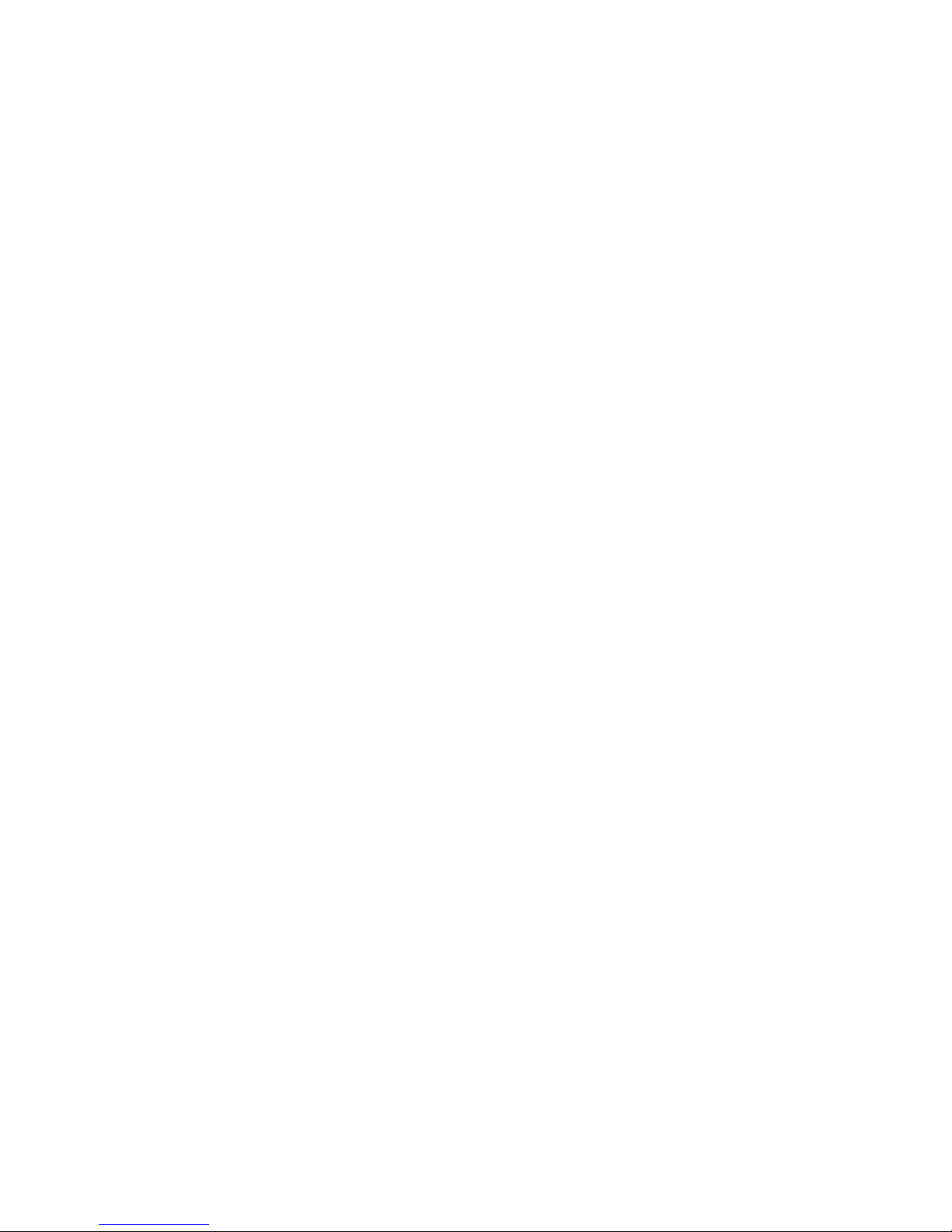
TANDY
Direct
Connect
Modem
Pak
OPERATION MANUAL
cat. no.
26-2228
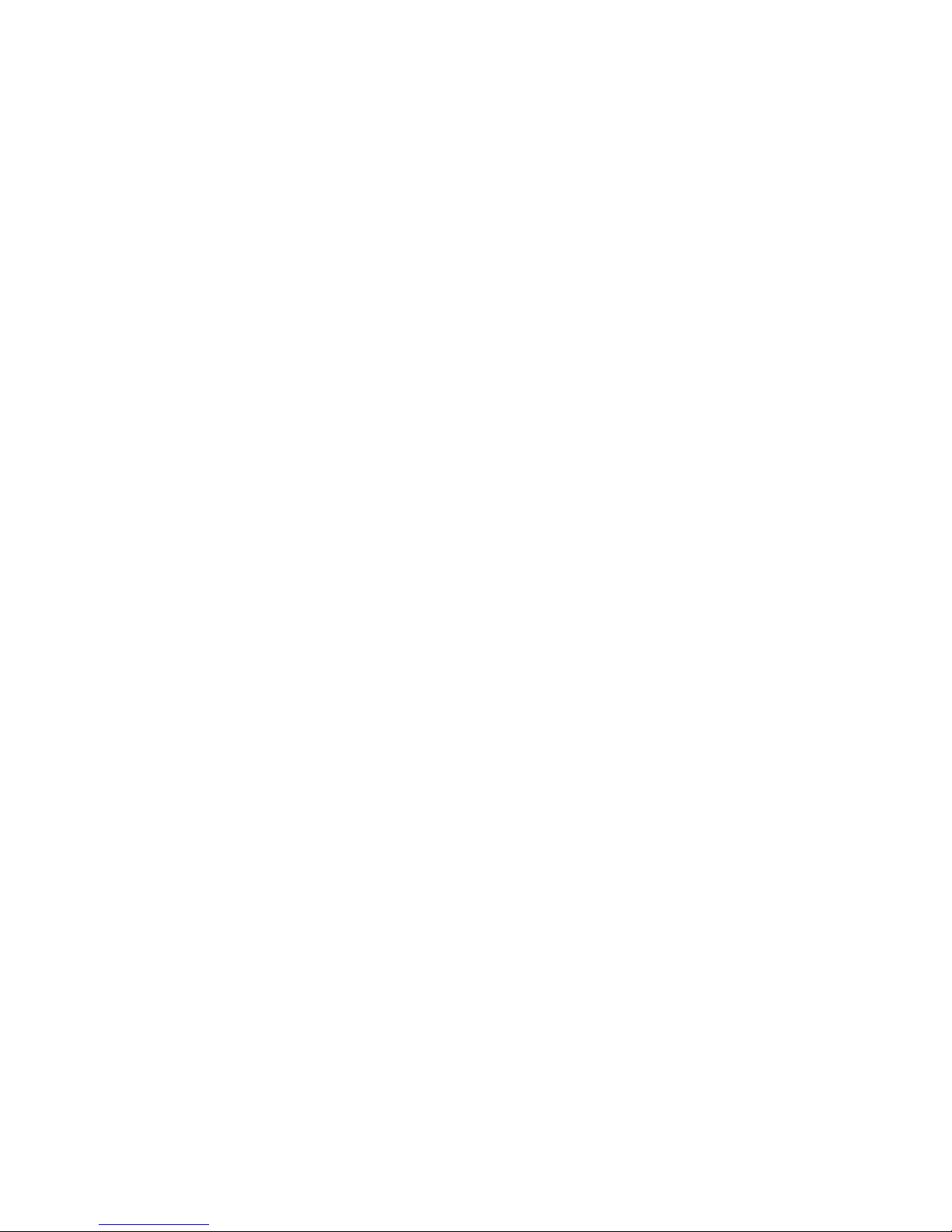
The FCC
Wants
You to
Know
This equipment generates
and uses
radio
frequency energy.
If not
installed and used
properly, that is
in strict accordance
with
the manufacturers
instructions, it may cause
interference to
radio and
television reception.
It has
been
type
tested
and found to
comply
with the
limits for
a
Class B
computing
device in
accordance with
the specifications
in Subpart J
of Part 15
of FCC
Rules
which
are designed to
provide
reasonable
protection
against such
interferenceina
residential
installation.
However,
there is no
guarantee that
interference
will
not occur
in
a
particular
installation.
If this equipment does
cause
interference to
radio
or television
reception,
which can
be
determined
by
turning the
equipment
off and on. the
user
is encouraged to
try
to
cor-
rect the interference by
one
or more
of the following
measures:
•
Reorient the
receiving
antenna
•
Relocate
the computer
with respect to
the receiver
•
Move
the computer
away
from the receiver
•
Plug the computer
into a
different
outlet
so
that computer and
receiver are
on dif-
ferent
branch circuits.
If necessary, you
should
consult the
dealer or an
experienced
radio television
technician
for additional
suggestions
Warning
This equipment
has
been
certified to
comply with
the limits
for
a
Class
B
computing de-
vice, pursuant
to Subpart J
of
Part 15 of FCC
Rules.
Only peripherals (computer
input
output
devices,
terminals,
printers,
etc.)
certified to
comply
with the Class B
limits may
be
attached to this
computer.
Operation with
non-certified
peripherals is likely
to
result
in
interference
to
radio
and
TV reception.
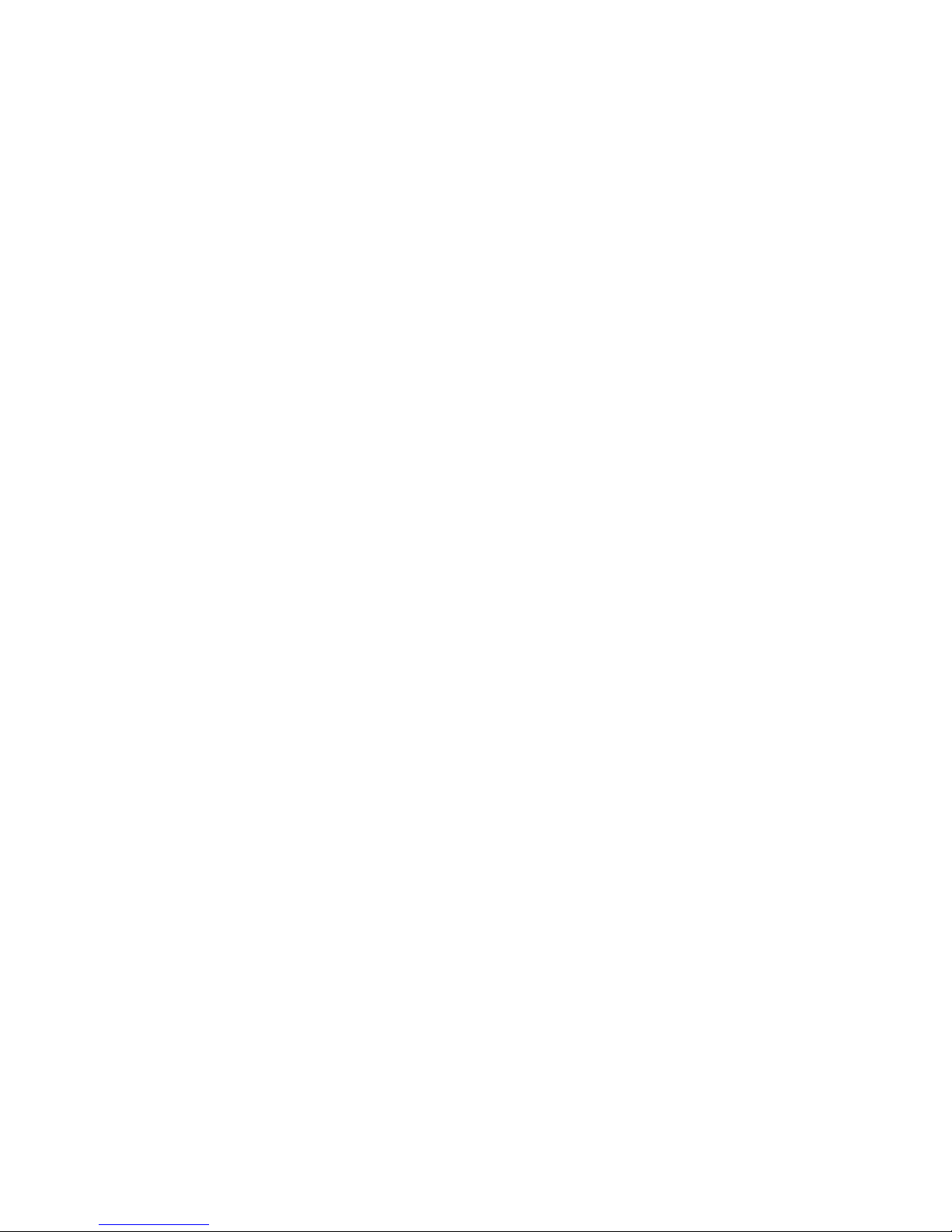
TERMS
AND
CONDITIONS OF
SALE AND LICENSE
OF TANDY
COMPUTER
EQUIPMENT
AND SOFTWARE
PURCHASED FROM
RADIO SHACK
COMPANY-OWNED
COMPUTER
CENTERS, RETAIL
STORES
AND
RADIO SHACK FRANCHISEES
OR DEALERS AT
THEIR AUTHORIZED
LOCATIONS
LIMITED
WARRANTY
CUSTOMER
OBLIGATIONS
A
CUSTOMER
assumes lull responsibility
that this computer
hardware
purchased
(the "Equipment"),
and
any copies
ol software included
with
the
Equipment or licensed separately (the
"Software")
meets the
specitications,
capacity,
capabilities
versatility
and other
requirements
ot CUSTOMER
B
CUSTOMER
assumes lull
responsibility
lor the
condition and
effectiveness
of the operating
environment
in which
the Equipment
and
Software are
to function, and for its installation,
LIMITED
WARRANTIES
AND CONDITIONS OF
SALE
A
E,
or
„
a
„
pe,ic
"
1 ot ninely
(90)
ca,endar
"ays
,rom
lne "ale
ol me Radio Shack
sales
document received
upon
purchase ol the
Equipment
RADIO
SHACK
warrants to the original
CUSTOMER that
the Equipment
and the
medium upon
which the
Software is
stored is free from
manufacturing
defects
This warranty It only
applicable
to purchases ol
Tandy Equipment
by the
original
customer from
Radio Shack
company-owned
computer centers, retail
stores,
and Radio Shack
franchisees
and dealers
at their
authorized locations
The warranty
is
void it
the Equipment's
case
or cabinet
has
been opened, or if
the Equipment
or Software
has been
subjected
to improper
or abnormal
use If
a manufacturing
defect is discovered
during the
stated warranty period,
the
defective Equipment
must
be returned
to a Radio Shack
Computer
Center, a Radio Shack retail
store, a participating
Radio
Shack tranchisee
or
a
participating
Radio
Shack dealer
for repair along
with
a copy of the sales document
or lease
agreement. The
original
CUSTOMER'S sole
and exclusive
remedy in
the event ot
a detect is
limited
to the correction
of the defect
by repair, replacement,
or
refund of the
purchase price,
at RADIO
SHACKS election
and sole
expense.
RADIO SHACK has no obligation
to replace
or repair
expendable items
B RADIO
SHACK makes no warranty
as
to the
design, capability,
capacity,
or suitability
for
use
of
the Software,
except
as
provided
in this
paragraph
Software
is licensed on
an "AS IS" Basis,
without
warranty The
original
CUSTOMER'S exclusive
remedy in
the event of
a
Software
manufacturing defect, is
its repair or
replacement
within thirty
(30)
calendar
days of the
date of the Radio
Shack sales
document
received
upon license
of the Software The
defective
Software shall
be returned
to a Radio
Shack Computer
Center
a
Radio
Shack retail
store,
a participating
Radio Shack
tranchisee
or Radio Shack
dealer along with
the sales
document
C Except
as provided herein no
employee,
agent, franchisee,
dealer or
other person
is authorized
to give any
warranties of any
nature on
behalf
of RADIO
SHACK.
D,
EXCEPT
AS PROVIDED
HEREIN, RADIO
SNACK
MAKES NO
EXPRESS
WARRANTIES,
AND ANY
IMPLIED
WARRANTY OF
KL^J^T/t^
PURP0SE
IS UM,TED
IN ITS
DURATION TO
THE DURATION
OF THE WRinEN
LIMIIcP
WARRANTIES
SET FORTH HEREIN.
E Some
states do not allow
limitations
on how long an implied
warranty
lasts,
so
the
above limitation(s)
may
not apply
to CUSTOMER
LIMITATION
OF LIABILITY
A
V&ll
A
„l
P
J2SY!S
E
P.,.S
EH
l!!i'
R
„
ADI
°
SHACK
SHALL HAVE
N0 LIABILITY
OR RESPONSIBILITY
TO CUSTOMER
OR ANY OTHER
P
™,!?^
E
v
N
^,,,S#
L0SS
W DAMAGE
CAUSED 0R
ALLEGED T0
BE CA"SED
DIRECTLY OR
mS?
6
?
1
™".^".^^^^,
,? SPSSSHE
S0
,
LD
'
LEASED
'
LI
«"SED OR FURNISHED
BY RADIO
SHACK, INCLUDING,
BUT NOT
ffi
E
T
D
,yPc»
A„N
^
BUSINESS
0R ANTICIPATORY
PROFITS
OR
CONSEQUENTIAL
DAMAGES
SS^IK? S°H.IHL
USE 0R OPERATION
OF
THE "EQUIPMENT"
OR
"SOFTWARE."
IN NO EVENT SHALL
RADIO
SHACK BE LIABLE
ffi5,J*B5, A
PHOFIT8
'
0R ANY '"DIRECT,
SPECIAL,
OR
CONSEQUENTIAL
DAMAGES ARISING
OUT OF
ANY BREACH
OF THIS
THE
"WptJEHT'
OR
I
"0FTWARE
R!?ING 0UT
°F°R C0NNECTED
WITH
THE SALE
'
LEASE
'
LICENSE
'
USE 0R ANTICIPATED
USE OF
SS^IESISSP'BS
T
n1EuA=l
0V
Ju
L
^
ITA
Il
0N
JL
A
/l
D *arranties,
RADIO
SHACKS LIABILITY
HEREUNDER
FOR
DAMAGES INCURRED
B
In™
T
.°»
MER
uS
R
,.°c
T
„
HERS
SHALL N0T
EXCEED
THE AM0UNT
PAID BY
CUSTOMER FOR
THE PARTICULAR
"EQUIPMENT"
OR
SOFTWARE
INVOLVED.
B RADIO
SHACK shall
not
be
liable
for any
damages
caused by delay in delivering
or furnishing
Equipment
and/or
Software
C
No action arising
out of
any claimed
breach of this
Warranty or
transactions
under this
Warranty may
be brought more
than two
(2)
years
after
the
cause of action has
accrued or more
than four
(4)
years after
the
date
ot
the Radio Shack
sales document'
for the Equipment
or
Software,
whichever first
occurs.
D Some
states
do
not
allow the limitation
or exclusion
of incidental
or
consequential
damages,
so
the
above iimitation(s)
or exclusion(s)
mav
not
apply to
CUSTOMER
SOFTWARE
LICENSE
RADIO
SHACK grants
to CUSTOMER
a
non-exclusive,
paid-up license
to use the
TANDY Software
on one computer
subject
to
the
followino
provisions:
M
A
Except as otherwise
provided
in this
Software License,
applicable
copyright laws
shall apply
to the Software
B.
Title to
the
medium
on which
the Software is
recorded
(cassette and/or
diskette)
or stored (ROM) is
transferred
to CUSTOMER
but not
title
to the Software
C CUSTOMER may
use
Software
on one host
computer and
access that
Software
through one or more
terminals if the
Software permits this
function.
K
D. CUSTOMER shall
not
use, make,
manufacture,
or reproduce
copies
of Software
except for
use on one computer
and
as
is specifically
provided
in this
Software
License
Customer is
expressly prohibited
tram
disassembling
the Software
E CUSTOMER is
permitted
to make
additional
copies of
the Software
only for
backup or archival purposes
or it additional
copies are
required
lr
n
J!5,,
,P?
a
II
on
°'
SI
,
^iS
m
E
u,er wi,h
lne
Software,
but
only
to the
extent the Software
allows
a backup copy to
be
made
However for
TRSDOS Software,
CUSTOMER is
permitted to make
a limited number
of additional
copies for
CUSTOMER'S own
use
F,
CUSTOMER may resell
or
distribute
unmodified
copies of
the Software
provided
CUSTOMER has purchased
one
copy
of
the Software for
each one sold or
distributed
The
provisions of this
Software License
shall
also
be
applicable
to third parties receiving
copies
of the
Software tram CUSTOMER.
G. All copyright notices
shall
be
retained on all
copies of
the Software
APPLICABILITY OF WARRANTY
A.
The terms and
conditions
of this
Warranty
are applicable
as between
RADIO SHACK
and CUSTOMER
to either
a
sale
ol the Equipment
and
KiSRIfAo
nse t0
CUST0MER
"<
t»
a
transaction
whereby
Radio Shack
sells or
conveys such Equipment
to a third party
for
lease
to
LUblUMEH.
B.
The limitations of liability
and
Warranty
provisions herein
shall inure
to the benefit
of RADIO SHACK,
the author owner
and or licensor of
the Software and
any
manufacturer
of
the Equipment
sold
by
Radio
Shack.
STATE
LAW RIGHTS
The
warranties granted herein
give
the
original CUSTOMER
specific legal
rights,
and the
original CUSTOMER may
have other rights
which vary
from
state to state.
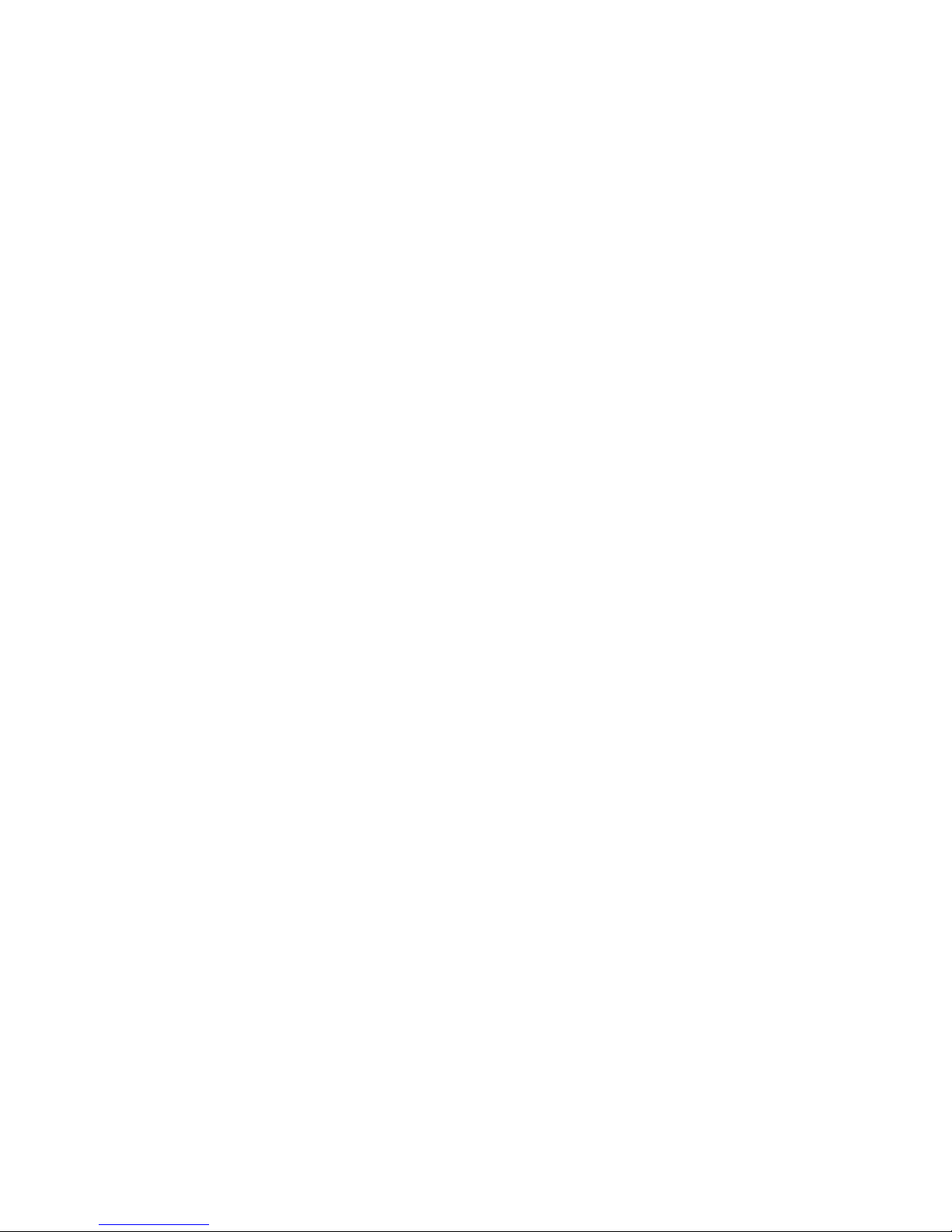
Important Note
Vour Modem Pak has
been
designed and constructed to
conform to
federal
regulations and
can
be
con-
nected to the
phone
line as
described in this
manual.
Please note that
each product
connected to
the telephone line
places a
certain load
on the line. We
desig-
nate this as
the unit's
"Ringer Equivalence
Number."
When using more
than one
product
on the line, total all the
ringer
equivalence
numbers.
If
they
total more
than
5,
your phone
may not
ring. In
rural areas a total
of
3 may
impair
ringer
operation.
To be sure,
check
with
your local
telephone
company.
The
registration
number as
well
as
ringer
equivalence number
appears
on the
bottom
of
the
unit.
The
Modem Pak
must not be
connected
to:
•
Coin-operated
phones
•
Party-line
phones
IMPORTANT
INFORMATION
It is
very unlikely .
. . but if your
Modem Pak causes
problems
on the
phone line, the
telephone
company
has
the right to
temporarily
discontinue
your service.
If this happens,
the
telephone
company will notify
you
and give you
a
chance to have
the problem
corrected. Also,
the
telephone
company has the
right
to
make
changes in
their lines
and/or equipment.
If these
changes affect
your
Modem Pak or
require
changes
in its
connection, the
phone company
will notify you
in writing so
you
can take the
necessary
steps to
insure
uninterrupted
service.
Direct Connect
Modem
Pak
Operation
Manual
©
1985 Tandy
Corporation,
Fort
Worth, Texas
76102 U.S.A.
All Rights
Reserved.
Reproduction
or use,
without express
written
permission from Tandy
Corporation,
of
any
portion
of this
manual is prohibited.
While
reasonable
efforts have
been taken
in the
preparation of
this manual to
assure
its
accuracy,
Tandy Corporation
assumes
no
liability
resulting from
any errors
or
omissions
in
this manual, or
from the use
of the
information
contained
herein.
10
987654321
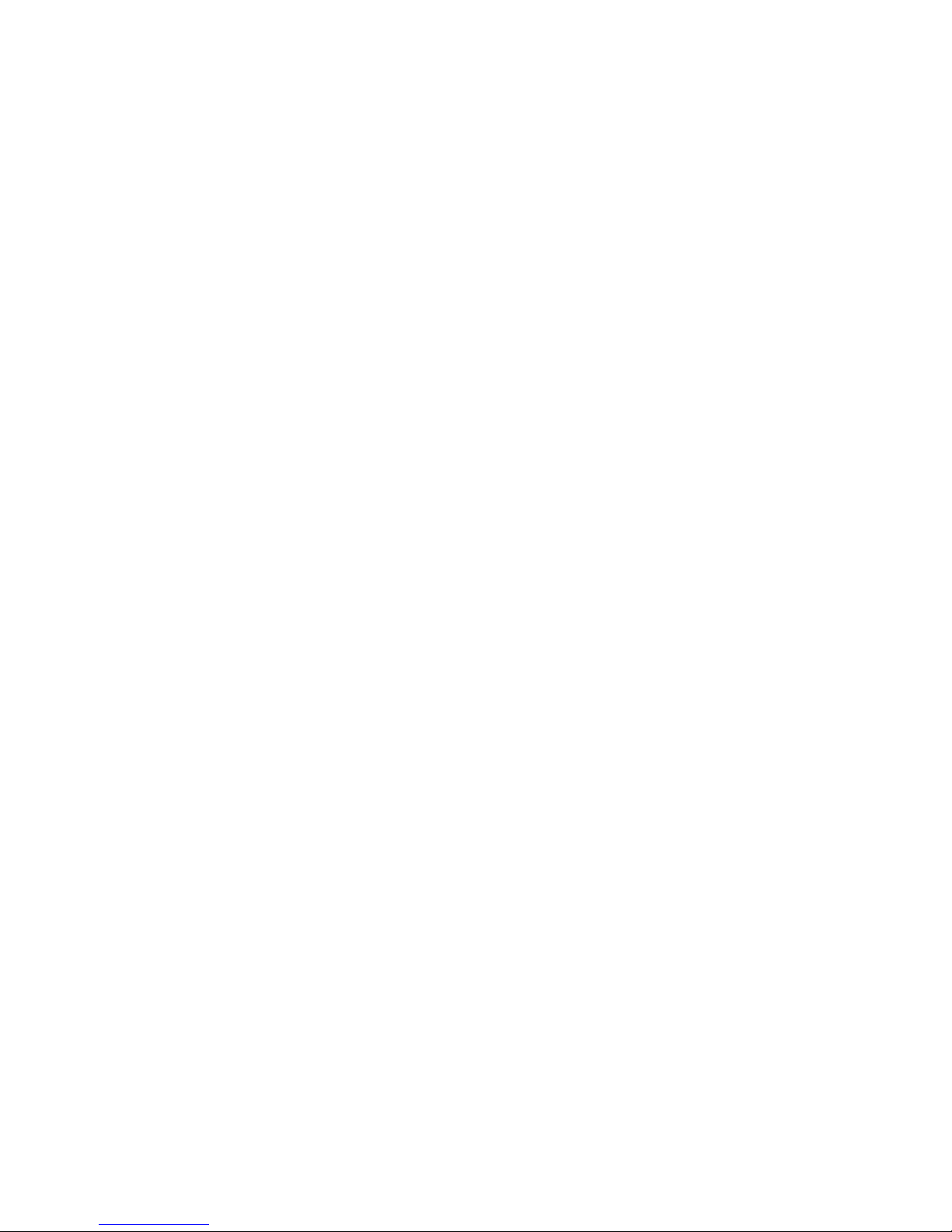
Contents
Introduction 1
1 Description
of the Modem
Pak
3
2
Installation
5
3 How to use
your Modem Pak
9
4
Sample
log-on session
21
5
Special character codes
23
6 Technical
information
25
7 Programming examples
29
8 Troubleshooting and
maintenance
33
9 Specifications
35
10 Schematic diagram
37
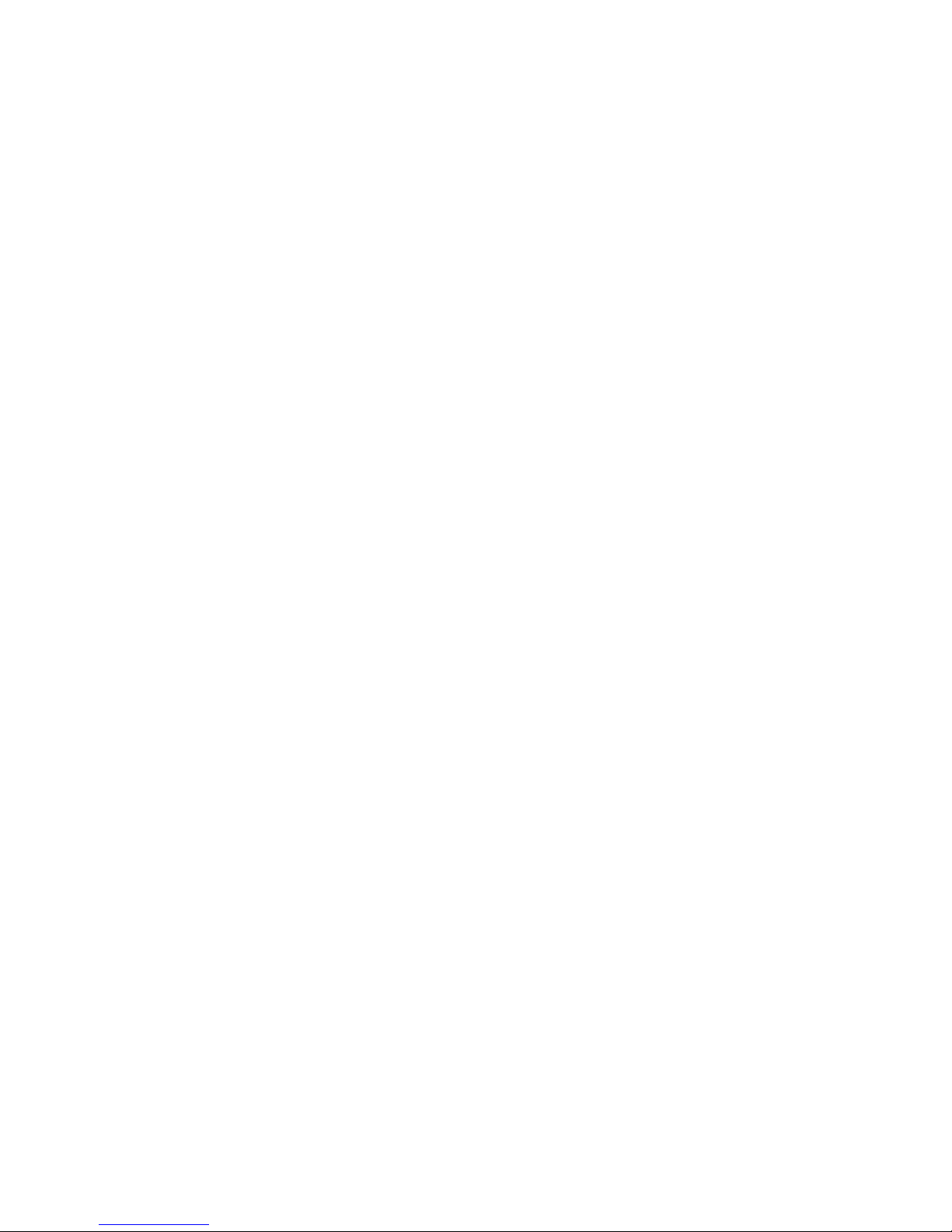
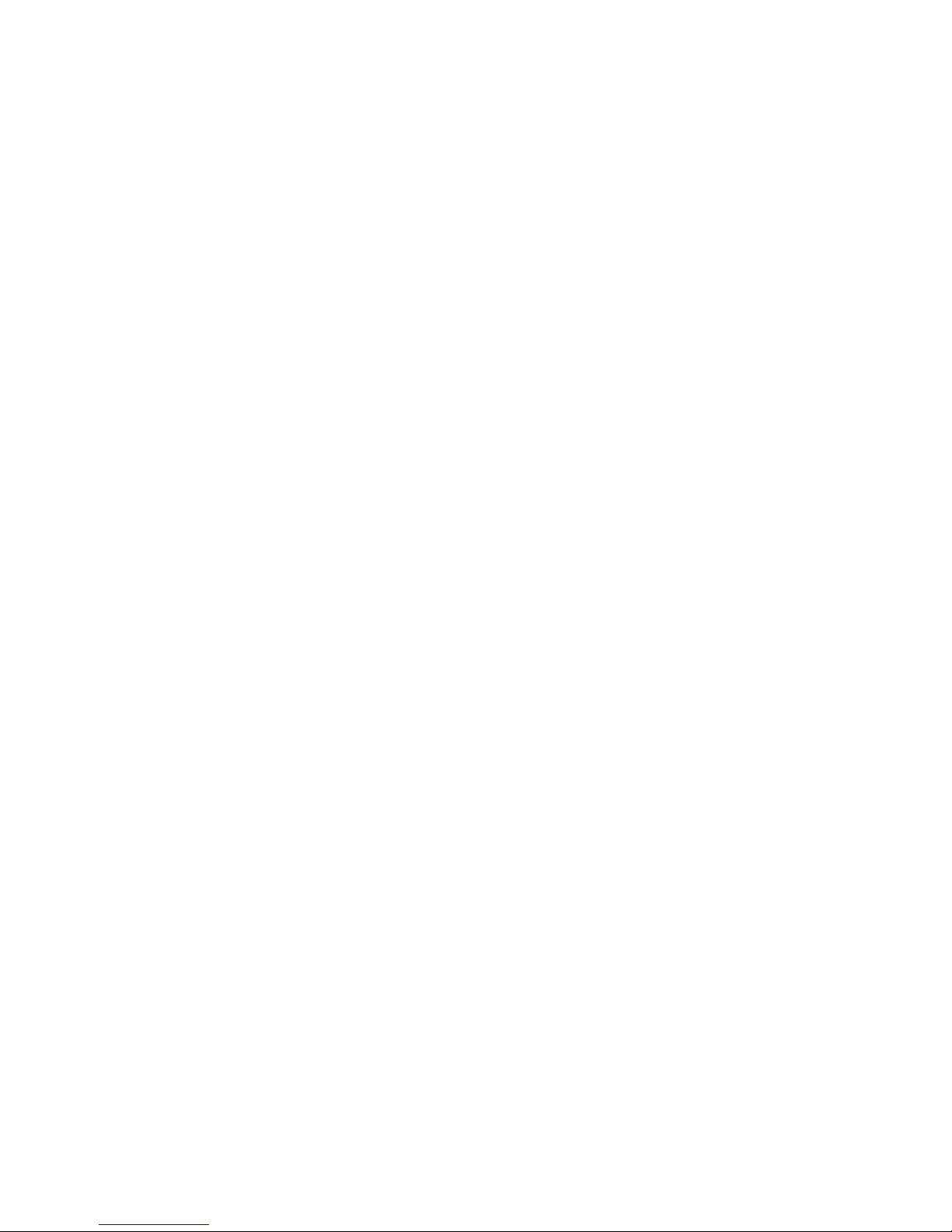
Introduction
Tandy's Direct
Connect
Modem Pak
opens the door to
the world of
telecommunications.
This 300-baud
Modem Pak
allows
you to
send
and receive
programs,
but you
can also use
it
to
contact
information
services.
The DC Modem
Pak
is easy to use
because it is
designed
to
plug
directly
into the cartridge
slot on the right side of your Color
Computer,
or
into the Multi-Pak
Interface (26-3124).
Special features
include:
•
Selectable
word size, parity, and
stop
bit.
•
Full- or
half-duplex capability.
•
True
upper- and lowercase capability (only with these Color Com-
puters: 26-3127B, 3134B or
3136B).
•
A
cassette
recorder and printer can be
operated without going back
into
BASIC
mode.
•
Special
codes
can
be generated to
edit transmit
data and to create
OS-9 characters.
To use the Modem Pak, you'll need
a:
•
Tandy
Color Computer with
at
least 16K of RAM.
•
Color TV (such
as Radio Shack Cat. No.
16-232).
•
Telephone.
•
Cassette recorder. To transmit
a
previously written BASIC program
or data, you'll
need to load the
program into the
Color Computer's
memory from
a cassette recorder, such as Tandy's CCR-81 (26-1208)
or
CCR-82
(26-1209).
•
Serial printer.
You can print out received
information
while host-
to-computer
communication is
in
progress. Use a serial interface
printer that is
compatible with your Color Computer. Radio Shack
has
a
line
of
Color-Computer-compatible
serial printers,
from the
Thermal
Printer
TP-10
(26-1261) to the Daisy Wheel Printer DWP-220
(26-1278).
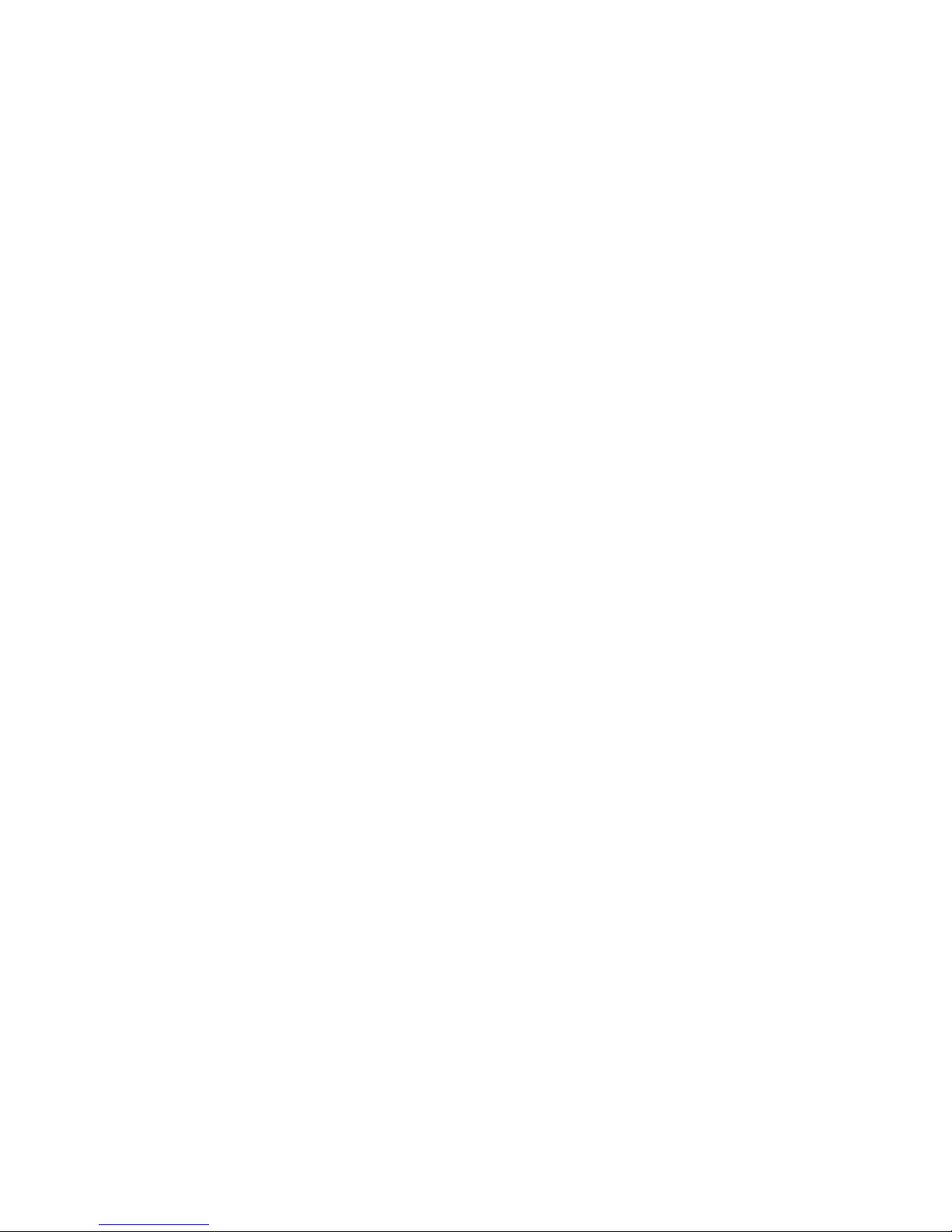
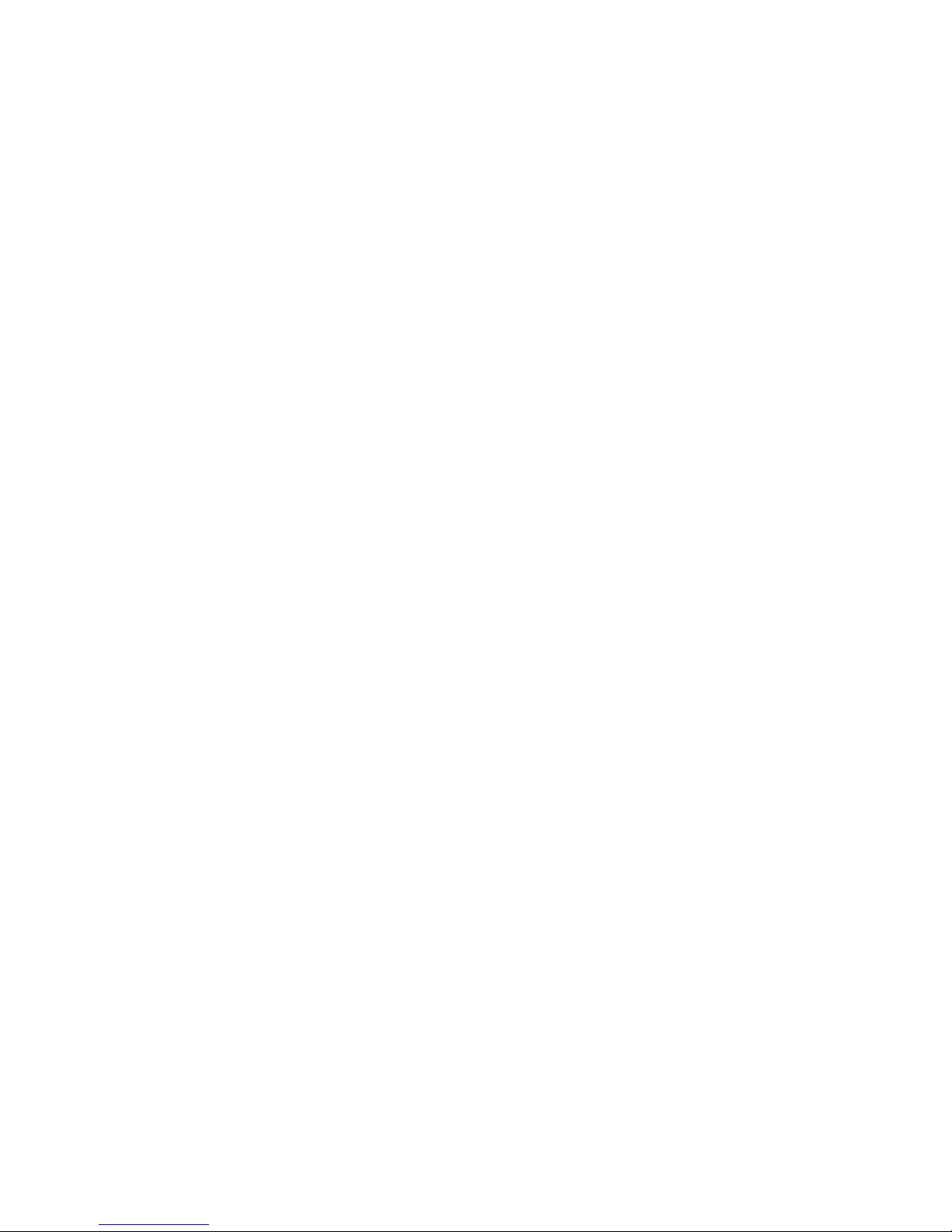
Description
of
the
Modem
Pak
1
(T)
Carrier
detect
indicator. This
indicator
lights while the
Modem Pak
is
receiving
a
carrier tone.
(2)
Line ON
indicator.
This
indicator
lights
when the
Modem
Pak is
connected
to
the
telephone
line and
the
CONNECT
switch is
pressed
to
the
ON
position.
(3)
CONNECT
switch. This
switch connects
the
Modem
Pak to the
telephone
line.
Press this
switch to
transmit
or
receive
data from
the
telephone
line.
(4)
ANSWER/ORIGINATE
switch.
Slide
this
switch to
the
ANSWER
position to
set the
Modem
Pak
to
answer mode.
Slide it to
the
ORIGINATE
position to set
the Modem
Pak to
originate
mode.
(5)
PHONE
jack.
Connect to a
duplex jack
using
modular-to-modular
cable.
For
further
information,
refer to the
Installation
section of
this
manual.
Figure 1
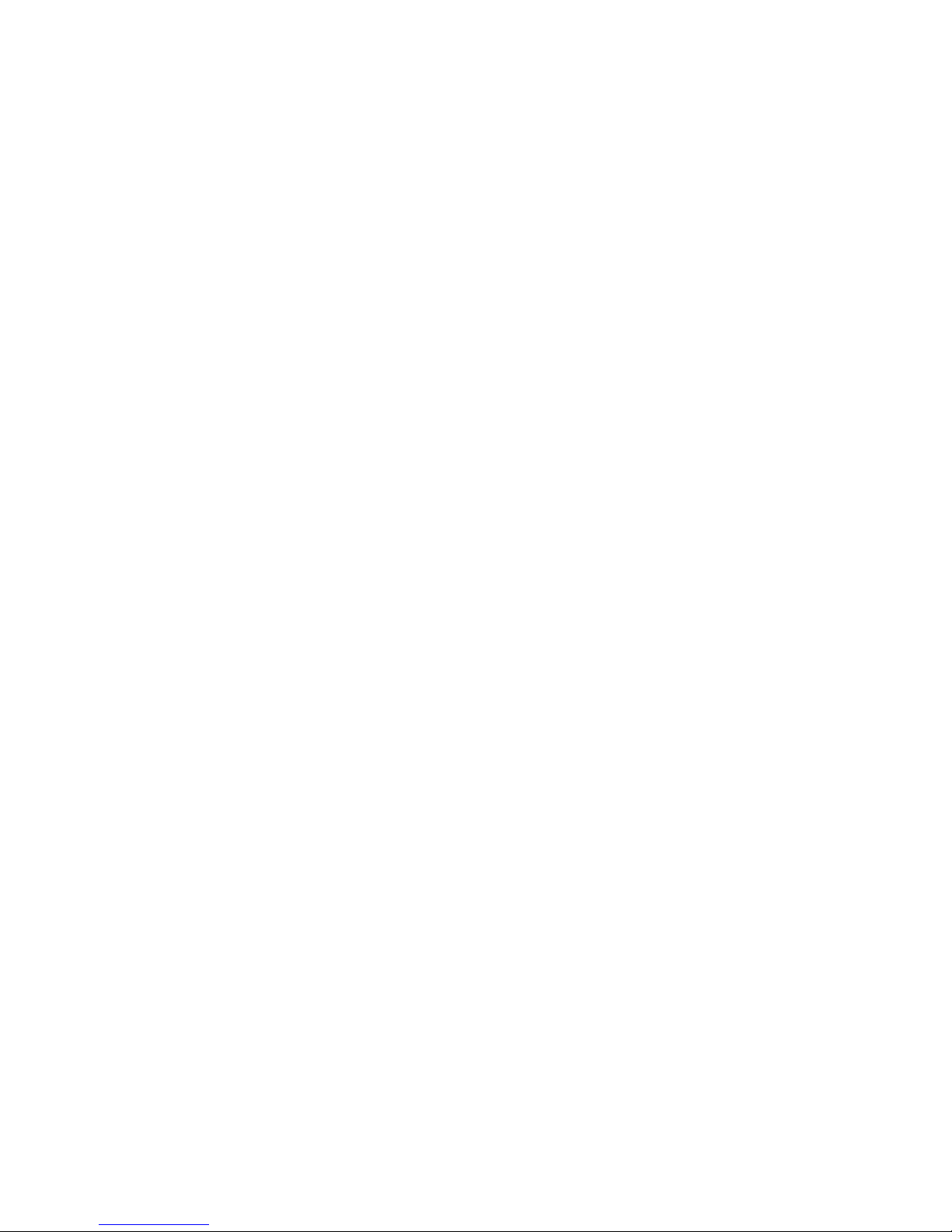
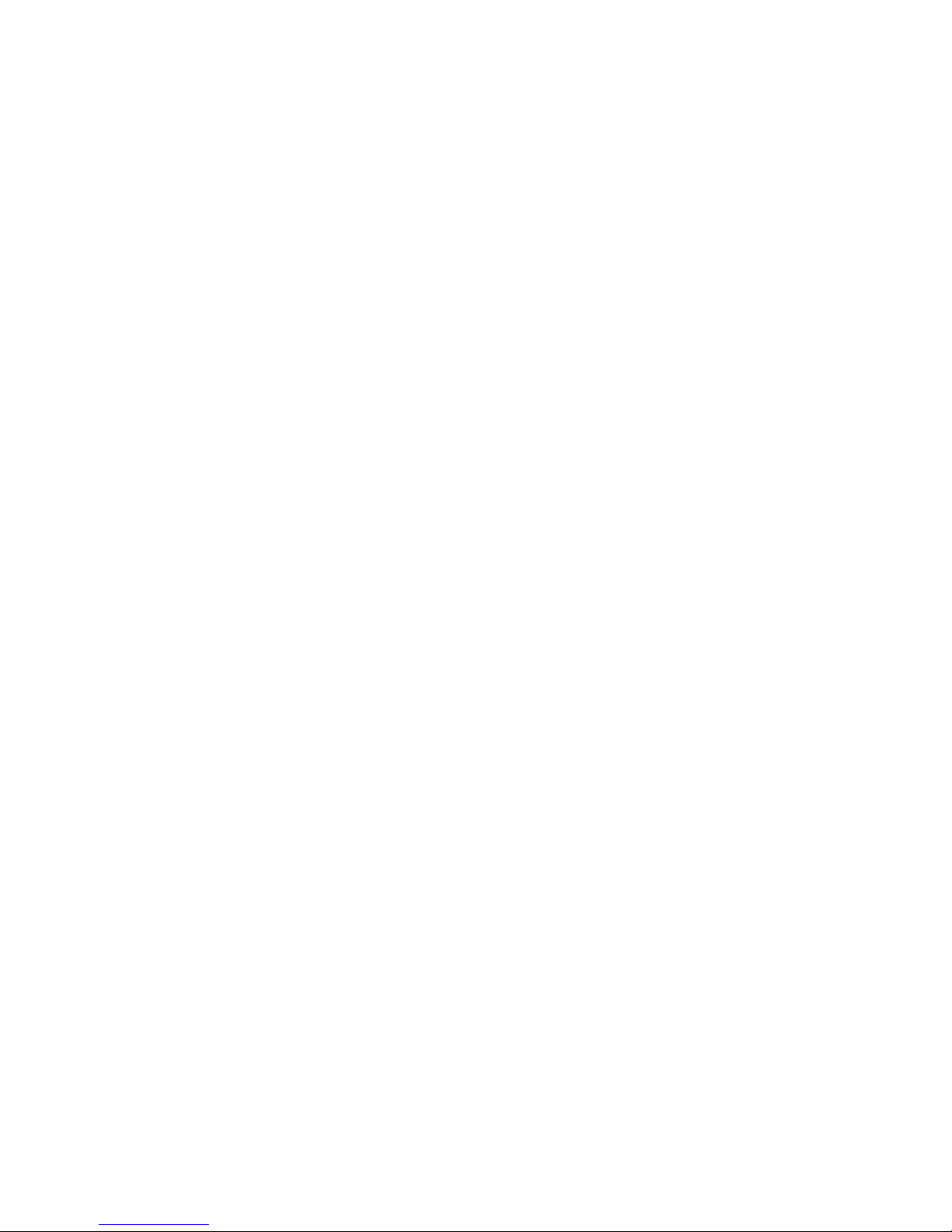
Installation
2
Before
connecting:
1.
Be sure that
all
the
equipment,
including
your
Color
Computer,
is OFF.
2.
Check to
see
that
the
CONNECT
switch
on the
Modem
Pak
is
set to
the
OFF
(outward)
position.
3.
Connect
the
television
to
the
Color
Computer as
described
in the
Color
Computer
Operation
Manual or
Introducing
YOUR
COLOR
COMPUTER
2.
Connecting
the
Modem
Pak to a
Color
Computer
Insert the
Modem
Pak
into
the
cartridge
slot
on the
right
side of
the
Color
Computer
or into
slot
1,
2 or 3
of
the
Multi-Pak
Interface.
Set
the
selector
switch
of the
Multi-Pak
Interface to
the
slot
number in
which the
Modem
Pak is
inserted.
(Slot 4
of the
Multi-Pak
Interface
is
usually
used
for the
disk
controller.)
Modem
Pak
Figure
2
Multi-pak Interface
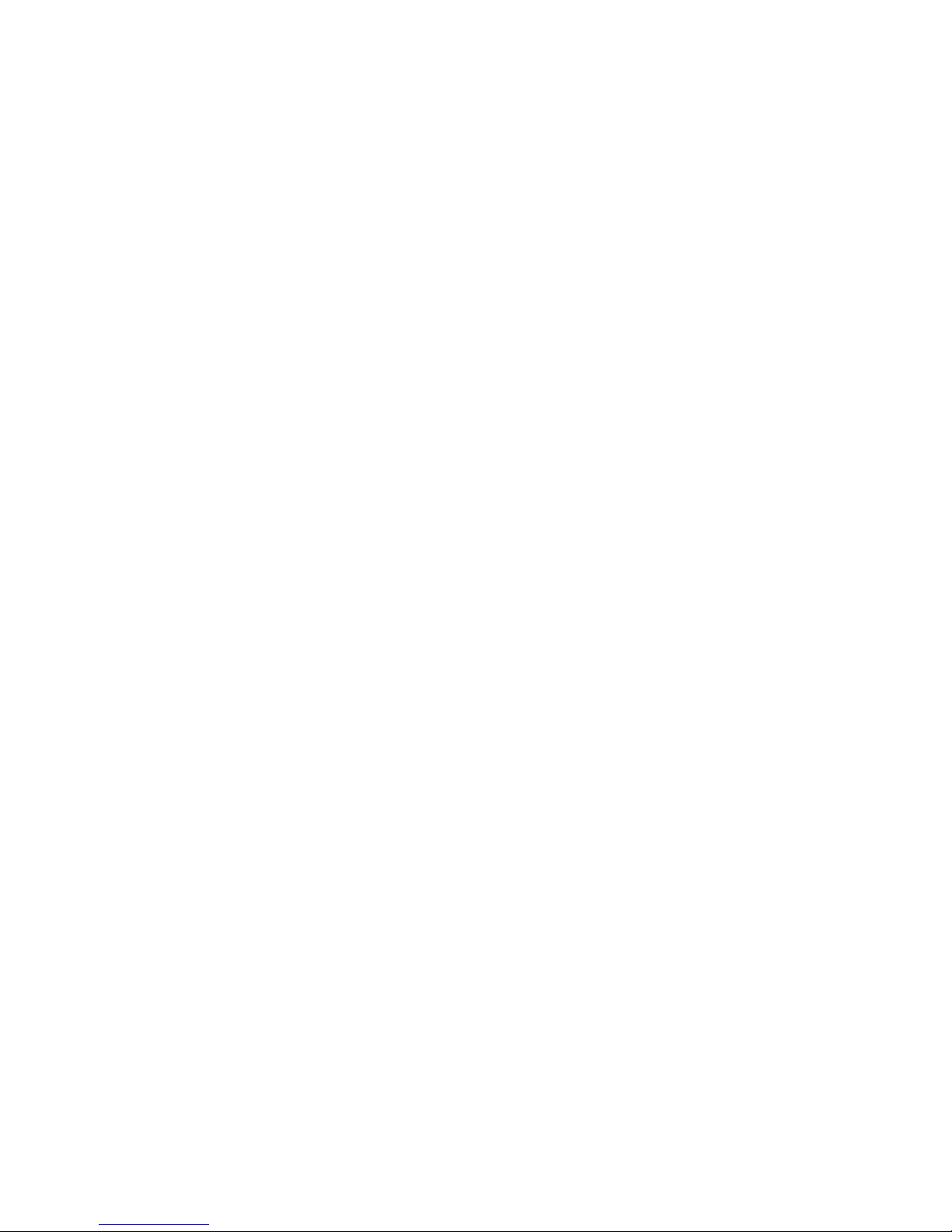
Installation
Connecting
to a
telephone
Disconnect
your telephone cord from
the wall plate
and connect it to
a
duplex jack
(279-357). To
connect the Modem
Pack to
the
telephone
line, use a
modular-to-modular
cable (279-374).
Insert
one end of
the
cable into the
PHONE
jack
on the Modem
Pak,
and the other
end
into the duplex
jack as
shown in Figure 3.
Notes:
1.
With the
Modem Pak
connected, your phone
can
only be used
for
conversation
when the
CONNECT switch
is off. So,
be sure to
set
this
switch to
the off
(outward) position
when you
are not
using
the Modem
Pak.
2. Do
not connect the
duplex
jack
directly
to
the
Modem Pak PHONE
jack. The
duplex jack has
to be
connected to
the modular
wall out-
let
as
illustrated.
Figure
3
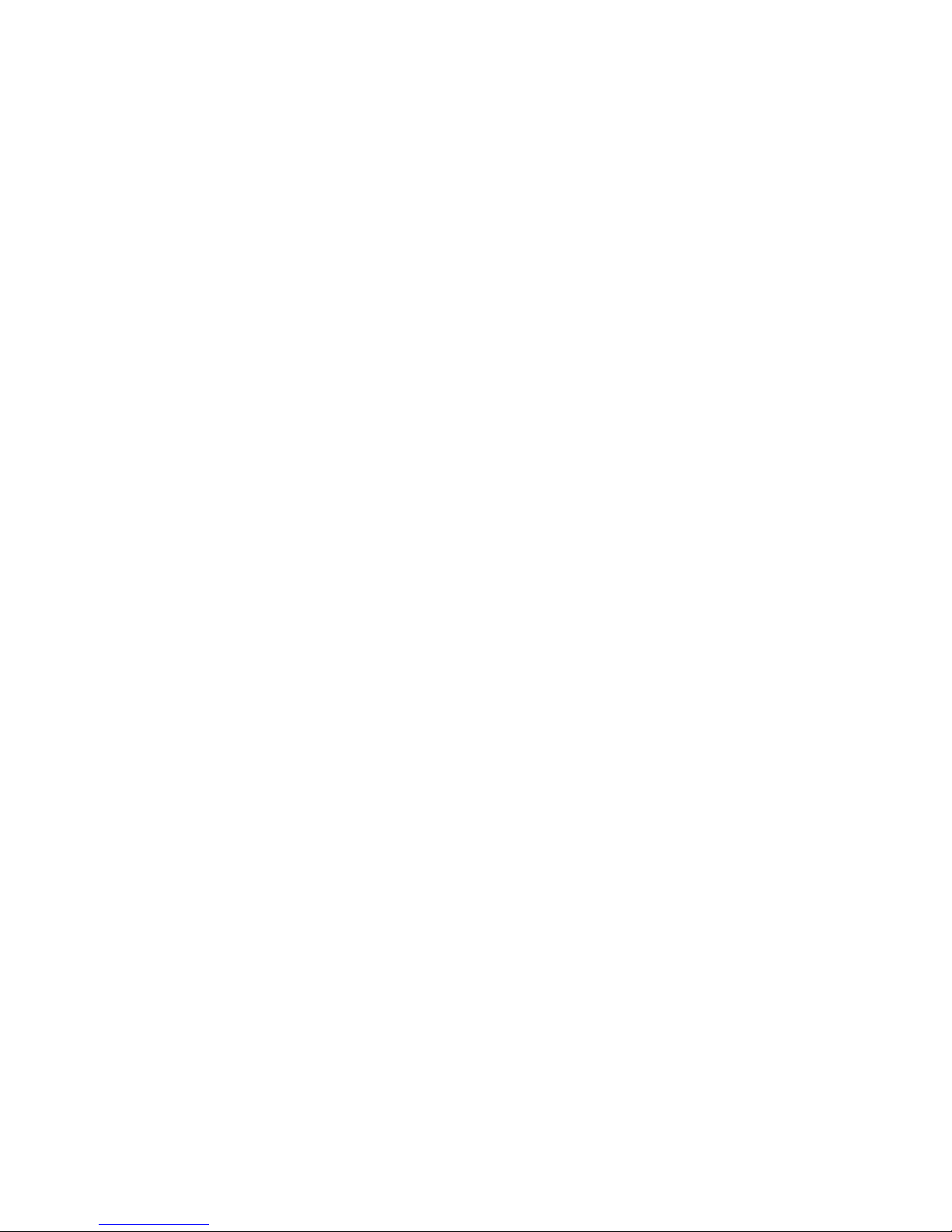
Chapter 2
Connecting a
cassette
recorder
To
transmit a
previously
written
BASIC
program
or data,
you
will need
to
load
the
program
into
the
Color
Computer's
memory
from a cas-
sette
recorder.
1.
Connect the
short
cable
(DIN plug
on one end
and
three plugs
on the
other) to
the
CASSETTE
jack on the
back of
the
Color
Computer.
2.
The
three
plugs
on the
other end
of this
cable are
for
connecting
to
the
recorder.
Consult
your
Color
Computer
Operation
Manual
or
Introducing
YOUR
COLOR
COMPUTER
2,
and the
cassette
recorder
owner's
manual for
instructions
on
connecting these
three
plugs to a
cassette
recorder.
Connecting a
printer
To
connect
the
Color
Computer
to a
printer, you
will need
a
4-Pin
DIN to
4-Pin
DIN
cable (26-3020).
1.
Connect
one
end of
the
cable to
the
serial I/O
connector
on the
rear
side
of the
computer.
2.
Connect
the
other
end of
the cable to
the
printer.
3.
Consult
your
printer
owner's
manual
for
operating
instructions.
Note:
To avoid
losing
characters,
printers may
need
an
additional time
delay after
receiving
a
carriage
return. If you
have
excessive
characters
on your
print-outs,
see
your
information/time-sharing
service
to
ob-
tain
the
proper configurations
(see
Printer time
adjustment on page
13).
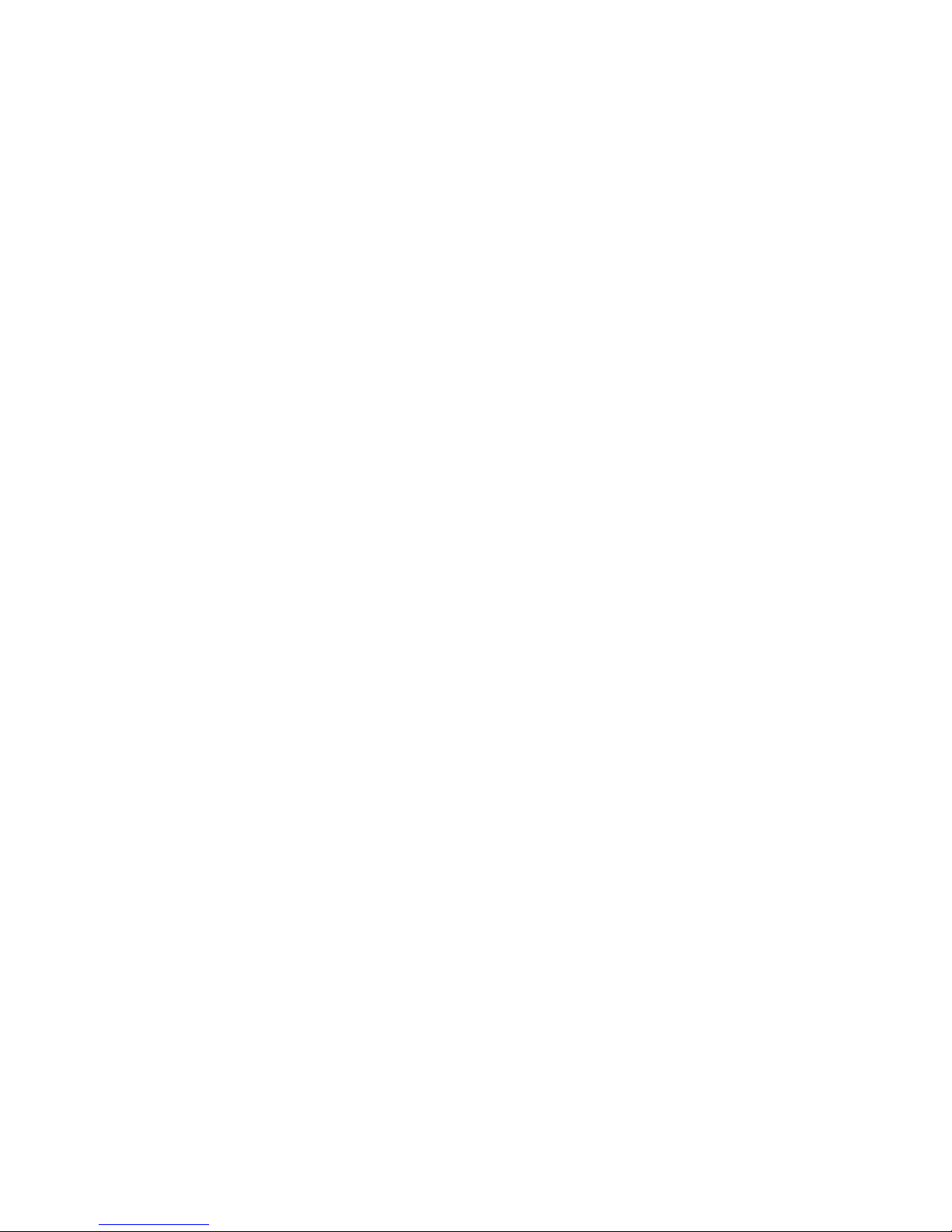

How
to
use
your
Modem
Pak
3
Follow
these
procedures
to
power-up
your
system:
1.
Turn the
color
computer
and
the
television
ON.
The
OK
prompt
should
appear
on
the
screen.
If
OK
does
not
appear,
press
RESET.
2.
Once the
OK
prompt
is
displayed,
type:
XEC
&HC000 (
ENTER
)
or
EXEC
49152
(ENTER)
The
copyright
information
and
version
number
will be
displayed.
About
5
seconds
after
the
copyright
screen
appears,
the
first
page
of
the
menu
will be
displayed
(Figure 4).
The
second
page
of the
menu
can
be
displayed
by
pressing
the
f
SPACE
BAR
)
(Figure
5).
Upon
power-up,
the
menu
will
always
show
the
default
settings as
il-
lustrated.
The
default
or
selected
options
are
shown
in
reverse
color
(green
with a
black
background).
•
COLOR
COMPUTER MODEM PAK
•
WORD SIZE
M:lbid 7 BITS
PARITY
EVEN
ODD
HM!IJ
STOP
BITS
IMlTli
2 BITS
AUTO
LINE FEED
ON
gj3
ECHO (DUPLEX)
ON ffl
UPPER CASE
ONLY ON Hii
PROTOCOL
MiMsl
XMODEM
CASSETTE
BUFFER LOAD SAVE
PRESS [SPACE]
FOR NEXT MENU
ALT
[#]
111 [2]
[3]
[4]
[5]
RECEIVE
SEND CLEAR VIEW
PRINT
Figure 4

How
to use
your Modem
Pak
MENU PAGE 2
PRINTER BAUD RATE
£23
1200
PRINTER TIME ADJUST 00B6
XMODEM TIME OUT 10 SEC
CASSETTE BUFFER
SIZE 5
K
CASSETTE BUFFER USED... .0000
PRINTER BUFFER SIZE 5
K
PRINTER BUFFER USED 0000
TRUE LOWER CASE OFF
ASCII FILTER OFF
PRESS [SPACE] FOR PREVIOUS MENU
Figure
5
Changing communications
settings
To change
one of the communications parameters, move the cursor
with the
arrow ke
ys
(
(?)
(T)
@
©
)
and press
( ENTER
)
;
or,
after
pressing
( ENTER
) ,
enter
a
new value with the
up
or down arrow
keys
((£)©)•
1°
display the second
p
age
when
you
are viewing
the first
page,
or vice versa, just press the
(
SPACE
BAR
)
. To enter and leav
e
terminal
mode from the first
page
of the menu, press
( BREAK
)
.
T
o
enter
terminal mode from the
second page of the menu, press
(BREAK)
twice.
10

Chapter
3
***
The
first
page of
the
protocol menu
***
Word size
(8
bits or 7 bits)
Select the length
of
a data
word here. To change the option,
move
the
cursor to the
app
ropriate position with the left or right arrow keys
(
@
©
)
and press
(
ENTER
)
.
Select another parameter by pressing the
down arrow key
((Tj),
or press
( BREAK
)
to
enter terminal mode.
Parity (even,
odd
or none)
To detect errors in transmit and receive
data,
select th
e
parity from
the options
given by
moving the
cursor and pressing
(
ENTER
)
.
Stop
bits
(1
bit or 2 bits)
Move the cursor and press
(
ENTER
)
to
change the number
of stop
bits; select either 1 or 2.
Auto line feed (ON or OFF)
This
option lets
you
select whether the carriage return will
be
inter-
preted
on the display
as a
carriage return and line
feed
combination
(auto line feed:
ON), or
as a
carriage return only
(auto
line feed: OFF).
To
set th
e auto line feed
to
on, move the cursor
to
ON
and press
(
ENTER
)
.
To
set
it
to off,
move
the cursor to
OFF
and press
( ENTER
)
•
Echo (ON
or OFF)
Your options
are either full-duplex (for simultaneous two-way
com-
munication)
or
half-duplex (for one-way communication). To change
t
he settin
g,
move
the cursor with the left or right arrow keys and press
( ENTER
)
.
You
may
find that the
data input
by
another person is
echoed on
your
screen,
but
your own input
data
is not echoed when
this parameter
is
set
to
OFF.
11

How to use
your Modem Pak
Uppercase
only
(ON
or OFF)
This option
allows
you to
communicate
in either
uppercase
only
(ON),
or
upper- and
lowercase (OFF).
To change
the s
etting,
m
ove the
cur-
sor
with the
left
or right
arrow keys
and press
(ENTER]
.
Although
the
characters do
not appear
on the
display in true
upper-
and
lower-
case
(lowercase
is
displayed in
reverse color
—
see
the
section
True
lower-
case for
exception),
the letters output to
the
printer are,
in fact,
upper-
and lowercase
letters.
Note: In
the
upper/lowercase
mode, use
(
CLEAR
)
©
to
switch be-
tween
uppercase
only and
upper/lowercase.
Protocol
(CHAR
or
XMODEM)
Select
CHAR
(character code)
when
transmitting
ASCII
character code
only.
When
transmitting
data that
contains
graphic codes
or data
that
is in
binary
(such as a
machine
language
program),
select
XMODEM.
To
communicate
with
a
different type
of
computer,
use
XMODEM
to
avoid
transmission
errors.
In
XMODEM
mode, data
is
divided into
blocks
of
128 bytes
and
transmitted
with the
checksum
of that data
block.
Because
of this
block
format,
control
characters
contained
in
data
are
considered to
be
part of the
data,
and
are transmitted
with
no
individual
check.
Thus,
binary data
can also be
transmitted.
The
communications
protocol
should
be
8-bit, no
parity
with one stop
bit.
To
change
the
settin
g,
move the
cursor
with the
left or right
arrow
keys
and
press
(ENTER) .
Note:
The
remote
computer
system must
use
the same
protocol
that
you
select.
Cassette
buffer
(Load
or
Save)
With
this
option, you
can
load a
program
or
data stored
on cassette
tape,
or save
to
tape
the
program already
stored
in the cassette
buffer.
To load a
program,
set
the tape
recorder
to
play mode,
position the
cursor
to LOAD
and
press
( ENTER
)
.
After the F
I LE
NAME
:
p
rompt
appears on
the
screen,
input the
file
name
and press
( ENTER
)
.
The
cursor
stops
blinking
until the
program
is
fully loaded.
12

Chapter 3
If you had
a
cassette
I/O
error message, check the computer-cassette
recorder connection
or volume
setting of your cassette recorder, and
try once
again.
To save
a
program
or data stored
in the cassette buffer, set the tape
r
ecorder
to
record
mode. Move the
cursor
to
SAVE and press
(
ENTER
)
. When t
he file name prompt
appears, input the file name
and press
(ENTER)
. The cursor starts blinking
after the program is
completely saved
on cassette.
Notes:
•
A file name
can
be
a
maximum of eight characters
in length.
•
To stop
th
e
loading or saving of data,
press and hold
the (BREAK)
key. If the
loading/saving process
doesn't stop, try
pressing the RESET
switch on the back
of your computer.
***
The second
page
of
the protocol
menu
***
Look at
the second
page
of the
protocol menu before going into ter-
minal mode. As you
may recall, all you need to do
is press the
(
SPACE
BAR~)
to display the
second
page
of the menu
screen.
Printer baud rate
(600
or
1200)
Set
the
baud
rate
of your
printer to that of the
computer. The Color
Computer's
default baud rate
is set
at 600
for line prin
ters. Sel
ect 600
or
1200 with
the left or right
arrow
keys
and press
( ENTER
)
.
Printer time adjustment
Basically,
the
output timing of
a
printer is set to
B6
at
600 baud, and
5B at
1200
baud. If your printer happens to
have errors,
c
hange
th
is
printer time with
the
up
or down
arrow
keys
after pressing ( ENTER
)
.
For example, if
you
are
using
a
DWP-210
(26-1257),
you
need to set
the
time
that is in
the range
of A7-BB
at
600 baud,
and in
the
range
of 50-5A at 1200
baud.
13

How to use
your Modem
Pak
XMODEM
Time
Out
(10
sec to
60
sec)
Selects the
XMODEM time-out
counter
(time
needed to
perform
the
checksum
ver
ification). Press the
up
or down
arrow keys
after pres-
sing
(ENTER)
to
match your time-out counter
with that
of the remote
computer;
this
allows proper handshaking to
occur.
Cassette
buffer
size
The
memory
size
of the
cassette
buffer
is set
to
5K
at
initialization.
It
can
be
increa
sed
or
decreased
by
pressing
the up
or
down
arrow
keys
after
(ENTER) is
pressed.
Note:
When the cassette
buffer is
almost
full,
the message
CASSETTE
BUFFER
ALMOST FULL will appear
on the
screen to
alert
you
to
this condition. When
this happens,
follow
the
appropri-
ate
procedure to stop
the remote system
from
transmitting data.
(Refer
to your
host computer
documentation
for details.)
Cassette
buffer
used
Indicates
how
much
cassette
buffer
space
has
been used.
This lets you
know
the
available
buffer
size left
for
new data.
Printer
buffer
size
The
memory
size
of the
printer
buffer is
set to
5K at
initialization.
Be
sure to
set
aside enough
buffer
space,
especially
when you
are us-
ing
large
files or
when
printing on a
low-speed
printer.
To change
the
buffer size,
first press
(ENTER)
,
then
increase or decrease the
size with
the up
or down
arrow keys.
Note:
The
total
buffer size (cassette
buffer
+
printer buffer) can be
up to
28K with a
computer
that has
64K RAM.
With a 16K
RAM com-
puter,
the
total
buffer size is
limited to
12K.
Before transferring
your
data
file,
be
sure that
there is
enough space
available for it in
the printer
buffer.
When using
the
modem pak
with any
Tandy printer, the printer
buffer
should
never
overflow unless
the
printer is off-line when you
attempt
to
transfer
data.
14

Chapter 3
Printer
buffer
used
Indicates the amount
of
printer buffer used.
This
lets you
know
how
much buffer space
is
available for
new data.
Note: During
an XMODEM transfer, the print function is not sup-
ported and
so
the
printer buffer is not
used.
This allows the Modem
Pak
to access
the
full buffer
area
for the
cassette
buffer during these
operations.
No matter what size cassette buffer you have allocated,
the
full buffer area
will
be used
in the XMODEM
mode.
Also note
that during
an XMODEM transfer, data is not added to the end of
the buffer,
but
replaces what has already been stored in the buffer.
In the character
mode,
data
is
added to
the end of the buffer.
True lowercase
(ON or OFF)
To display the
true (not color reverse
lowercase letters noted in the
sec-
tion called Uppercase
only) lowercase
letters,
set
this parameter
to
ON.
You can change the
OFF
co
ndition to ON by
pressing
( ENTER
)
. To
change ON
to
OFF, press
(
ENTER
)
once
again.
Note: The true
lowercase mode will
work only with Color
Computers
that
have one of the
following catalog numbers:
26-3
134B,
26-3
136B
or 26-3127B.
ASCII
filter (ON or OFF)
To
transmit
ASCII
codes
only (7-bit
codes
only),
set this to ON. All
characters over
80
hex, and any control
codes except BKSP, HT, LF,
CR and ESC,
are filtered
out.
To transmit
data that contains graphic
codes or special
key
codes, set
this to OFF.
You can change the ON/OFF
condition
by pressing
( ENTER
j
.
Now,
you've
g
ot all the
necessar
y
information
about
the Modem Pak
menu.
Press (BREAK)
or
the
( SPACE
BAR
)
to return to the first
menu, or press
(BREAK )
twice to enter the terminal mode
to
begin
communications.
15

How
to use your Modem Pak
TERMINAL
MODE
By
entering this mode,
you can
use your Color Computer
as an inter-
active
terminal with
a host
system. Most
information services
can
be
contacted via this mode.
ALT
function
keys
While
you
are in
the communications
(terminal) mode,
you
can
use
the
following
ALT
[#]
key
functions. The
number of each ALT key
and its
summarized
description
are listed
at
the bottom of the
first
page of the protocol
menu.
(@)
CD
— Close or open the
cassette buffer for storing
data. Press
(<§)
and
(T)
simultaneously.
The message
CASSETTE
BUFFER
OPEN FOR
RECEIVE indicates the
data you
input (with ECHO ON),
and data from the host
can be
stored in the
cassette buffer. To close the
buffer, press
(@)
©
again. CASSETTE
BUFFER
CLOSED
is
displayed.
In the XMODEM mode, the message RECE I
V
I
NS X
MODEM
F
I LE
appears when
you
pres
s
(@)
and
(T)
.
The
Modem dues not execute
any command except
(
BREAK
)
until the Modem receives
data from
the
transmitter. For
each block of data that is received
or sent,
XMODEM
protocol will display
a dot on
the
screen. When
the com-
munication is over, the
cassette
buffer closes and
the Modem returns
to
the terminal mode automatically.
(@)
(2)
... Send the data in the
cassette buffer. Press
(@)
and
©
simultaneously. The message SENDING
CASSETTE
BUFFER
will appear on the screen and the
data in your
cassette buffer
will
be sent
to
the host
computer auto-
matically. When all
the data has been sent, the
message
TRANSMISSION
COMPLETE
will
appear on the
display.
Note:
Since
you cannot send data
in the
cassette buffer
while the cassette buffer is open, be sure to
close it
as
in-
dicated in the preceding ALT
function
key
description.
16

Chapter 3
(@)
(3)
...
Clear the
cassette
buffer. You
can clear
all data
in the cas-
sette
buffer by
pressing
(@)
and
(D
at the
same
time.
(@)
@
.» View the
cassette
buffer. To
check the
data
in the
cassette
buffer,
press
(@)
and
@
simultaneously.
(@)
©
...Press
(@)
and (jf)
simultaneously to
open the
printer
buffer
and set
the
printer
to
ON.
The message
P R
I NTE
R
FUNCT
I
ON ON
will
appear
and you can
make
a
hard
copy
of
the data displayed
on the
screen (the data
transmit-
ted
with
ECHO:OFF
cannot be
printed).
To close the
printer
buffer, press
(@)
©
again.
The message
PR I NTER
FUNCT
ION
OFF
tells you that
the
printer
buffer
is
closed.
Note:
The ALT
function keys 3
(CLEAR) and 4
(VIEW) are
availa-
ble from the
main menu, as
well
as
in
terminal mode.
Both of these
keys will
operate the
same in either mode.
The
ALT function key 5
(PRINT)
is also available
from the
main menu, but
its function,
when
selected from
the main menu, is
somewhat
different from
its opera-
tion in
terminal mode. When
it is selected
from the
main menu, the
entire contents
of the cassette
buffer
i
s
printed out.
(This operation
can be
cancelled by
pressing
(
BREAK
)
.)
Loading
BASIC
program/data
files into
the cas-
sette
buffer
Important: The BASIC
programs to be
loaded/stored
in the cassette
buffer of the
Modem Pak
must be
in ASCII
format.
Use
CSAVE filename
?
A
to
store
on tape.
1.
Power-up the
system,
making
sure the cassette
recorder
is
proper-
ly
connected
to
the
Color
Computer.
Push the
PLAY
button
down
until it locks.
2.
Input
EXEC
&HC000 or
EXEC 49152 and
press
( ENTER
]
.
The first
page
of the
protocol
menu
is displayed
on the
screen.
If
y
ou would like to
adjust
the cassette
buffer
size, press
the
(SPACE BAR
)
to
display
the
second page
of
the protocol
menu.
17

How
to use
your Modem Pak
Then
move the
cursor
to the
fourth
lin
e of the menu, CASSETTE
BUf-FbK SIZE,
and
press
(
ENTER
)
. After changing
the
buffer
size
with the
up or
down
a
rrow
keys,
return
to
the
first
page by
pressing
the
( SPACE
BAR
)
or
( BREAK
)
.
3.
Move
the cursor
to
the eighth
line
of
the menu,
CASSETTE
BUFFER
..
LOAD
SAVE,
with
the down
arrow key.
While
the cur-
sor
is on the
word LOAD
,
press
(
ENTER
)
.
4.
The
FIL
ENAME
:
prompt
appears.
Input the file
name
and press
(
ENTER"]
.
5.
The
tape recorder
starts
and
the program
is loaded
to the
cassette
buf
fer. To
stop the
loading
or
saving
of data, press
and hold
the
(BREAK]
key. If
the
loading/saving
process
doesn't
stop,
try
pressing
the
RESET
switch
on the
back
of your
computer.
6.
To
check
the
data
written
to
the
cassette
buffer,
press
(@)
®
simultaneously.
Storing
BASIC
program/data
files
into the
cas-
sette buffer
1. Before
communication
can take place,
you need
to enter
terminal
mode. Open the
cassette buffer
with the
(@)
(T)
keys
as described
under the heading
ALT
function keys.
2. Use
(@)
@
to check
the
cassette buffer
or
(@)
(3)
to clear
it,
if necessary.
3.
Dial the host's
telephone
number. When the
phone
is
answered,
you hear a high-pitched
tone. Press
the CONNECT
switch
(to
the
ON position)
and gently
hang
up
the phone.
4. As long
as
the
cassette
buffer is open,
all the data
received from
the host will
be stored in
the
buffer. While the
ECHO
mode is ON,
the
data from your own
keyboard
can also
be stored
in the
buffer.
5. Be sure
to close the
buffer after
storing data
by pressing
(@)
©
once
again.
18

Chapter
3
Saving
BASIC
program/data
files
stored
in
the
cassette
buffer
1.
Insert
a
blank
cassette into the
cassette
recorder.
Press the
record-
er's
PLAY and RECORD
buttons at the
same time
until they
lock.
2. If
you ar
e
in terminal
mode, return
to the
protocol menu
by
pressing
(BREAK) .
3. Move
the cursor
to
the
word SAVE
on the
eighth line
of the
menu,
CASSETTE BUFFER.
.
LOAD
SAVE,
with the
down
and right
arrow keys,
and press
(
ENTER
)
.
4.
The
FILE
NAME
:
prompt
appears.
Input the file
name
and press
(
ENTER
)
.
Note:
BASIC
programs are
stored in
ASCII
format.
Transmitting
BASIC
program/data
files
stored in
the
cassette
buffer
1. Load
a
file
from the
cassette
recorder
as described
on
page 17.
Check
to be sure
the
cassette buffer is
closed.
2.
Set up for
communication
as described
in
step 3
at
lower
section
on the previous
page.
3.
Press
(@)
@
simultaneously. The file will
be sent
to
the host
computer
automatically. If the ECHO
mode is ON and
you are
in character
protocol,
you
will
see the file being displayed
on the
screen
as
it is
being
transmitted.
Attention
OS-9 users
. . .
Version 02.00.00 or
greater
of OS-9
contains the Ml
and M2 drivers.
These drivers
can
be installed with
the
Config Utility.
The Ml driver
requires
that
the
Modem
Pak be inserted
into slot
1 of the Multi-Pak
Interface
because
it
utilizes
a hardware interrupt.
The M2
driver, on
the other
hand,
can
be used in any
slot except slot
1 because it
uses
a
polled software
interrupt.
(Consult your
OS-9 manual
for complete
details.)
19


Sample
log-on
session 4
Before
establishing
communications,
be sure to match
the communi-
cation
protocols
with
your host.
Originating
a
call
1. Power-up
the
system. Be sure
all peripherals are properly connected.
2. Type
EXEC
&HC0OB
(ENTER)
or
EXEC
49152
(JNTER} to
display
the
protocol menu.
3. When the protocol menu appears,
check the default settings and
make sure that
your settings agree with those of your host. If you
want
to send
the program stored on cassette, load the
program into
the
cassette
buffer in advance
by
using the
CASSETTE
BUFFER ..
LOAD
parameter. After making the necessary prep
arations
at the
protocol menu, enter
terminal mode
by
pressing
(BREAK)
.
4.
Before
placing
a call, you
can open the
cassette
or printer buffer
to store the data
into the
cassette
buffer, or
to
print out the data
by
using the ALT function keys.
5.
Set the ANSWER/ORIGINATE switch to the ORIGINATE po-
sition (the host computer should
be
in ANSWER mode).
6. With the CONNECT switch off (out), dial the telephone
number
of the host computer.
7. When you
hear
the
carrier tone, press in the CONNECT switch
(ON) and hang
up
the phone.
8.
When
the carrier
detect
(CD)
indicator lights, you can
begin com-
municating. If
you
should
decide to change any
of the parameters
on
the protocol
menu
while
this exchange of
information is in
progress, you can
do so
without
in
terrupting
communications.
All
you
need to do is press
(
BREAK
)
to
re-enter the protoc
ol menu.
Make any necessary changes,
and then press
(BREAK)
again to
return to terminal mode.
When communication
is finished,
be
sure
to
sign off. (The sign-off
will depend on the host
computer;
however, BYE or GOODBYE
is commonly used.)
9.
After
signing
off, wait until the carrier detect LED (CD) goes off;
then
press the
CONNECT switch
so that
it returns
to
the
off (out)
position.
21

Sample log-on session
Answering a
call
1.
Set
the
ANSWER/ORIGINATE switch
to
the
ANSWER position.
2. Wait
for the
remote
computer operator to
call you.
3. Upon
receiving the call, press in the
CONNECT
switch
(ON), and
hang up
the phone.
4. When the
carrier
detect
(CD) indicator lights,
begin
data
communi-
cations.
5. When finished
with
the data transfer, press
the CONNECT switch
so that it
returns
to
the
off (out)
position.
22

Special
character codes 5
Screen
control codes
In
general,
you
can use
the
Color Computer
keyboard
as
usual.
However,
while you
are
using the DC Modem
Pak
to
transmit data,
some keys
can
perform
certain operations.
The following table sum-
marizes
the
special
keyboard capabilities
of the Color
Computer when
used with the Modem
Pak.
(CLEAR)
+
(BREAK)
...
function as
ESC
Hex Value
Keyboard Entry
Operation
08
09
0A
0C
1B41
1B42
1B43
1B44
1B48
1B4B
1B4A
1B6A
1B59
xy
©
or
( CLEAR
)
©
@or
(
CLEAR
)
(7)
(7)
or
( CLEAR
) (j)
(J)
or
(CLEAR)
(T)
(CLEAR
)
+
(BREAK)
(AJ
(CLEAR)
+
(
BREAK
)
®
(
CLEAR
)
+
(
BREAK
)
(g
( CLEAR
)
+ (BREAK)
(6)
(CLEAR)
+
(BREAK)
©
(CLEAR)
+ (BREAK)
®
(CLEAR)
+
(BREAK)
@
(
CLEAR
)
+
(
BREAK
)
(T)
(
CLEAR
)
+
(
BREAK
)
(y)
®®
Backspace cursor or erase
character
Horizontal
tab
Move cursor down one
line
Clear
the
whole
page
and move
the cursor to the home
position
Move
cursor
up one
line
Move
cursor down one line
Move cursor one space to the
right
Move cursor one space to the
left
Move
cursor
to
the beginning of
the page (HOME)
Clear data to
end of line
Clear data to end
of
page
Clear
the
whole page and move
the
cursor
to
the home position
'Reposition cursor
to
designated
line
(x) and column
(y)
*
This code
indicates
the
location of the cursor by
specifying in hex-
adecimal
the
x (line) andy (column)
coordinates.
Note, however, that
the
actual values
given to
the computer are x
minus 20 hex and
y
minus
20 hex. For instance, assume that you
assign
"
!
"
to
y
and
"
#
"
to x.
The ASCII
code
for
"!"
is
21
hex and for
"#"
is
23
hex; by
23

Special character
codes
subtracting
20 hex, the values
become 1 and 3
respectively.
There-
fore, the cursor is located in column 1 on line
3.
To
use the
ESC
control
codes, follow these steps:
1. Press and hold
( CLEAR
)
and
add
(BREAK)
to
it.
2. Release
( BREAK
)
first, and then release
( CLEAR
)
.
3.
Press the appropriate alphabetic
key. (These
must be upper
case
or lower case, as
indicated
in the table above.)
Special
characters
Special ASCII
codes
that
are not displayed on the keyboard
(such as
those
used
in
OS-9) can be generated
by
using
(CLEAR)
in
combina-
tion with certain
keys.
(
CLEAR
)
... functions
as
CTRL
Hex Value
OS-9
Character
....
Display Character
Keyboard
„. . .. _.
_
.
(True Lowercase Mode:
Entry
*
'
OFF ON)
Character
on Printer
5B
5D
7B
7D
5C
7E
5E
7C
60
5F
1B
[
]
(
)
\
I
ESC
[CLEAR]
(8j
[
1
o
o
\
o
T
s
space
«—
] escape
I
]
(
}
\
t
i
space
«—
escape
[
1
(
)
\
1
I
none
(CLEAR)
(9)
( CLEAR
)
(
,
)
(CLEAR
J
(J
(CLEAR
)(/]
(
CLEAR
)
(3)
(CLEAR)
(7)
(CLEAR
Hi)
[CLEAR]
(@)
[CLEAR]
(J
[CLEAR
J[
BREAK
Note:
To generate the
@
mark,
you
must
press
(SHIFT) together
with
(@)
,
since
@
is
used for
the
ALT key
functions.
24

Technical
information
6
Description
of
6551
ACIA
The following
information
will help
you to
write a
machine-language
program for
yourself.
The heart of the
Modem
Pak
is the
6551
ACIA
(Asynchronous
Com-
munication
Interface
Adapter).
It has
an
on-chip
baud
rate
generator,
programmable
interrupts
and
status
register
for ease
of
operation,
false
start
bit detection,
and
echo
mode.
This
ACIA board
is
memory
mapped to
addresses
FF6C to
FF6F
(Hex).
The 6551
uses
four
memory
addresses
for
the
following
functions.
Address
Write
Read
Hex
Decimal
FF6C
FF6D
FF6E
FF6F
65388
65389
65390
65391
Transmit
Data
Register
Receiver Data
Register
Soft
Reset
Status
Register
Command
Register
Control
Register
This
table
shows that
only
the
command
and
control
registers
are
bi-
directional.
The soft
reset
operation
clears the
6551
internal
registers,
but
does
not cause
any
data
transfer.
Therefore,
the
data
written is
"don't
care!' A
RES*
from the
bus
will
clear
all
registers
in the 6551,
while a
soft reset
will
disable
interrupts
and the
transmitter,
turn
off
the
echo
mode,
and
clear the
overrun
error flag
only.
The
following
explains the
status,
command,
and
control
registers
and
gives
programming
examples
for
each.
25

Technical
information
Status register
The
status register is
used to indicate
to
the processor the
status
of
various
6551 functions.
STATUS REGISTER
7 6 5 4 3
2
10
STATUS
SET
BY
CLEARED
BY
Parity
Error*
0=No Error
1=Error
Self Clearing**
Framing
Error*
0-No Error
1»Error
Self
Clearing"
Overrun*
0-No Error
1«
Error
Self
Clearing**
Receive
Data
Register
Full
0=Not Full
1-Full
Read
Receive
Data
Register
Transmit
Data
Register
Empty
0-Not Empty
1= Empty
Write Transmit
Data
Register
DCD
0-DCD Low
1=DCD High
Not
Resettable
Reflects
DCD
State
DSR
0-DSRLow
1-DSR High
Not
Resettable
Reflects
DSR
State
IRQ
0-No
Interrupt
1-
Interrupt
Read
Status Register
*NO INTERRUPT
GENERATED FOR THESE
CONDITIONS.
"CLEARED
AUTOMATICALLY AFTER
A READ OF RDR AND
THE NEXT
ERROR
FREE
RECEIPT
OF DATA.
HARDWARE RESET
PROGRAM
RESET
7
6 5
4
3 2 1
— —
1
— — — — — — —
26

Chapter
6
Command register
The
command register is used to control specific transmit/receive
functions.
COMMAND
REGISTER
|7|6|5|4|3|2|TT0l
PARITY CHECK CONTROLS
BIT
OPERATION
7 6
5
Parity
Disabled-No Parity Bit
Qenerated-No Parity Bit
Received
1 Odd Parity
Receiver
and
Transmitter
1 1 Even Parity
Receiver
and
Transmitter
1
1
Mark
Parity Bit Transmitted,
Parity
Check
Disabled
1
1 1
Space
Parity Bit Transmitted,
Parity Check Disabled
NORMAL/ECHO
MODE
FOR
RECEIVER
0=Normal
1=Echo
(Bits 2 and
3
must
be
"0")
DATA TERMINAL
READY
O-Disable
Re
ceiver and All
Interrupts (DTR
high)
1= Enable
Receiver and All
Interrupts
(DTR low)
RECEIVER INTERRUPT ENABLE
0=lflQ Interrupt Enabled from
Bit
3
of
Status
Register
1=iH5 Interrupt Disabled
TRANSMITTER CONTROLS
BIT
TRANSMIT RT5
INTERRUPT LEVEL
TRANSMITTER
3 2
Disabled
High Off
1 Enabled Low
On
1
Disabled Low On
1 1 Disabled Low Transmit
BRK
HARDWARE
RESET
PROGRAM
RESET
7
6 5 4 3 2 1
—
— —
Command
Register Format
27

Technical
information
Control
register
The
control
register
is used
to
select
the
desired
mode
for the
6551.
The
word
length,
number
of stop
bits,
and
clock
controls
are all de-
termined
by
the
control
register.
CONTROL REGISTER
|7|6|5|4|3|2|1|0|
STOP
BITS
0=1
Stop
Bit
1
=
2 Stop
Bits
1 Stop
Bit
if Word
Length
=8
Bits and
Parity*
IV2 Stop
Bits if
Word
Length
=5
Bits
and No
Parity.
•This
allows
for
9-bit
transmission
(8
data
bits
plus
parity).
WORD
LENGTH
BIT
DATA
WORD
LENGTH
6 5
8
1
7
1
6
1
1 5
RECEIVER
CLOCK
SOURCE
0=
External
Receiver Clock
1=Baud
Rate
Generator
BAUD
RATE
GENERATOR
16x
EXTERNAL CLOCK
50 BAUD
75
109.92
13458
150
300"
600
1200
1800
2400
3600
4800
7200
9600
19,200
'
The Modem Pak has a
baud
rate
of 300.
HARDWARE
RESET
PROGRAM
RESET
7 6 5
4 3
2
1
— — —
Control
Register
Format
28

Programming
examples
7
Machine
Language
Desired configuration:
baud
rate
=
300,
word
length
=
7
bits, stop
=
2 bits, parity
=
even
Instructions
Comments
CLRA
To
program
the
Control
Register
ORA
#$80
2 Stop
Bits
ORA
#$20
7-Bit Word
ORA
#$10
Receiver
Clock=Baud
Rate
Gen.
ORA
#$06
300 Baud
Rate
STA
$FF6F
Write to
Control
Register
CLRA
To
program
the
Command
Register
ORA
#$60
Even
Parity
ORA
#$00
MODE=Normal
ORA
#$08
Tx. Int.
Disabled,
RTS
Active
Tx. On
ORA
#$02
IRQ
Int.
Disabled
ORA
#$01
Rx
Enabled and
All Int.
STA
$FF6E
Write to
Command
Register
CKMDM
LDA
To
check the
Modem Status
(DSR)
$FF6E
Load
Command
Byte
ORA #$01
Insure that
DTR Bit is
Active
STA $FF6E
Output to
Command
Register
LDA $FF6D
Read
Status
Register
ANDrt #$40
Check DSR
Status
BNE CKMDM
Not
Ready
BRA
MREADY
Modem Is Ready
(Power-Up)
LDA
To check
the
Carrier Status
(DCD)
$FF6D
Load
Status
Register
ANDA
#$20
Check
DCD Status
BNE CAROFF
Carrier Is
Not
Present
BRA CARON
Carrier Is
Present
29

Programming
examples
Instructions
Comments
TXDT
LDA
To transmit a
data byte
$FF6D
Check
Tx-Register
Status
ANDA #$10
If Empty
or Not
BEQ
TXDT
Not Empty,
Wait Tx
Data
LDA
DATA
Get Data
Byte
from
RAM
STA
$FF6C
Write
to
Data
Register
RXDT
LDA
To
receive
a
data byte
$FF6D Read
Status
Register
TFR
A,B
Save Status
ANDA #$08
Check if
Received
Any Data
BEQ
RXDT
Not
Received Yet
ANDB
#$07
Received, Check
Any
Error
BEQ
RXDATA No
Error, Good
Data
LSRB
Error, Check
Type of
Error
BCS
PARERR
Parity
Error
LSRB
Error, Check Type
of
Error
BCS
FRAERR
Framing
Error
BRA
OVRERR
Overrun
Error
Notes:
1.
These
example
programs are
applicable
when interrupts are
disabled.
2.
To execute
the
above programs,
you
must
have an assembler,
such
as
EDTASM (26-3250)
or
Disk
EDTASM (26-3254).
30

Chapter 7
BASIC
Desired configuration:
baud
rate
=
300,
word length
=
2 bits,
parity
=
even
=
7 bits, stop
Instructions
Comments
10
To
program the
Control
Register
X=182
This
is B6 (HEX),
300 Baud,
7-bit
Word, 2
Stop
Bits
20 POKE
65391.X
Write to
Control
Register
FF6F (HEX)
30
To
program the
Command
Register
Y=107
This is 6B
(HEX),
Even Parity,
Normal
Receive, Trans.
Int.
Disabled, RTS
Active,
IRQ
Disabled,
Receiver
Enabled
40 POKE
65390.Y
Write to
Command
Register
FF6E (HEX)
50
To
check the
Modem Status
A=PEEK(6£
5390)
Get
Current Command
Byte
60
A=A OR
1
OR in
DTR Enable
Bit
65
POKE
65390.A
Output
New Command
Byte
70
B=PEEK(65389)
Read Status
75
B=B
AND
64
Check only
DSR Status
80
IF
B=0
THEN 100
If B=0,
Modem Is Ready
90
PRINT
"MODEM IS NOT
READY"
If B>0,
Modem Is
Not Ready
95
END
100
PRINT "MODEM IS
READY"
110
To check
the
Carrier Status
Z=PEEK(6£
>389)
Read
Status
Register
120
Z=Z
AND 32
Mask
Off All but
DCD Status
130
IF
Z=0
THEN 160 If Z=0,
then
We
Have
Carrier;
Otherwise,
We Do
Not
140
PRINT
"NO CARRIER"
150
END
160
PRINT
"GOT CARRIER!"
31

Programming
examples
Instructions
Comments
200
To transmit a
data
byte
A=PEEK(65389)
FF6D
(HEX)
210 A=A
AND 16
Transmit
Holding
Register
Empty?
220 IF
A=0
THEN 200
Not
Empty
230
POKE
65388,
D
D
Has Data
Byte
300
To
receive a data
byte
A=PEEK(6.
5389)
Read
Status
Register
310 B=A
AND 8
Receive
Register
Full?
320 IF
B=0
THEN 300
No Data
Yet
330
E=A
AND 7
Check for
Errors
340 IF E=0
THEN 400
No
Errors
350
IF E=1
THEN 370
Parity
Error
355
IF E=2
THEN 380
Framing
Error
360
PRINT
"OVERRUN
ERROR!"
Must
Be
Overrun
Error
365
END
370
PRINT
"PARITY
ERROR!"
375
END
380
PRINT
"FRAMING
ERROR!"
390
END
400
D=PEEK(65388)
410
PRINT
"BYTE
RECEIVED
WAS";D
Got
Data
Byte in D
32

Troubleshooting
and
maintenance
8
When
something
goes
wrong
If you have trouble
(garbled data,
intermittent
errors, etc.),
check the
following:
•
The
phone
connection
should be
clean and
noise-free.
•
There should be
no
one talking
on the
telephone
line.
•
The
phone
and
all
extension
phones
should
be
on-hook.
•
The baud rate
should be
300.
Troubleshooting
chart
Symptom
Problem/Solution
Carrier detect
light off
Check
telephone
connections.
Refer to
Installation.
The
ANSWER/ORIGINATE
switch is not
in the
proper
position.
Refer
to
the
Sample
Log-On
Session.
The
modem at the
other end
is not
compatible.
The
modem
should be a
Bell-system
103
or equivalent.
Garbled
display
The
phone
is not
on-hook.
Hang up the
phone.
Communications
protocol may be
set
incorrectly
(baud
rate,
word
length,
parity, stop
bit). Check
and
change,
if
necessary.
Care
and
maintenance
The
most
common cause
of
problems is a bad
telephone
connection.
Noise
on
the line
or
a
weak
signal
can
result in lost
or
invalid data.
Try to
re-dial
the call to
insure
that the
connection
is
free of
noise and
interference.
The
only
maintenance your
Modem
Pak
should
require is a
periodic
check
of the
cartridge
connection to
the
Color
Computer
and the
con-
nection
to
the
telephone line.
When you
experience
problems
during
data
transfer,
always check
these
connections.
If you
continue
to
have
problems,
contact
your nearest
Radio
Shack
Computer
Center.
33

Troubleshooting
and maintenance
Lightning
Your Modem
Pak has built-in
protection circuits
—
that
meet
or ex-
ceed F.C.C.
requirements
—
to
reduce risk
or
damage from
surges in
telephone
line
current.
However, an incident such
as
a
lightning
strike
near, or
directly to, these lines may
cause
an excessive
surge
of voltage
that can
damage the phone device.
Lightning damage
is uncommon,
but
it
can
occur
to
phones
and other
electronic
devices. If
you
are concerned
about
it or live
in an
area with
frequent and/or
severe electrical storms, we suggest that you unplug
your electronic
products during the storms.
34

Specifications
9
Dimensions
Length
6.2"
(157
mm)
Width
4.3"
(108
mm)
Environmentals
Temperature
(Operating)
55°F
—
85°F
(12.8°C
—
29.4°C)
Humidity (Operating)
40%
to
80%
non-condensing
Electrical
performance
specifications
Receive
frequencies
Answer
Mark
1270
Hz
Space
1070
Hz
Originate
Mark
2225
Hz
Space
2025
Hz
Transmit
frequencies
Answer
Mark
2225
Hz
Space
2025
Hz
Originate
Mark
1270
Hz
Space
1070 Hz
Transmit
power
-13
dBm
(Loop
current
at
40 mA)
Receive
sensitivity
-
35
dBm
(Loop
current at
40
mA)
Baud
rate
Tine Df resistance
300
BPS
200
ohm
(Loop
current
at
20
mA)
Current
drain
120
mA
35

Specifications
Cartridge
connect
signals
Pin No.
Signal
Name
Description
1
2
3
4
5
6
7
8
9
10
11
12
13
14
15
16
17
18
19
20
21
22
23
24
25
26
27
28
29
30
31
32
33
34
35
36
37
38
39
40
NC
NC
HALT*
NMI*
RESET*
E
Q
CART*
+5V
DO
D1
D2
D3
D4
D5
D6
D7
R/W*
A0
A1
A2
A3
A4
A5
A6
A7
A8
A9
A10
A11
A12
CTS*
GND
GND
SND
SCS*
A13
A14
A15
SLENB*
Not
Connected
Not Connected
Halt Input to
the CPU
Non-Maskable Interrupt
to the
CPU
Main Reset
and Power-Up
Clear
Signal to the
System
Main CPU
Clock (0.89MHz)
Quadrative Clock Signal
which
leads E
Interrupt Input
for Cartridge
Detection
+5V
Volts
(300
MA)
CPU
Data Bit
CPU
Data Bit 1
CPU Data
Bit 2
CPU
Data Bit 3
CPU Data
Bit 4
CPU Data
Bit 5
CPU
Data
Bit
6
CPU Data
Bit 7
CPU
Read-Write
Signal
CPU
Address
Bit
CPU
Address
Bit
CPU
Address Bil
CPU
Address
Bil
CPU Address
Bit
CPU
Address
Bit
CPU
Address
Bit
CPU Address
Bit
CPU Address
Bit
CPU
Address
Bit
CPU Address
Bit
CPU Address
Bit
CPU Address
Bil
Cartridge
Select
Signal
Signal
Ground
Signal Ground
Sound Input
Spare Select
Signal
CPU
Address
Bit 13
CPU
Address
Bit 14
CPU
Address Bit
15
Input to
Disable the
Select
to
it 1
2
3
it 4
5
it
6
7
it 8
it
9
it 10
it 11
it 12
36

Schematic
diagram
1U
-B-6
HI
—B
|S
*H.
o a
ll
S3
Ht—
6
'HK-HE
IS*
is
-*-VW^
8 eg n
I
I
*
f
*-a>IS
*—
CE>I
n>|
G3>§
E>IS
3 O
O
>
W
O
O
u-
o
«
•2
t
iz
3 O
o
c
<D
°
|
»
O CO
1
1
S 5
37


SERVICE
POLICY
Radio Shack's
nationwide
network of
service
facilities
provides
quick,
conveni-
ent, and reliable
repair
services
for all
TANDY/Radio
Shack
computer
products,
in most
instances.
Warranty,
service
will
be
performed in
accordance
with Radio
Shack's
Limited
Warranty.
Non-warranty
service
will be
provided at
reasonable
parts and labor
costs.
Because
of the
sensitivity
of computer
products,
and the
problems
which
can
result from
improper
servicing,
the
following
limitations
also
apply to
the ser-
vices offered by
Radio Shack:
1
.
If any
of the
warranty
seals
on any
Radio Shack
and
Tandy
computer
prod-
ucts
it sells
are
broken,
Radio
Shack
reserves the
right to
refuse to
service
the
product or to
void
any
remaining
warranty
on the
product.
2.
If any computer
product
purchased
from
Radio Shack
has
been
modified so
that it
is not
within
manufacturer's
specifications,
including,
but not
limited to,
the
installation
of
any
non-Radio
Shack
parts,
components,
or
replacement
boards,
then
Radio
Shack
reserves the
right to
refuse to
service
the
product,
void any
remaining
warranty,
remove
and
replace any
non-Radio
Shack
part
found
in the
product,
and
perform
whatever
modifications
are
necessary to
return the
product to
original
factory
manufacturer's
specifications.
3.
The cost
for the
labor and
parts
required to
return
the computer
product to
original
manufacturer's
specifications
will
be
charged to
the
customer
in
ad-
dition to
the
normal repair
charge.

CUSTOM MANUFACTURED FOR
RADIO SHACK
A Division of Tandy Corporation
U.S.A.: FORT
WORTH, TEXAS 76102
CANADA: BARRIE,
ONTARIO
L4M 4WS
AUSTRALIA
91
Kurrajong Avenue
Mount
Druitt.
NSW
2770
TANDY CORPORATION
BELGIUM
FRANCE
Rue des Pieds
d'Alouette,
39
5140 Naninne (Namur)
Centre Commercial
des
3 Fontaines
B.P. 147
95022 Cergy Pontoise Cedex
U.K.
Bilston
Road
Wednesbury
West
Midlands
WS10 7JN
2A6
Printed
in
Korea
811016020B
