Tandy Portable Disk Drive 2, 26-3814 Operation Manual

TANDY
Portable Disk
Drive
2
OPERATION
MANUAL
Cat.
No. 26-3814
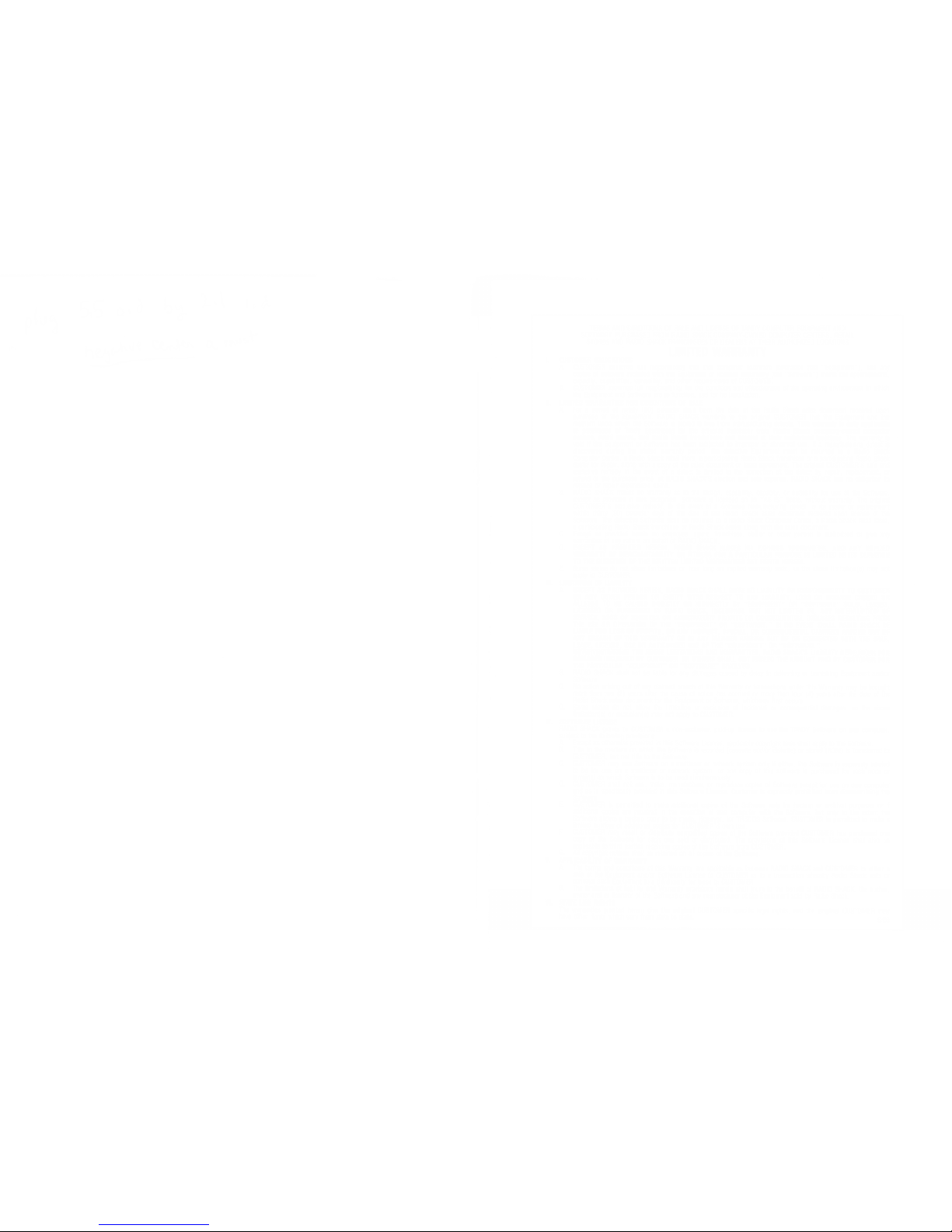
gjKvK
Cc^Ma
(k,™*
TERMS AND CONDITIONS OF SALE AND LICENSE OF TANDY COMPUTER EQUIPMENT
AND
SOFTWARE PURCHASED FROM
RADIO SHACK COMPANY-OWNED COMPUTER CENTERS, RETAIL
STORES AND RADIO SHACK
FRANCHISEES OR DEALERS AT THEIR AUTHORIZED LOCATIONS
LIMITED WARRANTY
I.
CUSTOMER OBLIGATIONS
A. CUSTOMER assumes
full
responsibility that this computer hardware purchased (the
"Equipment"), and any
copies of software included with
the Equipment or licensed
separately (the
"Software") meets the specifications,
capacity, capabilities, versatility, and other requirements of
CUSTOMER,
B.
CUSTOMER assumes full responsibility
for
the condition
and
effectiveness
of the operating environment in which
the Equipment
and Software are to function, and for its installation.
II. LIMITED WARRANTIES AND CONDITIONS
OF SALE
A. For
a
period
of
ninety
(90)
calendar
days
from
the date of the
Radio Shack sales document received upon
purchase
of the Equipment,
RADIO SHACK warrants
to
the original CUSTOMER that
the Equipment and the
medium upon,
which the
Software is stored is free from manufacturing
detects.
This
warranty
ft
onh/ applicable
to
mwcJmms of Tandy
Equipment by Hie original customer horn Radio Snack
company-owno* computer
cantors,
retail
stores,
and
Radio Snack franchisees
and
dealers at their authorized
locations. The warranty is
void if the
Equipment
or
Software
has been
subjected to
improper or abnormal use. If a
manufacturing defect' is
discovered during the stated warranty
period, the defective Equipment must
be returned to
a
Radio Shack
Computer
Center,
a
Radio
Shack retail store,
a
participating Radio Shack franchisee oraparticipating
Radio Shack
dealer for repair, along with
a copy of the sales document or lease agreement. The original
CUSTOMER'S sole and
exclusive remedy
in
the event
of a defect is limited to the correction of the defect
by
repair, replacement,
or
refund
of the
purchase price, at
RADIO SHACK'S election and sole expense. RADIO SHACK has
no
obligation
to
replace or repair expendable items.
B.
RADIO SHACK makes no warranty
as
to the design,
capability, capacity, or suitability for
use
of the
Software,
except as
provided
in
this paragraph. Software
is licensed on an "AS IS" basis, without warranty. The original
CUSTOMER'S exclusive remedy, in the event of a
Software manufacturing defect, is its repair
or
replacement
within thirty
(30)
calendar
days
of the date of the Radio
Shack sales document received upon license of
the
Software, The defective
Software shall be returned
to a
Radio Shack
Computer Center,
a
Radio Shack retail store,
a
participating Radio Shack
franchisee or Radio Shack dealer along with the
sales document.
C.
Except
as provided herein
no employee, agent, franchisee, dealer or other
person is authorized to give any
warranties
of any nature
on behalf of RADIO SHACK.
D. EXCEPT AS PROVIDED HEREIN, RAOIO
SHACK MAKES NO EXPRESS WARRANTIES,
AND
ANY
IMPLIED
WARRANTY
OF MERCHANTABILITY OR FITNESS
FOR A PARTICULAR PURPOSE IS LIMITED IN ITS
DURATION
TO THE DURATION
OF THE WRITTEN UNITED WARRANTIES
SET FORTH HEREIN.
E. Some states
do
not allow limitations on how long
an implied warranty lasts,
so the
above limitation(s)
may not
apply
to CUSTOMER.
III. LIMITATION OF LIABILITY
A.
EXCEPT AS PROVIDED HEREIN, RADIO
SHACK SHALL HAVE NO LIABILITY
OR RESPONSIBILITY TO CUSTOMER
OR ANY OTHER PERSON OR ENTITY
WITH RESPECT TO ANY LIABILITY,
LOSS OR DAMAGE CAUSED OR
ALLEGED TO
BE CAUSED DIRECTLY
OR
INDIRECTLY
BY "EQUIPMENT" OR
"SOFTWARE" SOLD, LEASED,
LICENSED
OR FURNISHED BY RADIO
SHACK, INCLUDING, BUT NOT LIMITED TO,
ANY INTERRUPTION OF
SERVICE,
LOSS OF BUSINESS OR ANTICIPATORY
PROFITS OR CONSEQUENTIAL
DAMAGES RESULTING FROM
THE
USE
OR
OPERATION OF THE "EQUIPMENT"
OR "SOFTWARE." IN NO EVENT
SHALL RADIO SHACK BE
LIABLE FOR
LOSS
OF
PROFITS, OR ANY INDIRECT, SPECIAL,
OR CONSEQUENTIAL DAMAGES
ARISING OUT OF
ANY BREACH OF THIS
WARRANTY OR IN
ANY
MANNER
ARISING OUT OF OR CONNECTED WITH
THE SALE,
LEASE, LICENSE,
USE
OR
ANTICIPATED USE OF THE "EQUIPMENT"
OR "SOFTWARE."
NOTWITHSTANDING THE ABOVE
LIMITATIONS AND WARRANTIES, RADIO
SHACKS LIABILITY HEREUNDER
FOR
DAMAGES INCURRED BY CUSTOMER
OR OTHERS SHALL NOT
EXCEED
THE
AMOUNT PAID BY CUSTOMER
FOR
THE
PARTICULAR "EQUIPMENT" OR
"SOFTWARE" INVOLVED.
B. RADIO SHACK shall not
be
liable for
any damages caused
by
delay in
delivering or furnishing Equipment
and/or
Software.
C. No action arising out of any claimed
breach of this Warranty or transactions
under this Warranty may be brought
more than
two
(2)
years after
the cause of action has accrued or
more than four
(4)
years after
the
date
of the
Radio
Shack
sales document for
the Equipment or Software, whichever first
occurs.
D. Some
states
do
not allow the limitation or
exclusion of incidental or consequential
damages,
so
the
above
limitation(s)
or exclusion(s) may
not apply to CUSTOMER.
IV.
SOFTWARE
UCENSE
RADIO
SHACK grants to
CUSTOMER
a
non-exclusive,
paid-up license
to use
the TANDY
Software on
one
computer,
subject
to
the
following provisions:
A. Except as
otherwise provided in
this Software License,
applicable copyright laws shall apply
to the Software.
Title to the
medium on which the
Software is recorded (cassette
and/or diskette) or stored
(ROM) is transferred to
CUSTOMER,
but not
title to the Software.
CU6T0MER may
use
Software
on a multiuser or network system only if
either, the Software
is expressly labeled
to be for
use on
a
multiuser or network
system, or one
copy
of this software
is purchased for
each node or
terminal
on which
Software is
to be used simultaneously.
CUSTOMER
shall not
use, make, manufacture,
or reproduce copies
of Software except for
use
on one
computer
and
as is specifically
provided
in
this Software
License. Customer is expressly
prohibited from disassembling the
Software.
CUSTOMER
is permitted
to make additional copies of the
Software
only
for backup
or archival purposes
or
if
additional
copies are required in
the operation of
one computer
with
the Software,
but
only
to the extent the
Software allows
a
backup
copy to be made. However, for
TRSDOS Software,
CUSTOMER is permitted to make
a
limited
number
of additional copies for
CUSTOMER'S own
use,
CUSTOMER
may
resell or distribute unmodified
copies of the Software
provided CUSTOMER
has purchased one
copy of
the
Software
for
each one sold
or distributed. The
provisions of this Software License shall
also
be
applicable
to
third
parties
receiving copies of the
Software from CUSTOMER.
All
copyright
notices shall
be retained on all copies
of the Software.
V. APPLICABILITY
OF WARRANTY
A. The
terms and
conditions of this Warranty
are applicable
as between RADIO SHACK and
CUSTOMER to either
a
sale of
the Equipment
and/or Software
License to CUSTOMER or
to
a
transaction whereby
Radio Shack sells or
conveys
such
Equipment to
a third party for lease
to CUSTOMER.
B. The limitations
of liability
and Warranty provisions herein
shall inure to the benefit
of RADIO SHACK, the author,
owner
and or licensor
of the Software and any
manufacturer of the Equipment
sold
by
Radio Shack.
VI. STATE
LAW RIGHTS
The
warranties
granted herein give
the origins! CUSTOMER
specific legal rights,
and the original CUSTOMER
may
have other rights
which vary from
state to state.
6/86
B.
C.
D.
E.
F,
G.
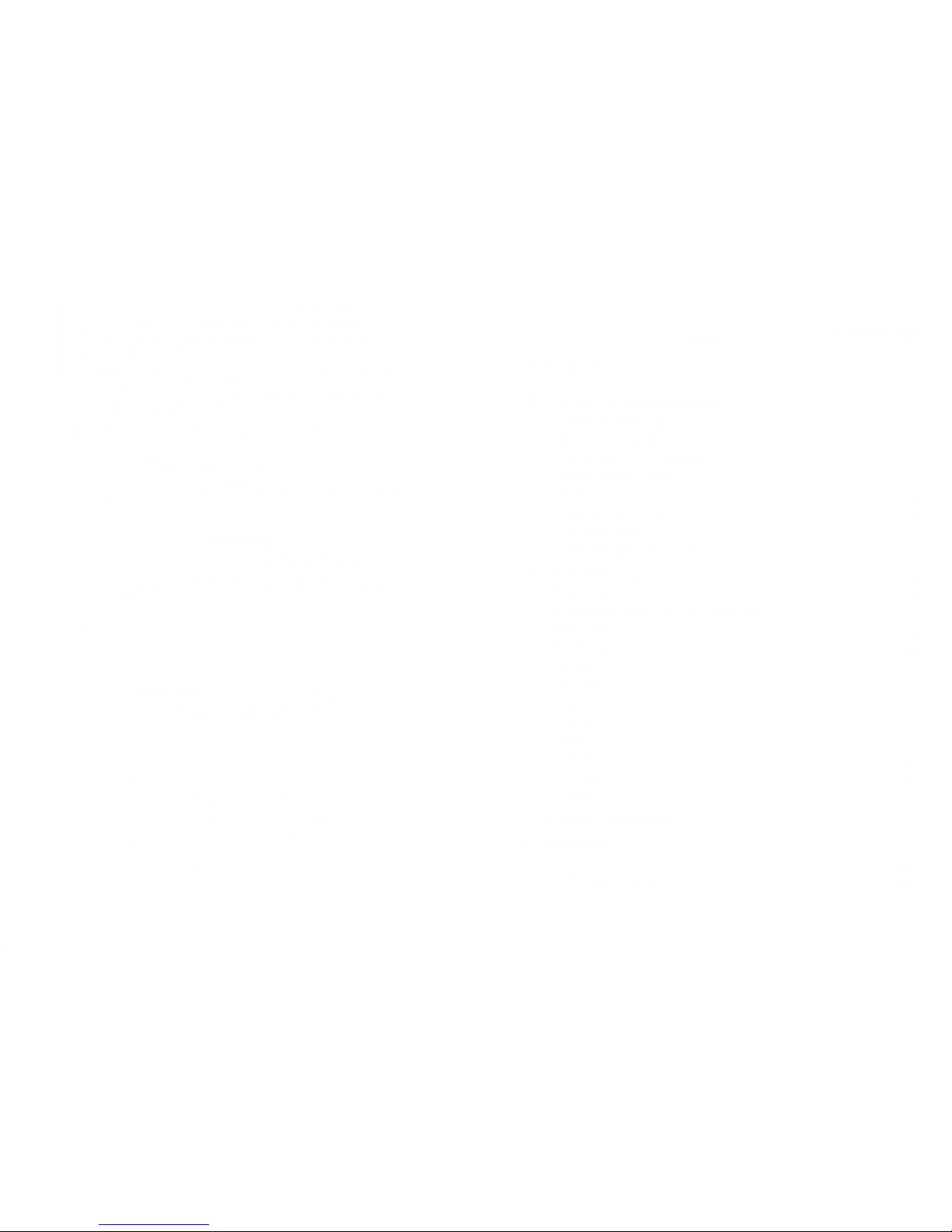
The
FCC
Wants
You
to Know
This
equipment
generates
and
uses radio
frequency
energy.
If not
installed and
used properly,
that is in
strict
accordance with
the
manufacturer's
instructions,
it may
cause interference
to
radio
and television
reception.
It has
been type
tested and
found
to comply
with the limits
for
a Class
B computing device
in
accordance with
the specifications
in
Subpart J of Part
15 of FCC
Rules,
which are
designed
to provide
reasonable
protection
against
such
interference
in
a residential
installation.
However, there
is no
guarantee
that
interference
will not
occur in
a particular installation.
If
this
equipment
does
cause
interference
to radio or
television
reception,
which can
be
determined
by
turning
the
equipment
off
and on, the
user is
encouraged
to try
to
correct
the in-
terference
by one or
more of
the following
measures:
•
Reorient
the receiving
antenna
•
Relocate the
computer with
respect to
the receiver
•
Move
the computer
away from
the receiver
•
Plug
the
computer into
a different
outlet
so that
computer
and receiver
are on
different
branch
circuits.
Warning
This
equipment
has
been
certified
to comply
with the
limits
for a Class
B computing
device,
pursuant
to Subpart
J of Part
15 of FCC Rules.
Only
peripherals
(computer
input/ouput
devices,
terminals,
printers,
etc.) certified
to comply
with
the Class
B limits
may
be attached
to
this
computer.
Operation
with
non-certified
peripherals
is likely
to
result
in interference
to
radio
and
TV
reception.
2/86
Contents
Portable
Disk
Drive
2
Operation
Manual:
Copyright
1986
Tandy
Corporation
All
Rights
Reserved.
Reproduction
or
use,
without
express
written
permission
from
Tandy
Corporation
and/or
its
licensor,
of
any
portion
of this
manual
is pro-
hibited.
While
reasonable
efforts
have
been
taken
in the
preparation
of this
manual
to
assure
its accuracy,
Tandy
Corporation
assumes
no
liability
resulting
from
any
errors
or
omis-
sions
in
this
manual,
or
from
the use
of the
information
contained
herein.
Introduction
j
1
General
Information
3
Cable
Connections
4
Battery
Installation
4
Optional
AC
Adapter
5
Auto
Power
Off
""!"!!!
5
Diskette
5
System
Start-up
7
System
Disk
7
File
Management
Software
8
2
File
Management
n
Start-up
11
Configuration
of
File
Manager
12
Disk
Bank
Feature
13
Commands
14
Files
j4
Load
15
Save
17
Bank
,
jg
Kin
..!!.!!!.!!!!!..!!.
19
Name
2
Format
2
1
Menu
21
3
Error
Messages
23
4 Utilities
25
BACKUP.BA
.!!.!..!..!
25
FREMEM.
BA
..."""!
28
10
987654321
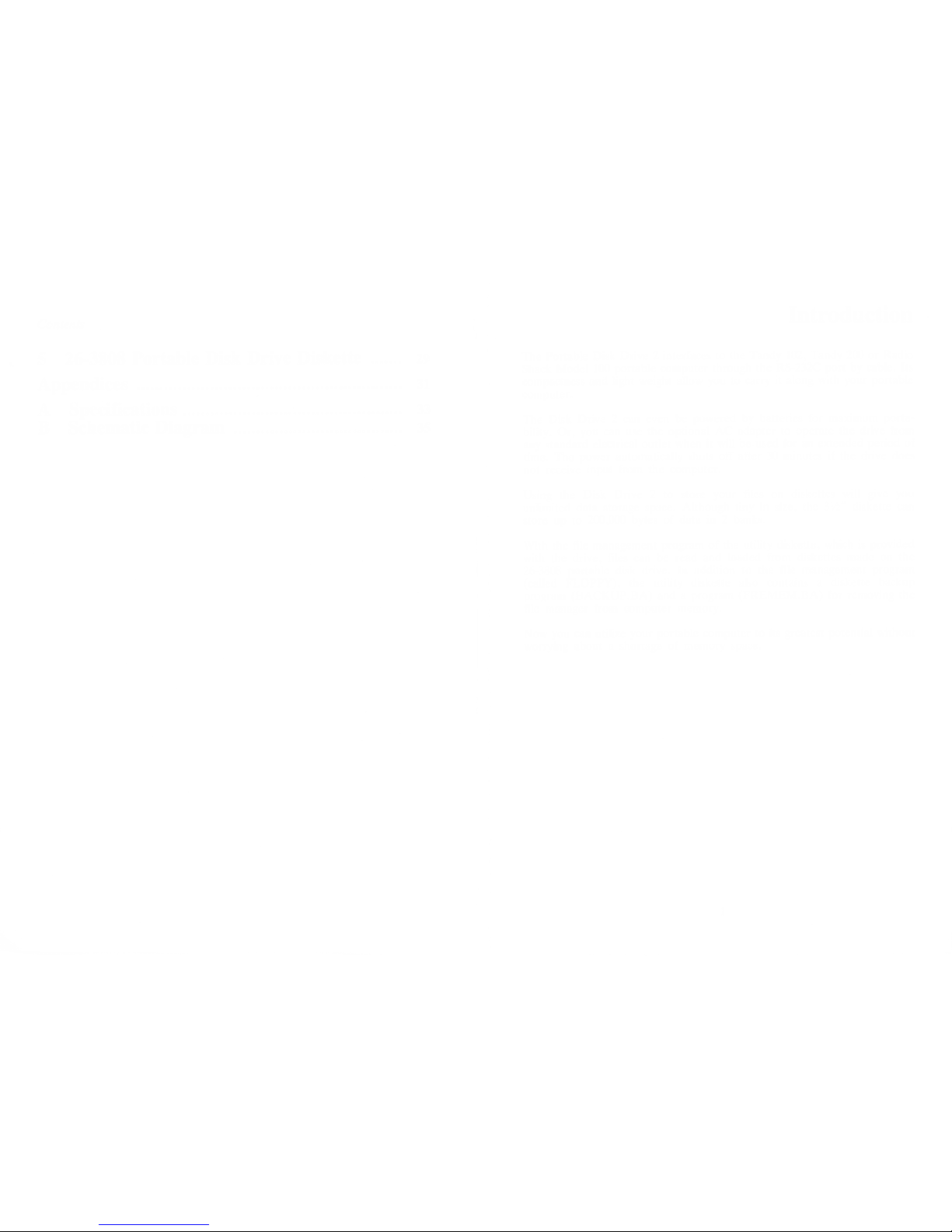
Contents
5
26-3808 Portable
Disk Drive
Diskette
29
Appendices
31
A
Specifications
..•
33
B
Schematic
Diagram
35
Introduction
The
Portable
Disk
Drive
2
interfaces
to the
Tandy
102,
Tandy
200
or Radio
Shack
Model
100 portable
computer
through the
RS-232C
port
by
cable. Its
compactness
and light
weight
allow you to
carry it along
with your portable
computer.
The
Disk
Drive
2
can even be
powered by
batteries for
maximum porta-
bility.
Or, you
can use the
optional AC
adapter to
operate the
drive from
any
standard
elettrical
outlet
when
it
will
be used
for an extended
period of
time.
The
power
automatically shuts
off after 30
minutes if the
drive does
not
receive
input from
the computer.
Using the
Disk
Drive 2 to store
your files
on diskettes will
give you
unlimited data
storage
space.
Although tiny
in size, the
3
!
/2"
diskette can
store up to
200,000
bytes of
data in 2 banks.
With the
file
management
program of
the
utility
diskette,
which is
provided
with the
drive, files
can be read
and loaded from
diskettes made
on the
26-3808 portable
disk drive. In
addition to the
file
management program
(called FLOPPY),
the
utility diskette
also contains a
diskette backup
program
(BACKUP.BA)
and a program
(FREMEM.BA)
for
removing
the
file
manager from
computer memory.
Now you can
utilize your
portable
computer to its
greatest potential without
worrying
about a
shortage of
memory space.
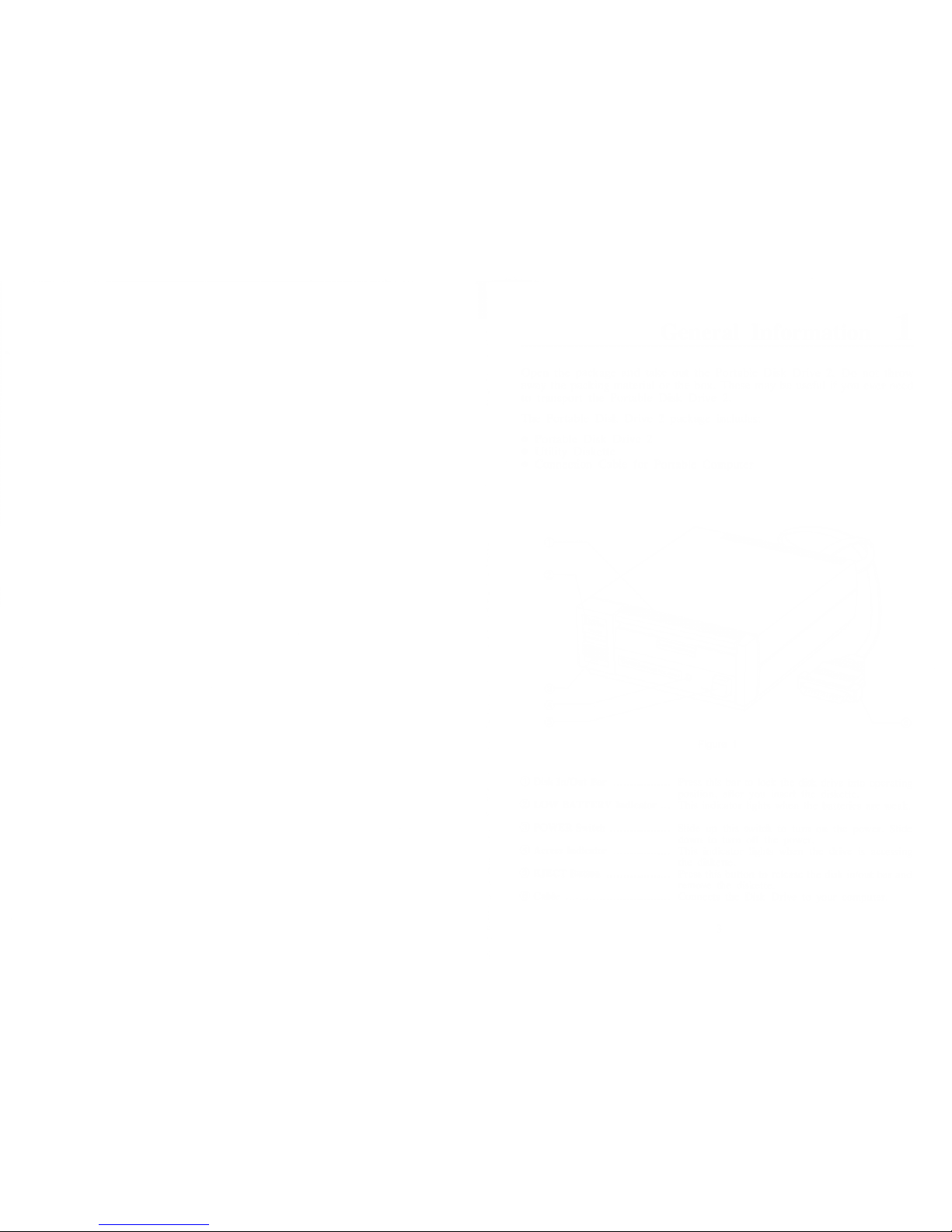
liWiimfi In
General Information 1
Open the
package and
take out the Portable Disk Drive
2. Do not throw
away the packing material or the box. These
may be useful if you ever
need
to transport the Portable Disk Drive
2.
The Portable Disk
Drive
2 package includes:
•
Portable
Disk Drive
2
•
Utility Diskette
•
Connection Cable for
Portable Computer
Figure
1
®
Disk In/Out
Bar
Press this
bar
to lock
the disk drive
into operating
position,
after you insert the
diskette.
LOW BATTERY
Indicator
... This indicator lights when
the
batteries are weak.
POWER
Switch
Slide
up this switch
to turn on the power. Slide
down
to turn off the power.
©
Access Indicator
This indicator
lights
when
the
drive
is
accessing
the diskette.
EJECT Button
Press this button
to
release
the disk
in/out bar and
remove the diskette.
Cable
Connects
the Disk Drive
to your computer.
3
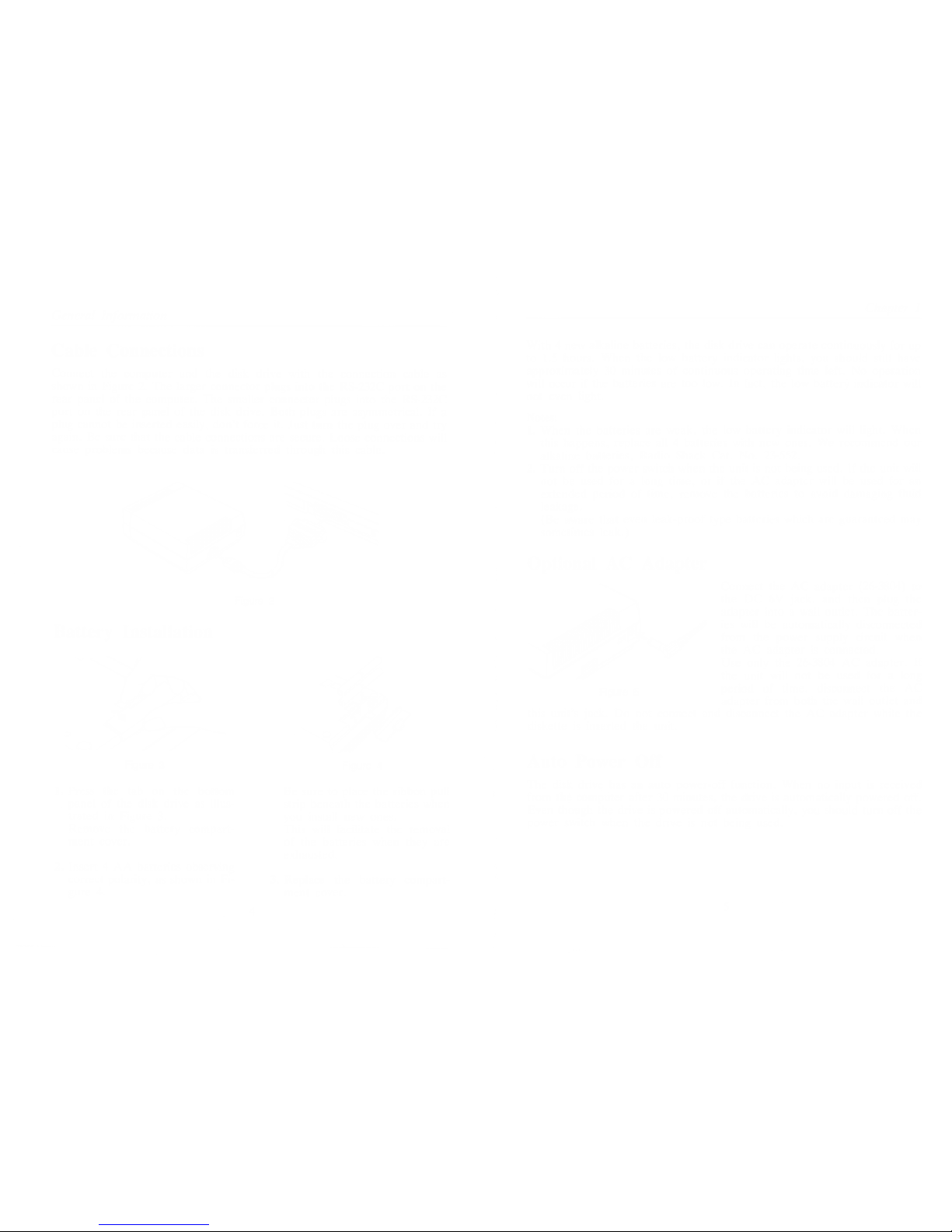
General
Information
Cable
Connections
Connect
the computer and
the disk
drive
with the
connection cable
as
shown in Figure
2. The
larger connector
plugs into
the RS-232C port on the
rear panel
of the computer. The smaller connector
plugs into the
RS-232C
port
on the rear panel
of
the disk drive.
Both plugs are
asymmetrical. If
a
plug cannot
be inserted easily, don't
force
it.
Just turn
the plug
over
and try
again. Be sure that the
cable connections
are
secure.
Loose
connections will
cause
problems because data is transferred
through this
cable.
Figure
2
Battery
Installation
Figure
3
Figure
4
1.
Press the tab
on the bottom
panel
of the disk
drive
as illus-
trated
in
Figure
3.
Remove
the battery compart-
ment cover.
2. Insert
4
AA batteries observing
correct
polarity,
as
shown in Fi-
gure
4.
Be sure to place the
ribbon pull
strip beneath the batteries when
you install new ones.
This will
facilitate the
removal
of the batteries when they are
exhausted.
3. Replace the battery compart-
ment cover.
Chapter 1
With 4
new alkaline batteries, the disk
drive
can operate
continuously for up
to
1.5
hours. When the
low
battery
indicator
lights, you should still have
approximately 30 minutes of continuous operating time left. No operation
will occur if the
batteries
are
too low. In fact,
the
low
battery indicator will
not
even light.
Notes:
1.
When the batteries are
weak, the low battery indicator will light. When
this happens,
replace all 4 batteries with
new
ones. We recommend our
alkaline
batteries, Radio Shack Cat. No.
23-552.
2.
Turn off the
power switch when the
unit
is not
being
used. If the
unit will
not be
used for a long time, or
if
the
AC adapter will
be
used for an
extended period of time, remove the
batteries to avoid damaging fluid
leakage.
(Be aware that
even leak-proof type batteries which are guaranteed may
sometimes
leak.)
Optional AC Adapter
Connect the
AC adapter (26-3804) to
the DC
6V
jack, and then plug the
adapter into a
wall
outlet. The batter-
ies
will
be automatically disconnected
from the power
supply
circuit when
the AC adapter is connected.
Use
only the
26-3804
AC
adapter.
If
the unit
will not be used for
a long
period of
time, disconnect
the AC
adapter from both
the wall outlet
and
this unit's jack. Do
not
connect and disconnect
the AC adapter
while
the
diskette is inserted the unit.
Figure 5
Auto Power Off
The disk drive has an auto power-off function. When no input is received
from
the computer
after 30 minutes, the drive is automatically
powered
off.
Even though the drive
is
powered off automatically, you should
turn off
the
power switch when
the drive is not being used.
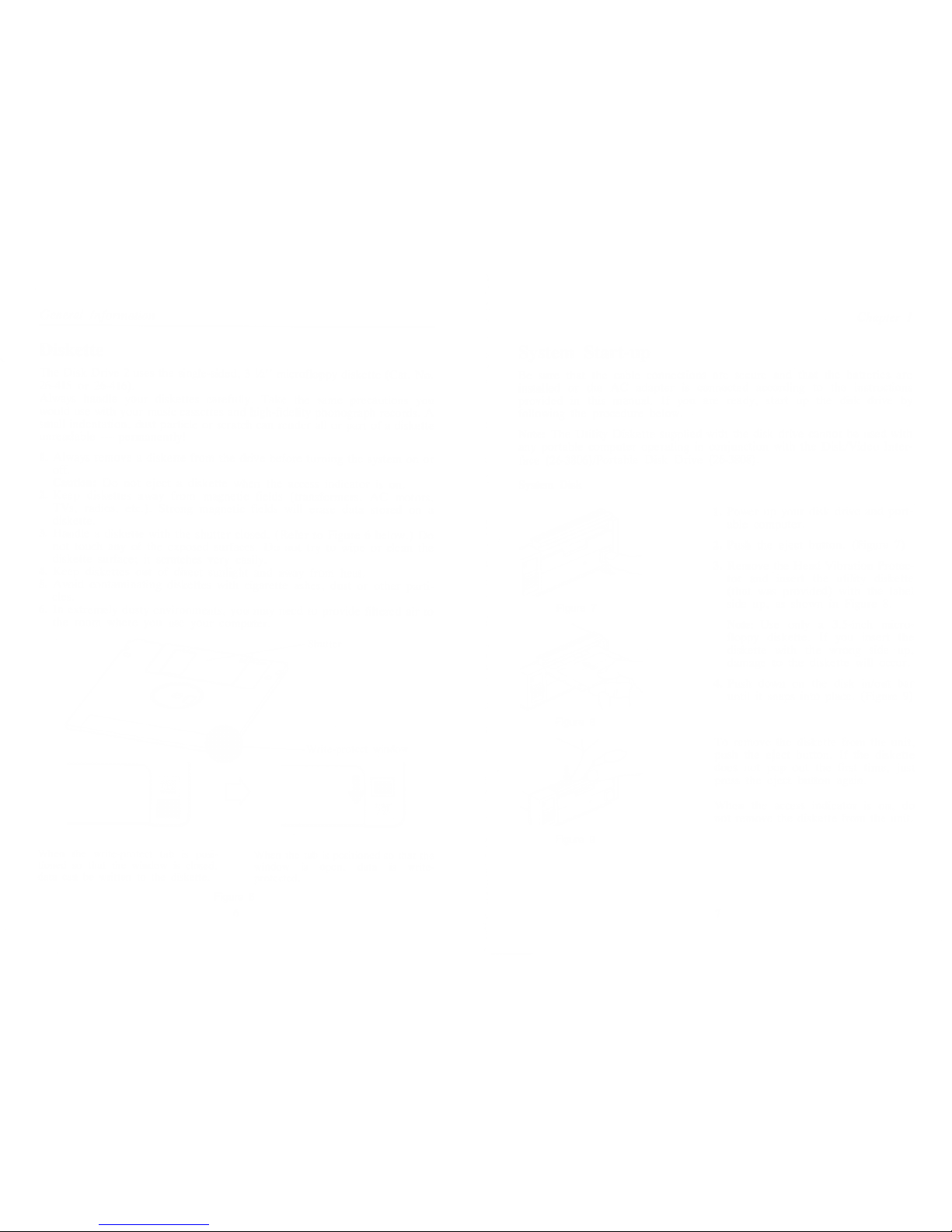
General
Information
Diskette
The Disk Drive
2
uses
the
single-sided,
3
Vz" microfloppy
diskette
(Cat. No.
26-415
or 26-416).
Always
handle
your diskettes
carefully. Take
the
same precautions
you
would
use with
your
music cassettes
and
high-fidelity
phonograph
records.
A
small
indentation,
dust particle
or scratch can
render
all or
part of a diskette
unreadable
—
permanently!
1. Always remove
a diskette
from
the drive
before turning
the system
on
or
off.
Caution:
Do not
eject
a
diskette
when
the access
indicator
is
on.
2. Keep diskettes
away from
magnetic
fields
(transformers,
AC
motors,
TVs,
radios,
etc.).
Strong magnetic
fields will
erase
data
stored
on
a
diskette.
3.
Handle a
diskette with
the
shutter closed.
(Refer
to Figure
6
below.)
Do
not
touch any
of
the exposed
surfaces. Do
not try to wipe
or clean
the
diskette
surface;
it
scratches
very
easily.
4.
Keep
diskettes
out of direct
sunlight
and away
from
heat.
5. Avoid
contaminating
diskettes with
cigarette
ashes,
dust
or other
parti-
cles.
6. In
extremely
dusty
environments,
you
may need
to provide
filtered
air
to
the
room where
you
use your
computer.
Shutter
Write-protect
window
When
the write-protect
tab is
posi-
tioned
so
that
the window
is closed,
data can
be written
to the diskette.
When the tab
is positioned
so that the
window
is open, data
is
write-
protected.
Figure
6
6
Chapter 1
System
Start-up
Be
sure that the
cable connections
are secure and that the batteries are
installed or the
AC adapter is
connected according to the instructions
provided
in this
manual.
If
you are ready, start up the disk
drive
by
following the
procedure below.
Note: The Utility
Diskette supplied with the
disk drive
cannot be used with
any portable
computer operating
in
conjunction with the Disk/Video Inter-
face
(26-3806)/Portable Disk
Drive
(26-3808).
System Disk
Figure
7
Figure
8
1.
Power up your disk
drive and port-
able
computer.
2. Push the
eject button. (Figure
7)
3.
Remove the Head Vibration Protec-
tor and insert the
utility
diskette
(that
was provided) with
the
label
side up, as
shown
in Figure
8.
Note:
Use
only a 3.5-inch micro-
floppy diskette. If you insert the
diskette with the
wrong side
up,
damage
to
the
diskette will occur.
4.
Push down on the disk in/out bar
until it snaps
into
place.
(Figure
9)
To
remove
the diskette from the unit,
push the eject
button. If the diskette
does not pop out the first
time, just
press the eject button again.
When the
access indicator is on, do
not remove the diskette from the unit.
Figure
9
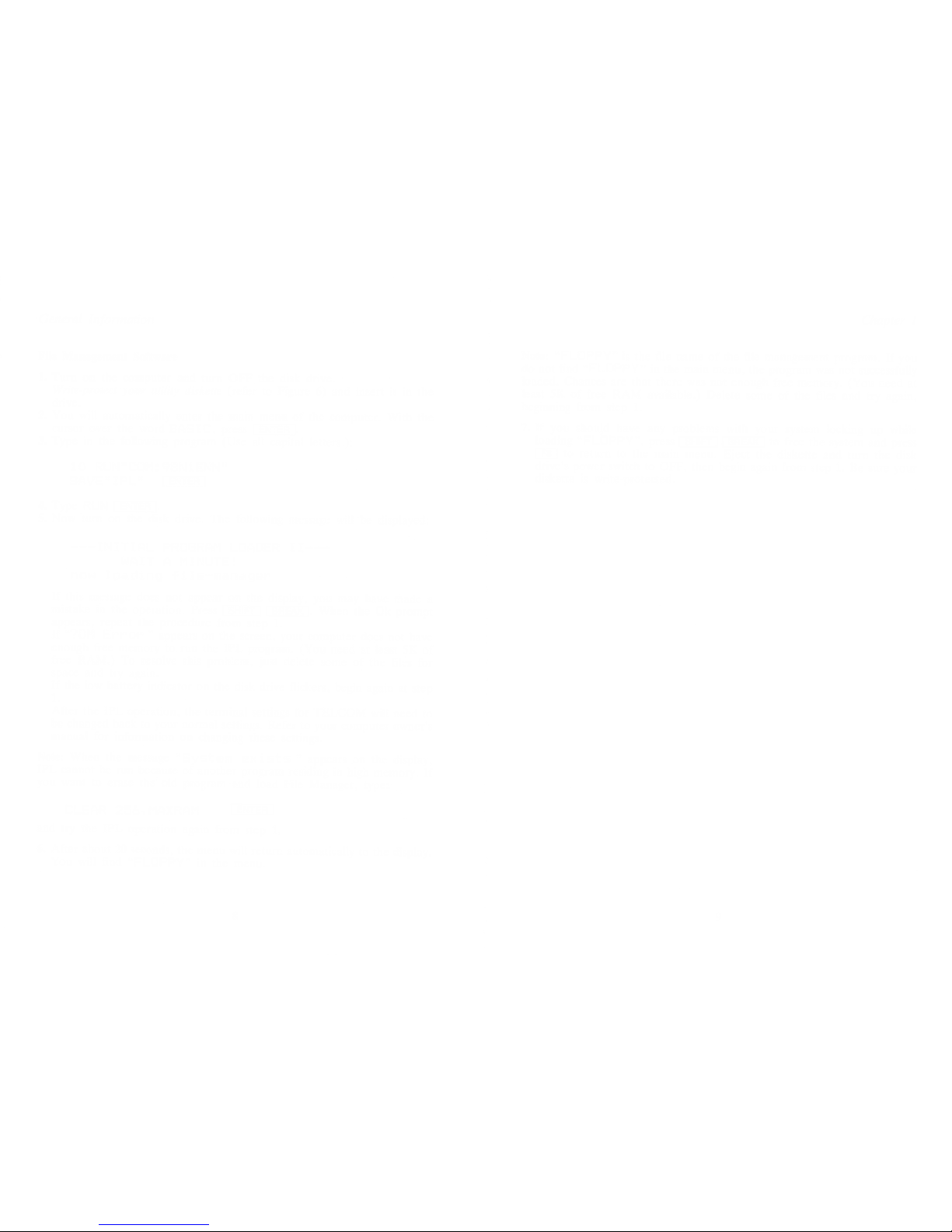
General
Information
File
Management
Software
1.
Turn
on the
computer
and turn
OFF the
disk drive.
Write-protect
your
utility
diskette
(refer to
Figure
6)
and
insert it in the
drive.
2.
You will
automatically
enter
the main
menu of the
computer.
With the
cursor over
the word
BASIC, press
1
ENTER
\
.
3. Type in the
following
program
(Use all
capital
letters.):
10 RUN
n
CDM:98NlENN
n
SAVE" IPL"
I
ENTER
4. Type
RUN
I
ENTER
I
.
5. Now
turn
on the disk
drive.
The following
message
will
be
displayed:
INITIAL
PROGRAM LOADER
II
WAIT
A
MINUTE!
now
loading
-File-manager
1
If this
message does
not
appear
on the
display,
you
may have
made
a
mistake
in the
operation.
Press
1
SHIFT
I
I
BREAK
I
. When
the
Ok
prompt
appears, repeat
the
procedure
from
step 1.
If
"?0M
Error
"
appears
on
the
screen,
your
computer
does not
have
enough
free
memory
to run
the IPL
program.
(You
need
at least
5K of
free
RAM.)
To
resolve
this problem,
just delete
some of
the
files
for
space and
try again.
If the
low
battery
indicator
on
the
disk drive
flickers,
begin
again at
step
JL
After the
IPL
operation,
the
terminal
settings
for TELCOM
will need
to
be changed
back
to your
normal
settings.
Refer
to
your
computer
owner's
manual
for
information
on
changing
these
settings.
Note:
When
the
message
"System
exists
"
appears
on
the
display,
IPL cannot
be
run
because
of
another
program
residing
in
high
memory.
If
you want
to
erase the
old
program
and load
File
Manager,
type:
CLEAR
oc,
d6,MAXRAM
ENTER
and
try
the IPL
operation
again
from
step
1.
6.
After
about
20
seconds,
the
menu will
return
automatically
to
the display.
You will
find
"FLOPPY"
in
the
menu.
8
Chapter
1
Note:
"FLOPPY"
is
the file name
of the file
management
program.
If you
do
not find
"FLOPPY"
in
the main menu,
the
program was
not
successfully
loaded.
Chances are
that there was
not
enough
free memory.
(You
need
at
least 5K of
free RAM
available.)
Delete
some
of the files
and
try again,
beginning
from
step
1.
7. If you should
have
any
p
roblems
with
your system
locking
up while
loading
"FLOPPY",
press
1
SHIFT
1
1
BREAK
I
to free
the
system
and press
IF8I
to
return to
the
main menu.
Eject the
diskette
and
turn the disk
drive's
power
switch
to
OFF,
then
begin again
from
step 1.
Be sure
your
diskette
is
write-protected.
