Page 1
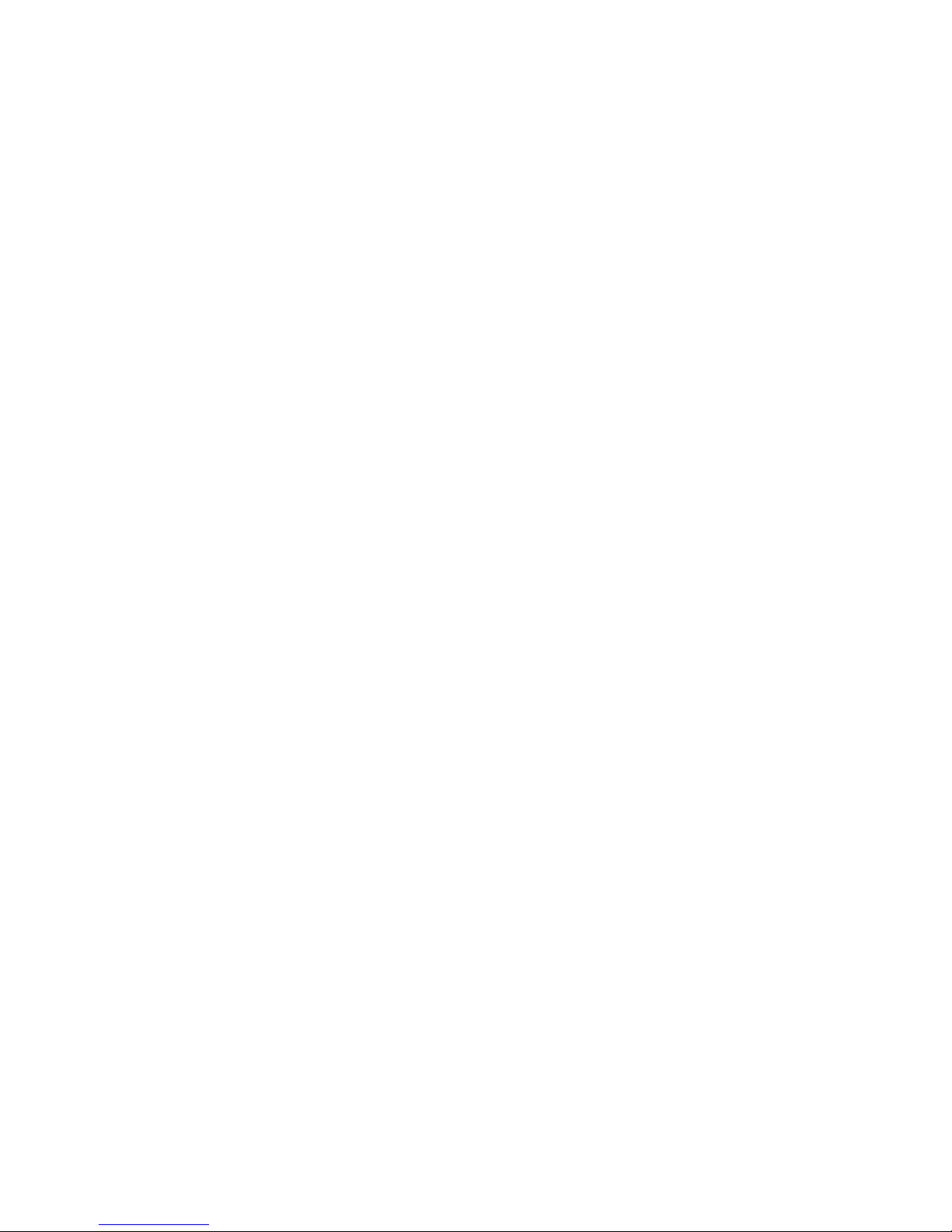
Cat. No. 25-3510
1200
bps Modem
For
Tandy
1400 LT
User's
Manual
Page 2
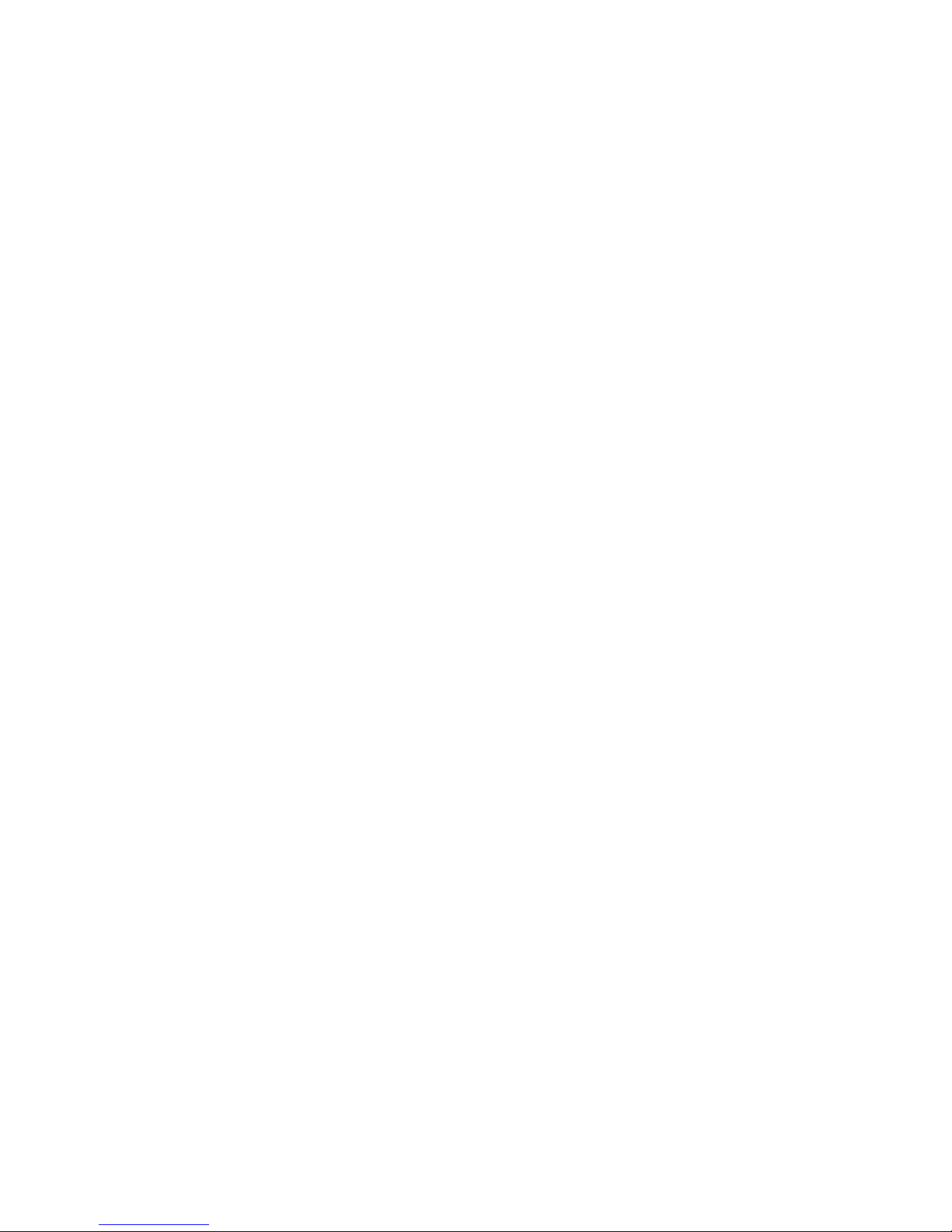
Page 3
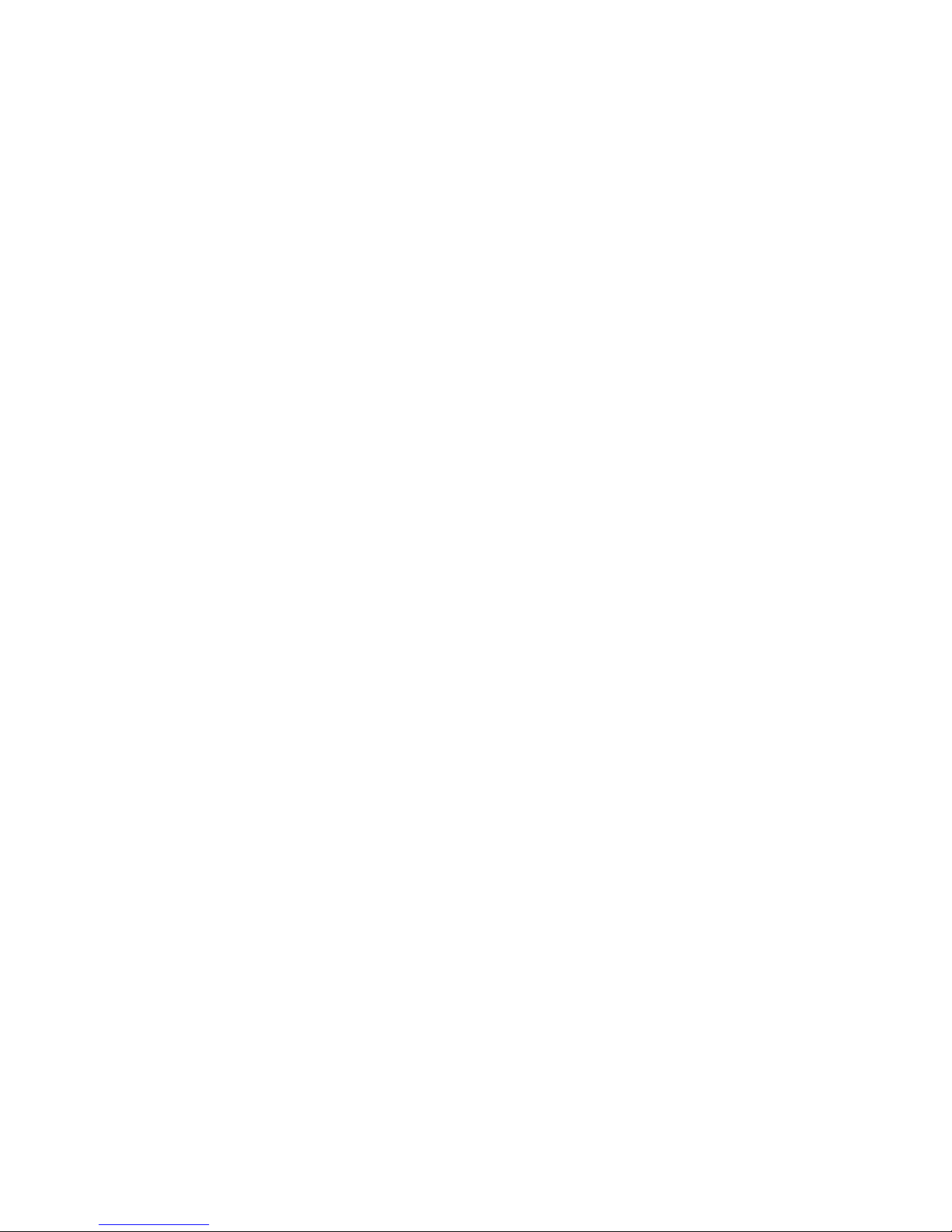
i
ft
ft
ft
1200 bps Modem
for
Tandy®
1400
LT
User's
Manual
©
1987,
Tandy Corporation,
All Rights Reserved
Page 4
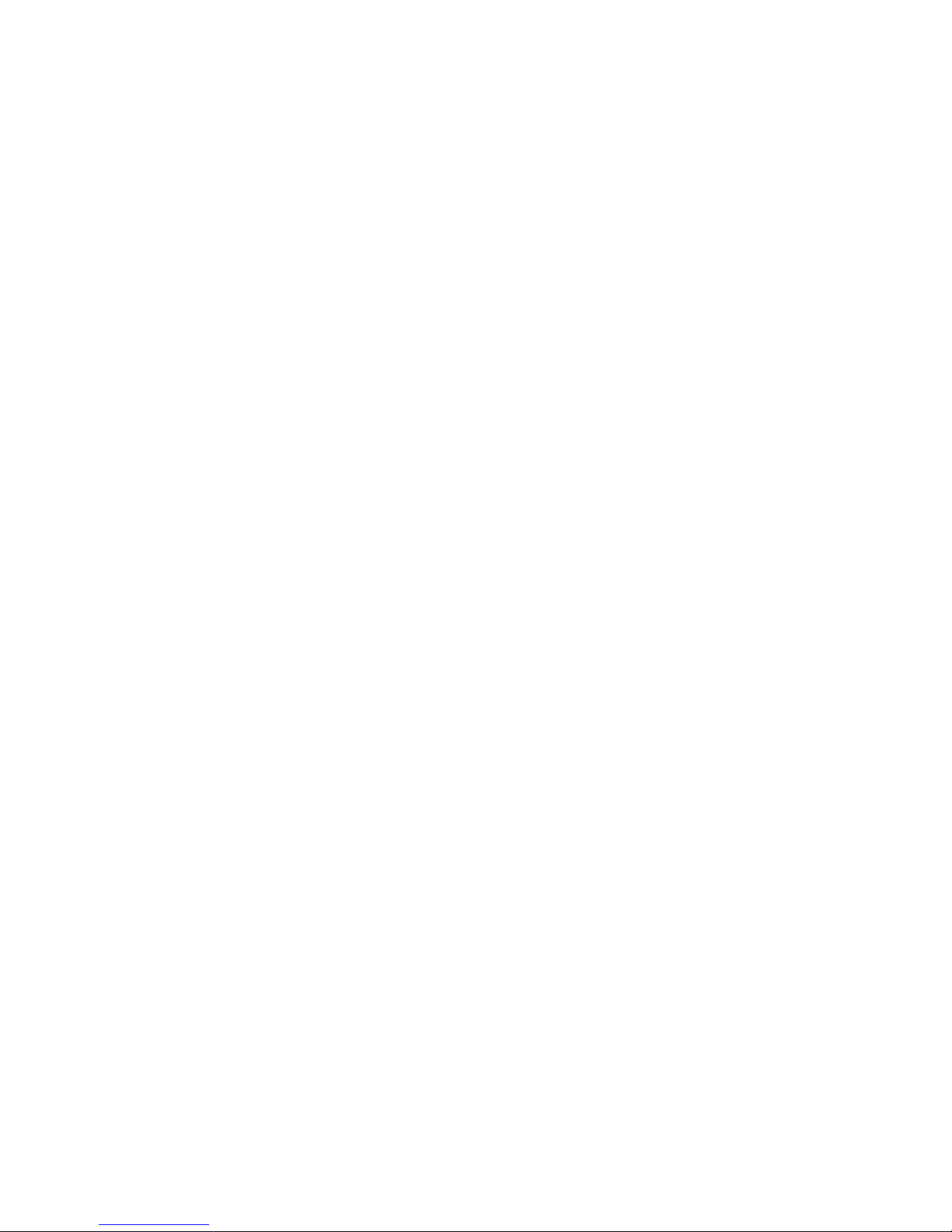
Page 5
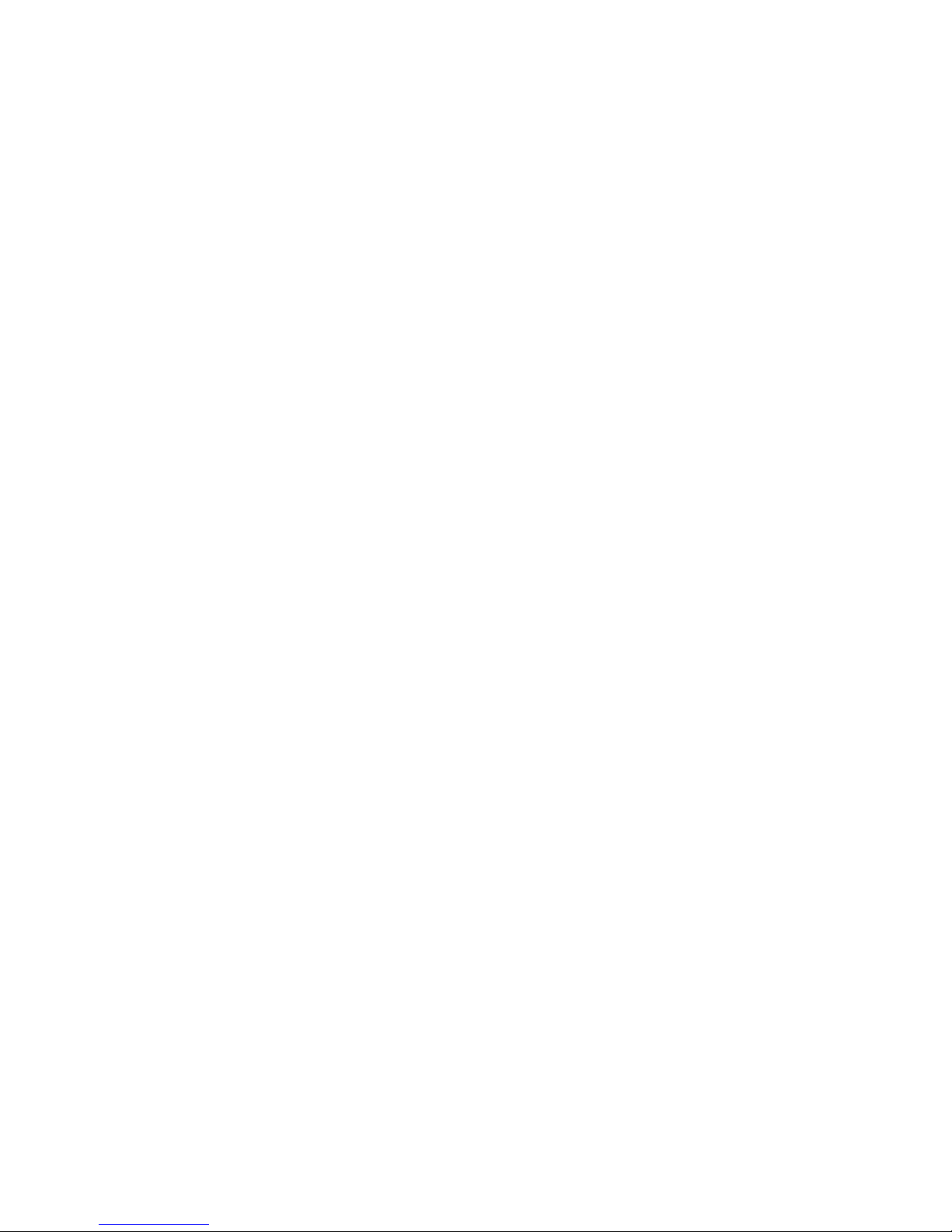
Table of Contents
Chapter 1
Introduction
1
.
Introduction
1-1
LI What is a Modem?
1-1
1.2
Make
a
Call or
Answer
1-2
1.3
Use
Your Modem with a Database
1-2
1.4
Easy to Use
1-3
1.5 Introduction to Modem Features
1-3
1.6 How to Use this Manual . . .
. 1-3
Chapter 2
Installation
2.0 Getting Ready
2-1
2.1
Connecting Your Tandy Modem to
the
Telephone Line
2-1
2.2
Connecting Your Modem
to
Your Computer
2-2
2.3
Installation
2-2
2.4
Auto
Answer
2-4
2.5
Testing Your Modem
2-5
Page 6
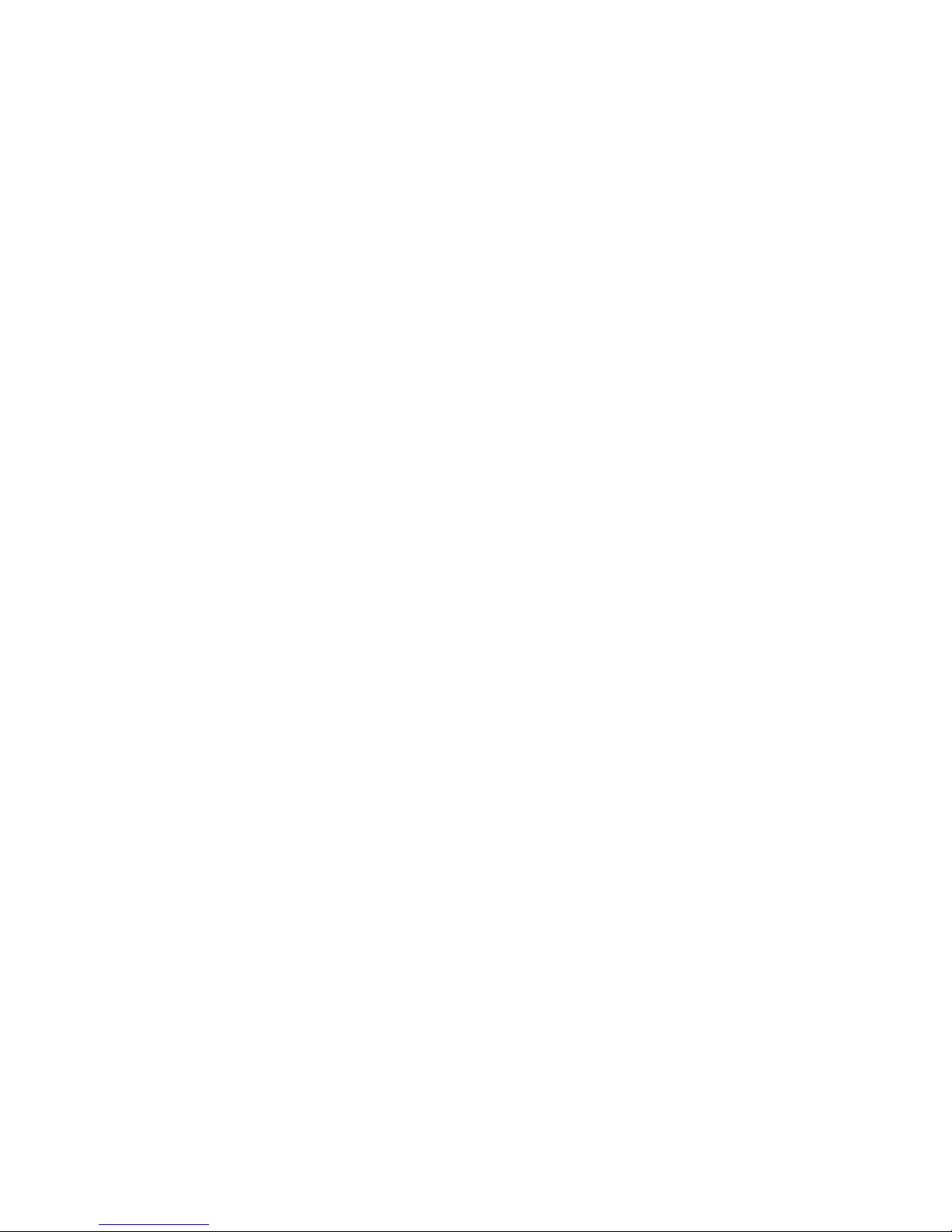
Chapter
3
Testing
Your
Modern
3.0 Testing
the
Tandy
Internal
Modem
3-1
3.1
Performing
the
Local
Analog
Loopback
Test
3-1
3.2
Remote
Digital
Loopback
t 3.3
Chapter
4
Introduction
to
Modem
Operation
4.0
Direct
Entry
into
the
1200 BPS
Internal
Modem
Command
Mode
4_1
4.
1
Functional
States
4_1
4.2
Changing
of
States
4-2
4.3
Command
Syntax
4.4
4.4
Command
Results
4_5
4.5
Speed
of
Transmission
4_g
4.6
Dialing
with
Examples
4-9
4.7
Auto
Answer
Mode
4-15
Chapter
5
Command
Summary
5.1 A
-
Answer
Immediately
5-1
5.2 A/
-
Repeat
Last
Command
5-2
5.3
C
-
Carrier
Signal
Control
5-3
5.4
D
-
Dialing
Command
5-4
5.5
E
-
Echo Back
Control
5-4
5.6
F
-
Set
Communications
Mode
5-5
5.7
H
-
Hook
Control
5-6
Page 7
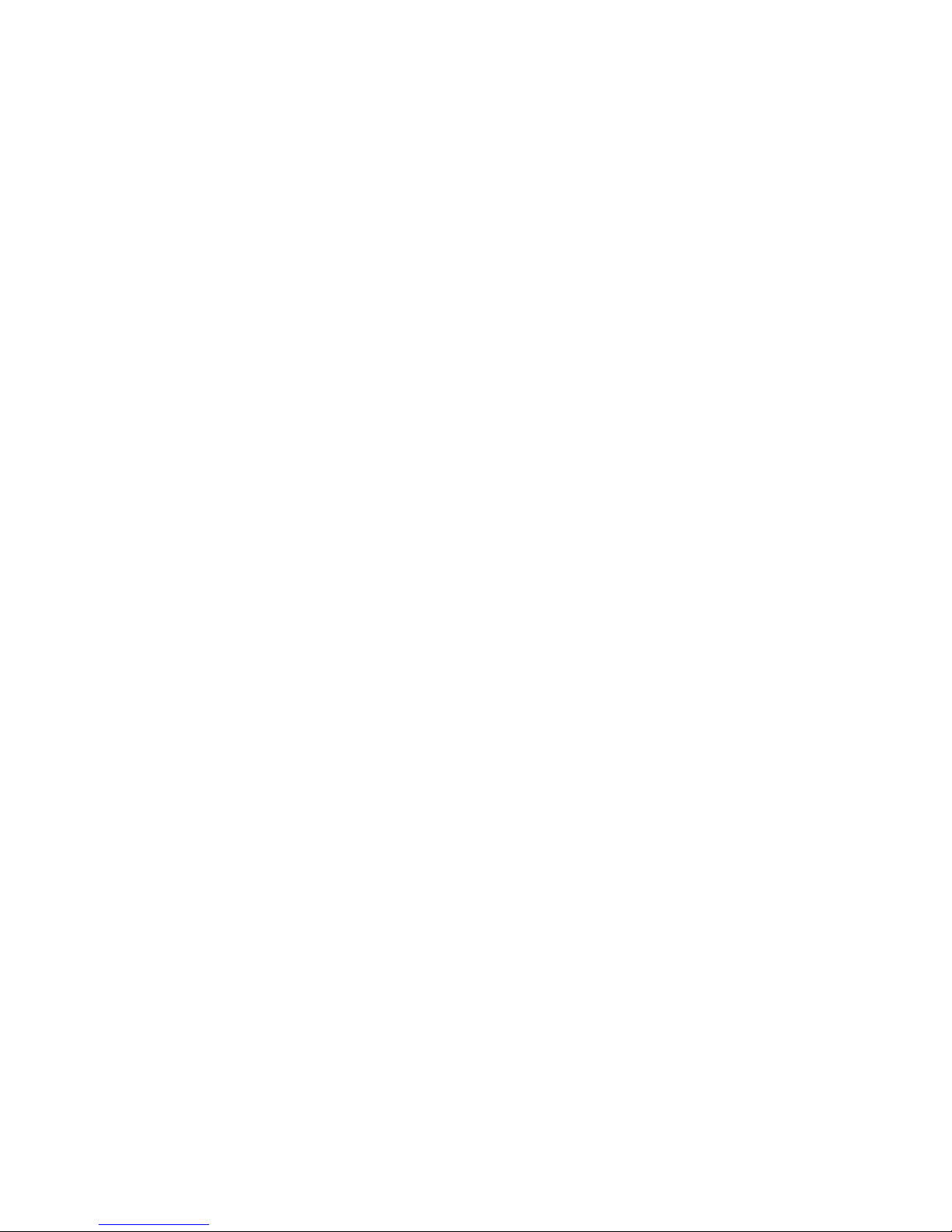
5.8
M
-
Monitor Speaker Control
5-7
5.9 O
-
Return
to
On-line State/Initiate
Retrain Sequence/RDL
Test
5-8
5.10 P
-
Pulse Dialing
5-9
5.11
Q
-
Quiet Mode Control (Result Codes)
5-9
5.12
R
-
Reverse
Mode
5-10
5.13
Sr?
-
Determine Status
of
a
Register
5-10
5.14
Sr=n
-
Change Register Value
5-11
5.15 T
-
Touch
Tone
Dialing
5-11
5.16 V
-
Result Code Control
5-12
5.17 W
-
Wait for Dial Tone
5-13
5.18 X
-
Extended
Result
Code Set
5-13
5.19
Z
-
Modem Reset
5-15
Chapter
6
Modem
Registers
6.1 The Set Command
6-1
6.2 Reading and Changing
Registers
6-2
6.3 Register SO
-
Auto Answer
6-3
6.4 Register SI
-
Rings
Passed
6-4
6.5
Register
S2
-
Escape Code
ASCII
Value
6-4
6.6 Register
S3
-
Command Terminator
ASCII
Value
6-5
6.7 Register S4
-
Line Feed ASCII Value
6-6
6.8 Register S5
-
Back Space
ASCII Value
6-6
6.9
Register
S6
-
Wait for Dial
Tone Time Period . . .
6-6
6.10 Register S7
-
Wait for
Carrier Time Period
6-7
6.11 Register S8
-
Pause Time of Comma
6-7
6.12 Register S9
-
Carrier Signal
Detect Time
6-8
6.13 Register
S10
-
Carrier Loss
to
Disconnect
Delay Time
6-9
6.14 Register Sll
-
Speed Control for
Touch
Tone
Dialing
6-10
6.15 Register S12
-
Escape
Code
Guard Time
6-10
Page 8
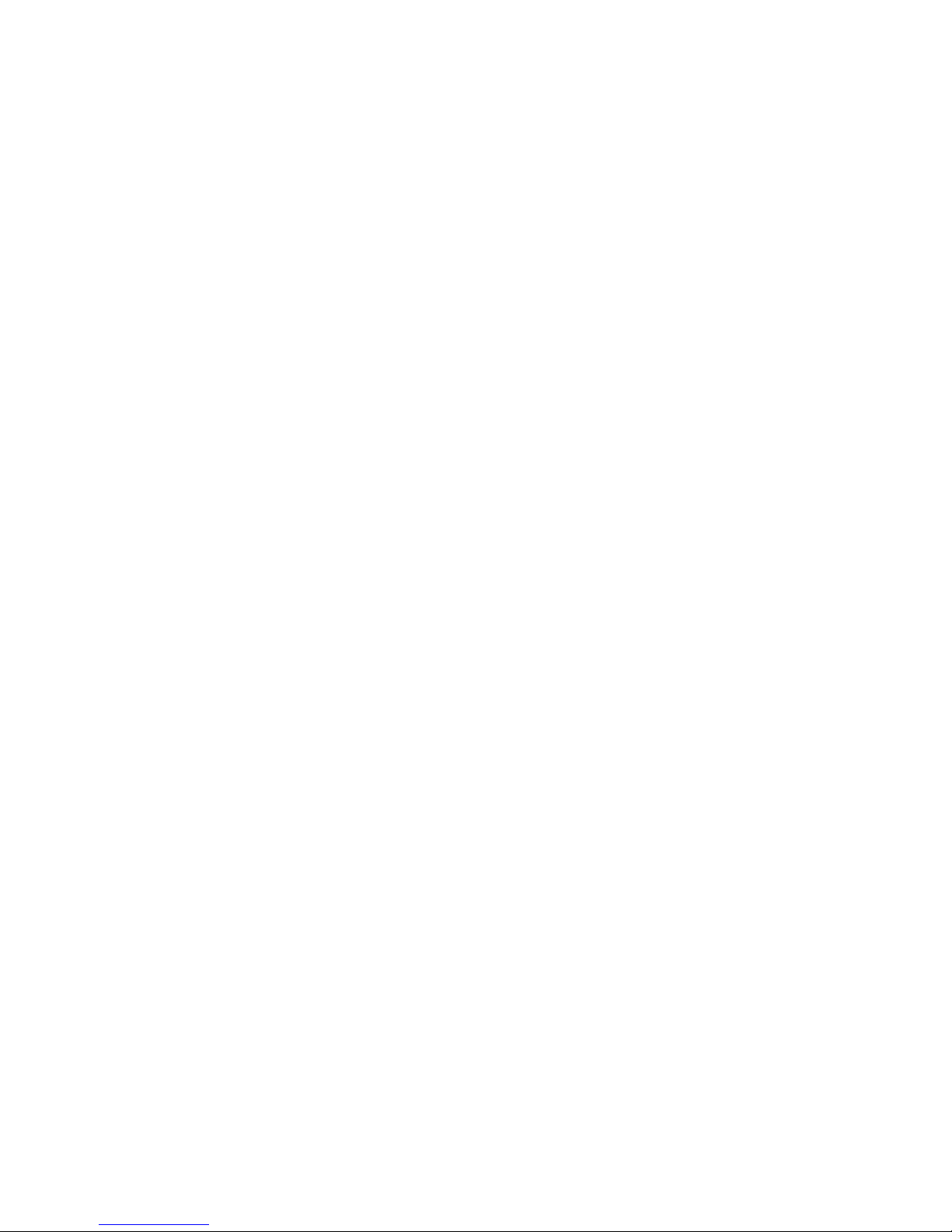
6.16
S13
-
S16
Status
Registers
6-11
6.17 Programming
Suggestions
and Considerations 6-15
6.
18
Command
Executions
.
6-15
6.19 Escape
Code
Precaution
6-16
Appendices
Appendix
A
-
ASCII
Code
Chart
App-1
Appendix B
-
Technical
Information
App-5
Addendum
Addendum
A
Add-1
Page 9
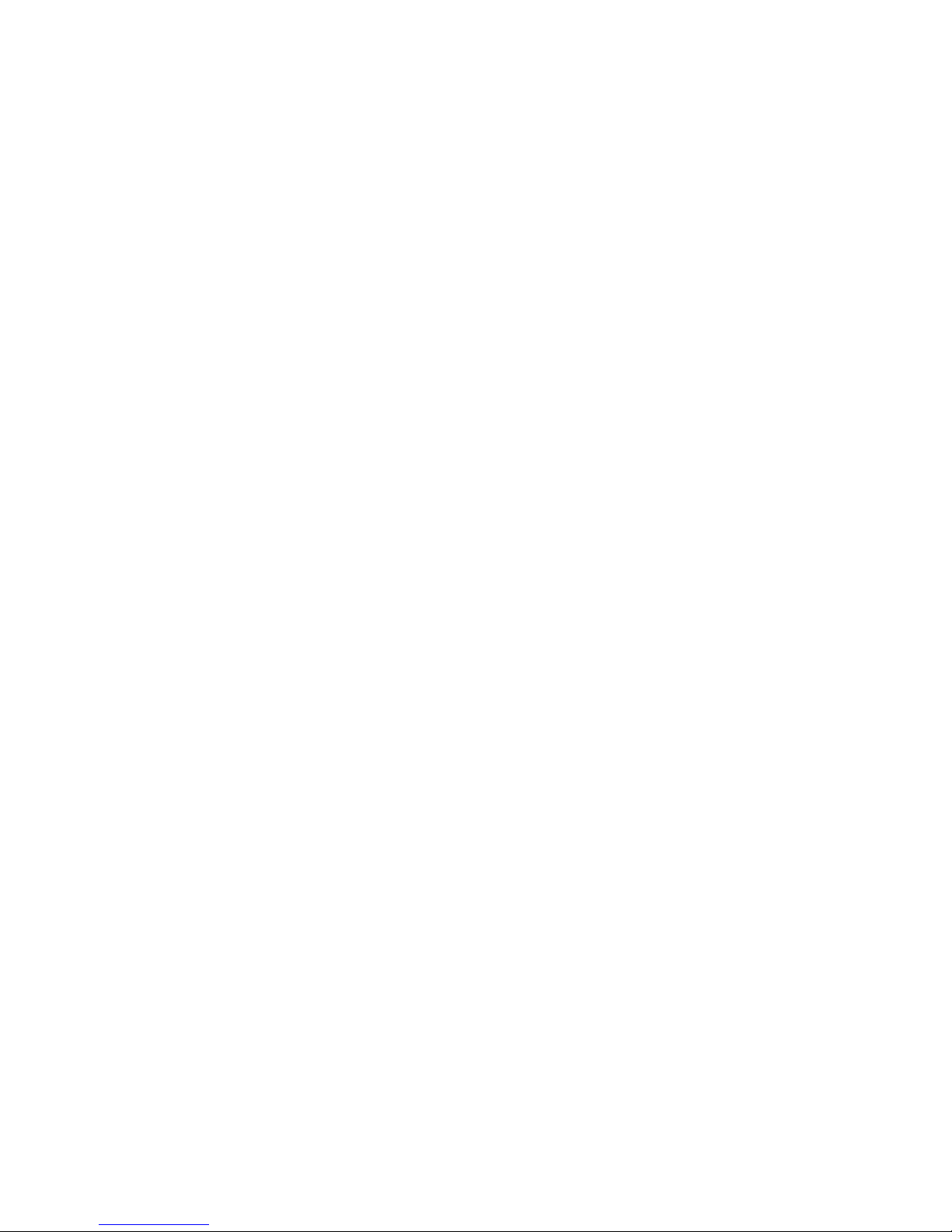
Introduction
Chapter 1
INTRODUCTION
1.0 Introduction
Welcome
to
the world of
personal computer
communications-
You
have purchased Tandy's 1200
bps
internal modem for the Tandy
1400 LT. With this system and
your personal
computer,
you can
call
information sources, such
as
Dow Jones News
Retrieval, ex-
change
information with mainframes,
minis, or
personal comput-
ers, and
transfer files.
The Tandy system you
have purchased
contains several elements:
1)
The modem card.
2)
A modular
telephone cable.
3)
This
manual, which provides
complete
installation and oper-
ating instructions.
1.1 What is a
Modem?
A
modem allows
your computer
or terminal to
communicate with
another
terminal
or computer over the
phone lines.
The word
"modem" is an
acronym for
MOdulator/DEModulator. A
modem
converts
digital data,
generated by
the
computer,
into analog, or
l~l
Page 10
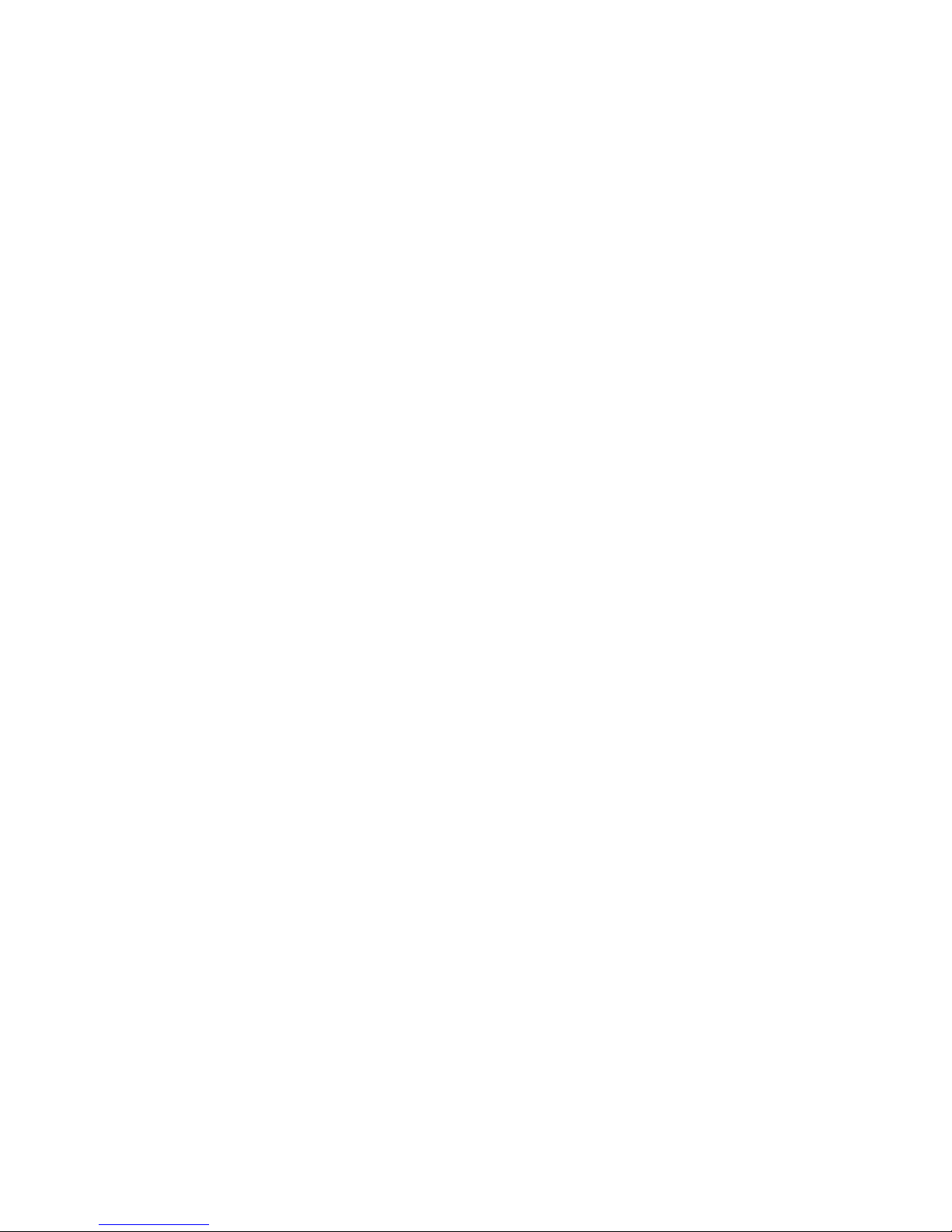
Chapter
1
audio
tones,
suitable
for
transmission
over
regular
telephone
lines.
When
you send
data
to
another
computer,
your
modem
translates
the
computer
data
into
audio
tones.
At the
other
end,
the
modem
attached
to the
remote
computer
"demodulates"
the
audio
data
back into
the digital
language
of
the
computer.
1.2
Make
a Call
or
Answer
Your
modem is
able
to dial
automatically,
either
pulse
or
touch-
tone,
and
communicate
with
time-sharing
services
or other
com-
puters
as well
as answer
incoming
calls.
When
your
modem
is
in
the
Originate,
or
Call Mode,
it
means
that
your
modem
is
set
up
to
make
a call.
Your
modem
is
expecting
another
modem
at the
other
end
to answer
the
call.
Conversely,
you can
set
your modem
to the
Answer
Mode,
meaning
that any
time
a call
comes
in,
your
modem
will
answer.
(If
you expect
to be
receiving
many
data calls,
it's
a
good idea
to
install
an extra
phone line.
When
you're
set
to
auto-answer,
the
modem
will
answer the
phone
regardless
of
whether
there
is
a
modem
or
a human
at the other
end!)
1.3
Use
your
Modem
with
a
Database
Once the
computer
is
connected
to
telephone
lines
it can
commu-
nicate
with
other
computers.
For
example,
you can
use
your
PC
and
modem
to
call
an
information
utility
such
as Dow
Jones
News
Retrieval
or
The
Source.
Dow
Jones and
The
Source are
large
computer
databases,
whose
information
is
rented
to
the
public.
1-2
Page 11
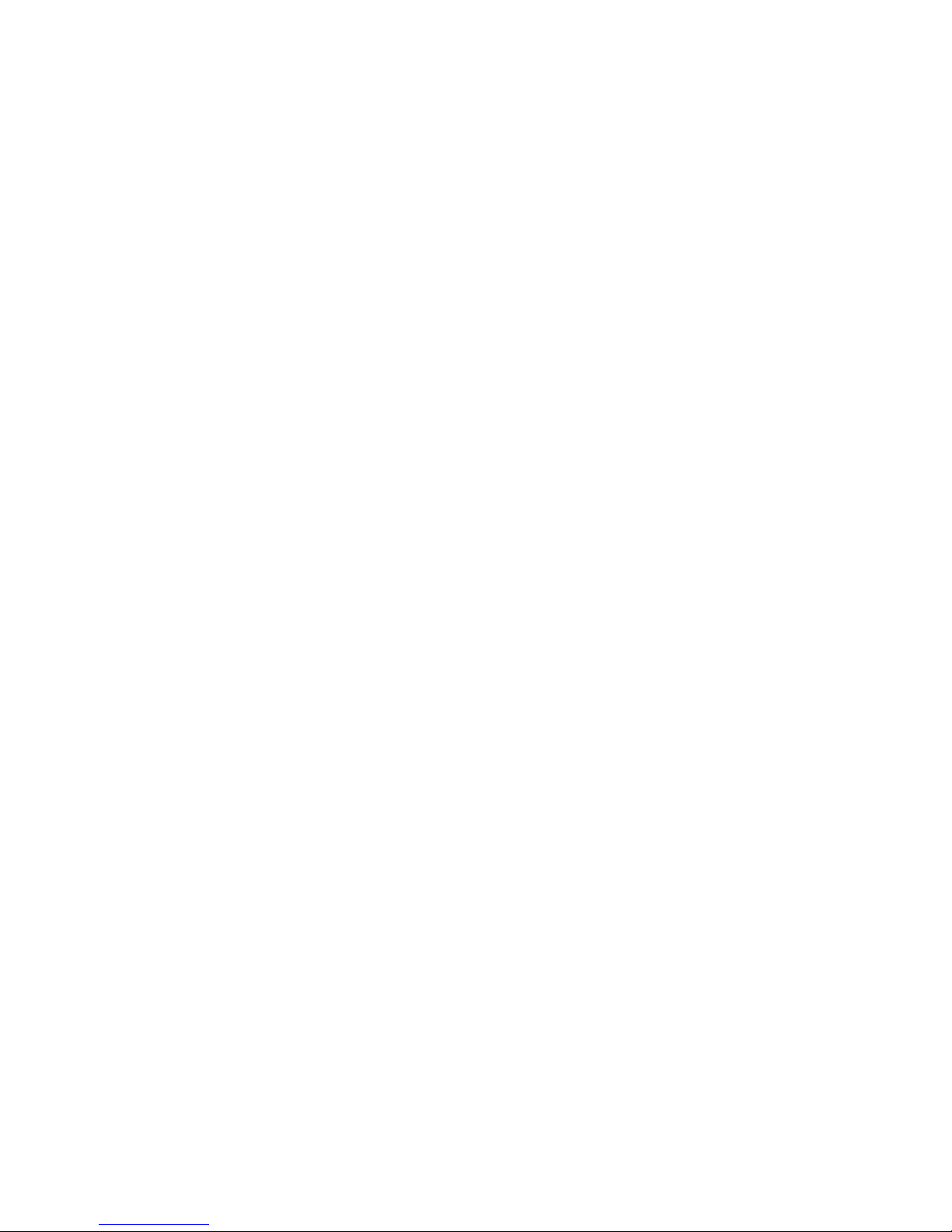
Introduction
Once
you
are connected
to one
of them,
you
can, for example,
read
the
latest
stock quotes or the morning's Wall Street Journal.
1.4 Easy-to-Use
Your
Tandy
1200
bps
internal modem is made to be easy to
use.
More and more
applications for the
PC
and
your
modem are
be-
coming available.
Now,
for example,
you
can plan your
travel
by
linking with the latest airline schedules or
check your bank bal-
ance from the comfort of your living room. In the
future, the
uses
for your modem will continue to grow.
1.5 Introduction to Modem Features
Your modem has many
advanced features, such
as:
1)
Auto-dial and
auto-answer: no telephone is required.
2)
Powerful automatic dialer commands compatible with virtu-
ally all of the
communications software available.
3)
Can
be
used with an
acoustic coupler.
1.6 How to
Use
This Manual
This manual should
be
used
in conjunction
with your software
manual. Chapter
2 includes complete
installation instructions.
1-3
Page 12
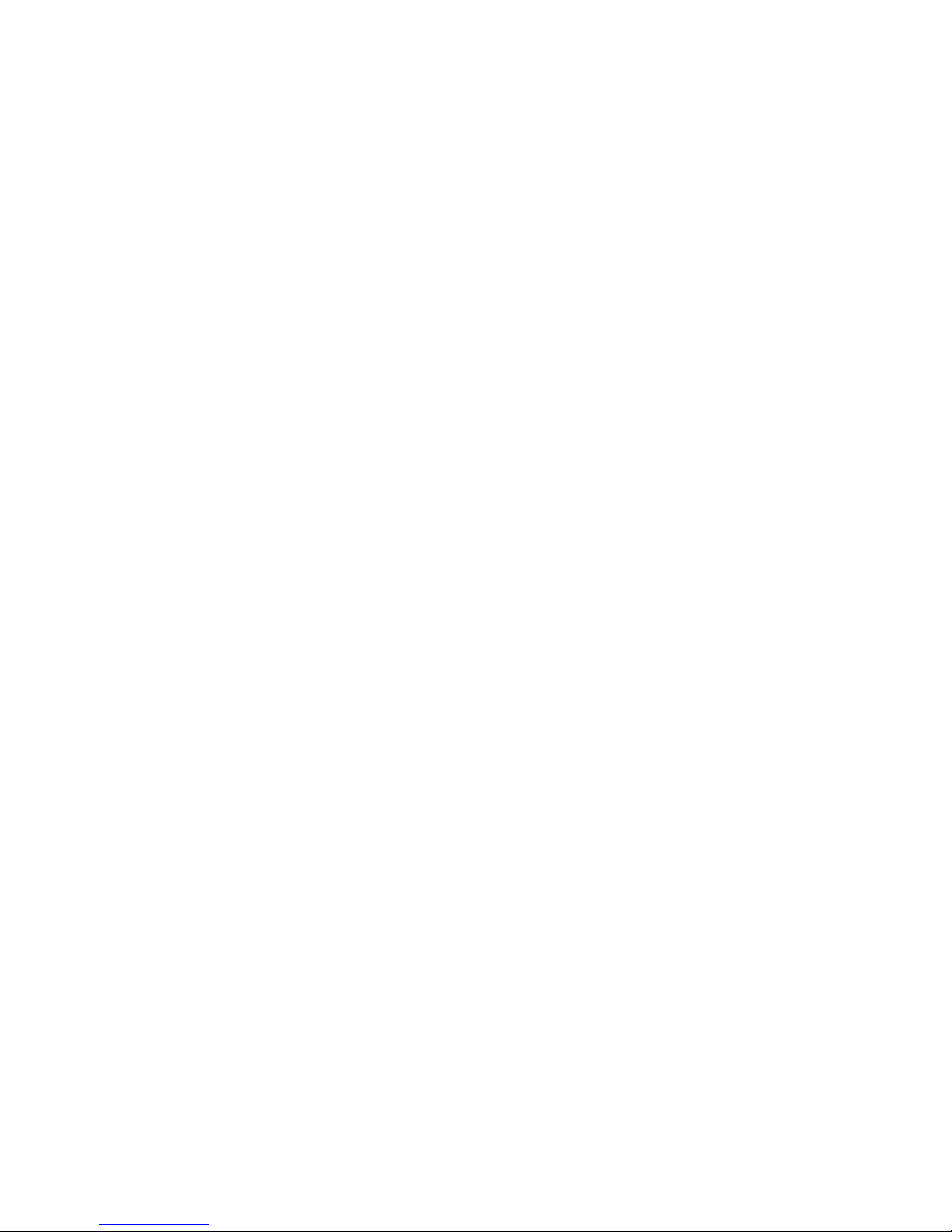
Chapter
1
Chapter
3 covers testing
the
modem.
More
technical information
about the
modems internal
command
set is included
in Chapters 4
through
6.
1-4
Page 13
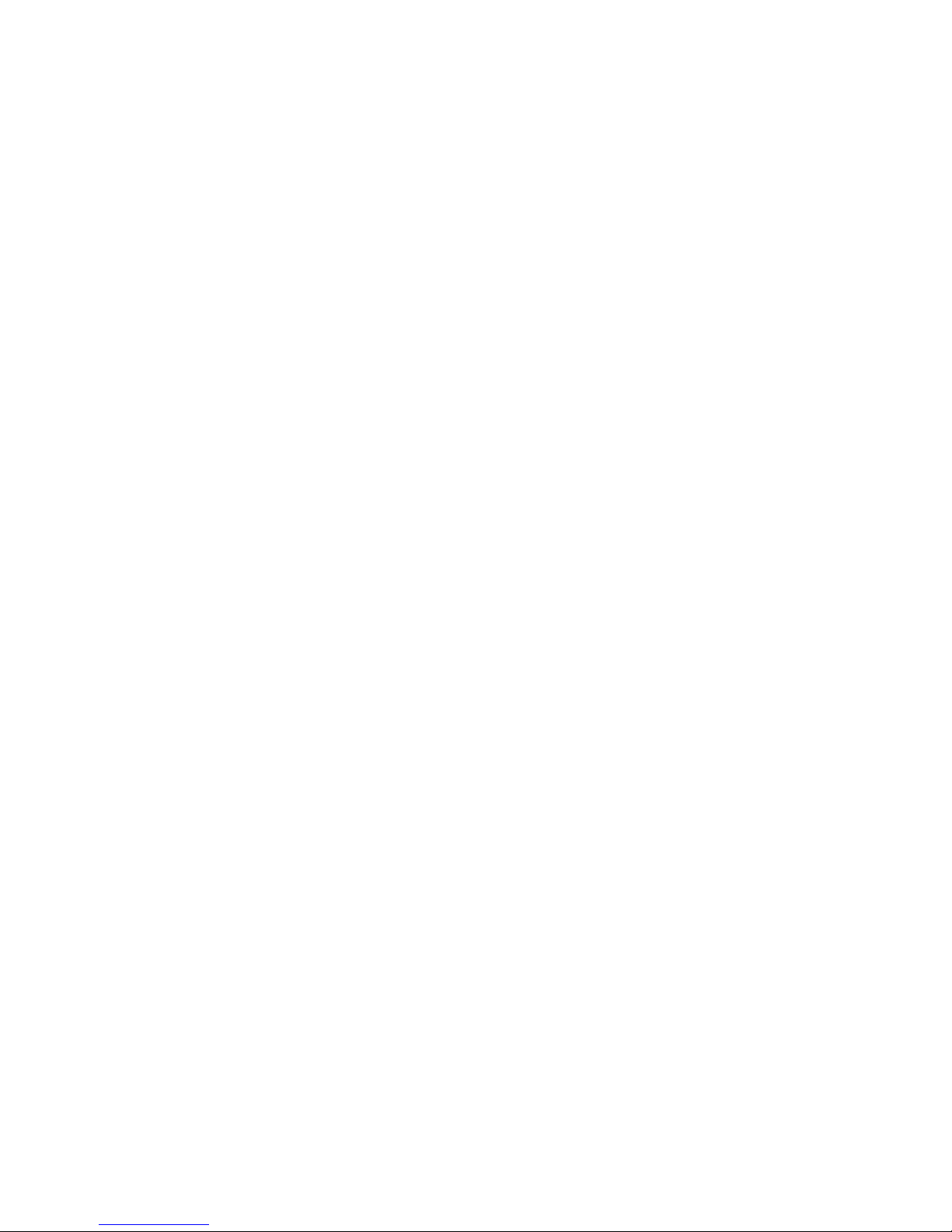
Installation
Chapter 2
INSTALLATION
2.0 Getting
Ready
This chapter will explain installation of
the Tandy 1200
bps
inter-
nal modem.
2,1 Connecting Your Tandy
Modem to the
Telephone Line
In order to operate, your
modem must be
connected
to a
tele-
phone line. Your modem is FCC registered for direct
connection
to
the
telephone line. Before proceeding, you should call your lo-
cal telephone company and
inform them that
you
are going to
connect registered equipment.
Follow these steps:
Inform the local telephone company that
you
are
connecting regis-
tered equipment. Give them the
following information:
Manufacturer: Tandy
Corp.
Fort Worth, TX
Model: 1200 bps
Internal Modem
Registration:
AU692V25-35 10
Ringer Equivalence:
0.4B
2-1
Page 14
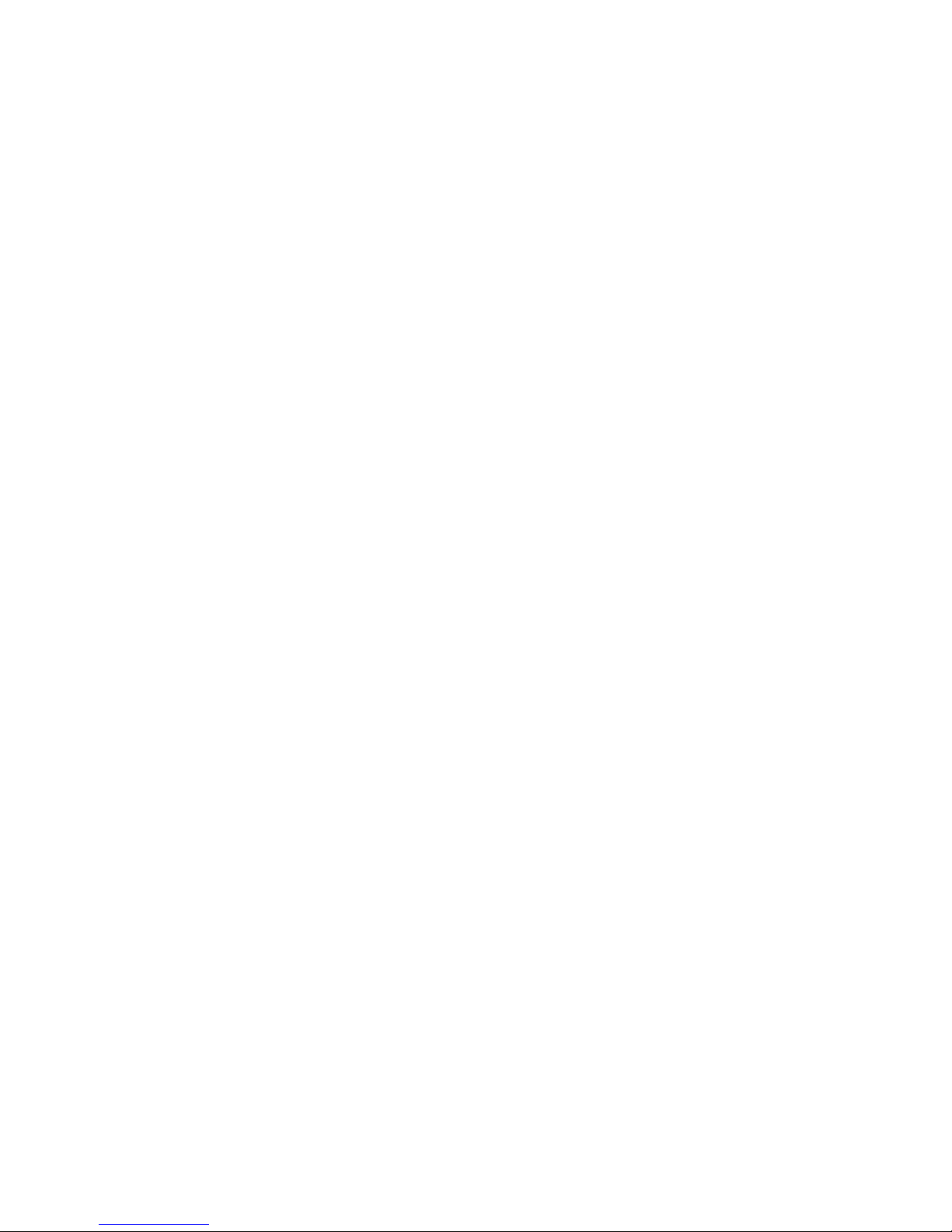
Chapter
2
Your modem
has
been
registered with
the
Federal
Communica-
tions
Commission
and
is approved
for
connection
to any standard
telephone
line in the
United
States.
2.2
Connecting
Your Modem
to
Your
Computer
The following
steps
will
explain installation
of your
1200
bps inter-
nal
modem
in your
computer.
PLEASE
FOLLOW
THESE IN-
STRUCTIONS
CAREFULLY.
NOTE:
Whenever
you are
installing
or
removing
boards
in
your computer,
make
sure
that the POWER
IS
SWITCHED
OFF.
NEVER
INSERT
OR
REMOVE
THE
MODEM WHEN
THE
POWER
IS ON.
2-2
Page 15
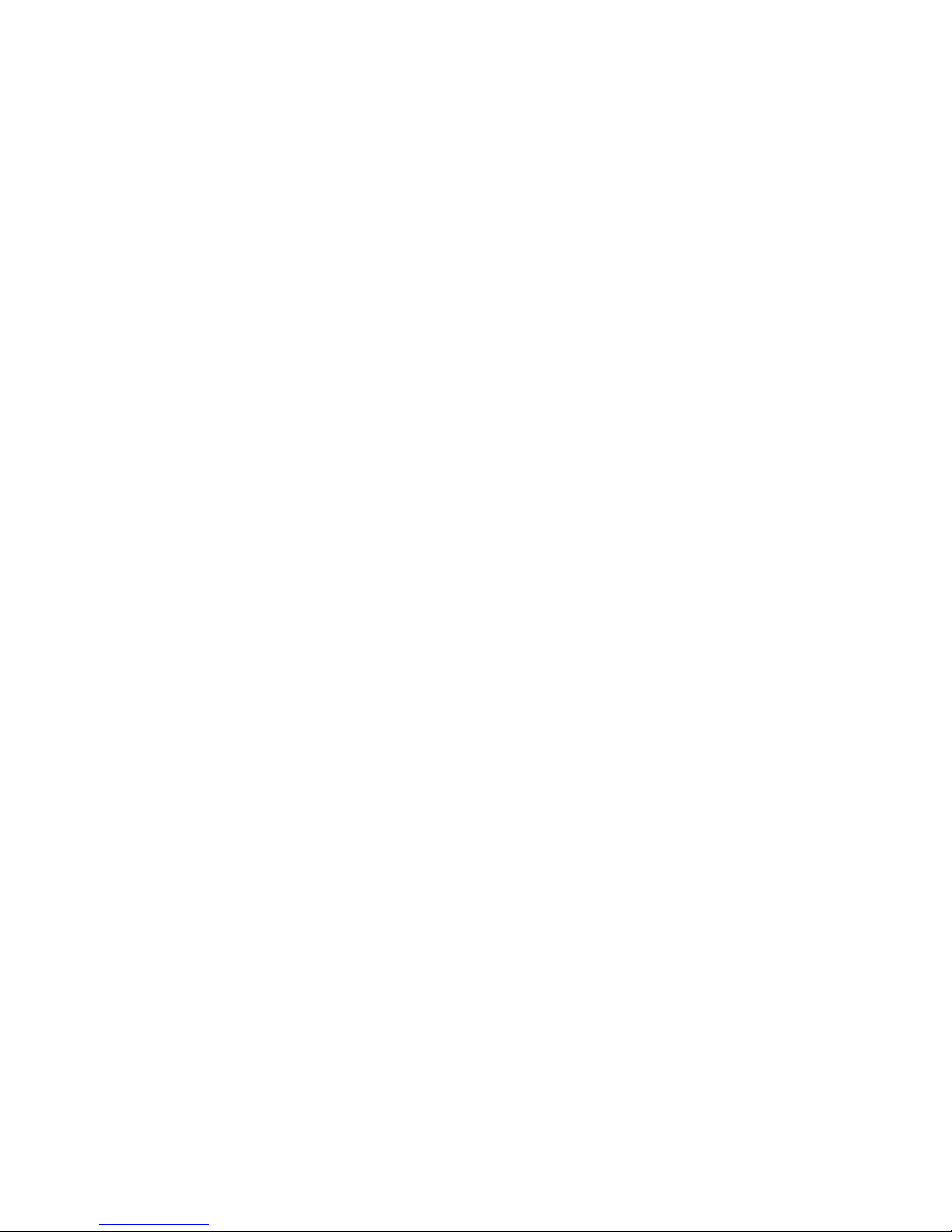
2.3
Installation
Installation
S*
1
y®v
MODEM OPTION
X
SLOT
COVER
1
e
\%y.y.y.y.*7777
<S>
®\yAy/Q
z
-it- :v_cc EXTER\A
L
DIS*
MVE^
©\y.yWe
©V.v.v,,-,;,-.-.-/^
SCREWS'
To Install:
1)
Remove the slot cover
over
the "Modem Option" slot on the
back of the
computer.
It is held in
place
by two
small s crews -
2)
Gently slide
in the
modem
as
illustrated. Press in to ensure
that
it is seated securely in the
connector.
Use the
screws that
held the cover to secure the modem into the
computer.
2-3
Page 16
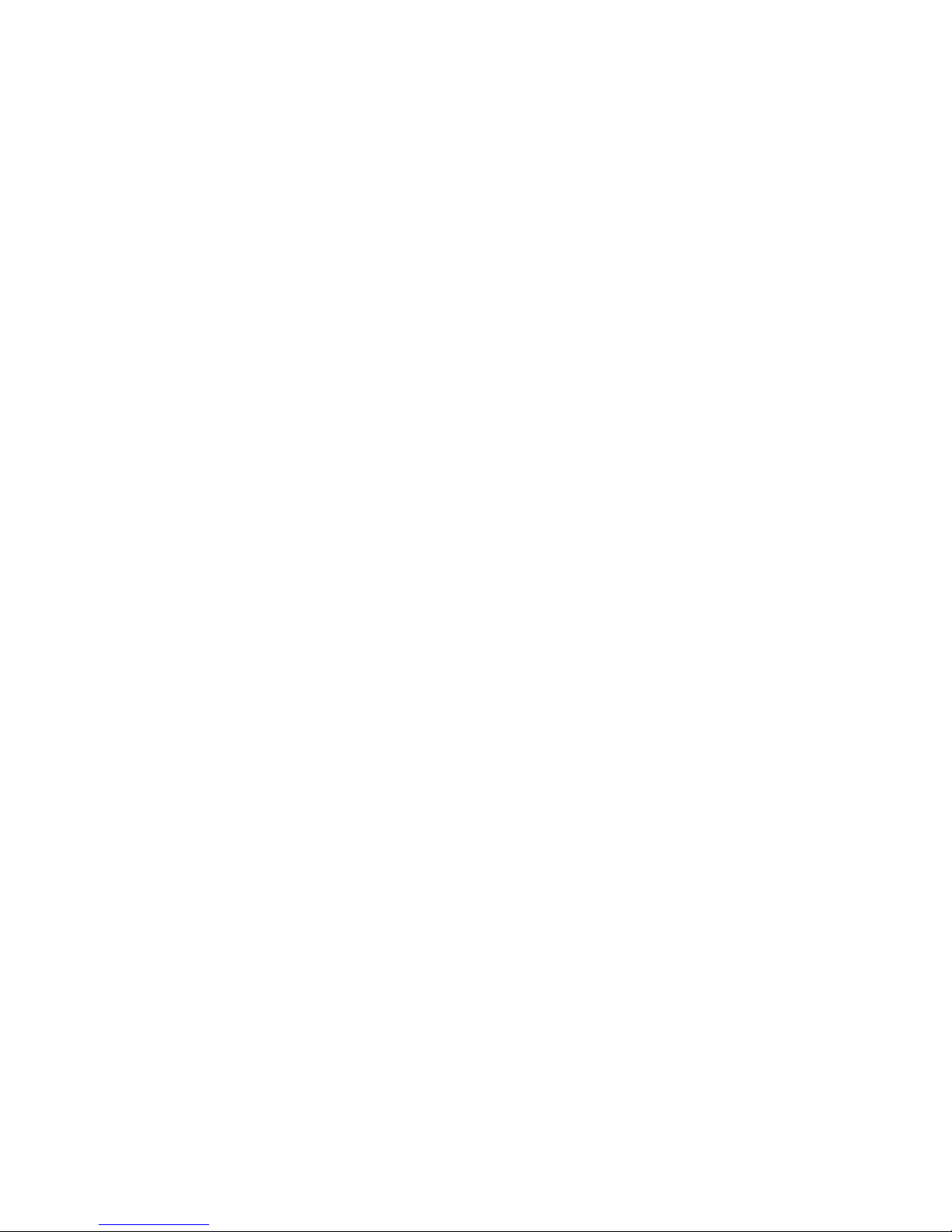
Chapter
2
ACOUSTIC
COUPLER
JACK
RJ11C
3)
There
are
two
modular
phone
connectors
on
the rear
panel
of
the
Tandy
1200
bps internal
modem.
Connect
one end
of
the
modular
phone cable
supplied
with
the
modem
into
either
of
these
two
jacks.
These
jacks
are identical;
it
does not matter
which
one
you use.
Connect
the other
end
of this
modular
cable
into
your wall
jack.
NOTE:
The
second
jack
on the
back of
the
modem
can
be
used
to connect
your
standard
telephone.
This
is
provided
for
your
convenience.
You
may plug
your telephone
into
this
jack
and
continue
to use it
normally.
The
modem
can
be left
2-4
Page 17
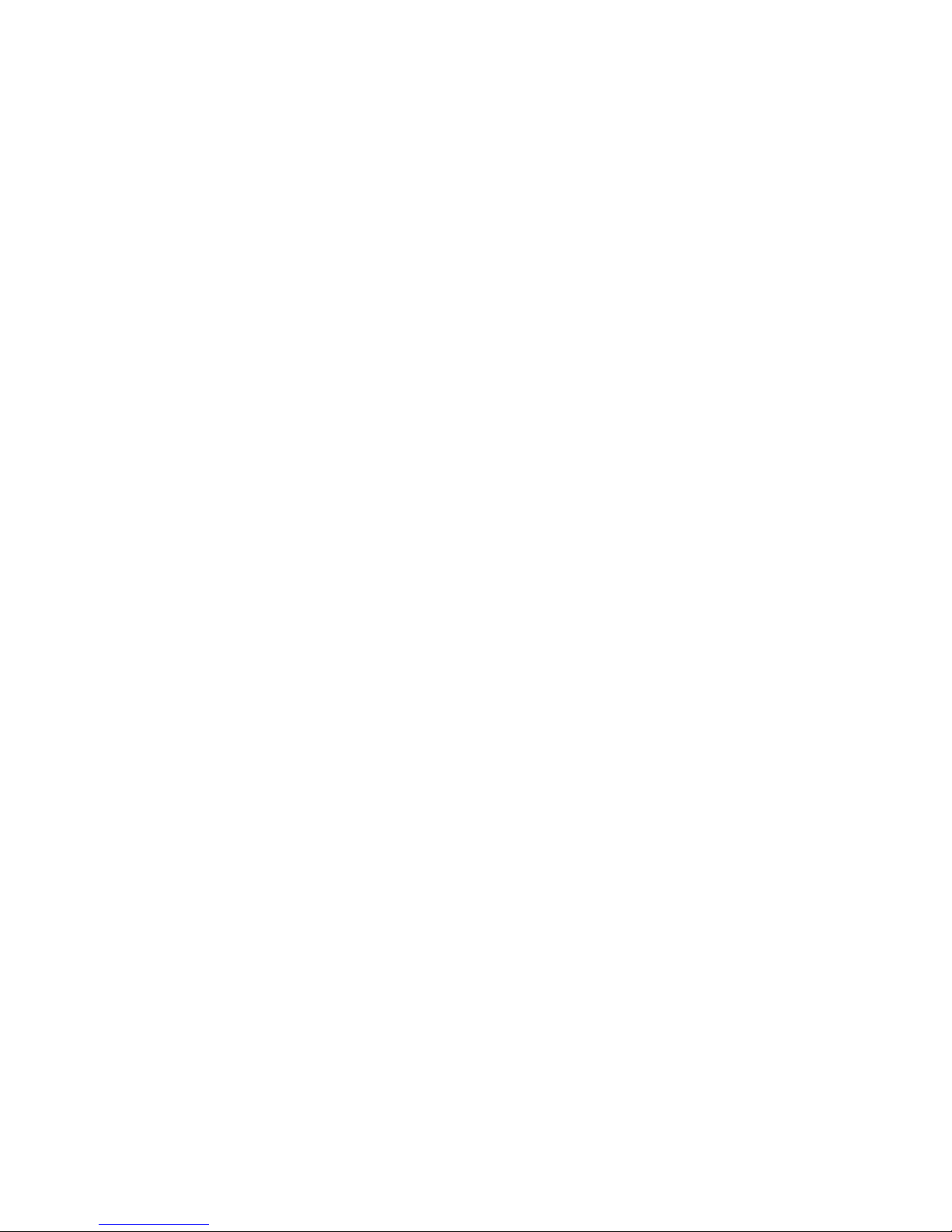
Installation
connected even
when
your computer
is turned off.
It will
not
affect
the
normal
use
of your telephone.
4)
If
you will
be using the Tandy
Acoustic
Coupler, insert
the
connector
into
the holes marked
Acoustic
Coupler.
There
is
only
one
way to insert the
connector.
TELEPHONE
CABLE
\_
ACOUSTIC
COUPLER PLUG
ACOUSTIC COUPLER
JACK
5)
You are
now ready
to
initialize
the modem.
Begin from
the
DOS
prompt
"A:"
While
holding
down
the Ctrl and
Alt keys,
press
the Ins
key.
This
will bring
up the Tandy 1400
LT
Set
Up Menu.
6)
Press the F4 key
to
highlight
the RS232C /
Internal
Modem
option.
Press the right
arrow key to
highlight MODEM.
Press
ENTER.
7)
Press
the F5
key to highlight
the Direct Modem /
Acoustic
Coupler
option. Press
the arrow
keys
to
highlight DIRECT
if
you will
be
connecting
the modem
directly
to
the
phone line
or
to ACOUST
if
you will
be
using the Acoustic Coupler.
Press ENTER
and then escape to return
to DOS.
8)
You
are now ready to
use the modem. Note
that
you do not
need
to
reinitialize
each
time
you
use the modem.
However,
2-5
Page 18
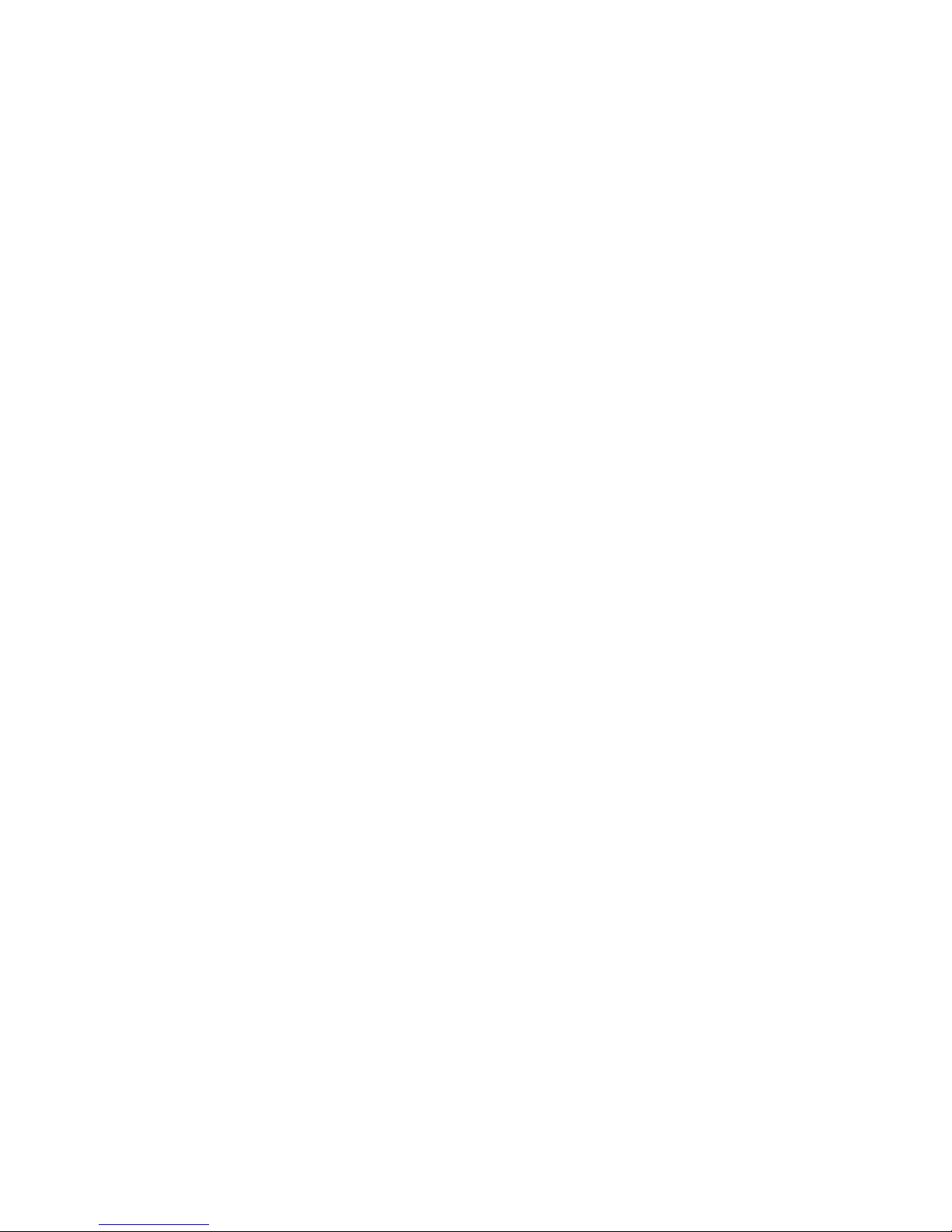
Chapter
2
each
time
you
switch between direct
use
and
the
acoustic
cou-
pler, you will need to reinitialize, following steps
5-7.
2,4
Auto
Answer
Your modem is set up to automatically
answer incoming calls. The
auto answer function
is controlled
by
the SO register.
If
you wish
to disable auto answer, access the modem command
set
with
your
communications software and
enter
the
command ATS0=0<CR>.
See section 4,7 for additional information.
2.5
Testing Your
Modem
So that
you
can make sure that your equipment is correctly in-
stalled and
working, your modem can perform several self tests.
Consult
Chapter 3 for instructions.
2-6
Page 19
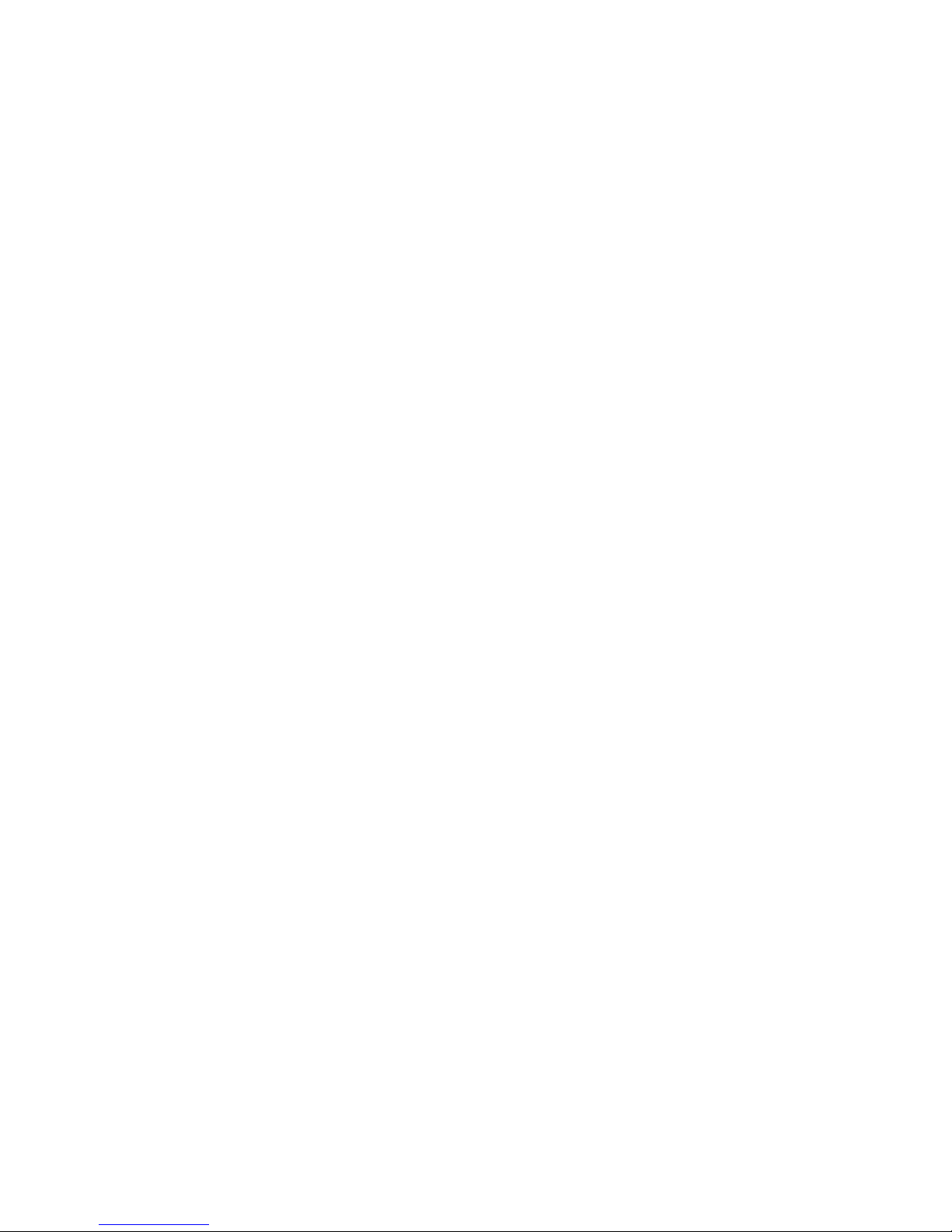
Testing
Your Modem
Chapter
3
TESTING
YOUR
MODEM
3.0 Testing
the
Tandy Internal
Modem
So that
you can make
sure that
your equipment
is
correctly in-
stalled
and working,
your 1200
bps internal
modem can
perform
several
tests
to check the
modem's
local and
on line
modes.
3.1
Performing
the
Local
Analog
Loopback
Test
These
tests check
the
modem's
Originate and
Answer
modes. Be-
fore
you perform
these tests,
disconnect
the phone
cable from the
wall
jack to the
modem. If
this
cable is
not
disconnected,
the
test
results
may not be
valid. After
performing
the
tests,
be sure
to
plug
this cable
back
in.
To
perform the
tests:
1)
Turn
your computer
on.
2)
Use your
communications
software
to access the
modem's
local
command
set.
3)
To
test the Originate
Mode, type in the
command:
AT
S16=l
CI
D<CR>
3-1
Page 20
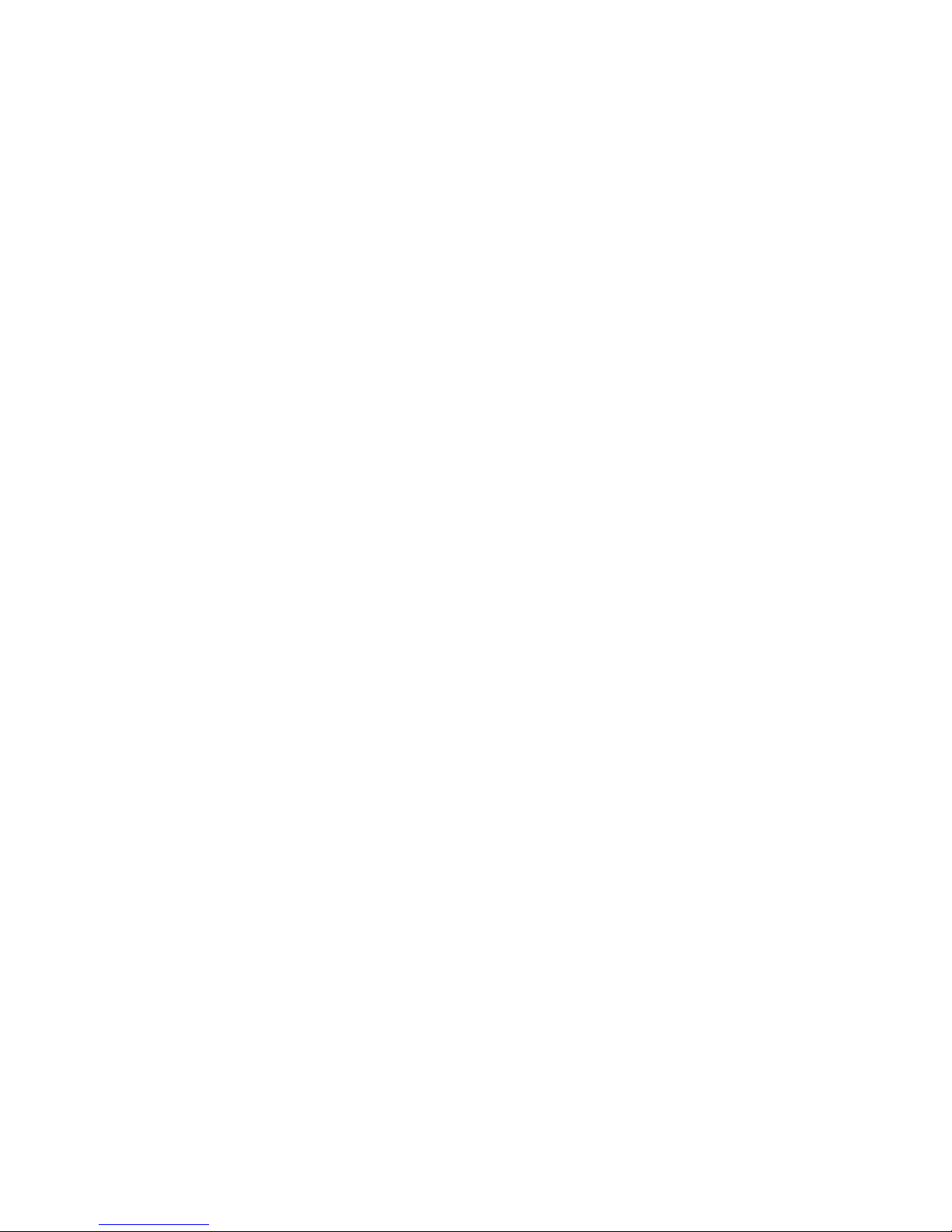
Chapter
3
If the modem is correctly
installed, it should respond:
CONNECT
At this point every
character entered
from
the
keyboard
goes to
the modem's
transmitter section and, instead
of going
out
over the
phone line, is rerouted to
the modem's receiver section.
From
here,
the characters are
displayed
on
the screen.
The key
you
press
should match the character
displayed on the screen,
4)
To
exit the test, enter:
+++
Do not enter
<CR>
after +++.
The modem responds:
OK
5)
If you do not
wish
to test
the answer
mode, proceed
to
step 7.
Now,
if you wish to test
the Answer Mode,
type
in
the com-
mand:
AT S16=l A<CR>
The modem should respond:
CONNECT
As with the Originate
test,
every character
entered from the
keyboard should match the
character displayed on the
screen.
6)
To exit the test,
enter:
+++
Do
not enter <CR> after
+++.
The modem responds:
OK
7)
Enter:
AT S16=0H<CR>
3-2
Page 21
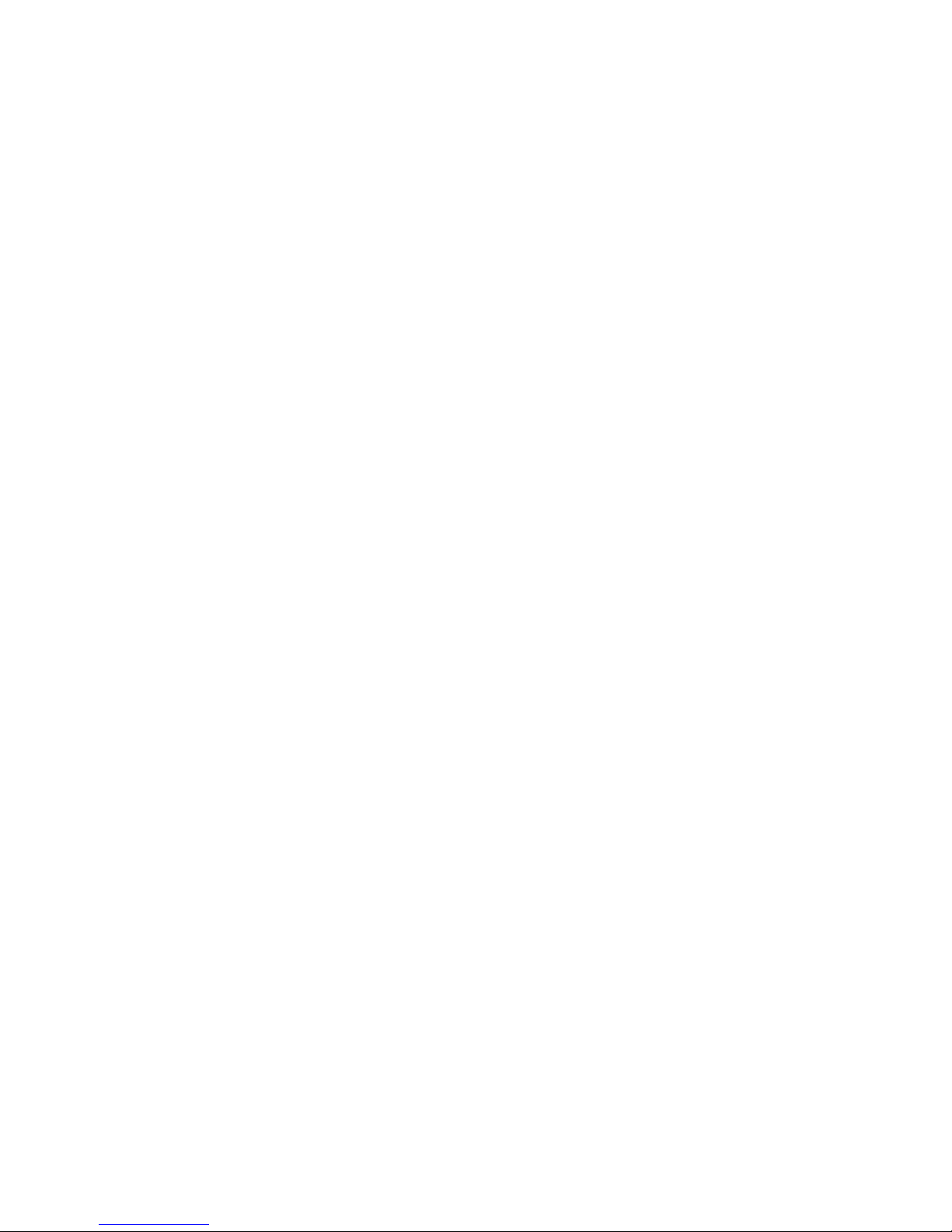
Testing
Your
Modem
The modem
responds:
OK
This resets
register
S16
and frees the modem
for normal
opera-
tions.
8)
Remember
to plug
the
phone cable
back
in before making
a
call.
If
there is
a problem:
1)
Is
the modem
firmly
seated in the
expansion slot?
2)
Double
check
that
you
have
disconnected
the phone line.
3.2
Remote
Digital
Loopback
RDL
is an
advanced
test feature which
allows one modem
to re-
quest the remote
modem
to
"loopback"
data
sent
to it. The RDL
feature
allows
you to
make
a complete
unattended
test of the re-
mote
modem. Your
local modem
sends the data over
the phone
lines to the
remote
modem. The remote
modem will
then loop-
back whatever
is sent, and
you should see
your test message
ap-
pear
on your screen
exactly
as you sent it.
This
test must
be
performed
when the modems
are on line.
To
begin
the
test,
you must enter the
command mode,
using the +++
escape
code. Once on line
and in command
mode,
you
can tell
the
modem
to begin
the
test.
1)
In
command mode,
enter:
AT02<CR>
3-3
Page 22

Chapter
3
The
test is now underway.
The
message CONNECT
followed
by OK will be displayed.
Note
that a result
code of ERROR
indicates
that the remote
modem is not
capable
of responding
to RDL
or has not
been
conditioned
to do so.
2)
Enter
a test message:
How now brown
cow.
3)
Check
to
see
whether
your
test
message
is appearing
on the
screen
exactly
as
you
entered
it.
4)
To
end the
test, enter:
+++
5)
Modem should
respond:
OK
You are
now in command
mode.
6)
Enter:
AT01<CR>
7)
Modem
responds:
CONNECT
The
test is ended
Notes:
1)
RDL is
automatically terminated
when
the connection is
dis-
continued.
2)
If the line
is disconnected
during RDL (the
phone
line is
pulled
out of the
wall, etc.), the requesting
modem will reset.
This
prevents
an unexpected request
for RDL during
the next
call.
3)
Your modem
will always
respond to RDL when on-line.
The
modem will
respond to and
initiate RDL;
it
does
not matter
which modem
placed the original
call.
3-4
Page 23
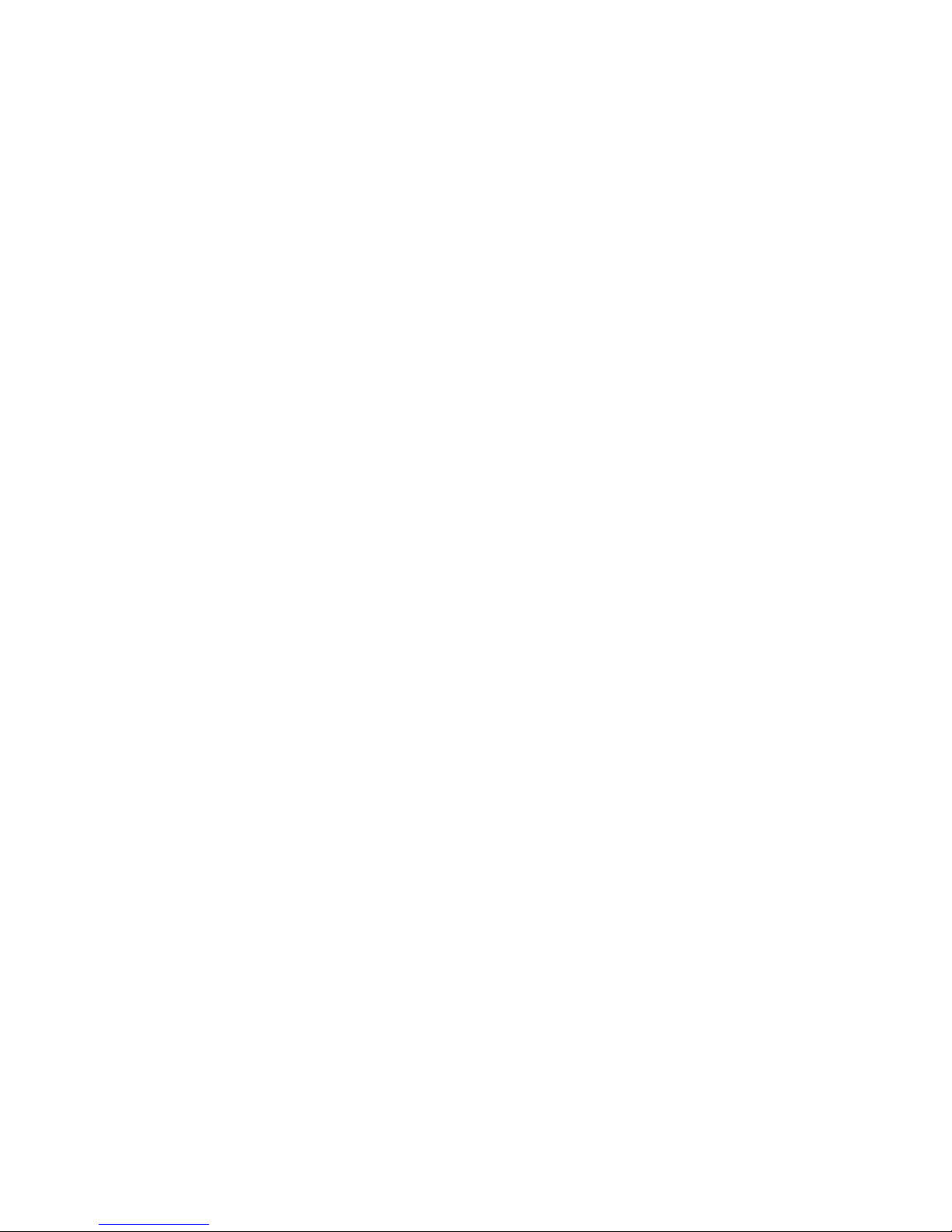
Testing
Your Modem
4)
Note that
the
00 command
returns
you to your
previous
state.
So
if
you enter
ATO0<CR>
once
you
have
initiated
RDL, the
command
will
NOT
exit
the
RDL
mode
when re-
turning
on line.
To exit
RDL
and return
on
line,
you
MUST
enter
AT01<CR>.
If your
modem
has echoed
back
the test message
exactly
as
you
sent it,
your
modem,
the remote
modem, the local
data
terminal
equipment
and
the phone
lines all
check
out.
If
there
is
a
problem:
If
the
test message
does not
echo
back correctly,
either
your
mo-
dem, the
remote
modem,
the data
equipment or the
phone
lines
are
at fault.
If
you have
already
successfully
performed
the local
analog
loopback
test,
you know that
your modem
and
computer
are
communicating
properly.
If there
is
a remote
operator,
he
or
she
may wish
to perform
a local
analog
loopback
test
as well
to
verify
that
the remote
modem
and computer
are
communicating.
Assuming that
both
the local
and
remote modems
have success-
fully
performed
local
analog
loopback
test:
1)
Can
you
hear
your
modem
dialing?
2)
If the
modems are
connecting
but
the
test message
is not
coming
through,
you may have
a problem
with the
phone
lines.
Disconnect
and try again.
3-5
Page 24
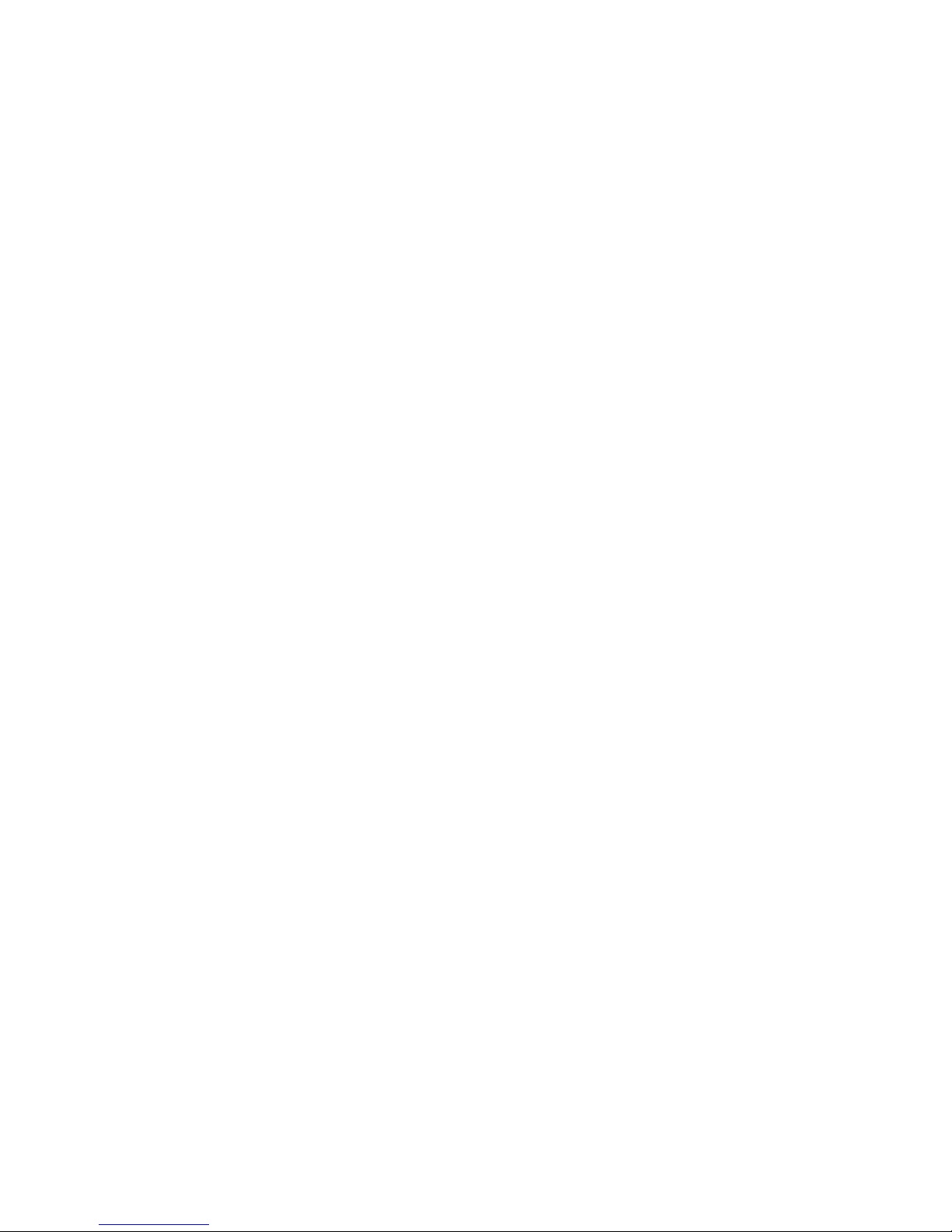
Page 25
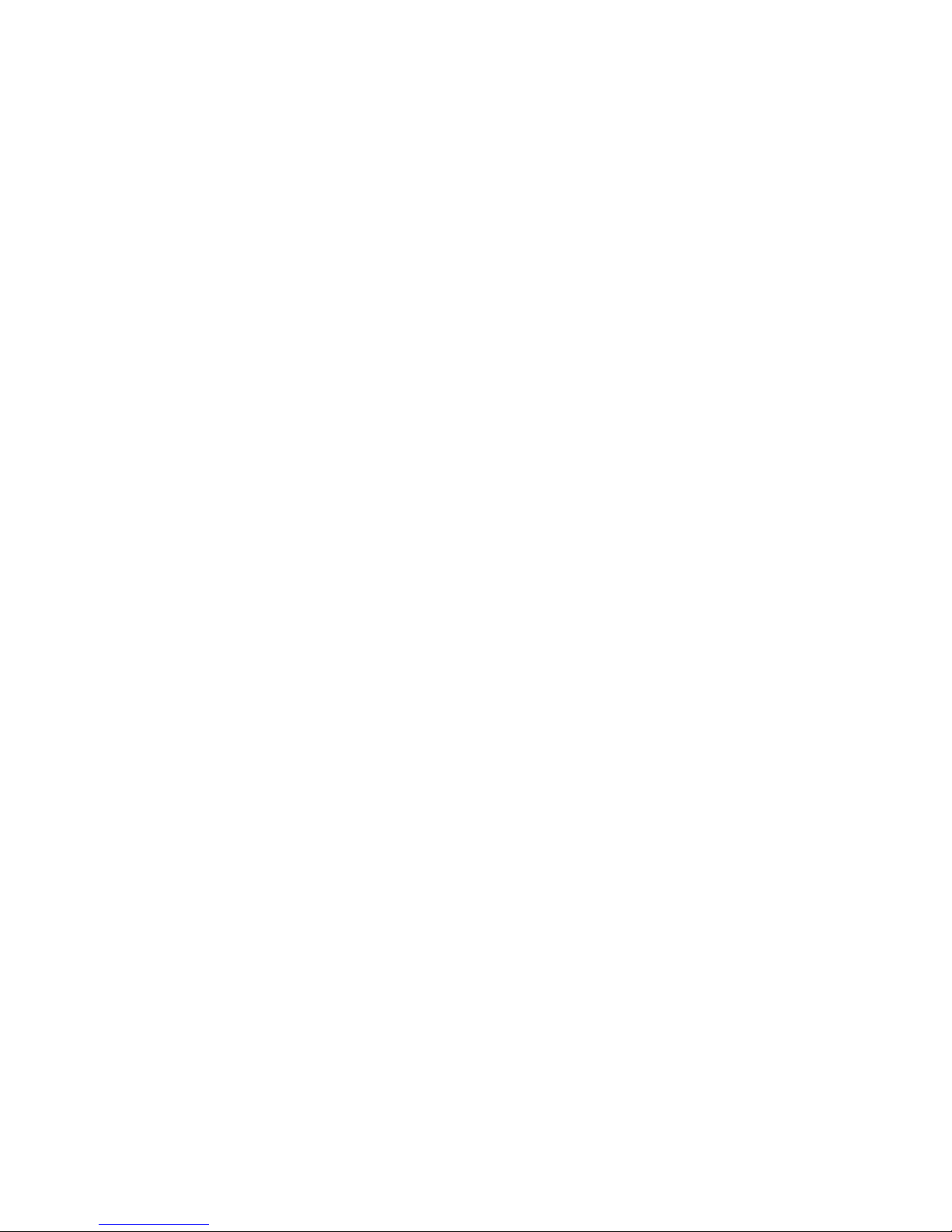
Introduction
to
Modem Operation
Chapter 4
INTRODUCTION TO MODEM OPERATION
4.0
Direct Entry into the 1200 BPS
Internal
Modem Command Mode
This chapter describes the functional
states
of the 1200
bps
inter-
nal modem and
the guidelines
to
follow when sending commands
to it. The
responses
which the
modem sends to your
commands
are also
described.
For those who want to use
the modem's
commands directly,
ac-
cess
the modem
through your communications
software. Then
en-
ter the command AT
Z<CR>
t
which will set
the modem options
to
their default values.
4.1 Functional
States
The modem
will
always be in one
of
two states:
local
command
state or on-line state. In the local command
state, the user is
making commands
to
the
modem via keyboard or
program con-
trol. No data
is being sent
or
received.
The local
command state
is
provided
so
that
the modem can be
commanded to
perform vari-
ous
functions, such
as
changing
configurations and
dialing. In
the
on-line state, the data is
sent and
received over the phone lines.
When on-line, the modem will be
in the
originate mode (when
the modem is
making a call) or the
answer mode (when accepting
4-1
Page 26
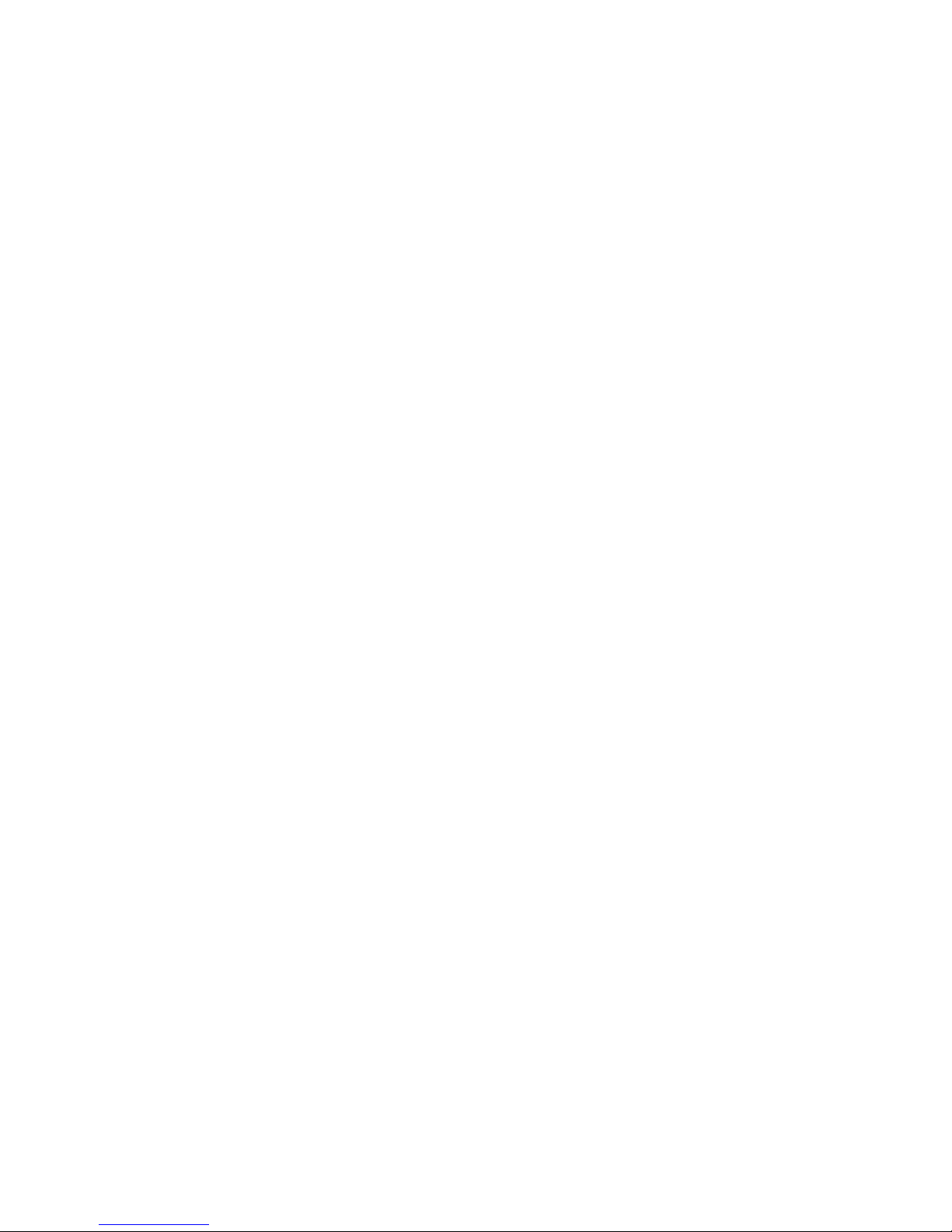
Chapter
4
an incoming call).
Occasionally,
you
may make
use of a special
form
of answer
mode,
called
"reverse
mode,"
which is
used to
initiate a call to
an originate-only
modem
(a 300 baud
acoustic
coupler,
for example).
Changing
between originate and answer
modes
is not something
you need
to worry
about,
because
the mo-
dem makes
the switch automatically.
In normal
operation, the change
from the local command
state to
the
on-line
state
is automatic.
For instance, once
the command
to
dial is
given,
the transition to
the on-line state is
performed auto-
matically
when the connection
to another modem
is
made.
The
on-line state is
also achieved when the
modem answers
a
call.
When
the carrier
is lost, for whatever
reason, the modem auto-
matically returns
to the local
command state.
The
modem will
not respond
to
local
commands when on-line.
If
you wish
to enter
a
command,
you must first return
the modem
to
the
local state. This is
accomplished
by entering the Escape Code.
4.2
Changing of
States
Escape
Code
The escape code is
a message to the modem which
tells it to re-
turn to
the
local state,
allowing
you
to enter commands.
The for-
mat consists
of an
escape guard time and an escape character.
The escape code
does not
drop
the connection with the other mo-
dem; it merely suspends the transmission and reception of
data
over the
line temporarily. The command
to
hang-up, ATH<CR>,
must
be
entered to drop the phone line.
4-2
Page 27

Introduction
to
Modem Operation
The default escape
code is entered
as
followed:
Wait at least
one second after the last
character entered.
Enter:
+++
Wait
at
least
one second for
the result code.
The modem will
return
to
local
state and respond with
the result
code OK.
NOTE:
The result
code
will
be
returned only
if the options
QO
and
VI are set.
The purpose
of
the
guard time
(the one second delay
around the
+++)
is to prevent the
modem from accidentally
escaping
into
command mode
during normal operation.
The one-second
guard
time
surrounding the escape
code tells
the modem that
"+++"
is
a
command
to the modem,
not
just a
stream
of data.
The default
values
of the
escape code
and
the guard time may
be
changed
(Registers
S2
and
S12). The escape code
must
be a
single
character
entered
three times
and surrounded
by
a
designated
pe-
riod
of time. If you are
in auto-answer
mode, it is advisable
to
disable the escape
code or
set it to
a
different value from
that
of
the originating
modem (See Register
S2
for instructions).
That
way, your modem
will not be accidentally put
into local command
state
by the
distant
modem.
4-3
Page 28

Chapter
4
4.3
Command
Syntax
Attention
All
commands must
begin with
the letters AT.
AT is short for
"Attention"
and is
used
by
the
modem to automatically
set
the
baud rate and parity, AT
must
be
entered
in upper case;
all other
commands
may
be
in either
upper or
lower
case,
This
command
is
the
signal to the modem
that
what follows is
a command.
Line
Length Limits
AT
may
be
followed
by one or more commands.
The commands
wili be
performed
in the order
given. The
number of
commands
given
at once is limited
by the line length, which
cannot
exceed 40
characters
following AT*
Control
characters and spaces
are not
counted,
but
punctuation marks
such as dashes
or commas
are.
For
example,
the
syntax of
a
command
to
the modem
is as fol-
lows:
AT
<command>
<CR>
Command
Terminator
Note that
<CR> denotes carriage
return.
This is the
command
terminator;
the command
is not
processed until a
<CR> is
entered.
Example:
AT M2 DT
(408)
767-8900<CR>
In this example
there
are two commands: the
M (monitor
speaker)
and
D
(dial).
Notice that
a space has been
put
between
the line elements. This
is optional;
the commands
can
be
entered
one right after
the other.
4-4
Page 29

Introduction
to
Modem Operation
There are two
parameters shown in this example. The
first (M2)
indicates that
the speaker
will
be
on
at
all times. The
second
command
(DT) tells the modem
to
dial, using
touch tone* the fol-
lowing number. (See
the
D
and
M commands).
Regarding the PHONE
NUMBER: The numbers in
this string
can
be added
together
without the parentheses and dash.
However,
if
it is more
readable
to use
these
delimiters,
the
modem will accept
them.
Line Editing
When entering
commands to the modem,
editing
can be done by
using the
backspace key, which deletes the last
character entered,
The
backspace
key
does
not
delete the attention
code,
"AT."
Note
that
when backspacing over
a
"space,"
the space is ignored
and the next character is erased
regardless
of
whether or not
it
appears properly
on
the screen.
Null Parameters
Commands
to
the modem consist of a letter, such as
D for DIAL,
followed by a
number, or
parameter, generally
0,
1,
or 2. If
a
command parameter is inadvertently or
intentionally left out
the
modem assumes a value of 0. For
instance,
if
a
command were
entered "AT M DT
(555)
555-llll<CR>," it
would
be
equivalent
to
"AT MO
DT
(555)
555-llll<CR>". The
parameter associated
with the M command
would
be
instead of 2 as
in the previous
example. The
result
of this
change would be
to turn the speaker
off.
4.4
Command
Results
After the
CARRIAGE RETURN
("<CR>" above)
has been en-
tered,
the modem returns
a RESULT
CODE after
every operation.
4-5
Page 30

Chapter
4
This
code may
be
expressed
as
a number
or an
English
word.
The
following
table lists
the
ten
possible
results
and
their
meanings.
Number
(VO)
Word
(VI)
OK
CONNECT
RING
NO
CARRIER
ERROR
CONNECT
1200
NO
DIALTONE
Description
The
command
line
was
successfully
processed.
The
Carrier
signal
has
been
detected.
The
phone
is ringing.
RING
only
indicates
that
the
phone
is ringing.
The
modem
does
not
answer
it
unless
commanded
to
or
unless
auto-
answer
is
en-
abled.
Carrier
was not
detected
or
was lost,
NO
CARRIER
is
displayed
if the
carrier
sig-
nal
from
the other
modem
is not
detected
for
a
suffi-
cient
length
of
time.
NO
CARRIER
means that
a
data
call
was not
success-
fully
completed.
There
was an error
in the
command
line.
Carrier
has
been
detected
at 1200
bps.
No dial
tone
has
been de-
tected
by the
modem
dur-
4-6
Page 31

Introduction
to
Modem
Operation
7
BUSY
NO ANSWER
ing
the
dial sequence.
This
result
code will only
appear
if
X2, X4 or the
W com-
mand have been
selected.
The
modem has
detected
a
busy signal.
This result
code will only
appear if the
X3,
X4, or
@
commands
have been selected.
The number dialed was
not
answered. This result
code
will only appear
if the
@
command has
been used in
dialing.
Result
Code Notes
The NO ANSWER result
code appears
only when
the mo-
dem
is dialed using the
@
command. See
Section 4.7.
VO
and
VI
are the
modem commands that
determine
whether the modem
is to render numeric
or verbal result
codes, respectively,
The
Q
command
determines
whether or not results
are
sent. In the default
state, the modem
returns
only Codes
0-4.
RING only indicates
that the phone
is
ringing.
The modem
does
not answer it
unless commanded to or unless auto-
answer is enabled.
NO CARRIER
is
displayed if the
carrier signal from
the
other
modem is not detected for a
sufficient length of
time.
NO
CARRIER
means
that
a
data call
was not
suc-
cessfully completed.
4-7
Page 32

Chapter
4
CONNECT
1200, NO
DIAL
TONE,
and
BUSY
codes are
displayed
only
when
the extended
result
code
set
is en-
abled.
4.5
Speed
of
Transmission
When
the
1200
bps
internal
modem
calls
another system
it
auto-
matically
detects and
adjusts
to
the
transmission
speed
(baud
rate)
at which
your
personal
computer
is operating.
The
transmission
speed
is
thus
governed
by the
device
you have
connected
to
the
modem.
You
must
set the
speed
of your
computer
either
by setting
a
switch
in
the
hardware
or
by a
software
command.
A
command
to
the
modem
will
not
change
the
speed
of
the
equipment.
If
the
1200 bps
internal
modem
is
in
answer
mode,
it
adjusts
to
the
speed
of
the calling
modem.
You
can
use
the X
command
to
tell
the
modem
to inform
you of the
speed
of the
call
it
is
answer-
ing.
For
example,
after
connection,
the result
codes
would
read:
CONNECT
(for
a 110 or
300
baud
connection)
or
CONNECT
1200
(for
a 1200
baud
connection)
Note
that
the
1200 bps
internal
modem
will
accept
a call
from
a
1200
baud or
a
300
baud modem.
Your
computer
must
be set to
the
correct
baud rate
for
the
call.
When
the
modems
begin
to "talk"
to each
other,
your
1200
bps
internal
modem
will
detect the
speed
of
the calling
modem
and
adjust
its
speed to
match.
The modem
will
then
send
a message
to
4-8
Page 33

Introduction to
Modem Operation
the
screen telling
you at
what speed the
connection
has
been
made. You must then make sure that your computer is also set to
the
correct
baud
rate
(1200,
300)
for the call or the data you re-
ceive
will
be garbled. Most
frequently,
you
will switch speeds \jrith
a
command to your communications software, which will tell the
modem at what
speed to
operate.
If you have
chosen XI, X2, X3, or X4, you
will
be
informed of
the
final connect speed
by
the result
code which appears on your
screen (e.g.,
CONNECT 1200 for a
1200 baud call). In the de-
fault setting
of
X0, the modem will return only the
message CON-
NECT.
4.6 Dialing
with
Examples
Since dialing and answering are the main
functions of the modem,
the
following is
a
summary of the
instructions
for
these operations
with examples.
Dialing
When
a
dial command is given,
the modem is immediately
put
into
originate mode. You are then able
to
call any
distant comput-
er or
timesharing system connected to
a
modem.
The Dial Command is D. This
command
may be
followed
by a
number
of
commands associated with the dial
command,
but in its
simplest form D may
be
followed with only the
number to
be di-
aled.
4-9
Page 34

Chapter
4
Example:
AT
D
767-8900<CR>
After
entry
of this
command,
the
modem
will
dial
the
number.
You will
hear the
phone
dialing.
The
1200
bps internal
modem
will then
wait
for
30 seconds
(default
time)
for
a
response
from
the
distant
modem.
If
another
modem
answers,
your modem
sends
the
code
CONNECT,
CONNECT
1200, or
1,
or
5, depending
on
what
parameters have
been
set
(See V
command,
X
command).
The
modem
then
goes
on-line,
permitting
you
to
communicate.
If
no
carrier
is
detected,
the
modem
will
hang
up and
send
a
NO
CARRIER,
BUSY,
3,
or
7 result
code,
depending
again
on what
parameters
have
been
set. In its
factory
default
setting,
XO, the
modem
would
respond
CONNECT
when
the
modem
connects,
no
matter
at
what
speed,
and NO
CARRIER
if
the
phone
was
not
answered.
Note that the
modem
will
ignore
the spaces
and
the
dash in
the
previous
example.
You
could
also enter:
ATD5551111<CR>
The
other
commands
associated
with
the Dial
Commands
are
sum-
marized
in
the following
table:
Command
Description
I>
Dial.
The
modem
goes to
originate
mode
and
will
dial
the number
following.
The
following
is
a list
of
subcommands
of the
D
command
and
can only
be used in
conjunction
with
this
command.
4-10
Page 35

Introduction
to
Modem Operation
,
(Comma) Pause.
The modem will
pause
for two seconds
(default time). It allows the modem
to wait
for
a
second dial
tone,
as,
for
example, when
waiting for an "outside line" on a PBX
board.
• '
a.
Example:
AT
D9,767-8900 <CR>
W
Meaning: Dial
9,
2 second pause,
dial
second
number.
Note; Multiple commas may
be
used to in-
crease
pause
time.
Wait for dial tone
before dialing.
Example:
AT
DTW767-8900 <CR>
Meaning: Wait
for a
dial
tone, then
dial the
number using tones. Note
that the W com-
mand MUST be
preceded
by
the D
command.
Note: This
command tells the modem to
wait
for 3 seconds
of continuous
dial tone before
beginning to
dial. The
W command
will return
a
result code
of
NO
DIALTONE if no dial
tone is found. The amount
of time the modem
waits
is
governed
by
the
S7
register. If the X2
or X4 commands
are used
in conjunction with
the W command,
the modem
will only wait
5
seconds
for
dial
tone
instead of S7
time. The
factory default
setting
of S7
is
30
seconds.
4-11
Page 36

Chapter
4
Note
also
that
the
default
setting
of
the
X
command
does
NOT
tell
the
modem
to
wait
for
dial
tone.
See
the
X
command,
Section
5.18.
Wait
for
quiet
answer
before
dialing,
Example:
ATDT
5555555
@
12345
<CR>
Meaning:
Dial
the
number,
and,
after
the
phone
rings
at
least
once,
wait
for
5
seconds
of
silence.
When
5
seconds
of
silence
are
de-
tected,
dial
the
rest
of
the
number.
If
the
1200
bps internal
modem
does not
detect
5
seconds
of
silence,
the
modem
will
return
a
result
of NO
ANSWER
and
hang
up.
If
it
de-
tects
a busy
signal
the
modem
will
return
the
BUSY
result
code.
Note:
This
command
tells
the
modem
to
wait
for
one or
more
rings
followed
by 5
seconds
of
silence
before
continuing
the
command
string.
The
length
of time
the
modem
waits
is
speci-
fied
in
register
S7.
The factory
default
time
of
S7 is
30 seconds.
The
BUSY
result
code
will
be displayed
after
5
seconds
if
a busy
signal
is
detected.
This
command
is
used
to
access
a
system
that
does not
have
a dial
tone.
4-12
Page 37

Introduction to Modem Operation
Hook Flash
Example:
AT D767-8900! <CR>
T
P
Meaning: Dial
a
number, hang
up
for half
a
second.
Note: The hookflash
tells the modem to
hang
up
for
a
half
a second.
It
is like
holding
the
button
on
your phone down for
a
moment.
This command may
be used to
transfer a call,
for example.
Touch-Tone Dialing
Pulse Dialing
Example:
AT
DP9,T 767-8900
<CR>
Meaning:
Dial
9
using pulse
(rotary) dialing,
pause
for
two
seconds, dial the rest of the
number using touch-tone.
Note:
When the modem
is turned
on, it
de-
faults to Pulse dialing. The P and T com-
mands specify which
type
of
dialing to
use.
The modem will then always default to the last
method
used. If you
were
to
enter AT
D767-8900<CR> immediately after the previ-
ous
example,
the modem would automatically
dial using touch
tone, which was the last
method used.
4-13
Page 38

Chapter
4
;
(Semicolon)
Returns
modem
to
command
mode
after
dial-
ing.
Note:
This
command
is
used
to return
the
mo
dem
to the
command
state
at
the
end of
dial-
ing
a number.
It
basically
serves
the
same
function
as an
escape
code
(+++)
but
can
be
used
automatically
at the
end of
a
command.
This
feature
may
come
in
handy
when
you
wish
to
call a
timesharing
service
which
will
require
you
to dial
additional
digits
once
you
connect.
You
will
continue
to hear
the
call
being
made
as in
normal
operation.
Example:
AT D
767-8900
:<CR>
Meaning:
Dial the
phone
number
and
return
for
command.
R
Reverse
Mode.
Used to
call
an
"originate
only"
modem
such
as an
acoustic
coupler.
:
n
1 1
mi- i
fT i-r TiTifr 1 1 r
1 1
i r r ii rn- 11- 1 r n i r !
;
T-,•i-i:i f r i r 1
1
- ^i n i , r
,
>
--,
, v,
.'
,.
,>,
,
,,;'.-,
^^V^.";,'....-. ^^
]]
.
.-:
. .
. . . ;
:•'
.:-:
f
-\
Example:
AT
DP9,T767~8900R<CR>
Meaning:
Go into originate
mode,
dial
the
first
number
using
pulse
dialing,
pause,
dial the
second
number
using
touch
tone,
reverse
into
answer
mode
so that
the modem
will
"answer"
the
originate
only
modem.
Note:
The
R
command is
always
placed
at the
end
of a string
of
commands.
4-14
Page 39

Introduction
to
Modem Operation
Auto-Dialing
for
Voice
Calls
The
modem may
be used to
automatically dial
a
number
for
you
with
the D command.
You would
enter
a
number,
listen
for
the
ring, pick
up
the phone,
press any key, which tells the modem
to
hang up. You
can
then
talk to
the person
on. the other end.
Example;
AT D 767-8900<CR>
If the phone line
is
busy, you
would then only have
to
enter A/
to
redial if
you
hear
a busy
signal-
Timing Parameters
The times assigned
to
the dialing sequences are controlled
by
reg-
isters
S6
through SI 1.
See
Chapter 6 for
a
complete
listing
of all
of the registers, functions and values.
4.7
Auto
Answer
Mode
The modem
is
set to
automatically answer calls. This
is
a
useful
feature when
you
wish
to access
your computer from a distant lo-
cation, for example.
The auto
answer function is contoLled
by
the
SO
register.
To disable the auto
answer function, enter the direct
command AT S0=0<CR>.
The
SO
register determines the number of rings the modem
will
wait before answering a call. The register may have values from
0-255.
Setting the register at tells the modem not to answer the
call at all.
4-15
Page 40

Chapter
4
Examples:
ATSO=0<CR>
Modem
will
not
answer.
ATS0=1<CR>
Modem
will
answer
after
one
ring.
ATS0=5<CR>
Modem
will
answer
after
five
rings.
The new
value
will
be
in effect
until
a Z
(re-set)
command
is
given
or until
the
modem
is
turned
off.
At that
time,
the
SO regis-
ter
will
return
to the
default
value.
The
modem
will
wait
until
the
ring
number
in
register
SO is
reached
and
then
answer
the
phone
and
send
a signal
to the
other
modem.
The
1200
bps
internal
modem
then
waits
until
a
carrier
signal
is
received.
If
it is,
you
will see
a
CONNECT
result
code
on
your
screen
in
the
default
setting of
the
X
command,
X0.
If
no
carrier
is
detected
within
30 seconds
(default
time),
the
mo-
dem
will
return
a
NO
CARRIER
result
code
(again,
in
the
default
value
of
the X
command),
hang
up, and
return
to
the
command
state.
If
another
modem
calls
your
system,
when
auto-answer
is
dis-
abled,
you
will
receive
a RING
result
code
on
your
screen.
The
modem
will
not
answer.
If
you
are
not
set
up to
auto-answer,
and
the
phone is
ringing,
you
can
type AT
A
<CR>,
and
the
modem
will
answer.
(See
Section
5.1)
Timing
Parameters
As
with
the
dialing
commands,
the timing
parameters
associated
with
answering
are
controlled
in the
S
registers.
Registers
SO,
S7,
and
S9 control
the
functions.
See
Section
6.1
for
a
complete
list-
ing
of
the
registers,
functions
and
values.
4-16
Page 41

Command Summary
Chapter
5
COMMAND
SUMMARY
The
following is a summary
of all of the modem
commands in al-
phabetical order with
examples. For each command a
parameter
table is provided stating
the default
values
(those
established when
the modem is turned on
or reset). Recall that a value of is as-
sumed when no
parameter is entered.
Command examples
follow
the
description.
5.1 A
-
Answer
Immediately
Default
Parameter
Parameter
Command Value Range
Description
A
—
—
—
Sending an A
command
to
the
modem tells it
to
answer
immedi-
ately without waiting
for a
ring.
It then will wait for a
Carrier Sig-
nal. It could also be
used, for
instance, if the RING
result code
appears on the screen
when the
modem is not
set
for auto
answer.
Once
the A
command is executed, no other
commands can be
entered.
i
Example:
AT
A<CR>
There are no
parameters
associated with this
command. When it is
entered,
the
modem immediately goes
off-hook
(without waiting
5-1
Page 42

Chapter
5
for
a ring)
and
"listens"
for
the
Carrier
signal.
The
default time
is
30
seconds
(use the
S7=
command
to
change
this value).
5.2 A/
-
Repeat
Last
Command
Default
Parameter
Parameter
Command
Value
Range
Description
A/
A/
This
command
will
repeat
the last
command
line.
It
is
most
useful
when
used
to re-dial
the last
number
dialed.
;.;.;
'""
""
ttttiiiimmttmtmmmiiimmmimiMiiiiit^^
Example:
A/
This
command
differs
from
all
the
others
in
two ways:
*
It
is
not
preceded
by AT.
*
No CARRIAGE
RETURN
is
entered.
5-2
Page 43

Command
Summary
5.3 C
-
Carrier
Signal
Control
Default
Parameter
Parameter
Command Value
Range
Description
C
CI
0-1
0=transmitter
off
l=transmitter on
The C
command allows
manual control
of the modem's
carrier
signal. The carrier is the
high pitched
whistle
you
hear when call-
ing a
modem. In the CI
state (the default)
the
carrier signal
set
by
the
modem
automatically goes on and
off as
required.
That is,
Carrier
is on:
*
after
dialing
a
number results in a
connection.
*
after
an A
command detects a
Carrier from the
other end.
At all other times,
the Carrier
signal is not
output. If
CO
is en-
tered, the
Carrier signal is never
output. This is
handy
when using
the modem to
dial
voice
calls.
i i i
:
i -nn ii-f^—
i iii i —i^-i—«*r n n
ii i i h i —y^f*^*.h
i in i ii h i i h i 1
1
Example:
AT
C0<CR>
This command
prevents the modem
from
outputting
the
carrier
signal. To change
this condition, the
CI or Z
command
must
be
entered. Be
very careful
in using the CO
command. If
entered
while communicating
with Telenet,
Tymnet,
or some
other
net-
work,
the network
will disconnect you.
5-3
Page 44

Chapter
5
5.4 D
-
Dialing
Command
Command
D
Default
Parameter
Parameter
Value
Range
Description
—
Sn^dialing
sub-
commands
Nn=telephone
numbers
The D
command
allows
the
user
not
only
to
dial
a
number
but
adjust
dialing
to
the
local
telephone
conditions
as
well.
The
set
of
sub-commands
include:
,
Pause
for
dial
tone
T
Touch
tone
dialing
P
Pulse
(rotary)
dialing
R
Reverse
mode
;
Return
to
Command
Line
after
Carrier
detected
! Hookflash
W
Wait
for
dial
tone
@
Wait
for
5 second
quiet
answer
Examples
of
the
use of
the
Dialing
command
and
subcommands
are
provided
in
Section
4.
7.
5-4
Page 45

Command Summary
5.5 E
-
Echo Back Control
Default
Parameter Parameter
Command Value Range Description
E El
0-1
0=do not echo in
command
mode
l=echo characters
in
command mode
Whether
or not
keystrokes are echoed back to the screen when
the modem is in the Command State is determined
by
the
E com-
mand. The default setting
(El)
displays
all
characters
on
the
screen.
The EO command should
be
used when the modem
is
connected
to a
terminal in half-duplex. The reason for this
is
that
if the terminal is in half-duplex, both it and the modem will echo
the character
on the screen
resulting in double printing.
To
pre-
vent this, turn the modem's echo off
(AT E0<CR>). The echo
feature
is only
activated in the Command State, that is, when
you
are entering commands to the modem.
It
is not activated
when
data
is
transmitted
to
a
remote
system. Some communications soft-
ware also requires that character echoing be suppressed.
5.6 F
-
Set Communications
Mode
Default Parameter
Parameter
Command Value
Range Description
F
Fl
0-1
0=half-duplex
l=full-duplex
The communication mode is normally set to
full duplex, which is
the default setting of
your modem. This command
is available pri-
5-5
Page 46

Chapter
5
marily
for
compatibility
with
some
software,
which
may not
provide
an
echo.
You
should
not
have
to change
this
setting.
Both
your
computer
and
modem
are set
for
either
full
or
half
du-
plex.
In
half-duplex,
the
modem
will
echo
back
characters;
in
full
duplex,
it
will not.
If
either the
modem
or the
computer
is set
for
half
duplex,
the
characters
you enter
will
echo on
your
computer
screen.
If both
are
set at
half
duplex,
double
characters
will
ap-
pear on
your
screen
since
both the
modem
and
the
computer
are
echoing
characters.
Change
the
modem
to full
duplex. If
both
the
computer
and
the
modem
are
set for
full
duplex,
no
characters
will
appear
on the
screen.
Change
the
modem
to half
duplex
to
see the
characters
you enter
echoed
on
the
screen.
:;!
|*Hiirit
;
iitiffitftit^
Example:
AT F0<CR>
This
command will
cause
the
modem to
echo
back
characters
be-
ing
transmitted
onto
the
screen.
5.7
H
-
Hook
Control
Command
H
Default
Value
Parameter
Range
0-1
Parameter
Description
0=On
hook
(hang
up)
l=Off
hook
The
H
command
replicates
the
action of
picking
up the
handset
on
a telephone.
That is,
when
you
remove
a telephone's
handset
5-6
Page 47

Command
Summary
from the
cradle,
you go
off-hook
(a
dial tone is heard); when
you
replace it in the
cradle,
you go
on-hook (drop the connection). In
normal
operation
only the HO command is used
to go
on hook
(terminate the
call).
Going
off hook is automatic
when
the Dialing
command is entered.
1
Example:
AT
H<CR>
This command assumes
that the user has temporarily suspended
the On-line
State to enter the Command
State by
entering the
Escape
Code
(+++).
After the CARRIAGE
RETURN <CR> is en-
tered, the Carrier
Signal is terminated and the connection
put on-
hook. Notice
that no
parameter
was entered in
this example;
hence,
a
entry
is assumed.
5.8 M
-
Monitor Speaker Control
Default Parameter Parameter
Command
Value
Range Description
M
Ml
0-2
0=Speaker off
l=On until carrier.
2=Speaker
always
on.
The computer's speaker can
be
used to listen in on
a
call in proc-
ess. For
instance, the default setting (Ml) sends all
tones (e.g.,
dial tone,
busy, ringing)
up to
the point the carrier is received.
Once the carrier is received, the speaker is automatically turned
off. Alternately, the MO command can be entered to keep the
5-7
Page 48

Chapter
5
speaker
off
all of
the time
or the
M2
command
entered
to
send
all
signals,
including
the
Carrier
Signal,
to the
speaker.
Note that
the
M2
command
can
be used as
a form
of trouble-
shooting.
If
unanticipated
call
terminations
occur frequently,
enter
M2
and listen
to the
Carrier
signal.
If it
changes
tone
or
stops, the
modem
will
drop
the
connection.
In
this
case, the
phone
lines
are
faulty
or the
modem
at the
other
end
is
malfunctioning.
"
f
' """
n ii i h i i ii i niiiiiiin , .,
'
.v,,
,•',
v
---,-:,-•,•;,:;.
:,.
;..::..
..:.
: ::...;;.>;
f
Example:
AT M<CR>
This
command
is
used
to turn
off the
speaker
so that no
signals
are
sent
to
the
speaker.
Notice
that no
parameter is
entered
so
that
is
assumed.
5.9
-
Return
to On-line
State/Initiate
or Exit
RDL
Default
Parameter
Parameter
Command Value
Range
Description
O
OO
0-2
0=Return
to on line
state.
1-Exit
RDL and
return
on-line
2=Initiate
RDL and
return
on-line.
This
command
is generally
used
to return
to
the On-Line
State
after
an Escape
Code
(+++)
has
been entered
to
exit to
the
Com-
mand
State,
as
in
the following
example.
5-1
Page 49

Example:
Command Summary
Enter:
+ +
+
Result:
OK
AT
MO 0<CR>
CONNECT
Note:
Returns
modem
to local
command state.
Turns
the speaker off
and
returns
on line.
Two specialized
versions
of the command, Ol
and
02,
are
used
to
exit and
initiate Remote
Digital Loopback.
These two
commands
are
used
ONLY
when
entering or exiting RDL. Consult
Chapter
3
of
this manual
for information
on how to perform these
tests.
5.10
P
-
Pulse
Dialing
Command
P
Default
Value
Parameter
Range
Parameter
Description
Before
a Dial is
attempted,
the
modem
must
be told whether pulse
(rotary)
dialing
or touch tone dialing methods
should
be used.
This
command
sets the modem
so that all numbers
output
by
sub-
sequent
dialing commands
use
the
pulse
dialing
method
until told
otherwise.
^^^^^^???!T'-!-!
'!*!"
T'-^^^^^^^W!
!!
!
!!!!
!!! V.
'-!•'
'-'
'
.'.M.'.M.
'
M.^M!*"*'""!'!™!'!'!'"!'!'!^
Example:
AT DP767-8900<CR>
5-9
Page 50

Chapter
5
This is
the
only
form
of this
command-
There
are no
parameters
associated
with
it.
5.11
Q
-
Quiet
Mode
(Result
Code)
Control
Default
Parameter
Parameter
Command
Value
Range
Description
QO
0-1
0=Result
codes
sent
l=Result
codes
not sent
Whether
or not
the Result
codes
are returned
is
set
with
this
com-
mand.
For
example,
the
command Ql
would
be
used when
you
are using
the
modem with
a receive-only
printer.
This
command
would
prevent
the
result
codes from
being printed
out.
5.12
R
-
Reverse
Mode
Default
Parameter
Parameter
Command
Value
Range
Description
R
This
command
is
used
at the
end of
a command
to put the 1200
bps
internal
modem
into
answer mode
when trying
to
establish
contact
with
an originate-only
modem.
.
f*********^**«****«^**^****^*^>^^
"'"Tii'ii i'lii'ii
''""'"
, '
''
''" ''
Example:
AT D
767-8900R<CR>
5-10
Page 51

Command Summary
The
modem is
instructed
to
dial
the number
and then enter
an-
swer mode.
5.13 Sr?
-
Determine
Status
of
a
Register
Default
Parameter
Parameter
Command
Value
Range
Description
Sr? 0-16
"r" in this command
specifies one
of the
modem's
registers.
This
command allows
the user
to display the
contents of the
regis-
ter specified
in the
command. These registers
set
certain
opera-
tional
characteristics. All
of the
characteristics
have a default
value
set when the
modem is turned
on or reset.
However,
they
can
be
changed
(see the next command)
if needed. For a
description
of
the registers
and examples
of
the
Sr? command, see
the
"Set
Command"
(Section
6.7).
5.14 Sr=n
-
Change
Register Value
Default
Parameter
Parameter
Command Value
Range
Description
Sr=n
—
0-16
for "r" (register
number)
0-255
for
"n" (value
in
register)
As
mentioned previously,
certain modem operations
are controlled
by
the contents of the registers. When the
modem
is turned
on or
5-11
Page 52

Chapter
5
reset,
a default
value is
set
for
each
of
these registers.
This
value
can
be changed,
however,
using
the
ATSr=n<CR>
command.
A
description
of
the registers
and
examples
of the
Set
Command
are
provided in
the heading
"Set
Command,"
Chapter
6.
5.15 T
-
Touch
Tone
Dialing
Default
Parameter
Parameter
Command
Value
Range
Description
Before
a Dial
is
attempted,
the
modem
must
be
told
whether
pulse
(rotary)
dialing
or touch
tone dialing
methods
should
be used.
This
command
sets the
modem
so that
all
numbers
output
by sub-
sequent dialing
commands
use the
touch
tone dialing
method
until
told
otherwise.
E!?m!?!?v^??!?S!?!5!?
:
!
:
:
!
;
! :i: !
:
! v!yi"v !
-
!
'
! ! !
!
! ! ! !
'.[
\l
l
M'.-'. ! !
•!
! !
^!
\-
l.l
.-
\ i-
l
J. l\
M
,
. h
!.!-i^^MI-l-l.
|
J-!.
|
-
l
-
|
AL
|
.'J.MM','.M.'.'J.',l
''
.'.
i
J
i. i .i. i
.j.
i.m ,i.
u i .-.J.
i
.i.i.'l'.'
m'ffl
Example:
AT
DT767~8900<CR>
This
is the
only
form of
this command.
There
are no
parameters
associated
with
it.
5-12
Page 53

Command Summary
5.16
V
-
Result
Code
Control
Default Parameter Parameter
Command
Value
Range Description
V VI
0-1
0=Result
numbers
displayed
1= Result words
displayed
In
the default
mode, all
result codes are displayed as English
words. Alternatively,
the V0 command can be
entered
to render
numbers instead of words.
See Section
4.5 for an explanation of
the
words and their corresponding numbers along with the
mean-
ing of
each. Recall that
words are
recommended
when the results
are
to be
interpreted
by
a user and numbers should
be used
when
the results are interpreted
by
a program.
"??WWTW!f'Wf^?WfWW""7!f"Tr»ffl
,
!Wr^
Example:
AT
V0<CR>
Enter this command from the Command State before turning
over
control of the modem from the user
to a
program.
5-13
Page 54

Chapter
5
5.17
W
-
Wait
for
Dial
Tone
Default
Parameter
Parameter
Command
Value
Range
Description
W
The
W
command
instructs
the
modem
to wait
for
a dial
tone
be-
fore
dialing.
It
must
be entered
AFTER
the
dial
(D)
command.
Example:
AT DT
W
767-8900<CR>
This
command
tells
the
modem
to
wait for
a
dial
tone
before
dial-
ing
the
number,
using
touch
tone.
(See
Section 4,7
for
more
infor-
mation
on the
W
command.)
5.18
X
-
Extended
Result
Code
Set
Default
Parameter
Parameter
Command
Value
Range
Description
X
XO
0-4
See following
table.
The
X
command
allows
you to
select the
set
of
desired
result
codes.
See
Section
4.5
for
a further
explanation
of
these
codes.
5-14
Page 55

Command Summary
Code
XO XI X2
X3 X4
OK
*
1
CONNECT
*
2
RING
*
3 NO CARRIER
*
4
ERROR
4
5 CONNECT 1200
-
6 NO DIALTONE
7 BUSY
8
NO
ANSWER
* * *
* * *
* * *
* * *
* *
*
* * *
*
_
*
* *
Notes:
1)
Most software
written
for the
"AT"
modem command set does
not accept the extended
result codes
(5
through 10), so the de-
fault XO is used.
2)
The NO
ANSWER result code is returned
only when the mo-
dem
is using the
@
command.
See
Section
4.7.
3)
The BUSY and
NO
DIALTONE
result
codes
will
be
displayed
after 5 seconds instead
of after 30 seconds
(default of S7).
5-15
Page 56

Chapter
5
5.19 Z
-
Modem
Reset
Default
Parameter
Parameter
Command
Value
Range
Description
The Z
command
resets
the modem.
There
are
several results
when
the
modem
is reset.
*
any
call-in-progress is
terminated.
*
all commands
are reset
to
the
default
values.
*
all
commands
after
the Z command
in a
command
line
are NOT
executed.
'•t*iL+iZ*iZhjLujjjjjjjjJL^^
;-;•; ',"•
;
;;;;;;;;;:;;::•;; :; ;•;;:-:
'vi
:
i
:
::
-;
;:;;:;:;
>:-;
:::; ;;-;;-:-;-:-:
:-:-;
;-::-;
;
;-; ;-;-;-;•; ;-:
:
:
::--::
:':
:::::::
:
:
:
:
:-:
:
:::
:v:
:::
:
:
:
:
ftoSJ
Example:
AT
Z<CR>
This is
the
only form
of this command.
There
are no parameters
associated with
it.
5-16
Page 57

Modem Registers
Chapter
6
MODEM REGISTERS
6.1 The
Set Command
There are two
Set command
forms:
ATSr?<CR>
ATSr=n<CR>
The first
reveals
the contents of
the register indicated
by
"r." The
second changes the contents of "r"
to
the value specified
by
"n."
These registers are dedicated memory locations within the 1200
bps internal modem's memory space that control certain opera-
tions. Every time the modem is turned on or reset (with the
Z
command), the default values are set. This means
that if
changes
are required to one or more registers
to
ensure proper operations,
they must
be
made each
time
the modem is
turned
on.
The following table
lists the
registers
and
summarizes
their effect
upon operation.
Register Range
Unit Default
50
0-255
rings
1
51
0-255
rings
52
0-127
ASCII 43
Description
Ring to answer
on
Number of
rings
passed
Escape code character
6-1
Page 58

Chapter
6
S3
0-127
ASCII
13
S10
1-255
1/10
sec.
7
Sll
50-255
millisec.
70
S12
0-255
1/50
sec.
50
S13
bit
mapped
S14
bit
mapped
S15
bit
mapped
S16
0-1
S17
Not used
S18
Not
used
Command
terminator
(Carriage
return
charac-
ter)
S4 0-127
ASCII
10
Line
feed
character
S5
0-127
ASCII
8
Back
space
character
S6
2-255
seconds
2
Wait
time
for
dial
tone
S7
0-255
seconds
30
Wait
time
for
Carrier
S8 0-255
seconds
2
Pause
time
S9
1-255
1/10 sec.
6
Carrier
detector
response
Hang
up delay
after
loss
of
Carrier
Touch
tone
duration,
spacing
Escape
code
time
UART
status
register
Option
register
Flag
register
Test
Modes
6.2 Reading
and
Changing
Registers
To find
out
what
the
current
setting
of a
register
is,
you
use the
Sr?
command.
The
modem
will
respond with
the
decimal
value
of
6-2
Page 59

Modem Registers
the current value in the register. Several registers
may be
checked
at
one time. For
example if
you
wanted to check
what
ring the
modem is set to answer on (Register
SO)
and how long the modem
will wait for
a
dial tone (Register
36),
you would enter:
AT SO? S6? <CR>
If the registers are set at default values, the response
would be;
001 The
modem
is
set
to
answer
after one ring.
002
The modem waits
two
seconds for
a
dial tone.
OK
End of sequence.
To change the value in these registers,
you
would
use the Sr=n
command. Using the same registers as the previous example,
you
would enter:
AT S0=4<CR> (Change the value in Register
SO
to
4; mo-
dem will answer on ring
4.)
OK (Command acknowledged
by
modem.)
AT S6=3
<CR> (Change
the value
in
Register
S6
to
3;
mo-
dem will wait three seconds for dial tone.)
OK (Command acknowledged
by modem)
The next section describes each register
in
greater detail.
6.3 Register
SO
-
Auto
Answer
To Display Modem To Change
Status, Enter: Displays: Status, Enter:
AT SO? <CR> or
1 AT
S0=n
<CR>
n=0-255
6-3
Page 60

Chapter
6
Whether
or
not the
modem
is
set for
auto-answer
is
determined
by
this
register.
A value
of
turns
the
modem
into
an
originate
only
device-
A
value
of 1-255
sets the
modem to
answer
a
call on
the
"nth"
ring.
6,4
Register
S1
-
Rings
Passed
To
Display
Status
, Enter:
Modem
Displays:
To
Change
Status,
Enter:
AT
SI?
<CR>
The
SI
register
counts
the
number
of
times
the
phone
rings.
This
register
is
cleared
after
8 seconds
have
passed
without
a ring.
Note
that
there
is no
need to
change
the
value
of
this
register.
(The
Sl=n
command
can
be
used,
however.)
6.5
Register
S2
-
Escape
Code
ASCII
Value
To
Display
Modem
To
Change
Status,
Enter:
Displays:
Status,
Enter:
AT
S2?
<CR>
43
AT
S2=n<CR>
(+)
(n=0-127)
The
default
value
of this
register,
43, sets
the
Escape
Code to
be
the
"+"
character,
but it
can
be
changed
to any
ASCII
character
6-4
Page 61

Modem Registers
of the user's
choosing. The
value for "n" MUST be
a legitimate
ASCII
character
within the range of
0-127.
Setting "n" out of this
range
disables the Escape Code.
Recall the
sequence of steps necessary
to
effect an escape from
the
On-line
State
to
the Command State:
1)
Wait 1 second (see register SI 2 to change)
2)
Enter
escape
character three times
(e.g.,
+++)
3)
Wait
1 second (see register
S12 to
change)
Notice that both the Escape Character
AND the
Guard Time (the
time period in steps 1 and
3)
can be
redefined.
6.6 Register
S3
-
Command Terminator
ASCII
Value
To Display Modem To Change
Status,
Enter: Displays:
Status,
Enter:
AT S3?
<CR> 13
AT S3=n
<CR>
(n=0-127)
The default
value of this
register
is 13,
which
is the
ASCII charac-
ter for carriage return. There should
be
no need
to
change this
value
unless
another special character better suits the user's needs.
6-5
Page 62

Chapter
6
6.7
Register
S4
-
Line
Feed
ASCII
Value
To Display
Modem
To
Change
Status,
Enter:
Displays:
Status,
Enter:
AT
S4?
<CR>
10
AT
S4=n
<CR>
(n=0-127)
The
line
feed
character
is
used only
in
the verbal
result
mode
(VI)
after
a carriage
return.
Change
this value
toanull
only if
you do not
want
or
need
a line
feed
at this time.
6.8
Register
S5
-
Back
Space
ASCII
Value
To
Display
Modem
To
Change
Status,
Enter:
Displays:
Status,
Enter:
AT
S5?
<CR>
8
(Do
not change)
(n=0-127)
The
S5
register
defines
the
character
that
is
echoed
when
the
back
space
key is
pressed.
This
value is
not normally
changed.
6.9
Register
S6
-
Wait
for Dial
Tone
Time
Period
To
Display
Modem
To Change
Status,
Enter:
Displays:
Status,
Enter:
AT
S6?
<CR>
2
AT
S6=n
<CR>
seconds
(n=2-255)
6-6
Page 63

Modem Registers
The S6 register
sets the amount of time
the modem waits between
going
off
hook and
dialing
the number. The modem
will
accept
a
minimum
of
a
2 second delay. (In fact,
even
if this
register is
set
to
1,
the modem still
waits for 2 seconds.)
If
outward dialing repeatedly
fails (result code 3 or NO CAR-
RIER), it
may be
because a
dial tone
is not rendered
to
the
mo-
dem
by
the phone company before
dialing begins. In this case,
increase
the
value
of the
S6
register until
a satisfactory delay is
established. Note
that
rt
n" is
a
value expressed
in seconds.
6.10 Register
S7
-
Wait for
Carrier
Time
Period
To Display
Modem To Change
Status, Enter:
Displays:
Status, Enter:
AT S7?
<CR>
30
AT S7=n
<CR>
(seconds)
(n=0-255)
S7
sets the number of seconds the
modem waits for the carrier
signal after
a
number
has been dialed. This value can
be de-
creased if the modem
at the other end is particularly fast
at re-
sponding.
A minimum figure of 10 for numbers within
your
area
code
and 20 for numbers which require
a
different area
code
is
recommended.
6-7
Page 64

Chapter
6
6.11
Register
S8
-
Pause
Time
of
Comma
To Display
Modem
To
Change
Status,
Enter:
Displays:
Status,
Enter:
AT
S8?
<CR>
2
AT S8=n
<CR>
seconds
(n=0-255)
How long
the
modem
delays
for
an
intermediate
dial
tone
is
set by
the
S8 register.
(Recall
that a
comma
is used
in
the dialing
com-
mand
to allow
for
a
second
dial tone,
used
with
many PBX's.)
Note
that the
modem
does
not actually
"listen"
for the
intermedi-
ate dial
tone
(unless
you
use the
W
command)
; it
just delays
for
a
period
and
assumes
that
the
tone is
present.
Consequently,
if
a
3
or NO
CARRIER
result
code
is
rendered
frequently,
try
increasing
the
value
of
S8. Note
that
the value
of the
registers
is an expres-
sion
of
seconds.
6.12
Register
S9
-
Carrier
Signal
Detect
Time
To
Display
Modem
To
Change
Status,
Enter:
Displays:
Status, Enter:
AT
S9?
<CR>
6
AT
S9=n
<CR>
(600
msec.)
(n=0~255)
Do not
confuse
the
purpose
of this
register
with
that of
S7
-
Wait
for
Carrier.
Register
S9 determines how
long the
carrier
signal
6-8
Page 65

Modem
Registers
must
remain
active after
dialing
before it is
recognized
as valid. In
other
words,
noise
from the
phone line
(voices and
interference)
can
occasionally have
the
same frequency
as the carrier
signal.
To
safeguard
against
misinterpretation
of
noise
as
carrier,
the
value of
S9 sets a time
window
during which
the signal
must
sustain the
proper carrier
frequency.
It is highly
unlikely
that
any
noise
can sustain
the frequency
asso-
ciated
with
the carrier
signal for
600 milliseconds,
the
default
value.
Increasing
this value
further
decreases
the likelihood.
We
recommend
against changing
this
value
to a shorter
period, how-
ever.
Note that
the value
in register
S9
is
a value expressed
in
1/10
seconds.
For
instance,
a value
of
6.0
=
,6
seconds
or
600 milliseconds
10.0 =
1.0 second
or 1000
milliseconds
24.0
=
2.4
seconds or 2400
milliseconds
Also
note that
the
value
of
S9
has no
effect
upon the time
be-
tween when
loss
of carrier
occurs
and when the
modem
goes on
hook
(hangs
up). The
value in the
S10 register
determines
this
time
window.
6.13 Register
S10
-
Carrier Loss
to
Disconnect
Delay Time
To Display
Modem
To Change
Status, Enter:
Displays:
Status, Enter:
AT S10?
<CR>
007
ATS10=n<CR>
(700
msec.)
(n-1-255)
6-9
Page 66

Chapter
6
When
the carrier signal
from
the other end
goes
away,
it
is the
modem's
cue to terminate
the
connection.
In areas
with poor
quality
telephone lines,
the carrier
signal
can occasionally
drop
out
and
cause unintentional
disconnects.
Setting register
S10
for
the
default
values
allows for
occasional lapses
in the carrier
signal.
The actual
time window
for carrier
dropout is NOT
determined
by
the
contents
of the
S10
register.
Instead, this
period is
a function
of
the
following
formula:
S10
-
S9
=
window
(700
msec
-
600 msec.
=
100 msec or .1
seconds)
When
telephone lines
are
poor, the
value of
S10 can be increased
if
disconnects are
frequent. The
adverse effect
of this
command
is
that
some
"garbage" characters
may appear
on the screen
if the
time
is too long.
Every increment
increases the length
of time
by
1/10
seconds
(100
milliseconds).
Note that
a value of 255
tells the
modem
to consider the
carrier signal always
present.
6.14 Register
S11
-
Speed Control for
Touch
Tone
Dialing
To Display
Modem
To
Change
Status, Enter:
Displays:
Status, Enter:
AT
Sll? <CR>
70
Do not change
(msec.) (n=0-255)
The Sll
default setting
establishes
a touch tone dialing rate
of
around
7 digits per second
(DPS). This register should
not
be
changed.
Note that it
has no effect on the
pulse dialing rate.
6-10
Page 67

Modem Registers
6,15
Register S12
-
Escape Code
Guard Time
To Display Modem To Change
Status, Enter: Displays: Status, Enter:
AT
S12? <CR>
50
AT S12=n
(1
second) (n=0-255)
Recall
that there are
two
wait periods that surround the entry of
the special
Escape Character (see
the description of
S2 for a
re-
view). The length
of
time
the
user
must wait is set
in register
S12.
Each increment adds 1/50
seconds
(20
milliseconds)
to
the delay.
Consider 50
as
the minimum and increment only in value of
50's
(1
second).
NOTE: A value of is certainly possible in this register.
In this
case,
entering three Escape characters without any
surrounding time buffers effects an immediate exit from
the On-line State. Be careful if this option
is selected
to
define an Escape Character that is unlikely to occur in
batches of
three
during data
entry while
the user is on-
line.
6.16
S1 3
-
S1 5 Status
Registers
The value
of these
registers can
be
read with the Sr? command.
DO NOT use the Sr=n command to alter their contents.
6-11
Page 68

Chapter
6
Registers
S13,
S14, and
S15 can
be used for program
review
of
modem
status. The information
is
rendered in
byte form
with
each
bit being defined
as follows.
S13 UART
Status
Bit
Value
Description
-
not
used
*
1
1
Extended
Result
Codes
disable
Extended
Result
Codes Set
2
1
Parity
Disabled
Parity Enabled
3
1
Odd Parity
Even
Parity
4
1
7
Data
Bits/word
8
Data
bits/word
5
-
not
used
*
6
1
Buffer
overflow
flag (causes
ERROR
result code
to
be sent)
7
8th data
bit
set to space (if bit
4=1)
1
8th data bit
set to mark
(if bit
4=1)
*
unused
bits may
be or 1
at
random
6-12
Page 69

Modem
Registers
S14
-
Option
Register
Bit
Value Description
Auto Answer
disabled
1
Auto
Answer
enabled
1
Local Echo Disabled
1
Local Echo
Enabled
2
Result Codes
Enabled
1
Result
Codes
Disabled
3
Result
Codes as
Numbers
1
Result Codes as
Words (See
Vn
command)
4
Undefined
-
may be 1
or
5
Pulse dial
1 Tone
dial
6
1
Speaker enabled
until carrier
detected.
7
1
Speaker
enabled always.
Note:
Both bits 6 and 7 must be
zero
to
disable speaker.
6-13
Page 70

Chapter
6
SI
5
-
Flag
Register
Bit
1
2
3
Value
1
1
Description
Same
as bit 4
Same
as bit
5
Answer
Originate
Half
duplex
Full
duplex
Bits
4
and
5
define
the
bps rate
as shown
in
the
following
table:
Bit
4
1
1
Bit
5
1
1
Bps
Rate
110
300
1200
7
Carrier
Off
Carrier
On
undefined
S16
-
Test
Mode
Bit
Value
Description
1
Local
Analog
Loopback
disabled
Local
Analog
Loopback
enabled
1-7
Not
Used
6-14
Page 71

Modem Registers
6.17
Programming
Suggestions
and
Considerations
The most important function of a modem control program is al-
ways to know
whether the modem is in the Command or On-line
State. If the program ever gets confused, data passed
from com-
puter
to
modem may
be
construed
as a
command and vice versa.
To avoid the consequences that
could result
from this
confusion
please make note of the following suggestions:
1. Send commands to the modem
only when it is in the Com-
mand
State.
2.
Commands entered when the modem is in the On-line State
are considered data and
will
be output as
such. Be sure
to
en-
ter the Escape
Code
before entering commands.
3. Data output
by
the computer when the modem is in the On-
line
State
is interpreted as data. Be sure to
enter
AT O <CR>
to
re-enter
the
On-line
State
after
a
temporary exit to the
Command state.
4. Do not have the computer echo command
results (either
word
or number) to the modem. This
would qualify
as
random data.
6.18 Command
Executions
Some commands execute
in
as
little
as
250 milliseconds (the Dial-
ing command being
a
notable exception).
For the computer to
"catch" the
result
code,
be
sure
it
is
prepared to do so
within this
time
constraint.
6-15
Page 72

Chapter
6
When
under
program
control,
we
recommend
using
the
result
code
numbers
instead
of
the
English
words.
Toward
the
beginning
of
the
program,
input
the
command
AT
V0<CR>
to
the
modem.
It
is
usually
easier
for
a
program
to
interpret
a
single
character
than
a
series.
The
modem
can
only
perform
one
command
line
at
a time.
Wait
for
the
result
code
before
sending
another
command.
6.19
Escape
Code
Precaution
In
some
contexts,
it
may be
desirable
to
disable
the
Escape
Code;
e.g.,
when
the
modem
is in
answer
mode
while
attached
to
a
com-
puter
operating
in
half
duplex.
The
reason
for
this is
that
if
the
distant
computer
should
inadvertently
send
the
Escape
Code
as
part of
its
message,
the
modem
would
revert
to the
Command
State
when
the
string
is
echoed
by
the
computer.
All
subsequent
data will
be
construed
as
commands
with
unpredictable
results.
NOTE:
To
disable
the
Escape
Code,
define
the
Escape
Character
in
register
S2
as
a
non-ASCII
(i.e.,
greater
than
127)
value.
6-16
Page 73

Appendix
Appendix
A
ASCII CODE CHART
This
table is a list of each of
the standard ASCII control
charac-
ters. The list shows the character, and the hex and decimal value
of the character.
Decimal
Value
00
01
02
03
04
05
06
07
08
09
10
11
12
13
14
15
16
17
18
19
20
21
22
23
24
25
26
App-l
Keyboard
Character
Hex
Value
A
@
00
A
A
01
*B 02
A
C
03
A
D 04
A
E
05
-p
06
A
G
07
A
H
08
A
I 09
A
J 0A
A
K
0B
A
L
OC
A
M 0D
A
N 0E
"O OF
A
P 10
A
Q
11
A
R
12
A
S
13
"T
14
A
U
15
-v
16
A
W 17
A
X 18
A
Y
19
A
Z 1A
Page 74

Appendix
Keyboard
Hex
Decimal
Character
Value
Value
A
[
IB
27
^
1C
28
A
]
ID
29
IE
30
IF
31
space
20
32
I
21
33
22
34
#
23
35
$
24
36
%
25
37
&
26
38
27
38
(
28
40
)
29
41
2A
42
+
2B
43
2C
44
2D
45
2E
46
'
2F
47
30
48
1
31
49
2
32
50
3
33
51
4
34
52
5
35
53
6
36
54
7
37
55
8
38
56
9
39
57
^
3A
58
J 3B
59
<
3C
60
3D
61
>
3E
62
App-2
Page 75

Keyboard
Character
Hex
Value
? 3F
@
40
A
41
B 42
C 43
D
44
E 45
F
46
G 47
H
48
I 49
J
4A
K 4B
L
4C
M 4D
N
4E
O 4F
P
50
Q
51
R 52
S
53
T
54
U 55
V
56
w 57
X 58
Y
59
Z 5A
[
SB
\ 5C
]
5D
*
5E
-
5F
<
60
Appendix
Decimal
Value
63
64
65
66
67
68
69
70
71
72
73
74
75
76
77
78
79
80
81
82
83
84
85
86
87
88
89
90
91
92
93
94
95
96
App-3
Page 76

Appendix
Keyboard
Character
Hex
Value
a
61
b
62
c
63
d
64
e
65
f
66
g
67
h
68
i
69
J
6A
k
SB
1
6C
m
6D
n
6E
6F
P
70
q
71
r
72
s
73
t
74
u
75
V
76
w
77
X
78
y
79
z
7A
{
7B
1
7C
}
7D
-
7E
rub
7F
Decimal
Value
97
98
99
100
101
102
103
104
105
106
107
108
109
110
111
112
113
114
115
116
117
118
119
120
121
122
123
124
125
126
127
App-4
Page 77

Appendix
Appendix
B
TECHNICAL
INFORMATION
Telephone
Line Information:
FCC Registration
Number: AU692V25-3510
Ringer
Equivalence:
0.4B
Telephone Line
Interconnect Cable:
RJ1IC
Permissive Cable
TELEPHONE
PIN
NUMBER
JACK
POSITION NO.
MODEM
JACK
3
4
5
1
TIP
RING
RJ11C
PLUG
3
4
5
2
Specifications
Modem
Compatibility
Dialer
Compatibility:
Modem
Data Rate
Speed
Selection:
Originate
Mode;
Answer Mode:
Bell
212A at 1200,
300
baud;
Bell
103,
113 at 300
baud
Industry standard
"AT"
command
set
1200,
300
and 110 baud
Automatic on
attention
character
Automatically set to
speed
of in-
coming call
App-5
Page 78

Appendix
Operating
Modes:
Test
Modes:
Automatic
dialing,
manual
dial
(with
telephone),
automatic
an-
swer,
manual
answer,
automatic
dial
with
switch
to voice
mode.
Analog
(local)
loopback;
remote
digital
loopback
(both
initiate
and
respond).
Software
command
con-
trolled.
Receiver
Sensitivity
-45
dBm
Transmit
Level
-10
dBm
Tone
Dial
Level:
dBm
Line
Impedance
600 Ohms
Ringer
Equivalence:
0.4B
Modulation:
300
baud:
Frequency
Shift
Keyed
(FSK)
1200
baud:
Differential
phase
shift
keyed
(DPSK)
Power
Consumption:
Off
Line
On
Line
+5V
+12V
-12V
44.92
ma
56.
6$ ma
44.0
ma
44.0
ma
21.56 ma
21.56
ma
Data
Format
Dialing:
Pulse:
Tone:
8
bit, no
parity;
7 bit
even,
odd,
mark
or
space
parity
(rotary)
lOpps.
Including
*
and
#, duration
70 ms
(adjustable)
App-6
Page 79

Appendix
Command
Buffer;
40
characters
Speaker:
Normally
on
during
dialing;
can be
turned
off
by
command.
Technology:
Low
power CMOS
circuitry utilizes
proprietary
LSI
modem circuits,
8051
microprocessor.
Control pro-
gram: 4K
bytes.
App-7
Page 80

ADDENDUM
A
To
AH
Those
Using
a
Multi-Line
Key
System:
The
Tandy
1200
bps
modem
has
a mini
jumper
marked
"Wl".
When
this
mini
jumper
is on,
A/Al
are
active.
A/Al
are
used
to
turn
on "in
use"
lights
on
many
key
systems.
The
mini
jumper
is
shipped
in the
"off"
position
to
avoid
possible
problems
if
you
have
two
separate
telephone
lines
at
your
home
(or
office)
.
The
telephone
company
frequently
wires
the
second
of
the
two
lines
to
the
same
leads
as
A/Al
(pins
2, 5
or RJ11).
When
the
jumper
is
on,
you
may
experience
problems
with
the
second
line
when
using
the
modem
on the
first line.
Add-l
Page 81

INDEX
A Command,
5-1
A/
Command
(Repeat Dialing),
5-2
Answer Immediately Command, see
A
Command
Answer Mode Test,
3-2
ASCII Code Chart, App-1
Auto Answer,
2-4,
4-15
Carrier Signal Control,
5-3
Changing of
States,
4-2
C Command,
5-3
Command
Executions,
6-15
Command
Results, 4-5,
5-13
Command
State,
4-2
Command
Syntax,
4-4
Commands, line limits,
4-4
Communications
Mode,
5-5
D
Command,
4-9,
5-4
Dialing Basics,
4-9
Dialing Command,
4-9,
5-4
Subcommands
,4-
10
Duplex,
5-5
E Command,
5-4
Escape
Code,
4-2
Precautions,
6-16
Examples,
Dialing,
4-9
F Command,
5-5
FCC
Requirements,
2-1
Functional States,
4-1
Page 82

H
Command,
5-6
Hanging up,
5-6
How to
change
states,
4-2
Installation, Chapter 2
Local
Analog Loopback Test,
3-1
M Command,
5-7
Model Number,
2-1
Modem Command
Descriptions, Chapter 5
Modem Status Registers,
Chapter
6
O
Command,
5-8
On line
state, 5-8,
4-2
Originate Mode
Test,
3-1
Pulse Dialing,
4-13,
5-4
Q
Command,
5-10
R Command,
4-14,
5-10
Reading and Changing
Registers,
6-2
Registration, FCC,
2-1
Remote
Testing, Chapter
3
Registers
(Auto
Answer),
6-3
1 (Rings Passed),
6-4
2
(Escape Code),
6-4
3 (Line
Terminator),
6-5
4 (Line Feed),
6-6
5
(Back Space),
6-6
6
(Wait for Dial Tone),
6-6
7
(Wait for Carrier),
6-7
8
(Pause
Time
of
Comma),
6-8
9
(Carrier
Signal Detect Time),
6-8
10 (Disconnect
Delay),
6-9
11 (Dialing Speed),
6-10
12
(Guard
Time),
6-11
13 (UART
Status),
6-12
JU
Page 83

14
(Options Register),
6-13
15 (Flag
Register),
6-14
16
(Test Modes),
6-14
Repeat Dial,
5-2
Reset
Modem,
5-16
Result
Codes,
4-5, 5-13
Result Code
Control,
see
Q
command, V
command
Return to On line, see
O command
Reverse Mode,
5-10
Ringer Equivalence,
2-1
Set
Command,
6-1
Speaker Control,
5-7
Speed,
4-8
Status Registers,
see registers
Sr? Command,
5-11
Sr=n
Command,
5-11
System Reset,
5-15
Testing, Chapter
3
Touch Tone Dialing,
4-13,
5-12
Transmission
Speed,
4-7
V
Command,
5-13
Verbal Results,
4-6
W Command,
4-11,
5-14
X Command,
5-14
Z Command,
5-16
Page 84

Page 85

Page 86

RADIO
SHACK, A
DIVISION
OF TANDY CORPORATION
U.S.A.: FORT
WORTH, TEXAS 76102
CANADA:
BARRIE, ONTARIO
L4M 4W5
TANDY CORPORATION
AUSTRALIA
91 KURRAJONG
AVENUE
MOUNT DRUITT.
NSW 2770
BELGIUM
PARC INDUSTRIEL
5140NANINNE (NAMUR)
BILSTON ROAD
WEDNESBURY
WEST
MIDLANDS WS10 7JN
rinted
in
U.S.A.
