
B
12:31 PM
100%
October 16, 2016 235 u
BOLUS
OPTIONS
INSULIN ON BOARD (IOB)
Units 1.1 u 1:09 hrsTime Remaining


t:slim X2 Insulin Pump User Guide Software Version: Trestles
Congratulations on the purchase of
your new t:slim X2 Pump. Your decision to use insulin pump therapy is a
sign of your commitment to your diabetes care. We recognize and respect the
importance of your decision. We also
recognize that your t:slim X2 Pump
purchase is only the beginning of your
relationship with Tandem. Our commitment goes much deeper than simply
supplying products to help you in your
diabetes management. We pledge to
be here to support you with training
and education through our network of
Clinical Diabetes Specialists. We also
pledge to be here to support you with
our dedicated Customer Technical
Support.
This User Guide is designed to assist
you with the features and functions of
the t:slim X2 Pump. It provides important warnings and cautions on proper
operation as well as technical information to ensure your safety. It also
provides step-by-step instructions on
how to properly program, manage and
care for your t:slim X2 Pump.
Changes in equipment, software, or
procedures occur periodically; information describing these changes will be
included in future editions of this User
Guide. Please contact Tandem Diabetes Care Customer Technical Support
at (877) 801-6901 to obtain a replacement copy of the User Guide that is the
correct version for your pump.
No part of this publication may be
reproduced, stored in a retrieval system, nor transmitted in any form or by
any means, electronic or mechanical,
without the prior written permission
of Tandem Diabetes Care, Inc., San
Diego, California, USA.
Tandem Diabetes Care, Inc.
11045 Roselle Street
San Diego, CA 92121 USA
(858) 366-6900
www.tandemdiabetes.com
Need help? We are here for you
24 hours a day, 7 days a week
at (877) 801-6901.
©2016 Tandem Diabetes Care, Inc.
All rights reserved. t:slim, touch simplicity and Tandem Diabetes Care are
registered trademarks, and t:slim X2
is a trademark of Tandem Diabetes
Care, Inc.
Humalog® is a registered trademark of
Eli Lilly and Company.
NovoLog® is a registered trademark of
Novo Nordisk A/S.
Comfort™ is a trademark of Unomedical
A/S.
Bluetooth® is a registered trademark of
Bluetooth SIG, Inc.
All other trademarks and copyrights are
the property of their respective owners.
Customer Technical Support: (877) 801-6901 3

Table of Contents
Section 1 – Before You Begin
Chapter 1 – Introduction
1.1 System Description .......................................................................................................16
1.2 About this User Guide ...................................................................................................16
1.3 Important User Information ...........................................................................................17
1.4 Important Pediatric User Information ............................................................................17
1.5 Conventions of this Guide .............................................................................................18
Chapter 2 – Important Safety Information
2.1 Indications for Use ........................................................................................................20
2.2 Contraindications ..........................................................................................................20
2.3 Pump Warnings .............................................................................................................20
2.4 System Precautions ......................................................................................................24
2.5 Potential Benefits From Using the Pump ......................................................................27
2.6 Possible Risks From Using the Pump ...........................................................................28
2.7 Working with your Healthcare Provider .........................................................................28
2.8 Emergency Kit ...............................................................................................................29
2.9 Verification of Proper Functionality................................................................................30
Customer Technical Support: (877) 801-69014

Table of Contents
Chapter 3 – Getting to Know Your t:slim X2 Pump
3.1 What your t:slim X2 System Package Includes .............................................................32
3.2 Pump Terminology .........................................................................................................32
3.3 Explanation of Pump Symbols ......................................................................................34
3.4 Explanation of Pump Icons ...........................................................................................35
3.5 Explanation of Pump Colors..........................................................................................36
3.6 Screen Lock ..................................................................................................................38
3.7 Home Screen .................................................................................................................40
3.8 Status Screen ................................................................................................................42
3.9 Bolus Screen .................................................................................................................44
3.10 Options Screen ..............................................................................................................46
3.11 My Pump Screen ...........................................................................................................48
3.12 Number Keypad Screen ................................................................................................50
3.13 Letter Keypad Screen ....................................................................................................52
Customer Technical Support: (877) 801-6901 5

Table of Contents
Section 2 – Key Pump Features
Chapter 4 – Getting Started
4.1 Charging the t:slim X2 Pump .........................................................................................56
4.2 Using the Touch Screen ................................................................................................58
4.3 Turning on the t:slim X2 Pump Screen ..........................................................................58
4.4 Unlocking the t:slim X2 Pump Screen ...........................................................................58
4.5 Edit Time .......................................................................................................................59
4.6 Edit Date ........................................................................................................................59
Chapter 5 – Infusion Site Care and Loading Cartridge
5.1 Infusion Site Selection and Care ...................................................................................62
5.2 Cartridge Instructions for Use .......................................................................................64
5.3 Filling and Loading a t:slim Cartridge ............................................................................64
5.4 Filling Tubing .................................................................................................................70
5.5 Filling Cannula ...............................................................................................................72
5.6 Setting Site Reminder ...................................................................................................73
Customer Technical Support: (877) 801-69016

Table of Contents
Chapter 6 – Personal Profiles
6.1 Personal Profiles Overview ............................................................................................76
6.2 Creating a New Profile ...................................................................................................76
6.3 Programming a New Personal Profile ...........................................................................78
6.4 Editing or Reviewing an Existing Profile ........................................................................81
6.5 Duplicating an Existing Profile .......................................................................................82
6.6 Activating an Existing Profile .........................................................................................82
6.7 Renaming an Existing Profile .........................................................................................83
6.8 Deleting an Existing Profile ............................................................................................83
Chapter 7 – Bolus
7.1 Bolus Overview .............................................................................................................86
7.2 Food Bolus Using Units.................................................................................................86
7.3 Food Bolus Using Grams ..............................................................................................87
7.4 Correction Bolus ............................................................................................................88
7.5 Extended Bolus .............................................................................................................89
7.6 Canceling or Stopping a Bolus......................................................................................90
Customer Technical Support: (877) 801-6901 7

Table of Contents
Chapter 8 – Stop/Resume Insulin
8.1 Stopping Insulin Delivery ...............................................................................................94
8.2 Resuming Insulin Delivery .............................................................................................94
Section 3 – Additional Pump Operations
Chapter 9 – Temporary Basal Rate
9.1 Setting a Temp Rate ...................................................................................................... 98
9.2 Stopping a Temp Rate ................................................................................................... 99
Chapter 10 – Quick Bolus
10.1 Setting Up Quick Bolus ...............................................................................................102
10.2 Delivering Quick Bolus ................................................................................................102
Chapter 11 – t:slim X2 Pump Settings
11.1 t:slim X2 Pump Volume ...............................................................................................106
11.2 Screen Options ............................................................................................................106
Customer Technical Support: (877) 801-69018

Table of Contents
Chapter 12 – t:slim X2 Pump Info and History
12.1 t:slim X2 Pump Info .....................................................................................................110
12.2 t:slim X2 Pump History ................................................................................................110
Chapter 13 – t:slim X2 Pump Reminders
13.1 Low BG Reminder .......................................................................................................112
13.2 High BG Reminder ......................................................................................................113
13.3 After Bolus BG Reminder ............................................................................................114
13.4 Missed Meal Bolus Reminder......................................................................................114
13.5 Site Reminder ..............................................................................................................115
Chapter 14 – User Settable Alerts and Alarms
14.1 Low Insulin Alert ..........................................................................................................118
14.2 Auto-Off Alarm ............................................................................................................118
Customer Technical Support: (877) 801-6901 9

Table of Contents
Section 4 – t:slim X2 Pump Safety Alerts and Alarms
Chapter 15 – t:slim X2 Pump Alerts
15.1 Low Insulin Alert ..........................................................................................................123
15.2 Low Power Alerts ........................................................................................................124
15.3 Incomplete Bolus Alert ................................................................................................126
15.4 Incomplete Temp Rate Alert ........................................................................................ 127
15.5 Incomplete Load Sequence Alerts ..............................................................................128
15.6 Incomplete Setting Alert ..............................................................................................131
15.7 Basal Rate Required Alert ...........................................................................................132
15.8 Max Hourly Bolus Alert ................................................................................................133
15.9 Max Bolus Alerts .........................................................................................................134
15.10 Max Basal Alerts .........................................................................................................136
15.11 Min Basal Alerts ..........................................................................................................138
15.12 Connection Error Alert .................................................................................................140
15.13 Power Source Alert......................................................................................................141
15.14 Data Error Alert ............................................................................................................142
Customer Technical Support: (877) 801-690110

Table of Contents
Chapter 16 – t:slim X2 Pump Alarms
16.1 Resume Pump Alarm ..................................................................................................145
16.2 Low Power Alarms ......................................................................................................146
16.3 Empty Cartridge Alarm ................................................................................................148
16.4 Cartridge Error Alarm ..................................................................................................149
16.5 Cartridge Removal Alarm ............................................................................................150
16.6 Temperature Alarm ......................................................................................................151
16.7 Occlusion Alarms ........................................................................................................152
16.8 Screen On/Quick Bolus Button Alarm .........................................................................154
16.9 Altitude Alarm ..............................................................................................................155
16.10 Reset Alarm .................................................................................................................156
Chapter 17 – t:slim X2 Pump Malfunction
17.1 Malfunction ..................................................................................................................158
Customer Technical Support: (877) 801-6901 11

Table of Contents
Section 5 – Living With and Caring for Your t:slim X2 Pump
Chapter 18 – Lifestyle Issues and Travel
18.1 Overview ......................................................................................................................162
Chapter 19 – Taking Care of Your t:slim X2 Pump
19.1 Overview ......................................................................................................................166
Customer Technical Support: (877) 801-690112

Table of Contents
Section 6 – Technical Specifications and Warranty
Chapter 20 – Technical Specifications
20.1 Overview ......................................................................................................................170
20.2 t:slim X2 Pump Specifications .....................................................................................171
20.3 t:slim X2 Pump Options and Settings .........................................................................176
20.4 t:slim X2 Pump Performance Characteristics .............................................................178
20.5 Electromagnetic Compatibility ....................................................................................180
20.6 Electromagnetic Emissions .........................................................................................181
20.7 Electromagnetic Immunity ...........................................................................................182
20.8 Distances Between the t:slim X2 Pump and RF Equipment .......................................184
20.9 FCC Notice Concerning Interference ..........................................................................187
20.10 Warranty Information ...................................................................................................188
20.11 Returned Goods Policy ...............................................................................................190
Index
Customer Technical Support: (877) 801-6901 13

Section 1
Before You Begin

Chapter 1
Introduction

Chapter 1 – Introduction
1.1 System Description
The t:slim X2 System is made up of
the t:slim X2™ Insulin Pump and the
t:slim® 3mL (300 units) cartridge. The
t:slim X2 Insulin Pump delivers insulin in
two ways: continuous, or basal insulin
delivery, and bolus insulin delivery to
cover carbohydrates eaten (food bolus)
and to lower high blood glucose (correction bolus). The disposable cartridge
is filled with up to 300 units of U-100
insulin and attached to the pump. The
cartridge is replaced every few days.
CAUTION
Federal (USA) law restricts this
device to sale by or on the order
of a physician.
1.2 About this User Guide
This User Guide covers important information on how to operate your t:slim
X2 Pump. It provides step-by-step
instructions to help you properly program, manage and care for the pump.
It also provides important warnings and
cautions on proper operation and technical information to ensure your safety.
In this Guide, the t:slim X2 Pump may
be referred to as “your pump” or “your
t:slim X2 Pump”. The t:slim cartridge
may be referred to as “your cartridge.”
Together, the t:slim X2 Insulin Pump
and the t:slim cartridge may be referred
to as “your system”.
The User Guide is organized into sections that allow you to learn to use your
t:slim X2 System.
Pump screens used in this Guide to
demonstrate how to use features are
examples only. They should not be
considered suggestions for your individual needs.
Product information, including electronic versions of the User Guide, a Guide
to Successful Pumping, t:connect
Getting Started and User Guides are
available at www.tandemdiabetes.com.
Customer Technical Support: (877) 801-690116

Chapter 1 – Introduction
1.3 Important User
Information
Review all instructions in this User
Guide before using the pump.
If you are not able to use the pump according to the instructions in this User
Guide, you may be putting your health
and safety at risk.
Pay special attention to Warnings
and Precautions in this User Guide.
Warnings and Precautions are identified
with .
If you still have questions after reading
this User Guide, contact Tandem Diabetes Care Customer Technical Support at (877) 801-6901. We are here for
you 24 hours a day, 7 days a week.
1.4 Important Pediatric
User Information
The following recommendations are
meant to help younger users and their
caregivers program, manage and care
for the pump.
Younger children may inadvertently
press or tap the pump, leading to unintentional delivery of insulin.
It is the responsibility of the healthcare
provider and caregiver to determine if
the user is appropriate for treatment
with this device.
We recommend reviewing the Quick
Bolus and Feature Lock capabilities
of the Tandem pump and determining
how they best fit with your care plan.
These features are detailed in Chapters
10 and 11 of this User Guide.
Inadvertent dislodgement of the infusion site may occur more frequently
with children so consider securing the
infusion site and tubing.
WARNING
DO NOT allow small children (either
pump users or non-users) to ingest
small parts, such as the rubber USB
port cover and cartridge components.
Small parts could pose a choking
hazard. If ingested or swallowed, these
small component pieces may cause
internal injury or infection.
WARNING
The Pump includes parts (such as the
USB cable and infusion set tubing) that
could pose a strangulation or asphyxiation hazard. Always use the appropriate length of infusion set and arrange
cables and tubing to minimize the risk
of strangulation. ENSURE that these
parts are stored in a secure place when
not in use.
WARNING
For patients who do not self-manage
their disease, the Feature Lock function
should ALWAYS be ON when the
pump is not being used by a caregiver.
The Feature Lock function is intended
to prevent inadvertent button presses
that may lead to insulin delivery or
changes in the pump settings. These
Before You Begin1
Customer Technical Support: (877) 801-6901 17

Chapter 1 – Introduction
changes can potentially lead to hypoglycemic or hyperglycemic events.
WARNING
For patients whose insulin administration is managed by a caregiver, DO
turn off the Quick Bolus feature to
avoid inadvertent bolus delivery. With
the Feature Lock turned on, the Quick
Bolus feature is disabled. Inadvertent
button presses or tampering with
the insulin pump could result in over
delivery or under delivery of insulin. This
can cause very low of very high blood
glucose which could result in serious
injury or death.
1.5 Conventions of this Guide
The following are conventions used in this Guide (such as terms, icons, text formatting, and other conventions) along with their explanations.
Convention Explanation
Bolded Text
Touch Screen
Tap
Press
Hold
Menu
Icon
Text that is in bold and in a different font than the rest of the sentence or step
indicates an onscreen or physical button name.
The front glass screen of your pump, which displays all programming, operating,
and alarm/alert information.
Quickly and lightly touch the screen with your finger.
Use your finger to depress a physical button (the Screen On/Quick Bolus Button
is the only physical/hardware button on your t:slim X2 Pump).
Keep pressing a button or touching an icon or menu until its function is complete.
A list of options on your touch screen that allow you to perform specific tasks.
An image on your touch screen that indicates an option or item of information,
or a symbol on the back of your t:slim X2 Pump or its packaging.
Customer Technical Support: (877) 801-690118

Chapter 2
Important Safety Information

Chapter 2 – Important Safety Information
2.1 Indications for Use
Indications for Use
The t:slim X2 Pump is intended for the
subcutaneous delivery of insulin, at set
and variable rates, for the management
of diabetes mellitus in persons requiring
insulin, for individuals 6 years of age
and greater. The device is indicated for
use with NovoLog or Humalog U-100
insulin.
2.2 Contraindications
Contraindications
The t:slim X2 Pump is not intended
for anyone unable or unwilling to:
•
Test blood glucose (BG) levels as
recommended by your healthcare
provider
•
Demonstrate adequate
carbohydrate-counting skills
(preferred, not required)
•
Maintain sufficient diabetes selfcare skills
•
See your healthcare provider(s)
regularly
You must also have adequate vision
and/or hearing in order to recognize
your pump alerts.
2.3 Pump Warnings
WARNINGS
DO NOT start to use your t:slim X2
Pump before reading the User Guide.
Failure to follow the instructions in the
User Guide can result in over delivery
or under delivery of insulin. This can
cause very low or very high blood glucose which could result in serious injury
or death. If you have questions or need
further clarification on your pump use,
ask your healthcare provider or call our
around-the-clock Customer Technical
Support at (877) 801-6901.
DO NOT start to use your t:slim X2
Pump before you have been appropriately trained on its use by a certified
Tandem Pump Trainer. Consult with
your healthcare provider for your individual training needs for the t:slim X2
Pump. Failure to complete the necessary training on the pump could result
in serious injury or death.
Customer Technical Support: (877) 801-690120

Chapter 2 – Important Safety Information
DO NOT use any other insulin with
your pump other than U-100
Humalog® or NovoLog®. Only Humalog® and NovoLog® have been tested
and found to be compatible for use in
the pump. Use of insulin with lesser or
greater concentration can result in under delivery or over delivery of insulin.
This can cause very high or a very low
blood glucose.
DO NOT put any other drugs or
medications inside your cartridge. The
Pump is designed only for Continuous
Subcutaneous Insulin Infusion (CSII)
using Humalog® or NovoLog® insulin.
Use of other drugs or medications can
damage the pump and result in injury if
infused.
DO NOT start to use your pump
before consulting with your healthcare
provider to determine which features
are most appropriate for you. Only your
healthcare provider can determine and
help you adjust your Basal Rate(s),
Carb Ratio(s), Correction Factor(s), Target BG, and duration of insulin action.
Incorrect settings can result in over
delivery or under delivery of insulin. This
can cause very low or very high blood
glucose.
DO be prepared to inject insulin
with an alternative method if delivery
is interrupted for any reason. Your
t:slim X2 Pump is designed to deliver
insulin reliably, but because it uses
only rapid-acting insulin, you will not
have long-acting insulin in your body.
Failure to have an alternative method
of insulin delivery can lead to very high
blood glucose or Diabetic Ketoacidosis
(DKA).
DO use only FDA cleared insulin
infusion sets with a standard Luer-lock
connection and follow their instructions
for use. Failure to do so may result in
over delivery or under delivery of insulin
and may cause very low or very high
blood glucose.
DO NOT place your infusion set on
any scars, lumps, moles, stretch marks
or tattoos. Placing your infusion set
in these areas can cause swelling,
irritation or infection. This can affect
insulin absorption and cause high or
low blood glucose.
DO NOT ignore infusion set cannula
fractures. Infusion set cannulas may
fracture on rare occasions. If an infusion set cannula breaks and no portion
of it is visible above the skin, do not
attempt to remove it. Seek professional
medical help if you have symptoms of
infection or inflammation—redness,
swelling or pain—at the insertion site.
If you experience a broken infusion set
cannula, please report this to Tandem
Customer Technical Support at (877)
801-6901.
NEVER fill your tubing while your
infusion set is connected to your body.
Always ensure that the infusion set is
disconnected from your body before
filling the tubing. Failure to disconnect
your infusion set from your body before
filling the tubing can result in over delivery of insulin. This can cause serious
injury or death from very low blood
glucose.
DO NOT reuse cartridges or use
cartridges other than those manufactured by Tandem Diabetes Care, Inc.
Use of cartridges not manufactured by
Tandem Diabetes Care, Inc. or reuse of
cartridges may result in over delivery or
Before You Begin1
Customer Technical Support: (877) 801-6901 21

Chapter 2 – Important Safety Information
under delivery of insulin. This can cause
very low or very high blood glucose.
ALWAYS twist the Luer-lock connection between the cartridge tubing
and the infusion set tubing an extra
quarter of a turn to ensure a secure
connection. A loose connection can
cause insulin to leak, resulting in under
delivery of insulin. This can cause high
blood glucose.
DO NOT disconnect the Luer-lock
connection between the cartridge
tubing and the infusion set tubing. If the
connection comes loose, disconnect
the infusion set from your body before
tightening. Failure to disconnect before
tightening can result in over delivery
of insulin. This can cause low blood
glucose.
DO NOT remove or add insulin from
a filled cartridge after loading onto the
pump. This will result in an inaccurate
display of the insulin level on the Home
Screen and you could run out of insulin
before the pump detects an empty
cartridge. This can cause very high
blood glucose, or Diabetic Ketoacidosis (DKA).
DO NOT deliver a bolus until you have
reviewed the calculated bolus amount
on the pump display. If you dose an insulin amount that is too high or too low,
this could cause very high or very low
blood glucose. You can always adjust
the insulin units up or down before you
decide to deliver your bolus.
DO NOT allow small children (either
pump users or non-users) to ingest
small parts, such as the rubber USB
port cover and cartridge components.
Small parts could pose a choking
hazard. If ingested or swallowed, these
small component pieces may cause
internal injury or infection.
The system includes parts (such as the
USB cable and infusion set tubing) that
could pose a strangulation or asphyxiation hazard. Always use the appropriate length of infusion set and arrange
cables and tubing to minimize the risk
of strangulation. ENSURE that these
parts are stored in a secure place when
not in use.
For patients who do not self-manage
their disease, the Feature Lock function
should ALWAYS be ON when the
pump is not being used by a caregiver.
The Feature Lock function is intended
to prevent inadvertent button presses
that may lead to insulin delivery or
changes in the pump settings. These
changes can potentially lead to hypoglycemic or hyperglycemic events.
For patients whose insulin administration is managed by a caregiver, DO
turn off the Quick Bolus feature to
avoid inadvertent bolus delivery. With
the Feature Lock turned on, the Quick
Bolus feature is disabled. Inadvertent
button presses or tampering with
the insulin pump could result in over
delivery or under delivery of insulin. This
can cause very low or very high blood
glucose which could result in serious
injury or death.
Customer Technical Support: (877) 801-690122

Chapter 2 – Important Safety Information
WARNING – Radiology
and Medical Procedures
and your t:slim X2 Pump
ALWAYS notify the provider/technician
about your diabetes and your t:slim X2
Insulin Pump. If you need to discontinue use of the pump for medical procedures, follow your healthcare provider’s
instructions to replace missed insulin
when you reconnect to the pump.
Check your blood glucose before disconnecting from the pump and again
when you reconnect and treat high
blood glucose levels as recommended
by your healthcare provider.
The t:slim X2 Insulin Pump is magnetic resonance (MR) Unsafe. You must
take off your t:slim X2 Pump and leave
it outside the procedure room if you
are going to have any of the following
procedures:
•
X-ray
•
Computed Tomography (CT) scan
•
Positron Emission Tomography
(PET) scan
•
Other exposure to radiation
In addition to the above, you must
take off your t:slim X2 Pump and leave
it outside the procedure room if you
are going to have any of the following
procedures:
•
Pacemaker/Automatic Implantable
Cardioverter Defibrillator (AICD)
placement or reprogramming
•
Cardiac Catheterization
•
Nuclear Stress Test
There are other procedures where you
should proceed with caution:
•
Laser Surgery – Your Pump
can usually be worn during the
procedure. However, some lasers
can create interference and cause
the pump to alarm.
your pump. Be sure to ask your
healthcare provider.
There is no need to disconnect for
electrocardiograms (EKGs) or colonoscopies. If you have questions, contact
Tandem Diabetes Care Customer Technical Support at (877) 801-6901.
Before You Begin1
•
Magnetic Resonance Imaging (MRI)
•
General Anesthesia – Depending
on the equipment being used, you
may or may not need to remove
Customer Technical Support: (877) 801-6901 23

Chapter 2 – Important Safety Information
2.4 System Precautions
PRECAUTIONS
DO NOT open or attempt to repair your
pump. The Pump is a sealed device
that should be opened and repaired
only by Tandem Diabetes Care, Inc.
Modification could result in a safety
hazard. If your pump seal is broken, the
pump is no longer watertight and the
warranty is voided.
CHANGE your infusion set every 48
to 72 hours as recommended by your
healthcare provider. Wash your hands
with anti-bacterial soap before handling
the infusion set and thoroughly clean
the insertion site on your body to avoid
infection. Contact your healthcare provider if you have symptoms of infection
at your insulin infusion site.
ALWAYS remove all air bubbles before
beginning insulin delivery. Ensure there
are no air bubbles when drawing insulin
into the filling syringe, hold the pump
with the white fill port pointed up when
filling the tubing, and ensure that there
are no air bubbles in the tubing when
filling. Air in the pump takes space
where insulin should be and can affect
insulin delivery.
CHECK your infusion site daily for
proper placement and leaks. RE-
PLACE your infusion set if you notice
leaks around the site. Improperly
placed sites or leaks around the infusion site can result in under delivery of
insulin.
CHECK your infusion set tubing daily
for any leaks, air bubbles, or kinks. Air
in the tubing, leaks in the tubing, or
kinked tubing may restrict or stop insulin delivery and result in under delivery
of insulin.
CHECK the Luer-lock connection
between your cartridge tubing and
infusion set tubing daily to ensure it is
tight and secure. Leaks around the Luer-lock connection can result in under
delivery of insulin.
DO NOT change your infusion set
before bedtime or if you will not be able
to test your blood glucose 1–2 hours
after the new infusion set is placed. It
is important to confirm that the infusion
set is inserted correctly and delivering
insulin. It is also important to respond
quickly to any problems with the insertion to ensure continued insulin delivery.
ALWAYS check that your cartridge has
enough insulin to last through the night
before going to bed. If you are sleeping, you could fail to hear the Empty
Cartridge Alarm and miss part of your
basal insulin delivery.
CHECK your pump’s personal settings
regularly to ensure they are correct.
Incorrect settings can result in over
delivery or under delivery of insulin.
Consult with your healthcare provider
as needed.
ALWAYS make sure that the correct
time and date are set on your pump.
When editing time, always check that
the AM/PM setting is accurate. AM is
to be used from midnight until 11:59
AM. PM is to be used from noon until
11:59 PM. Not having the correct time
and date setting may affect safe insulin
delivery.
Customer Technical Support: (877) 801-690124

Chapter 2 – Important Safety Information
CONFIRM that the screen display
turns on, you can hear audible beeps,
feel the pump vibrate, and see the
green LED light blinking around the
edge of the Screen On Button when
you connect a power source to the
USB port. These features are used to
notify you about alerts, alarms, and
other conditions that require your attention. If these features are not working,
discontinue use of the pump and contact Tandem Diabetes Care Customer
Technical Support at (877) 801-6901.
CHECK your pump regularly for potential alarm conditions that may display.
It is important to be aware of conditions that may affect insulin delivery
and require your attention so you can
respond as soon as possible.
DO NOT use the vibrate feature for
alerts and alarms during sleep unless
otherwise directed by your healthcare
provider. Having the volume for alerts
and alarms set to high will help ensure
that you don’t miss an alert or alarm.
ALWAYS look at the screen to confirm
correct programming of the bolus
amount when you first use the Quick
Bolus feature. Looking at the screen
will ensure that you are correctly using
the beep/vibration commands to program the intended bolus amount.
DO NOT use your pump if you think
it might be damaged due to dropping
it or hitting it against a hard surface.
Check that the pump is working
properly by plugging a power source
into the USB port and confirming that
the display turns on, you hear audible
beeps, feel the pump vibrate, and see
the green LED light blinking around the
edge of the Screen On Button. If you
are unsure about potential damage,
discontinue use of the pump and contact Tandem Diabetes Care Customer
Technical Support at (877) 801-6901.
AVOID exposure of your pump to
temperatures below 40°F (5°C) or
above 99°F (37°C). Insulin can freeze
at low temperatures or degrade at high
temperatures. Insulin that has been
exposed to conditions outside of the
manufacturer’s recommended ranges
can affect the safety and performance
of the pump.
AVOID submersing your pump in fluid
beyond a depth of 3 feet or for more
than 30 minutes (IPX7 rating). If your
pump has been exposed to fluid beyond these limits, check for any signs
of fluid ingress. If there are signs of
fluid entry, discontinue use of the pump
and contact Tandem Diabetes Care
Customer Technical Support at (877)
801-6901.
AVOID areas where there may be
flammable anesthetics or explosive
gases. The Pump is not suitable for
use in these areas and there is a risk of
explosion. Remove your pump if you
need to enter these areas.
MAKE SURE to not move further than
the length of the USB cable when
you are connected to the pump and
to a charging source. Moving further
than the length of the USB cable may
cause the cannula to be pulled out of
the infusion site. For this reason it is
recommended not to charge the pump
while sleeping.
DISCONNECT your infusion set from
your body while on high-speed/high
gravity amusement park thrill rides.
Before You Begin1
Customer Technical Support: (877) 801-6901 25

Chapter 2 – Important Safety Information
Rapid changes in altitude or gravity can
affect insulin delivery and cause injury.
DISCONNECT your infusion set from
your body before flying in an aircraft
without cabin pressurization or in
planes used for aerobatics or combat
simulation (pressurized or not). Rapid
changes in altitude or gravity can affect
insulin delivery and cause injury.
CONSULT your healthcare provider
about lifestyle changes such as weight
gain or loss, and starting or stopping
exercise. Your insulin needs may
change in response to lifestyle changes. Your basal rate(s) and other settings
may need adjustment.
CHECK your blood glucose using a
blood glucose meter following a gradual elevation change of up to 1,000 feet,
such as when snow skiing or driving
on a mountain road. Delivery accuracy
can vary up to 15% until 3 units of total
insulin have been delivered or elevation
has changed by more than 1,000 feet.
Changes in delivery accuracy can affect
insulin delivery and cause injury.
ALWAYS check with your healthcare
provider for specific guidelines if you
want or need to disconnect from the
pump for any reason. Depending on
the length of time and reason you
are disconnecting, you may need to
replace missed basal and/or bolus
insulin. Check your blood glucose
before disconnecting from the pump
and again when you reconnect, and
treat high blood glucose (BG) levels
as recommended by your healthcare
provider.
ENSURE that your personal insulin delivery settings are programmed into the
pump before you use if you receive a
warranty replacement. Failure to enter
your insulin delivery settings could result in over delivery or under delivery of
insulin. This can cause very low or very
high blood glucose which could result
in serious injury or death. Consult your
healthcare provider as needed.
Interference with your pump’s electronics by cell phones can occur if worn in
close proximity. It is recommended that
your pump and cell phone be worn at
least 6.4 inches apart.
ALWAYS dispose of used components
such as cartridges, syringes, needles,
and infusion sets following the instructions from your healthcare provider.
Wash your hands thoroughly after
handling used Pump components.
Customer Technical Support: (877) 801-690126

Chapter 2 – Important Safety Information
2.5 Potential Benefits From
Using the Pump
•
The t:slim X2 Pump provides an
automated way to deliver basal
and bolus insulin. Delivery can
be fine-tuned based on up to 6
customizable Personal Profiles,
each with up to 16 time-based
settings for Basal Rate, Carb Ratio,
Correction Factor, and Target BG.
In addition, the Temp Rate feature
allows you to program a temporary
basal rate change for up to 72
hours.
•
The t:slim X2 Pump gives you the
option of delivering a bolus all at
once, or delivering a percentage
over an extended period of time
without navigating to different
menus. You can also program a
bolus more discreetly using the
Quick Bolus feature, which can
be used without looking at the
pump, and can be programmed in
increments of either units of insulin
or grams of carbohydrate.
•
From the bolus screen, the
“calculator within a calculator”
feature allows you to enter multiple
carbohydrate values and add
them together. The Pump’s bolus
calculator will recommend a bolus
based on the entire amount of
carbohydrates entered, which can
help eliminate guesswork.
•
The Pump keeps track of the
amount of active insulin from food
and correction boluses (IOB). When
programming additional food or
correction boluses, the pump will
subtract the amount of IOB from
the recommended bolus if your
BG is below the target set in your
active Personal Profile. This can
help prevent insulin stacking, which
can lead to hypoglycemia.
•
You can program a number of
reminders that will prompt you to
retest your BG after a low or high
BG is entered, as well as a “Missed
Meal Bolus Reminder” which will
alert you if a bolus isn’t entered
during a specified period of time.
If activated, these can help reduce
the likelihood that you will forget to
check your blood glucose or bolus
for meals.
•
You have the ability to view a
variety of data right on your screen,
including the time and amount
of your last bolus, your total
insulin delivery by day, as well as
broken into basal, food bolus, and
correction bolus.
Before You Begin1
Customer Technical Support: (877) 801-6901 27

Chapter 2 – Important Safety Information
2.6 Possible Risks From
Using the Pump
As with any medical device, there are
risks associated with using the t:slim
X2 Pump. Many of the risks are common to insulin therapy in general, but
there are additional risks associated
with continuous insulin infusion. Reading your User Guide and following the
Instructions for Use are critical for the
safe operation of your pump. Consult
your health care provider about how
these risks may impact you.
Inserting and wearing an infusion set
might cause infection, bleeding, pain
or skin irritations (redness, swelling,
bruising, itching, scarring or skin discoloration).
There is a remote chance that an infusion set cannula fragment could remain
under your skin if the cannula breaks
while you are wearing it. If you think a
cannula has broken under your skin,
contact your healthcare provider and
call Tandem Diabetes Care Customer
Technical Support at (877) 801-6901.
Other risks associated with infusion
sets include occlusions and air bubbles
in the tubing, which can affect insulin
delivery.
Risks that could result from pump
failure include the following:
•
possible hypoglycemia (low blood
glucose) from over-delivery of
insulin due to a hardware defect
•
hyperglycemia (high blood glucose)
and ketosis possibly leading to
Diabetic Ketoacidosis (DKA) due to
pump failure resulting in cessation
of insulin delivery due to either
a hardware defect or software
anomaly.
2.7 Working with your
Healthcare Provider
Any clinical language presented in this
User Guide is based on the assumption
that you have been educated by your
healthcare provider on certain terms
and how they apply to you in your
diabetes management. Your healthcare
provider can help you establish diabetes management guidelines that best fit
your lifestyle and needs.
Monitor your blood glucose (BG) with
the guidance of your healthcare provider. According to the American Association of Diabetes Educators’ white paper
Insulin Pump Therapy: Guidelines for
Successful Outcomes, patients should
routinely check their BG levels at least
4 times daily (optimally 6 to 8 times
daily) in order to detect hyperglycemia
(high blood glucose) and hypoglycemia
(low blood glucose) early. Undetected
hyperglycemia or hypoglycemia can
result without proper monitoring.
Consult your healthcare provider before
using the pump to determine which
features are most appropriate for you.
Only your healthcare provider can de-
Customer Technical Support: (877) 801-690128

Chapter 2 – Important Safety Information
termine and help you adjust your basal
rate(s), insulin-to-carbohydrate ratio(s),
correction factor(s), blood glucose (BG)
target, and duration of insulin action.
2.8 Emergency Kit
Make sure that you always have an insulin syringe and vial of insulin with you
as a backup for emergency situations.
You should also always have an appropriate emergency kit with you. Talk
with your healthcare provider regarding
what items this kit should include.
Supplies to carry every day:
•
Blood glucose testing supplies:
meter, strips, control solution,
lancets, meter batteries
•
Fast-acting carbohydrate to treat
low blood glucose
•
Extra snack for longer coverage
than fast-acting carbohydrate
•
Glucagon emergency kit
•
Rapid-acting insulin and syringes
•
Infusion sets (minimum of 2)
•
Infusion site preparation products
(antiseptic wipes, skin adhesive)
•
Diabetes identification card or
jewelry
Before You Begin1
•
Insulin pump cartridges (minimum
of 2)
Customer Technical Support: (877) 801-6901 29

Chapter 2 – Important Safety Information
2.9 Verification of Proper
Functionality
A power supply (AC adapter with micro-USB connector) is provided as part
of the system. Before using your pump,
ensure that the following occur when
you connect a power supply into the
USB port of your t:slim X2 Pump:
•
You hear an audible alert
•
Your see the green light illuminate
from the edge around the Screen
On/Quick Bolus Button
•
You feel a vibratory alert
•
You see a charge symbol (lightning
bolt) on the battery level indicator
In addition, before using the pump,
ensure the following:
•
Press the Screen On/Quick Bolus
Button to turn the screen on so that
you can see the display
PRECAUTION
CONFIRM that the screen display turns on, you
can hear audible beeps, feel the pump vibrate,
and see the green LED light blinking around
the edge of the Screen On Button when you
connect a power source to the USB port. These
features are used to notify you about alerts,
alarms, and other conditions that require your
attention. If these features are not working,
discontinue use of the pump and contact
Tandem Diabetes Care Customer Technical
Support at (877) 801-6901.
•
When the display screen is on, the
touch screen responds to your
finger tap
Customer Technical Support: (877) 801-690130
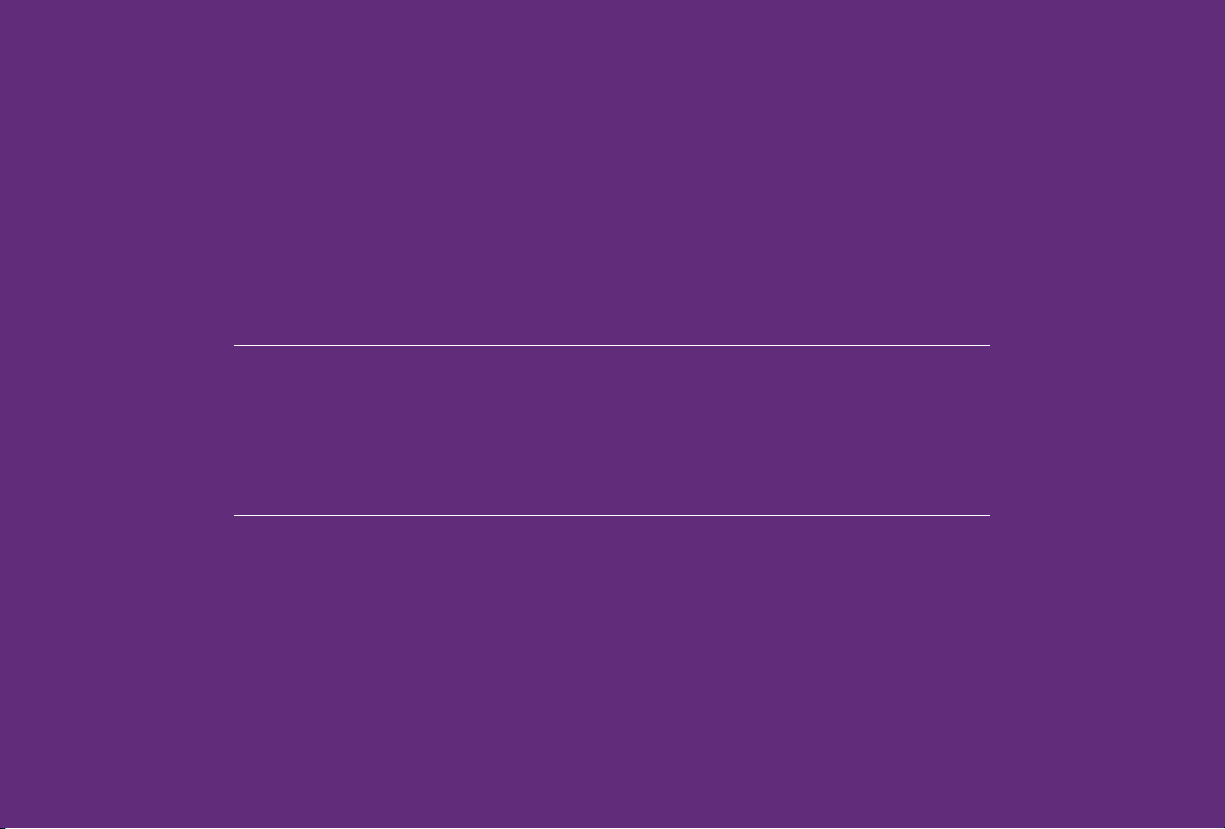
Chapter 3
Getting to Know Your
t:slim X2 Pump

Chapter 3 – Getting to Know Your t:slim X2 Pump
3.1 What your t:slim X2
System Package Includes
Your t:slim X2 System should
include the following items:
1. t:slim X2 Insulin Pump
2. Pump Case
3. t:slim X2 Pump User Guide
4. t:connect Getting Started Guide
5. USB Cable
6. Wall Power USB Adapter
7. Cartridge Removal Tool
If any of these items are missing, contact Tandem Diabetes Care Customer
Technical Support at (877) 801-6901.
Your t:slim X2 Pump is shipped from
Tandem Diabetes Care, Inc. with a
clear screen protector. Do not remove
the screen protector. Additional screen
protectors can be ordered by contacting Tandem Diabetes Care Customer
Technical Support at (877) 801-6901.
Your t:slim X2 Pump comes from
Tandem Diabetes Care, Inc. with a
protective cover in the place where
the cartridge is normally inserted. This
cover must be removed and replaced
with a cartridge prior to initiating insulin
delivery.
Supply Reordering
To order cartridges, infusion sets, supplies and accessories, please contact
Tandem Diabetes Care, Inc. at (877)
801-6901 or your usual supplier of
diabetes products.
3.2 Pump Terminology
Basal
Basal is a slow continuous delivery of
insulin, which keeps BG levels stable
between meals and during sleep. It is
measured in units per hour (units/hr).
BG
BG is the abbreviation for blood glucose, which is the level of glucose in
the blood, measured in mg/dL.
BG Target
BG target is a specific blood glucose
goal, an exact number, not a range.
When a BG is entered in the t:slim X2
Pump, the calculated insulin bolus will
be adjusted up or down as needed to
attain this target.
Bolus
A bolus is a quick dose of insulin that
is usually delivered to cover food eaten
or a high BG. With the t:slim X2 Pump
it can be delivered as a Standard, a
Correction, an Extended, or a Quick
Bolus.
Customer Technical Support: (877) 801-690132

Chapter 3 – Getting to Know Your t:slim X2 Pump
Cannula
The cannula is the part of the infusion
set that is inserted under the skin
through which insulin is delivered.
Carb
Carbs or Carbohydrates are sugars
and starches that the body breaks
down into glucose and uses as an
energy source, measured in grams.
Carb Ratio
The carb ratio is the number of grams
of carbohydrate that 1 unit of insulin will
cover. Also known as insulin-to-carbohydrate ratio.
Correction Bolus
A correction bolus is given to correct
high BG.
Correction Factor
A correction factor is the amount of BG
that is lowered by 1 unit of insulin. Also
known as the Insulin Sensitivity Factor
(ISF).
Extended Bolus
An extended bolus is a bolus that is
delivered over a period of time. It is
commonly used to cover food that
takes longer to digest. When administering an extended bolus with your
t:slim X2 Pump, enter the DELIVER
NOW portion to dose a percentage of
insulin immediately and the remaining
percentage over a period time.
Grams
Grams are a unit of measurement for
carbohydrates.
Insulin Duration
Insulin duration is the amount of time
that insulin is active and available in the
body after a bolus has been delivered.
This also relates to the calculation for
Insulin on Board (IOB).
Insulin On Board (IOB)
IOB is the insulin that is still active (has
the ability to continue to lower the BG)
in the body after a bolus has been
delivered.
Load
Load refers to the process of removing,
filling, and replacing a new cartridge
and infusion set.
Personal Profile
A personal profile is a personalized
group of settings that defines the delivery of basal and bolus insulin within
specific time segments throughout a
24 hour period.
Quick Bolus
Quick bolus (using the Quick Bolus
Button) is a way to deliver a bolus by
following beep/vibration commands
without navigating through or viewing
the t:slim X2 Pump screen.
Temp Rate
Temp rate is an abbreviation for a temporary basal rate. It is used to increase
or decrease the current basal rate for a
short period of time to accommodate
special situations. 100% is the same
basal rate as programmed. 120%
means 20% more and 80% means
20% less than the programmed basal
rate.
Units
Units are the measurement for insulin.
USB Cable
USB is the abbreviation for Universal
Serial Bus. The USB cable connects
into the t:slim X2 Pump’s micro USB
port.
Before You Begin1
Customer Technical Support: (877) 801-6901 33

Chapter 3 – Getting to Know Your t:slim X2 Pump
3.3 Explanation of Pump Symbols
The following are symbols (and their descriptions), which you may find on your t:slim X2 Pump and/or its packaging. These symbols tell you about the proper and safe use of the pump.
Symbol Meaning Symbol Meaning
Caution; Consult Manual for Important
Safety Documentation
See Instructions for Use Do Not Re-Use
Serial Number of Device Sterile by Radiation
Part Number Non Pyrogenic
Watertight Equipment (protected against the effects
of temporary immersion in water)
Type BF Applied Part (patient isolation,
not defibrillator protected)
Manufacturer Non-ionizing Radiation
For sale by or on the order of a prescriber only (U.S.) Date of Manufacture
Direct Current (DC) voltage Two-Sided Humidity Limits
Magnetic Resonance Unsafe
Use By Date
Two-sided Temperature Limits
Lot Number
Customer Technical Support: (877) 801-690134

Chapter 3 – Getting to Know Your t:slim X2 Pump
3.4 Explanation of Pump Icons
The following icons may appear in the status area (to the left or right of the time and date) on your t:slim X2 Pump Home Screen:
Icon Meaning
A Pump reminder, alert, error, or alarm is active.
Basal insulin is programmed and being delivered.
A temporary basal rate is active.
A basal rate of 0 u/hr is active.
A temporary basal rate of 0 u/hr is active.
A bolus is being delivered.
All insulin deliveries are stopped.
Before You Begin1
Customer Technical Support: (877) 801-6901 35

Chapter 3 – Getting to Know Your t:slim X2 Pump
3.5 Explanation of Pump Colors
Red LED
» 1 red blink every 30 seconds indicates a malfunction
or alarm condition.
Yellow LED
» 1 yellow blink every 30 seconds indicates an alert
or reminder condition.
Green LED
» 1 green blink every 30 seconds indicates the pump
is functioning normally.
» 3 green blinks every 30 seconds indicate the pump
is charging.
12:00 AM
Basal
Correction Factor Press to Set Up
Carb Ratio Press to Set Up
Target BG Press to Set Up
SAVEBACK
0.75 u/hr
Orange Highlight
» When editing settings, changes are highlighted in
orange for review before saving.
Customer Technical Support: (877) 801-690136

Chapter 3 – Getting to Know Your t:slim X2 Pump
THIS PAGE IS
INTENTIONALLY
LEFT BLANK
Before You Begin1
Customer Technical Support: (877) 801-6901 37

Chapter 3 – Getting to Know Your t:slim X2 Pump
3.6 Screen Lock
1. Time and Date Display: Displays
the current time and date.
2. Alert Icon: Indicates a reminder,
alert or alarm is active behind the
lock screen.
3. Battery Level: Displays the level
of battery power remaining.
When connected for charging,
the charging icon (lightning bolt)
will display.
4. 1–2–3: Unlocks pump screen.
5. Insulin On Board (IOB): Amount
and time remaining of any active
insulin on board.
6. Active Bolus Icon: Indicates a
bolus is active.
7. Status: Displays current Pump
settings and insulin delivery
status.
8. Insulin Level: Displays the current
amount of insulin in the cartridge.
9. Tandem Logo: Returns to the
Home Screen.
Customer Technical Support: (877) 801-690138

Chapter 3 – Getting to Know Your t:slim X2 Pump
B
231
Before You Begin1
1
2
!
3
100%
12:31 PM
October 16, 2016 235 u
6
7
8
9
4
5
Customer Technical Support: (877) 801-6901 39
INSULIN ON BOARD (IOB)
Units 1.1 u 1:09 hrsTime Remaining

Chapter 3 – Getting to Know Your t:slim X2 Pump
3.7 Home Screen
1. Battery Level: Displays the level
of battery power remaining.
When connected for charging,
the charging icon (lightning bolt)
will display.
2. USB Port: Port to charge your
t:slim X2 Pump battery. Close the
cover when not in use.
3. Bolus: Program and deliver a
bolus.
4. Options: Stop/Resume insulin
delivery, manage Pump Settings,
program a Temp Rate, Load
cartridge, and view History.
5. Insulin On Board (IOB): Amount
and time remaining of any active
insulin on board.
6. Time and Date Display: Displays
the current time and date.
7. Status: Displays current Pump
settings and insulin delivery
status.
8. Insulin Level: Displays the current
amount of insulin in the cartridge.
9. Tandem Logo: Returns to the
Home Screen.
10. Cartridge Tubing: Tubing that is
attached to the cartridge.
11. Luer-lock Connection: Connects
the cartridge tubing to the infusion
set tubing.
12. Screen On/Quick Bolus Button:
Turns the t:slim X2 Pump screen
on/off or programs a Quick Bolus
(if activated).
13. LED Indicator: Illuminates when
connected to a power supply and
indicates proper functionality.
Customer Technical Support: (877) 801-690140
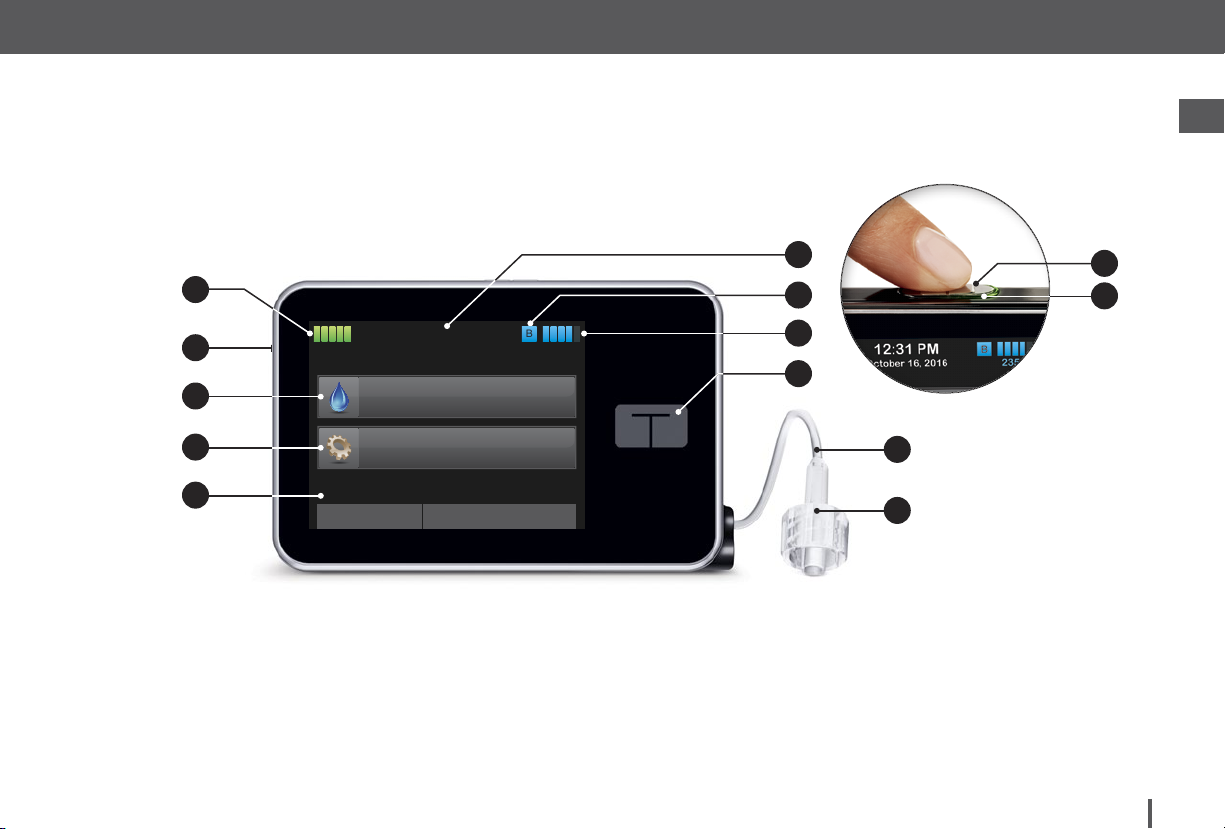
Chapter 3 – Getting to Know Your t:slim X2 Pump
B
Before You Begin1
6
1
12:31 PM
2
100%
October 16, 2016 235 u
7
8
12
13
9
3
4
5
Customer Technical Support: (877) 801-6901 41
BOLUS
OPTIONS
INSULIN ON BOARD (IOB)
Units 1.1 u 1:09 hrsTime Remaining
10
11

Chapter 3 – Getting to Know Your t:slim X2 Pump
3.8 Status Screen
The status screen can be accessed
from the lock screen and the Home
Screen. It is for display only, no changes can be made from this screen.
1. Profile: Displays current active
Personal Profile.
2. Basal Rate: Displays current
basal rate being delivered. (If a
Temp Rate is active, it is displayed
in units/hr.)
3. Last Bolus: Displays the amount,
date and time of last bolus.
4. Carbohydrates: Indicates whether
feature is on or off.
5. Up/Down Arrow: Indicates there
is more information.
6. Correction Factor: Displays
current correction factor used to
calculate a bolus.
7. Carb Ratio: Displays current carb
ratio used to calculate a bolus.
8. Target BG: Displays current BG
target used to calculate a bolus.
9. Insulin Duration: Displays current
insulin duration setting used to
calculate insulin on board.
Customer Technical Support: (877) 801-690142

Chapter 3 – Getting to Know Your t:slim X2 Pump
B
Before You Begin1
BACK
1
P
2
3
4
Current Status
Weekly
Basal Rate 0.2 u/hr
Last Bolus
Carbohydrates
12/23 - 10:45 PM
3 u
ON
BACK
6
7
8
9
Current Status
Correction
Factor
Carb Ratio
Target BG
Insulin Duration
1u: 50 mg/dL
1u: 10 g
120 mg/dL
5 hours
5
Customer Technical Support: (877) 801-6901 43

Chapter 3 – Getting to Know Your t:slim X2 Pump
3.9 Bolus Screen
1. Back: Returns to the
Home Screen.
2. Carbs: Enter grams of carb.
3. Units: Displays total units
calculated. Tap to enter a bolus
request or change (override) a
calculated bolus.
4. View Calculation: Displays how
the insulin dose was calculated
using the current settings.
5. Add BG: Enter blood
glucose level.
6. Next: Moves to next step.
7. Back: Returns to the
Home Screen.
8. Insulin: Enter units of insulin.
9. Units: Displays total units
calculated. Tap to enter a bolus
request or change (override) a
calculated bolus.
10. View Calculation: Displays how
the insulin dose was calculated
using the current settings.
11. Add BG: Enter blood
glucose level.
12. Next: Moves to next step.
Customer Technical Support: (877) 801-690144

Chapter 3 – Getting to Know Your t:slim X2 Pump
NEXT
BG
View Calculation
Add BG
CARBS
grams
0
NEXT
BG
View Calculation
Add BG
INSULIN
units
0
Using Grams Using Units
Before You Begin1
BACK
1 2 4 5
Customer Technical Support: (877) 801-6901 45
0
units
3 7 8 10 11
6
BACK
0
units
9
12

Chapter 3 – Getting to Know Your t:slim X2 Pump
3.10 Options Screen
1. Back: Returns to the Home
Screen.
2. Stop Insulin: Stops insulin
delivery. If insulin delivery is
stopped, RESUME INSULIN will
be displayed.
3. My Pump: Personal Profiles, Alert
Settings, Pump Settings, and
Pump Info.
4. Load: Change Cartridge, Fill
Tubing, Fill Cannula, and Site
Reminder.
5. Temp Rate: Programs a
temporary basal rate.
6. Menu Arrows: Indicates additional
menu options are available.
7. Up/Down Arrow: Indicates there
is more information.
8. History: Displays historical log of
pump events.
Customer Technical Support: (877) 801-690146

Chapter 3 – Getting to Know Your t:slim X2 Pump
Before You Begin1
1
2
3
4
5
BACK
STOP INSULIN
My Pump
Load
Temp Rate
Options
BACK
8
History
Options
76
Customer Technical Support: (877) 801-6901 47

Chapter 3 – Getting to Know Your t:slim X2 Pump
3.11 My Pump Screen
1. Personal Profiles: A group of
settings that defines basal and
bolus delivery.
2. Alert Settings: Customize Pump
Reminders and Alerts.
3. Pump Settings: Customize Quick
Bolus, Pump Volume, Screen
Options, and Time and Date.
4. Pump Info: Displays t:slim X2
Pump serial number, Tandem
Diabetes Care Customer Technical
Support phone number, website,
and other technical information.
Customer Technical Support: (877) 801-690148

Chapter 3 – Getting to Know Your t:slim X2 Pump
Before You Begin1
BACK
1
2
3
4
Customer Technical Support: (877) 801-6901 49
Personal Profiles
Alert Settings
Pump Settings
Pump Info
My Pump

Chapter 3 – Getting to Know Your t:slim X2 Pump
3.12 Number Keypad Screen
1. Value Entered.
2. Back: Returns to previous screen.
3. Keypad Numbers.
4. +/=: Allows numbers to be added
on gram screen. If in units, this
displays as a decimal point.
5. Done: Completes task and saves
information entered.
6. Units/Grams: Value of what is
entered.
7. : Deletes last number entered.
Customer Technical Support: (877) 801-690150

Chapter 3 – Getting to Know Your t:slim X2 Pump
Before You Begin1
1
2
20
grams
DONEBACK
5
6
21 3
3
54 6
87 9
4
Customer Technical Support: (877) 801-6901 51
+ / =
0
7

Chapter 3 – Getting to Know Your t:slim X2 Pump
3.13 Letter Keypad Screen
1. Name of Profile.
2. Back: Returns to previous screen.
3. Space: Enters a space.
4. 123: Changes keypad mode from
letters (ABC) to numbers (123).
5. Save: Saves entered information.
6. Letters: Tap once for first letter
displayed, 2 quick taps for middle
letter, and 3 quick taps for third
letter.
7. : Deletes last letter or number
entered.
Customer Technical Support: (877) 801-690152

Chapter 3 – Getting to Know Your t:slim X2 Pump
Before You Begin1
1
2
3
Weekday
name
defabc ghi
SAVEBACK
5
6
mnojkl pqr
vwxstu yz
4 7
Customer Technical Support: (877) 801-6901 53
123
space

Section 2
Key Pump Features

Chapter 4
Getting Started

Chapter 4 – Getting Started
4.1 Charging the t:slim
X2 Pump
The t:slim X2 Pump is powered by an
internal lithium polymer rechargeable
battery. A full charge will last up to 7
days with normal use. Accessories for
charging from wall outlets and from PC
USB ports are included with the pump.
A car power adapter is not included
with the pump and may be purchased
separately. Reference Chapter 20 Technical Specifications for acceptable car
adapter specifications.
If you lose any of the included accessories, or need to purchase an accessory,
contact Tandem Diabetes Care, Inc. at
(877) 801-6901.
The battery level indicator is displayed
in the upper left portion of the Home
Screen. The charge amount will
increase or decrease by 5% at a time
(for example, you will see 100%, 95%,
90%, 85%). When the charge amount
is less than 5%, it will begin decreasing
1% at a time (for example, you will see
4%, 3%, 2%, 1%).
When you first receive your t:slim X2
Pump, you will need to connect it to a
charging source before it can be used.
Charge the pump until the battery level
indicator on the upper left portion of
the Home Screen reads 100% (initial
charge can take up to 2.5 hours).
The t:slim X2 Pump continues to operate normally while charging. You do
not need to disconnect from the pump
while charging.
PRECAUTION
MAKE SURE to not move further than the length
of the USB cable when you are connected to the
pump and to a charging source. Moving further
than the length of the USB cable may cause the
cannula to be pulled out of the infusion site. For
this reason it is recommended not to charge the
pump while sleeping.
If you choose to disconnect from the
pump while charging, check with your
healthcare provider for specific guidelines. Depending on the length of time
you are disconnected, you may need
to replace missed basal and/or bolus
insulin. Check your blood glucose before disconnecting from the pump and
again when you reconnect.
To charge the pump from an AC
Power Outlet:
1. Plug the included USB cable into
the AC power adapter.
2. Plug the AC power adapter into a
grounded AC power outlet.
3. Plug the other end of the cable into
the micro USB port on the pump.
To charge the pump using a USB
port on a Personal Computer (PC):
Ensure that the PC complies with the
IEC 60950-1 (or equivalent) safety
standard.
1. Plug the included USB cable into
your computer.
2. Plug the other end of the cable
into the micro USB port on the
pump.
Before using a Mac or PC to charge
the t:slim X2 Pump, it is recommended
that a driver be installed on the computer by downloading the t:connect
Uploader Software from our website
Customer Technical Support: (877) 801-690156

Chapter 4 – Getting Started
at www.tandemdiabetes.com. This will
also allow communication between the
pump, the PC, and the t:connect Application. Depending on your computer, charging time will vary. The pump
will display a CONNECTION ERROR
ALERT message if it is not charging
properly.
To charge the pump using a
standard auxiliary-to-USB car
adapter (not included):
1. Plug the USB cable into the
auxiliary-to-USB car adapter.
2. Plug the car adapter into a
grounded auxiliary power outlet.
3. Plug the other end of the cable
into the micro USB port on the
pump.
WARNING
When using an auxilary-to-USB adapter, the
charger must be connected to an isolated,
battery powered 12 Volt system, such as in
a car. Connecting the DC car adapter to 12
Volt DC that is generated by a power supply
connected to an alternating current (AC) source
is prohibited.
When you charge the t:slim X2
Pump, you will notice the following:
•
The screen illuminates
•
An audible alert
•
The LED (edge around the Screen
On/Quick Bolus Button) blinks
green
•
A vibrating alert
•
A charge symbol (lightning bolt) on
the battery level indicator appears
PRECAUTION
CONFIRM that the screen display turns on, you
can hear audible beeps, feel the pump vibrate,
and see the green LED light blinking around
the edge of the Screen On Button when you
connect a power source to the USB port. These
features are used to notify you about alerts,
alarms, and other conditions that require your
attention. If these features are not working,
discontinue use of the pump and contact
Tandem Diabetes Care Customer Technical
Support at (877) 801-6901.
Charging Tips
Tandem Diabetes Care, Inc. recommends periodically checking the battery level indicator, charging the pump
for a short period of time every day
(10 to 15 minutes), and also avoiding
frequent full discharges.
NOTE: Fully Discharged Battery
If the battery is fully discharged, the screen may
not power on immediately when connected to
a charging source. The LED around the Screen
On/Quick Bolus Button will blink green until
there is enough charge to power on the touch
screen.
Key Pump Features2
Customer Technical Support: (877) 801-6901 57

Chapter 4 – Getting Started
4.2 Using the Touch Screen
To turn on your t:slim X2 Pump screen,
first press the Screen On/Quick Bolus
Button, then use the pad of your finger
to quickly and lightly tap on the screen.
Do not use your finger nail or other
object to interact with the screen. It will
not activate the screen or its functions.
Your t:slim X2 Pump is designed to
give you quick and easy access to the
functions that you will use in your dayto-day diabetes management - whether basic or advanced.
The t:slim X2 Pump has several safety
features to prevent unintentional interaction with the touch screen. The
screen must be unlocked by tapping
1–2–3 in sequence. On all screens,
if three non-active areas of the touch
screen are tapped before an active
area is tapped, the screen will turn off
to prevent accidental button presses.
NOTE: Touch Screen Tips
When using the t:slim X2 Pump, tap the
Tandem Logo to return to the Home Screen or
tap BACK to return to the previous screen.
4.3 Turning on the t:slim X2
Pump Screen
1. To turn on your t:slim X2 Pump
screen, press the Screen On/
Quick Bolus Button, located on
the top of the pump, once.
The Screen Lock screen will be
displayed.
NOTE: Turning off the Pump
Screen
Turn off the pump screen by pressing the
Screen On/Quick Bolus button before placing
the pump back in its case or any pocket/
clothing. Always position the pump screen away
from the skin when worn under clothing.
The pump continues to function normally when the screen is not on.
4.4 Unlocking the t:slim X2
Pump Screen
The screen lock screen appears anytime you turn on the screen, and after
a bolus or temp rate is requested. To
unlock the screen:
1. Press Screen On/Quick Bolus
Button.
2. Tap 1.
3. Tap 2.
4. Tap 3.
The pump screen is now unlocked.
The last screen that was viewed will
be displayed.
You must tap 1–2–3 in sequential order
to unlock the pump. If you do not press
1–2–3 in sequential order, the pump
will force you to restart the unlock
sequence from the beginning.
Customer Technical Support: (877) 801-690158

Chapter 4 – Getting Started
4.5 Edit Time
After powering up your t:slim X2 Pump
for the first time, set the current time
and date. Refer back to this section
if you need to edit the time for either
traveling in a different time zone or
adjusting for Daylight Savings Time.
PRECAUTION
ALWAYS make sure that the correct time and
date are set on your pump. When editing
time, always check that the AM/PM setting is
accurate. AM is to be used from midnight until
11:59 AM. PM is to be used from noon until
11:59 PM. Not having the correct time and date
setting may affect safe insulin delivery.
1. From the Home Screen,
tap OPTIONS.
2. Tap My Pump.
3. Tap Pump Settings.
4. Tap Time and Date.
5. Tap Edit Time.
7. Using the onscreen keypad, enter
the hour and minutes. Verify and
tap DONE.
8. Tap Time of Day to set AM or PM.
9. Verify the correct time is set and
tap SAVE.
Any edits to Time or Date will not
be saved until you tap SAVE.
4.6 Edit Date
1. From the Time and Date screen
tap Edit Date.
2. Tap Month.
3. Find and tap the current month
displayed on the right. Use Up/
Down Arrow to view months not
displayed.
4. Tap Day. Using the onscreen
keypad enter the current day.
Verify and tap DONE.
5. Tap Year.
6. Using the onscreen keypad enter
the current year. Verify and tap
DONE.
7. Verify the correct date is set and
tap SAVE.
8. Tap Tandem Logo to return to the
Home Screen.
Key Pump Features2
6. Tap Time.
Customer Technical Support: (877) 801-6901 59

Chapter 4 – Getting Started
THIS PAGE IS
INTENTIONALLY
LEFT BLANK
Customer Technical Support: (877) 801-690160

Chapter 5
Infusion Site Care and
Loading Cartridge

Chapter 5 – Infusion Site Care and Loading Cartridge
5.1 Infusion Site Selection
and Care
WARNING
DO use only FDA cleared insulin infusion sets
with a standard Luer-lock connection and
follow their instructions for use. Failure to do
so may result in over delivery or under delivery
of insulin and may cause very low or very high
blood glucose.
WARNING
DO NOT ignore infusion set cannula fractures.
Infusion set cannulas may fracture on rare
occasions. If an infusion set cannula breaks
and no portion of it is visible above the skin,
do not attempt to remove it. Seek professional
medical help if you have symptoms of infection
or inflammation—redness, swelling or pain—at
the insertion site. If you experience a broken
infusion set cannula, please report this to
Tandem Customer Technical Support at (877)
801-6901.
PRECAUTION
CHECK your infusion site daily for proper
placement and leaks. REPLACE your infusion
set if you notice leaks around the site.
Improperly placed sites or leaks around the
infusion site can result in under delivery of
insulin.
General Guidelines
WARNING
DO NOT place your infusion set on any scars,
lumps, moles, stretch marks or tattoos. Placing
your infusion set in these areas can cause
swelling, irritation or infection. This can affect
insulin absorption and cause high or low blood
glucose.
Site Selection:
•
Your infusion set can be worn
anywhere on your body that you
would normally inject insulin.
Absorption varies from site to
site. Discuss options with your
healthcare provider.
•
The most commonly used sites
are the abdomen, upper buttocks,
hips, upper arms, and upper legs.
•
The abdomen is the most popular
site because of access to fatty
tissue. If using the abdominal area,
AVOID:
» Areas that would constrict
the site such as the belt line,
waistline, or where you would
normally bend.
» Areas 2 inches around your belly
button.
» Any scars, moles, stretch marks,
or tattoos.
» Areas within 3 inches of your
CGM sensor site.
Site Rotation:
PRECAUTION
CHANGE your infusion set every 48–72 hours
as recommended by your healthcare provider.
Wash your hands with anti-bacterial soap
before handling the infusion set and thoroughly
clean the insertion site on your body to avoid
infection. Contact your healthcare provider if
you have symptoms of infection at your insulin
infusion site.
•
The infusion set must be replaced
and rotated every 48–72 hours, or
more often if needed.
•
With experience, you will find
areas that not only provide
better absorption, but are more
comfortable. Keep in mind, using
the same areas may cause scarring
or lumps which can affect insulin
absorption.
•
Consult your healthcare provider to
establish a rotation schedule that
best fits your needs.
Customer Technical Support: (877) 801-690162

•
When changing your infusion set,
use clean techniques to avoid an
infection.
•
Wash your hands, use antiseptic
wipes or infusion site preparation
products, and keep the area clean.
•
Site preparation products that have
both an antiseptic and an adhesive
are encouraged.
Chapter 5 – Infusion Site Care and Loading Cartridge
Areas of Body for Infusion Set InsertionKeep it clean:
Key Pump Features2
Customer Technical Support: (877) 801-6901 63

Chapter 5 – Infusion Site Care and Loading Cartridge
5.2 Cartridge Instructions
for Use
For complete cartridge labeling, consult
the Cartridge Instructions for Use
included in the t:slim Cartridge box.
5.3 Filling and Loading a
t:slim Cartridge
This section describes how to fill the
cartridge with insulin and load the
cartridge into your t:slim X2 Pump. The
single-use disposable cartridge can
hold up to 300 units (3.0 mL) of insulin.
WARNING
DO NOT use any other insulin with your pump
other than U-100 Humalog® or NovoLog®. Only
Humalog® and NovoLog® have been tested
and found to be compatible for use with this
Pump. Use of insulin with lesser or greater
concentration can result in under delivery or
over delivery of insulin. This can cause very
high or a very low blood glucose.
Diabetes Care, Inc. Use of cartridges not
manufactured by Tandem Diabetes Care, Inc. or
reuse of cartridges may result in over delivery
or under delivery of insulin. This can cause very
low or very high blood glucose.
Before you begin, make sure you
have the following items:
•
1 unopened cartridge
•
3.0 mL syringe and fill needle
•
Vial of Humalog® or NovoLog®
insulin
•
Alcohol prep swab
•
1 new infusion set
•
Infusion set Instructions for Use
NOTE: Removing the Cartridge
Do NOT remove the used cartridge from the
pump during the load process until prompted
on the t:slim X2 Pump screen.
The illustration identifies the
Luer-lock and insulin fill port used in
the cartridge filling process.
Luer-lock
Tail of the
Cartridge
Insulin
Fill Port
WARNING
DO NOT reuse cartridges or use cartridges
other than those manufactured by Tandem
Customer Technical Support: (877) 801-690164

Chapter 5 – Infusion Site Care and Loading Cartridge
Instructions for Drawing Insulin from Vial into Syringe
PRECAUTION
ALWAYS remove all air bubbles before beginning insulin delivery. Ensure there are no air bubbles when
drawing insulin into the filling syringe, hold the pump with the white fill port pointed up when filling
the tubing, and ensure that there are no air bubbles in the tubing when filling. Air in the system takes
space where insulin should be and can affect insulin delivery.
The fill estimate displayed on the pump is the amount of insulin available for delivery. It does not include insulin needed to fill the tubing (up to 30 units) and a small
amount of insulin that is not available for delivery. When filling the syringe, add approximately 45 units to the amount of insulin you want available for delivery.
For example, the pump requires a minimum of 50 units available for delivery after
fill tubing has been completed. Fill the syringe with approximately 95 units to have
enough to fill your tubing and still have 50 units available for delivery.
1. Inspect the needle and syringe package for any signs of damage. Discard any
damaged product.
2. Wash your hands thoroughly.
3. Wipe the rubber septum of the insulin vial with an alcohol swab.
Key Pump Features2
4. Remove the needle and syringe from their packaging. Securely twist needle
onto syringe. Safely remove protective cap from needle by pulling outward.
5. Draw air into syringe up to the amount of insulin desired (see image A).
6. With insulin vial upright, insert needle into vial. Inject air from syringe into vial.
Maintain pressure on syringe plunger (see image B).
Customer Technical Support: (877) 801-6901 65

Chapter 5 – Infusion Site Care and Loading Cartridge
7. With needle still inserted into vial, turn vial and syringe upside down. Release
syringe plunger. Insulin will begin to flow from the vial into the syringe.
8. Slowly pull back the plunger to the desired amount of insulin (see image C).
9. While the filling needle is still in the vial and upside down, tap the syringe
so that any air bubbles rise to the top (see image D). Then slowly push the
plunger upwards, forcing any air bubbles back into the vial.
10. Check the syringe for air bubbles and do one of the following:
» If there are air bubbles present, repeat step 9.
» If no air bubbles are present, remove the filling needle from the vial.
Customer Technical Support: (877) 801-690166

Chapter 5 – Infusion Site Care and Loading Cartridge
Instructions for Filling the Cartridge
1. Inspect the cartridge package for any signs of damage.
Discard any damaged product.
2. Open the package and remove the cartridge.
3. Hold the cartridge upright and gently insert the needle into the white
insulin fill port on the cartridge (see image E). The needle is not intended
to go all the way in, so do not force it.
4. Keeping the syringe vertically aligned with the cartridge, and the needle
inside the fill port, pull back on the plunger until it is fully retracted
(see image F). This will remove any residual air from the cartridge.
Bubbles will rise toward the plunger.
5. Make sure the needle is still in the fill port and release the plunger.
Pressure will pull the plunger to its neutral position but it will NOT
push any air back inside the cartridge (see image G).
Key Pump Features2
Customer Technical Support: (877) 801-6901 67

Chapter 5 – Infusion Site Care and Loading Cartridge
6. Withdraw the needle from the fill port.
7. Turn the syringe upright and pull down on the plunger (see image H).
Flick the barrel to make sure that any air bubbles rise to the top.
8. Gently press on the plunger to remove air bubbles until insulin
fills the needle hub and you see a drop of insulin at the tip of
the needle (see image I).
9. Re-insert the needle in the fill port and slowly fill the cartridge
with insulin (see image J). It is normal to feel some back pressure
as you slowly press on the plunger.
10. Maintain pressure on the plunger while you remove the needle
from the cartridge. Check the cartridge for leaks. If you detect
insulin leaking, discard the cartridge and repeat entire process
with a new cartridge.
11. Always dispose of used needles, syringes, cartridges, and infusion
sets following the instructions from your healthcare provider.
Customer Technical Support: (877) 801-690168

Chapter 5 – Infusion Site Care and Loading Cartridge
Instructions on How to Install
a Cartridge
If this is the very first time you are loading the cartridge, remove the shipping
canister (which is not for human use),
from the back of the pump.
1. From the Home Screen,
tap OPTIONS.
2. Tap Load.
During the load sequence, the Tandem Logo is disabled. Tapping it
will not return to the Home Screen.
3. Tap Change Cartridge.
4. Screen will display that all insulin
deliveries will be stopped. Tap
YES to continue.
NOTE: First Time Use
This screen will not be displayed if this is
the first time loading a new cartridge and
you have not started actively pumping.
5. Disconnect the infusion set from
your body and tap NEXT to
continue.
“Preparing for Cartridge” screen
is displayed.
6. Remove the used cartridge.
If needed, place the cartridge
removal tool or the edge of a coin
in the slot at the bottom of the
cartridge and twist to aid in the
removal of the cartridge.
7. Install filled cartridge.
Place bottom of the cartridge at
the end of the pump. Make sure
cartridge is lined up to both
guide tracks.
Push on the circular fill port next to
the cartridge tubing to slide the
cartridge onto the pump.
Tap UNLOCK icon when
completed.
8. Tap NEXT to continue.
“Detecting Cartridge” screen
is displayed.
WARNING
DO NOT remove or add insulin from a filled
cartridge after loading onto the pump. This will
result in an inaccurate display of the insulin
level on the Home Screen and you could run
out of insulin before the pump detects an
empty cartridge. This can cause very high blood
glucose, or Diabetic Ketoacidosis (DKA).
Key Pump Features2
After completing the cartridge change,
the pump will automatically prompt you
Customer Technical Support: (877) 801-6901 69
to fill tubing.

Chapter 5 – Infusion Site Care and Loading Cartridge
5.4 Filling Tubing
Filling the Infusion Set Tubing
with Insulin
This section describes how to fill the
infusion set tubing with insulin after you
change the cartridge.
To fill the tubing without changing the
cartridge, from the Home Screen tap
OPTIONS, tap Load, tap Fill Tubing and
then follow the instructions. Tap NEW if
you installed a new cartridge. Tap FILL
if you did not install a new cartridge
and want to continue with filling the
tubing.
WARNING
NEVER fill your tubing while your infusion set
is connected to your body. Always ensure that
the infusion set is disconnected from your body
before filling the tubing. Failure to disconnect
your infusion set from your body before filling
the tubing can result in over delivery of insulin.
This can cause serious injury or death from very
low blood glucose.
PRECAUTION
ALWAYS remove all air bubbles before
beginning insulin delivery. Ensure there are no
air bubbles when drawing insulin into the filling
syringe, hold the pump with the white fill port
pointed up when filling the tubing, and ensure
that there are no air bubbles in the tubing when
filling. Air in the system takes space where
insulin should be and can affect insulin delivery.
PRECAUTION
CHECK your infusion set tubing daily for any
leaks, air bubbles, or kinks. Air in the tubing,
leaks in the tubing, or kinked tubing may
restrict or stop insulin delivery and result in
under delivery of insulin.
1. Verify that the infusion set is
disconnected from your body.
2. Connect the infusion set tubing to
the Luer-lock on the cartridge:
a. Ensure that the new infusion set
package is not damaged, and
remove the sterile tubing from
the package. If the package is
damaged or opened, discard of
properly and use another tubing
set.
b. Remove the infusion set tubing
cap from the Luer connector. Be
careful to keep the Luer connector away from unclean areas.
c. Attach the infusion set tubing to
the Luer connector on the
cartridge tubing. Twist clockwise
until finger tight and then twist
another quarter of a turn to
ensure a secure connection.
WARNING
ALWAYS twist the Luer-lock connection
between the cartridge tubing and the
infusion set tubing an extra quarter of
a turn to ensure a secure connection. A
loose connection can cause insulin to leak,
resulting in under delivery of insulin. This
can cause high blood glucose.
Tap NEXT.
Customer Technical Support: (877) 801-690170

Chapter 5 – Infusion Site Care and Loading Cartridge
3. Hold the pump vertically to
ensure any air in the cartridge will
be dispelled first. Tap START.
The pump will beep and vibrate
regularly while the tubing is being
filled.
“Starting Fill” screen is displayed.
The following are approximate
amounts of insulin to fill different
tubing lengths:
» 15–20 units for 23 inch tubing
» 20–25 units for 32 inch tubing
» 25–30 units for 42 inch tubing
4. Tap STOP after 3 drops of insulin
are seen at the end of the infusion
set tubing.
“Stopping Fill” screen is displayed.
“Detecting Insulin” screen
is displayed.
5. Verify that drops are seen and
tap DONE.
•
If you do not see drops, tap FILL.
The Fill Tubing screen appears,
repeat steps 3 to 5 until you see 3
drops of insulin at the end of the
tubing.
•
If you did not tap STOP, the “Max
fill amount reached!” screen will
appear. Do one of the following:
a. If you are finished filling the tub-
ing, tap DONE.
b. If you want to fill the tubing with
more than 30 units, tap FILL to
go back to the Fill Tubing screen.
6. Fill Tubing is complete.
NOTE: Initial Display of
Insulin Level
After tubing fill is complete, when the pump
returns to the Home Screen, an estimate
of how much insulin is in the cartridge is
displayed in the upper right portion of the
screen. You will see one of the following on
the screen:
» + 40 u More than 40 units
detected in the cartridge
» + 60 u More than 60 units
detected in the cartridge
» + 120 u More than 120 units
detected in the cartridge
» + 180 u More than 180 units
detected in the cartridge
» + 240 u More than 240 units
detected in the cartridge
After 10 units are delivered, an actual
number of units remaining in the cartridge
will be displayed on the Home Screen
The amount of insulin remaining displayed
on the Home Screen will decrease 5 units
at a time (for example, you will see 140,
135, 130, 125). When less than 40 units
remain, it will begin decreasing 1 unit at a
time (for example, you will see 40, 39, 38,
37) until there is 1 unit remaining.
Key Pump Features2
Customer Technical Support: (877) 801-6901 71

Chapter 5 – Infusion Site Care and Loading Cartridge
5.5 Filling Cannula
Filling the Infusion Set Cannula
with Insulin
This section describes how to fill the
infusion set cannula with insulin after
you fill the tubing.
To fill the cannula without filling the
tubing, from the Home Screen, tap OPTIONS, tap Load, tap Fill Cannula and
then follow the instructions below.
If you are using a steel needle infusion set, there is no cannula. Skip this
section.
To Fill the Cannula
1. Tap Fill Cannula.
2. Insert a new infusion set and
connect filled tubing to site, then
tap NEXT.
3. Tap Edit Fill Amount.
fill amount. Filling stops at this
amount.
4. Select amount needed for
cannula fill.
Refer to your infusion set instructions for use for proper cannula fill
amount.
If the amount needed is not listed,
tap Other amount and use the
onscreen keypad to enter a value
between 0.1 to 1.0 unit.
5. Tap START.
“Starting Fill” screen is displayed.
After fill is complete, “Stopping Fill”
screen is displayed.
NOTE: Stopping Fill
You can tap STOP at any time during
the fill process if you want to stop filling
the cannula.
The screen will return to the Load
menu if the Site Reminder is turned
off. Tap DONE to resume insulin if
finished. Or tap Site Reminder to
set reminder. If Site Reminder is on,
the pump will automatically display
the Site Reminder Screen (refer to
next section).
The cannula fill amount displayed
is based on your last cannula
Customer Technical Support: (877) 801-690172

Chapter 5 – Infusion Site Care and Loading Cartridge
5.6 Setting Site Reminder
This section describes how to set the
Site Reminder after you fill the cannula.
To set the Site Reminder without filling
the cannula, from the Home Screen,
tap OPTIONS, tap Load, tap Site
Reminder then follow the instructions
below.
PRECAUTION
DO NOT change your infusion set before
bedtime or if you will not be able to test your
blood glucose 1–2 hours after the new infusion
set is placed. It is important to confirm that the
infusion set is inserted correctly and delivering
insulin. It is also important to respond quickly
to any problems with the insertion to ensure
continued insulin delivery.
1. Tap SAVE if correct. Tap Edit
Reminder if settings need to
be changed.
2. Tap Remind Me In and select the
number of days (1–3).
3. Tap Remind Me At. Use the
onscreen keypad to enter time
and tap DONE.
4. Tap Time of Day to change AM
or PM. Tap DONE.
5. Verify Site Reminder is set
correctly and tap SAVE.
“Setting Saved” screen
is displayed.
6. Load screen is displayed.
Tap DONE.
A reminder to test BG in 1 to 2
hours will display.
7. Tap RESUME.
NOTE: First Time Use
If this is the first time using your t:slim X2
Pump and a Personal Profile has not been
defined, a screen will notify you that a
profile must be activated to resume insulin.
Tap CLOSE.
Key Pump Features2
The default for the Site Reminder is
set for 3 days
Customer Technical Support: (877) 801-6901 73
8. RESUMING INSULIN screen is
temporarily displayed.

Chapter 5 – Infusion Site Care and Loading Cartridge
THIS PAGE IS
INTENTIONALLY
LEFT BLANK
Customer Technical Support: (877) 801-690174

Chapter 6
Personal Profiles

Chapter 6 – Personal Profiles
6.1 Personal Profiles
Overview
WARNING
DO NOT start to use your pump before
consulting with your healthcare provider to
determine which features are most appropriate
for you. Only your healthcare provider can
determine and help you adjust your Basal
Rate(s), Carb Ratio(s), Correction Factor(s),
Target BG, and duration of insulin action.
Incorrect settings can result in over delivery or
under delivery of insulin. This can cause very
low or very high blood glucose.
A Personal Profile is a group of settings
that define basal and bolus delivery
within specific time segments throughout a 24-hour period. Each profile can
be personalized with a name. Within a
Personal Profile the following can be set:
•
Timed Settings: Basal Rate,
Correction Factor, Carb Ratio and
Target BG.
•
Bolus Settings: Insulin Duration,
Max Bolus and Carbohydrates
setting (on/off).
The t:slim X2 Pump uses the settings
in your active profile to calculate the
delivery of basal insulin, food boluses
and correction boluses based on your
Target BG. If you only define a basal
rate in Timed Settings, your pump will
only be able to deliver basal insulin
and standard and extended boluses.
Your pump will not calculate correction
boluses.
Up to 6 different Personal Profiles can
be created and up to 16 different time
segments can be set in each Personal
Profile. Having several Personal Profiles
provides more flexibility for your body
and lifestyle. For example, you could
have “Weekday” and “Weekend” profiles if you have different insulin delivery
needs on weekdays and weekends,
based on schedule, food intake, activity, and exercise, etc.
6.2 Creating a New Profile
Creating Personal Profiles
You can create up to 6 Personal Profiles, however, only 1 can be active at
a time. In the Personal Profiles screen,
the active profile is positioned at the
top of the list and is marked as ON.
When you create a Personal Profile,
you can set any or all of the following
Timed Settings:
•
Basal Rate (your basal rate in units/
hr)
•
Correction Factor (amount 1 unit of
insulin lowers BG)
•
Carb Ratio (grams of carbs covered
by 1 unit of insulin)
•
Target BG (your ideal BG level,
measured in mg/dL)
Although you do not need to define
every setting, some pump features
require certain settings to be defined
and activated. When you are creating a
new profile, your pump prompts you to
Customer Technical Support: (877) 801-690176

Chapter 6 – Personal Profiles
set up any required settings before you
can continue.
The ranges you can set for Timed
Settings are:
•
Basal (range: 0 and 0.1 to 15 units/
hr)
•
Correction Factor (range: 1 unit:1
mg/dL to 1 unit:600 mg/dL)
•
Carb Ratio (range: 1 unit:1 gram to
1 unit:300 grams)
Below a carb ratio of 1:10, increments can be entered in 0.1 g. For
example a carb ratio of 1:8.2 can
be programmed.
•
Target BG (range: 70 mg/dL to 250
mg/dL)
In addition, you can set any or all of
the following Bolus Settings:
•
Carbs (on indicates entering grams
of Carb; off indicates entering units
of insulin)
•
Insulin Duration (how long a bolus
lowers your BG)
•
Max Bolus (the maximum amount
for a single bolus)
The default settings and ranges for
Bolus Settings are as follows:
•
Carbs (default: off if no Carb Ratio
is defined)
•
Insulin Duration (default: 5 hrs;
range: 2 to 8 hrs)
•
Max Bolus (default: 10 units; range:
1 to 25 units)
Insulin Duration and Insulin on
Board (IOB)
Your t:slim X2 Pump remembers how
much insulin you have taken from
previous boluses. It does this by relying
on the Insulin Duration. The Insulin Duration reflects the amount of time that
insulin is actively lowering your BG.
Consult your healthcare provider to
accurately set your Insulin Duration.
While the Insulin Duration setting
reflects how long insulin from previous boluses lowers your BG, the IOB
feature reflects how much insulin is
remaining in your body from previous
boluses. IOB is always displayed on
the Home Screen and is used in bolus
delivery calculations when applicable.
When a BG is entered during bolus
programming, your t:slim X2 Pump will
consider any active IOB and calculate
an adjusted bolus if necessary.
1. From the Home Screen,
tap OPTIONS.
2. Tap My Pump.
3. Tap Personal Profiles.
4. Tap NEW to create a new profile.
5. Using the onscreen keypad,
enter a profile name (up to 16
characters) and tap SAVE.
Key Pump Features2
Customer Technical Support: (877) 801-6901 77

Chapter 6 – Personal Profiles
Timed Settings
Bolus Settings
SAVE
Tap once for first letter displayed,
2 quick taps for middle letter; and
3 quick taps for the third letter.
6. Tap Press to Setup to begin
setting insulin delivery settings.
BACK
5 hrs
DURATION
Weekday
Press to Set Up
10 u
MAX BOLUS
OFF
CARBS
6.3 Programming a New
Personal Profile
Once the Personal Profile has been
created, the settings must be programmed. The first time segment will
start at 12:00 AM (midnight).
•
You must program a basal rate in
order to have a Personal Profile that
you can activate.
•
Be sure to tap SAVE after entering
or changing a value.
PRECAUTION
ALWAYS confirm that the decimal point
placement is correct when entering your
Personal Profile information. Incorrect decimal
point placement can prevent you from getting
the proper insulin amount that your healthcare
provider has prescibed for you.
Timed Settings
BACK
Basal Press to Set Up
Correction Factor Press to Set Up
Carb Ratio Press to Set Up
Target BG Press to Set Up
12:00 AM
1. Once the new profile has been
created, Tap Basal.
2. Using the onscreen keypad, enter
your basal rate and tap DONE.
3. Tap Correction Factor.
4. Using the onscreen keypad, enter
your correction factor (the mg/dL
that 1 unit of insulin will lower BG)
and tap DONE.
5. Tap Carb Ratio.
Customer Technical Support: (877) 801-690178

Chapter 6 – Personal Profiles
6. Using the onscreen keypad, enter
your insulin-to-carbohydrate ratio
(the grams of carb to be covered
by 1 unit of insulin) and tap
DONE.
7. Tap Target BG.
8. Using the onscreen keypad, enter
your target BG and tap DONE.
9. Review entered values and
tap SAVE.
10. Confirm Settings.
Tap YES if entered data is correct.
Tap NO to make changes.
11. Tap BACK to set the Bolus
Settings.
Tap ADD to create additional
time segments.
BACK
Timed Settings
12:00 AM
0.75
1:50
BASAL
CORRECT
1:10
120
CARB TARGET BG
ADD
Adding More Time Segments
When adding more time segments,
any settings that you entered in the
previous time segment are copied and
appear in the new segment. This allows
you to simply adjust only the specific
settings you want, rather than have to
enter them all over again.
1. On the “Add Segment” screen,
tap Start Time.
the time (hour and minutes) that
you want the segment to begin,
and tap DONE.
Key Pump Features2
3. On the “Add Segment” screen, tap
Time of Day to select AM or PM.
Once a time segment is set
beyond 12:00 PM, the default will
change to PM.
4. Tap NEXT.
5. Repeat steps 1 to 10 from the
“Programming a New Personal
Profile” section above for each
segment you want to set up (up
to 16).
To find time segments in the list
that are not displayed on the first
screen, tap the Down Arrow.
2. Using the onscreen keypad, enter
Customer Technical Support: (877) 801-6901 79

Chapter 6 – Personal Profiles
Bolus Settings
Timed Settings 12:00a - 12:00a
SAVE
Bolus Settings
1. Tap the Bolus Settings Panel.
1:50
CORRECT
Weekday
1:10
CARB
10 u
MAX BOLUS
120
TARGET BG
OFF
CARBS
BACK
0.75
BASAL
5 hrs
DURATION
2. Tap Insulin Duration.
BACK
Insulin Duration
Max Bolus
Carbohydrates
Bolus Settings
OFF
5 hrs
10 u
ON
3. Using the onscreen keypad, enter
the desired time for the duration
of insulin action (2–8 hrs) and tap
DONE.
4. Tap Max Bolus.
5. Using the onscreen keypad, enter
the desired amount for maximum
bolus (1–25 units) and tap DONE.
NOTE: 25 Unit Max Bolus
If you set the max bolus to 25 units and
a bolus larger than 25 units is calculated
using your Carb Ratio or Correction Factor,
after the bolus is delivered a reminder
screen will appear. The option of delivering
the remaining amount of the bolus up to
an additional 25 units will be given (refer to
Max Bolus Alert in chapter 15.9).
6. Tap Carbohydrates to turn on
and use the carb ratio when
calculating boluses.
7. Review entered values and
tap SAVE.
8. Confirm Settings.
Tap YES if entered data is correct.
Tap NO to make changes.
9. Tap Tandem Logo to return to the
Home Screen.
Adding More Personal Profiles
1. From the Home Screen,
tap OPTIONS.
2. Tap My Pump.
3. Tap Personal Profiles.
4. Tap NEW.
5. Name the new profile and repeat
steps for Timed Settings and
Bolus Settings.
If the first profile you created is
programmed using a carb ratio,
any new profile will also have the
Carbohydrates option turned ON,
but a ratio will still need to be
defined.
Customer Technical Support: (877) 801-690180

Chapter 6 – Personal Profiles
6.4 Editing or Reviewing
an Existing Profile
1. From the Home Screen,
tap OPTIONS.
2. Tap My Pump.
3. Tap Personal Profiles.
4. Tap the name of the Personal
Profile to edit or review.
5. Tap Edit.
6. Tap Timed Settings Panel.
7. Tap the desired time segment
to edit.
8. Tap Basal, Correction Factor,
Carb Ratio or Target BG to make
changes as needed and use
the onscreen keypad to enter
changes. Tap DONE.
9. View recent changes and
tap SAVE.
10. Confirm Settings.
Tap YES if entered data is correct.
Tap NO to make changes.
11. Edit other time segments within
the Timed Settings by tapping on
them and using the same steps
described above.
12. Tap BACK after editing all of the
time segments.
13. Tap the Bolus Settings Panel to
change DURATION, MAX BOLUS
or CARBS as needed. Use the
onscreen keypad to enter desired
changes. Tap SAVE.
14. Confirm Settings.
Tap YES if entered data is correct.
Tap NO and make changes.
15. Tap Tandem Logo to return to the
Home Screen.
NOTE: Adding or Deleting
Time Segments
To Add a time segment:
» Tap ADD.
» Enter desired start time.
To Delete a time segment:
» Tap on the X to the left of the time
segment.
» Tap YES to confirm.
Key Pump Features2
Customer Technical Support: (877) 801-6901 81

Chapter 6 – Personal Profiles
6.5 Duplicating an Existing
Profile
1. From the Home Screen,
tap OPTIONS.
2. Tap My Pump.
3. Tap Personal Profiles.
4. Tap the name of the Personal
Profile to duplicate.
5. Tap Duplicate.
6. Confirm profile to duplicate by
tapping YES.
7. Using the onscreen keypad, enter
the name (up to 16 characters) for
the new profile and tap SAVE.
“Profile Duplicated” screen
is displayed.
A new Personal Profile will be created with the same settings as the
profile copied.
8. Tap the Timed Settings or Bolus
Settings Panel to make changes
to the new profile.
6.6 Activating an Existing
Profile
1. From the Home Screen,
tap OPTIONS.
2. Tap My Pump.
3. Tap Personal Profiles.
4. Tap the name of the Personal
Profile to be activated.
» The Activate and Delete options
are disabled for the active profile
because the profile is already
activated. You cannot delete a
profile until you have activated
another profile.
» If you have only 1 profile defined,
you do not need to activate
it (that profile is automatically
activated).
5. Tap Activate.
A screen to confirm the activation
request is displayed.
Customer Technical Support: (877) 801-690182

Chapter 6 – Personal Profiles
6. Tap YES.
“Profile Activated” screen
is displayed.
6.7 Renaming an Existing
Profile
1. From the Home Screen,
tap OPTIONS.
2. Tap My Pump.
3. Tap Personal Profiles.
4. Tap the name of the Personal
Profile to be renamed.
5. Tap Down Arrow, and
then Rename.
6. Using the onscreen keypad,
rename the profile name (up to 16
characters) and tap SAVE.
7. Tap Tandem Logo to return to the
Home Screen.
6.8 Deleting an Existing
Profile
1. From the Home Screen,
tap OPTIONS.
2. Tap My Pump.
3. Tap Personal Profiles.
4. Tap the name of the Personal
Profile to be deleted.
The active Personal Profile cannot
be deleted.
5. Tap Delete.
6. Tap YES.
“Profile Deleted” screen
is displayed.
7. Tap Tandem Logo to return to the
Home Screen.
Key Pump Features2
Customer Technical Support: (877) 801-6901 83

Chapter 6 – Personal Profiles
THIS PAGE IS
INTENTIONALLY
LEFT BLANK
Customer Technical Support: (877) 801-690184

Chapter 7
Bolus

Chapter 7 – Bolus
7.1 Bolus Overview
WARNING
DO NOT deliver a bolus until you have reviewed
the calculated bolus amount on the pump
display. If you dose an insulin amount that is too
high or too low, this could cause very high or
very low blood glucose. You can always adjust
the insulin units up or down before you decide
to deliver your bolus.
A bolus is a quick dose of insulin that is
usually delivered to cover food eaten or
to correct a high BG.
The minimum bolus size is 0.05 units.
The maximum bolus size is 25 units. If
you attempt to deliver a bolus that is
larger than the amount of insulin in the
cartridge, a message screen appears
indicating that there is not enough
insulin to deliver the bolus.
Your t:slim X2 Pump offers you the
ability to deliver different boluses to
cover carbohydrate intake (food bolus)
and bring your BG back to target
(correction bolus). Food and correction boluses can also be programmed
together.
If Carbohydrates is turned on in your
active personal profile, you will enter
grams of carbohydrate and the bolus
will be calculated using your Carb
Ratio.
You can always override the calculated
bolus by tapping the area above “units”
located at the top of the bolus screen
between BACK and NEXT. The override
function is always active.
If Carbohydrates is turned off in your
active personal profile, you will enter
units of insulin to request the bolus.
PRECAUTION
CHECK your pump’s personal settings regularly
to ensure they are correct. Incorrect settings
can result in over delivery or under delivery of
insulin. Consult your healthcare provider as
needed.
7.2 Food Bolus Using Units
If bolusing using a carb ratio skip to the
next chapter, Food Bolus Using Grams.
1. From the Home Screen,
tap BOLUS.
2. Tap 0 units.
3. Using the onscreen keypad enter
units of insulin to be delivered,
then tap DONE.
PRECAUTION
ALWAYS confirm that the decimal point
placement is correct when entering bolus
information. Incorrect decimal point
placement can prevent you from getting
the proper amount of insulin that your
healthcare provider has prescribed for you.
4. Tap NEXT to confirm the units of
insulin to be delivered.
5. Confirm Request.
Tap YES if entered data is correct.
Tap NO to go back to make
changes or view calculations.
Customer Technical Support: (877) 801-690186

Chapter 7 – Bolus
6. Tap DELIVER.
7. The bolus initiated screen is
temporarily displayed.
7.3 Food Bolus Using Grams
1. From the Home Screen,
tap BOLUS.
2. Tap 0 grams.
3. Using the onscreen keypad enter
grams of carb and tap DONE.
To add multiple carb values enter
first value, then tap +/=, enter
second value, tap +/=. Continue
until done.
To clear the value entered and
start over, tap the back arrow.
4. Check that the grams of carb are
entered in the correct location on
the screen.
5. Tap NEXT to confirm the units of
insulin to be delivered.
You can always tap View Cal-
culation to display the Delivery
Calculation screen.
6. Confirm Request.
Tap YES if entered data is correct.
Tap NO to go back to make
changes or view calculations.
7. Tap DELIVER.
8. The bolus initiated screen is
temporarily displayed.
Key Pump Features2
Customer Technical Support: (877) 801-6901 87

Chapter 7 – Bolus
NO
YES
Current IOB
0 u
Current BG
280 mg/dL
NO
YES
Current IOB
0 u
Current BG
85 mg/dL
7.4 Correction Bolus
1. From the Home Screen,
tap BOLUS.
2. Tap Add BG.
3. Using the onscreen keypad, enter
BG value and tap DONE.
Once DONE is tapped, the BG
value is saved in pump History
whether or not a bolus is delivered.
If BG is above the Target BG, a
message screen will indicate BG is
above Target.
Your BG is Above Target
Add Correction Bolus?
To add a correction bolus tap YES.
If BG is below Target BG, a message
screen will indicate BG is below Target.
Your BG is Below Target
Reduce Bolus Calculation?
To reduce bolus calculation tap YES.
When your blood glucose is:
» Above Target BG: the insulin for
the food bolus and the correction
bolus will be added together.
If IOB is present, it will only be
used in the calculation of the
correction portion of the bolus.
» Between 70 mg/dL and Target
BG: You will be given an option
to reduce the food bolus to
correct for the low blood glucose.
In addition, if IOB is present, it will
also be used to reduce the bolus
calculation.
» Below 70 mg/dL: The food bolus
will be reduced to automatically
correct for the low blood glucose.
In addition, if IOB is present, it will
also be used to reduce the bolus
calculation.
Always treat hypoglycemia (low blood
glucose) with fast-acting carbohydrates
according to the instructions of your
healthcare provider and then re-test
your blood glucose to ensure that the
treatment was successful.
Customer Technical Support: (877) 801-690188

Chapter 7 – Bolus
4. Tap NEXT to confirm the units of
insulin to be delivered.
You can always tap View Cal-
culation to display the Delivery
Calculation screen.
5. Confirm Request.
Tap YES if entered data is correct.
Tap NO to go back to make
changes or view calculations.
6. Tap DELIVER.
7. The bolus initiated screen is
temporarily displayed.
7.5 Extended Bolus
The Extended Bolus feature allows you
to deliver part of the bolus now and
part of the bolus slowly over a period
of up to 8 hours. This can be helpful for
high fat meals such as pizza or if you
have gastroparesis (delayed stomach
emptying). When using extended bolus,
any correction bolus amount will always
be given in the DELIVER NOW portion.
Talk with our healthcare provider to
determine if this feature is appropriate
for you as well as for recommendations
on the split between now and later and
the duration for the later portion.
Only 1 extended bolus can be active
at any given time. However, if the
DELIVER LATER portion of an extended bolus is active, you can request
another standard bolus.
1. From the Home Screen,
tap BOLUS.
2. Tap 0 grams (or 0 units).
3. Using the onscreen keypad enter
grams of carb (or units of insulin).
Tap DONE.
4. If desired, tap Add BG and using
the onscreen keypad enter BG
value. Tap DONE.
Key Pump Features2
5. Tap NEXT to confirm the units of
insulin to be delivered.
You can always tap View Cal-
culation to display the Delivery
Calculation screen.
6. Confirm Request.
Tap YES if entered data is correct.
Tap NO to go back to make
changes or view calculations.
7. Tap EXTENDED to turn on the
extended feature, then tap NEXT.
8. Tap 50% under DELIVER NOW
to adjust the percentage of the
food bolus that is to be delivered
immediately.
The percentage value for DELIVER
LATER is automatically calculated
by the pump. The default is 50%
NOW and 50% LATER. The default for DURATION is 2 hours.
Customer Technical Support: (877) 801-6901 89

Chapter 7 – Bolus
B
Requesting 10 u Bolus ...
9. Use the onscreen keypad to enter
the percentage of the bolus to
DELIVER NOW and tap DONE.
For the DELIVER NOW portion,
the minimum amount is .05 units.
If the DELIVER NOW portion is
less than .05 units, you will be
notified and the DELIVER NOW
portion will be set to .05 units.
10. Tap 2 hrs under DURATION.
The DELIVER LATER portion of
the Extended Bolus also has
minimum and maximum rates. If
you program a DELIVER LATER
rate outside of these limits, you
will be notified and the duration of
the DELIVER LATER portion will
be adjusted.
11. Use the onscreen keypad to
adjust the length of time the bolus
is to be delivered, then tap DONE.
12. Tap NEXT.
You can always tap View Units to
display the breakdown of units to
be delivered NOW versus LATER.
13. Confirm Request.
Tap YES if entered data is correct.
Tap NO to go back to make
changes or view calculations.
14. Tap DELIVER.
15. The bolus initiated screen is
temporarily displayed.
7.6 Canceling or Stopping
a Bolus
Canceling a Bolus If delivery
Has Not Started
1. Tap 1–2–3 to access the
Home Screen.
2. Tap X (stop icon) to cancel
the bolus.
12:31 PM
100%
INSULIN ON BOARD (IOB)
Units 1.1 u 1:09 hrsTime Remaining
The bolus button will remain
inactive while the bolus is
being canceled.
Once canceled, the bolus button
will become active again on the
Home Screen.
October 16, 2016 235 u
BOLUS
OPTIONS
Customer Technical Support: (877) 801-690190

Stopping a Bolus if delivery of the
bolus Has Started:
Chapter 7 – Bolus
1. Tap 1–2–3 to access the
Home Screen.
2. Tap X (stop icon) to stop delivery.
3. Tap YES.
The BOLUS STOPPED screen is
displayed and the units delivered
are calculated.
4. Units requested and delivered are
shown. Tap CLOSE.
Key Pump Features2
Customer Technical Support: (877) 801-6901 91

Chapter 7 – Bolus
THIS PAGE IS
INTENTIONALLY
LEFT BLANK
Customer Technical Support: (877) 801-690192

Chapter 8
Stop/Resume Insulin

Chapter 8 – Stop/Resume Insulin
8.1 Stopping Insulin Delivery
You can stop all insulin delivery at any
time. When you stop all insulin delivery,
any active bolus and any active temp
rate are immediately stopped. No insulin delivery can take place while your
pump is stopped.
1. From the Home Screen,
tap OPTIONS.
2. Tap STOP INSULIN.
3. Tap STOP.
The “All Deliveries Stopped” screen
appears before returning to the
Home Screen showing the status
“ALL DELIVERIES STOPPED”. A red
exclamation mark icon also appears
to the right of the time and date.
8.2 Resuming Insulin Delivery
1. If pump screen is not on, press
Screen On/Quick Bolus Button
once to turn on your t:slim X2
Pump screen.
2. Tap 1–2–3 to access the
Home Screen.
3. Tap RESUME.
4. The RESUMING INSULIN screen
is temporarily displayed.
– OR –
1. From the Home Screen,
tap OPTIONS.
2. Tap RESUME INSULIN.
3. Tap RESUME.
4. The RESUMING INSULIN screen
is temporarily displayed.
Customer Technical Support: (877) 801-690194

THIS PAGE IS
INTENTIONALLY
LEFT BLANK
Chapter 8 – Stop/Resume Insulin
Key Pump Features2
Customer Technical Support: (877) 801-6901 95

Section 3
Additional Pump
Operations

Chapter 9
Temporary Basal Rate

Chapter 9 – Temporary Basal Rate
9.1 Setting a Temp Rate
A Temp Rate is used to increase or
decrease (by percentage) the current
basal rate for a period of time. This feature can be helpful for situations such
as exercise or illness.
When you enter the Temp Rate screen,
the default values are 100% (current
basal rate) and a Duration of 0:15
min. The Temp Rate can be set from a
minimum of 0% of current basal rate to
a maximum of 250% of current basal
rate in increments of 1%.
Duration can be set from a minimum of
15 minutes to a maximum of 72 hours
in increments of 1 minute.
If you program a Temp Rate greater
than 0% but less than the minimum
allowable basal rate of 0.1 units/hr, you
will be notified that the selected rate
is too low and that it will be set to the
minimum allowable rate for delivery.
If you program a Temp Rate more than
the maximum allowable basal rate of
15 units/hr, you will be notified that the
selected rate is too high and that it will
be set to the maximum allowable rate
for delivery.
1. From the Home Screen,
tap OPTIONS.
2. Tap Temp Rate.
3. Tap Temp Rate.
4. Using the onscreen keypad enter
desired percentage. The current
rate is 100%. An increase is
greater than 100% and decrease
is less than 100%. Tap DONE.
5. Tap Duration. Using the onscreen
keypad enter desired length of
time for Temp Rate. Tap DONE.
You can always tap View Units to
see the actual units to be delivered.
6. Verify settings and tap START.
7. The “TEMP RATE STARTED”
screen is temporarily displayed.
8. The Screen Lock screen will be
displayed with the icon indicating
a Temp Rate is active.
An orange “T” means a Temp
Rate is active. A red “T” means a
Temp Rate of 0 is active.
Customer Technical Support: (877) 801-690198

9.2 Stopping a Temp Rate
To stop an active temp rate:
1. From the Home Screen,
tap OPTIONS.
2. On the Options screen, tap X
(stop icon) on the right side of
Temp Rate.
3. On the confirmation screen,
tap STOP. The “TEMP RATE
STOPPED” screen appears before
returning to the Options screen.
Chapter 9 – Temporary Basal Rate
Additional Pump Operations3
Customer Technical Support: (877) 801-6901 99

Chapter 9 – Temporary Basal Rate
THIS PAGE IS
INTENTIONALLY
LEFT BLANK
Customer Technical Support: (877) 801-6901100
