Page 1

Page 2

Copyright
© Copyright 2008 Tandberg Data Corporation.
All rights reserved.This item and the information contained herein are the property
of Tandberg Data Corporation. No part of this document may be reproduced,
transmitted, transcribed, stored in a retrieval system, or translated into any language
or computer language in any form or by any means, electronic, mechanical,
magnetic, optical, chemical, manual, or otherwise, without the express written
permission of Tandberg Data Corporation, 2108 55th Street, Boulder, Colorado
80301.
DISCLAIMER: Tandberg Data Corporation makes no representation or warranties
with respect to the contents of this document and specifically disclaims any implied
warranties of merchantability or fitness for any particular purpose. Further, Tandberg
Data Corporation reserves the right to revise this publication without obligation of
Tandberg Data Corpor ation to notify an y person or organization of such revision or
changes.
TRADEMARK NOTICES: T andberg Data Corporation trademarks:T andberg Data,
Exabyte, the Exabyte Logo, EZ17, M2, SmartClean, VXA, and VXAtape are
registered trademarks; MammothTape is a trademark; SupportSuite is a service
mark. Other trademarks: All other product names are trademarks or registered
trademarks of their respective owners.
The most current information about this product is availab le
at Tandberg Data’s web site (http://
www.tandbergdata.com).
Note:
Part Number
1018931
1018931DAT SCSI Tape Drives
2
Page 3

Contents
..About this guide .................................................................... IX
..Intended audience ......................................................................................... IX
..Technical suppor t .......................................................................................... IX
..Product warranties ......................................................................................... IX
..Document conventions and symbols ............................................................. IX
1 ..Before you start ................................................................. 11
..DAT tape drive models .................................................................................. 11
..Which operating systems are supported? .................................................... 12
..How do I connect the drive to my server? ..................................................... 13
..Internal drives ......................................................................................... 52
..External drives ....................................................................................... 13
..Why is the SCSI bus type important? ........................................................... 14
..What are the mounting requirements for an internal tape drive? .................. 14
..Power requirements ...................................................................................... 15
..Drivers .......................................................................................................... 15
..Backup software ........................................................................................... 15
2 ..Installing an internal DAT tape drive ................................ 17
..Check the drive's SCSI ID ............................................................................ 17
..Prepare mounting bay .................................................................................. 18
..Attach mounting hardware ........................................................................... 19
..Install drive .................................................................................................... 20
..Attach power and SCSI cables ..................................................................... 21
..Where should the SCSI terminator be? ................................................. 22
..Secure the drive ........................................................................................... 23
3 ..Installing an external DAT tape drive .............................. 25
..Important information before you start .......................................................... 25
..Check the drive's SCSI ID ............................................................................ 25
..Connect the SCSI cable ................................................................................ 26
..Why does the tape drive need a terminator? ......................................... 27
..Connect the power cord ................................................................................ 28
4 ..Verify installation ............................................................... 29
5 ..Operating your tape drive ................................................. 31
3
#August 2009
Page 4

..Front panel .................................................................................................... 32
..LED sequences ............................................................................................ 32
..LED sequences for the DAT 160 tape dr ive ........................................... 32
..LED sequences for the DAT 72 tape dr ive ............................................. 34
..Loading and unloading cartridges ................................................................ 36
..Inserting car tridges ................................................................................ 36
..Removing cartridges .............................................................................. 37
..Removing power from the drive .................................................................... 37
6 ..Use the correct media ....................................................... 39
..Data cartridges ............................................................................................. 39
..DAT 160 tape drives and DAT 160 cartridges ........................................ 39
..Compatibility .................................................................................... 39
..Write-protecting cartr idges ........................................................................... 40
..Cleaning cartridges ....................................................................................... 41
..Handling cartridges ....................................................................................... 42
..Getting the most out of cartridges and dr ives ............................................... 42
7 ..Troubleshooting ................................................................. 45
..General Procedure ....................................................................................... 45
..Problems with cartridges .............................................................................. 46
..The cartridge is jammed ........................................................................ 47
..The drive will not accept the cartridge (or ejects it immediately) ............ 47
8 ..SCSI configuration guide .................................................. 49
..SCSI in DAT devices ..................................................................................... 49
..SCSI terminology .......................................................................................... 50
..Setting up the SCSI bus ............................................................................... 50
..SCSI ID numbers ................................................................................... 51
..Identifying SCSI IDs ...................................................................................... 51
..Setting the SCSI ID on DAT drives ............................................................... 52
..SCSI termination ........................................................................................... 52
..Internal drives ......................................................................................... 52
..External drives ....................................................................................... 53
..SCSI cables .................................................................................................. 54
..Cable length ........................................................................................... 54
..Cable quality ........................................................................................... 55
..With internal devices ........................................................................ 55
..With external devices ....................................................................... 55
..Note on SE and LVD interfaces .............................................................. 56
..Index ....................................................................................... 57
1018931DAT SCSI Tape Drives
4
Page 5

Figures
Front view of DAT 160 tape drive ............................................ 12Figure 1-1
Front view of DAT 72 tape drive .............................................. 12Figure 1-2
Checking the SCSI ID ............................................................. 18Figure 2-1
Example, attaching mounting screws ..................................... 20Figure 2-2
Installing the tape drive ........................................................... 21Figure 2-3
Connecting power and SCSI cables ....................................... 22Figure 2-4
Securing drive example 1, mounting hardware used .............. 23Figure 2-5
Securing drive example 2, no mounting hardware used ......... 23Figure 2-6
Setting the SCSI ID ................................................................. 26Figure 3-1
Connecting the SCSI cable ..................................................... 27Figure 3-2
Connecting the power cable ................................................... 28Figure 3-3
Front panel, DAT 160 tape dr ive ............................................. 32Figure 5-1
Front panel, DAT 72 tape dr ive ............................................... 32Figure 5-2
Inserting a data cartridge (into a DAT 160 external
drive) ....................................................................................... 36
Figure 5-3
Ejecting a cartridge (from an external drive) .......................... 37Figure 5-4
Write protecting a cartridge .................................................... 41Figure 6-1
SCSI termination in internal drives ......................................... 53Figure 8-1
SCSI termination in external drives ........................................ 54Figure 8-2
5
#August 2009
Page 6

SCSI termination in daisy-chained external drives ................. 54Figure 8-3
1018931DAT SCSI Tape Drives
6
Page 7
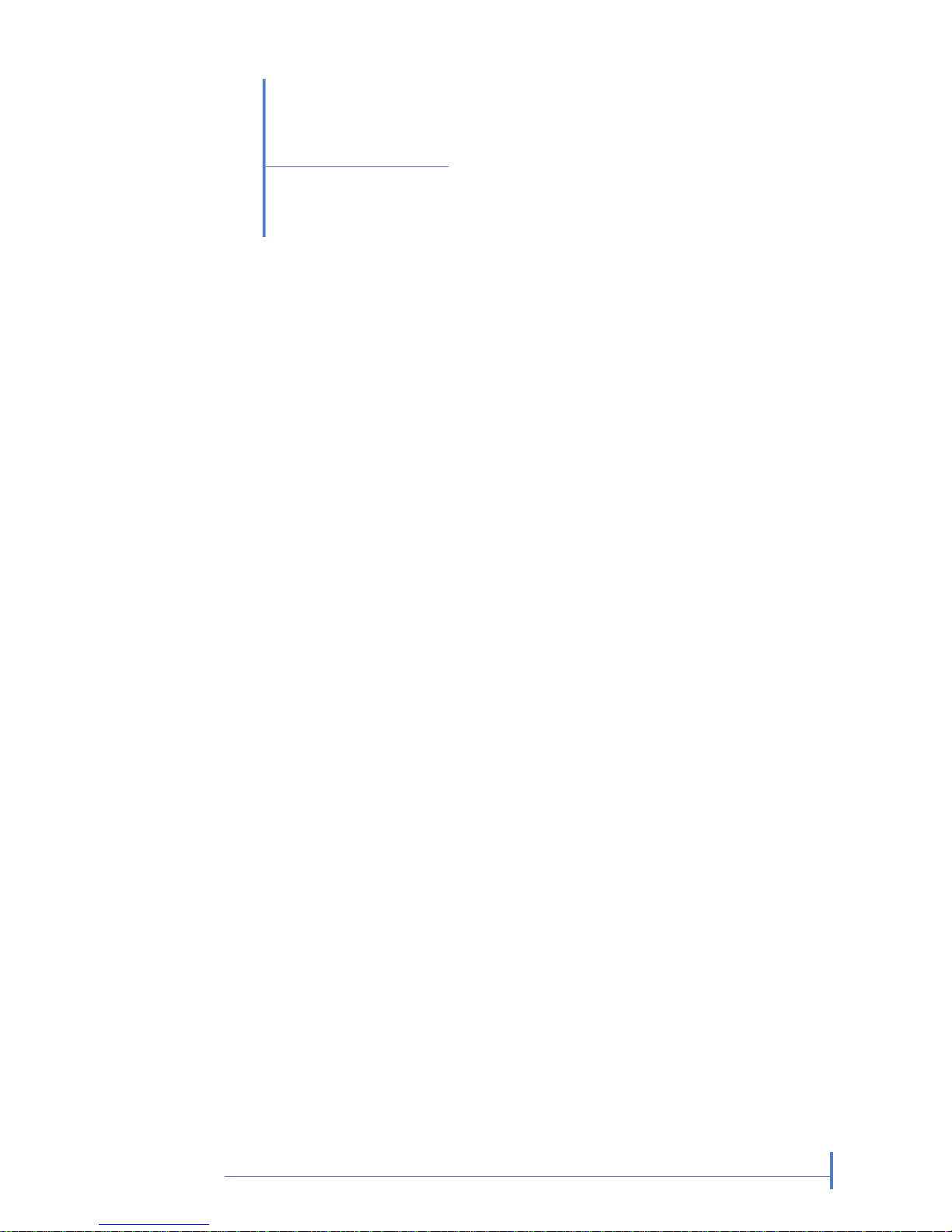
Tables
Document conventions ............................................................. XTable 1
Supported SCSI bus types ..................................................... 14Table 1-1
Power requirements ................................................................ 15Table 1-2
LED sequences for DAT 160 ................................................... 33Table 5-1
LED sequences for DAT 160, continued ................................. 34Table 5-2
Data cartridge compatibility .................................................... 40Table 6-1
Cleaning cartridge compatibility .............................................. 41Table 6-2
7
#August 2009
Page 8
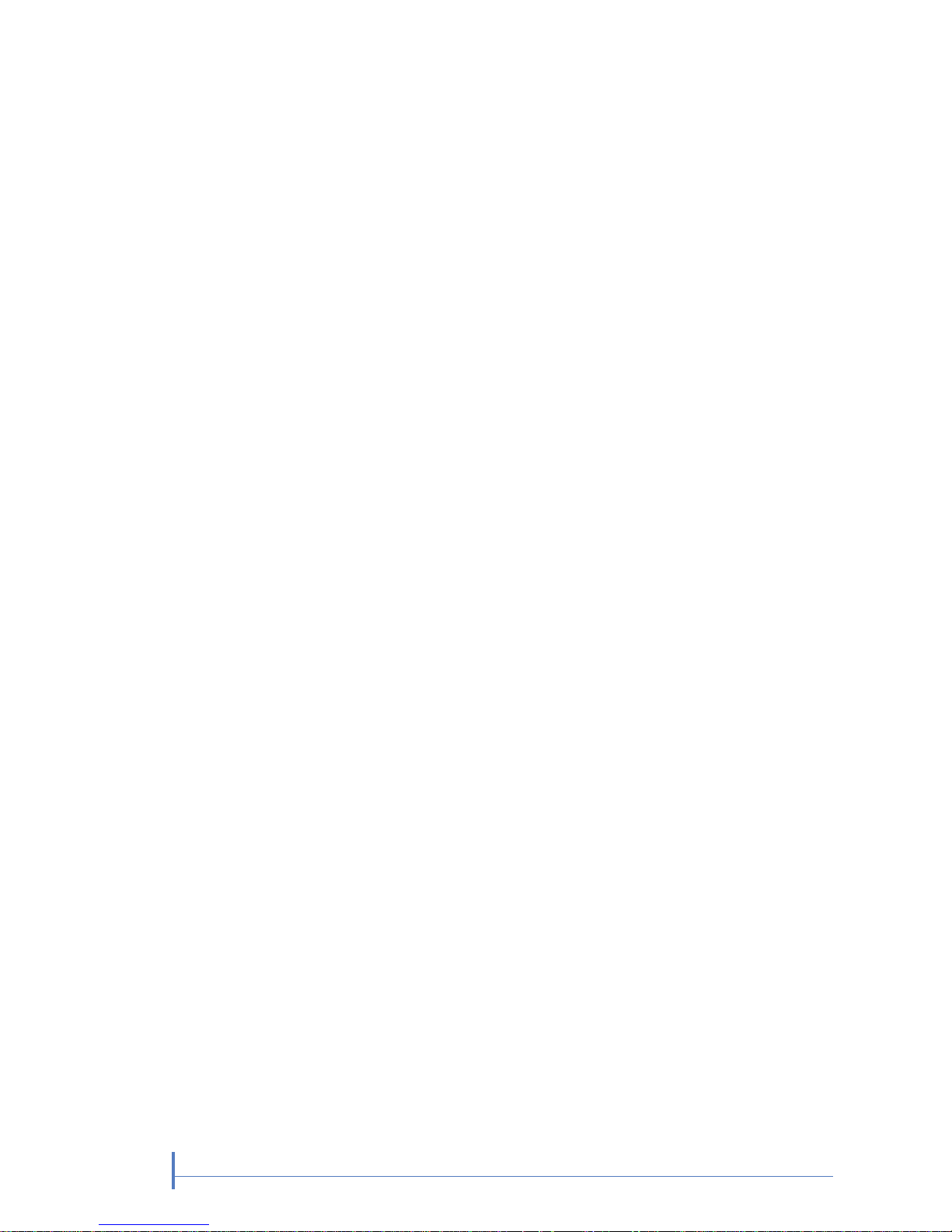
1018931DAT SCSI Tape Drives
8
Notes
Page 9

About this guide
This guide provides information about:
• Installing the Tandberg Data DAT SCSI tape drive
• Using the Tandberg Data DAT SCSI tape drive
• Troubleshooting the Tandberg Data DAT SCSI tape drive
Intended audience
This guide is intended for users who install, operate and maintain the
Tandberg Data DAT tape drive.
Technical support
For worldwide technical support information, please visit the support pages
at http://www
.tandbergdata.com.
Before contacting support, collect the following information:
• Product model names and numbers
• Technical support registration number (if applicable)
• Product serial numbers
• Error messages
• Operating system type and revision level
• Detailed questions
Product warranties
For information about product warranties, please visit the support pages at
http://www
.tandbergdata.com.
Document conventions and symbols
Provides additional information.
Note:
IX
#August 2009
Page 10

Indicates that failure to follow directions could result
in bodily harm or death.
Warning
Indicates that failure to follow directions could result
in damage to equipment or data.
Caution
Provides clarifying information or specific instructions.
Important
!
Table 1 Document conventions
ElementConvention
Cross-reference links and e-mail addresses
Blue text:Table
1 on page X
website addresses
Blue, underlined text:http:/
/www.tandbergdata.com
Bold text
• Keys that are pressed
• Text typed into a GUI element, such as a
box
• GUI elements that are clicked or selected,
such as menu and list items, buttons,
tabs, and check boxes
Text emphasisItalic text
Monospace text
• File and directory names
• System output
• Code
• Commands, their arguments, and argument values
Monospace, italic
text
• Code variables
• Command variables
Emphasized monospace text
Monospace, bold text
1018931DAT SCSI Tape Drives
X
About this guide
Page 11

1
Before you start
In this chapter:
•“DAT tape drive models” on page 11
•“Which operating systems are supported?” on page 12
•“How do I connect the drive to my server?” on page 13
•“Why is the SCSI bus type important?” on page 14
•“What are the mounting requirements for an internal tape drive?” on page 14
•“Drivers” on page 15
•“Backup software” on page 15
DAT tape drive models
This guide describes how to install and operate the following Tandberg Data
DAT SCSI tape drive models:
• Tandberg Data DAT 160 internal tape drive
• Tandberg Data DAT 72 internal tape drive
For a detailed product specification, please visit the support pages at http:/
/www.tandbergdata.com.
11
#August 2009
Page 12

4. Ready LED1. Clean LED
5. Eject button2.Tape LED
3. Drive LED
Figure 1-1 Front view of DAT 160 tape drive
1
3
2
3. Eject button1. Clean LED
2.Tape LED
Figure 1-2 Front view of DAT 72 tape drive
Which operating systems are supported?
1018931DAT SCSI Tape Drives
12
Chapter 1–Before you start
Page 13

DAT tape drives can be connected to servers running under Windows®,
Linux and other major operating systems. Please visit the support pages at
http://www
.tandbergdata.com for the most recent information about the
operating system versions that are supported.
How do I connect the drive to my server?
The following guidelines apply:
• For optimum performance the drive should be the only device on the
SCSI bus.
• Always terminate the SCSI bus.
• Do not attach the drive to the same SCSI bus as your disk drive or to a
RAID controller (unless you are connecting to a server with a Smart Array
6i RAID controller).
You will need a properly installed and configured SCSI host bus adapter
(HBA) or a built-in SCSI controller on your server and a suitably-r ated SCSI
cable.
Please visit the support pages at http://
www.tandbergdata.com to ensure that y ou are connecting
Note:
to a supported HBA running the recommended firmware
version.
Internal drives
The tape drive is installed into a spare, industry-standard, 5¼-inch drive bay
in your server and is attached to the SCSI bus of the host server. Use an
LVDS-compatible ribbon cable to connect the tape drive to a spare 68-pin,
high density (HD), wide SCSI connector on the host server.The cable must
be terminated.
External drives
A 68-pin, wide, VHD-to-HD SCSI cable is required to attach the tape drive
to the host server. If your server has an HD SCSI port, you must either
purchase and install a VHD-to-HD adapter or use an HD-to-HD cab le. please
visit the support pages at http://www
.tandbergdata.com for recommended
products.
13
#August 2009
How do I connect the drive to my server?
Page 14
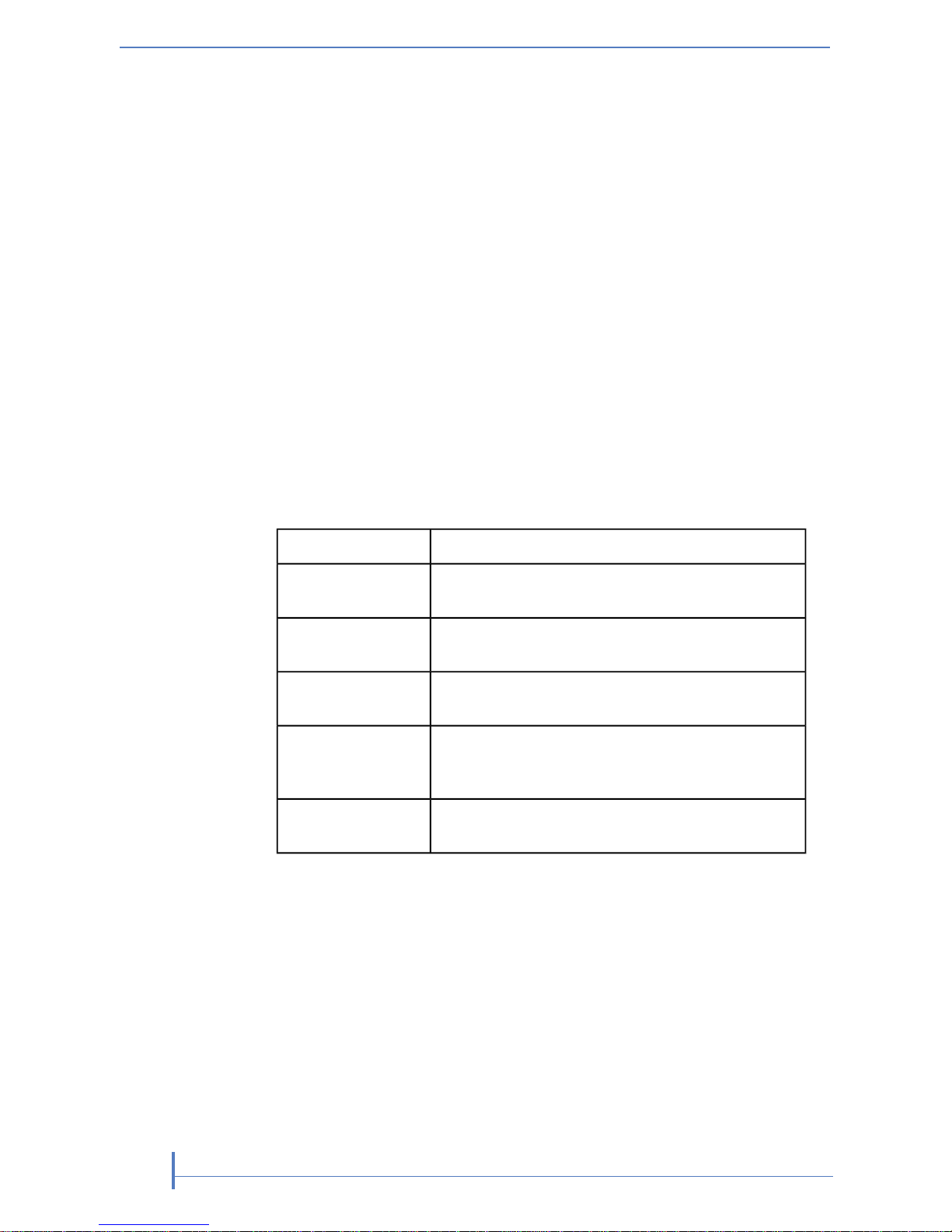
Why is the SCSI bus type important?
The SCSI bus type determines the speed at which data can be transferred
between devices on the bus and the maximum length of cable that can be
used.The drives support a burst transfer rate of 160 MB/sec.To benefit
from this level of performance, it is important to ensure that the drives are
connected to a SCSI bus of a similar or higher specification.This means
that you need:
• An Ultra160 or Ultra320 SCSI bus. If you attach the drive to a lower
specification SCSI bus, it will still work but data will not be transferred
as quickly.
• LVD-rated SCSI cabling and terminators. The LVD interface enables
the data to be transferred at the drive's maximum rate.
The drives are not compatible with high voltage diff erential
(HVD) SCSI devices.
Note:
Table 1-1 Supported SCSI bus types
SupportedSCSI Bus Type
Yes. These are recommended configurations.
Ultra160 LVD, Ultra320 LVD
Yes. These are supported, but performance may
be impaired.
Ultra2 LVD, Ultra
Wide LVD
Yes. But this is not a recommended configuration
as it will restrict performance.
Ultra wide, singleended
Yes. But this is not recommended as it will se v erely
restrict performance and you will need a suitable
cable or adapter.
Ultra narrow , singleended
No. The drive will not work and you may damage
the drive or controller
High V oltage Differential
What are the mounting requirements for an internal tape drive?
You need one industry-standard, 5¼-inch, half-height bay in which to install
the Tandberg Data DAT tape drive. For many servers, no mounting tray or
rails are required. Devices simply slide into the server's chassis and are
fixed with screws. Other servers have built-in trays or rails.
Some servers use non-standard mounting rails and do not include spares.
If this is the case with your system, you will hav e to order these accessories
from the server manufacturer before you can install the tape drive.
1018931DAT SCSI Tape Drives
14
Chapter 1–Before you start
Page 15

Power requirements
Power requirements are:
Table 1-2 Power requirements
Maximum CurrentTypical CurrentVoltage
DAT 72DAT 160DAT 72DAT 160
0.8 A1.61 A0.7 A1.54 A5 V
1.0 A1.3 A0.3 A0.26 A12 V
Drivers
One driver is required in order to use DAT SCSI tape drives.
The manufacturer's Tape driver is suitable for use in most applications, but
refer also to the documentation of your software application to ensure you
are using the recommended driver.
On Windows systems, we strongly recommend that you use the installer
package supplied by your man ufacturer to install the driv ers. Updates to the
drivers may be provided from time to time on http://www
.tandbergdata.com.
We recommend that these are installed after using the installer package.
On Linux and UNIX operating systems, drivers are included with the operating
system and should be loaded automatically.To upgrade drivers we
recommend that you patch to the latest version of the operating system.
Backup software
For optimum perf ormance it is important to use a backup application that is
appropriate for your system's configuration. In a direct attach configuration,
where the tape drive is attached to a standalone server, y ou can use backup
software that is designed for a single server environment. In network
configurations you will need backup software that supports enterprise
environments.
Further details about suitable products can be found on http://
www.tandbergdata.com. It is important to check for software compatibility
and install any recommended upgrades.
Certain backup applications require you to use their own
Tape driver instead of the manufacturer's Tape driver.
Note:
15
#August 2009
Power requirements
Page 16

The NT backup application is compatible with DAT tape
drives, but the user must always choose 4 mm tape even
Note:
when using 8 mm tape with a Tandberg Data DAT 160
tape drive.
1018931DAT SCSI Tape Drives
16
Chapter 1–Before you start
Page 17

2
Installing an internal DAT
tape drive
In this chapter:
•“Check the drive's SCSI ID” on page 17
•“Prepare mounting bay” on page 18
•“Attach mounting hardware” on page 19
•“Attach power and SCSI cables” on page 21
•“Secure the drive” on page 23
Please refer to “Installing an external DAT tape drive” on page 25, if you
are installing an external DAT tape drive.
Check the drive's SCSI ID
Your DAT drive is shipped with a default SCSI ID of 3. Each device on the
SCSI bus must hav e an unique SCSI ID number .The drive can be assigned
any unused ID between 0 and 15. Do not use SCSI ID 7, which is reserved
for the SCSI controller. SCSI ID 0 is typically assigned to the boot disk and
should also not be used unless the tape drive is on a dedicated SCSI bus.
Static electricity can damage electronic components.
Always wear an antistatic wriststrap if possib le. If not,
Caution
to equalize the electromagnetic charges, touch a
bare metal part of the server (such as the back plate)
before you remove the tape drive from its bag.
17
#August 2009
Page 18

Figure 2-1 Checking the SCSI ID
1. Determine whether you need to change the SCSI ID from the default
of 3.
2. Change the tape drive's SCSI ID, if necessary.
The SCSI ID is set using jumpers on a set of pins at the rear of the
drive, as shown in figure 3. Use tweezers or small pliers to move the
jumpers to the pattern corresponding to the ID you want. Do not remove
the TP jumper. It should always be set.
Spare jumpers will be attached to the drive.The
drive is supplied with compression enabled. It can
be disabled by removing the compression jumper,
but this is not generally recommended.
Note:
Prepare mounting bay
You need one industry-standard, 5¼-inch bay in which to install the DAT
tape drive.
To avoid personal injury or damage to the server or
tape drive, ensure that the server is disconnected
Warning
from the mains power supply while you install the
drive.
1018931DAT SCSI Tape Drives
18
Chapter 2–Installing an internal DAT tape drive
Page 19

Static electricity can damage electronic components.
Always wear an antistatic wriststrap if one is
Caution
available. If not, after you have disconnected power
from the server and removed the cov er , touch a bare
metal part of the chassis. Similarly, touch a bare
metal part of the drive before installing it.
1. Refer to your server documentation for detailed instructions and
assemble the necessary tools and materials.
2. Perform a normal system shutdown and turn off the server and any
connected peripherals.
3. Remove the cover and access panel from the server, as detailed in
your server's documentation.
As you work inside the server, y ou ma y hav e to disconnect other signal
cables or power cables from other devices to maneuver the new drive
into place. If you have to do this, make a note of their position and
connections so you can put them back correctly later.
4. Remove the filler panel from a spare 5¼-inch bay of your server, as
described in your server's documentation.With some servers you may
also need to remove the half-height device divider. Keep any screws
for use in “Secure the drive” on page 23.
5. You are now ready to install your tape drive.
Attach mounting hardware
If your server requires special rails or other hardware to install the tape drive ,
mount them on the tape drive now.If your server does not require special
mounting hardware, ignore this section.
Different models of server require different mounting methods . Please check
your server documentation to ascertain the correct method of mounting, and
to check whether mounting hardware is provided with the server or must be
purchased separately.
If mounting hardware is supplied with your tape drive, it
may not be exactly the same as sho wn in the illustrations.
Note:
19
#August 2009
Attach mounting hardware
Page 20

2
1
2. M3 offset mounting screws1. M3 mounting screws
Figure 2-2 Example, attaching mounting screws
Install drive
Static electricity can damage electronic components.
Always wear an antistatic wriststrap if one is
Caution
available. If not, after you have disconnected power
from the server and removed the cov er , touch a bare
metal part of the chassis. Similarly, touch a bare
metal part of the drive before installing it.
Slide the tape drive into the open bay, aligning the tray or rails with the slots
in the bay.
1018931DAT SCSI Tape Drives
20
Chapter 2–Installing an internal DAT tape drive
Page 21

Figure 2-3 Installing the tape drive
The illustration shows a tape drive that has mounting rails fitted. If your
server does not use mounting hardware, check that the holes in the chassis
are aligned with the holes in the side of the tape drive.
Do not secure the drive at this point because you may have to move the
drive to get the cables into place.
Attach power and SCSI cables
To support the high performance of the tape drive it is important that you
connect to a recommended SCSI bus and use a suitably-rated SCSI cab le ,
see “Why is the SCSI bus type important?” on page 14.
1. Check your server or HBA documentation to ensure that the SCSI bus
and cabling supports up to Ultra160 bus speeds.
2. Attach a spare power cable from the server's internal power supply to
the power connector, as shown in Figure 2-4 on page 22.
3. Attach a spare connector on the server's built-in SCSI bus or HBA's
SCSI ribbon cable to the SCSI connector of the drive, as shown in
Figure 2-4 on page 22.
21
#August 2009
Attach power and SCSI cables
Page 22

4. If the drive is the last device on the SCSI chain, make sure that the
SCSI cable is terminated correctly.
5. server's power supply1 and 7. terminated SCSI cable
6. SCSI controller2 and 4. power cable
3. tape drive
Figure 2-4 Connecting power and SCSI cables
Where should the SCSI terminator be?
Termination must be present at two and ONLY two positions on the SCSI
bus—at the beginning of the SCSI bus and at the end of the SCSI bus.
Termination is normally enabled by default on the HBA and most internal
SCSI cables have a terminator attached.This will usually be a small,
rectangular block of plastic attached to the cable end and marked ‘SCSI
Terminator'.
1018931DAT SCSI Tape Drives
22
Chapter 2–Installing an internal DAT tape drive
Page 23

Therefore, assuming the HBA is the first de vice on the bus, y ou should check
that the second terminator is placed after the last device, as shown in
Figure 2-4 on page 22, item 1.
Secure the drive
Secure the drive, as described in your server documentation. Ensure blanking
plates are in place over empty bays and replace the cover on the server.
1. plastic rail
2. server latch, push down to lock the tape drive into position
Figure 2-5 Securing drive example 1, mounting hardware used
1. M3 screws, supplied with tape
drive
Figure 2-6 Securing drive example 2, no mounting hardware used
23
#August 2009
Secure the drive
Page 24

1018931DAT SCSI Tape Drives
24
Chapter 2–Installing an internal DAT tape drive
Notes
Page 25

3
Installing an external DAT
tape drive
In this chapter:
•“Check the drive's SCSI ID” on page 25
•“Connect the power cord” on page 28
Please refer to “Installing an internal DAT tape drive” on page 17, if you are
installing an internal DAT tape drive.
Important information before you start
An external DAT drive will operate using any voltage in the range 100–240
volts (0.7 A, 50-60 Hz). No adjustment is needed.
A power cord and a SCSI cable are provided with your DAT tape drive.
Check the drive's SCSI ID
Your DAT drive is shipped with a default SCSI ID of 3. Each device on the
SCSI bus must have a unique SCSI ID number.The drive can be assigned
any unused ID between 0 and 15. Do not use SCSI ID 7, which is reserved
for the SCSI controller. SCSI ID 0 is typically assigned to the boot disk and
should also not be used unless the tape drive is on a dedicated SCSI bus.
25
#August 2009
Page 26

Figure 3-1 Setting the SCSI ID
1. Determine whether you need to change the SCSI ID from the default
of 3.
2. Change the tape drive's SCSI ID, if necessary.
Use a small screwdriver or a ball-point pen to press the indented SCSI
ID selector buttons on the rear panel (see Figure 3-2 on page 27) until
the required value is display ed. Do not use a pencil because small bits
of graphite could contaminate the drive.
The computer and the tape drive SCSI IDs are only
checked at pow er-on.To change the SCSI ID after
installation, power down both the computer and the
tape drive, change the drive's SCSI ID, power up
the tape drive, and then power up the computer.
Note:
Connect the SCSI cable
A wide VHD-to-HD SCSI cab le and LVD terminator are required to connect
your DAT tape drive to a VHD SCSI port on an LVD SCSI bus. If your server
has an HD SCSI port, you must either purchase and install a VHD-to-HD
adapter or use an HD-to-HD cable. Please visit the support pages at http://
www.tandbergdata.com for recommended products.
To avoid damaging the computer or tape drive,
ensure that both are powered off while you attach
the SCSI cable.
Caution
1018931DAT SCSI Tape Drives
26
Chapter 3–Installing an external DAT tape drive
Page 27

1. Make sure you are connecting to a recommended SCSI bus type. See
“Why is the SCSI bus type important?” on page 14. Do not connect the
tape drive to the same bus as a RAID controller. For optimum
performance, we recommend that your DAT drive is installed on a
dedicated SCSI bus. If it is not, do not connect it to the same bus as
your disk drive.
2. Perform a normal system shutdown and turn off the server and any
connected peripherals.
3. Attach the VHD connection on the SCSI cable to the server's external
SCSI connector and secure it by tightening the screws.
1. LVD SCSI terminator
Figure 3-2 Connecting the SCSI cable
4. Attach the HD connection on the SCSI cable to one of the SCSI
connectors on the rear panel of the tape drive and secure it by tightening
the screws.
5. Connect the LVD terminator to the drive's other SCSI connector and
tighten the screws to secure it.
Why does the tape drive need a terminator?
Terminators are essential, as they provide the correct voltages on the SCSI
bus and prevent unwanted signal reflections from interfering with data
transfers.The rule is:
There must be termination at both physical ends of the bus and only
at the ends.
Normally the HBA forms one end of the SCSI bus and provides termination.
You, therefore, need to ensure that the other end of the bus is terminated.
If the tape drive is at the end of the SCSI bus, the terminator must be
attached to the tape drive.
If you want to attach additional de vices to the SCSI bus after the tape driv e,
you will need to remove the SCSI terminator and attach the next device to
27
#August 2009
Connect the SCSI cable
Page 28

this SCSI connector. Make sure that you attach the terminator to the last
device in the chain.
Always use an LVD terminator (supplied with the tape drive) or a multimode
terminator. See “SCSI termination” on page 52 for more information about
SCSI cables and termination.
Connect the power cord
An external DAT drive will operate using any voltage in the range 100–240
volts (0.7 A, 50-60 Hz). No adjustment is needed.To connect your drive to
the power supply, proceed as follows:
1. Make sure that the drive is switched OFF (O side down).The power
switch is on the rear panel.
2. Plug the power cable securely into the socket on the rear panel of the
drive.
3. Plug the other end of the power cable into the power outlet.
2 power on/off switch1 power socket
Figure 3-3 Connecting the power cable
1018931DAT SCSI Tape Drives
28
Chapter 3–Installing an external DAT tape drive
Page 29

4
Verify installation
Once you have installed the drive hardware, check that drivers have been
installed correctly and you hav e the correct version of bac kup software, and
verify that the tape drive is functioning properly before you store y our valuable
data.
Certain backup applications require you to use their own
Tape driver instead of the HP Tape driver.
Note:
1. Switch on the drive and the server.
2. The tape drive will run its hardware self-test, which takes about 5
seconds. At the end of the hardware self-test:
• DAT 160 drives: If self-test passes, the green Ready LED flashes
and then shows steady green. If the test fails, the Drive Error and
T ape Error LEDs flash, while the Ready and Clean (or Use Cleaning
Cartridge) LEDs are off.This continues until the drive is reset.
• DAT 72 drives: If self-test passes, both front panel lights should be
off. If a hard error causes the self-test to f ail, the clean light changes
to steady amber.
See “Front panel” on page 32 for more information about front
panel lights.
3. Make sure the correct drivers are installed.
• Installing drivers (Windows)
We recommend that you download the latest driver from http://
www.tandbergdata.com before installation. If the Windows Found
New Hardware wizard runs, f ollow the on-screen instructions to install
drivers from the download location.
• Installing drivers (other operating systems)
Drivers are included with the operating system and should be loaded
automatically.To upgrade drivers we recommend that you patch to
the latest version of the operating system.
29
#August 2009
Page 30

4. Verify that the tape drive installation was successful.
If you encounter a problem during this verification procedure, turn to
“Troubleshooting” on page 45 for help in diagnosing and fixing the
problem.
5. For all operating systems ensure that you have downloaded any
upgrades necessary for your backup application. Check http://
www.tandbergdata.com for software compatibility and install any
recommended upgrades.
6. Carry out a backup and restore test to check that the drive can write
data to tape. Use a blank cartridge.
Native backup applications can be used to check basic tape drive
operation, but they may not support all the advanced features of your
tape drive.We recommend that you upgrade your software application
before running this test.
1018931DAT SCSI Tape Drives
30
Chapter 4–Verify installation
Page 31

5
Operating your tape drive
In this chapter:
•“Front panel” on page 32
•“LED sequences” on page 32
•“Loading and unloading cartridges” on page 36
•“Removing power from the drive” on page 37
31
#August 2009
Page 32

Front panel
5. drive LED1. cartridge slot
6. ready LED2. power LED (external drives only)
7. eject button3. clean LED
4. tape LED
Figure 5-1 Front panel, DAT 160 tape drive
4. tape LED1. cartridge door
5. power LED (external drives only)2. eject button
3. clean LED
Figure 5-2 Front panel, DAT 72 tape drive
LED sequences
1018931DAT SCSI Tape Drives
32
Chapter 5–Operating your tape drive
Page 33

LED sequences for the DAT 160 tape drive
The meaning of different patterns of LEDs is as follows:
Table 5-1 LED sequences for DAT 160
Action requiredCauseLED Sequence
Make sure the drive is switched on.
The power on/off switch incorporates
a green LED.
If this is not on, check the power cab le
connection and replace the cable if
necessary.You can use the power
cable from your monitor or another
device to check that the connection is
working.
If the power supply is present and all
LEDs remain off, power cycle or reset
the drive. If it still fails, call for service.
Drive may
not have
power, may
be faulty or
may have
been power
cycled or
reset during
a firmware
upgrade.
All LEDs OFF.
None.This is normal.
The drive is
ready for
operation.
Ready is ON.
None.
If the drive is upgrading firmware, do
not reset or power cycle it.
If the drive is cleaning, the cleaning
cartridge will eject on completion. The
cleaning cycle can take up to 5 minutes
to complete.
The drive is
carrying out
a normal
activity (read,
write, clean).
Ready
FLASHES.
Load the DDS cleaning cartridge. See
“Cleaning cartridges” on page 41 for
supported cartridges and instructions.
If the Clean LED is still flashing when
you load a new or known good data
cartridge after cleaning, call for service.
The drive
requires
cleaning.
Clean FLASHES.
33
#August 2009
LED sequences
Page 34

Table 5-2 LED sequences for DAT 160, continued
Action requiredCauseLED Sequence
Unload the tape cartridge. Make sure
that you are using the correct format
cartridge. (See “Use the correct
media” on page 39.)
Reload the cartridge. If the Tape LED
still flashes or starts flashing during the
next backup, load a new or known
good cartridge.
If the Tape LED is now off, discard the
'suspect' tape cartridge. If it is still on,
call for service.
The drive
believes the
current tape
or the tape
just ejected is
faulty.
Tape FLASHES.
Load a new cartridge. If the error
persists, power cycle or reset the drive .
If the Drive LED remains on, call for
service.
The drive
mechanism
has detected
an error.
Drive FLASHES.
Insert a cartridge to clear the LED
sequence. If the condition persists, call
for service.
There is a
firmware
download
problem.
Drive, Tape and
Ready FLASH.
LED sequences for the DAT 72 tape drive
There are two LEDs, labeled Tape and Clean. The meaning of different
patterns of LEDs is as follows:
1018931DAT SCSI Tape Drives
34
Chapter 5–Operating your tape drive
Page 35

MeaningClean LEDTape LED
The cartridge is loaded and the drive is
ready.
offon
The cartridge is loading or unloading, or
self-test is in progress.
offflashing slowly
The cartridge is loaded, activity is occurring.
off
flashing rapidly
This is the Error Condition Signal. DAT
drives perform a comprehensive self-test
during power-up. If a hard error causes
the self-test to fail, the clean light
changes to steady amber.
onoff or flashing
This is the Media Caution Signal.
flashing slowlyoff or flashing
1. Wait for the current operation to
finish, then insert a different tape
and repeat the operation that was
being performed.
2. If the media caution signal does not
show this time, it indicates that the
original cartridge was nearing the
end of its useful life. Copy any data
you want to keep from the original
tape onto a new tape if possible,
then discard the old tape.
3. If the media caution signal appears
again with the second tape, the tape
heads need cleaning.
4. If the media caution signal appears
after using a cleaning cartridge, the
cleaning cartridge has probably expired and should be discarded.
35
#August 2009
LED sequences
Page 36

Loading and unloading cartridges
Inserting cartridges
1. Insert a cartridge into the slot on the front panel. As the cartridge is
inserted, the drive takes it and performs a load sequence.
The illustration shows a DAT 160 cartridge.These
cartridges are wider than earlier-format DDS
cartridges and can only be used with DAT 160 tape
drives. See “Data cartridges” on page 39 for more
information about tape drive and cartridge
compatibility.
Note:
1. cartridge slot
2. arrow indicates leading direction
Figure 5-3 Inserting a data cartridge (into a DAT 160 external drive)
2. DAT 160 tape drives: The Ready light flashes green while the drive
performs its load sequence.When the cartridge is loaded, the Ready
light shows steady green.
DAT 72 tpe drives: The Tape light flashes green while the drive
performs its load sequence.When the cartridge is loaded, the Tape
light shows steady green.
1018931DAT SCSI Tape Drives
36
Chapter 5–Operating your tape drive
Page 37

Removing cartridges
Never try to remove a cartridge before it is fully
ejected.
Caution
1. Press the Eject button on the front panel.
1. eject button
Figure 5-4 Ejecting a cartridge (from an external drive)
2. The drive completes any task it is currently performing, winds the tape
to the beginning, and ejects the cartridge.The sequence will take about
25 seconds for a write-enabled cartridge and 10 seconds for a
write-protected cartridge.
Removing power from the drive
To ensure reliable operation, do not remove power from the drive during
read, write, fast-search, load and unload activities.
37
#August 2009
Removing power from the drive
Page 38

1018931DAT SCSI Tape Drives
38
Chapter 5–Operating your tape drive
Notes
Page 39

6
Use the correct media
For best performance we recommend branded media, as recommended b y
your manufacturer.
In this chapter:
•“Data cartridges” on page 39
•“Write-protecting cartridges” on page 40
•“Cleaning cartridges” on page 41
•“Handling cartridges” on page 42
•“Getting the most out of cartridges and drives” on page 42
Data cartridges
DAT 160 tape drives and DAT 160 cartridges
DAT 160 cartridges can only be used with DAT 160 tape drives; they are
wider than earlier formats and will not fit into earlier tape drive models. DAT
160 cartridges provide optimum performance and maximum capacity for
DAT 160 tape drives. DAT 160 tape drives are also backwards compatible
with some earlier formats, see Table 6-1 on page 40.
Compatibility
For optimum performance and storage capacity, use tape cartridges that
match your drive's format, and normally use only one cartridge per day.
Ideally, use:
• DAT 160 cartridges with DAT 160 tape drives
39
#August 2009
Page 40

• DAT 72 cartridges with DAT 72 tape drives
Although DDS tape drives are fully backward compatible, old tape formats
are more abrasive than later generations and using older tape formats can
reduce the life expectancy of the tape driv e.The compatibility between drive
models and cartridges is summarized in Table 6-1 on page 40. Shaded
boxes sho w the recommended media for each tape drive. Capacities assume
a compression ration of 2:1.
Table 6-1 Data cartridge compatibility
DAT 160DAT 72DDS-4DDS-3
DDS-1 &
2
read/write
160 GB*
read/writeread/write
not supported
not supported
DAT 160
not supported
72 GB*
read/writeread/write
not supported
DAT 72
* Capacity assumes 2:1 compression.
Write-protecting cartridges
If you want to protect the data on a cartridge from being altered or
overwritten, you can write-protect the cartridge.
Always remov e the cartridge from the tape drive before you change the write
protection.
• To write-protect a cartridge, slide the tab on the rear of the cartridge so
that the recognition hole is open.
• To write-enable a cartridge, slide the tab back so that the hole is closed.
Write-protection will not protect your cartridges against magnets (or bulk
erasers).
1018931DAT SCSI Tape Drives
40
Chapter 6–Use the correct media
Page 41

1. tab closed, cartridge write-enabled
2. tab open, cartridge write-protected
Figure 6-1 Write protecting a cartridge
Cleaning cartridges
Table 6-2 Cleaning cartridge compatibility
Cleaning cartridge requiredTape drive model
You must use a DAT 160 cleaning cartridge
DAT 160 tape drives
You must use a standard DDS cleaning
cartridge
All other DAT tape drives
Do not use swabs or other means of cleaning the heads.The cleaning
cartridge uses a special tape to clean the tape heads. A cleaning cartridge
can only be used 50 times or as instructed on the cartridge packaging.
Always place a chec k mark in a box each time you use the cartridge to clean
the drive. Replace the cleaning cartridge when all the boxes are checked.
New cleaning cartridges are available from your manufacturer.
41
#August 2009
Cleaning cartridges
Page 42

1. Insert a cleaning cartridge into the drive.The tape drive automatically
loads the cartridge and cleans the heads.
At the end of the cleaning cycle, the drive ejects the cartridge.The
cleaning cycle takes approximately 30-60 seconds.
If the cleaning cartridge is not ejected, it has probably expired. In this
case, press the Eject button, discard the cleaning cartridge and repeat
the operation with a new one.
2. Remove the cleaning cartridge from the drive.
The drive's TapeAlert feature will send a message to your backup
application when the tape heads need cleaning or a cleaning cartridge
has expired.
Handling cartridges
• Do not touch the tape media.
• Do not attempt to clean the tape path or tape guides inside the cartridge.
• Do not leave cartridges in excessively dry or humid conditions.
• Do not leave cartridges in direct sunlight or in places where magnetic
fields are present (for example, under telephones, next to monitors or
near transformers).
• Do not drop cartridges or handle them roughly.
• Do not stick more than one label onto the cartridge label area; extra labels
can cause the cartridges to jam in the drive. Stick labels onto the label
area only.
• See the insert included with the tape cartridge for storage conditions.
Getting the most out of cartridges and drives
• Use mostly the matching media type (DAT 160 media for DAT 160, DAT
72 media for DAT 72).
• Use media for the recommended number of times (DAT 160, DAT 72
=100 full backups). Overuse of the tape will cause it to degrade and
possibly shed tape debris in the drive.Too many new tapes can also
cause wear of the drive as they are rougher than used ones.
• Do not verify (DDS does read-after-write checking automatically).
• Do not overload the server during backups. Maximize the transfer rate
(run overnight with no other processes) and use incremental backups if
convenient.
• Do not overuse your tape drive—it is designed for approximately three
hours of tape pulling per day, not constant usage—and clean the drive
regularly. See “Cleaning cartridges” on page 41.
1018931DAT SCSI Tape Drives
42
Chapter 6–Use the correct media
Page 43

• If you want to bulk erase cartridges, this should be done in a controlled
environment.You need to make sure there are no other cartridges with
sensitive information on them anywhere near the bulk eraser when in
use. All data will be lost on cartridges that are bulk erased.
43
#August 2009
Getting the most out of cartridges and drives
Page 44

1018931DAT SCSI Tape Drives
44
Chapter 6–Use the correct media
Notes
Page 45

7
Troubleshooting
In this chapter:
•“General Procedure” on page 45
•“Problems with cartridges” on page 46
General Procedure
If a problem occurs, the first step is to try to establish whether the problem
lies with the cartridge, the drive, the host computer and connections, or the
way the system is being operated.
Has the system just been installed?
There could be an installation problem:
1. Check through the information in the relevant installation chapter of this
guide.
2. Check the power connectors.
3. Is the SCSI ID correctly set? Is there a SCSI system conflict? Has the
SCSI bus been correctly terminated? See also
“SCSI configuration guide” on page 49.
4. Check the environmental conditions against the specified limits.
5. Are appropriate drivers and application software installed on the host?
Are you using new cartridges or a different brand of cartridge? Have
you been using the particular cartridge for a very long time?
The problem could lie with the cartridge:
1. Check through “Use the correct media” on page 39.
2. Check that you are using a DDS-labeled cartridge—not a DAT cartridge.
45
#August 2009
Page 46

3. Use the correct media type, for example:
• DAT 160 media with DAT 160 drives.
• DAT 72 media with DAT 72 drives.
Remember that although tape drives may be able to read earlier-f ormat
media, see Table 6-1 on page 40, the media itself is not
backward-compatible
• DAT 160 media can only be used with DAT 160 drives.
• DAT 72 media can be used with DAT 160 and DAT 72 drives.
4. Has the cartridge been write-protected, see
“Write-protecting cartridges” on page 40?
5. Clean the tape heads with the cleaning cartridge, see
“Cleaning cartridges” on page 41. Be sure to use the correct cleaning
cartridge.
• DAT 160 cleaning cartridges with DAT 160 tape drives.
• Standard DDS cleaning cartridges with DAT 72 tape drives
6. Try the operation again.
7. If the problem still occurs, try using a different cartridge.
8. If the problem is still there, the problem probably lies with the drive or
the host computer.
Has the drive been moved recently? Have any cables been
disconnected and reconnected? Has the environment
changed—unusually hot, cold, damp or dry? Has there been dust or
dirt near the drive. Have reasonable precautions against static been
taken?
The problem could lie with the drive:
1. Check the cables and connectors.
2. Clean the tape heads with the cleaning cartridge.
3. If the problem persists, check the environmental conditions against the
specified limits (please visit the support pages at http://
www.tandbergdata.com). Perhaps move the drive to a more suitable
site.
Has a new operating system been installed in the host computer? Has
new backup software been installed?
The problem could lie with the host or the software. Consult the computer's
operating manuals, the software manual, or seek help from a service
engineer.
Problems with cartridges
If you experience any problems using branded cartridges, check:
1018931DAT SCSI Tape Drives
46
Chapter 7–Troubleshooting
Page 47

• The cartridge case is intact and that it contains no splits, cracks or
damage.
• The cartridge has been stored at the correct temperature and humidity.
This prevents condensation. See the insert included with the tape cartridge for storage conditions.
• The write-protect switch is fully operational. It should move from side to
side with a positive click.
• http://www
.tandbergdata.com for more detailed troubleshooting inf orma-
tion.
The cartridge is jammed
If the cartridge is jammed or the backup application is unable to eject it, you
can force eject the cartridge. Once the cartridge is successfully ejected, it
is good practice to upgrade the firmware. If the failure occurs regularly,
contact customer service via http://www
.tandbergdata.com.
1. Either press and hold the Eject button on the front of the tape drive for
at least 15 seconds. Or press the Eject button three times within 5
minutes.
2. Wait for the cartridge to be ejected.The drive waits until 35 seconds
have passed from the time of the first press, to give the normal eject
procedure a chance to proceed. After this period, it immediately releases
the tape and ejects the cartridge, regardless of what operation it was
performing. It is important that you allow sufficient time for the drive to
complete this process. If you interrupt it, you may damage the media
or the tape drive.The drive is then reset as though you had turned the
power off and then on again.
You may lose data if you force eject a cartridge.The tape may also
become unreadable because an EOD (End of Data) mark may not be
properly written.
3. If the cartridge is still jammed, the tape drive has failed. Contact
customer service.
The drive will not accept the cartridge (or ejects it immediately)
The cartridge may have been damaged, for example dropped, or the drive
may have a fault. If it is a cleaning cartridge, it has probably expired and
should be discarded immediately.
For data cartridges:
1. Check that the drive has power (the power cab le is properly connected
and the Tape LED is on).
2. Check that you are using the correct media for the tape drive, see
“Use the correct media” on page 39.
47
#August 2009
Problems with cartridges
Page 48

3. Make sure that you hav e loaded the cartridge with the correct orientation
(see “Loading and unloading cartridges” on page 36).
4. Check for damage to your media and discard it if it is damaged.
5. Use a new or known-good piece of media and see if it loads. If it does,
the original cartridge is faulty and should be discarded.
6. Check if another DAT drive of the same model will accept the cartridge.
If it does, the original drive may be faulty.
1018931DAT SCSI Tape Drives
48
Chapter 7–Troubleshooting
Page 49

8
SCSI configuration guide
In this chapter:
•“SCSI in DAT devices” on page 49
•“SCSI terminology” on page 50
•“Setting up the SCSI bus” on page 50
•“Identifying SCSI IDs” on page 51
•“Setting the SCSI ID on DAT drives” on page 52
•“SCSI termination” on page 52
•“SCSI cables” on page 54
SCSI in DAT devices
DAT tape drives are Ultra160 SCSI-2 compatible devices .They are designed
to operate on a low voltage differential (LVD) SCSI interface.They are not
compatible with high voltage differential (HVD) SCSI devices.
The drives support a burst transfer rate of 160 MB/sec.To benefit from this
level of perf ormance, it is important to ensure that the drives are connected
to a SCSI bus of a similar or higher specification.This means that you need:
• An Ultra160 or Ultra320 SCSI host bus adapter. Ultra2 SCSI is also
supported, but performance may be degraded if there are se veral de vices
on the SCSI bus.
• LVD-rated SCSI cabling and terminators.The L VD interface enables the
data to be transferred at the drive's maximum rate and provides a maximum cable length of 12 meters.
We also recommend that the tape drive is connected to a dedicated host
bus adapter . If y ou need to connect multiple devices to the b us, performance
may be restricted if there are too many (3 or more) devices on the bus that
are accessed simultaneously. Connecting devices of lower SCSI
specification, such as Ultra2 or Ultra SCSI, may also restrict performance
to your tape drive. Using Single Ended 8-Bit SCSI devices on the same bus
49
#August 2009
Page 50

is not recommended, as performance will be severely impacted and
complicated bus configuration is required to overcome bus termination
issues.
Make sure that the last device on the SCSI b us is terminated.We recommend
that you do not attach the tape drive to the same SCSI bus as the disk drive .
See “SCSI termination” on page 52 for more information about terminating
DAT tape drives.
SCSI terminology
SCSI is a bus interface: all the devices are connected to a single cable
(some of this may be inside and some outside the host computer's case).
The connection to the host itself is known as the Host Bus Adapter (HBA).
You can have several HBAs in a single computer, each with its own SCSI
bus: this is a common arrangement in high-performance servers. Some host
bus adapters (such as the LSI Logic LSI22320-R) hav e more than one SCSI
bus available on a single card.
Various terms are used when describing SCSI devices.These terms relate
to the factors that affect performance and cable length:
• The speed of the data bus, which may be Fast, Ultra, Ultra2, Ultra3, Ultra160 or Ultra320.
• The width of the data bus, which may be Narrow or Wide (8-Bit or 16Bit).
• The voltage level of the interface, which may be single-ended (SE) or
low voltage differential (LVD).
DAT drives are Ultra 160 SCSI devices designed to operate on a lo w voltage
differential SCSI interface.
Setting up the SCSI bus
Each device on a SCSI bus, including the SCSI host bus adapter (HBA),
must be configured with a unique ID (identifier).The SCSI bus must be
terminated.
We recommend that a dedicated host bus adapter is used
for the tape drive. A suitab le adapter is availab le from your
supplier as an accessory.
Note:
1018931DAT SCSI Tape Drives
50
Chapter 8–SCSI configuration guide
Page 51

SCSI ID numbers
For wide SCSI buses, the SCSI ID will be a number from 0 through 15, so
a typical wide SCSI HBA can accommodate up to fifteen other devices. (On
narrow SCSI buses, the SCSI ID is a number from 0 through 7.)
Each device must have a unique SCSI ID.The drive can be assigned any
unused ID between 0 and 15. Do not use SCSI ID 7, which is reserved for
the SCSI controller. SCSI ID 0 is typically assigned to the boot disk and
should also not be used unless the tape drive is on a dedicated SCSI bus.
SCSI ID 7 is normally reserved for the HBA because it has the highest priority
on the bus. On wide buses, the priority runs from 7 (highest) to 0, then 15
down to 8 (lowest).
As a general rule, avoid putting tape de vices on the same
bus as any hard disks.
Note:
Identifying SCSI IDs
If your computer already has devices connected to the SCSI bus, you will
need to know their IDs to avoid any conflict with the new tape drive. Here
are some methods of finding out the information:
• Most computers display a list of SCSI devices and IDs during the bootup process.This usually scrolls past very fast. If you press the [Pause]
key, you should be able to halt the scrolling and view the list.
• On Windows systems you can use Device Manager.
• If you hav e No vell NetWare installed, use its LIST DEVICES command.
If none of these is availab le to you, try the following sources of information:
• The details of all installed devices and settings may have been written
down and stored with your computer's documentation (f or new computers,
this is often done by the supplier).
• Your HBA's documentation should tell you which settings it uses.
• Look at each device to find out its ID.This is usually easy with external
devices.With internal devices, you will probably need the help of the
device's documentation to identify the SCSI ID setting, which is usually
set with jumpers.
51
#August 2009
Identifying SCSI IDs
Page 52

Setting the SCSI ID on DAT drives
See the relevant chapter of this User Guide for more details. Note that host
adapters check SCSI IDs only at power-on, so any changes will not take
effect until the host system is power-cycled.
• On internal tape drives, set the SCSI ID by attaching or removing jumpers
at the rear of the drive, see “Check the drive's SCSI ID” on page 17.
• On external tape drives, the ID is displayed on the rear panel and can
be set by pressing the little buttons above and below the number (using
a ball point pen), see “Check the drive's SCSI ID” on page 25.
SCSI termination
Terminators are essential, as they provide the correct voltages on the SCSI
bus and prevent unwanted signal reflections from interfering with data
transfers.The rule is:
• There must be termination at both physical ends of the bus and only at
the ends.
There are two main types of termination, active and passive. Active
terminators reduce interference and allow faster data throughput. On de vices
with high transfer speeds, such as DAT devices, active termination is
required, using an LVD or multimode active terminator. (Multimode
terminators allow both LVD and single-ended devices to be connected to
the same bus.They detect the type of bus and automatically supply the
correct termination.The terminator supplied with DAT tape drives is LVD.
Multimode terminators may be used instead.)
Normally the HBA forms one end of the SCSI bus and provides termination.
You only need to ensure that the other end of the bus is terminated.
Internal drives
A suitably terminated LVD internal ribbon cable is supplied with the tape
drive.The terminator is usually a small, rectangular block of plastic attached
to the cable end and marked ‘SCSI Terminator'.
1018931DAT SCSI Tape Drives
52
Chapter 8–SCSI configuration guide
Page 53

Figure 8-1 SCSI termination in internal drives
As long as this terminator is attached, you do not need to take any further
action. Ho we v er , if y ou ha ve other de vices attached to the cab le, mak e sure
that they have termination removed or disabled.
If you hav e an internal and external device attached to the
same SCSI bus, the HBA will be in the middle of the cable
Note:
and thus its termination must be disabled. See the host
bus adapter's documentation for details of ho w to do this .
External drives
All DAT external tape drives are supplied with the appropriate cable and
LVD terminators.
Make sure the terminator is firmly attached to the SCSI-OUT connector on
the rear of the device when you install it. Always use the supplied LVD
terminator for proper operation.
53
#August 2009
SCSI termination
Page 54

Figure 8-2 SCSI termination in external drives
If you have more than one device on the SCSI bus, daisy-chain them by
connecting a cable from the SCSI-OUT connector on the first device to the
SCSI-IN connector on the second device and make sure that the second
device is terminated. (Always use an LVD-rated cable and an LVD-rated or
multimode terminator.)
Figure 8-3 SCSI termination in daisy-chained external drives
SCSI cables
Cables matter in SCSI systems.There are two factors to consider: cable
length and cable quality.
Cable length
• For single-ended SCSI with F ast devices there is a maximum permissible
length of 6 meters for a single SCSI bus.
1018931DAT SCSI Tape Drives
54
Chapter 8–SCSI configuration guide
Page 55

• For single-ended SCSI with Ultra devices the maximum permissible
length is 3 meters for four or fewer devices, and 1.5 meters for more
than four devices.
• For LVD SCSI the maximum length for a single device is 25 meters. For
multiple devices, the maximum combined internal/external length is 12
meters.
• If you have a combination of LVD and SE devices on the bus, the maximum cable length reverts to the SE specification. See note on SE and
LVD interfaces for more information.
• For best performance, keep lengths to a minimum, but avoid very short
overall lengths (less than 0.5 meters).
Cable quality
• It is important to use good quality cables. Generally speaking, cable
quality affects performance and reliability.This is particularly true for
external, shielded cables.
• Look after your SCSI cables. In particular, take care when connecting
or disconnecting not to damage the high-density connectors. Av oid putting
excessive twists in e xternal shielded cables, as this can cause premature
failure.
With internal devices
For DAT internal devices, you need a SCSI ribbon cable with the correct
termination.The drives have a 68-pin wide, high-density SCSI connector.
A suitable cable is supplied with the tape drive. If you are using an DAT
drive on an internal bus with other peripherals that run at Ultra160 speeds,
it is important that a 68-pin LVD-compatible ribbon cable is used. Do not
connect your tape drive to lower-rated SCSI or to narrow SCSI.
With external devices
The cable provided with all DAT external tape drives and autoloaders will
attach to a computer with a wide, very high density (VHD), LVDS SCSI
connector.
If your server or host bus adapter is equipped with a high density (HD) wide
SCSI connector, you will need to order a 68-pin VHD-to-HD converter or
68-pin VHD-to-HD cable.
55
#August 2009
SCSI cables
Page 56

Note on SE and LVD interfaces
SE and LVD define how the signals are transmitted along the cable.
• With single-ended (SE) SCSI, each signal travels o v er a single wire and
each signal's value is determined by comparing the signal to a paired
ground wire. Signal quality tends to decrease over longer cable lengths
or at increased signal speed.
• With low voltage differential (LVD) signaling, signals travel along two
wires and the difference in voltage between the wire pairs determines
the signal value.This enables faster data rates and longer cabling with
less susceptibility to noise than SE signaling and reduced power consumption.
If you use LVD SCSI devices on the same bus as single-ended devices this
will switch the LVD SCSI host adapter into single-ended mode and restrict
cable length.
If you connect only LVD SCSI devices, the bus will operate in low voltage
differential mode and Ultra160 speeds will be enabled.You can use a
combination of Ultra160 and Ultra2 devices. Each device will operate at its
optimum speed.
1018931DAT SCSI Tape Drives
56
Chapter 8–SCSI configuration guide
Page 57

Index
A
audience, IX
B
backup software
supported, 15
buttons
Unload, 37
C
cartridge life, 42
cartridges
See
best use of, 42
cleaning, 41
compatibility, 39
handling, 42
inserting, 36
jammed, 47
loading, 36
not accepted, 47
power off, 37
problems, 45
removing, 37
unloading, 37
write protecting, 40
cleaning cartridges, 41
compatibility
backup software, 15
conventions
document, IX
text symbols, X
D
DAT 160 cartridges, 39
DAT tape drive
front view, 11, 32
LEDs, 33
loading, 36
models supported, 11
powering off, 37
unloading, 37
default SCSI ID, 17, 25
document
conventions, IX
drive
operating, 32
drivers
installing, 15
unix, 16
windows, 15
E
eject button, 37
F
firmware, upgrading
drives, 37
front panel
drives, 32
front view, 11, 32
H
handling cartridges, 42
help
obtaining, IX
I
inserting cartridges, 36
installation, 45
problems, 45
troubleshooting, 45
verifying, 29
installing
drivers, 15
internal drive, 17
installing internal
attach mounting hardware, 19
prepare mounting bay, 19
secure drive, 23
J
jammed cartridge, 47
57
#August 2009
Page 58

L
LEDs, 33
at power on, 29
loading
cartridges, 36
loading cartridges, 36
M
media
See cartridges
models supported, 11
mounting requirements, 18
O
online, 36
operating systems supported, 12
operation
drives, 32
troubleshooting, 46
P
power off, 37
power on button, 32
product specification
See
S
SCSI ID
default, 17, 25
software
troubleshooting, 46
supported operating systems, 12
symbols in text, X
T
technical support, IX
text symbols, X
troubleshooting
cartridge ejected, 47
cartridges, 45
general, 46
general procedure, 45
installation, 45
jammed cartridge, 47
LEDs, 33
software, 46
U
unix
drivers, 16
Unload button, 37
unloading cartridges, 36, 37
upgrading firmware
drives, 37
V
verify installation, 29
W
write protect, 40
1018931DAT SCSI Tape Drives
58
Index
