Page 1

Z-20
USER GUIDE
1
Page 2
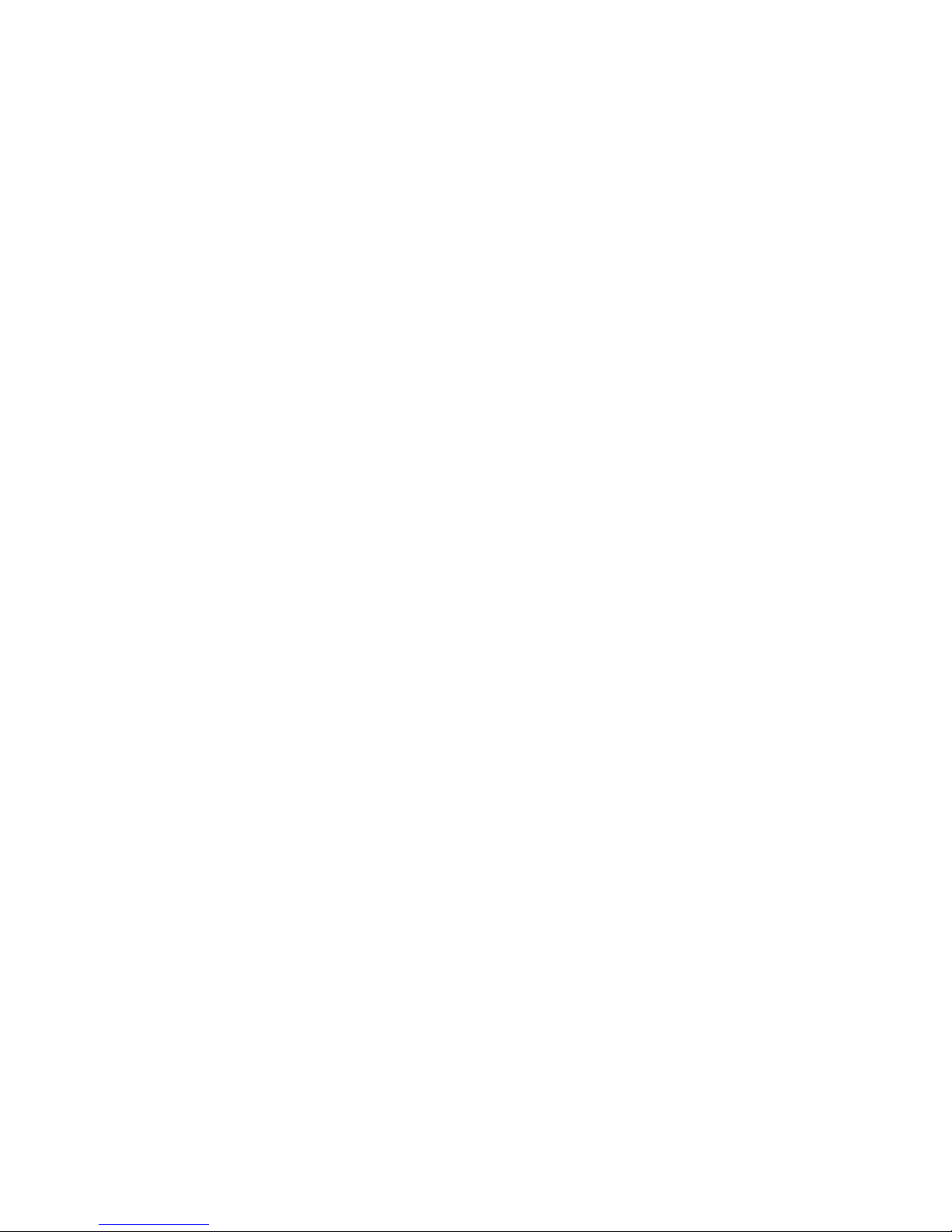
Chapter 1: Getting Started! 3
Connecting The Z-20! 3
Chapter 2: Using The Z-20! 4
Adjusting The Z-20 Camera! 4
Overview of The Z-20 Keyboard! 5
Operating The Softkey Control Buttons! 6
Navigation Principles! 7
Self-View/Picture-In-Picture (PIP)! 7
Calling Someone Using Manual Dialing! 8
Answering An Incoming Call! 8
Switching Between Handset, Speakerphone And Headset! 9
Calling Someone Using The Phone Book! 9
Searching In The Phone Book! 10
Adding A Contact To My Phone Book! 10
Switching Between Two Calls! 11
Chapter 3: The Settings Menu! 12
Available Settings! 12
Date And Time! 12
System Settings! 13
Do Not Disturb! 13
Standby! 13
Restarting The Z-20! 13
Chapter 4: Product And Service Features! 14
2
Page 3

Chapter 1: Getting Started
Connecting The Z-20
Connect the cables as shown below.
NOTE: If you have only one LAN connection, connect the Z-20 to the LAN connection,
then connect your PC or Mac to the Z-20. Doing this allows your Z-20 and computer to
share the LAN access.
Optional PC
connection
Power supply
For future
applications
Local area
network (LAN)
Optional telephone style
headset connection
Handset
3
Page 4

Chapter 2: Using The Z-20
Adjusting The Z-20 Camera
Privacy shutter open/close
Focus ring
Before you start making video calls,
be sure your picture is displayed properly:
1. Open the privacy shutter by turning the front ring of the camera.
2. Display your own picture by pressing the “Self-view” key.
3. Adjust your picture vertically by using the UP and DOWN arrow key.
4. Adjust sharpness by turning the focus ring on the camera.
4
Page 5

Overview of The Z-20 Keyboard
1.
2.
1. Softkey control buttons
2. Numeric Keypad
3. Navigation keys and “OK” key
4. “Show” and “Hide” main menu
3.
4.
1.
2.
3.
4.
9.
1. Open the phone book
2. Display self-view or activate picture-in-picture (PIP)
3. Switch your microphone “ON” and “OFF”
4. Listen through headset
5. Video Mail
6. Not applicable
7. Switch your camera “ON” and “OFF”
8. Listen through built-in-speakerphone
9. Volume Control
5.
6.
7.
8.
5
Page 6

Operating The Softkey Control Buttons
When you are preparing to make a call, several function options will appear along the
bottom of the display screen. To use one of the functions, simply press the softkey
control button directly below the function listed on the display screen.
6
Page 7

Navigation Principles
The following navigation principles apply:
Press the key to show the “Main Menu” whenever there is no menu shown. When the menu
•
is open, press the key again to remove the menu.
Use the up and down keys to navigate inside a menu.
•
Open a submenu by pressing or the right arrow key. (Repeat, if there are more
•
submenu levels.)
Inside a submenu, press the left arrow key to go back one level.
•
Inside a menu, use the key to close all submenus and go directly back to the “Main Menu.”
•
When entering information in a text or number field, use the “C” key to delete numbers/letters
•
to the left of the current cursor position.
To switch between numeric and alphanumeric settings, use the “abc/123/ABC” softkey.
•
Self-View/Picture-In-Picture (PIP)
Before making a call, you can press the button to see what you look like to the other caller.
•
This allows you to adjust the camera tilt, if needed.
Press the button again to remove the self-view image.
•
7
Page 8

Calling Someone Using Manual Dialing
Type in the phone number you wish to call and press the button. For VCO Plus
(voice carry-over) users, you can lift off the handset either before or after dialing.
Another option is to press to show the “Call” menu. Position the cursor in the
field and press to show the “Call” submenu. Type in the number to call and press
twice to start the call.
Answering An Incoming Call
There are two ways to answer an incoming call:
1.Move the cursor to “Accept” and press to answer
the call; OR
2. Press to answer the call.
NOTE: To reject an incoming call press to hang up.
8
Page 9

Switching Between Handset, Speakerphone And Headset
To switch from handset to speakerphone without hanging up on the call, press the button
•
before putting the handset back in its cradle.
To switch from speakerphone to handset, just lift the handset.
•
To switch between speakerphone and headset, press the corresponding button: or .
•
Calling Someone Using The Phone Book
You can open the “Phone Book” in one of two ways:
1.Press to show the phone book; OR
2.Press to show the “Call” menu. Position the cursor at and press to open it.
NOTE: Only the first eight contacts of your phone book will be shown. Use the up and down
arrow keys to locate whom you would like to call and press to place the call.
9
Page 10

Searching In The Phone Book
To locate an entry in the “Phone Book” (My Contacts) you can use a quick search. To locate a
specific contact, just type in the first letter of the contact’s name in the “Search” field at the top of
any “Phone Book” page. After a few seconds, the search will list contacts with the first letter you
have typed. (See below.)
You can narrow down your search list further by typing in a second and third letter and so on.
NOTE: The search query will take a few seconds to narrow down your search list.
Adding A Contact To My Phone Book
You are strongly recommended to add contacts for your Z-20 by using your computer. It’s much
easier to type the contact information on a computer keyboard than use the phone’s keypad.
Here’s what to do:
1.Go online to www.zvrs.com and click on “My Profile” at the top of the screen.
2.Enter your profile’s username and password to log in.
3.Click “Add New Contact” to add a contact, then type in the contact’s name, videophone
number and choose the type of call (VRS, VCO, Spanish or point-to-point).
4.When you’re finished, click on the “Create” button to save the contact.
NOTE: All contact changes will automatically update on your Z-20, as well as ALL of the Z
products tied to your profile.
10
Page 11

Switching Between Two Calls
During a live call, you have the option to put the other party on hold in order to accept a second
incoming call or make another call. You will then be able to switch back and forth between the
two other parties but only one at a time.
During a live call, press the “Hold” softkey. The soft keys will now change to give you two
options:
“RESUME” = goes back to the original call you were in
•
“NEW CALL” = lets you make a call someone else or accept a new incoming call, while at
•
the same time keeping the first party on hold
You may switch back and forth between both parties by pressing the “RESUME” softkey.
NOTE: This works only with Z-150; Z-20; Z4 (Mac and PC); and all Tandberg, Polycom, and
LifeSize products. All other products will disconnect when the call is placed on hold.
11
Page 12

Chapter 3: The Settings Menu
Available Settings
NOTE: Z-20 is manufactured by Tandberg. We recommend you visit the Tandberg website
regularly for feature and setting updates. Go to http://www.tandberg.com/docs.
To access the “Settings” menu, follow these steps:
1. Press the key to open the menu. Use the arrow keys to navigate down to “Settings” and
press either or use the arrow keys to navigate to the right.
2. The menu contains the following topics:
Call forward
•
Ring tone
•
Ring tone volume
•
Key tone
•
System settings
•
3. Some of the these menus have their own submenus. To navigate further down within the
submenus repeat step 1 above.
4. To go one or more steps back in the menu/submenus, use the left arrow key to navigate to
the left the appropriate number of times.
5. To close all menus, press the key.
6. To select a settings option, press as soon as the required setting has been selected.
Date And Time
Date and time can be set to either manual or automatic.
If set to manual, you have the flexibility to customize the date, month, year, time of day in hours
and minutes, among others.
If you choose automatic, you will need to choose only the time zone and date/time format, and
the phone will automatically configure the date and time.
12
Page 13

System Settings
Do Not Disturb
If you wish to stop receiving incoming calls, you have the option to turn on the “Do Not Disturb”
setting. The person calling will receive a “busy” signal and then automatically be transferred to
your video answering machine (My Mail) to leave a message if they choose.
To activate the “Do Not Disturb” setting, follow these steps:
1. Press the button.
2. Select “Settings.”
3. Select “Advanced.”
4. Select “Advanced Configurations.”
5. Select “Conference 1.”
6. Select “DoNotDisturb.”
7. Change mode from “OFF” to “ON.”
Standby
You have the option to decided whether or not you would like the Z-20 system to go into standby
mode.
Control On: Means the system will go into standby mode when the system has been unused
after a certain length of time. Use Standby Delay to set the amount of time.
Control Off: The system will not go into standby.
Delay: Sets how long (ranging from 1 to 480 minutes) the system will wait unused before it
goes into standby mode. Requires the Standby Control to be turned on.
Restarting The Z-20
To restart your Z-20, go to “Settings”, then the “Advanced” menu and choose “Restart.”
13
Page 14

Chapter 4: Product And Service Features
ZVRS
Place and receive telephone calls to and from any hearing person utilizing our top, nationally
certified interpreters 24 hours a day, 7 days a week.
HolaVRS (Español)
You can communicate with hearing Spanish speakers—no barriers! With HolaVRS (Español), a
video interpreter translates between ASL and spoken Spanish anywhere in the U.S. and over 45
countries.
VCO Plus
Voice carry-over (VCO) is perfect for those who prefer to speak for themselves! Our exclusive
VCO Plus offers single-line technology for a smoother, more natural call process. No need for a
second phone—simply speak directly into your Z videophone.
My Mail
Your free personal answering machine when you are unavailable to answer the phone. Get your
video mail for VRS and point-to-point calls via email!
Z Alert
You don’t have to worry about missing a call if you are in the next room, down the hall or
anywhere in the vicinity of your videophone. Sign up for The Z’s innovative notification service, Z
Alert, and receive text message notification when your call is about to come through.
My Contacts
No more struggling to enter contacts on the videophone keypad! Use your computer keyboard
to type in the numbers for family, friends and business contacts—both hearing and videophone
numbers—on our secured website. Or, the next time you place a call to someone who is not
listed, simply ask the video interpreter to save the contact to your My Contacts list for you. Best
of all, you can access My Contacts to place ZVRS calls from any other VRS provider’s
videophone. Simply dial 888-888-1116 to connect through ZVRS and tell the interpreter whom
you want to call. If the person is listed in your My Contacts list, the interpreter can connect you.
DTMF/Touch-Tone
The touch-tone feature allows you to enter your PIN, bank account or other numerical
automated menu options directly. No need to sign the numbers to the video interpreter; you can
type them in yourself on your videophone keypad.
14
