Page 1

D 14074.03
10.2007
1
TANDBERG VIDEO PORTAL
USER GUIDE
Table of
Contents
Trademarks &
Copyrig ht
Patents &
Disclaimers
Safety/
Environme ntal
To Get You
Up and Going
Using the
Video Por tal
Viewing th e
System St atus
Configuring
the Video Portal
Maintenan ce
& Upgrad e
Services
Dial Plan
Exampl es
Contact
Informat ion
Software version V3
D14074.03
OCTOBER 2007
VIDEO PORTAL
ADMINISTRATOR
GUIDE
Page 2
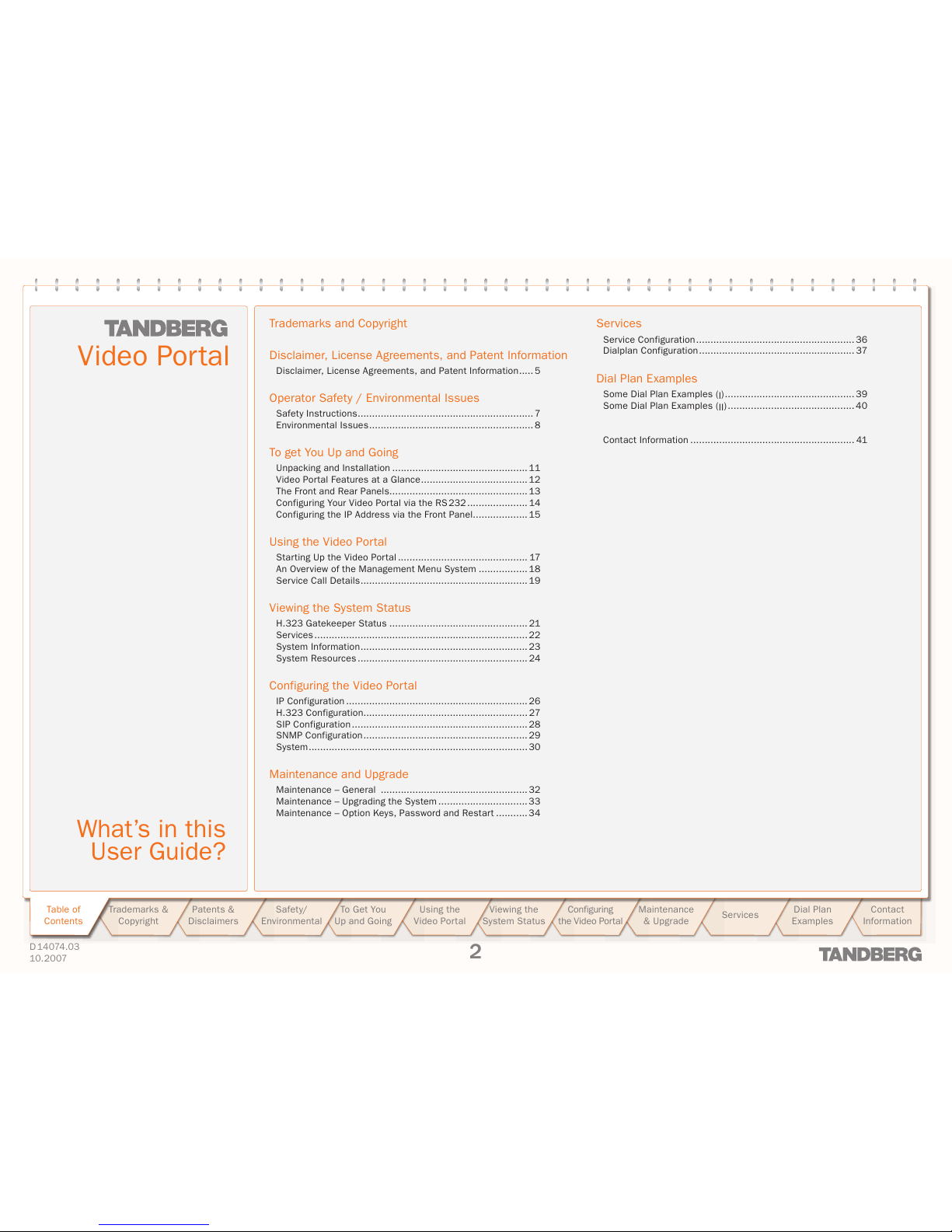
D 14074.03
10.2007
2
TANDBERG VIDEO PORTAL
USER GUIDE
Table of
Contents
Trademarks &
Copyrig ht
Patents &
Disclaimers
Safety/
Environme ntal
To Get You
Up and Going
Using the
Video Por tal
Viewing th e
System St atus
Configuring
the Video Portal
Maintenan ce
& Upgrad e
Services
Dial Plan
Exampl es
Contact
Informat ion
Table of
Contents
What’s in this
User Guide?
Video Portal
Trademarks and Copyright
Disclaimer, License Agreements, and Patent Information
Disclaimer, License Agreements, and Patent Infor mation ..... 5
Operator Safety / Environmental Issues
Safety In structi ons ............................................................. 7
Environme ntal Issues ......................................................... 8
To get You Up and Going
Unpackin g and Installation ...............................................11
Video Por tal Feat ures at a Glanc e ..................................... 12
The Front an d Rear Panels................................................ 13
Configur ing Your Video Por tal via t he RS 232 ..................... 14
Configur ing the IP Ad dress via the Front Panel ................... 15
Using the Video Portal
Star ting Up the Vi deo Port al ............................................. 17
An Over view of the Management M enu System ................. 18
Service Call Deta ils .......................................................... 19
Viewing the System Status
H.323 Gateke eper Stat us ................................................21
Services .......................................................................... 22
System Info rmation .......................................................... 23
System Reso urces ........................................................... 24
Configuring the Video Portal
IP Confi guration ...............................................................26
H.323 Conf iguration ......................................................... 27
SIP Conf iguration .............................................................28
SNMP Con figurati on ......................................................... 29
System ............................................................................ 30
Maintenance and Upgrade
Maintenan ce – General ...................................................32
Maintenan ce – Upgrad ing the Syst em ............................... 33
Maintenan ce – Option Key s, Password an d Restar t ...........34
Services
Service Confi guration ....................................................... 36
Dialplan Co nfigurat ion ...................................................... 37
Dial Plan Examples
Some Dial Pla n Examples (I) ............................................. 39
Some Dial Pla n Examples (II) ............................................40
Contact Informati on .........................................................41
Page 3
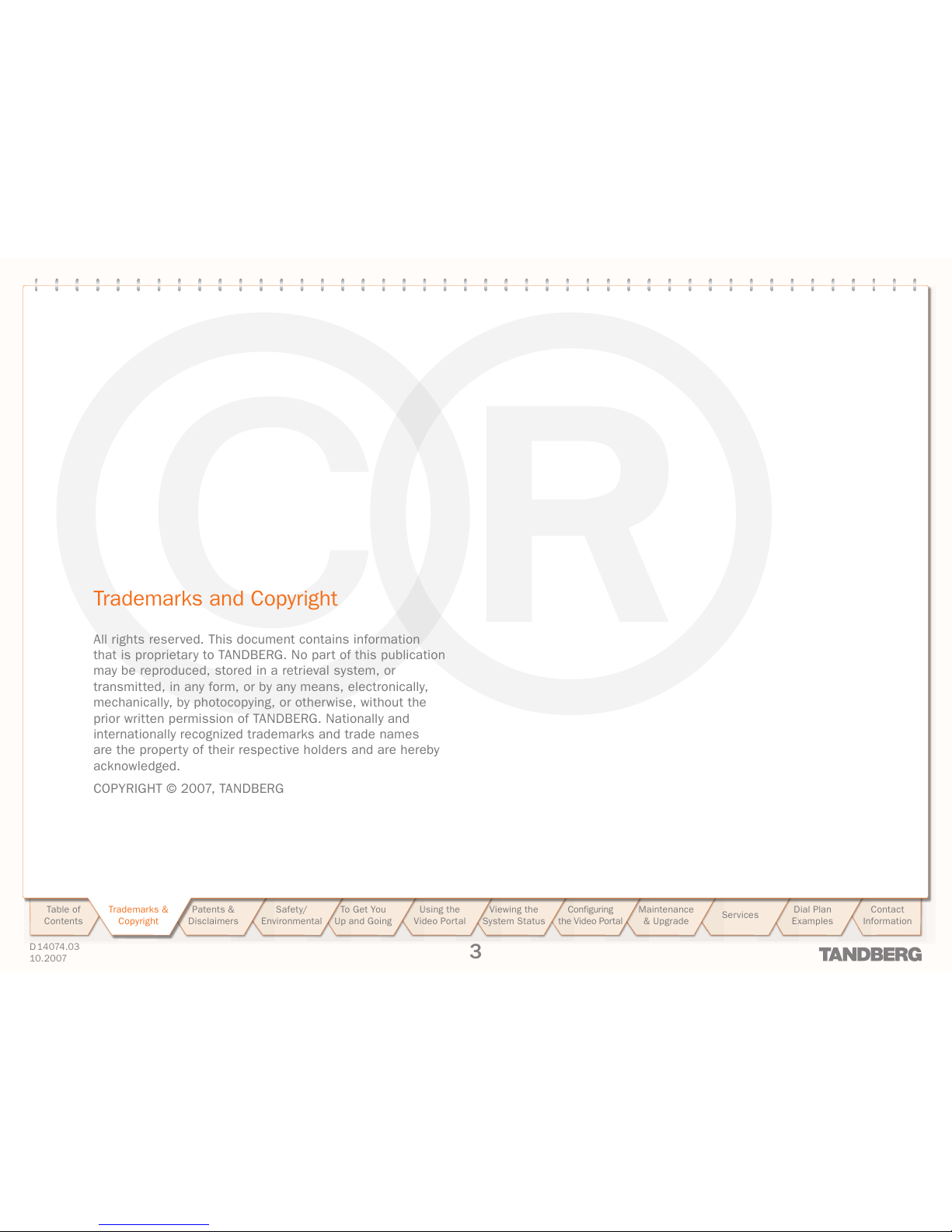
D 14074.03
10.2007
3
TANDBERG VIDEO PORTAL
USER GUIDE
Table of
Contents
Trademarks &
Copyrig ht
Patents &
Disclaimers
Safety/
Environme ntal
To Get You
Up and Going
Using the
Video Por tal
Viewing th e
System St atus
Configuring
the Video Portal
Maintenan ce
& Upgrad e
Services
Dial Plan
Exampl es
Contact
Informat ion
Trademarks &
Copyrig ht
All rights reserved. This document contains information
that is proprietary to TANDBERG. No par t of this publication
may be reproduced, stored in a retrieval system, or
transmitted, in any form, or by any means, electronically,
mechanically, by photocopying, or other wise, without the
prior written permission of TANDBERG. Nationally and
internationally recognized trademarks and trade names
are the proper ty of their respective holders and are hereby
acknowledged.
COPYRIGHT © 2007, TANDBERG
Trademarks and Copyright
Page 4
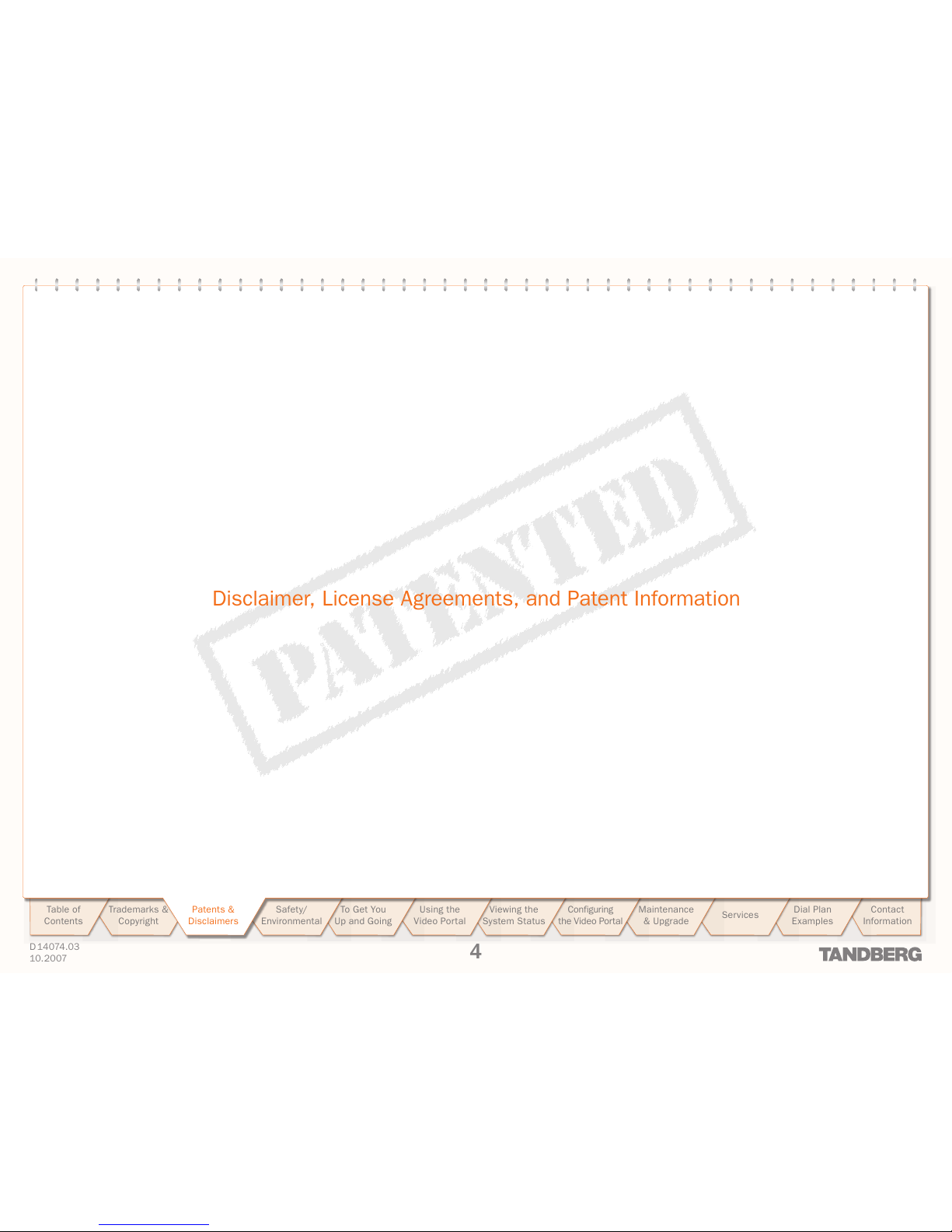
D 14074.03
10.2007
4
TANDBERG VIDEO PORTAL
USER GUIDE
Table of
Contents
Trademarks &
Copyrig ht
Patents &
Disclaimers
Safety/
Environme ntal
To Get You
Up and Going
Using the
Video Por tal
Viewing th e
System St atus
Configuring
the Video Portal
Maintenan ce
& Upgrad e
Services
Dial Plan
Exampl es
Contact
Informat ion
Patents &
Disclaimers
Disclaimer, License Agreements, and Patent Information
Page 5

D 14074.03
10.2007
5
TANDBERG VIDEO PORTAL
USER GUIDE
Table of
Contents
Trademarks &
Copyrig ht
Patents &
Disclaimers
Safety/
Environme ntal
To Get You
Up and Going
Using the
Video Por tal
Viewing th e
System St atus
Configuring
the Video Portal
Maintenan ce
& Upgrad e
Services
Dial Plan
Exampl es
Contact
Informat ion
Patents &
Disclaimers
TANDBERG VIDEO PORTAL
USER GUIDE
The infor mation in thi s document i s furnishe d for inform ational
purpose s only, is subjec t to change wit hout pri or notice, an d should
not be const rued as a co mmitment by TAN DBERG.
TANDBERG re serves t he right to am end any of the i nformati on given
in this docu ment in orde r to take acco unt of new deve lopments.
Every ef fort h as been made t o supply com plete and ac curate
informat ion, however, TANDB ERG assumes n o responsi bility or
liabilit y for any error s or inaccu racies th at may appea r in this
documen t, nor for any inf ringeme nts of patent s or other ri ghts of
third par ties resu lting from i ts use. No lic ense is grant ed under any
patents or p atent rig hts of TANDBER G.
TANDBERG te chnolog y describ ed in this man ual is protec ted by one
or more of th e following U.S. P atent Nos. 5,5 84,077 - 5,838 ,664 -
5,600,646 - 7,010,119 - 7,034,860 and othe r patents ar e pending
in the Unite d States an d/or other countr ies.
Disclaimer & License Agreements
All right s reserv ed. This doc ument cont ains inform ation that
is propri etary to TAN DBERG. No p art of thi s publicat ion may
be reprod uced, stor ed in a retrie val system, or t ransmit ted,
in any form, or b y any means, ele ctronic ally, mechanic ally, by
photoco pying, or oth erwise, w ithout th e prior wr itten per mission of
TANDBERG. N ationally a nd interna tionally re cognized t rademar ks
and trad e names are th e proper ty of the ir respect ive holder s and
are hereby a cknowle dged.
Copyri ght © 1992, 1993, T he Regents o f the Univer sity of
Californ ia. All right s reser ved.
This code is d erived fr om soft ware cont ributed to B erkeley by
Christos Zo ulas of Corn ell Universi ty. Redistr ibution an d use in
source an d binary f orms, with o r without m odifica tion, are pe rmitted
provide d that the fol lowing con ditions are m et:
Redistributions of source code must retain the above copyright notice, •
this list of conditions and the following disclaimer.
Redistri butions in bi nary for m must repr oduce the a bove •
copyrig ht notice, t his list of condi tions and th e following
disclaime r in the docu mentatio n and/or other mater ials provi ded
with the di stribut ion.
All advertising materials mentio ning features or use of this •
software must display the following ack nowledgement:
This prod uct includ es soft ware devel oped by the Un iversit y of •
Californ ia, Berkeley a nd its cont ributors .
Neither t he name of th e Universit y nor the na mes of its •
contrib utors may b e used to endor se or prom ote produc ts
derived f rom this sof tware w ithout sp ecific p rior writ ten
permissi on.
Disclaimer
License Agreements Patent Information
Disclaimer, License Agreements, and Patent Information
Page 6
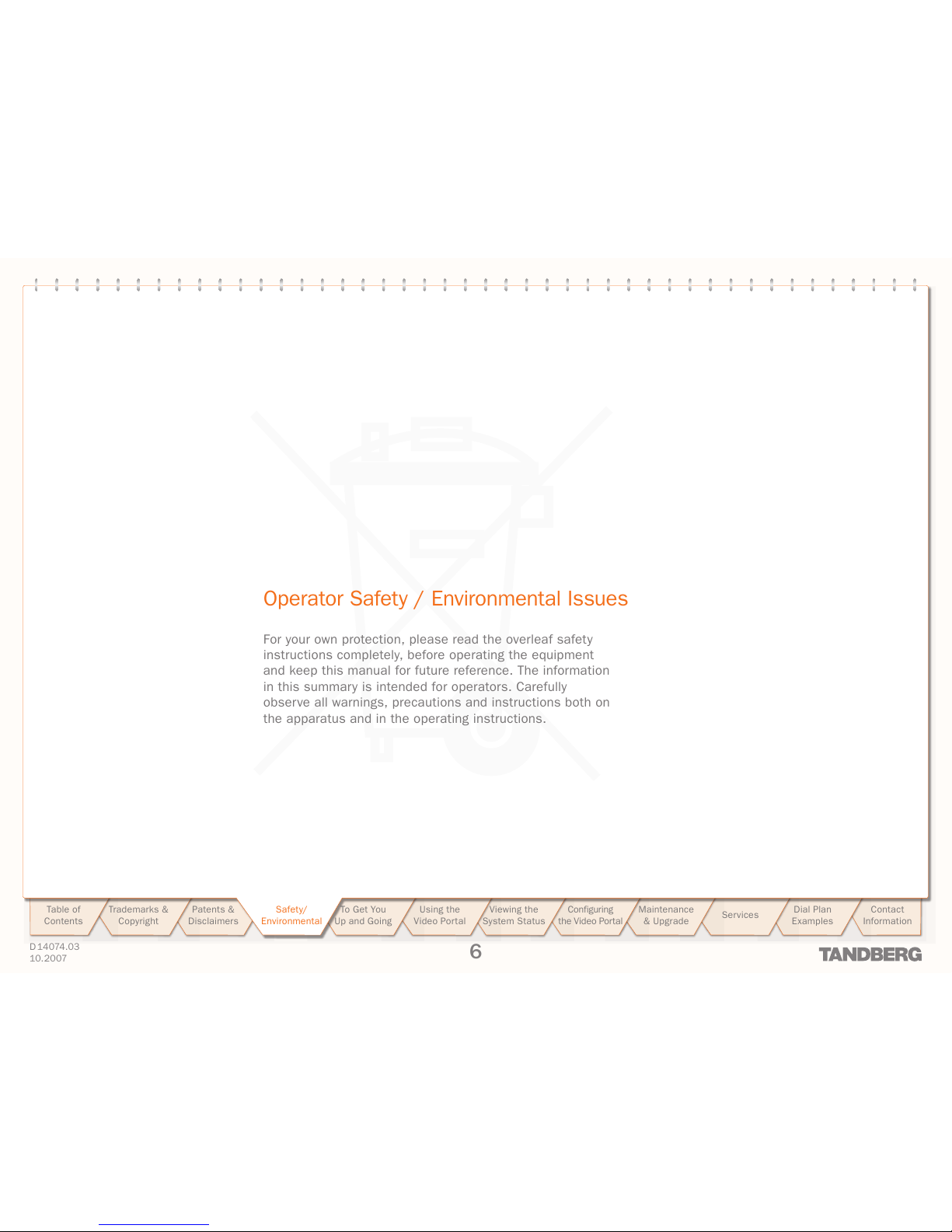
D 14074.03
10.2007
6
TANDBERG VIDEO PORTAL
USER GUIDE
Table of
Contents
Trademarks &
Copyrig ht
Patents &
Disclaimers
Safety/
Environme ntal
To Get You
Up and Going
Using the
Video Por tal
Viewing th e
System St atus
Configuring
the Video Portal
Maintenan ce
& Upgrad e
Services
Dial Plan
Exampl es
Contact
Informat ion
Safety/
Environme ntal
For your own protection, please read the overleaf safety
instructions completely, before operating the equipment
and keep this manual for future reference. The information
in this summary is intended for operators. Carefully
observe all warnings, precautions and instructions both on
the apparatus and in the operating instructions.
Operator Safety / Environmental Issues
Page 7
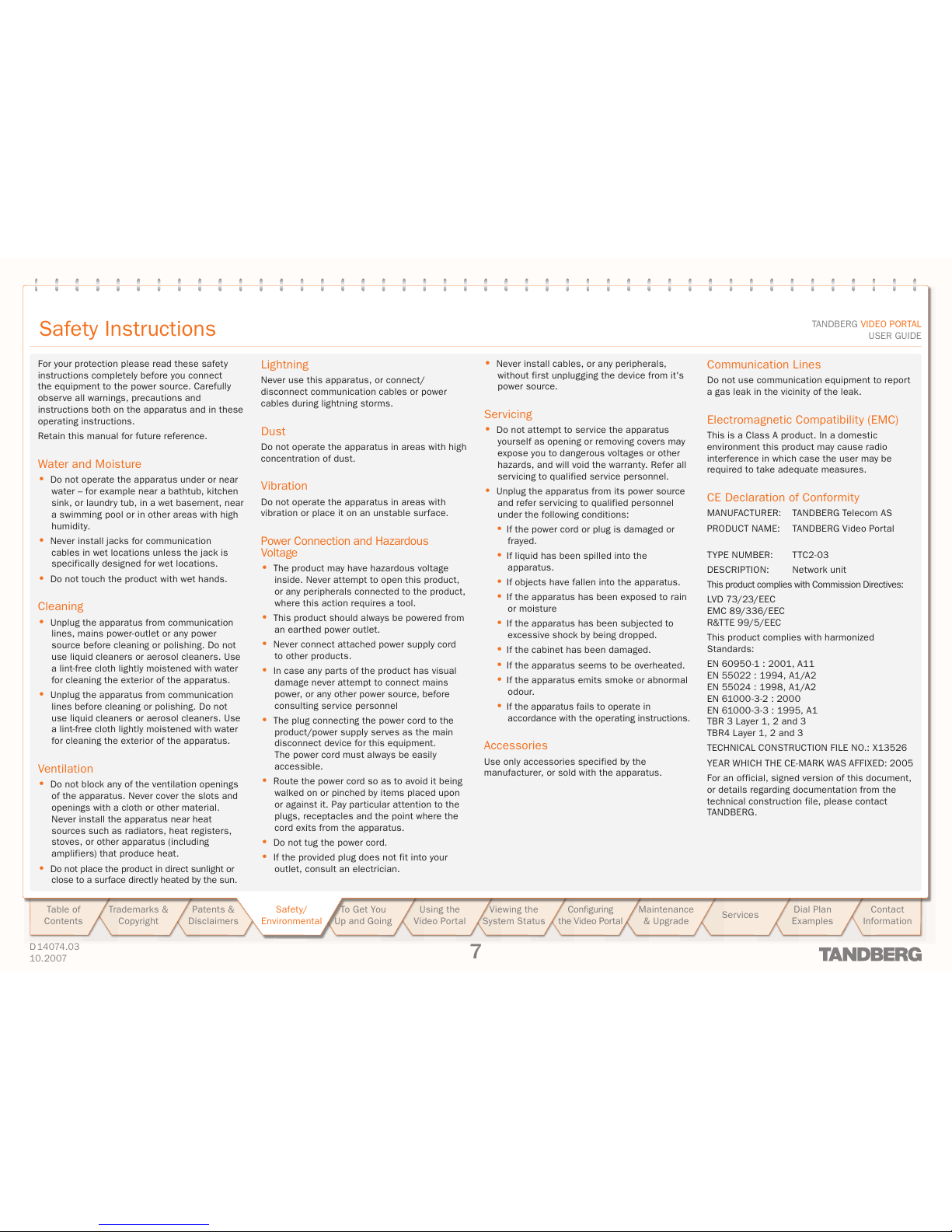
D 14074.03
10.2007
7
TANDBERG VIDEO PORTAL
USER GUIDE
Table of
Contents
Trademarks &
Copyrig ht
Patents &
Disclaimers
Safety/
Environme ntal
To Get You
Up and Going
Using the
Video Por tal
Viewing th e
System St atus
Configuring
the Video Portal
Maintenan ce
& Upgrad e
Services
Dial Plan
Exampl es
Contact
Informat ion
Safety/
Environme ntal
TANDBERG VIDEO PORTAL
USER GUIDE
For your protection pl ease read these safety
instruc tions compl etely before y ou connect
the equipm ent to the power source. Car efully
obser ve all warnings, p recautio ns and
instruc tions both on t he appara tus and in these
operating instruc tions.
Retain this ma nual for futu re reference.
Water and Moisture
Do not oper ate the appa ratus unde r or near •
water – for example near a bathtub, kitchen
sink, or laund ry tub, in a wet b asement, nea r
a swimming pool or in other ar eas with high
humidity.
Never install jacks for com municatio n •
cables in wet l ocations unless the jac k is
specifically desig ned for wet lo cations.
Do not touch t he produc t with wet han ds.•
Cleaning
Unplug the a pparatus f rom communi cation •
lines, mains po wer-out let or any power
source before cleanin g or polishing. D o not
use liquid cle aners or aerosol cleaner s. Use
a lint-fre e cloth lightly moistened w ith water
for cleanin g the exteri or of the appa ratus.
Unplug the a pparatus f rom communi cation •
lines befor e cleaning or p olishing. Do no t
use liquid cle aners or aerosol cleaner s. Use
a lint-fre e cloth lightly moistened w ith water
for cleanin g the exteri or of the appa ratus.
Ventilation
Do not block a ny of the ventil ation openin gs •
of the appar atus. Never c over the slots a nd
openings wi th a cloth or other material.
Never install the appar atus near heat
sources su ch as radiato rs, heat registers,
stoves, or oth er apparatus (including
amplifie rs) that produ ce heat.
Do not place the product in direct sunlight or •
close to a surface directly heated by the sun.
Lightning
Never use this a pparatus, o r connect /
disconne ct communic ation cabl es or power
cables dur ing lightni ng storms.
Dust
Do not oper ate the appa ratus in areas w ith high
concent ration of dus t.
Vibration
Do not oper ate the appa ratus in areas w ith
vibratio n or place it o n an unstable s urfac e.
Power Connection and Hazardous
Voltage
The produ ct may have hazardous vol tage •
inside. Never a ttempt to op en this prod uct,
or any perip herals connected to the product,
where this a ction requi res a tool.
This produ ct should alw ays be powered from •
an eart hed power ou tlet.
Never conn ect attached power supply cord •
to other pro ducts.
In case any parts of the p roduct ha s visual •
damage neve r attempt to c onnect mains
power, or any other p ower sourc e, before
consultin g service personnel
The plug co nnecting t he power cor d to the •
product/power supply s erves as t he main
disconne ct device fo r this equipment.
The power cord must always be easily
accessib le.
Route the power cord so as to avoid it being •
walked on or pin ched by items p laced upo n
or against it. Pay particular atte ntion to the
plugs, rece ptacles an d the point wh ere the
cord exits f rom the app aratus.
Do not tug th e power cord.•
If the prov ided plug do es not fit into your •
outlet, co nsult an elect rician.
Never install cables, or any p eripher als, •
without f irst unplu gging t he device fr om it's
power sour ce.
Servicing
Do not atte mpt to ser vice the apparatus •
yourself as o pening or removing cover s may
expose you to d angerous vol tages or oth er
hazards, and will void the wa rranty. Refe r all
servi cing to qualif ied ser vice personnel.
Unplug the a pparatus f rom its powe r source •
and refer ser vicin g to qualifie d personnel
under the following con ditions:
If the power c ord or plug is d amaged or •
frayed.
If liquid has be en spilled into t he •
apparatu s.
If object s have fallen into the appar atus. •
If the apparatus has bee n exposed to r ain •
or moisture
If the apparatus has bee n subjecte d to •
excessive sh ock by being dr opped.
If the cabin et has been damaged.•
If the apparatus seems to b e overheated. •
If the apparatus emits s moke or abnor mal •
odour.
If the apparatus fails to operate in •
accordance with the operating instr uctions.
Accessories
Use only acc essories sp ecified by the
manufac turer, or sold with t he appara tus.
Communication Lines
Do not use com municatio n equipment to report
a gas leak in the v icinity of t he leak.
Electromagnetic Compatibility (EMC)
This is a Class A pr oduct. In a d omestic
environme nt this product may cause r adio
interfe rence in whi ch case the us er may be
required to t ake adequa te measures.
CE Declaration of Conformity
MANUFACTURER: TANDBERG Telecom A S
PRODUCT NAME: TANDBERG Vid eo Port al
TYPE NUMBER: TTC2- 03
DESCRIP TION: Networ k unit
This product complies with Commission Directives:
LVD 73/23/EEC
EMC 89/336/EEC
R&TTE 99/5/EEC
This produ ct complies with harmo nized
Standards:
EN 60950 -1 : 2001, A11
EN 55022 : 1994, A 1/A2
EN 55024 : 1998, A 1/A2
EN 61000 -3-2 : 20 00
EN 61000 -3- 3 : 1995, A1
TBR 3 Layer 1, 2 a nd 3
TBR4 Layer 1, 2 a nd 3
TECHNICAL CONSTRUCT ION FILE N O.: X13526
YEAR WHI CH THE CE-MAR K WAS AFFIXED: 2005
For an off icial, sign ed version of t his documen t,
or details re garding do cumentat ion from the
technical construc tion file, pl ease conta ct
TANDBERG.
Safety Instructions
Page 8
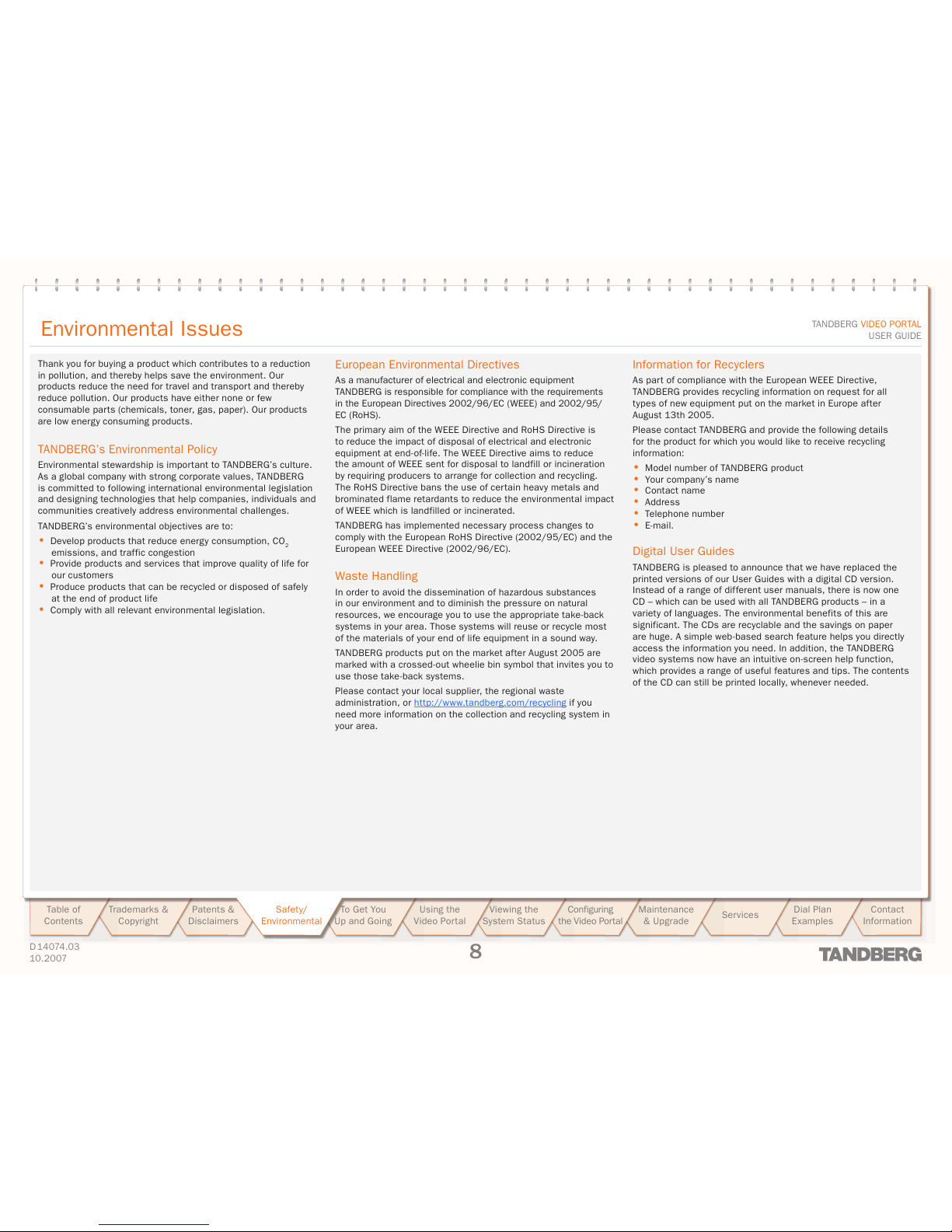
D 14074.03
10.2007
8
TANDBERG VIDEO PORTAL
USER GUIDE
Table of
Contents
Trademarks &
Copyrig ht
Patents &
Disclaimers
Safety/
Environme ntal
To Get You
Up and Going
Using the
Video Por tal
Viewing th e
System St atus
Configuring
the Video Portal
Maintenan ce
& Upgrad e
Services
Dial Plan
Exampl es
Contact
Informat ion
Safety/
Environme ntal
TANDBERG VIDEO PORTAL
USER GUIDE
Thank you for buying a product whic h contribu tes to a reduc tion
in pollutio n, and thereby helps save the e nvironment. Our
products reduce t he need for tr avel and tra nsport a nd thereby
reduce pollution. Our p roducts have either no ne or few
consumabl e parts (chemicals, tone r, gas, paper). Our pro ducts
are low ener gy consuming produc ts.
TANDBERG’s Environmental Policy
Environme ntal stewar dship is impor tant to TANDB ERG’s culture.
As a global co mpany with strong corporate valu es, TANDBERG
is commit ted to followin g internatio nal environmental legislation
and designing technologies that help companies, i ndividual s and
communities creatively address e nvironmental challenges.
TANDBERG’s environ mental obj ectives ar e to:
Develop pro ducts th at reduce en ergy co nsumption, CO•
2
emissions, an d traff ic congest ion
Provide pr oducts an d servi ces that imp rove qualit y of life for •
our custome rs
Produce p roducts t hat can be re cycled or disposed of safely •
at the end of product life
Comply with all relevant e nvironmental legislat ion.•
European Environmental Directives
As a manufacturer of electrical and electronic equipment
TANDBERG is responsible for compliance with the requirements
in the European Directives 2002/96/EC (WEEE) and 2002/95/
EC (RoHS).
The prima ry aim of the WEEE Direct ive and RoHS Directive is
to reduce t he impact of disposal of elec trical an d electronic
equipment at end- of-life. T he WEEE Directive aims to re duce
the amount o f WEEE sent for disposal to land fill or incin eration
by requirin g produce rs to arran ge for collection and recycling.
The RoHS Directive bans t he use of cer tain heav y metals an d
brominate d flame ret ardants to re duce the environment al impact
of WEEE which is landfille d or inciner ated.
TANDBERG has implemented n ecessar y process changes to
comply with the Europ ean RoHS Direc tive (2002/95/EC) and the
European W EEE Directi ve (2002/96/EC).
Waste Handling
In order to avoid the dissemination of haz ardous subs tances
in our environment and to dimi nish the pres sure on natur al
resource s, we encourage you to use the appropria te take- back
systems in you r area. Those sy stems will reus e or recycle m ost
of the mater ials of your end of li fe equipmen t in a sound way.
TANDBERG pro ducts pu t on the market a fter August 2005 are
marked wit h a crossed -out w heelie bin symbol that inv ites you to
use those take-b ack systems.
Please cont act your lo cal supplier, the regional wast e
administr ation, or ht tp://ww w.tandber g.com/recycling i f you
need more in formatio n on the collec tion and rec ycling syste m in
your area.
Information for Recyclers
As part o f complianc e with the Eur opean WEEE Directive,
TANDBERG pro vides recy cling infor mation on req uest for all
types of n ew equipmen t put on the market in Europe a fter
August 13th 2 005.
Please cont act TANDBER G and provid e the followin g details
for the pro duct for whi ch you would like to r eceive rec ycling
informat ion:
Model number of TANDBERG p roduct •
Your company’s name •
Contact name •
Address •
Telephone numb er •
E-mail. •
Digital User Guides
TANDBERG is ple ased to announce that we hav e replaced t he
printed versions of our Use r Guides wit h a digital CD ve rsion.
Instead of a range of diff erent user ma nuals, there is n ow one
CD – which can b e used with all TAN DBERG prod ucts – in a
variety o f languages. T he environm ental benef its of this ar e
significant. The CDs are recycla ble and the savings on pape r
are huge. A simpl e web- based sear ch feature helps you direct ly
access th e informat ion you need. In addition, th e TANDBERG
video syst ems now have an intuitive on -screen h elp function,
which prov ides a range o f useful featu res and tips. Th e contents
of the CD can st ill be printe d locally, whenev er needed.
Environmental Issues
Page 9

D 14074.03
10.2007
9
TANDBERG VIDEO PORTAL
USER GUIDE
Table of
Contents
Trademarks &
Copyrig ht
Patents &
Disclaimers
Safety/
Environme ntal
To Get You
Up and Going
Using the
Video Por tal
Viewing th e
System St atus
Configuring
the Video Portal
Maintenan ce
& Upgrad e
Services
Dial Plan
Exampl es
Contact
Informat ion
Safety/
Environme ntal
TANDBERG VIDEO PORTAL
USER GUIDE
Page 10
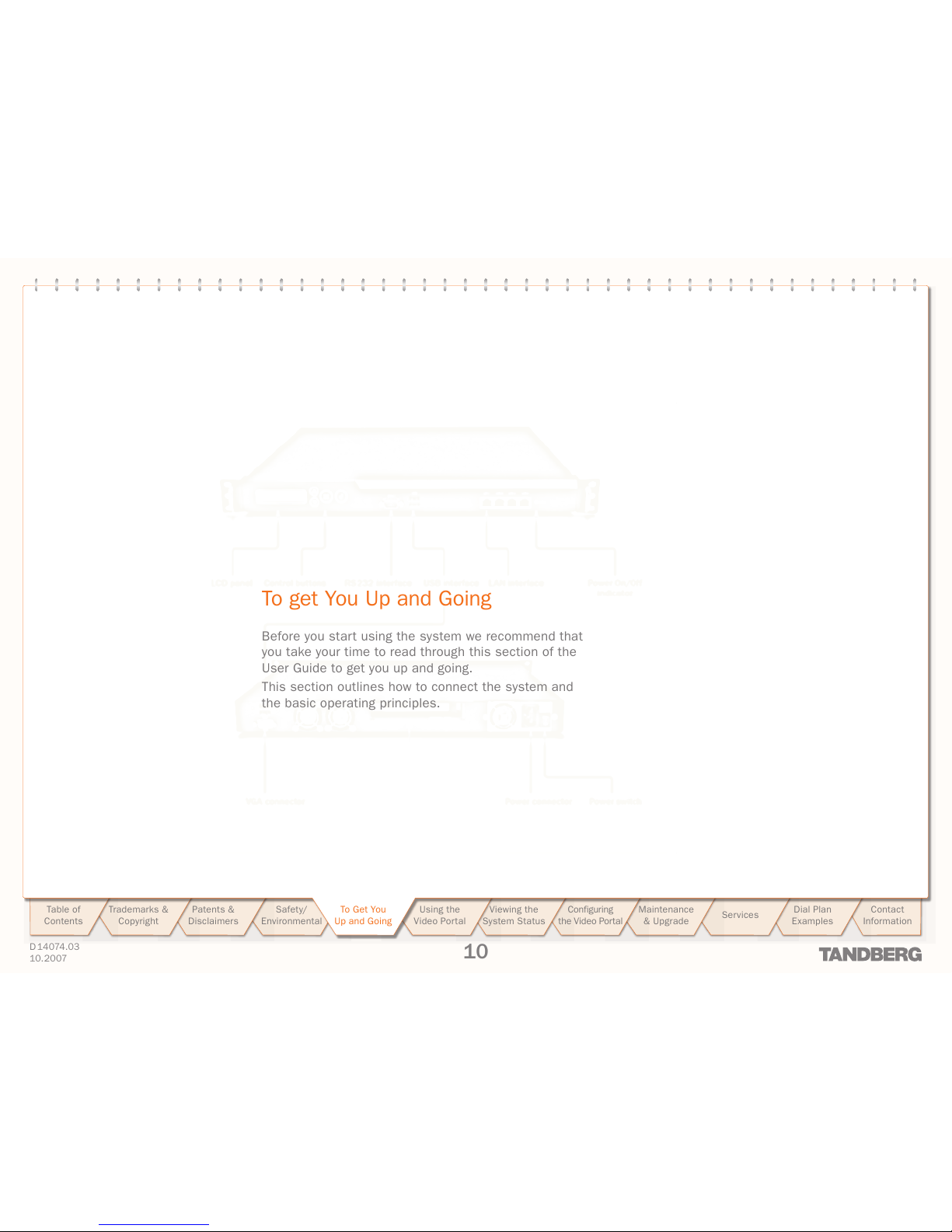
D 14074.03
10.2007
10
Table of
Contents
Trademarks &
Copyrig ht
Patents &
Disclaimers
Safety/
Environme ntal
To Get You
Up and Going
Using the
Video Por tal
Viewing th e
System St atus
Configuring
the Video Portal
Maintenan ce
& Upgrad e
Services
Dial Plan
Exampl es
Contact
Informat ion
To Get You
Up and Going
To get You Up and Going
Before you star t using the system we recommend that
you take your time to read through this section of the
User Guide to get you up and going.
This section outlines how to connect the system and
the basic operating principles.
Page 11
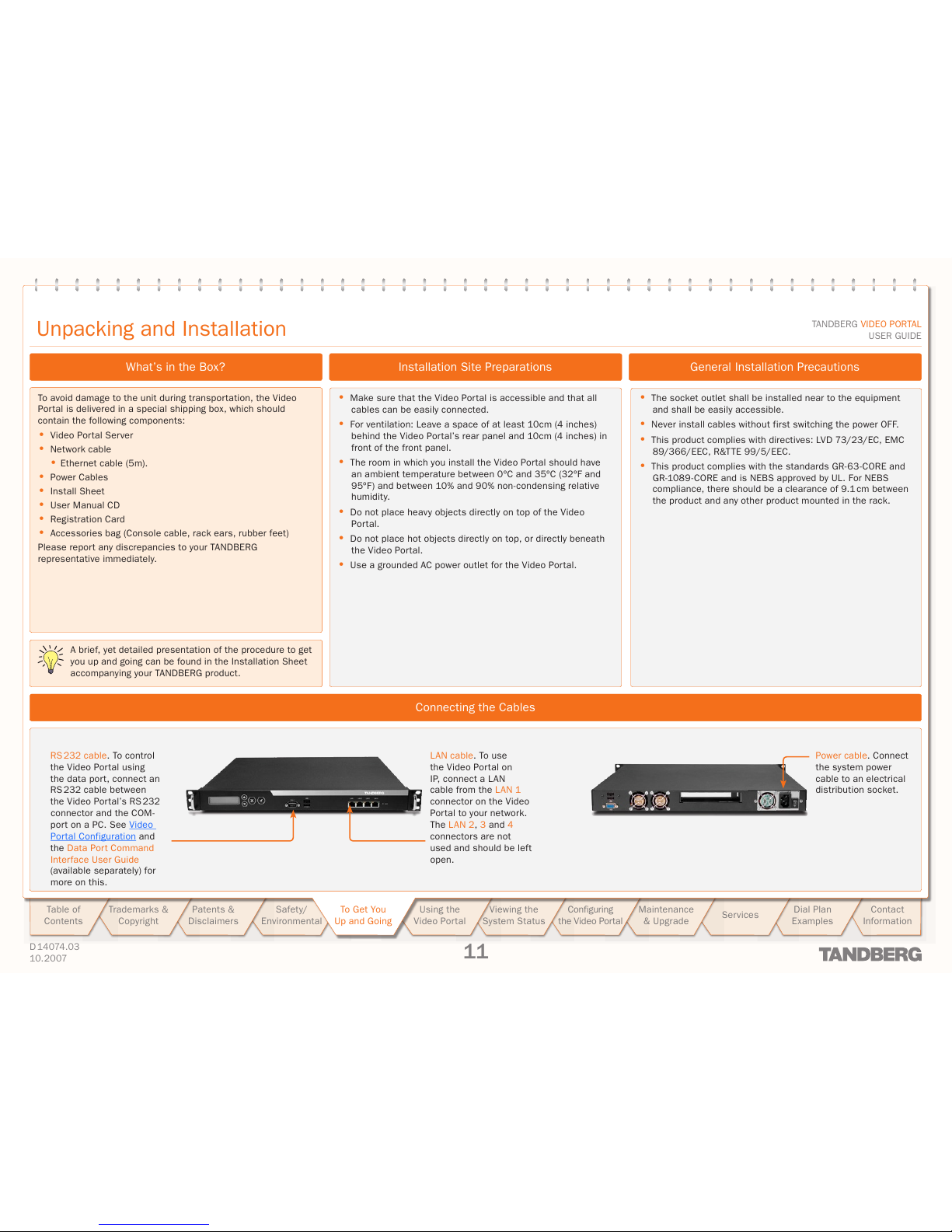
D 14074.03
10.2007
11
Table of
Contents
Trademarks &
Copyrig ht
Patents &
Disclaimers
Safety/
Environme ntal
To Get You
Up and Going
Using the
Video Por tal
Viewing th e
System St atus
Configuring
the Video Portal
Maintenan ce
& Upgrad e
Services
Dial Plan
Exampl es
Contact
Informat ion
To Get You
Up and Going
TANDBERG VIDEO PORTAL
USER GUIDE
The socket o utlet shall be i nstalled ne ar to the equipment •
and shall be eas ily accessi ble.
Never install cables wit hout first switching t he power OF F.•
This produ ct complies with directives: LVD 73/23/EC, EMC •
89/366/EEC, R&TTE 99/5/EEC.
This produ ct complies with the st andards GR -63 -CO RE and •
GR-1089 -COR E and is NEBS app roved by UL. F or NEBS
complianc e, there shoul d be a clearan ce of 9.1 cm betw een
the produ ct and any oth er produc t mounted in th e rack.
To avoid damage to the u nit during t ranspor tation, t he Video
Portal is delivered in a s pecial shipp ing box, whic h should
contain th e following co mponents:
Video Por tal Ser ver•
Networ k cable•
Ethernet c able (5m).•
Power Cables•
Install She et•
User Manual C D•
Registra tion Card•
Accesso ries bag (Cons ole cable, ra ck ears, rub ber feet)•
Please repo rt any disc repancies t o your TANDBERG
represen tative imm ediately.
Make sure tha t the Video Po rtal is ac cessible and that all •
cables can b e easily conn ected.
For ventila tion: Leave a spa ce of at least 10c m (4 inches) •
behind the V ideo Por tal’s rear panel an d 10cm (4 inches) in
front of the front panel.
The room in w hich you inst all the Video Portal sh ould have •
an ambient temperatur e between 0 ºC and 35ºC (32ºF and
95ºF) an d between 10% and 90% no n-condensing relative
humidity.
Do not plac e heavy ob jects dire ctly on top of t he Video •
Portal.
Do not plac e hot object s directly on top, or direct ly beneath •
the Video Portal.
Use a ground ed AC power outlet for the Vi deo Portal.•
Connecting the Cables
Power cable. C onnect
the system p ower
cable to an ele ctrical
distribu tion socket.
RS 232 cable. To control
the Video Portal usi ng
the data p ort, con nect an
RS 232 cable bet ween
the Video Portal’s RS 232
connector and the COM -
port on a PC. See Vide o
Portal Configur ation and
the Data Po rt Comm and
Interf ace User Guide
(available sepa rately) for
more on this.
LAN ca ble. To use
the Video Portal on
IP, connect a LAN
cable fro m the LAN 1
connector on the Vide o
Portal to your netwo rk.
The LA N 2, 3 and 4
connectors are not
used and should be left
open.
A brief, yet det ailed presen tation of th e procedu re to get
you up and going c an be found in t he Installation Sheet
accompa nying your TANDBERG produ ct.
What’s in the Box?
Unpacking and Installation
Installation Site Preparations General Installation Precautions
Page 12
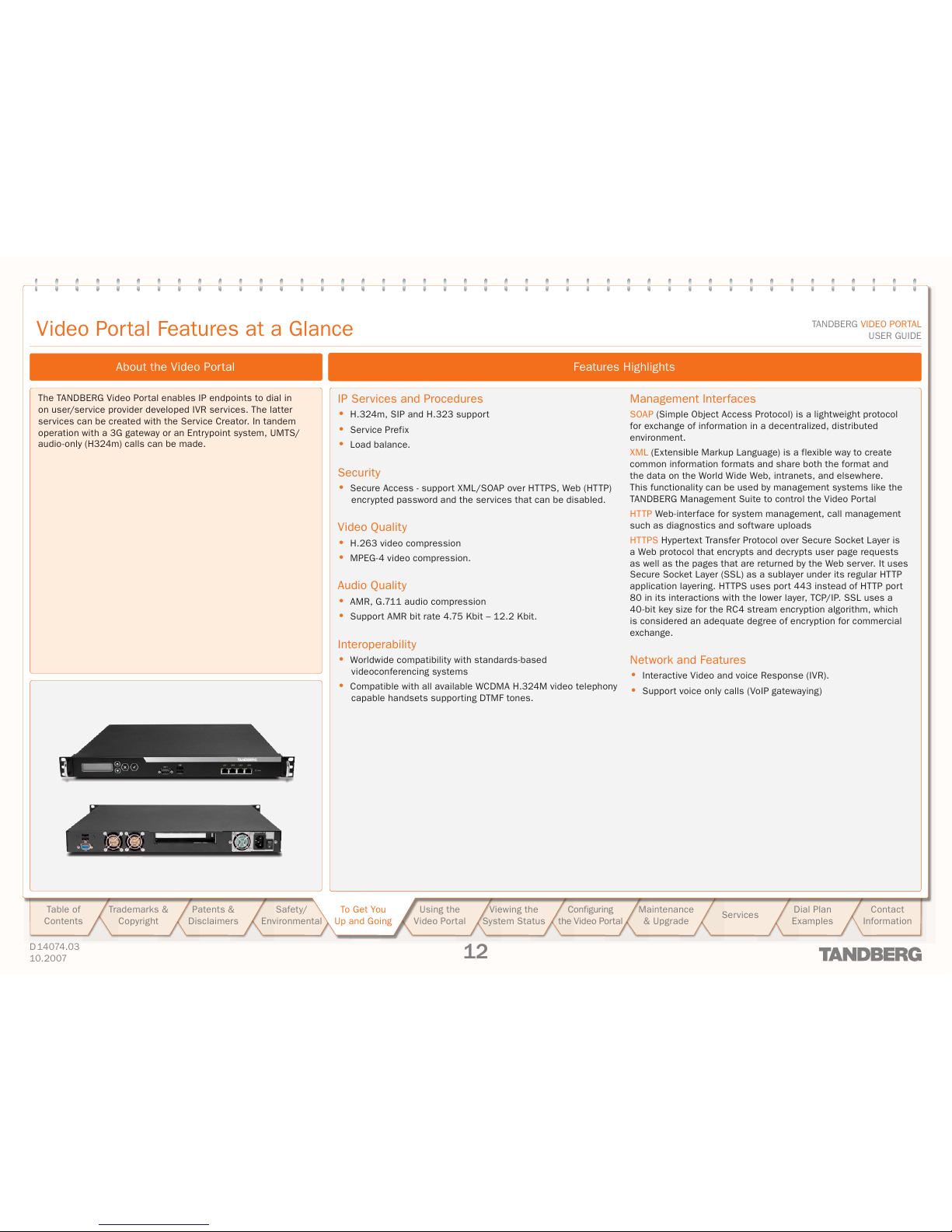
D 14074.03
10.2007
12
Table of
Contents
Trademarks &
Copyrig ht
Patents &
Disclaimers
Safety/
Environme ntal
To Get You
Up and Going
Using the
Video Por tal
Viewing th e
System St atus
Configuring
the Video Portal
Maintenan ce
& Upgrad e
Services
Dial Plan
Exampl es
Contact
Informat ion
To Get You
Up and Going
TANDBERG VIDEO PORTAL
USER GUIDE
Video Portal Features at a Glance
IP Services and Procedures
H.324m, SIP and H.323 suppor t•
Service Prefix•
Load balance.•
Security
Secure Ac cess - suppo rt XML /SOAP over HT TPS, Web (HT TP) •
encry pted passwo rd and the services t hat can be dis abled.
Video Quality
H.263 vid eo compres sion •
MPEG- 4 video co mpression.•
Audio Quality
AMR, G.711 audio compr ession•
Suppor t AMR bit rate 4.75 Kbit – 12.2 Kbi t.•
Interoperability
Worldwid e compatibility with s tandards -base d •
videoco nferencin g systems
Compatib le with all avail able WCDMA H .324M video tele phony •
capable ha ndsets supp ortin g DTMF tones.
Management Interfaces
SOAP (Simple O bject Acc ess Protocol) is a lightweight protoc ol
for exchange of informati on in a decent ralized, distributed
environme nt.
XML (Ex tensible Mar kup Langua ge) is a flexible way to create
common information fo rmats and share both th e format and
the data on t he World Wid e Web, intrane ts, and elsewh ere.
This functionality c an be used by ma nagement sy stems like the
TANDBERG Man agement Sui te to control t he Video Por tal
HTTP We b-interfac e for system management, call management
such as diagnostics and s oftwa re uploads
HTTPS Hyper text Transfer Pr otocol over S ecure Sock et Layer is
a Web protoc ol that encr ypts an d decry pts user pa ge requests
as well as the pages that are returned by the We b server. It uses
Secure So cket Layer (SSL) as a sublayer und er its regular HTTP
applicat ion layering . HTTPS uses port 4 43 instea d of HTTP p ort
80 in its interactions w ith the lower l ayer, TCP/IP. SSL use s a
40- bit key size for t he RC4 stre am encry ption algor ithm, which
is considered an adequate degree of encryp tion for comm ercial
exchange.
Network and Features
Interac tive Video and voice Response (IVR).•
Suppor t voice only c alls (VoIP gatewaying)•
The TANDBERG V ideo Por tal enable s IP endpoin ts to dial in
on user/service provider developed IVR s ervic es. The latter
servi ces can be cr eated with the Serv ice Creator. In ta ndem
operati on with a 3G gatew ay or an Entr ypoint sys tem, UMTS/
audio- only (H324m) calls c an be made.
Features Highlights
About the Video Portal
Page 13

D 14074.03
10.2007
13
Table of
Contents
Trademarks &
Copyrig ht
Patents &
Disclaimers
Safety/
Environme ntal
To Get You
Up and Going
Using the
Video Por tal
Viewing th e
System St atus
Configuring
the Video Portal
Maintenan ce
& Upgrad e
Services
Dial Plan
Exampl es
Contact
Informat ion
To Get You
Up and Going
TANDBERG VIDEO PORTAL
USER GUIDE
Video Portal Start-up
LCD panel Control bu ttons RS 232 interf ace LAN inte rfaceUSB inter face Power On/Off
indicator
VGA conne ctor Power conne ctor Power switch
Connectors, Switches, Display, and Buttons
To start the Video Portal, simply connect the power cable, and
press the power switch button at the back side to position 1.
On the front panel of the sy stem the pow er indicator LED,
marked P wr, will turn GREEN.
Power switch
The Front and Rear Panels
Page 14

D 14074.03
10.2007
14
Table of
Contents
Trademarks &
Copyrig ht
Patents &
Disclaimers
Safety/
Environme ntal
To Get You
Up and Going
Using the
Video Por tal
Viewing th e
System St atus
Configuring
the Video Portal
Maintenan ce
& Upgrad e
Services
Dial Plan
Exampl es
Contact
Informat ion
To Get You
Up and Going
TANDBERG VIDEO PORTAL
USER GUIDE
The Video P ortal requires some b asic
configur ations before it can be used. It will be
necessa ry to find the IP- address.
!
Make sure the Video Portal is Off and
connect a n RS232 cable bet ween the
Video Por tal and a PC.
"
Switch on the Video Portal.
#
Star t a terminal pr ogram on the PC and
configur e it to:
115200, 8, 1, None
Configuring via the RS 232
$
To assign a static I P-add ress, typ e
Xconf ip Assigme nt: “Static”
and
Xconf ip address <IPAddr>
To assign an IP Subn etmask, type
Xconf ip address su bnetm ask
<subnet mask>
To assign an IP Gateway address, t ype
Xconf ip address g ateway
<gateway IP-address>
%
Restar t the Video
Portal.
&
Star t a WEB browser
and enter the
IP-address of the
Video Por tal. Default
password: TA NDBERG
Note the cas e sensitivi ty!
'
To To configure the
Video Por tal for IP d ial
in, register t he Video
Portal to a gatekeeper
and enter H.323
servi ces. For det ails,
see Configuring the
Video Por tal
As an altern ative to the co nfiguration via
RS 232 you may use the LCD panel to
configur e and check t he IP setti ngs, as well as
to reboot th e system. This is outlined on th e
next page.
Power switch
Configuring Your Video Portal via the RS 232
About Video Por tal Configuration
Configuration via the Front Panel
Page 15

D 14074.03
10.2007
15
Table of
Contents
Trademarks &
Copyrig ht
Patents &
Disclaimers
Safety/
Environme ntal
To Get You
Up and Going
Using the
Video Por tal
Viewing th e
System St atus
Configuring
the Video Portal
Maintenan ce
& Upgrad e
Services
Dial Plan
Exampl es
Contact
Informat ion
To Get You
Up and Going
TANDBERG VIDEO PORTAL
USER GUIDE
The LCD panel makes it possible to configure
and check the IP settings as well as to reboot
the system. The front panel LCD menu items
are as follows:
The Video P ortal requires some b asic
configur ations before it can be used. It will be
necessa ry to conf igure the IP-addr ess.
As an alternative to the configuration via the LCD
panel you may use RS 232 to configure and the
system. This is treated on the previous page.
UP key
DOWN key ESC key
ENTER key
Configuring the IP Address via the Front Panel
!
Switch on and press any key to produce
the Main Menu. Use UP/DOWN to navigate
to the IP Settings, if needed.
"
Press ENTER to acc ess the IP S ettings
submenu.
#
Use the UP/DOWN keys to selec t IP
Address.
$
In addition to configure the IP address you
must also configure the default-gateway,
netmask and set IP assignment to st atic.
%
Press ENTE R again to prod uce the
cursor.
&
Use UP/DOWN keys to navigate
between the digits of t he number.
'
Use ENTER to enter Digit Altering Mode.
(
Use UP/DOWN to alter the digit value.
)
Press ENTER as many times as needed
to move to the next digit to be altered
and alter this digit.
*
When finis hed editing use ESC to go to
the Conf irm change me nu.
Use the UP/DOWN key to select yes or
no and ENTER to confirm.
Use ESC key to navigate back to the
main menu.
DHCP assigned IP- address es are suppor ted by the TANDBERG Vide o Portal (factor y default).
IP Setti ngs
IP Inform ation
Commands
IP Addres s
IP Netmask
IP Defaul t GW
IP Addres s
Reboot
Main Menu
IP Setti ngs
IP Inform ation
Commands
Menu Hierarchy
Configuring the IP Address via the Front Panel
About Video Por tal Configuration
Configuring via the Front Panel
Power switch
Switching On the Unit
Configuration via RS 232
Page 16

D 14074.03
10.2007
16
TANDBERG VIDEO PORTAL
USER GUIDE
Table of
Contents
Trademarks &
Copyrig ht
Patents &
Disclaimers
Safety/
Environme ntal
To Get You
Up and Going
Using the
Video Por tal
Viewing th e
System St atus
Configuring
the Video Portal
Maintenan ce
& Upgrad e
Services
Dial Plan
Exampl es
Contact
Informat ion
Using the
Video Por tal
Using the Video Portal
This section of the Video Portal User Guide shows you how
to gain access to the system, how to get an over view of
ongoing calls, the menu operating principles, and how to
dial from IP. Examples are provided for your convenience.
Page 17

D 14074.03
10.2007
17
TANDBERG VIDEO PORTAL
USER GUIDE
Table of
Contents
Trademarks &
Copyrig ht
Patents &
Disclaimers
Safety/
Environme ntal
To Get You
Up and Going
Using the
Video Por tal
Viewing th e
System St atus
Configuring
the Video Portal
Maintenan ce
& Upgrad e
Services
Dial Plan
Exampl es
Contact
Informat ion
TANDBERG VIDEO PORTAL
USER GUIDE
Using the
Video Por tal
To start the Video Portal, simply connect the
power cable, and set the power switch button
(both at the rear) to position I.
On the front panel of the system the power
indicator LED, marked PWR, will turn GREEN.
Power switch
Accessing the Video Portal
Forgot the Password?
The pwrec a ccount is ac tive for one mi nute followin g a restar t.
Beyond tha t time, the syst em will have to be restarte d to
change the p assword.
Video Portal Start-up
!
Reboot the Video Portal.
"
Connect t o the Video Po rtal via the serial interfac e once it has
restar ted.
#
Login with User Name pw rec.
No passwor d is required.
$
You will be prompted for a new password.
Starting Up the Video Portal
You may access th e Video
Portal by entering the IP-
address of t he Video Por tal
in a standard WEB- browser.
You will then be asked to
enter a passwo rd. You will
need to enter ad mi n as user
name. The default passwo rd
for the Vid eo Portal is
TANDBERG. Remem ber
that the password is case
sensitive. N ote that you may
also use SSH an d Telnet to
configur e the Video Po rtal.
USER NAME is a dmin
PASSWORD. Def ault
password is TA NDBERG (NB!
case sensit ive)
Page 18

D 14074.03
10.2007
18
TANDBERG VIDEO PORTAL
USER GUIDE
Table of
Contents
Trademarks &
Copyrig ht
Patents &
Disclaimers
Safety/
Environme ntal
To Get You
Up and Going
Using the
Video Por tal
Viewing th e
System St atus
Configuring
the Video Portal
Maintenan ce
& Upgrad e
Services
Dial Plan
Exampl es
Contact
Informat ion
TANDBERG VIDEO PORTAL
USER GUIDE
Using the
Video Por tal
How to acces s the
Manageme nt Menu
System is des cribed
on the prev ious page.
The Over view wind ow
presents i nformatio n about
all calls route d through t he
Video Por tal.
The System S tatus wind ows
of the Vide o Portal c an be
accesse d via the def ault
URL: http://Vid eo Port al_IP_
Address/over view.
Service. Indicat es the user
defined s ervic e type.
Duratio n. Duration o f the
call in hours, m inutes and
seconds.
An Overview of the Management Menu System
Remote Numb er. This is the
inbound nu mber.
Net. Indic ates the net t ype,
i.e. H.323, SIP or S treaming.
Actions. Clicking on view
details reve als both
incoming and outgoin g call
leg inform ation.
Clicking on a s ervic e
call entr y shows the
servi ce call details
of the respe ctive call, like
e.g. inboun d and outbound
numbers – s ee the next p age
for more on th is.
The Overview Window
Log out and H elp. Click on
the little key icon to log
out and on th e question
mark to gain ac cess to Help
features.
Page 19

D 14074.03
10.2007
19
TANDBERG VIDEO PORTAL
USER GUIDE
Table of
Contents
Trademarks &
Copyrig ht
Patents &
Disclaimers
Safety/
Environme ntal
To Get You
Up and Going
Using the
Video Por tal
Viewing th e
System St atus
Configuring
the Video Portal
Maintenan ce
& Upgrad e
Services
Dial Plan
Exampl es
Contact
Informat ion
TANDBERG VIDEO PORTAL
USER GUIDE
Using the
Video Por tal
Duration. Indicates the duration of the
call in hours, minutes and seconds.
Incoming number. The service number,
i.e. the number an external user dialed
to get access to a portal service.
Service. Indicates the user defined
service name.
Incoming . Indicates t he
informat ion belongi ng to the
call leg of the calling par ty.
Outgoin g. Indicate s the
informat ion belongi ng to the
call leg of the called par ty/
servi ce.
Details. Rem ote number s of the
Incoming c alls are the num bers
of the calling part y and remote
numbers of t he Outgo ing calls are
the numbe rs of the calle d part y
or serv ice. Clicking View details
reveals the C all Details, i.e. det ails
belongin g to the respe ctive call le g.
The View Call D etails tab
presents i nformatio n about
all calls route d through t he
Video Por tal, i.e. inbound
and outbo und number s,
duration o f the calls and
call status – i.e. r inging
(alerting ), connecti ng and
connected.
Service Call Details
About Service Call Details
Net. Indic ates the net t ype,
i.e. H.323, SIP or S treaming.
Status. Ei ther aler ting,
connected or disconn ected.
Remote Numb er. For inbound c all
legs it represents the nu mber of the
calling par ty, for out bound call le gs it
represen ts the number of the called
part y or serv ice
Incoming N umber. Service
number; can only be
represen ted for inbou nd call
legs.
Duratio n. Duration o f this call leg in
hours, minu tes and secon ds.
The Service Call Details Window
When View Details Has Been Selected
Page 20

D 14074.03
10.2007
20
TANDBERG VIDEO PORTAL
USER GUIDE
Table of
Contents
Trademarks &
Copyrig ht
Patents &
Disclaimers
Safety/
Environme ntal
To Get You
Up and Going
Using the
Video Por tal
Viewing th e
System St atus
Configuring
the Video Portal
Maintenan ce
& Upgrad e
Services
Dial Plan
Exampl es
Contact
Informat ion
Viewing th e
System St atus
Viewing the System Status
To view the current status of the system, hover with the
mouse pointer over Status to produce a drop-down menu
as shown here. This section discusses the respective
menu items.
Page 21

D 14074.03
10.2007
21
TANDBERG VIDEO PORTAL
USER GUIDE
Table of
Contents
Trademarks &
Copyrig ht
Patents &
Disclaimers
Safety/
Environme ntal
To Get You
Up and Going
Using the
Video Por tal
Viewing th e
System St atus
Configuring
the Video Portal
Maintenan ce
& Upgrad e
Services
Dial Plan
Exampl es
Contact
Informat ion
TANDBERG VIDEO PORTAL
USER GUIDE
Viewing th e
System St atus
Registra tion Statu s. If Register ed, the Vide o
Portal is registere d to the gatekeep er with
below menti oned addre ss and por t.
Note that, sin ce this
target sys tem is not
an endpoint i t is not
possible to use its IP
address to p lace calls to or
through t he Video Por tal!
IP Address. Shows the IP address of the
gatekeeper.
H.323 Gatekeeper Status
H.323 Gateke eper Stat us
shows the cur rent status of
the gatekeeper registration.
To view H.323 gatekeep er
status, as ind icated in th e
screensh ot shown here,
select H.323 Status ite m of
the Status tab.
In case the V ideo Por tal is in direc t mode
or in case the g atekeeper I P address is
filled in inc orrectly, the Video Por tal will not
be registered with the g atekeeper, and th e
Registra tion Statu s is stated as In active.
About H.323 Status
Registration Status Registered
Port. Sh ows the dest ination por t numbe r on
the gatekeeper.
Registration Status Inactive
Registration Status Rejected
Registra tion Statu s will show Rejec ted when:
Gatekeep er unreacha ble; the Vide o Portal’s •
H.323 stack returns this r eject mess age in
case the gatekeeper is dow n.
Duplicate alias; a system wit h an identic al •
name has already been re gistered.
Authentication fail ure; Authent ication •
ID and/or Authenti cation Password are
incorre ct.
Page 22

D 14074.03
10.2007
22
TANDBERG VIDEO PORTAL
USER GUIDE
Table of
Contents
Trademarks &
Copyrig ht
Patents &
Disclaimers
Safety/
Environme ntal
To Get You
Up and Going
Using the
Video Por tal
Viewing th e
System St atus
Configuring
the Video Portal
Maintenan ce
& Upgrad e
Services
Dial Plan
Exampl es
Contact
Informat ion
TANDBERG VIDEO PORTAL
USER GUIDE
Viewing th e
System St atus
The default services, which
come standard with an Video
Portal system, are:
Direct Inw ards Dialing•
IVR•
TMS Corporate Directory•
Video Por tal Ser vice•
Services
Page 23

D 14074.03
10.2007
23
TANDBERG VIDEO PORTAL
USER GUIDE
Table of
Contents
Trademarks &
Copyrig ht
Patents &
Disclaimers
Safety/
Environme ntal
To Get You
Up and Going
Using the
Video Por tal
Viewing th e
System St atus
Configuring
the Video Portal
Maintenan ce
& Upgrad e
Services
Dial Plan
Exampl es
Contact
Informat ion
TANDBERG VIDEO PORTAL
USER GUIDE
Viewing th e
System St atus
This pane pr ovides an
overvi ew of installed
software and hard ware.
Select System Information
to access the System
Information pane.
System Information
Page 24

D 14074.03
10.2007
24
TANDBERG VIDEO PORTAL
USER GUIDE
Table of
Contents
Trademarks &
Copyrig ht
Patents &
Disclaimers
Safety/
Environme ntal
To Get You
Up and Going
Using the
Video Por tal
Viewing th e
System St atus
Configuring
the Video Portal
Maintenan ce
& Upgrad e
Services
Dial Plan
Exampl es
Contact
Informat ion
TANDBERG VIDEO PORTAL
USER GUIDE
Viewing th e
System St atus
To view available res ources
of the Vide o Portal, open
System Reso urces of the
Status tab, as shown here.
This menu ite m shows the
amount of ac tive sessions,
i.e. video and au dio calls on
this system. T he system load
percent age indica tes the
process or load.
These fi gures depen d on the
system’s use of resour ces.
The use of Call F orwarding
in dial plans re duces system
load and the refore incr eases
the numbe r of simultane ous
calls.
A System Loa d of 0 %
indicates n o load on
the Video Portal!
System Resources
Page 25

D 14074.03
10.2007
25
Table of
Contents
Trademarks &
Copyrig ht
Patents &
Disclaimers
Safety/
Environme ntal
To Get You
Up and Going
Using the
Video Por tal
Viewing th e
System St atus
Configuring
the Video Portal
Maintenan ce
& Upgrad e
Services
Dial Plan
Exampl es
Contact
Informat ion
TANDBERG Video Portal
USER GUIDE
Configuring
the Video Portal
Configuring the Video Portal
To configure the Video Portal, hover with the mouse
pointer over the System configuration to produce a drop-
down menu. The drop- down menu consists of 5 items, viz.
H.323, SIP, IP, SNMP and System, to configure respective
system parts.
Changing settings in the menus belonging to the IP and
System items only become effective af ter a system
reboot, therefore these items all contain Restart buttons.
Every configuration item is supported with a ? button for
information about this specific item.
Page 26

D 14074.03
10.2007
26
Table of
Contents
Trademarks &
Copyrig ht
Patents &
Disclaimers
Safety/
Environme ntal
To Get You
Up and Going
Using the
Video Por tal
Viewing th e
System St atus
Configuring
the Video Portal
Maintenan ce
& Upgrad e
Services
Dial Plan
Exampl es
Contact
Informat ion
TANDBERG Video Portal
USER GUIDE
TANDBERG VIDEO PORTAL
USER GUIDE
Configuring
the Video Portal
IP Addres s Assignme nt is DHCP or S tatic:
DHCP: • Dynamic H ost Confi guration Protocol
can be selected when a DH CP ser ver is
present. S tatic IP a ddress, static IP subnet
mask and sta tic IP gateway are ignored
because t hese param eters are assi gned by
the DHCP s erver.
Static: • If Static assignment is used, the
Video Portal’s IP address, IP subnet mask,
and the Gateway’s IP address must be
specified in the respective IP address fields.
Select IP fro m the
Configur ation to acc ess the
IP Confi guration pa ne.
Save. When re ady to store
the new set tings, press
Save. These s ettings will
take effect when th e system
has been res tarted.
DNS Inter face
Up to five Do main Name
Serve r IP address es can be
specified here. Your LA N
administr ator will prov ide
the corre ct values for these
fields. By d efault these fields
are set to 127.0.0.1
Date and Tim e Settings. An
NTP ser ver address can be
specified here to pro vide the
Video Por tal with u p-to -dat e
time and date information.
Restar t. This but ton will
restar t the Vide o Portal.
Any changes made in the
IP confi guration of the
Video Por tal will ta ke effect
after th e system has be en
restar ted.
IP Configuration
IP Ethern et Speed provides fiv e settings to
choose from:
Auto• The Gateway will negotiate d etect the
speed and d uplex on the L AN.
10Half• The Gateway will connect to the LAN
using 10 Mbps/half duplex.
10Full• The Gateway will connect to the LAN
using 10 Mbps/full duplex.
100Half• The Gateway will connect to the
LAN usin g 100 Mbps/half duplex.
100Full• The Gateway will connect to the
LAN usin g 100 Mbps/full dup lex.
IP Addres s. The stati c IP addres s defines
the netwo rk addres s of the Video Portal. This
address is only used in sta tic mode. Your L AN
administr ator will prov ide you with t he correc t
address fo r this field.
IP Subnet Mask. The static IP subnet mask defines
the type of network. Your L AN administrator will
provide the correct value for this field.
IP Gateway. The s tatic gatew ay IP address is
set to 127.0.0.1 by default. In case of a r outer
enter its ad dress here. Your L AN administ rator
will provid e the corre ct value for t his field.
Page 27

D 14074.03
10.2007
27
Table of
Contents
Trademarks &
Copyrig ht
Patents &
Disclaimers
Safety/
Environme ntal
To Get You
Up and Going
Using the
Video Por tal
Viewing th e
System St atus
Configuring
the Video Portal
Maintenan ce
& Upgrad e
Services
Dial Plan
Exampl es
Contact
Informat ion
TANDBERG Video Portal
USER GUIDE
TANDBERG VIDEO PORTAL
USER GUIDE
Configuring
the Video Portal
Select H. 323 to access t he
H.323 Conf iguration p ane.
Save. When re ady to store
the new set tings, press
Save.
Mode. Enables the Vide o Portal to register wit h a
Gatekeep er or leave it unr egistered, i.e. in direct
mode. When r egistered w ith a gatekeep er, the
H.323 Status shows Registered, the gate keeper’s
IP addres s and the por t used.
When the re gistrati on fails, the Registratio n
status will b e ‘rejected’. Three c ases can be
distinguished:
Gatekeep er unreacha ble• ; the Video Portal’s
H.323 stack returns this r eject mess age in case
the gatekeeper is down.
Duplicate alias• ; a system with an identical name
has already b een registered.
Authentication fail ure• ; Authentication ID an d/or
Authentication Password are incorrect.
Selectin g direct mo de will result in n o gatekeeper
registr ation; hence i t is not possibl e to dial throug h
the Video Portal via alias names. The H.323 status
shows Inac tive.
Dialing out v ia IP
requires the use of
H.323 numbe rs,
(E.164 aliases an d servi ce
prefixes). This means that
the Video Portal must be
registere d to a gatekeepe r;
select th e H.323 menu item
in the Conf iguration m enu.
H.323 Configuration
If the gateke eper is conf igured with a n
alternative gatekeep er, the status area may
repor t a registration to the IP a ddress of
the altern ative gateke eper.
In case password is not
set/configured/inserted,
the Video Portal will
still use the Authentication ID
to register with the gatekeeper.
However, when the Authentica-
tion ID is left “unused”, the
System Name field. will be used
to register the Video Portal with
the gatekeeper instead. In case
both the Authentication ID field
and the System Name field
are “unused” the Video Portal
can not be registered with the
gatekeeper.
When regis tered with
a gatekeeper, the
H.323 Status shows
Registere d, the Gatekeep er’s
IP addres s and the Por t used
(see also Status, H.323
Status).
IP Addres s. Enter the Gatekeeper IP address th at
the Video Portal sh ould registe r to. Leaving this
empty will r esult in direc t dialing without the use of
aliases.
Authentication Mo de is Off or Auto.
Off.• Register to the gatekeeper withou t
authenti cation.
Auto.• Register to the gatek eeper with H .235
authenti cation usin g ID/Password give n below.
Authentication ID and Password. Enter the ID and pass-
word required to perform H.235 authentication at the
gatekeeper. To register with a gatekeeper that requires
authentication, an NTP server has to be configured.
Page 28

D 14074.03
10.2007
28
Table of
Contents
Trademarks &
Copyrig ht
Patents &
Disclaimers
Safety/
Environme ntal
To Get You
Up and Going
Using the
Video Por tal
Viewing th e
System St atus
Configuring
the Video Portal
Maintenan ce
& Upgrad e
Services
Dial Plan
Exampl es
Contact
Informat ion
TANDBERG Video Portal
USER GUIDE
TANDBERG VIDEO PORTAL
USER GUIDE
Configuring
the Video Portal
SIP sett ings
Enabled. V ideo Por tal will
use this prox y for call setu p.
Select SI P to access t he SIP
Configur ation pane.
Save. When re ady to store
the new set tings, press
Save. These s ettings will
take effect when th e system
has been res tarted.
Setting Mode to Of f
will not hide th e SIP
proxy ad dress and
port settings!
SIP prox y address. Enter
the IP address of the proxy
server t o which the Vi deo
Portal will use for call
setups.
SIP Configuration
SIP prox y port. E nter the por t
number bel onging to th at SIP
proxy IP a ddress.
Page 29

D 14074.03
10.2007
29
Table of
Contents
Trademarks &
Copyrig ht
Patents &
Disclaimers
Safety/
Environme ntal
To Get You
Up and Going
Using the
Video Por tal
Viewing th e
System St atus
Configuring
the Video Portal
Maintenan ce
& Upgrad e
Services
Dial Plan
Exampl es
Contact
Informat ion
TANDBERG Video Portal
USER GUIDE
TANDBERG VIDEO PORTAL
USER GUIDE
Configuring
the Video Portal
Location. Used to identify syste m location
via SNMP to ols such as HPOpenView or
TANDBERG Man agement Sui te.
Select SN MP to acces s the
SNMP Con figurati on pane.
Save. Press Save to activate
new settings.
The SNMP C ommunit y name is case
sensitive!
SNMP (Simpl e Network
Manageme nt Protocol) is
used for moni toring and
configur ing diff erent units
in a networ k. The Vide o
Portal’s SNMP agent
responds to requests f rom
SNMP Man agers (a PC
progra m etc.). SNMP traps
are genera ted by the agent
to inform th e manager abo ut
impor tant events.
SNMP Mod e. The SNMP o peration modus can
be set to:
On• . Turns SNMP On
Off• . Turns SNMP O ff
ReadOnly• . Do not send S NMP information
to the host
TrapsOnly• . On ly send SNM P informat ion
identif ied as TRA PS to the host.
SNMP Com munity name. SNMP Com munity
names are used to authent icate SNM P
requests. SNMP requ ests must hav e this
‘password’ in o rder to receive a respons e from
the SNMP a gent in the Video Port al.
System con tact. Used to identif y the system
contact via SNMP too ls such as HPO penView
or TANDBERG Ma nagement Su ite.
SNMP Configuration
Host IP Add ress (1, 2 and 3). Identif ies the
IP-address of the S NMP mana ger. Up to three
differ ent SNMP tr ap hosts can b e defined.
Your LAN administrator sh ould provid e the
correc t values for these fields.
Page 30

D 14074.03
10.2007
30
Table of
Contents
Trademarks &
Copyrig ht
Patents &
Disclaimers
Safety/
Environme ntal
To Get You
Up and Going
Using the
Video Por tal
Viewing th e
System St atus
Configuring
the Video Portal
Maintenan ce
& Upgrad e
Services
Dial Plan
Exampl es
Contact
Informat ion
TANDBERG Video Portal
USER GUIDE
TANDBERG VIDEO PORTAL
USER GUIDE
Configuring
the Video Portal
To configure the miscellaneous
settings on the Video
Portal, select the System
Configuration item.
Configur ation. To change th e system name o f
the Video Portal, en ter the new system name
in the Syste m Name field .
Note that wh en the Auth enticatio n ID in the
H.323 link is lef t empty, the S ystem Name
field will be u sed to register the Video Portal
with the gatekeeper in ste ad. In case bot h the
Authentication ID f ield and the S ystem Name
field are le ft empt y the Video P ortal c an not
be registered with the g atekeeper.
Services. The dif ferent I P services on the
Video Por tal – Telnet, SSH, H TTP and HTTPS,
can be disab led indepe ndently to p revent
access to t he system. Mor eover, with Sessi on
Time Out, a ma ximum login time can be se t.
Exter nal Manage r settings. To enab le
cooperation betw een the Vid eo Portal and an
external TANDBERG Mana gement System (TMS)
enter both its IP addres s and its pat h.
System
Save. When re ady to store
the new set tings, press
Save. These s ettings will
take effect when th e system
has been res tarted.
Restar t. This but ton will
restar t the Vide o Portal.
Any changes made in the
IP confi guration of the
Video Por tal will ta ke effect
after th e system has be en
restar ted.
Page 31

D 14074.03
10.2007
31
TANDBERG VIDEO PORTAL
USER GUIDE
Table of
Contents
Trademarks &
Copyrig ht
Patents &
Disclaimers
Safety/
Environme ntal
To Get You
Up and Going
Using the
Video Por tal
Viewing th e
System St atus
Configuring
the Video Portal
Maintenan ce
& Upgrad e
Services
Dial Plan
Exampl es
Contact
Informat ion
Maintenan ce
& Upgrad e
Maintenance and Upgrade
The Maintenance section describes how the system
software can be upgraded, how new options can be made
available via the installation of option keys, how the
system password can be changed, and how the system is
restar ted.
Page 32

D 14074.03
10.2007
32
TANDBERG VIDEO PORTAL
USER GUIDE
Table of
Contents
Trademarks &
Copyrig ht
Patents &
Disclaimers
Safety/
Environme ntal
To Get You
Up and Going
Using the
Video Por tal
Viewing th e
System St atus
Configuring
the Video Portal
Maintenan ce
& Upgrad e
Services
Dial Plan
Exampl es
Contact
Informat ion
TANDBERG VIDEO PORTAL
USER GUIDE
Maintenan ce
& Upgrad e
Under the M aintenanc e tab
the system software can be
upgrad ed, new options can
be made avail able via the
installati on of option keys,
the system p assword can
be changed, and the system
can be rest arted.
To upgrade the V ideo
Portal, a valid release
key and sof tware
file are required.
However, for dot-
release upg rades a rel ease
key won’t be need ed.
To expand soft ware optio ns
addition al option keys ar e
required. C ontact yo ur
TANDBERG rep resentat ive
for more det ails.
System Info rmation
Soft ware Version. • Shows the cu rrently
installed s oftwa re version.
Hardware Serial Numb er. • This unique
identif ier number fo r the Video Portal
must be prov ided when ordering sof twar e
upgrad es and option keys.
Release Key. Need ed to upgra de a system to
a new version. D ot releases d o not require an
option key.
Maintenance – General
The Video P ortal’s system
software can be up graded
via the Upg rade item in t he
Maintenan ce menu. It also
shows current soft ware
version and t he Video
Portal’s hardware seri al
number. For new software
versions a rel ease key
must be enter ed before th e
upgrad e can be acti vated.
Page 33

D 14074.03
10.2007
33
TANDBERG VIDEO PORTAL
USER GUIDE
Table of
Contents
Trademarks &
Copyrig ht
Patents &
Disclaimers
Safety/
Environme ntal
To Get You
Up and Going
Using the
Video Por tal
Viewing th e
System St atus
Configuring
the Video Portal
Maintenan ce
& Upgrad e
Services
Dial Plan
Exampl es
Contact
Informat ion
TANDBERG VIDEO PORTAL
USER GUIDE
Maintenan ce
& Upgrad e
!
Once you have entered the release key in the Release Key field
(see the previous page) and pressed Install Software a new win-
dow will appear, which enables the entry of the software package,
i.e. a .pkg, file to be uploaded For dot release upgrades a Release
Key won’t be needed.
Maintenance – Upgrading the System
Upgrading the System
"
After the .pkg file has been selected, this will be uploaded
into the flash memory of the Video Portal.
#
After the upload has been completed, this message is
shown.
$
This screen appears after clicking the Restart System
button.
Page 34

D 14074.03
10.2007
34
TANDBERG VIDEO PORTAL
USER GUIDE
Table of
Contents
Trademarks &
Copyrig ht
Patents &
Disclaimers
Safety/
Environme ntal
To Get You
Up and Going
Using the
Video Por tal
Viewing th e
System St atus
Configuring
the Video Portal
Maintenan ce
& Upgrad e
Services
Dial Plan
Exampl es
Contact
Informat ion
TANDBERG VIDEO PORTAL
USER GUIDE
Maintenan ce
& Upgrad e
To expand soft ware optio ns addition al Option keys a re required.
Contact your TANDBERG representative for mor e details.
Option Keys
Key. Shows
the option -key
number.
Description. Shows
the software
function belonging
to the key number.
Add Option key.
Enter the supplied
option keys and
press Add Option.
Password
Forgot the password? Use the following procedure to set a new
password:
Reboot the V ideo Por tal and con nect to the Video Portal via •
the serial interfa ce once it has r estar ted.
Login with User Name • pwrec. No p assword is required.
You will be prompte d for a new passwo rd.•
The pwrec a ccount is onl y active for o ne minute following a
restar t. Beyond t hat time the sy stem will have to b e restar ted
again to chan ge the password.
New options t ake effe ct after t he next rest art onl y.
The Video P ortal c an be restar ted eith er via the Res tart Sy stem
menu item in the System con figurati on menu or via the Restar t
System but tons in the IS DN, IP, Misc and Upgrade Sy stem
menus.
Restart
Maintenance – Option Keys, Password and Restart
Page 35

D 14074.03
10.2007
35
TANDBERG VIDEO PORTAL
USER GUIDE
Table of
Contents
Trademarks &
Copyrig ht
Patents &
Disclaimers
Safety/
Environme ntal
To Get You
Up and Going
Using the
Video Por tal
Viewing th e
System St atus
Configuring
the Video Portal
Maintenan ce
& Upgrad e
Services
Dial Plan
Exampl es
Contact
Informat ion
Services
Services
On Video Portals dial plans can be configured with user defined
services. To configure a dial plan select the Dialplan Configuration
item.
Page 36

D 14074.03
10.2007
36
TANDBERG VIDEO PORTAL
USER GUIDE
Table of
Contents
Trademarks &
Copyrig ht
Patents &
Disclaimers
Safety/
Environme ntal
To Get You
Up and Going
Using the
Video Por tal
Viewing th e
System St atus
Configuring
the Video Portal
Maintenan ce
& Upgrad e
Services
Dial Plan
Exampl es
Contact
Informat ion
TANDBERG VIDEO PORTAL
USER GUIDE
Services
Service Configuration
Services create d with the Video Port al Serv ice
Creator (See r espective manual), i.e. .ivr f iles,
can be uploaded by the use r.
About Uploading User-Defined Services
The Service Configuration Window
Page 37

D 14074.03
10.2007
37
TANDBERG VIDEO PORTAL
USER GUIDE
Table of
Contents
Trademarks &
Copyrig ht
Patents &
Disclaimers
Safety/
Environme ntal
To Get You
Up and Going
Using the
Video Por tal
Viewing th e
System St atus
Configuring
the Video Portal
Maintenan ce
& Upgrad e
Services
Dial Plan
Exampl es
Contact
Informat ion
TANDBERG VIDEO PORTAL
USER GUIDE
Services
To view all dialplan configurat ion
entries or c reate a new dial p lan
select th e Dialplan con figurati on
menu item fr om the Ser vices
tab.
Dialplan Configuration
To view the dialplan e ntry details, click on t he
dialplan ent ry or on Vi ew/Edit of the respe ctive
dial plan. Four default services can be
distinguished:
Direct Inw ards Dialing•
Dial Ex tension (IVR)•
Menu•
TMS Corporate Directory (Ph one book)•
For each de fault ser vice the di alplan setup will
be illustra ted with an example on the foll owing
pages.
Note: Number m atching is pe rform ed on dial
plans from t he top to bott om.
Each dial pl an has the following general f ields,
i.e. Dialplan ent ry det ails:
Enabled.• If the box is checked the ser vice
becomes av ailable.
Name.• The name of the dial plan as represented
in the Dialplan Configuration overview.
Net typ e.• Inbound c all net typ e; either H.323,
SIP or All. All m eans that ind ependent of the
net type the call is acc epted on a matc h with
the predefined Pref ix and Suf fix.
Prefix.• Num ber to which t he first pa rt of the
inbound nu mber (bnr) is matched. The prefixis
specified in the dial plan entry. The prefix is
strippe d from the in bound numb er.
Suff ix.• Number to which the last par t of the
inbound nu mber (bnr) is matched. The su ffix
is specif ied in the dial plan entr y. The suffi x
is also stripped from th e inbound num ber.
The par t of the number which remains after
strippin g both pref ix and suf fix is calle d
remainder.
Service.• Select one of the s ervic es as
configur ed in the Ser vices me nu item (see the
previous p age for more on t his).
About Dialplan Configuration
Dialplan DetailsDialplan Configuration Window
In the dialpl an: When the Ne t Type is set to All make sure that the
prefix an d/or suffix is a valid H.323 pref ix.
Setting it to All means th at the pref ix will be registered to the
gatekeeper.
Exampl e:
An existing d ialplan entr y:
name: Test 123
netty pe: SIP
prefix: ”12@10.47.8.74”
servi ce: FOO
Is changed to:
name: Test 123
netty pe: All
prefix: ”12@10.47.8.74”
servi ce: FOO
The H.323 reg istratio n will now fail, bec ause ”12@10.47.8.84” is not a
valid H.323 pr efix
Page 38

D 14074.03
10.2007
38
TANDBERG VIDEO PORTAL
USER GUIDE
Table of
Contents
Trademarks &
Copyrig ht
Patents &
Disclaimers
Safety/
Environme ntal
To Get You
Up and Going
Using the
Video Por tal
Viewing th e
System St atus
Configuring
the Video Portal
Maintenan ce
& Upgrad e
Services
Dial Plan
Exampl es
Contact
Informat ion
Dial Plan
Exampl es
Dial Plan Examples
Given supported net types H.323 and SIP,
4 unique inbound and outbound net type
combinations can be defined for all user
defined services.
Some of the combinations will be discussed
in a few examples. These examples are built
around the DID and IVR Demo services, which
come with the Video Por tal Service Creator.
Example 1: Number-plan mapping
Entry details: Enabled: Check
Name: H.323-H.323
Net Type: H.323
Prefix: 6789
Suffix: Service: Direct Inwards Dialing
Arguments: Net Type: H.323
A V Mode: Auto + fallback to audio
Prefix: 5
Suffix: Use Remainder: Yes
Allow Forwarding: No
When dialing the number 67890000 there will be a match with
“0000” as the remaining number. The H.323 number that will be
connected to will be: 50000 (construction: Prefix + Use remainder
number). When dialing number 67894321 this will match with
“4321” as the remaining number. The H.323 number to call will be:
54321.
Page 39

D 14074.03
10.2007
39
TANDBERG VIDEO PORTAL
USER GUIDE
Table of
Contents
Trademarks &
Copyrig ht
Patents &
Disclaimers
Safety/
Environme ntal
To Get You
Up and Going
Using the
Video Por tal
Viewing th e
System St atus
Configuring
the Video Portal
Maintenan ce
& Upgrad e
Services
Dial Plan
Exampl es
Contact
Informat ion
TANDBERG VIDEO PORTAL
USER GUIDE
Dial Plan
Exampl es
Example 2: Hot line
Entry d etails: Enab led: Check
Name: H.323–H. 323
Net Type: H.323
Prefix: 678900 00
Suff ix: Se rvice: Direct Inwards Dialing
Argument s: Net Type: H.323
A V Mode: Auto + fallback to au dio
Prefix: 51234
Suff ix Use Remainder: No
Allow For warding: No
When dialin g number 67890 000 this will match without leaving a
remainder. The H.323 number t hat will be connected to will b e: 51234
(construc tion: prefi x). When dialing number 67894321 there will be n o
match. Whe n dialing numb er 6789000 09876 one is also conn ected
to the same H. 323 endpoint, s ince there is a m atch on 67890000
and the remainder, i.e. 9876, is discarde d.
Note that Use R emainder is se t to No!
DID Dial Plan Examples
Exampl e 1: Number-p lan mappin g
Entry d etails: Enabled: Che ck
Name: H.323– H.323
Net Type: H.323
Prefix: 6789
Suff ix: Service: Direct Inwards Dialing
Argument s: Net Type: H.323
A V Mode: Auto + fallback to audio
Prefix: 5
Suff ix: Use Remainder: Yes
Allow For warding: No
When dialin g the number 6789 0000 t here will be a mat ch with
“0000” as t he remaining n umber. The H.323 nu mber that will be
connected to will be: 500 00 (constru ction: Pref ix + Use remain der
number). Wh en dialing numb er 67894321 this w ill match with
“4321” as the r emaining num ber. The H.323 number to call will be:
54321.
Some Dial Plan Examples (I)
Given the su pported net typ es H.323 and SIP, four
unique inbound and out bound net t ype combi nations
for both DID a nd IVR dial plans can be def ined:
H.323– SIP1.
H.323– H.3232.
SIP–SIP3.
SIP– H.3234.
Some of the a bove combinations will be dis cussed
in a few examples. Example s on this page de al with
DID dial plans, whereas exam ples on the nex t page
describ e IVR scena rios.
About the Examples
Page 40

D 14074.03
10.2007
40
TANDBERG VIDEO PORTAL
USER GUIDE
Table of
Contents
Trademarks &
Copyrig ht
Patents &
Disclaimers
Safety/
Environme ntal
To Get You
Up and Going
Using the
Video Por tal
Viewing th e
System St atus
Configuring
the Video Portal
Maintenan ce
& Upgrad e
Services
Dial Plan
Exampl es
Contact
Informat ion
TANDBERG VIDEO PORTAL
USER GUIDE
Dial Plan
Exampl es
Exampl e 3: H.323 to H.323 IVR
Entry d etails: Enab led: Check
Name: H.323–H. 323-I VR
Net Type: H.323
Prefix: 123478
Suff ix: Service Type: Dial Extension
Argument s: Net Type: H.323
A V Mode: Auto
Prefix:
Suff ix:
When dialin g number 123 478 on an H323 Endpoint, on e is connected to
an IVR ser vice, fro m which an H323 endpoint numb er can be enter ed.
Some Dial Plan Examples (II)
Dial Extension (IVR) Dial Plan Examples
Interac tive Video Re sponse (IVR), also called
extension dial-in, is an automated answering
system that d irects th e call to the IP en dpoint
indicated by the caller. The caller uses
telephone t ones (DTMF ) to enter the H. 323/
SIP alias or ex tension.
An example sh all be provid ed:
An endpoin t user calls a Dial E xtension 1.
servi ce number.
The Video P ortal activates th e 2. Welcome
picture an d sound.
The endpoint user enter s the extension 3.
(H.323/SIP alias) followe d by the # (pound -
sign) to indicate end of number.
The Video P ortal st arts to c all the endp oint 4.
and the Con necting pi cture and so und are
activate d.
When the call is connect ed audio and video 5.
are transm itted thr ough the Vi deo Port al.
Dial Extension (IVR) Examples
Exampl e 4: H.323 to SIP IVR
Entry d etails: Enab led: Check
Name: H.323–SI P-IVR
Net typ e: H.323
Prefix: 1234790
Suff ix: Service type: Dial Extension
Argument s: Net Type: SIP
A V Mode: Auto
Prefix:
Suff ix: @<S IP_Proxy_ Addres s or Registrar_Address>
When dialin g number 123 4790 on an H323 Endpoint, one is
connected to <UserInp utNumbe r@SIP_Prox y_Address or Regis trar_
Address>, whe re UserInpu tNumber is the number keyed in by the user
from within the IVR men u.
Page 41

D 14074.03
10.2007
41
TANDBERG VIDEO PORTAL
USER GUIDE
Table of
Contents
Trademarks &
Copyrig ht
Patents &
Disclaimers
Safety/
Environme ntal
To Get You
Up and Going
Using the
Video Por tal
Viewing th e
System St atus
Configuring
the Video Portal
Maintenan ce
& Upgrad e
Services
Dial Plan
Exampl es
Contact
Informat ion
TANDBERG VIDEO PORTAL
USER GUIDE
Contact
Informat ion
Contact Information
EUROPEAN HE ADQUARTERS
Philip Peder sens vei 20, 1366 Lysa ker, Norway
Telephone: +47 67 125 125
Fax: +47 67 125 234
Video: +47 67 126 126
E-mail: tandberg@ tandberg.com
U.S. HEADQUARTERS
1212 Avenue of t he Americ as, 24th Floor, New York, N Y 10036
Telephone: +1 212 692 650 0
Fax: +1 212 692 6501
Video: +1 212 692 653 5
E-mail: tandberg@ tandberg.com
