Page 1
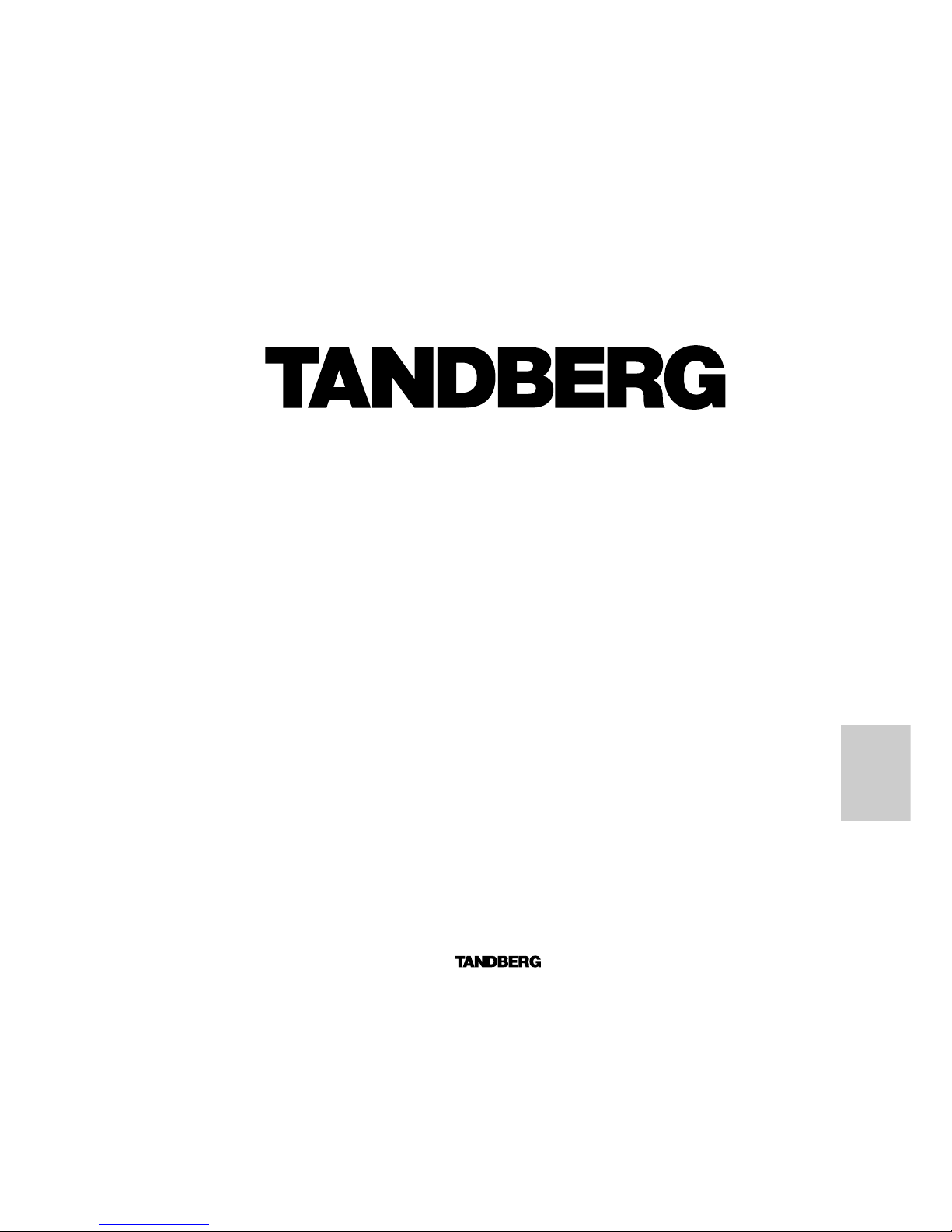
ENGLISH
Software version B3 and above
D12501-03
This document is not to be reproduced in whole or in part
without permission in writing from:
Short User Manual
- english
Page 2
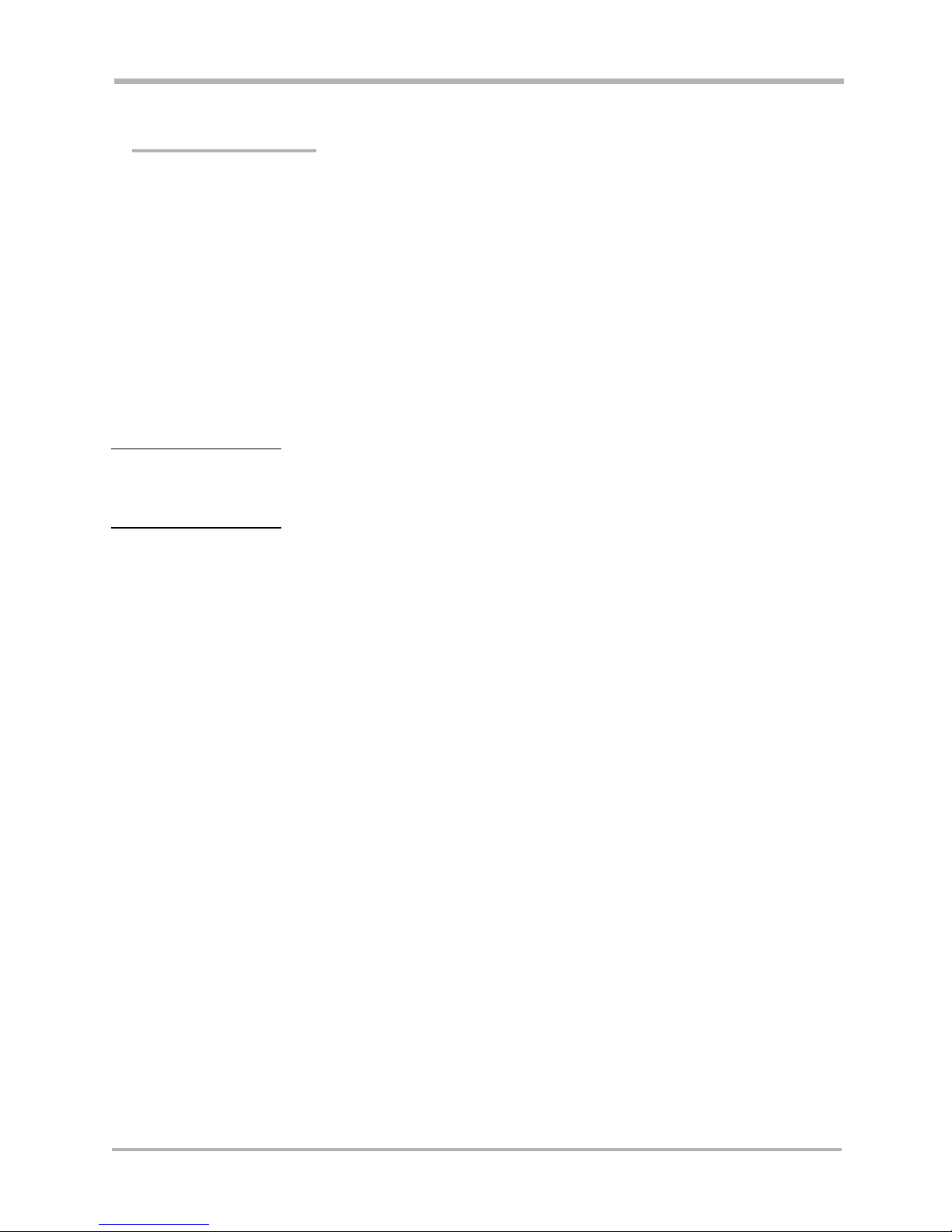
TANDBERG Videoconferencing SystemGeneral use
2
Contents
General use ........................................................................................ 3
Start-up screen................................................................................................ 3
Making and ending calls .................................................................................. 4
Directory ..........................................................................................................6
Do Not Disturb / Sleep Mode ........................................................................... 7
Adjusting volume ............................................................................................. 7
Microphone on/off ............................................................................................ 7
View outgoing video (selfview) ........................................................................ 7
Controlling the Main Camera ........................................................................... 8
Selecting video sources .................................................................................. 8
Presets............................................................................................................ 8
Duo Video * .....................................................................................................9
MultiSite (MCU)* ............................................................................................ 10
MCU functions ............................................................................................... 12
Installation ........................................................................................ 13
Precautions ................................................................................................... 13
Unpacking ..................................................................................................... 13
Connecting cables - 2500/6000..................................................................... 14
System configuration..................................................................................... 15
IMPORTANT: PLEASE READ
THIS
SECTION CAREFULLY
FOR
OPTIMAL SYSTEM SET-
UP.
Page 3
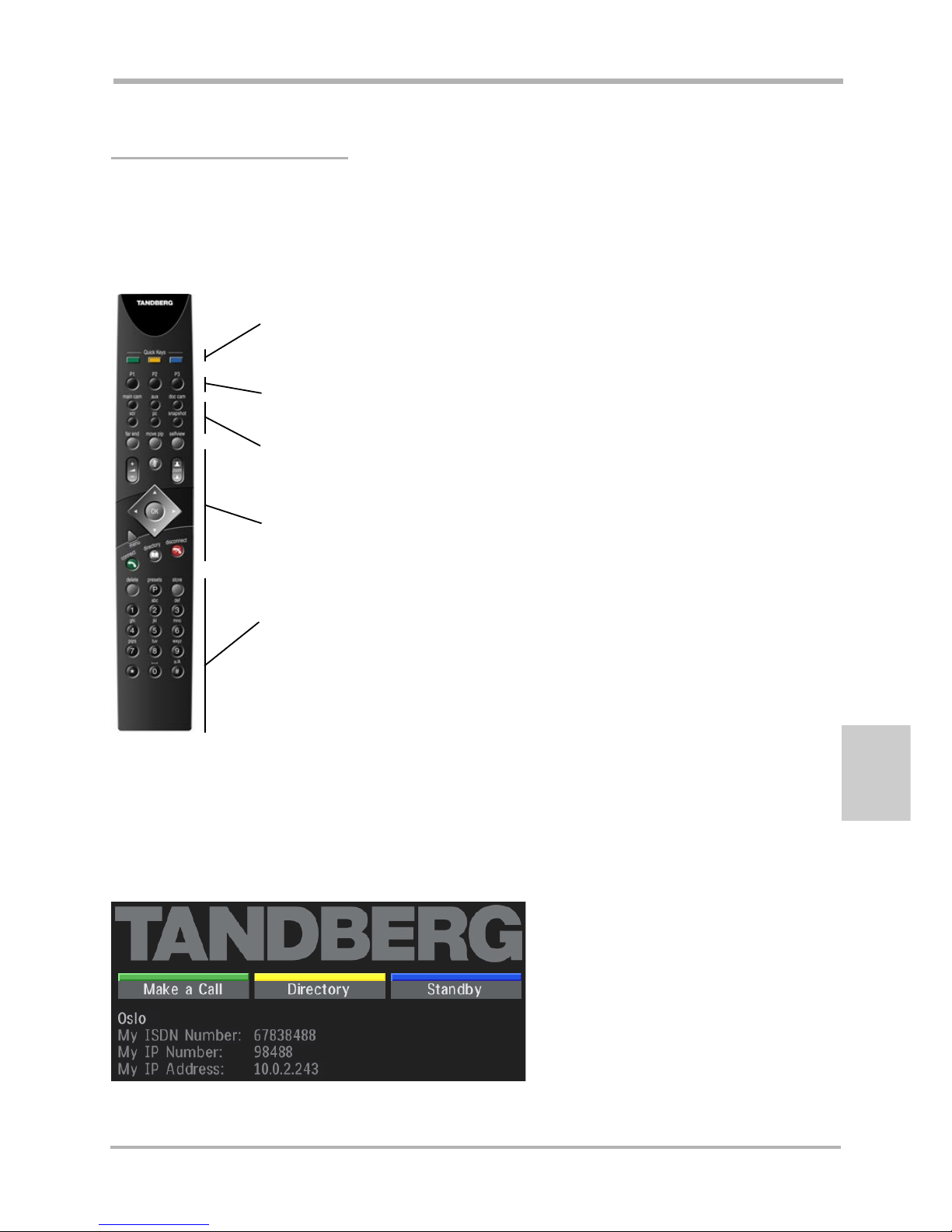
TANDBERG Videoconferencing System General use
3
ENGLISH
Your system should be in standby mode. When in standby mode, pressing any key or picking up the remote
control will wake up the system. An incoming call will also wake up the system. If the system does not respond,
make sure the system is switched on.
The system’s most commonly used functions are accessible directly from the remote control.
Quick keys
The three buttons on top of the remote control refer to the blocks at the bottom of the
screen. The text inside the blocks will change depending on which menu is selected.
The three Quick keys have different colors.
Preset keys
Activate pre-stored camera positions.
Video source keys
Activate connected video sources.
Camera control and menu navigation keys
Frequently used keys allowing you to control your own camera and the far end camera,
control your volume, select and move self-view, switch your microphone off and navigate
in the menu system.
Dialing keys / Preset keys
Used to make a call. The twelve number keys, (0-9), #, * operate in the same way as
on a modern push-button telephone. These buttons are also used when entering a name
into a text field.
General use
Start-up screen
After a user-definable boot-up logo is shown, the following start-up screen is shown. This screen should provide
you with the most important system information.
Page 4
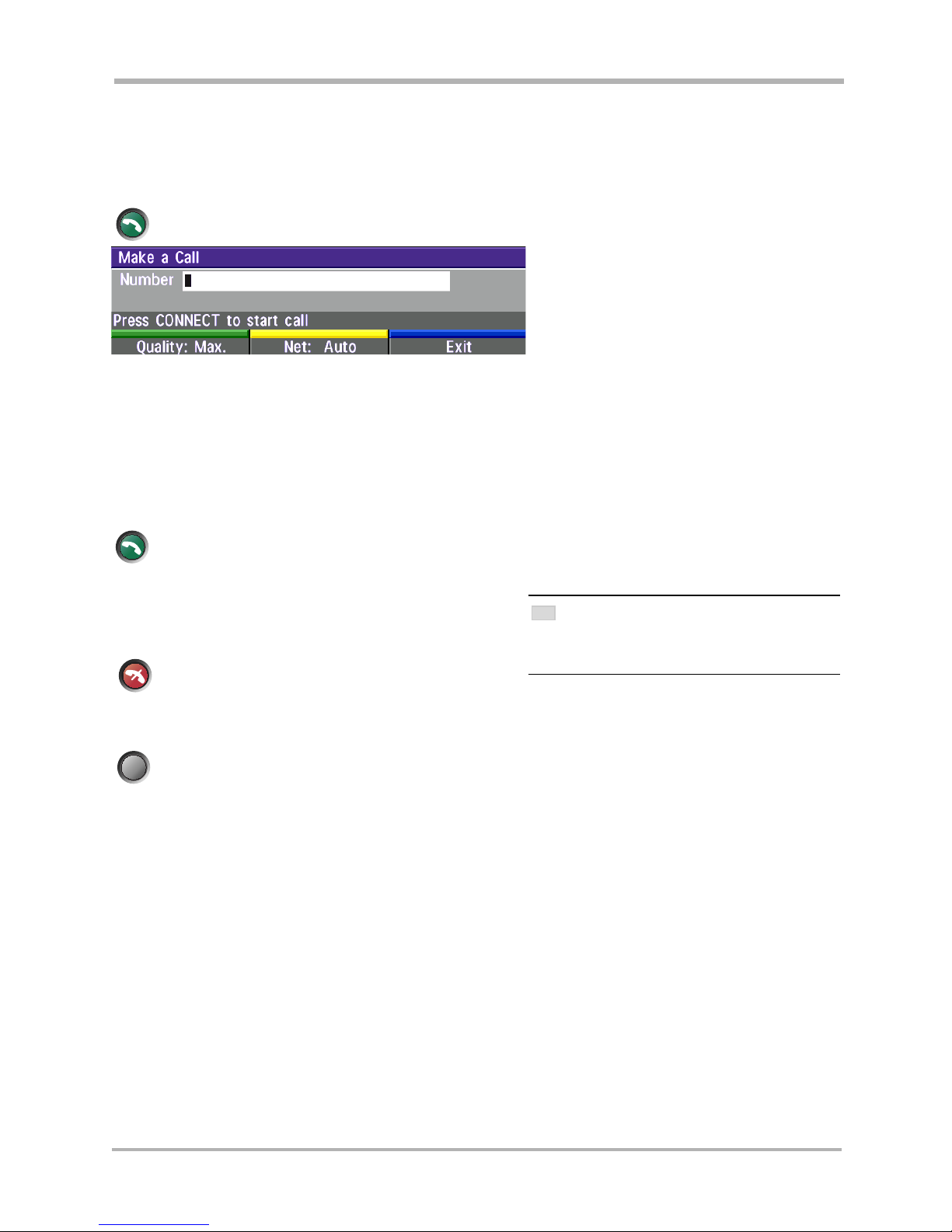
TANDBERG Videoconferencing SystemGeneral use
4
Answer a call
To answer a call, press CONNECT.
Manual answer of a call is needed if the autoanswer facility is switched off.
End a call
To end a call, press DISCONNECT.
Correcting keying mistakes
To delete the last digit (or character) entered, press DELETE.
connect
disconnect
delete
Making and ending calls
Making a call
To make a call, enter the number or the IP-address of the unit you wish to call using the Dialing keys
and press CONNECT.
To make a call via a LAN, enter an IP-address by using a * as the ‘dot’ in the IP-address, e.g. 123*3*0*12 will be
interpreted as 123.3.0.12. If a gatekeeper is present, you may place IP-calls using “telephone-style” numbers (an
E.164 alias), according to the numbering plan implemented in the gatekeeper. The dialed number will then be
translated into an IP-address by the gatekeeper.
connect
Net: Auto Quality: Auto
ENDING A CALL
SWITCHING OFF THE MONITOR(S) WILL NOT DISCONNECT
A
CALL. TO DISCONNECT A CALL YOU SHOULD PRESS THE
DISCONNECT KEY.
TIP
Page 5
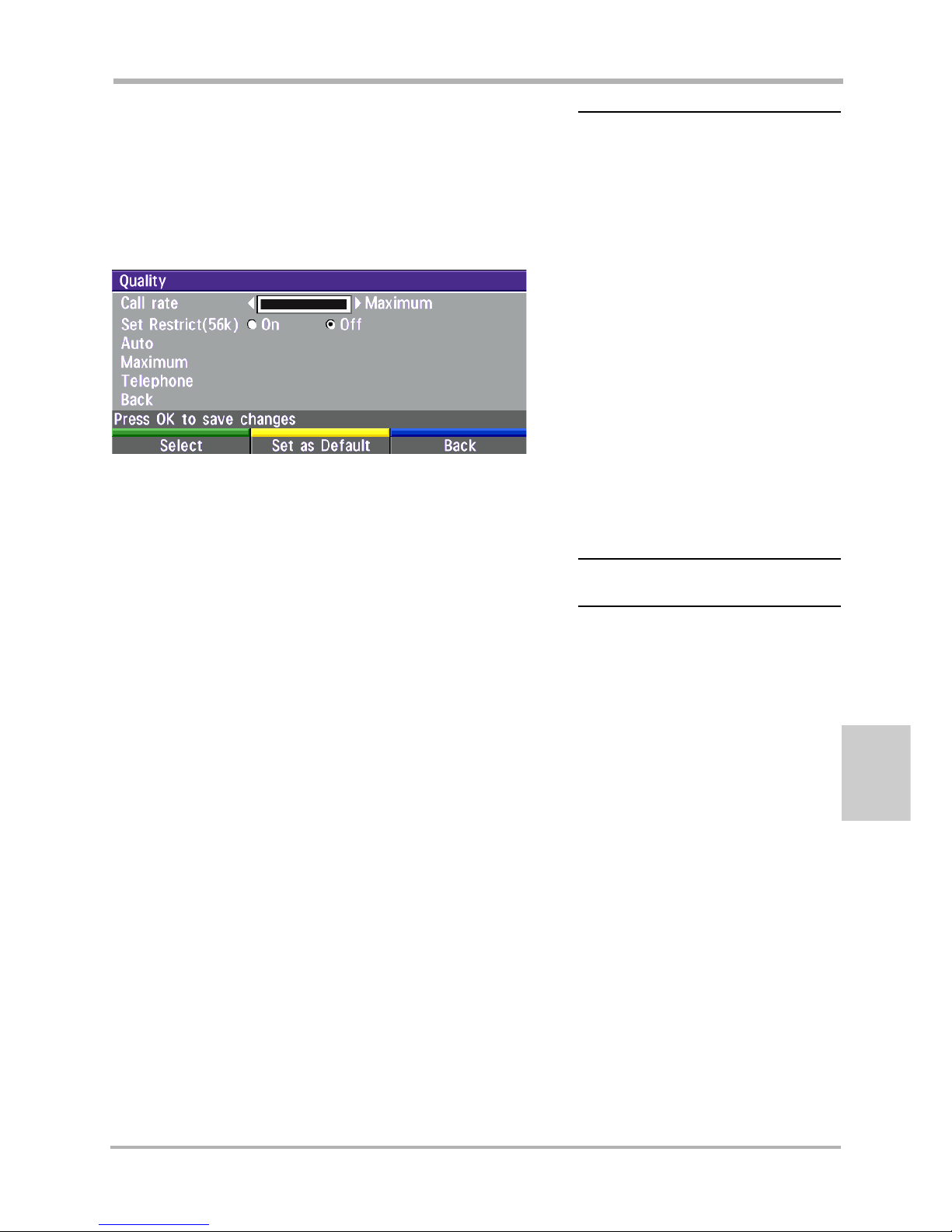
TANDBERG Videoconferencing System General use
5
ENGLISH
Selecting / setting default number of channels
The default call quality setting ‘Auto’ will be used if no specific
quality is selected.
To select quality (bandwidth):
• Press the ‘Quality’ Quick Key when you are in the dial menu. The
Quality menu will then be displayed:
• Move the indicator to the desired bandwidth, then press
the ‘Select’ Quick Key.
• You may also press the ‘Set as Default’ Quick Key in
order to make the selected bandwidth the default
bandwidth for subsequent calls.
Selecting / setting default network
To select a specific network, press ‘Net’ when you are in
the dial menu.
TYPE OF CALLS
TANDBERG 6000/8000:
Auto 384kbps on ISDN/768kbps on LAN
Max * 768kbps on ISDN-BRI
* 1472/1920kbps (23/30Ch)
on ISDN-PRI (T1/E1)
* 3Mbps(1920kbps) on LAN
TANDBERG 550/880/1000/2500:
Auto 384kbps on ISDN/768kbps on LAN
Max 384kbps on ISDN/768kbps on LAN
TANDBERG 6000/8000 only:
3072 3072 kbps (3Mbps, LAN only)
2560 2560 kbps (2,5Mbps, LAN only)
1920 1920 kbps (2Mbps, 30B)
1472 1472 kbps (23B)
1152 1152 kbps (18B)
All products:
768 768 kbps (12B)
512 512 kbps (8B)
384 384 kbps (6B)
320 320 kbps (5B)
256 256 kbps (4B)
192 192 kbps (3B)
128 128 kbps (2B)(Bonding/H.221)
64 64 kbps (1B)(H.221)
H0 1xH0 (384 kbps) (PRI only)
Teleph Telephone Call
SOME SOFTWARE VERSIONS AND NETWORKS
DO NOT SUPPORT ALL CHANNEL SELECTIONS.
Page 6

TANDBERG Videoconferencing SystemGeneral use
6
Add New Entry
When selecting ‘Add New Entry’, an empty directory entry is displayed:
Enter ‘Name’ and ‘Number’. Specify also ‘Net’ and ‘Quality’ if needed.
Edit Entry
To edit an entry, highlight the entry you want to edit and press ‘Edit Entry’. Edit the entry and select ‘Save’ to
return to the Directory menu.
Delete Entry
To delete an entry, highlight the entry and press DELETE.
To find an entry, key in the first letter, for example T, and scroll with the up/down arrows.
THE LEFT/RIGHT ARROWS WILL MOVE ONE PAGE UP/DOWN.
To dial the selected number press CONNECT. To edit the selected number before dialing, press OK.
Directory
The directory is a local phone book that stores up to 99 directory entries and the last number dialed.
Press DIRECTORY to bring up the following menu:
directory
connect
TIP
Page 7

TANDBERG Videoconferencing System General use
7
ENGLISH
Adjusting volume
Press
V
OLUME
to adjust the volume level. An on-screen indicator will show the current level.
+
-
selfview
move pip
mic off
Microphone on/off
To mute your microphone, press MIC OFF. An on screen indicator will appear.
Press MIC OFF to activate the microphone again.
View outgoing video (selfview)
Press the S
ELFVIEW
key to view your outgoing video.
Press MOVE PIP to move your selfview as a Picture-in-Picture to different corners of the screen or to
switch it off.
Do Not Disturb / Sleep Mode
Press ‘Standby’ when not in a call to activate the Quick Menu.
When Do Not Disturb is activated, the system will not accept any incoming calls. The caller will hear a busy
tone when calling this unit. A status line will indicate when Do Not Disturb is active.
When Sleep Mode is activated, the monitors will be black. The system will still accept incoming calls.
Pressing any key or picking up the remote control will deactivate Do Not Disturb/Sleep Mode.
Add MultiSite*
When selecting ‘MultiSite’, an empty MultiSite directory entry is displayed:
Enter the MultiSite meeting name. Select ‘Add Site’ to add a site to the meeting by searching for point-to-point
entries in the directory list. Select ‘Quality’ to override the suggested bandwidth per site.
* - Optional feature and not available on all systems.
Page 8

TANDBERG Videoconferencing SystemGeneral use
8
Presets
The preset buttons enable you to pre-store up to ten different camera positions.
Selecting presets
To select a preset, use the keys P1 P2 P3 or press P until the on-screen indicator ‘Preset 0-9’appears and use
0-9 to activate P0-P9 presets. To exit ‘Preset’ mode, press OK.
P1-P3 are the same presets as when pressing P and then a number key 1-3.
Storing presets
To store the current camera position, audio and video source:
• Press STORE once and wait for the on-screen indicator to appear.
• Then press one of the keys P1 P2 P3 or a number key 0-9.
store
P
1
P
2
P
3
Selecting video sources
Press: to select a video source.
doc cam
main cam
vcr pc
aux
OK
zoom
Controlling the Main Camera
Moving / zooming camera
To control the Main Camera use the keys below:
for pan/tilt and for zooming.
Page 9

TANDBERG Videoconferencing System General use
9
ENGLISH
Duo Video *
Duo Video is useful if you want to display live video from your document camera or another camera in addition to
live video of yourself.
Add Duo Video
• Press any other video source than used on the main connection during a call. This will open Duo Video directly
if the far end supports the automatic Duo Video functionality.
• To use the manual Duo Video functionality, press CONNECT during a call. This will bring up the following menu:
• Select ‘Add Duo Video’. The following menu will be displayed:
• Select video source to transmit on Duo Video.
• Press CONNECT to add Duo Video.
* - Optional feature and not available on all systems.
End a Duo Video call
To end a Duo Video call, press DISCONNECT. Select if you want to disconnect only the Duo Video
connection or the whole connection.
disconnect
Controlling camera, changing video source, presets in a Duo Video call
The main monitor will always display incoming video. The 2nd monitor will display outgoing video.
Pressing SELFVIEW will toggle Duo Video full screen / Main source in PIP and vice versa.
Pressing MOVE PIP will move PIP only on the 2nd monitor.
Controlling the camera, changing video source, using presets will affect the video source currently displayed in full
screen mode.
If both connections are selected to display the same video source, Duo Video will be closed.
Page 10

TANDBERG Videoconferencing SystemGeneral use
10
• Press ‘Add Site’ to bring up the MultiSite dial menu.
• Enter the number to call.
• Press CONNECT
connect
• Press CONNECT to bring up the following menu:
Adding an extra site - dial out
First establish a normal point-to-point call.
MultiSite (MCU)*
The system has a built-in multipoint conference unit (MCU), MultiSite, which has the capability to establish
meetings with up to 4 video sites (5 if at least one site is a telephone call, ISDN/analogue/mobile). The video calls
in a conference must be connected using the same bandwidth. It is possible to have telephone meetings with up
to 5 participants. A conference can consist of any combination of ISDN/LAN sites.
* - Optional feature.
Establishing MultiSite meetings using Directory
It is possible to pre-define meetings using Directory. All sites will then be connected automatically instead of
having to add one by one site.
• Press DIRECTORY.
• Highlight a MultiSite entry and press CONNECT.
See ‘Directory’ section for further information.
Page 11

TANDBERG Videoconferencing System General use
11
ENGLISH
Disconnecting sites from a conference
To disconnect a site or end the conference, press DISCONNECT.
• Select site and press OK or ‘Disconnect Site’.
To end the meeting press ‘Disconnect All’.
disconnect
Adding an extra site - dial in
To dial in to the MultiSite on ISDN-BRI:
• Site 2 must dial MultiSite Number 2.
• Site 3 must dial MultiSite Number 3.
To dial in to the MultiSite on ISDN-PRI:
• Dial the main number of the system (‘My ISDN Number’). All sites can dial the same number.
To dial in to the MultiSite on IP:
• Dial the IP Number or the IP Address of the system (‘My IP Number’/‘My IP Address’).
When the MultiSite receives an incoming call, the following menu is displayed:
• Pressing CONNECT is equivalent to pressing ‘Accept’.
• Pressing DISCONNECT is equivalent to pressing ‘Reject’.
• Pressing ‘Do Not Disturb’ will disable the MultiSite from answering more incoming calls during the current
conference. The calling party will receive a busy signal.
TO FIND THE DIAL-IN NUMBERS FOR THE MULTISITE,
PRESS ‘MENU’ AND ‘SYSTEM I NFO’
TIP
Page 12

TANDBERG Videoconferencing SystemGeneral use
12
This menu provides access to the most commonly used MCU functions.
If ‘ Request Floor’ is selected, ‘Request Floor’ will change to ‘Release Floor’.
If ‘ View Site#’ is selected, ‘View Site #’ will change to ‘End View’.
Selecting ‘Take Chair’ will send a request to take chair. If granted, the Quick keys will be:
If ‘Floor to Site#’ is selected, ‘Floor to Site#’ will change to ‘Release Floor’.
If ‘Release Chair’ is selected, you will return to the original Quick menu.
MCU functions
Request floor
The MCU will broadcast your video in full screen to all other participants in the conference.
Release floor
You choose ‘Release Floor’ to take you ‘Off Air’.
View site #
Allows you to view any participant in the conference other than the participant currently ‘On Air’.
End view
Allows you to stop viewing the site previously chosen with ‘View Site #’.
Take chair
Allows you to request chairmanship of the conference.
Release chair
Allows you to relinquish the privileges of chairmanship of the conference.
Floor to site #
Allows the chairman to select which of the conference participants is to be broadcast to all other participants.
Release Floor
Allows the chairman to release the floor.
PRESS ANY QUICK KEY WHEN IN A MULTIPOINT CONFERENCE TO ACTIVATE THE QUICK MENU.
TIP
Page 13

TANDBERG Videoconferencing System Installation
13
ENGLISH
Precautions
• Never install telephone wiring during a lightning storm.
• Never install telephone jacks in wet locations unless the jack is specifically designed for wet locations.
• Never touch uninstalled telephone wires or terminals unless the telephone line has been disconnected at the network interface.
• Use caution when installing or modifying telephone lines.
• Avoid using a telephone (other than a cordless type) during an electrical storm. There may be a remote risk of electrical shock from
lightning.
• Do not use the telephone to report a gas leak in the vicinity of the leak.
• The socket outlet shall be installed near to the equipment and shall be easily accessible.
• Never install cables without first switching the power OFF.
• 1TR6 network type is not approved for connection directly to the telecommunications network. This network type is only to be used
behind a PABX.
• X.21 network type is not approved for connection directly to the telecommunications network. This network type is only to be used
together with already approved equipment, and is not meant for direct connections to the telecommunication networks.
• V.35/RS-449/RS-366 network type is not approved for connection directly to the telecommunications network. This network type is
only to be used together with already approved equipment, and is not intended for direct connection to the telecommunication
networks.
• Japan only: This equipment is approved by Japanese Approvals Institute for Telecommunications Equipment (JATE), approval number
TANDBERG 550: C01-0187JP, TANDBERG 880: C01-0188JP, TANDBERG 1000: C01-0264JP, Codec 2500 (TTC6-02): C01-0186JP,
Codec 6000 (TTC6-01): C01-0185JP and should be used in accordance with the instructions any other usage will invalidate the
approval.
• Japan only: This equipment can be used only with the remote control provided. The use of other remote controls will violate the
Telecommunications Business Law.
• Japan only: Establishing calls using the dataport and connecting the Net-port to public networks, the JATE approval will be
invalidated.
• This product complies with directives: 89/366/EEC 73/23/EEC 99/5/EEC
Installation
Unpacking
TANDBERG 2500/6000:
• Place and fasten the top plate on top of the cabinet.
• Place the monitor on top of the cabinet and ensure it is stable.
• Place the camera centrally, on top of the monitor close to the front.
TANDBERG 550/880/1000:
For installation of the TANDBERG 550/TANDBERG 880/TANDBERG 1000, see the separate Installation Sheet
following the product.
Page 14

TANDBERG Videoconferencing SystemInstallation
14
5a. ISDN cables - using BRI interface
Connect the ISDN cables to the ISDN sockets (S/T-interface) provided by the service provider. Your main number
will be the number associated with the socket to which ISDN cable number 1 is connected.
5b. ISDN cable - using the PRI interface (6000/8000 only)
If you are using the PRI interface, the E1/T1 cable should be connected to a CSU (Channel Service Unit). You will need
a CSU between your system and the PRI line from your network provider, see Appendix 3.
5c. Other networks - using the External Network interface
If you are using other networks, please refer to ‘External Network Settings’ and ‘Appendix 2’.
6. LAN cable
• To use the system on LAN, connect a LAN cable from the ‘Ethernet’ connector on the system to your LAN.
Connecting cables - 2500/6000
All cables needed in standard configuration are
connected to the codec. Connect these cables to the
other parts of the system:
1. Power cable
Connect the system power cable and monitor power
cable to an electrical distribution socket.
2. Monitor cables
Connect the Scart/S-video cable to the input on your
monitor (see drawing). RCA/S-Video: Connect the
audio cable terminating in two RCA connectors to your
monitor (not needed when the Natural Audio module is
a part of the system).
3. Microphone cable
Connect the microphone cable to the microphone.
4. Camera cable
Connect the camera and the camera cable.
2
1
3
4
5
6
Page 15

TANDBERG Videoconferencing System Installation
15
ENGLISH
ISDN configuration
For each installation of the system it is necessary to configure the unit. All configuration parameters are available
via the menu system.
• Press MENU on the remote control. Select the menu ‘Terminal Settings’, then ‘Network’.
Set ‘Current Network’ to the network you want to use.
Specify the settings for the selected network in one of the menus.
Please refer to the User Manual for configuration of ISDN-PRI, Leased E1/T1 and External networks.
System configuration
• Switch the system on. Product logo and a power up menu will be displayed.
connect
menu
• Enabled but unused ISDN lines (lines not active) should be disabled:
PRESS MENU ON THE REMOTE CONTROL. SELECT THE MENU ‘TERMINAL SETTINGS’, ‘NETWORK’, ‘ISDN-BRI SETTINGS’. SELECT THE
RELEVANT ‘LINE SETUP’ MENU AND SET ‘ENABLED: OFF’.
• Enter System Name to identify the system during an MCU conference. Select ‘Utilities’, ‘System Name’and
enter the name using the number keys (as on a mobile phone).
• Select the language you want to use in ‘Terminal Settings’, ‘Language’.
• If you are using two monitors, set ‘Utilities’, ‘Dual monitor: On’.
• To activate MultiSite and/or Presenter, insert an option key (see paperwork accompanying your system), see
‘Terminal Settings’, ‘Software Options’.
• Press CONNECT on the remote control. A dial tone should be heard if the network is active.
• Using the monitor remote control, adjust the volume on the monitor to a level of your choice. This
volume will be the default volume for all calls.
Page 16

TANDBERG Videoconferencing SystemInstallation
16
ISDN-BRI Settings
ISDN switch type
Select the type of ISDN network connected to your unit.
Line setup
This menu allows you to program the numbers associated with your ISDN line.
If you want to use this ISDN line, you need to set ‘Enabled: On’ and enter the numbers of your ISDN line. If some
of the ISDN lines are not to be used, set ‘Enabled: Off’. Line 1 should always be enabled.
LAN configuration
• Press MENU on the remote control. Select the menu ‘Terminal Settings’, then ‘LAN Settings’.
Specify the necessary LAN settings according to the instructions from your LAN administrator. If there is an
H.323 Gatekeeper present on your LAN, see also ‘H.323 Settings’.
MANDATORY ISDN-BRI SETTINGS
TO MAKE SURE YOUR SYSTEM WILL WORK PROPERLY
USING
ISDN-BRI, MAKE THE FOLLOWING
SETTINGS
:
- SET ISDN SWITCH TYPE
- ENTER ISDN LINE NUMBERS (+ SPIDS IF
REQUIRED
)
- DISABLE UNUSED LINES
NOTE
