Page 1

SniffControl
Adapter for connecting digital central units
to the digital control EasyControl
Item no. 40-01507-01
Manual
Page 2
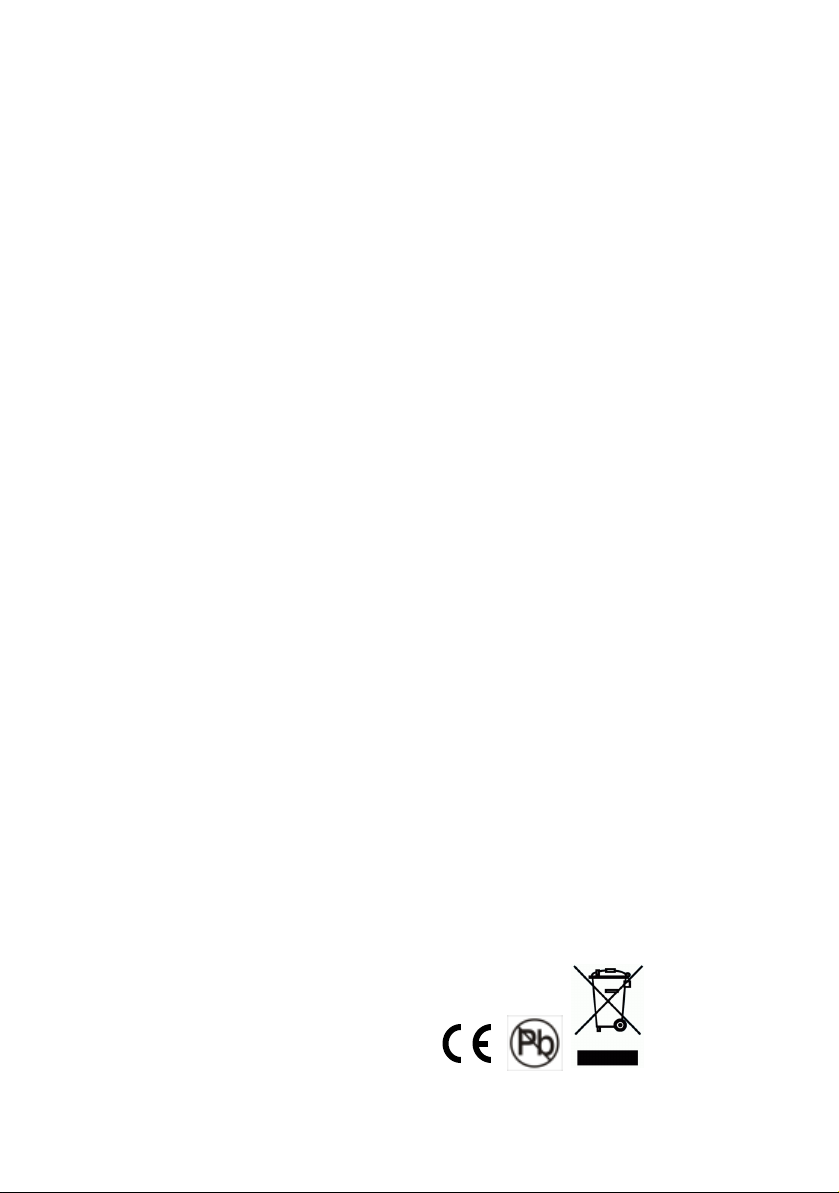
Information and tips:
www . tams-online.de
Warranty and service:
Tams Elektronik GmbH
Rupsteinstraße 10
D-30625 Hannover
fon: +49 (0)511 / 55 60 60
fax: +49 (0)511 / 55 61 61
e-mail: modellbahn@tams-online.de
© 10/2010 Tams Elektronik GmbH
All rights reserved. No part of this publication
may be reproduced or transmitted in any
form or by any means, electronic or
mechanical, including photocopying, without
prior permission in writing from Tams
Elektronik GmbH.
Subject to technical modification.
n
n
n
n
n
n
n
n
n
The asterisks **
n
This manual mentions the following
companies:
n
LENZ Elektronik GmbH
n
Hüttenbergstraße 29
D-35398 Gießen
n
Gebr. Märklin & Cie. GmbH
Stuttgarter Straße 55-57
n
D-73033 Göppingen
ROCO
n
Modelleisenbahn GmbH
Plainbachstraße 4
n
A-5101 Bergheim
Uhlenbrock Elektronik GmbH
n
Mercatorstrasse 6
46244 Bottrop
n
n
n
n
n
DE 37847206
Page 3
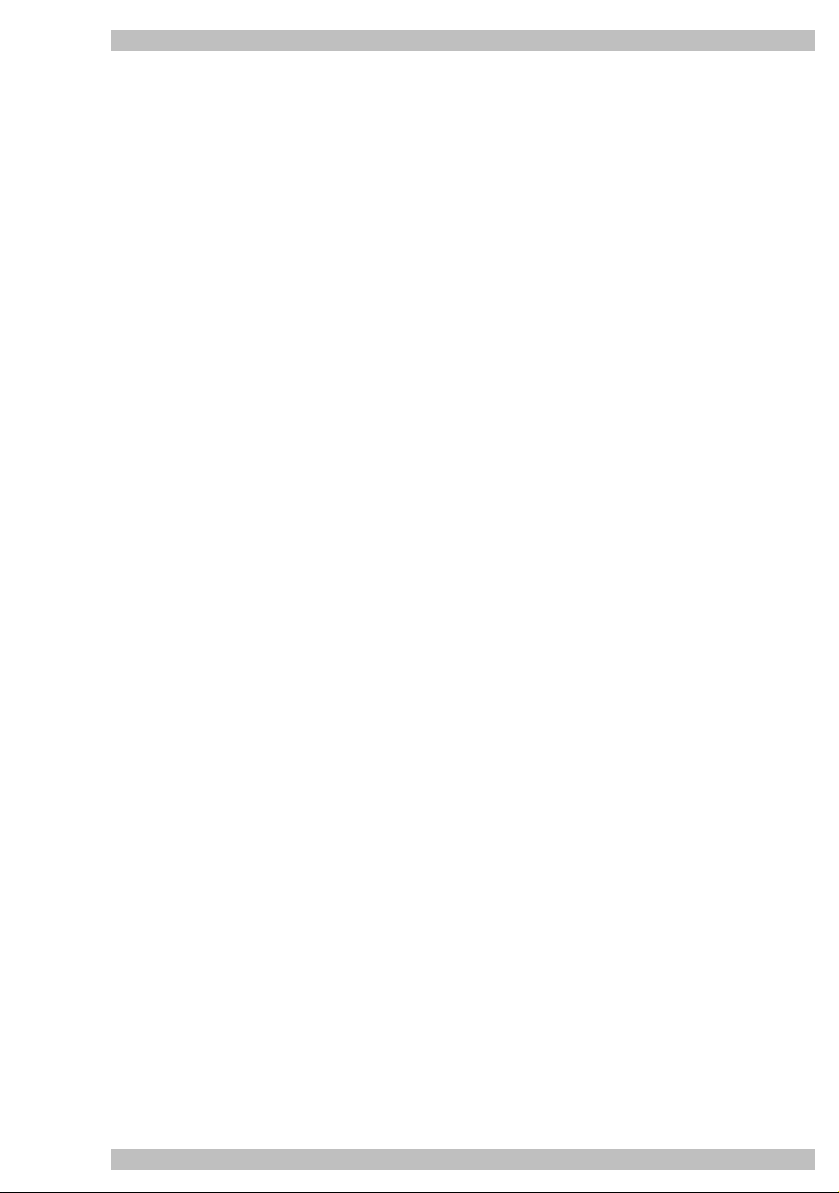
SniffControl English
Table of contents
1. What for is SniffControl? 3
2. Getting started 4
3. Connecting the SniffControl 5
4. Operation with the SniffControl 6
5. Software Update 7
6. Technical specifications 7
7. CE and Warranty 8
1. What for is SniffControl?
The SniffControl is an adapter to connect digital central units for Motorola and DCC format to the
digital model railway controller EasyControl. Connecting the central units to the SniffControl allows
you to use them as external control devices in the digital controller EasyControl. The SniffControl
receives the control and switch commands sent from the external central units, translates them
into control and switch commands for the databus EasyNet used by the digital system EasyControl
and passes them on to the central unit MasterControl. This sends the commands to the various
decoders on your layout.
External control units
All digital central units sending data in DCC and / or Motorola format (including connected
additional control devices) can be integrated into the digital control system Easy Control via the
SniffControl. Examples:
§ Märklin** Control Unit 6020 and 6021 including additional throttles Control 80 or Control 80F.
N.B.: As the SniffControl does not transfer points commands sent in Motorola format, it is
impossible to use the keyboard 6040 or the memory 6043 with the SniffControl.
§ Märklin** Mobile Station. N.B.: When connecting a second Mobile Station to the first one via
an adapter cable, you can integrate both Mobile Stations into the EasyNet.
§ Uhlenbrock** Intellibox Basic, IR or II including connected hand-held units.
§ Roco** Lokmouse 1.
It is possible as well, to connect XpressNET control devices (e.g. Lokmouse 2, Lokmouse 3 and
Multimouse of Roco** or hand-held units of Lenz**). The adapter XNControl (art.-no. 40-01305
or 40-01307) is more applicable.
Transferring locomotive commands
The SniffControl can transfer locomotive commands to the MasterControl sent by an external
central unit in Motorola format (I or II) or in DCC format (using 14, 28 or 128 speed levels). It is
possible to control up to 15 locomotives simultaneously via the SniffControl (provided the external
central unit allows this).
As the commands entered at the external central unit are not sent directly to the locomotive
decoders but via the MasterControl you have the following possibilities:
§ You can control locomotives with a DCC decoder with a pure Motorola central unit (or visa
versa).
§ You can control locomotive decoders set to 28 or 128 speed levels with central units sending
only 14 speed levels. The speedlevels will be converted internally by the SniffControl.
Page 3
Page 4

English SniffControl
Transferring points commands
The SniffControl will transfer points commands sent by the external central unit in DCC-Format to
the MasterControl. Points commands in Motorola Format will be ignored by the SniffControl.
Programming decoders
It is impossible to access from the external central unit in the locomotive database of the
MasterControl or to change the data. The SniffControl does not transfer programming commands,
thus it is for instance impossible to use the main track programming (POM) with the external
central unit.
Connecting a PC
A PC planed to be integrated into the digital control EasyControl has to be connected directly to
the MasterControl as PC interfaces, connected to the external central unit, are not supported by
the SniffControl.
2. Getting started
Contents:
§ SniffControl,
§ two short-circuit jumpers,
§ patch-cable (RJ45),
§ this manual.
Saftey instructions
The SniffControl should only be used in digital model railways in concordance with these
instructions. It is not suitable for connection by children under 14. Incorrect use can be
dangerous.
Risk of electric shock
§ Through contact with metal parts under power,
§ when an incorrect voltage is used,
§ or when operated in a too humid or wet environment.
Therefore the following precations should be observed:
§ Only operate indoors in a dry environment.
§ Wiring should only be carried out when the power supply is disconnected.
§ Only use proprietry transformers with the correct voltage.
§ Only connect the transformer in an authorised manner to the house power supply.
§ Use adequetly thick cable for all wiring. Too thin a cable can overheat.
§ If the layout is exposed to condensation, allow at least two hours for drying out.
Page 4
Page 5
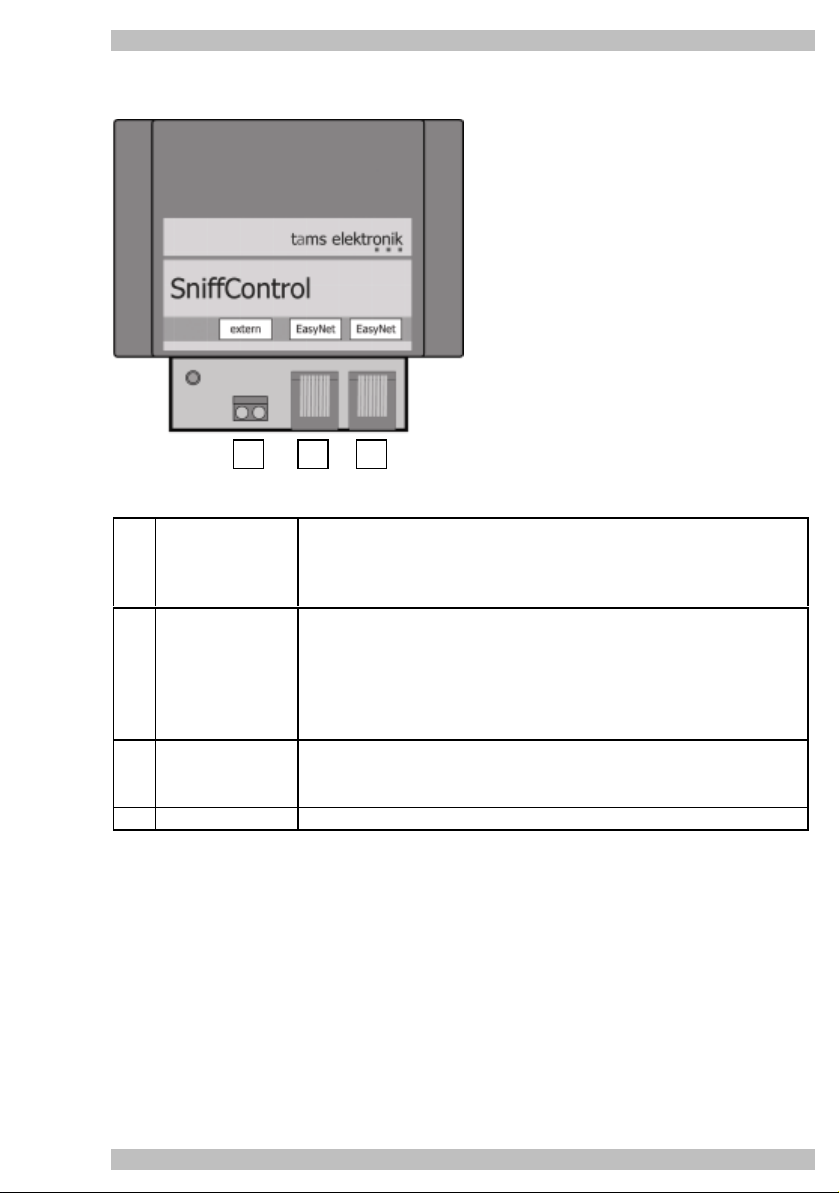
SniffControl English
3. Connecting the SniffControl
1 2 3
Connections of the SniffControl
1 Track connection To connect the SniffControl to the track output of the external central
unit. Use a comercially available connecting cable to make the
connection (not included in delivery). The assignment of the two
connecting points is optional.
2 EasyNet (RJ 45) To connect the SniffControl to the EasyNet connection of the
MasterControl. Use the inclosed patch cable or a comercially available
patch cable of any length.
Hint: When the EasyNet connection of the MasterControl is in use for
an additional EasyControl control device you can connect this device
via the SniffControl to the EasyNet instead (see connection 3).
3 EasyNet (RJ 45) To connect an additional EasyControl control device (e.g.
HandControl, LokControl, PhoneControl) to the EasyNet. Use a
comercially available patch cable of any length.
2/3 Hint The two connections can be interchanged.
Page 5
Page 6

English SniffControl
4. Operation with the SniffControl
As a precondition for using the SniffControl in the digital controller EasyControl all connected
devices (MasterControl and additional EasyControl devices) must have the software version
V1.4.5s or higher. If not so, the SniffControl will not work properly or not at all. If necessary,
perfom a software update for your MasterControl and all EasyControl devices.
Before you can send control and switching commands from an external central unit into the
EasyNet you have to make the following connections:
§ SniffControl – track connection of external central unit
§ SniffControl – EasyNet connection of the MasterControl
Sending switching and control commands
Enter the control and switching commands according to the instructions for the external central
unit. Please note that locomotive commands will be transferred as well in Motorola as in DCC
format, but points commands only in DCC format.
The digital format used by the external central unit and the digital format in which the locomotive
decoders receive data must not be the same, as the commands are not sent directly from the
external central unit to the decoders but via the MasterConrol. For that reason you can
§ control locomotive decoder with a DCC decoder with pure Motorola central units (or visa
versa)
§ with digital central units sending only 14 speed levels control locomotive decoders set to 28 or
128 speed levels
Faults during operation
In standard operation the LED on the SniffControl is switched off. It lights up as soon as a fault in
data transfer occurs, that is when a command entered at the external central unit could not be
sent. As soon as the fault has been resolved the LEDs stops lighting.
The LED flashes when accessing more than 15 locomotive adresses. In this case you have to
perform a reset on your external central unit or switch off the central unit for a short time. This
deletes all by then accessed locomotive addresses from the central unit´s refresh (the memory).
In normal case the LED stops flashing after accessing a new locomotive address.
In particular cases it may occur the LED does not stop flashing after this procedure. Then cut the
connection to the MasterControl (the patch cable) or switch off the MasterControl for a short time.
N.B.: In this case it is not sufficient to perform a reset on the MasterControl.
Page 6
Page 7

SniffControl English
5. Software Update
Your SniffControl is a state-of-the-art product, which is constantly improved and adapted to
occurring changes. To benefit from this development, you can update the MasterControl to the
newest software version.
Diconnect all external control devices from the
EasyNet – including the SniffControl you want to
update.
Unsrew the cover from the housing. Then bypass
the pins of the pin-type strips at the SniffControl
according to the adjoining diagram (e.g. with the
added jumpers) and restore the connection from
SniffControl to the EasyNet.
Next select the menu point "Software Update" at
your MasterControl and confirm your input with
# / ok. The MasterControl will then display in
the second line "...Download..."
Now please connect the MasterControl to your PC
and execute the update application.
Please note: Always connect the MasterControl to your PC before executing the update
application. Otherwise your PC might have difficulties detecting the interface.
Follow the instructions of the update application.
6. Technical Specifications
Power supply for SniffControl: via EasyNet
Power consumption (without consumer): approx. 100 mA
Interfaces: EasyNet (2 x RJ-45)
Track connection
Protection: IP 00
Ambient temperature while operating: 0 - + 60 °C
Ambient temperature while not operating: -10 bis + 80 °C
Maximum humidity: max. 85 %
Dimensions (including housing) approx. 100 x 90 x 35 mm
Weight including housing approx 190 g
Page 7
Page 8
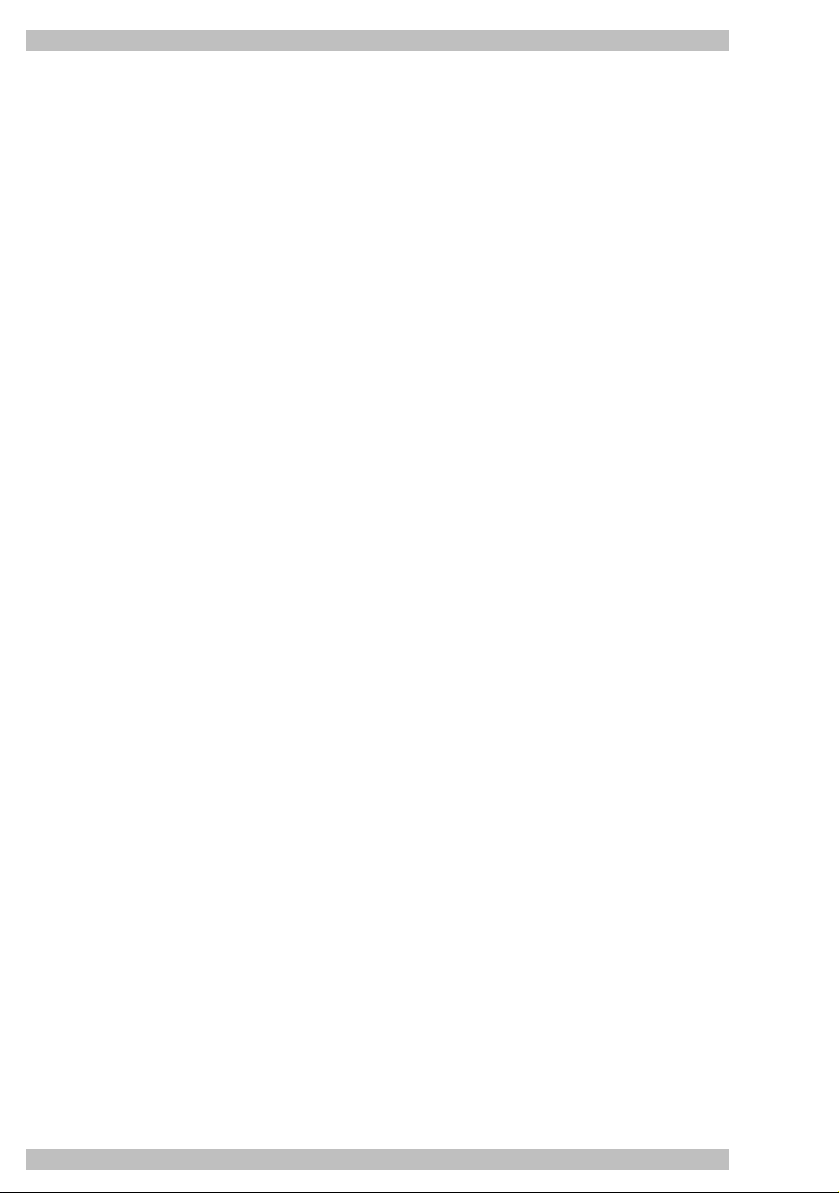
English SniffControl
7. CE and warranty
Certification (CE)
This product is developed and tested in accordance with the European standards EN 55014-1 and
EN 61000-6-3. This product conforms with the EC- directive 2004/108/EG on electromagnetic
radiation and is therefore CE certified.
To guarantee the electromagnetic tolerance in operation you must take the following precautions:
§ Connect the transformer only to an approved mains socket installed by an authorised
electrician.
§ Make no changes to the original parts and accurately follow the instructions, circuit diagram
and PCB layout included with this manual.
§ Use only original spare parts if you have to repair the kit or the ready-built module.
Conditions of warranty
This product carries a two year garantee covering material defect and fabrication errors. We also
guarantee the adherence to the product specifications, as long as the operation of this product
has been conducted according to the instructions in this manual. Claims will be satisfied either
through repair or replacement, failing this a reimbursement of the purchase price will be
considered.
Claims that exceed the requirements of German law are not covered, in particular for damage or
injury that may be brought in connection with the use of this product. Further more the following
cases invalidate this guarantee:
§ damage through incorrect or careless use,
§ when the product has been modified or tampered with,
§ when the product has been overloaded or connected to a incorrect power supply,
§ damages caused by external influences i.e. a third party or an accident.
Page 8
