
DR4000 / DR8000 / DR1600
H.264 Networkable DVR
USER MANUAL

We highly encourage our customers to bench test their system prior t o
installation. Bench testing will confirm all components are operating
properly and will help familiarize you with the system prior to
installation.
Lay your system components out on a large surface such as a test bench
or kitchen table and inventory items.
Connect cameras to the DVR video inputs, a monitor or TV to the DVR
video output, and then connect power to the cameras.
Turn the DVR on; the cameras will be visible on the DVR live view
screen.
Turn DVR power off to install the hard drive in to the DVR, turn on the
DVR and familiarize yourself with the DVR menus and functions.
Permanently install the cameras, cables, power supplies, and DVR.
Follow the guide below for more details about the DVR.
2

INDEX
1 INTRODUCTION_____________________________________________________________ 4
Specifications ________________________________________________________________________ 4
2 INSTALLATION _____________________________________________________________ 6
Product Overview ________ ___ __ ________________________________ ___ __ ___________________6
Hard Drive Installation _________________________________________________________________7
3 OPERATION________________________________________________________________ 9
Mouse Operation______________________________________________________________________9
IR Remote Control Operation ___________________________________________________________10
Menu Tree ___________________________________________________________________________ 11
Starting the system____________________________________________________________________ 12
GUI Operation ________________________________________________________________________ 13
Display______________________________________________________________________ 13
Color _______________________________________________________________________14
Record Setup ________________________________________________________________14
Network Setup________________________________________________________________ 15
Search ______________________________________________________________________17
Backup______________________________________________________________________19
Device Setup _________________________________________________________________________20
Hard Drive Management________________________________________________________ 20
Alarm Setup__________________________________________________________________ 21
E-mail Setup _________________________________________________________________ 21
PTZ Setup ___________________________________________________________________ 22
PTZ Control__________________________________________________________________23
Mobile Device Setup___________________________________________________________ 24
Motion Detect ________________________________________________________________ 24
System Setup ________________________________________________________________________25
Date/Time setup ______________________________________________________________26
Password setup ______________________________________________________________26
Video Setup__________________________________________________________________ 27
Language Setup ______________________________________________________________27
System Information ___________________________________________________________________28
System Maintenance __________________________________________________________________ 28
4 NETWORK OPERATION ______________________________________________________ 29
Installing Client Viewer Software ________________________________________________________ 29
Log into Client Viewer Software _________________________________________________________ 30
Client Viewer Local Setup ______________________________________________________________ 30
Add DVR/Server to Client Viewer ________________________________________________31
Client Viewer Remote Setup ____________________________________________________________32
Dynamic Domain Name Service (DDNS) __________________________________________33
DVR Network Settings (DDNS) __________________________________________________34
Router setup _________________________________________________________________ 35
Port Forwarding ______________________________________________________________ 36
Client Viewer Settings (DDNS) __________________________________________________37
Internet Explorer Access _______________________________________________________________ 39
IE Settings___________________________________________________________________39
Security _____________________________________________________________________ 40
ActiveX______________________________________________________________________ 40
Login using Internet Explorer ___________________________________________________ 41
Web Server Interface __________________________________________________________________42
Live View ____________________________________________________________________42
PTZ Control (GUI)_____________________________________________________________42
Replay / Playback _____________________________________________________________43
Remote Settings ______________________________________________________________44
Record Settings ______________________________________________________________45
Alarm Settings _______________________________________________________________46
PTZ Setting __________________________________________________________________47
Network Settings _____________________________________________________________47
Mobile Settings_______________________________________________________________48
Advanced Settings ____________________________________________________________________ 49
Language____________________________________________________________________49
Video Format Mode ___________________________________________________________49
Time and Date________________________________________________________________ 49
Maintenance _________________________________________________________________ 50
System Information ___________________________________________________________50
Hard Drive Information_________________________________________________________51
User Accounts _______________________________________________________________51
Local PC Storage Settings ____________________________________________________ 52
3

1 INTRODUCTION
1.1 PRODUCT INTRODUCTION
This compact DVR has all the functionality you desire. H.264 video compression ensures maximum
recording time, while preserving the quality of the recorded video. Ethernet connection provides access
from any computer on your home network and even remotely over the Internet or your Smartphone. An
intuitive onscreen GUI eases system setup and exporting recorded video. Video motion detection saves
hard drive space and alerts you to movement in an observed area. Other features include local recording,
playback, support triple mode remote network surveillance, data backup, parameter setting, motion
detection, I/O alarm setting, PTZ, USB mouse, USB2.0 backup, IE browser and back up etc.
1.2 PRODUCT FEATURE
H.264 compression
Two USB interface, USB 2.0 for data backup, USB 2.0 for mouse operation
Support one 3.5" SATA HDD
Special file system for security
16 bit color translucent user-friendly GUI, with notes for selected menu items
Optimized four channel simultaneous playback
Two level user management
Support live view, parameter setting and copy/playback via network
1.2.1 SPECIFICATION
Description
Compression H.264
Video in
Video out
Resolution
Frame Rate PAL : 100 Fps(CIF)
Audio input
Audio output
Audio codec ADPCM
1.0Vp-p/75Ω,BNC×4 1.0Vp-p/75Ω,BNC×8 1.0Vp-p/75Ω,BNC×16
1.0Vp-p/75Ω,BNC×1;VGA×1
Live:D1
Record:1CH D1, 3CH
CIF
NTSC :120 Fps(CIF)
4CH 8CH 16CH
Live:D1
Record:1CH D1, 7CH
CIF
PAL :200 Fps(CIF)
NTSC :240 Fps(CIF)
RCA×4
RCA×1
Live:D1
Record:1CH D1,15CH
CIF
PAL : 400 Fps(CIF)
NTSC : 480 Fps(CIF)
Alarm input 4 alarm input 8 alarm input 8 alarm input
Alarm output 1 alarm output 2 alarm output 2 alarm output
Video mode Manual recording, Scheduled recording, Motion recording, External alarm
4

Network interface RJ45,100M/1000M
PTZ Supported (Pelco-D, Pelco-P)
Communication
RS485×1, + / - / gnd
interface
Data storage Support 1 SATA HDD; 300GB-2TB
Mouse USB Mouse
Remote control IR remote included
I/O 0~2V; Low voltage alarm / 5~30V; High voltage alarm
Voltage input 12V/3A 12V/5A
1.3 ENVIRONMENTAL
Safety precautions should be employed while installing and using this DVR. To prolong life of this
device please pay attention to the following:
• When installing this device, please comply with all the electrical product safety criteria
• Do not drop liquid on DVR or insert any objects
• Use soft dry cloth to clean DVR; do not use chemical cleaners
• Please disconnect this device from the power if not used for long duration
1.4 PACKAGE CONTENTS
QTY DESCRIPTION
1 DVR
1 IR Remote Control
1 DVR Power Supply with detachable power cord
1 CD containing client software and smart-phone viewers
1 Set of hard drive screws and isolation pads (4 pcs. each)
1 Mouse
5

648
57910
345
678
9
0
2 INSTALLATION
2.1 PRODUCT OVERVIEW
2.1.1 Front Panel (16-Channel DVR Shown)
NO. Name Function
1 Channel Select Select a video channel for full-screen view
2 Playback direction Stop, Fast Forward, Rewind, Next, Back
3 Status indicators Power, (Net) Link, Alarm, HDD Full, Record, IR Target
4 Rec/Stop Start or stop recording
5 Play Begin video playback
6 Display toggle Toggle single, quad, etc.
7 Menu Press to enter DVR setup menu
8 PTZ Press to enter Pan/Tilt/Zoom camera control
9 ESC Press to exit menu or sub-menu
10 Cursor navigation Move the cursor up/down/left/right or select
11 USB Flash-drive for file backup
12 Power Turns the unit ON/OFF
11
12
2.1.2 Rear Panel (16-Channel DVR Shown)
1
2
NO. Name Function
1 Video output 1 BNC composite video output
2 Audio output 1 RCA line level audio output
3 Video input 4 BNC composite video camera inputs
4 Audio input 4 RCA line level inputs
5 VGA Out 1 HD15 for high resolution viewing
6 Network Connect the DVR to a local area network
7 USB USB mouse port
8 I/O Terminals Alarm In/Out, RS-485 (PTZ)
9 Power Jack Connect 12V DC power supply
10 Power switch Master power switch
6
1

2.2 HDD INSTALLATION
Follow the steps below to install the hard drive into the DVR.
1)Remove the cover from the DVR and locate the four screw holes and ventilation slots.
2)Remove the four screws and foam isolation pads from the accessory box; see photo below.
3)Remove the paper backing and place the isolation pads over the screw holes.
7

4)Place the hard drive over the screw holes and isolation pads as shown below.
5)Insert the screws through the bottom of the chassis, through the isolation pads and into
the mounting screw holes of the hard drive.
NOTE: After installation the new hard drive must be formatted.
8

3 DEVICE OPERATION
3.1 MOUSE OPERATION
The mouse is the primary input device for navigating system menus.
NOTE: Unless otherwise noted, all functions described in this manual use mouse input.
To use a mouse with the system connect the mouse to the U SB MOUSE port on rear of the DVR.
NOTE: The USB ports are exclusive to the device intended. The top USB port is for data backup to a
USB flash drive, the bottom port is for connecting a USB mouse.
Figure 1.0 Connect a USB mouse to the bottom USB port on the rear panel
1) The mouse buttons perform the following:
• Left-Button: Click to select a menu option;
during live viewing in split-screen, double-click
on a channel to view the selected channel in
full-screen.; double-click the channel again to
return to split-screen view
• Right-Button: Click to open a Sub-Menu
• Scroll-Wheel: No function.
Figure 1.1 Mouse button operation
2) Virtual Keyboard (Mouse)
When using the mouse, input values using the onscreen virtual keyboard. You will need to use the
Virtual Keyboard when entering your User ID and Password.
To use the Virtual Keyboard:
1. Click on an option or field, such as the User ID and
Password fields.
2. Click 0~9 to key-in the desired digit.
3. Click
to switch between numerals, upper
and lowercase letters, and other characters.
• The Virtual Keyboard buttons will turn from orange to white when selected with the mouse.
4. Click
5. Click
Keyboard.
9
to Backspace/Delete.
to enter/confirm and close the Virtual

3.2 REMOTE CONTROL OPERATION
The remote control is the secondary device for navigating the system’s
interface.
1. STANDBY: Press to turn on/off standby mode.
2. LOGIN/LOCK: If "Security" has been enabled in the
setup menu, press to open the user login screen.
3. Number/Channel buttons: While in menus
buttons enter values; during live viewing, press to
view channels in full-screen.
4.
: Press to switch between quad and split-screen.
5. MENU: Opens the main menu.
6. PTZ: Opens the PTZ control interface.
7. EXIT: Close menu windows.
8. Navigation/OK:
•
: Move cursor in menus up, Channel up.
•
: Move cursor in menus right, Channel up, During
playback increases forward playback speed.
•
: Move cursor in menus left, Channel down, During
playback increase reverse playback speed.
•
: Move cursor in menus down, Channel down.
• OK: In menus, press to confirm selections.
9. +/ - : In menus, press to adjust values.
10. RECORD: Press to start manual recording.
11. STOP: Press to stop manual recording.
12. EXTRA: Not applicable.
13. Playback controls:
•
: Increase reverse playback speed 2X, 4X, 8X,16X,32X.
: Press to start playback.
•
: Press to increase forward playback speed 2X,4X,
•
8X,16X,32X.
•
: Press to slow playback speed by 1/2, 1/4, 1/8, 1/16,1/32.
: Press to freeze playback, press again to advance
•
frame-by-frame.
14.AUDIO/MUTE: Not applicable.
TIP: When using the remote control to
enter password and camera titles,
select the field using the navigation
buttons press ENTER, and then press
the number buttons.
3.2.1 Use Remote control to select the device number:
You can control several DVRs using one remote control. Press the "LOGIN/LOCK" key, and enter
the device number to control a specific DVR. The device number is set in "PASSWORD" setup menu.
For example to select the device with number "000001".
Press "LOGIN/LOCK" + "1" for the remote to control DVR as device 1.
NOTE:
1. The remote is set to control a DVR with device number "000000" as the default.
2. Press "LOGIN/LOCK" + "0" for the remote to control and DVR with any device code.
3. The number assigned to a DVR must be lower than 000255.
10

3.3 MENU TREE
Use the mouse to control the DVR and navigate the menus. The tree diagram below is a quick
reference to help keep track of menu levels and functions. The menu functions are explained on the
following pages.
11

3.4 SYSTEM OPERATION
3.4.1 USER LOGIN
3.4.1.1 STARTING THE SYSTEM
To power the system ON/OFF connect the power cable to the DC 12V port on the rear panel. At
startup, the system performs a basic system check and runs an initial loading sequence. After a few
moments, the system loads a live display view.
1) If there is no HDD in the device, the device can't read the HDD, or the HDD isn't formatted it will
display an "H" in the video on the screen.
2) You must format the HDD in the DVR before first use. The steps as follows: MainMenu >
Device>HDD management > format. When HDD format is complete, the system will restart.
3.4.1.2 SYSTEM LOGIN
By default, passwords are disabled on the system; you do not need to enter a password when
accessing any system menus. However, for security purposes it is highly recommended to enable
passwords on the system using the Password Menu.
If you have enabled password and set up user accounts you will see the following screen when you log
into the DVR. Input device ID and user password and press "Apply" to access the main menu.
NOTE: Default device ID is: 000000. Default Admin password is 519070. Default User password is
000000. To manage the device more conveniently, setup the user passwords and change the device ID
in the base setup. Administrator has full device authority; User has limited authority; view and
playback.
DEVICE ID: Enter the unit ID (000000 ~ 000255)
PASSWORD: Enter the Admin password or User password
12

3.4.2 GUI OPERATION
The main menu; "DISPLAY", "RECORD", "NETWORK", "SEARCH", "DEVICES", and
"SYSTEM".
Note: The menu will display the sub-menu functions when you mouse over the menu icon.
3.4.2.1 DISPLAY
Click
"DISPLAY" on the main menu to enter the display settings interface.
CH01 ~ CH04: Click to select the channel to change settings.
CHN NAME: Click to enter channel description names into the system.
POSITION: Click to switch name location; there are 5 options.
COLOR: Click to enter camera setting interface as follows. See below for detailed information.
LIVE: Click to select; Open the view of the camera, Close the view of the camera.
LIVE TIME: Display time while in live view; Open: Yes, Close: No.
RECORD TIME: Display time while recording; Open: Yes, Close: No.
13

Click and drag the cursor to adjust settings. Click "APPLY" to save the parameters
3.4.2.2 RECORD SETUP
"RECORD" on the main menu to enter into the record settings interface.
Click
CH01~CH04: Click to select the channel to change settings.
RECORD: Open: Channel recoding enabled, Close: Channel recording disabled.
BITRATE: Click to select the bitrate for best data compression.
RESOLUTION: Click to select the resolution of recorded video: D1; 720 x 480, Half D1; 720 x 240,
CIF; 352 x 288
FRAME RATE: Click to select the recoded frame rate.
AUDIO: Not applicable
MODE: Always: DVR will begin recording at startup, Schedule: DVR will record by a set schedule.
PACK TIME: Four options; 15min, 30min, 45min, 60min, this breaks video recoding into more
manageable chapters.
SCHEDULE SETUP: See below for detailed information.
14

CHANNEL: Click to select all channels or just one channel for schedule recording.
WEEKLY: Setup each channel as desired, there are three modes; ALARM, NORMAL, NO REC, the
selected mode will display a "check mark". You can copy a daily setting to other days. Different
colors indicate different record mode: Red for alarm record, green for normal record, blank for no
record.
Click APPLY then Enter to save new settings.
3.4.2.3 NETWORK SETUP
Click the "NETWORK" to enter network settings interface.
TYPE: Two options; DHCP and Static IP address.
STATIC
TYPE: Select "Static" to set your preferred DVR IP address on your network.
PORT: This is the out-bound port for video transmission.
WEB PORT: This is the in-bound contact port for HTTP.
IP ADDRESS: Set an IP address and press "Enter". Address should not conflict with automatically
assigned addresses (DHCP) from the router.
NETMASK: Enter the Netmask settings; this is normally a default setting.
GATEWAY: Enter the Gateway settings; this is the address of your router on your network.
15

DHCP
Select "DHCP" for the DVR to automatically negotiate an IP address from the router.
PORT: This is the out-bound port for video transmission.
WEB PORT: This is the in-bound contact port for HTTP.
DDNS
Select "Open" if you are using DDNS or "Close" if you are not using DDNS service with your DVR.
SERVICE: The DVR supports 3 DDNS services; 3322, dyndns, and perfecteyes.
HOST NAME: Input the host name you created when you opened your DDNS account.
USERNAME: Input the user name you created when you opened your DDNS account.
PASSWORD: Input the password you created when you opened your DDNS account.
Click "Apply" then "Exit" then reboot your DVR for changes to take effect.
16

3.4.2.4 SEARCH
Click "Search" on the main menu to enter into the search settings interface.
DATE: To narrow your search criteria you can enter date and time directly into the fields by
overtyping the current date and time. You can use the mouse and virtual keyboard or use the numeric
keys on the remote control. Click "Search", click "Apply" to view the recorded information.
MONTH: Displays the recording status in the displayed month; Green = Normal, Red = Alarm, and
No background color = No Recording. Click any date to display the recording status for that date; the
search result will be displayed in the detail files screen.
DAY: Will show all the recording status of the day; to playback the recorded file click the
corresponding period.
PLAY: You can enter a number directly into the time field by overtyping the current time. After
setting the time, move the cursor to "PLAYBACK" and press "APPLY" to enter video playback of
that time. You can select any period of time from the video status frame after searching; click "Apply"
to view the recorded information.
DETAIL FILES: Click to display the video file list interface for the selected date. See below for
more detail.
LOG SEARCH: Click to access the log search interface. See below for more detail.
17

DETAIL FILES
In the Record search menu click on a date to select, click on "Detail Files" then "Apply"; this will
display a list of video files for the day.
You can then select up to four channels to play back at the same time.
Instruction:
1. "DETAIL FILES"; "Chn" is the channel the video is recoded to, "Size" is the size of the file (in
MB), "Type" is the type of recording file; normal or alarm. You can "Select" channels and export to a
USB (thumb) drive by clicking "Backup".
2. Select the channels you wish to view and click "Apply" to move to the playback screen. If all
channels have recorded files, the DVR will playback all channels simultaneously.
3. If setup as "Open" in the "RECORD TIME" in "DISPLAY", it will show the date/time when
playback record file; If setup as "Close" it will not display time.
4. In playback mode press "
"
" to pause and advance frame by frame. Press "Exit" to exit from playback and return to the
" to slow playback; press " " and " " to fast forward or rewind, press
previous menu.
5. When playback is completed the DVR will return to the file list screen.
18

BACKUP
You can backup files directly from the DVR onto a USB flash drive. The DVR supports USB 2.0 and
USB OTG devices. Insert the USB flash drive into the USB port before you begin to backup files.
Select the files by clicking in the "Select" box. You can un-select files by clicking in a "Select" box
that has been checked. Click "Backup" to begin exporting files to the USB flash drive. If the backup
files are larger than available space on the flash drive the DVR will display "Space no enough". You
can remove the flash drive immediately after backup.
LOG SEARCH
Move the cursor to “LOG SEARCH” and press "APPLY" to enter into the log file list of DVR, as
follow window.
TYPE: Alarm types are "Alarm", "Motion", and "Scheduled".
TIME: is the time the event triggered the DVR to record.
VIDEO: indicates if video was recorded along with an alarm event.
19

3.4.2.5 DEVICE SETUP
Click "DEVICE" on the main menu to enter into the device settings interface.
Advanced Features include HDD, ALARM, PTZ, MOBILE and MOTION DETECT.
HARD DRIVE MANAGEMENT
Click "HDD" to enter the hard drive settings interface.
HDD STATUS: "OK" indicates that the HDD is operating properly. A malfunctioning or unformatted
HDD will indicate "Failure". In the case of a HDD failure or unformatted HDD an "H" will be
displayed on the live view. You can reformat the HDD from this menu.
OVERWRITE: Two options available for recording to the HDD. ENABLE: allow the DVR to
overwrite older files with newer. DISABLE: the DVR will only record to the end of the HDD storage
capacity. When less than 500 MB remains available on the HDD, the DVR will display on the live
view "please shutdown and replace HDD". You can reformat the drive or replace with another and
archive your files.
HDD FORMAT: Select to format the HDD.
FORMAT USB: Select to format a USB flash drive; recommended for the flash drive you will use.
20

ALARM SETUP
Click "ALARM" to enter the alarm settings interface.
CH01~CH04: Click to select the channels for alarm setup.
I/O ALARM: Select "ON" or "OFF" for alarm contact closures.
HDD LOSS: Select "Open" to trigger an alarm if there is no HDD, an "H" will display on the bottom
left of channel 1 in live view.
HDD SPACE: Select "Open" to trigger a notification in live view if there is less than 500 MB storage
on the HDD. This is only applicable if HDD Overwrite is enables.
VIDEO LOSS: Select "Open" to display "video loss" in live view when a channel has no video.
ALARM CONTRL: Controls the alarm buzzer output and duration associated with an alarm event.
● OUTPUT: The alarm output duration can be set to: 0, 10, 20, 40, or 60 seconds.
● BUZZER: The buzzer output duration can be set to: 0, 10, 20, 40, or 60 seconds.
● DURATION: The post alarm recording time can be set to: 30 seconds, 1, 2, or 5 minutes.
● PRE REC: Pre-alarm recording can be set to: Off = Close, or On = Open
Email setup
The DVR can be configured to send an e-mail alert if the DVR senses an alarm event.
21

Email: Enable = On, Disable = Off
SSL is a security link transport protocol that allows you to encrypt your communication information,
including your email. Using SSL helps to prevent hackers from monitoring your email or
communication information, even your password. Please confirm with your email service provider
that your email server supports SSL.
SSL: Enable = On, Disable = Off
SMTP (Simple Mail Transfer Protocol) is an internet standard for e-mail transmission via IP
networks.
SMTP Port: The specified send port for the SMTP server (forwarding server/host). In general the
SMTP port is 25, to support G-mail use SMTP port 465. If SSL is enabled use port 465 (default value).
If SSL is disabled use port 25 (default value).
Sender E-mail: Enter your e-mail address.
Sender PWD: Enter your e-mail password.
Receiver E-mail: Enter the e-mail address of the intended recipient.
PTZ SETUP
Click "PTZ" to enter the PTZ settings interface.
CH01~CH04: Click to select and set-up the channel a PTZ camera is connected to.
PROTOCOL: Click to select the camera communication protocol. The DVR supports Pelco-D and -P
protocol, the default is Pelco-D.
BAUD RATE: Click to select the baud rate for your PTZ; 1200, 2400, 4800, or 9600 Bps.
DATA BIT: Click to set data-bit; 5, 6, 7, or 8, the default setting is 8.
STOP BIT: Click to set the stop-bit; 1 or 2, the default setting is 1.
PARITY: Click to set parity; None, Odd, Even, Mark, or Space, the default setting is None.
CRUISE: ON allows the camera to follow a preset cruise path for a designated channel.
OFF turns auto cruise off for a designated channel.
ADDRESS: Set the address or device number of the PTZ camera.
22

PTZ Control
From the live view screen, right click for the drop down menu. Click on PTZ to bring up the PTZ
control menus below.
Functions:
Pointer
Auto Pan
To set the pan/tilt direction of the PTZ camera
Set the PTZ camera to auto pan
Zoom in / out Tighter magnification / Wider view
Focus Adjust the focus of an equipped camera
Iris Adjust the iris aperture of an equipped camera
Speed Set the PTZ camera control speed
Channel select Select the channel of the PTZ camera to control
CruiseSet Turn on the preset auto-cruise
Exit Return to the previous screen
Go to preset point Go immediately to a preset point
Set Point Set-up specific or fixed points for the PTZ camera
Clear Delete the selected preset
Oripoint Set an origin point into memory
Curpoint Indicates the preset point a camera is in
Holdtime Set a stop point into memory
Save Save the changes and preset points
23

MOBILE
Click "MOBILE" to enter the mobile phone settings interface. You will need a smart phone with web
access and a data plan to use this option.
USER NAME: Enter the user name used to logo into the DVR; for example "admin".
PASSWORD: Enter the password used to log into the DVR; 519070 is the default.
SERVER PORT: Enter the port number for mobile view. This port must be forwarded in your router.
Please note that the DVR server port is not the same value as the mobile server port.
NETWORK: Select the mobile network; 2.5G, 2.7G, 3G or WIFI.
MOTION DETECT
Click "MOTION" to enter the motion detection settings interface.
CHN: Select the channel to set up and enable motion detection.
SENSITIVITY: Set the sensitivity level; highest, high, middle, and low. If you receive a lot of false
motion recordings set to lower sensitivity.
AREA: Set the coverage area to be monitored for motion; red means monitored, transparent means
not monitored.
24

Using the remote control: Use the direction key to move the cursor to the desired grid segment;
green indicates the cursor is on a specific grid segment, press enter to activate the segment. When
set-up is complete select exit to return to the previous menu screen.
Using the mouse: Move the mouse to the desired grid segment; green indicates the cursor is on a
specific grid segment, left click to activate the segment. When set-up is complete select exit to return
to the previous menu screen.
Remark:
IR Operation: press [Menu] key to select or cancel the entire screen.
Mouse operation: click left and drag the frame to setup the region for motion detection.
3.4.2.6 SYSTEM SETUP
Click "SYSTEM" to enter the system settings interface.
System setups include: time/date, password, video/audio setup, language, system information and
system maintenance.
25
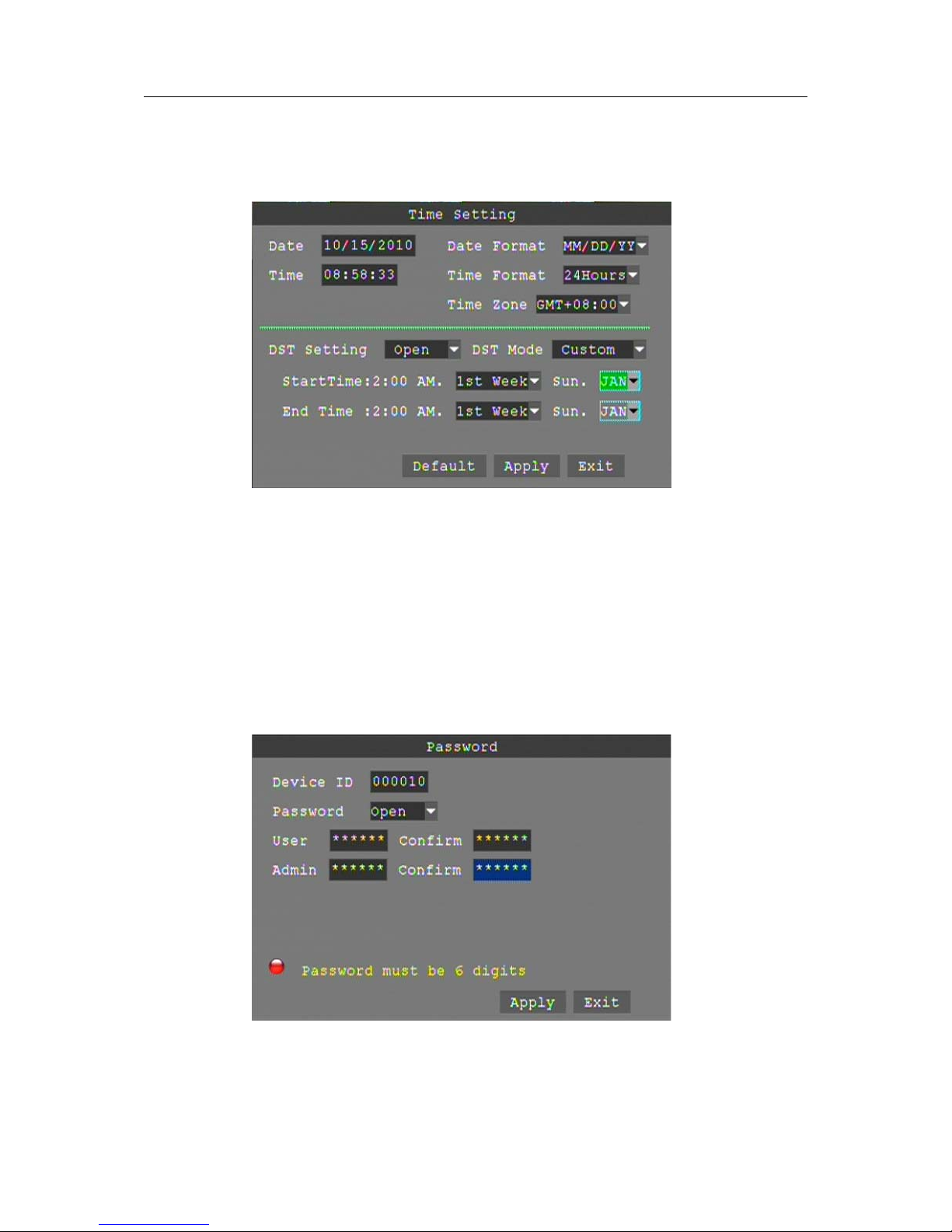
DATE/TIME SETUP
Click "TimeDate" to enter the time and date settings interface. Stop DVR recording prior to setting the
date and time.
DATE: Overtype the date setting in the date field using the virtual keyboard or the number keys on
the remote control.
DATE FORMAT: Click to choose your preferred date format; YY/MM/DD or MM/DD/YY.
TIME: Overtype the time setting in the time field using the virtual keyboard or the number keys on
the remote control.
TIME FORMAT: Click to choose your preferred time format; 12 Hours or 24 Hours.
DST: Click to select Daylight Saving Time as applicable to your region.
Click "Apply" to save the new settings.
PASSWORD
Click "PASSWORD" to enter the password settings interface.
DEVICE ID: Enter a number between 000000 and 000255 to create a unique device ID for the DVR.
PASSWORD: Click to choose if you will require a password to log into the DVR. "OPEN" will
require a password upon log-in and "CLOSE" will not require a password to access the DVR.
USER PASSWORD: Set a password for a system user (limited system control).
ADMIN PASSWORD: Set a password for a system administrator (full system control).
26

VIDEO/AUDIO SETUP
Click A/V Setup to enter the A/V settings interface.
NORM: Click to select your country's video standard; NTSC (US) or PAL (Europe).
POLL TIME: Set the time interval between channel / group changes.
SEQUENCE: Set the sequence cameras / groups will change.
VGA RESOLUTION: Click to select the video resolution for the "VGA" output; 1024*768,
1280*1024, 1920*1080, 1440*900.
VOLUME: Click "Volume" to enter settings for the volume level.
Reboot the DVR after making changes to the Audio and Video settings.
LANGUAGE
Click "LANGUAGE" to enter the language settings interface.
Select the language you want the DVR to display; Chinese, English, Russian, Portuguese, Spanish,
Turkish, Italian, Persian, French or Polish.
Reboot the DVR after making changes to th e Language settings.
27
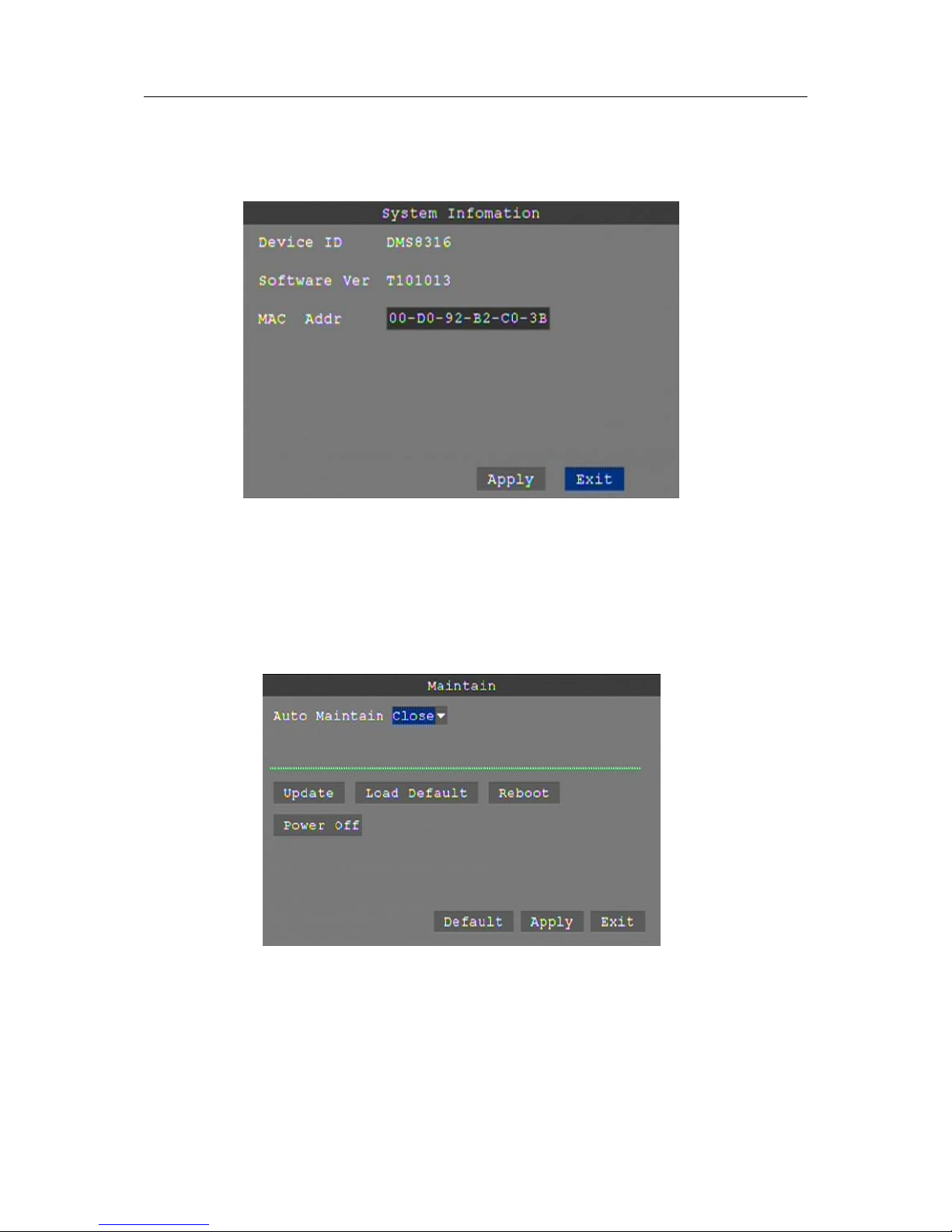
SYSTEM INFORMATION
Click "INFORMATION" to enter the system information setting interface; displays system hardware
features and firmware version, including: Device ID, Software Version and MAC Address.
SYSTEM MAINTAINANCE
Click on "MAINTAIN" to enter the system maintenance setting interface.
AUTO MAINTAIN: Click to set the DVR for auto maintenance. Close turns off auto maintenance,
Open turns on auto maintenance and allows you to schedule regular system reboots.
UPDATE: Click to start a software update; on a flash drive create a folder called "dvrupgrade" and
copy the software update to that folder. Insert the flash drive into the USB port on the DVR and press
"Enter". The system will begin the software update and will display the message below.
28

REBOOT: Click to restart the DVR. This is common after making important system changes.
POWER OFF: Click to shut down the DVR.
4 NETWORK OPERATION
4.1 USE CLIENT SOFTWARE TO OPERATE THE DVR FROM YOUR PC
With the DVR connected to your network the Client Software allows you to operate the DVR from
your PC.
4.1.1 Install NVClient software
The Client Software can be found on the CD included in the accessory box.
4.1.1.1
Load the CD into your CD/DVD drive and open the "CMS" file folder.
Double click "NVCL…" to install the Client Software.
A shortcut will be placed on your desktop, double click to launch NVClient.
NOTE: Full instructions for use of NVClient can be found on the CD in the "CMS" file folder.
29

4.1.2 L og in t o NV Client
The first time you launch NVClient you will set up a User Name and a Password. This username and
password is for NVClient software only and not used to log into your DVR. You will use this name
and password each time you launch NVClient in the future.
Username: Enter a username that you will use each time you launch NVClient.
Password: Enter a password that you will use each time you launch NVClient.
Re Input: Confirm the password that you will use each time you launch NVClient.
4.1.2.1 Local Setup
Click "Local Setup" to enter into the server setup menu.
30
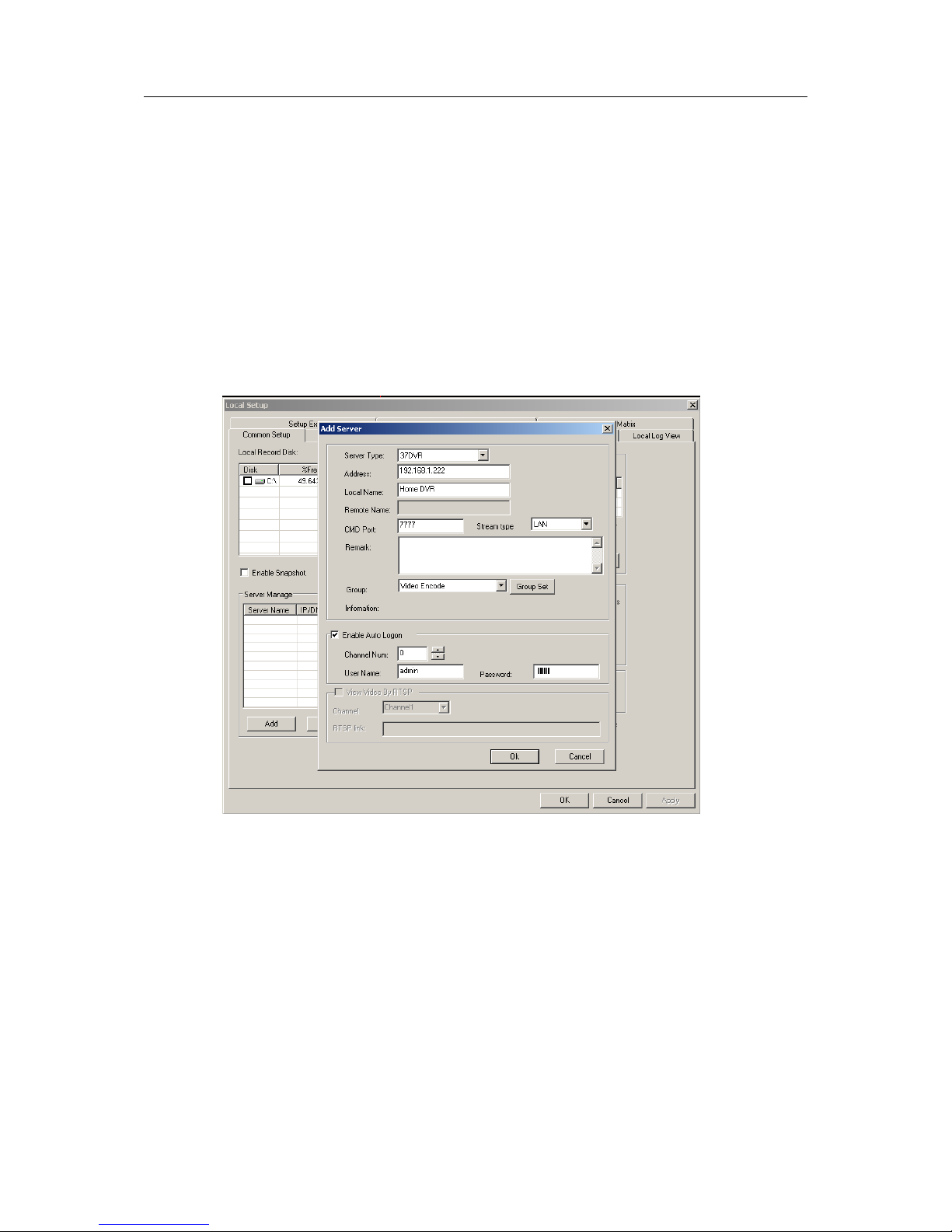
4.1.2.2 Common Setup Tab
Under server manage click on "Add" to enter the Add Server settings interface.
Server Type: Click to choose the DVR server type; select 37DVR.
Address: Enter the IP address of the DVR from the network setup menu.
Local Name: Assign a name to easily recognize a DVR if you have more than one.
CMD Port: Enter the port number used on your router to stream video from the DVR.
Stream Type: Select Main Stream.
Enable Auto Logon: Click to allow NVClient to log into the DVR.
Channel Num: Select the active number of channels in the DVR.
User Name: Enter the user name used to log into the DVR.
Password: Enter the password used to log into the DVR.
4.1.2.3 Setup Ex Tab
Enable Sync Time On Server Open: Check
On Start App, Auto Open Server: Check
On Check Camera: Select "Open Image at Free Position"
On Open Server: "Select Auto Open Camera"
Enable Back Connect: Check
Listen Port: Enter the port number used on your router to stream video from the DVR.
Click "Apply and then "OK" to return to the DVR live view.
31

NOTE: The user name and password used to log into the DVR may or may not be the same user
name and password used to log into NVClient.
4.1.3 Log out of NVClient
Exit: Click the "X" in the top right corner to exit NVClient.
Username: Enter your NVClient user name, I. E.: admin
Password: Enter your NVClient password.
4.1.4 Log into NVClient
Once you have set up the parameters in NVClient you can begin to use the software to access your
DVR. Click on the NVClient shortcut on your PC desktop to launch NVClient.
User Name: Enter the user name you chose for NVClient in step 4.1.2.
Password: Enter the user name you chose for NVClient in step 4.1.2.
4.2 USE A DYNAMIC DOMAIN NAME TO OPERATE THE DVR FROM A PC OVER
THE INTERNET
Now that you have mastered operation of the DVR using NVClient software and a PC on your home
network you will want to operate the DVR remotely from your office or friend's PC.
Note: Most residential internet service uses a dynamic IP address that will change periodically,
therefore you will need to sign up for dynamic domain name hosting from a source like DYN.com
32

4.2.1 Sign up for a dynamic domain name at DYN.com
Click: "Get Started With DNS"
Click: "DynDNS Free" at the bottom of the screen.
Click: "Get It Now"
Hostname: enter a hostname of your choosing I.E.: talosdvr
along with an extension I.E.: dyndns.tv
IP Address: Enter the IP address at the location the DVR will be running. The IP address of your
current location is shown below the IP Address field. We recommended you set up your DYN account
using a PC connected to the network the DVR will be connected.
Add To Cart: Click "Add To Cart" and then proceed to checkout. The web site will walk you through
account registration and send an e-mail to you with a link
that the amount shown in all cost fields will be $0.00
you must click before final activation. Note
33

4.2.2 Set up the DVR for access using a dynamic domain name service
4.2.2.1 Network settings
TYPE: Select "Static" to set your preferred DVR IP address on your network.
PORT: This is the out-bound port for video transmission; enter 7777.
WEB PORT: This is the in-bound contact port for HTTP. The normal value is 80, if your ISP blocks
80 you will need to select a different port number like 8081.
IP ADDRESS: Set an IP address and press "Enter". Address should not conflict with automatically
assigned addresses (DHCP) from the router, I.E.: 192.168.1.222
NETMASK: Enter the Netmask settings; this is normally a default setting.
GATEWAY: Enter the Gateway settings; this is the address of your router on your network.,
I.E.:192.168.1.1
4.2.2.2 DDNS settings
DDNS Setup: In the Network Setup Menu click "DDNS Setup".
DDNS: Select "Open" to use a Dynamic Domain Name Service with the DVR.
SERVICE: Select "dyndns" as your DDNS service.
HOST NAME: Input the host name you created when you opened your DDNS account.
USERNAME: Input the user name you created when you opened your DDNS account.
PASSWORD: Input the password you created when you opened your DDNS account.
34

Click "Apply" then "Exit" then reboot your DVR for changes to take effect.
4.2.3 Setup the Router for Port Forwarding
We are using a popular Linksys router for our example. Refer to your router user manual or visit
portforwarding.com for instructions to forward ports in your router.
4.2.3.1 Log into your router
Use a web browser like Internet Explorer to access the router setup interface.
Address: Enter the IP address of your router then press enter, I.E.: 192.168.1.1
User Name: Enter the user name you selected when you initially set up your router.
Password: Enter the password you selected when you initially set up your router.
If your ISP set up your router they frequently use the username and password "admin".
35

4.2.3.2 Administration tab
Click: Administration tab
Remote Management: Click disable
4.2.3.3 Applications & Gaming tab
Application: Enter a name to identify the application, I.E.: Tal DVR
Start: Enter the staring port for a range of ports to forward. 7777 for DVR video streaming, 80 for
http: access from the internet, and 8888 for the mobile port.
END: Enter the ending port for a range of ports to forward. It is OK to have the same port number in
both start and end.
Protocol: select "Both"
IP Address: Enter the IP address you assigned your DVR in network setup.
Enable: Click to enable the port.
Close your web browser.
36

4.2.3.4 Setup tab
It ahs been our experience that some systems might require the DDNS setup in the router, if this is the
case with your system, use these instructions.
Click: Setup tab
Click: DDNS tab
Select: dynDNS.org
Username: Enter your DDNS user name
Password: Enter your DDNS password
Host Name: Enter your DDNS host name, I.E.: talosdvr.dyndns.tv
Click: Update
4.2.4 NVClient
Load NVClient software onto a remote PC connected to the internet. Follow the instruction beginning
at 4.1.1 titled "Install NVClient software"
4.2.4.1 Launch NVClient from the shortcut on the PC desktop
4.2.5 Local setup
Click "Local Setup" to enter into the server settings interface.
Server Manage: Under the server manage tab click on "Add" to enter the Add Server menu.
Server Type: Click to choose the DVR server type; select 37DVR.
Address: Enter the (DDNS) host name of the DVR from the network setup menu.
Local Name: Assign a name to easily recognize a DVR if you have more than one; I.E.: HomeDVR.
CMD Port: Enter the port number used on your router to stream video from the DVR; 7777.
Stream Type: Select Main Stream.
Enable Auto Logon: Click to allow NVClient to log into the DVR.
Channel Num: Select the maximum number of channels in the DVR.
User Name: Enter the user name used to log into the DVR.
Password: Enter the password used to log into the DVR.
37

NOTE: The user name and password used to log into the DVR may or may not be the same user
name and password used to log into NVClient.
Setup Ex: Allows you to set automatic logo server functions.
Enable Sync Time On Server Open: Check
On Start App, Auto Open Server: Check
On Check Camera: Select "Open Image at Free Position"
On Open Server: "Select Auto Open Camera"
Enable Back Connect: Check
Listen Port: Enter the port number used on your router to stream video from the DVR; 7777.
4.2.5.1 Click on "OK" then exit NVClient and launch the client again to view cameras.
38

4.3 USE INTERNET EXPLORER TO OPERATE THE DVR FROM ANY PC
CONNECTED TO THE INTERNET
The DVR has a web server built-in that allows you to operate the DVR using Internet Explorer,
without the need for client software. This is very handy if you are using an office or a friend's
computer and do not want to load software.
You can use IE at home or remotely. Use the DVRs IP address at home; I.E.: 192.168.1.222 or use
your DDNS host name if you are away from your home.
NOTE: It is common for "public" PCs and office PCs to have high security settings and you might
not be able to access your DVR from these machines. Talk to your network administrator to see if you
have administrator authority to make setting changes to the PC.
4.3.1 Launch Internet Explorer
Address Bar: Enter the DVR IP address or Host Name into the address bar. I.E.: http://192.168.1.222
or http://talosdvr.dyndns.tv
IP Address: The IP address must match the IP address from the DVR Network setup menu. Use the
IP address to operate the DVR from a PC on the same local area network as the DVR.
DDNS: The Host Name must match the DDNS host name from the DVR Network setup menu. Use
the DDNS host name to operate the DVR from a PC that is not connected to the same local area
network as the DVR.
The first time you log into the DVR using Internet Explorer click on the pop-up "Download ActiveX"
to load the camera viewer plug-in. If you cannot download the ActiveX control, follow the steps
outlined in section 4.3.2 below.
4.3.2 Internet Explorer Settings
4.3.2.1 Pop-up Blocker
Tools: On the IE toolbar, click on the "Tools" tab.
Pop-up Blocker: Click "Turn Off Pop-up Blocker".
39

4.3.2.2 Security
Tools: On the IE toolbar, click on the "Tools" tab.
Internet Options: In the drop down menu click on "Internet Options".
Security: In the Internet Options menu click on "Security".
Custom Level: In the Security Settings menu click on "ActiveX controls and plug-ins".
Enable: Click "Enable or Prompt" for each option under ActiveX controls and plug-ins.
Exit IE: Click "OK", then "Apply", then "OK". Close Internet Explorer to save the new set-up.
4.3.2.3 Reset Default Security
After you successfully log into the DVR for the first time you will want to restore Internet Explorer's
default security settings.
Tools: On the IE toolbar, click on the "Tools" tab.
Internet Options: In the drop down menu click on "Internet Options".
Security: In the Internet Options menu click on "Security".
Reset: Click "Reset all zones to default level", then "Apply", then "OK"
Exit IE: Click "OK", then "Apply", then "OK". Close Internet Explorer to save the new set-up.
40

4.3.3 Log into the DVR
Enter your domain name (over internet, WAN) or the DVR IP address (over your network, LAN).
Username: Enter the user name you have set in your DVR, I.E. admin.
Password: Enter the password you use to log into your DVR.
The DVR will load the "Live" view from the cameras using the built-in web server.
41

4.3.4 WEB SERVER INTERFACE
There are four setting options in "Live view"; LIVE, REPLAY, REMOTE SETTING< LOCAL
SETTING, and LOGOUT.
4.3.4.1 LIVE
Click "LIVE" to view a live feed from the cameras through the DVR web server. In "LIVE" view you
have control of a PTZ camera, recording to the local PC, and camera layout view.
PTZ CONTROL
PTZ Control allows you to control a camera equipped with PTZ functions.
Direction Control allows you to tilt the camera up/down or pan the camera left/right. Click the arrow
once to make a minor adjustment to the camera position or hold the arrow down to move more quickly.
Click the "circle" in the center to stop.
ZOOM
Click to zoom out or in.
Click to focus far or near.
Click to close or open the iris aperature.
PTZ PRESET
To save a camera view type a location number into the box to the right of "POS:" and then click
"SET". To move the camera to a preset position, enter the location number into the box to the right of
"POS:" and click "CALL". To remove a camera preset position from memory, enter the location
number into the box to the right of "POS:" and click "CLEAR"
PLAY
Move cursor over the icon, the ion will highlight so you can click a command.
Click to open all windows.
Click to capture a picture from the live view and save to the local PC.
Click to record the live view to the local PC.
Click to talk back to a camera location.
Click an icon to change multi-camera view.
Click to adjust the volume level.
42

4.3.4.2 REPALY (IE Browser)
You can play saved video from the DVR using the web server.
Click the "REPLAY" tab to enter the playback interface.
Select the date of the saved video on the calendar, if the list is not generated, click on "REFRESH".
From the "FILE LIST" you can narrow down your selection by channel and/or recording type.
Click on the selected file then press "PLAY" to play the file from the DVR or "DOWNLOAD" to
copy the file to the local PC.
Note: While the video file is playing, the system won’t allow you to download video files.
After viewing the selected file click DOWNLOAD to save the file to the local PC. When download is
complete a dialog box will be displayed showing the path for the file on the local PC.
Playback control
The above purple progress bar shows download progress, green progress bar shows playback progress
Click to play a chosen video Click to pause playback of a video
Click to stop playback of a video Click to fast-play a video
Click to slow-play a video Click to pause at the next frame
Use to adjust the volume accompanying a video file.
43

4.3.4.3 REMOTE SETTING
Click "REMOTE SETTING" to enter the Remote Setting interface. Within the remote setting
interface you can set parameters for Video Encoding, Record setting, Alarm setting, PTZ setting,
Network setting, Advanced setting, and System information seven menus.
ENCODE SETTING
Video Parameters setting allows you to change the way the DVR encodes video to maximize storage
space and video streaming.
AV Channel Bind setting allows you to change which video channels are tied to which audio
channels. For example, an inside paging system can be bound to all interior cameras or an outdoor call
box can be bound to all video channels leading to an entrance.
44

Color Adjust setting allows you to change the video and color levels making camera images look
more natural and easier to see.
Note: you can copy settings to any or all channels using the "COPY SETTINGS TO…" button.
RECORD SETTING
Click "Record Setting" to enter the record setting interface.
45

Rec Enable allows you to decide if a video channel is recorded.
Unit of Pack allows you to set the max size of the video file making it easier to download and save.
Rec Mode allows you to set the DVR to record at; Power Up, Manual, or by Timer.
Audio Enable allows you to turn audio recording on or off. Audio recording requires microphones.
Time OSD allows you to r the time display ON or OFF per channel while recording.
Timer Rec Schedule allows you to set the schedule for recording when record mode is set to "Timer
Record". For example an office might record the interior from 6 AM to 7 PM and turn to alarm record
for off hours.
ALARM SETTING
Click "Alarm Setting" to enter the Alarm Setting interface.
Device Alarm allows you to set the DVR to monitor the hard drive for low available space or hard
drive failure. Click Enable On or OFF.
Channel Alarm allows you to set the DVR to respond to various alarm events.
Channel allows you to set the desired channel for alarm trigger.
Event Type allows you to define the type of alarm trigger the DVR will respond to.
Enable allows you to toggle the alarm ON or OFF.
Sensitivity allows you to control the threshold for alarm activation by motion.
Alarm Out Time allow you to define the duration for the alarm activation.
Buzzer Time allows you to control the duration of the internal alarm buzzer
Post Rec allows you to define the amount of time after an alarm event the DVR will record.
Pre Rec Time allows you to define the amount of time prior to an alarm event the DVR will record.
46

PTZ SETTING
Click "PTZ Setting" to enter the Pan Tilt Zoom camera setting interface.
Channe allows you to assign the settings to a specific camera and DVR channel.
Protocol allows you to select the control language the DVR will use to communicate with the camera.
Address allows you to match the DVR channel and camera; DVR and camera address must match.
Buad Rate allows you to set the rate at which information is transmitted from the DVR to the camera.
Data Bit allows you to set the size of each "character" transmitted from the DVR to the camera.
Stop Bit allows you to set the bit that marks the end of a character transmitted from the DVR.
Verify allows equipped cameras to communicate receipt of a direction to the DVR.
NETWORK SETTING
Click "Network Setting" to enter the network settings interface.
Basic Attributes
Type allows you to select the network connection you will use with your DVR; DHCP or Static.
IP Address allows you to set a specific address on your network.
Preferred DNS allows you to use the DVR with an external IP address and Domain Name Service.
Media Port is the port on your router the DVR uses to transmit a video stream.
Gateway is the address of your router on your network.
MAC is the specific identity of the DVR allowing devices to find it on a network.
Netmask is the address of the DVR on a sub-group of your network.
Web Port is the port on your router the DVR uses to receive requests from the internet.
PPPoE
PPPOE Enable allows you to turn PPPoE ON or OFF.
User Name is the name used to access the DVR by PPPoE.
Password is the password used to access the DVR by PPPoE.
DDNS
DDNS Enable turns DDNS ON or OFF.
Service allows you to select the DDNS service you are using.
Host Name is the host name you created when you opened your DDNS account.
User Name is the user name you created when you opened your DDNS account.
Password is the password you created when you opened your DDNS account.
47

MOBILE SETTING
Click "Mobile" to enter the mobile settings interface.
Port is the port on your router used for streaming to a Smartphone
Network Type allows you to choose the type of network used by your Smartphone or tablet.
48

ADVANCED SETTING
Click "Advanced Setting" to enter the advanced settings interface.
System Setting
Language allows you to change the language for the DVR graphical user interface.
TV Mode allows you to set the video system for the country you will operate the DVR in.
Time Zone allows you to set the time zone the DVR will operate in with reference to GMT.
Daylight Savings Time
DST allows you to tune daylight savings time ON or OFF.
DST Mode allows you to choose between default and custom DST.
Start allows you to set the start of custom DST.
End allows you to set the end of custom DST.
Date Time Sync
Date allows you to select the date; select from the calendar pop-up.
Time allows you to set the time.
Setup allows you to save settings.
49

Maintenance
System Operate
Operation allows you to set the DVR to original factory parameters or to reboot, click execute.
Upgrade
File allows you to locate an upgrade file saved on your PC and load it to the DVR, click upgrade.
Auto Maintenance
Enable allows you to toggle ON or OFF.
Mode allows you to set the frequency of auto maintenance; reboots the DVR.
Time allows you to set the time of day for auto maintenance.
Setup allows you to save the settings.
Refresh sets enable to OFF and clears all fields.
SYSTEM INFO
Click to enter the "System Information" interface.
Version Info
Device SN is the serial number of the DVR
Device Type is the manufacturer style of DVR.
App Version is the version number of the web server application.
50

Hard Disk Info List
Displays the hard drives installed into the DVR and their status, total size, and remaining storage.
USER SETTING
Click "User Setting" to enter the user setting interface.
Access Account
Account allows you to set the account number for a user; 1 ~ 5.
Enable allows you to turn an account ON or OFF; accounts 2 ~ 5.
User Name allows you to assign a user name to an account.
Password allows you to assign a password to accompany a user name.
Control allows you to assign permission for PTZ control, Parameter Set, and Upgrade/Format system.
Note: Only "admin" users can add users, modify user names and passwords. The default admin
password is 123456.
51

LOCAL SETTING
Click "Local Setting" to enter the local setting interface.
Record Save Path allows you to set a path to a folder for saving video recorded from the DVR server
to the local PC.
Frame Save Path allows you to set a path to a folder for saving an image captured from the DVR
server to the local PC.
File Save Path allows you to set a path to a folder for saving video downloaded from the DVR server
to the local PC.
LOGOUT
Click "Logout" to return to the login screen.
52
