
Talos DVR
Quick Reference Guide
10-2011
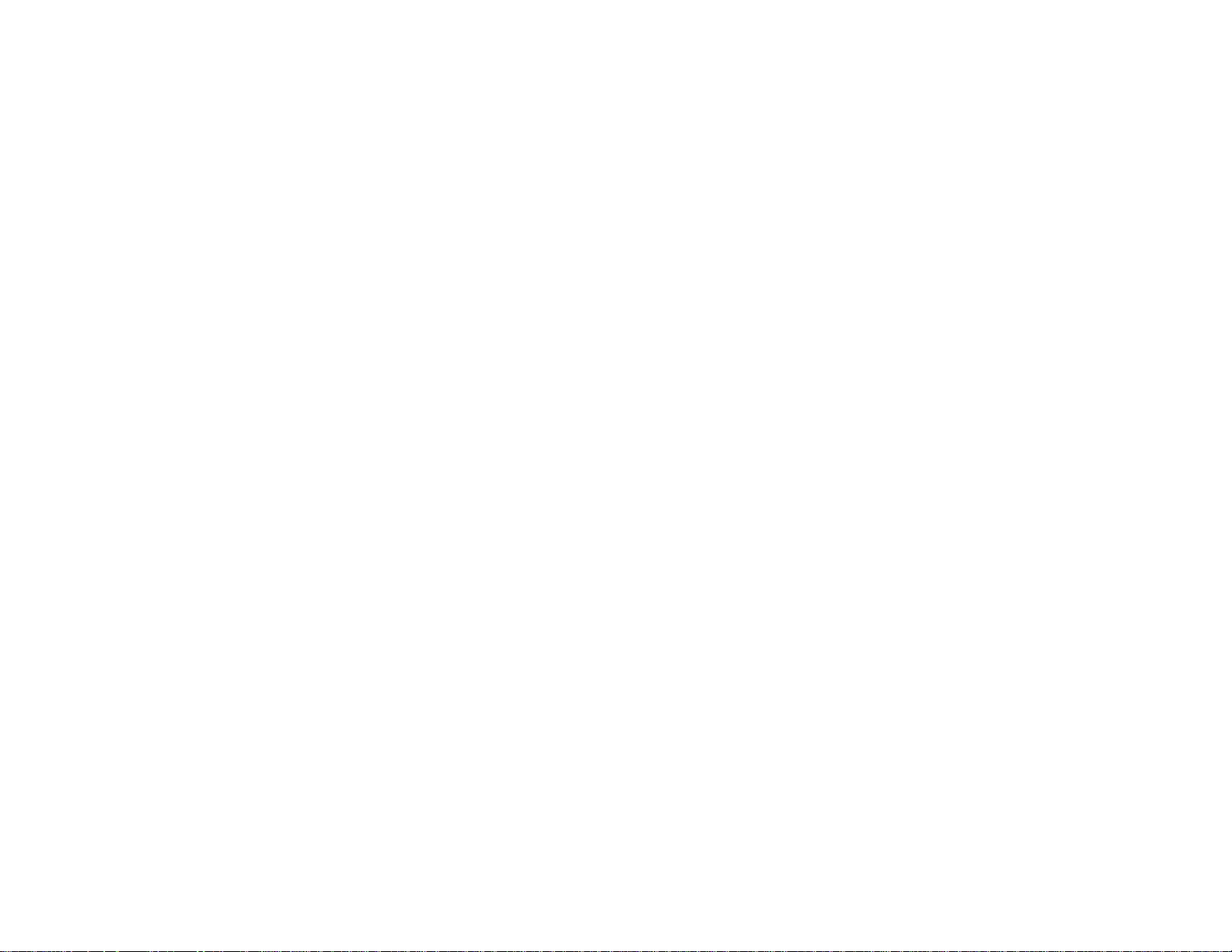
Index
Step 1…Setting up your surveillance system
• Designing your surveillance system…3
• Installing the hard drive…4
• Connecting a monitor…5
• Initializing (turning on) your DVR…5
• Shutting-down / logging-off / Rebooting the DVR…6
• Connecting cameras…7
• Installing your surveillance system…8
Step 2…Recording and accessing video on your DVR
• Setting date, time and Recording on your DVR…9
• Saving video from the DVR…10
• Viewing saved video on a PC…11
Step 3…Accessing your DVR from a Local Computer PC
• Connecting your DVR to your router…11
• Installing DVR Client Software onto your PC…11
• Configuring your DVR for local computer access …12,13
• Viewing DVR video on local computer…14
• Setting up DVR Client software to download and save video…15
• Downloading video to local computer…16
Step 4…Access your DVR over the Internet
• Signing up for your Domain name… 17
• Setting up DVR network settings…18
• Configuring the router…19,20
• Access DVR over the internet using DVR Client…21
• Access DVR over the internet without using DVR Client…21 – 24
Step 5…Using a Smartphone to view your DVR
• Download and install the viewer application…25
• Phone settings to view your DVR…26
• Using the Smartphone app to view your DVR
2

Design Your Surveillance System
• Determine the areas that require coverage
• A common wide angle lens (≤4mm) on a camera will have an approximate viewing angle of 60°
– Stand at the camera position, look in the direction the camera will aim and cover one eye, this will provide a
rough idea of the coverage area
• Order a 4 or 8-channel DVR and the number of cameras depending on your needs
• The Talos DVRs store video on SATA hard drives with capacity up to 1TB
• The hard drive is user installed
• Determine the size of hard drive needed
– 4-channels recording 24/7 will record approximately 5 weeks on a 1TB HDD
– 8-channels recording 24/7 will record approximately 3 weeks on a 1TB HDD
3

Installing the Hard Drive
• Remove the cover from the DVR
• Stick the hard drive isolation pads to the bottom
chassis of the DVR over the four mounting holes
• Set the hard drive onto the isolation pads and secure
the hard drive to the DVR chassis with the four
included screws
• Connect the SATA data cable to the hard drive
• Connect the SATA power cable to the hard drive
• Confirm no cables or connectors inside the DVR
came loose during shipping
• Replace the DVR cover
4

Connect a TV
here using a
BNC to RCA
adaptor
Connecting a Monitor
• You will need a monitor or TV to set up the DVR for use
• Connect a monitor to the DVR using the HD15 female output
• Or connect the DVR to the composite video input on a TV
– You will need a BNC video cable with a BNC to RCA adapter, available from
Parts-Express
Power
Connect camera
video here
Connect a monitor here
using a VGA Cable
Cat 5 connection
for networking
Connect the
mouse here
USB thumb
drive
Turning On DVR
• When the DVR is first initialized you will need to format the hard drive by clicking on the
“Yes” tab
• The DVR will display a message on the monitor when hard drive format is complete
• The DVR will beep to inform you that no cameras are connected
5
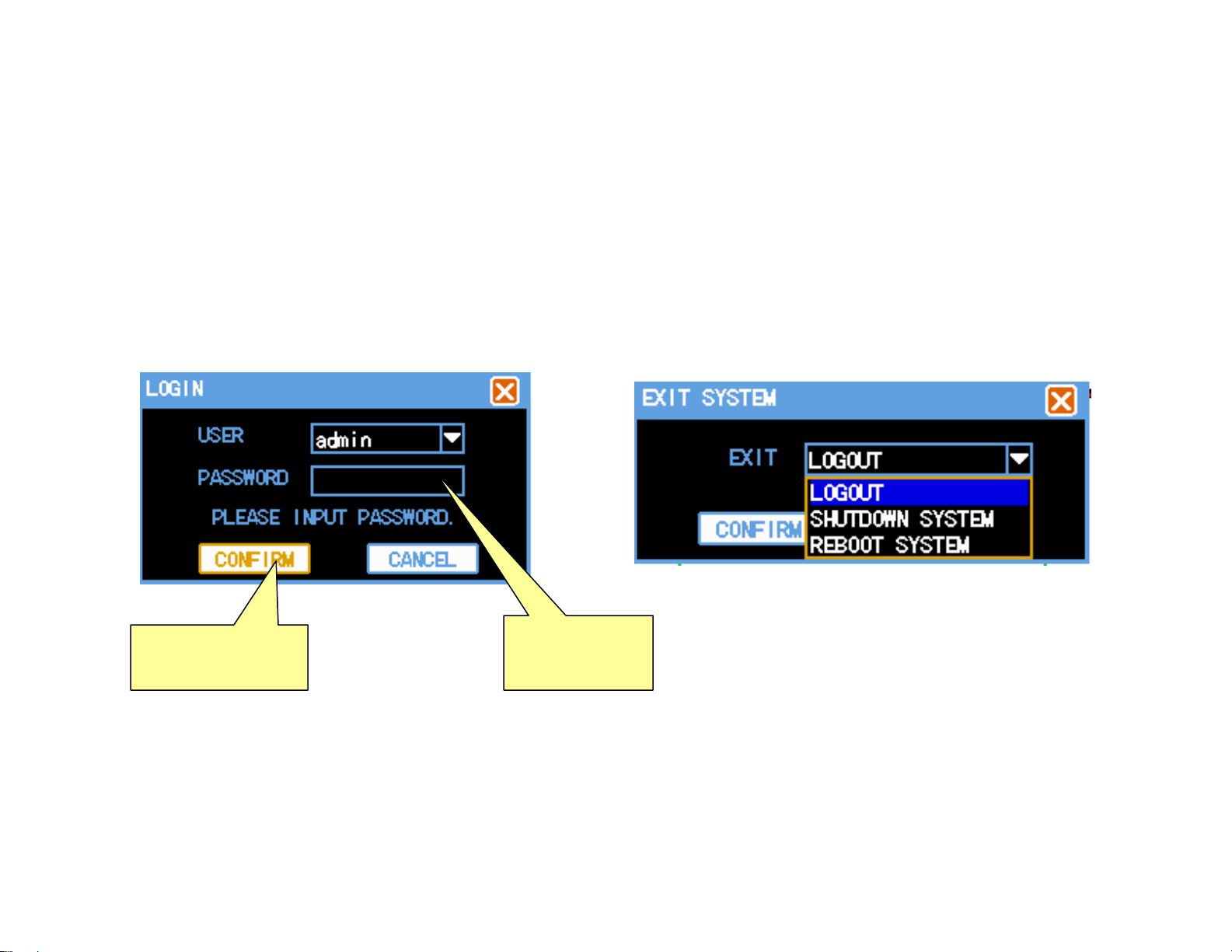
Shutting Down the DVR
NOTE: Never shut off the DVR using the power switch on the back of the u nit. Treat the DVR as a Linu x
based PC and shut it down properly
• Click the right mouse button to bring up the on-screen menu
• Click “Main Menu” and log into the DVR
• Click “Exit”
• From the drop-down menu click “Shut Down”
• The DVR is now properly turned off and can be moved for installation
Click confirm after
entering password
Default password
is 666666 or
888888
6

Testing Your System
• We highly recommend bench testing your system prior to
installation
• On a table or bench unpack your DVR, cameras, power supplies,
and cables
• As if installing the system, connect each piece to verify all is
working properly
Connecting Cameras
• Pre-assembled cables are available that carry both video and power
• Connect a cable to each camera
– DC jack on cable to DC plug from camera
– BNC jack on camera to BNC plug from cable
• Connect power cables to power supplies
– Power cables can only be installed in one direction, the DC plug to the
camera and the DC jack to the power supply
• Turn on the DVR, an image will be visible on any channel with a camera
connected
• You have now confirmed that all components of your surveillance system
are functioning
• Shut down DVR
7

Installing Your System
• Run camera cables
– Make sure that pre-assembled camera cables are installed in the
correct direction so the DC plug/jack will mate
– Never exert force on the connectors during installation as this may
cause the cables to fail
• Mount the cameras and connect video and power
• Connect camera cables to DVR
• Connect power cables to power supplies
• Turn on the DVR
Connect the
cameras to the
video in inputs
Power Switch
8
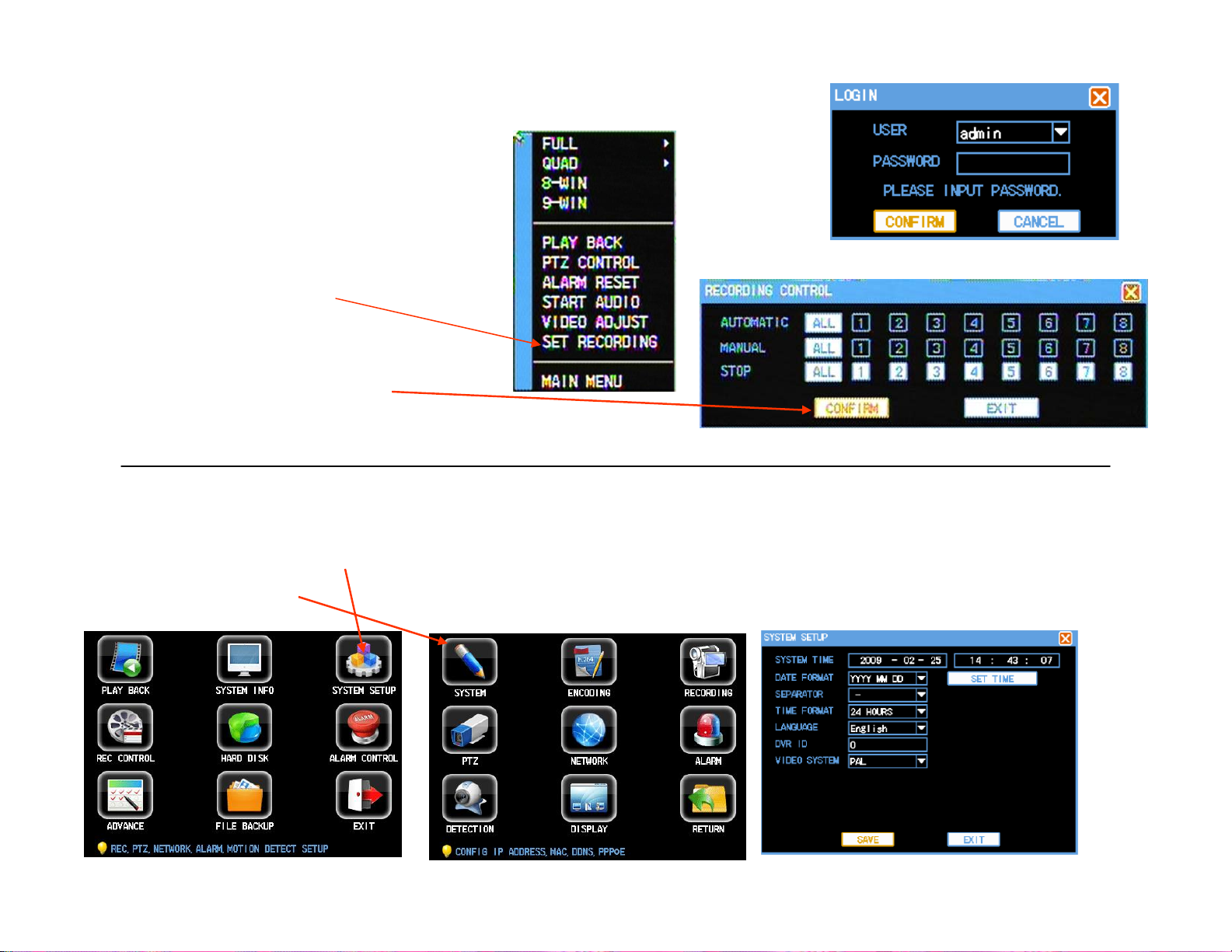
Setting the date and time on your DVR
• The DVR is factory set to begin recording when
powered on
• To set the date and time it will be necessary to
stop the recording first
- Click the right mouse button
- Click on “Set Recording”
- Log into DVR
- Click on “STOP – ALL”
- Click “Confirm” and then “Exit”
• Click the right mouse button
• Click main menu and log into the DVR
• Click on “System Setup”
• Click on “System”
•Enter correct time and date (Leave “Time Format” as 24 hours)
•Click “Set Time” – “Save” – “Exit”
•Next screen click “Return”
•Now Exit – Confirm Logout
•Go back to “Set Recording and click on “Manual – All”
•Click “Confirm” and then “Exit”
9

USB thumb
drive
•Click the right mouse button and log into the DVR
•Click on “Main Menu”
•Click “File Backup”
•This will take you to the “Backup Search” screen
•Click on “ADD”
To retrieve files from the DVR plug a thumb drive into the top USB port on the back of the DVR
Click on add
Saving Video from the DVR
•Enter the search criteria: “Date, Start Time,
End Time, Backup Mode, Search Type and
Search Channel”
•Click “Search”
•Click on “Backup”
•Select the files that you want to back up
•Click on “Append” then “Exit” (selecting exit
will take you back to the backup screen)
•After backup completes click on
remove before removing thumb drive
•Exit DVR
10

View Saved Video on a Computer
•The video saved from the DVR is .lvf format, your DVR includes a CD with a “plug-in” to view video files with
Windows Media Player
•Load the software from the CD to your computer
•Plug the thumb drive into a USB slot and open a video file
•You can save the files to a thumb drive or burn to a CD/DVD ROM to archive the files
•NOTE: If you get a message stating that the .lvf is not recognized, click “Yes” and the player will play content.
Access DVR from a Local Computer
Be sure that your router is communicating with your computer or laptop. If not follow the instructions provided with
your router.
Connect the DVR to your router using a standard network cable
Download “Client Software” program to access DVR from your computer
•Load the software from the CD onto your computer or download the Client Software from any Talos DVR web page on
the Parts-Express web site
•A shortcut named “DVR Client” will be placed on your desktop
•NOTE: You may need to download “Winrar” to extract the compressed file
11

Configure DVR to access video on local computer
• Open “Main Menu” on the DVR, enter your password, click “Confirm” then select “System Setup” then “Network”
•When connected to a router the DVR will automatically negotiate an IP address.
•So you can find your DVR later, we recommend you assign it an IP address on your network. Simply enter a new
number into the last three digits of the IP address and note that address.
•Note: To limit potential conflicts with other devices on your network, enter an address higher than what may be
assigned by DHCP. Eg.192.168.1.222 or 192.168.0.222
You can check your router’s IP address by :
Windows XP
-Click “Start” on your computer’s taskbar
-Click “Run”, type cmd then click “OK”
Type ipconfig/all
Look for Default Gateway
Windows 7
-Click “Start” then “Select All Programs”
-Click “Accessories” then “Command Prompt”
12

Configure DVR to access video on local computer
1. Click the “Auto Assign” radio button to turn off DHCP
• The radio button will turn from white to black
2. Enter the new IP address into the field.
• Eg.192.168.1.222
3. Enter “7777” into Server Port
4. Enter “80” into HTTP PORT
5. Click “Save”, then “Confirm” and exit the DVR menus
6. Reboot the DVR
1
2
3 4
5
NOTE: Never reboot the DVR using the power switch on the back of the
unit. Treat the DVR as a Linux based PC and shut it down properly.
• When you exit the “Main Menu” you will see the dialog box to the right
• Click the down arrow for the drop down menu
• Click “REBOOT SYSTEM”
• The DVR will reboot and begin recording
6
13

Viewing DVR from local PC or Laptop
•Double-click the DVR Client
shortcut icon on your desktop
1
2
3
4
5
6
7
Log Into Your DVR
1. Click “By IP address”
2. Enter the IP address from the DVR Network
Setup Screen
3. Enter Port 7777
4. Enter User Name
• The default is “admin”
5. Enter Password
• The default is “666666 or 888888”
6. Check “Auto-preview…”
7. Click “Login”
All information will be saved for future login
• Once the video has loaded click on Exit
14

Setup DVR Client software to download and save video
•Log into your DVR in the same way described on page 14
1
3
4
4
4
2
1. Create a file folder on your desktop and name it
“DVR Files”
• This will make it easier for you to find saved video
recordings
2. Click the “Setup” button on the GUI
3. Click the “Local Setting” tab in the setting menu
4. Change the “Record, Capture and Download
Setting” paths to the file folder on your desktop
E.g.: C:\Documents and Settings\user name\Desktop\DVR Files
5. Click “Save all”, “OK”, then “Exit”
5
NOTE: the user name in the path above is the user
account you log into on your PC. If you do not
have multiple user accounts on your PC you will
not enter a user name
15

Download Video Files to Local Computer
1. Click on “Control”
2. Click on the “Download” tab in the “Status
Control” menu
3. Select the channel(s), date, and time that you
want to download
4. Once the list populates, highlight the file you
want to save (you can save only one at a time)
5. Click “Download and Convert” the file will be
saved as an .avi file viewable by Windows Media
Player
The file will be saved into the “DVR Files” folder you
created on your desktop
1
2
3
4
5
16

Access DVR Over the Internet
Signing up for your Domain name
•Sign up for free Dynamic Domain Name Service at dyn.com
•You will create a Domain Name, Account Name, and Account Password,
make note of these as you set up your account
•Click “Get Started With DNS”
•Scroll to the bottom of the screen and click “DynDNS Free”
•Click “Get It Now”
1. Enter a “Hostname (Domain Name)” of your choosing
E.g.. talosdvr
2. Select an extension E.g.. dyndns.tv
3. Enter the IP address at the location the DVR will be
running
• The IP address of your current location is shown below
the IP Address field
• We recommended you set up your DYN account using a
PC connected to the network the DVR will be connected
4. Click “Add To Cart”
5. Proceed to checkout
• The web site will walk you through account registration
and send an e-mail to you with a link
• Note that the amount shown in all cost fields will be $0.00
for final activation
1 2
3
The current IP
Address will be
shown here
4
17

DVR Network Settings for Internet access
•Go to main menu and log into the DVR
•Click “Main Menu” then “System Setup” then “Network”
1. Click the drop-down box to the left of “DDNS
Server” and select DYNDNS.org
2. Enter your “Domain Name”
3. Enter your “Account” name
4. Enter your account “Password”
5. Click “Save”
6. Reboot the DVR
NOTE: Never reboot the DVR using the power switch on the back of
the unit. Treat the DVR as a Linux based PC and shut it down
properly.
• When you exit the “Main Menu” the dialog box to the right will display
• Click the down arrow for the drop down menu
• Click “REBOOT SYSTEM”
• The DVR will reboot and begin recording
1
2
3 4
5
6
18

You will need to configure your router for Port Forwarding to allow access to your DVR from the internet
•Open Internet Explorer
•Enter your router IP address in the address
bar, this is the same as your Default Gateway
-We are using a Linksys router with an IP
address of 192.168.1.1
-Your router may be different, consult
your owners manual for port forwarding
•Enter your router Username and Password
Configuring Your Router
•Click the Administration tab
•Disable “Remote Management
”
19

Configuring Your Router
1. Click the “Applications & Gaming” tab
2. Enter the name of the Application
• For example Tal DVR
3. Enter the port range (80 to 80)
• It is OK to enter the same port number
as both the Start and End of the range
4. Enter Mobile Port 8888
5. Enter Server Port 7777 (Used by the DVR)
6. Set Protocol to Both
7. Enter the IP address from the DVR
E.g. 168.192.1.222
8. Click “Enable”
9. Click “Save Settings”
1
6 7 8
2 3
4
5
9
•Click the “Setup” tab
•Click “DDNS”
•Select DynDNS.org
•Enter DynDNS user name
•Enter DynDNS password
•Enter DynDNS Host Name
•Click “Update”
20

Accessing DVR Over the Internet
Using DVR Client
1. Double-click the DVR Client shortcut icon on
your desktop
2. Click “By domain”
3. Enter your DDNS Domain Name
4. Enter Port 7777
5. Enter User Name
• The default is “admin”
6. Enter Password
• The default is “666666 or 888888”
7. Check “Save Password”
8. Check “Auto-preview…”
9. Click “Login”
All information will be saved for future login
Once video has loaded click “Exit”
1 2
3
4
5
6
7
8
9
Accessing DVR over the Internet using
Internet Explorer
•The first time you access your DVR using Internet
Explorer it is necessary to temporarily update your
browser security settings so Internet Explorer can
load ActiveX controls to view the video server
•Open Internet Explorer
•Click Tools and then Internet Options
21

Click the “Security” tab and
then “Custom level”
•Enable all settings under ActiveX
controls and plug-ins
•Click OK
Click Yes in the “Are you sure
you want to change…” dialog
box
•Click Apply
•Click OK
•Close Internet Explorer to
save changes
22

• Open Internet Explorer
– Internet Explorer is recommended for network or internet access to your DVR
• In the address line, enter your domain name
– The name you created when you set up your DynDNS account E.g.. http://talosdvr.dyndns.tv
If IE displays the warning above, click the yellow bar
Click Run ActiveX Control
You now have access to your DVR and Log-in screen
NOTE: The security settings of some computers may not allow access to the DVR. If you can see “LvrWeb” on the
browser tab, the DVR is functioning properly and you are connected. It may be necessary for you to request help from
a computer specialist to set the computer to view the DVR
23

•Enter User Name
•The default is
“admin”
•Enter Password
•The default is
“666666 or 888888”
•Check “Auto-preview…”
•Click “Login”
Once video has
loaded click “Exit”
•You can now reset the security settings in Internet Explorer
•Click Tools, Internet Options, Security
•Click Reset all zones to default level
•Click OK
24

Viewing the DVR with Your Smartphone
•Go to your cell/mobile phone provider’s
market
•Search for talos
•Click on IP Camera Viewer (iPhone) or IP
Cam Viewer (Droid)
•Download and install the application
25

Viewing the DVR with Your Smartphone
1. Click “+” to add cameras
2. Select IP Camera, DVR, NVR
3. Name the camera you will view
4. Select Talos from the “Make” list
5. Select Talos H.264 DVR Mobile Port
from the “Model” list
6. Enter your DynDNS name into “Host/IP”
field
7. Enter 8888 into the “Mobile Port” field
8. Enter the DVR channel to associate with
the camera you will view
9. Enter your DVR login user name into the
“User” field
10. Enter your DVR login password into the
“Pswd” field
11. Click “Test” to confirm the channel is
working
1
2
3
4
5
6
7 8
9 10
11
12
12. Repeat these steps for up to 8 cameras
26

Viewing the DVR with Your Smartphone
• Place a shortcut to IP Cam
Viewer on your Smartphone
main screen, touch to launch
the viewer application
• You can view 4 or 8 cameras at
a time depending on the phone
orientation
– horizontal for 4 cameras
– vertical for 8 cameras
• Tap a camera to view an
individual camera
• Click the camera icon to take a
picture of the camera’s view
• Use your smartphone to keep
tabs on your home, office or
store at any time
27
