
Talos DVR
Quick Reference Guide
12-2011
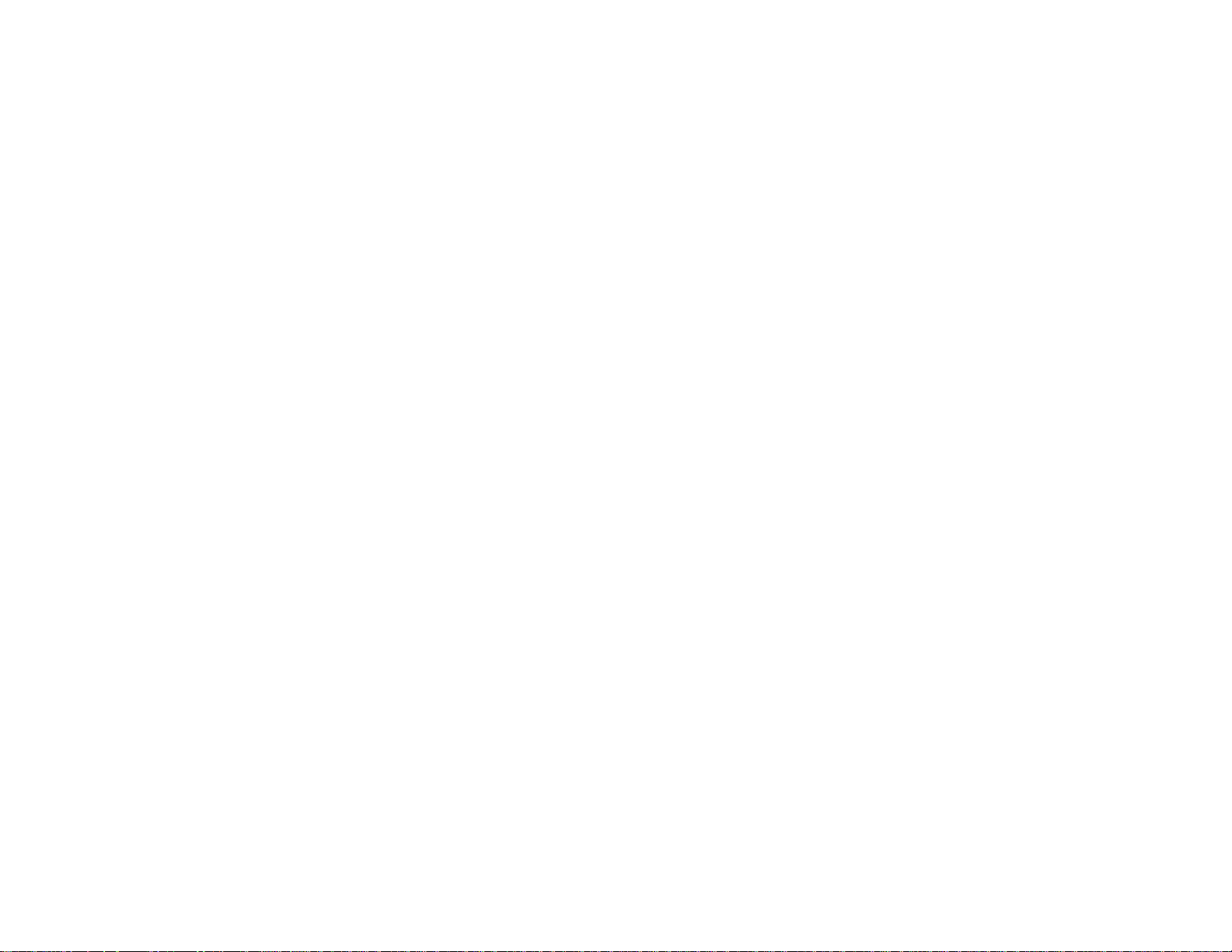
Index
Step 1…Setting up your surveillance system
• Designing your surveillance system…3
• Installing the hard drive…4
• Connecting a monitor…5
• Initializing (turning on) your DVR…5
• Shutting-down / logging-off / Rebooting the DVR…6
• Connecting cameras…7
• Installing your surveillance system…8
Step 2…Recording and accessing video on your DVR
• Setting date, time and Recording on your DVR…9
• Saving video from the DVR…10
• Viewing saved video on a PC…11
Step 3…Accessing your DVR from a Local Computer PC
• Connecting your DVR to your router…11
• Installing DVR Client Software onto your PC…11
• Configuring your DVR for local computer access …12,13
• Viewing DVR video on local computer…14
Step 4…Access your DVR over the Internet
• Signing up for your Domain name… 15
• Setting up DVR network settings…16
• Configuring the router…17, 18
• Access DVR over the internet using DVR Client…19
• Access DVR over the internet without using DVR Client…20 ~ 22
This quick reference guide was written to help you get started with design and installation of your surveillance system.
For a complete DVR user manual visit us at TalosSecurity.com
2

Design Your Surveillance System
• Determine the areas that require coverage
• A common wide angle lens (≤4mm) on a camera will have an approximate viewing angle of 60°
– Stand at the camera position, look in the direction the camera will aim and cover one eye, this will provide a
rough idea of the coverage area
• Order a 4, 8, or 16-channel DVR and the number of cameras depending on your needs
• The Talos DVRs store video on SATA hard drives with capacity up to 1TB
• The hard drive is user installed
• Determine the size of hard drive needed
– 4-channels recording 24/7 will record approximately 5 weeks on a 1TB HDD
– 8-channels recording 24/7 will record approximately 3 weeks on a 1TB HDD
– 16-channels recording 24/7 will record approximately 1.5 weeks on a 1TB HDD
3

Installing the Hard Drive
• Remove the cover from the DVR
• Stick the hard drive isolation pads to the bottom
chassis of the DVR over the four mounting holes
• Set the hard drive onto the isolation pads and secure
the hard drive to the DVR chassis with the four
included screws
• Connect the SATA data cable to the hard drive
• Connect the SATA power cable to the hard drive
• Confirm no cables or connectors inside the DVR
came loose during shipping
• Replace the DVR cover
4
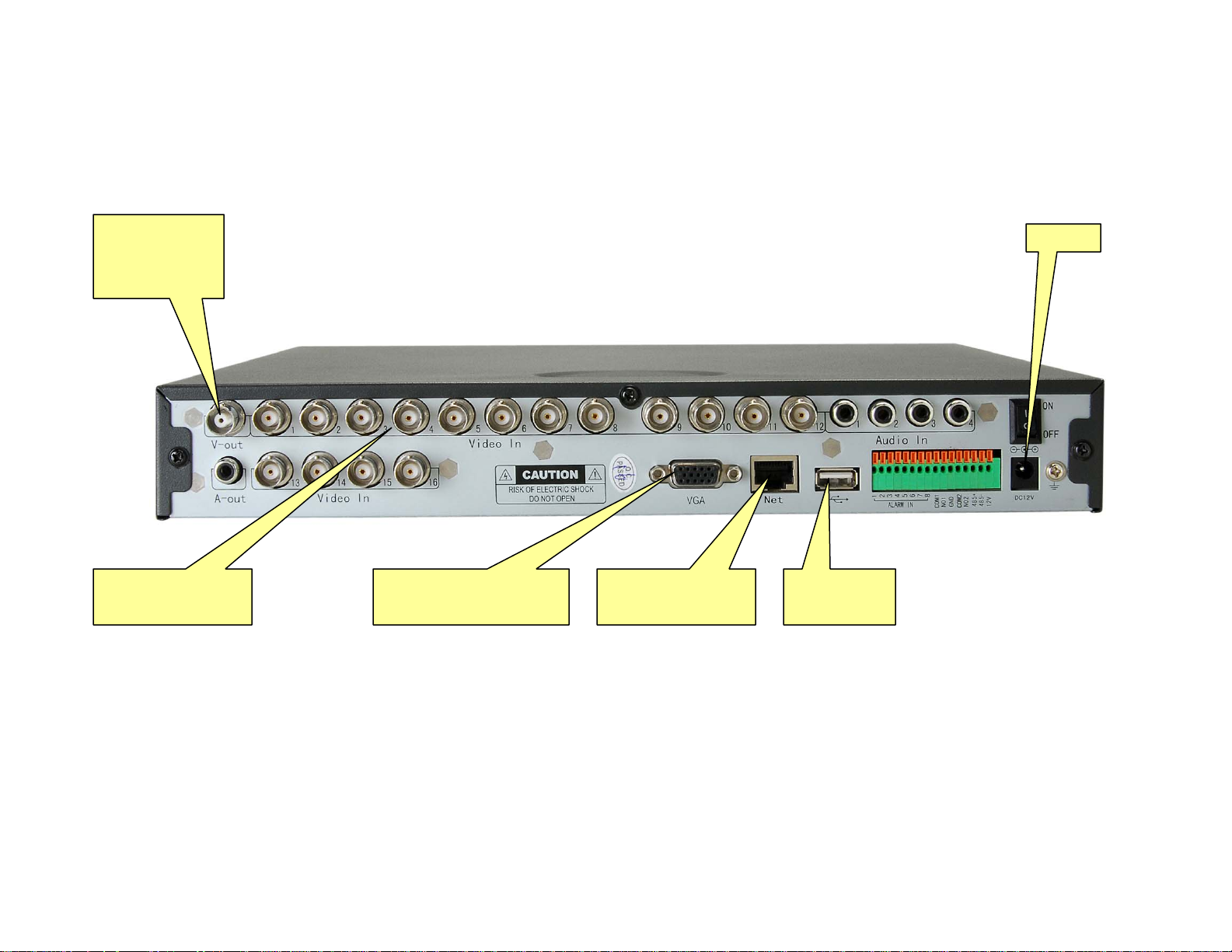
Connect a TV
here using a
BNC to RCA
adaptor
Connecting a Monitor
• You will need a monitor or TV to set up the DVR for use
• Connect a monitor to the DVR using the HD15 female output
• Or connect the DVR to the composite video input on a TV
– You will need a BNC video cable with a BNC to RCA adapter.
Power
Connect camera
video here
Connect a monitor here
using a VGA Cable
Cat 5 connection
for networking
Connect the
mouse here
Turning On DVR
• When the DVR is first initialized you will need to format the hard drive by clicking on the
“Yes” tab
• The DVR will display a message on the monitor when hard drive format is complete
• The DVR will beep to inform you that no cameras are connected
5
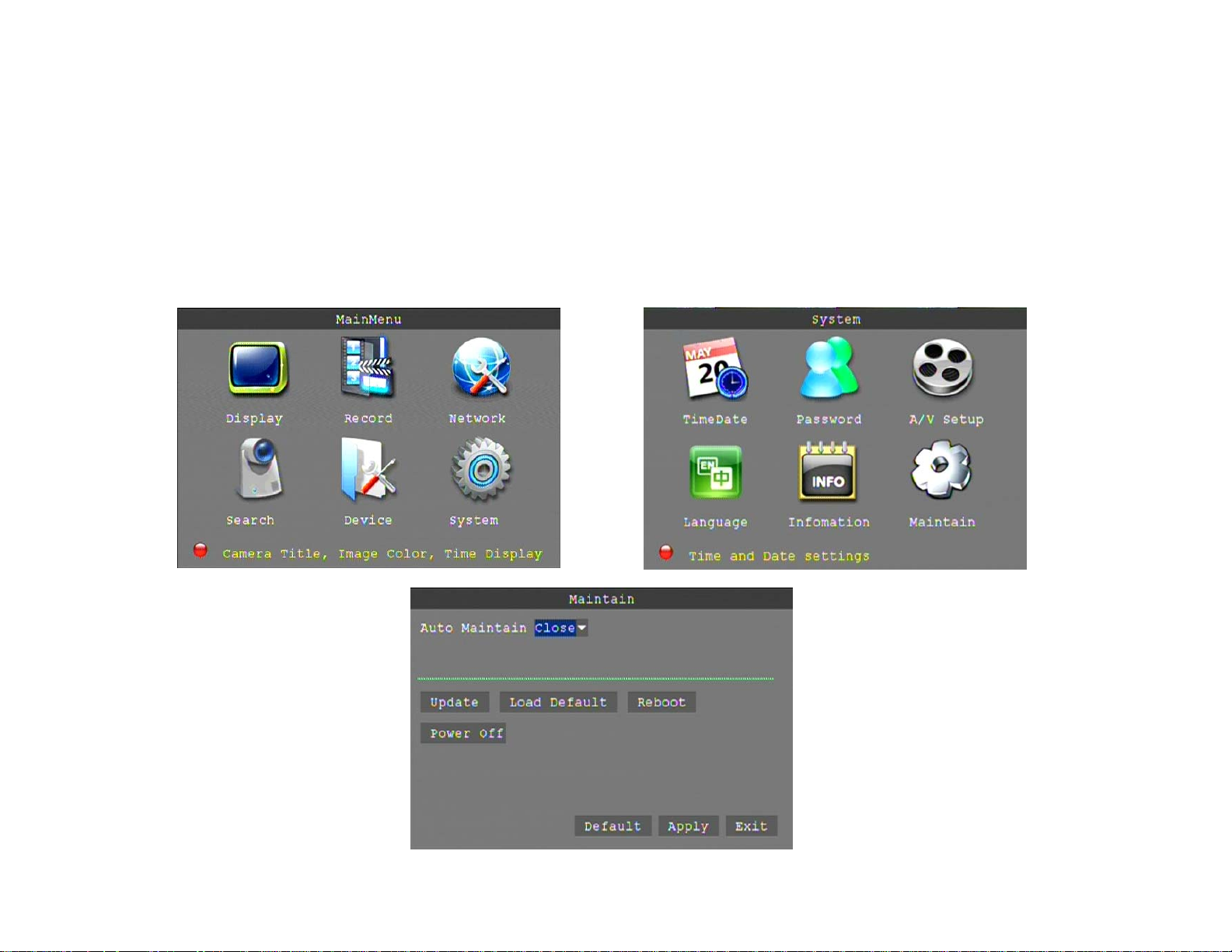
Shutting Down the DVR
NOTE: Never shut off the DVR using the power switch on the back of the u nit. Treat the DVR as a Linu x
based PC and shut it down properly
• Click the right mouse button to bring up the on-screen menu
• Click “System” then click “Maintain”
• Click “Power Off”
• The DVR will notify you that it is properly turned off. The DVR can now be moved for installation
6
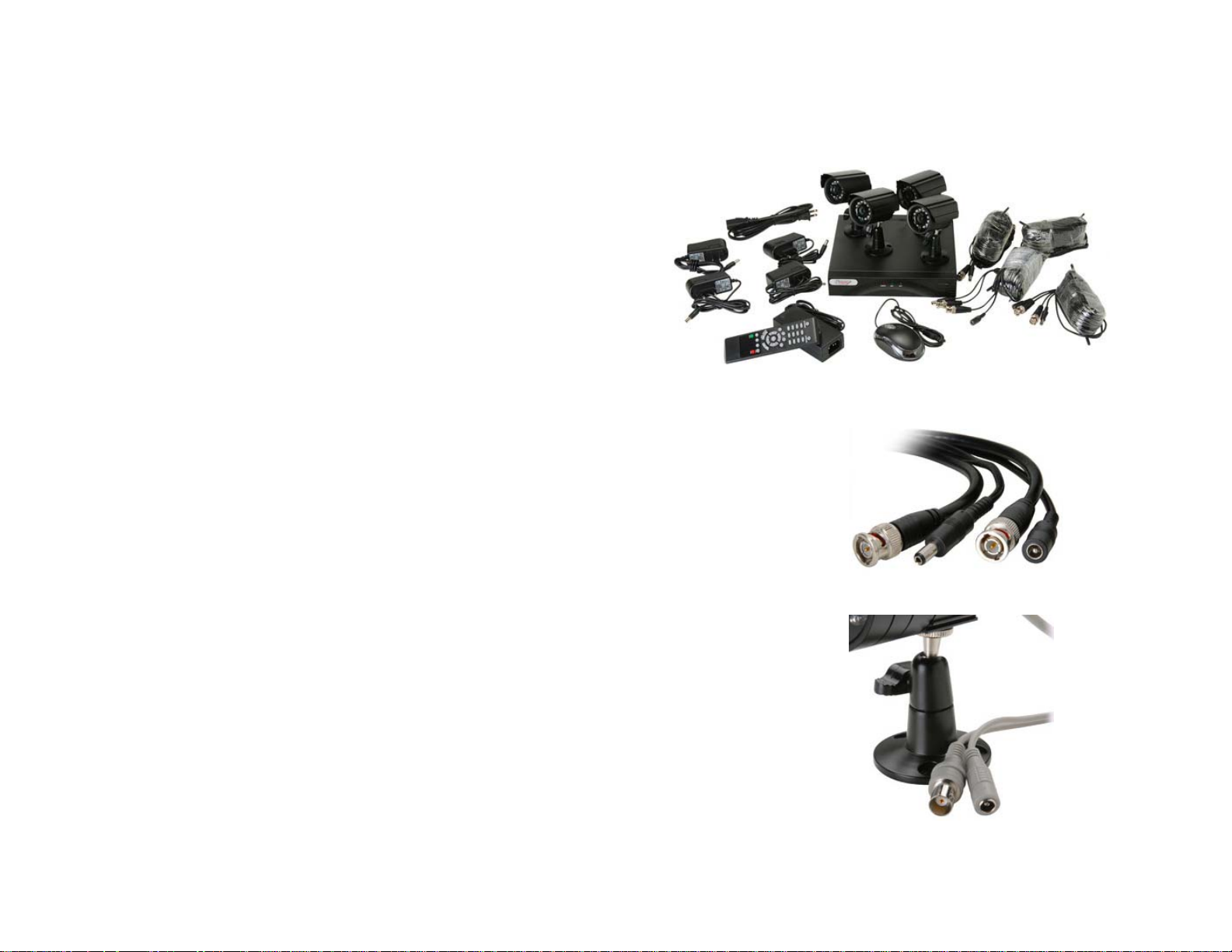
Testing Your System
• We highly recommend bench testing your system prior to
installation
• On a table or bench unpack your DVR, cameras, power supplies,
and cables
• As if installing the system, connect each piece to verify all is
working properly
Connecting Cameras
• Pre-assembled cables are available that carry both video and power
• Connect a cable to each camera
– DC jack on cable to DC plug from camera
– BNC jack on camera to BNC plug from cable
• Connect power cables to power supplies
– Power cables can only be installed in one direction, the DC plug to the
camera and the DC jack to the power supply
• Turn on the DVR, an image will be visible on any channel with a camera
connected
• You have now confirmed that all components of your surveillance system
are functioning
• Shut down DVR
7

Installing Your System
• Run camera cables
– Make sure that pre-assembled camera cables are installed in the
correct direction so the DC plug/jack will mate
– Never exert force on the connectors during installation as this may
cause the cables to fail
• Mount the cameras and connect video and power
• Connect camera cables to DVR
• Connect power cables to power supplies
• Turn on the DVR
Connect the
cameras to the
video in inputs
Power Switch
8
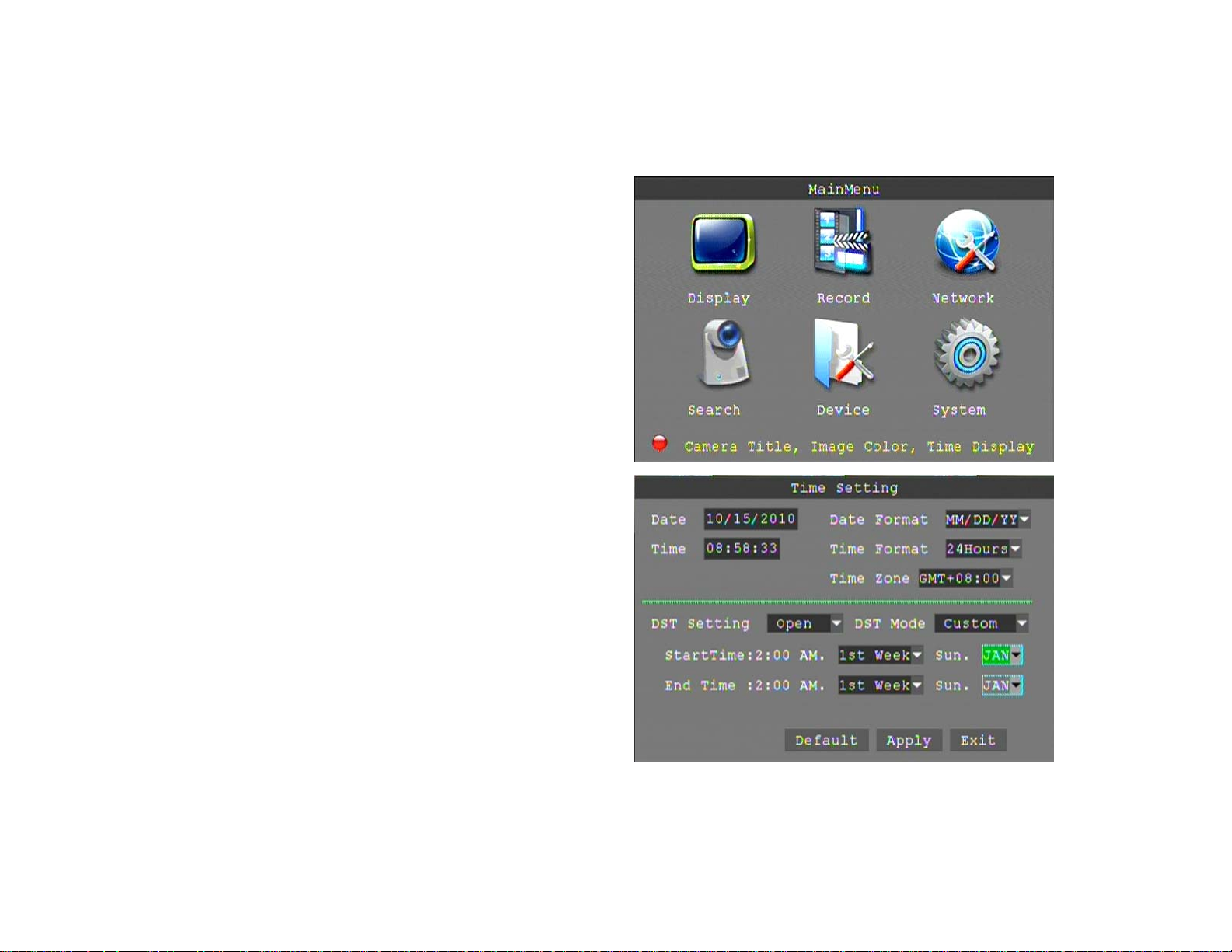
Setting the date and time on your DVR
• From the Main menu click “System”
• In the “System” menu click “TimeDate”
• Enter the correct date in the “Date” field
• Select the preferred date format
• Enter the correct time in the “Time” field
• Select the preferred time format; we
recommend 24-Hour format
• Select “Open” from the Daylight Saving Time
drop-down to activate DST
• Select “Custom” from the DST Mode dropdown
• Select “2nd Week” from the “StartTime” dropdown
• Select “MAR” from the month drop-down
• Select “1st Week” from the “End Time” dropdown
• Select “NOV” from the month drop-down
9
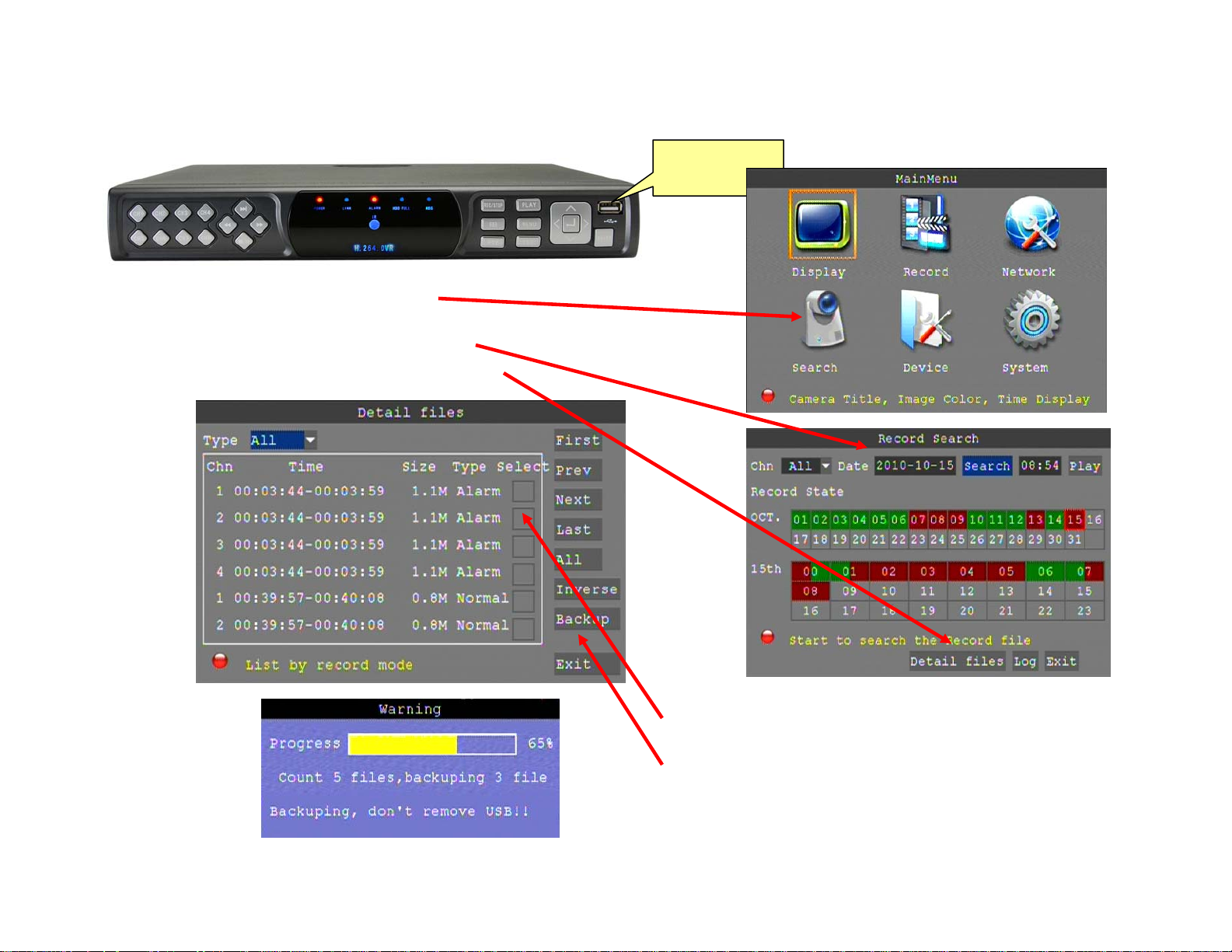
Saving Video from the DVR
To retrieve files from the DVR plug a thumb drive into the USB port on the front of the DVR
•From the Main menu click “Search”
•In the Search menu enter the Date and Time you
want to search into their respective fields
•Click “Detail Files” to view the details screen
USB Thumb
Drive
•Select the files you wish to copy by “check marking”
the file in the “Select” box
•Click “Backup” to transfer the files to the thumb drive
•The DVR will display the message to the left while files
are being copied to the thumb drive
10

View Saved Video on a Computer
•The video saved from the DVR is H.264 format, your DVR includes a CD with a file converter, called “Record
Converter”, that allows you to convert the video files to .AVI files that can be viewed with Windows Media Player
•Copy the software from the CD to your computer and plug the thumb drive into the USB slot on the front
•Launch “Record Converter” software and select the file to convert from the thumb drive
•Name the converted file and click “Add”; this will add the converted file to your thumb drive
Access DVR from a Local Computer
Be sure that your router is communicating with your computer or laptop. If not follow the instructions provided with
your router.
Connect the DVR to your router using a standard network cable
Download “NVClient” program to access DVR from your computer
•Load the software from the CD onto your computer or download NVClient from the Talos Security web site
•A shortcut named “NVClient” will be placed on your desktop
•NOTE: You may need to download “Winrar” to extract the compressed file
11

Configure DVR to access video on local computer
• From the DVR “Main Menu” click on “Network”
•When connected to a router the DVR will automatically negotiate an IP address.
•So you can find your DVR later, we recommend you assign it an IP address on your network. Simply enter a new
number into the last three digits of the IP address and note that address.
•Note: To limit potential conflicts with other devices on your network, enter an address higher than what may be
assigned by DHCP. Eg.192.168.1.222 or 192.168.0.222. The format must match that of your default gateway (router).
You can check your router’s IP address by :
Windows XP
-Click “Start” on your computer’s taskbar
-Click “Run”, type cmd then click “OK”
Type ipconfig/all
Look for Default
Gateway
Windows 7
-Click “Start” then “Select All Programs”
-Click “Accessories” then “Command Prompt”
12

Configure DVR to access video on local computer
1
1. Click the drop-down arrow next to “Type”,
select “Static”
2. Enter the new IP address into the field.
• Eg.192.168.1.222
3. Enter “7777” into “Port”
4. Enter “80” into “Web Port”
5. Click “Apply”, then “Exit” and exit the DVR
menus
6. Restart the DVR as outlined on page 6
Using NVClient to access your DVR from your PC
1. Click the NVClient shortcut on your desktop
to launch the NVClient software
2. The first time you launch NVClient you will be
prompted to enter a username and password
3
4
2
5
Note: This user name and password protects the
client software from unauthorized access and
is not the same as the username and
password used in your DVR.
13

Viewing DVR from local PC or Laptop
1
2. Under “Server Manage” click “Add”
3. Select “37DVR” from “Server Type”
4. Enter the IP address of your DVR on your network
5. Assign a name to your DVR
6. Enter “7777” into the “CMD Port” field
7. Select “LAN” from the “Stream Type” drop-down
8. Check the “Enable Auto Logon” radio button
9. Select the number of channels your DVR supports
10. Enter your DVR User Name
11. Enter your DVR Password
1. Click the “Local Setup” tab on the main viewing screen
12
3
4
5
6 7
8
9
10 11
2
13
14
15
16
12. Click the “Setup Ex” tab
13. Click “Enable Sync Time On Server Open”
14. Click “On Start App Auto Open Server”
15. Select “Open Image at Free Pos” from the “On Check
Camera” drop-down
16. Select “Auto Open Camera” from the “On Open Server”
drop-down
14

Access DVR Over the Internet
Signing up for your Domain name
•Sign up for free Dynamic Domain Name Service at dyn.com
•You will create a Domain Name, Account Name, and Account Password,
make note of these as you set up your account
•Click “Get Started With DNS”
•Scroll to the bottom of the screen and click “DynDNS Free”
•Click “Get It Now”
1. Enter a “Hostname (Domain Name)” of your choosing
E.g.. talosdvr
2. Select an extension E.g.. dyndns.tv
3. Enter the IP address at the location the DVR will be
running
• The IP address of your current location is shown below
the IP Address field
• We recommended you set up your DYN account using a
PC connected to the network the DVR will be connected
4. Click “Add To Cart”
5. Proceed to checkout
• The web site will walk you through account registration
and send an e-mail to you with a link
• Note that the amount shown in all cost fields will be $0.00
for final activation
1 2
3
The current IP
Address will be
shown here
4
15

DVR Network Settings for Internet access
1. In the Main Menu click “Network”
1
3
4
5
2. In the Network Setup menu click
“DDNS Setup”
2
3. Select “Open” from the DDNS drop-down menu
4. Select “dyndns” from the Server drop-down menu
5. Enter the Dyn host name you created on page 15
6. Enter the Dyn user name you created on page 15
6
7
7. Enter the Dyn password you created on page 15
Click “Apply” to save settings
16

You will need to configure your router for Port Forwarding to allow access to your DVR from the internet
•Open Internet Explorer
•Enter your router IP address in the address
bar, this is the same as your Default Gateway
-We are using a Linksys router with an IP
address of 192.168.1.1
-Your router may be different, consult
your owners manual for port forwarding
•Enter your router Username and Password
Configuring Your Router
•Click the Administration tab
•Disable “Remote Management
”
17

Configuring Your Router
1. Click the “Applications & Gaming” tab
2. Enter the name of the Application
• For example Tal DVR
3. Enter the port range (80 to 80)
• It is OK to enter the same port number
as both the Start and End of the range
4. Enter Mobile Port 8888
5. Enter Server Port 7777 (Used by the DVR)
6. Set Protocol to Both
7. Enter the IP address from the DVR
E.g. 168.192.1.222
8. Click “Enable”
9. Click “Save Settings”
1
6 7 8
2 3
4
5
9
•Click the “Setup” tab
•Click “DDNS”
•Select DynDNS.org
•Enter DynDNS user name
•Enter DynDNS password
•Enter DynDNS Host Name
•Click “Update”
18

Accessing DVR Over the Internet Using Client Software
1
2. Under “Server Manage” click “Add”
3. Select “37DVR” from “Server Type”
4. Enter your Dyn host name
5. Assign a name to your DVR
6. Enter “7777” into the “CMD Port” field
7. Select “LAN” from the “Stream Type” drop-down
8. Check the “Enable Auto Logon” radio button
9. Select the number of channels your DVR supports
10. Enter your DVR User Name
11. Enter your DVR Password
1. Click the “Local Setup” tab on the main viewing screen
12
3
4
5
6 7
8
9
10 11
2
13
14
15
16
12. Under the “Setup Ex” tab
13. Click “Enable Sync Time On Server Open”
14. Click “On Start App Auto Open Server”
15. Select “Open Image at Free Pos” from the “On Check
Camera” drop-down
16. Select “Auto Open Camera” from the “On Open Server”
drop-down
19

Accessing DVR Over the Internet Using Internet Explorer – Configure Internet Explorer
1. Click the “Security” tab
2. Click the “Custom level” tab
1
2
3. Enable all settings under
ActiveX controls and plug-ins
4. Click OK
5. Click Yes in the “Are you sure
you want to change…” dialog
box
6. Click Apply
7. Click OK
8. Close Internet Explorer to
save changes
3
4
5
67
20

Accessing DVR Over the Internet Using Internet Explorer – Configure Internet Explorer
• Open Internet Explorer
– Internet Explorer is recommended for network or internet access to your DVR
• In the address line, enter your domain name
– The name you created when you set up your DynDNS account E.g.. http://talosdvr.dyndns.tv
If IE displays the warning above, click the yellow bar
Click Run ActiveX Control
You now have access to your DVR and Log-in screen
NOTE: The security settings of some computers may not allow access to the DVR. If you can see “LvrWeb” on the
browser tab, the DVR is functioning properly and you are connected. It may be necessary for you to request help from
a computer specialist to set the computer to view the DVR
21
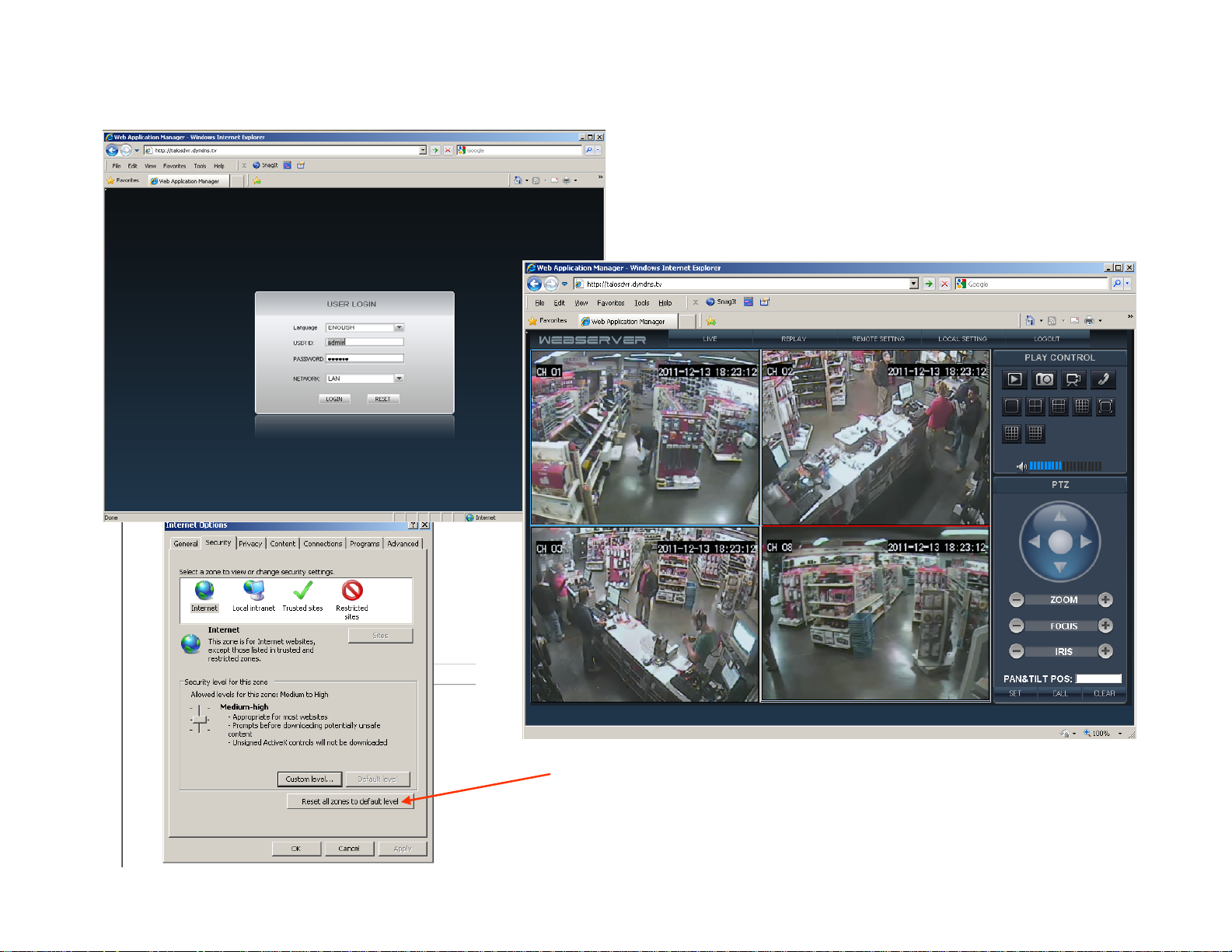
Accessing DVR Over the Internet Using Internet Explorer
•Enter your DVR Username and Password
•Click “Login”
The main viewing and interface screen will show you the
cameras attached to your DVR.
•You can now reset the security settings in Internet Explorer
•Click Tools, Internet Options, Security
•Click Reset all zones to default level
•Click OK
22
