Page 1

Page 2

Page 3

Tally Dascom DT-210/230
I
Important Safety Instructions (English)
Read the following instructions thoroughly before starting up your printer.
• Never carry out maintenance or repair work yourself. Always contact a qualified service technician.
• Keep this Operator’s Manual in a place which is easily accessible at all times.
• Place the printer on a solid and even base so that it cannot fall.
• Never place the printer in the vicinity of inflammable gas or explosive substances.
• Ensure the printer is connected to a socket with the correct mains voltage.
• Always disconnect the printer from the mains before opening the device to perform maintenance work or
remedy errors.
• Do not expose the printer to high temperatures, direct sunlight or dust.
• Keep all liquids away from the printer.
• Protect the printer from shock, impact and vibration.
• Make sure that both of the printer and the computer are switched off before connecting the data cable.
• The print head will become very hot during printing; avoid contact with the print head after printing has
finished.
• Do not perform any operation or action in any way other than those provided in this manual. When in doubt,
contact your dealer or your customer support.
Page 4

Tally Dascom DT-210/230
II
Wichtige Sicherheitshinweise (German)
Lesen Sie bitte diese Sicherheitshinweise durch, bevor sie den Drucker in Betrieb nehmen.
Führen Sie Wartungsarbeiten und Reparaturen keinesfalls selbst aus, sondern verständigen Sie immer
einen qualifizierten Servicetechniker.
Bewahren Sie diese Dokumentation an einem jederzeit zugänglichen Ort auf.
Den Drucker auf stabilem und ebenem Untergrund so aufstellen, dass er nicht zu Boden fallen kann.
Stellen Sie den Drucker keinesfalls in der Nähe von leicht entzündlichen Gasen oder explosiven Stoffen
auf.
Den Drucker nur an eine Steckdose mit der richtigen Spannung anschließen.
Wenn Sie den Drucker vom Netz trennen wollen, den Drucker ausschalten und immer den Netzstecker
an der Steckdose ziehen.
Den Drucker weder hohen Temperaturen noch direktem Sonnenlicht und Staub aussetzen.
Keine Flüssigkeiten mit dem Drucker in Berührung bringen.
Den Drucker keinen Erschütterungen, Stößen oder Vibrationen aussetzen.
Sicherstellen, dass der Drucker und der Computer ausgeschaltet sind, bevor das Datenkabel
angeschlossen wird.
Der Druckkopf wird während des Druckens heiß. Vor dem Berühren deshalb einige Zeit abkühlen
lassen.
Weichen Sie bei der Bedienung des Druckers nicht von den Anweisungen in der Dokumentation ab. Bei
Unklarheiten wenden Sie sich bitte an Ihren Händler oder Ihren Kundendienst.
Page 5

Tally Dascom DT-210/230
III
Consignes importantes de sécurité (French)
Lire attentivement les instructions suivantes avant de mettre l’imprimante en service.
Ne jamais effectuer soi-même les travaux d’entretien et de réparations. Contacter toujours un
dépanneur qualifié.
Placer l’imprimante sur un support stable de façon à ce qu’elle ne puisse pas tomber.
Ne jamais placer l’imprimante à proximité de sources de gaz aisément inflammables ou de substances
explosives.
Ne connecter l’imprimante à une prise que lorsque la tension est correcte.
Pour déconnecter l’imprimante de l’alimentation principale, mettre l’imprimante hors tension et toujours
débrancher le connecteur secteur de la prise murale.
Ne pas exposer l’imprimante à des températures élevées, à la lumière directe du soleil ou à la
poussière.
Ne pas mettre l’imprimante en contact avec des liquides.
Ne pas exposer l’imprimante à des chocs, impacts ou vibrations.
S’assurer que l’imprimante et l’ordinateur sont hors tension avant de connecter le câble de données.
La tête d’impression est brûlante pendant l’impression. C’est pourquoi laissez-la refroidir quelques
instants avant d’y toucher.
N'exécutez aucune opération ni action d'une autre manière que celle indiquée dans ce manuel. En cas
de doute, veuillez contacter votre distributeur ou service après-vente.
Page 6

Tally Dascom DT-210/230
IV
Indicazioni di sicurezza importanti (Italian)
Prima di mettere in funzione la stampante, leggere attentamente le seguenti indicazioni.
Non eseguire mai da sé gli interventi di manutenzione e riparazione, ma rivolgersi sempre a un tecnico di
assistenza qualificato.
Conservare le presenti istruzioni per l’uso in un luogo sempre accessibile.
Collocare la stampante su una superficie stabile, per evitare che cada a terra.
Non collocare la stampante in prossimità di gas facilmente infiammabili o di sostanze esplosive.
Collegare la stampante a una presa di corrente con tensione adeguata.
Per scollegare la stampante dalla rete di alimentazione, spegnere la stampante e disinserire sempre il
connettore di rete dalla presa.
Non esporre la stampante ad elevate temperature né alla luce solare diretta e alla polvere.
Evitare il contatto della stampante con liquidi.
Non esporre la stampante a colpi, scosse o vibrazioni.
Verificare che la stampante e il computer siano spenti prima di collegare il cavo di trasmissione dati.
Durante la stampa, la testina si surriscal-da notevolmente. Prima di toccarla, se necessario opportuno
quindi lasciarla raffreddare qualche istante.
Non eseguire alcuna operazione o azione se non nella maniera descritta nel presente manuale. In caso
di dubbio, contattare il rivenditore o dalla società incaricata dell’assistenza.
Page 7

Tally Dascom DT-210/230
V
Instrucciones de seguridad importantes (Spanish)
Lea las siguientes instrucciones con esmero antes de poner la impresora en servicio.
Nunca lleve a cabo trabajos de mantenimiento o reparación Ud. mismo, sino consulte a un técnico de servicio
calificado.
Guarde las presentes instrucciones de servicio en un lugar de fácil acceso en cualquier momento.
Ponga la impresora sobre un base estable de manera que no pueda caer al suelo.
Nunca coloque la impresora en la vecindad de gases de fácil inflamabilidad o sunstancias explosivas.
Asegure conectar la impresora sólo a un enchufe con un voltaje correcto.
Cuando quiera desconectar la impresora de la red, apague la impresora y siempre tire la clavija de
alimentación del enchufe.
No exponga la impresora a temperaturas altas, a la luz solar directa y al polvo.
No ponga la impresora en contacto con fluidos.
Nunca exponga la impresora a sacudidas, choques o vibraciones.
Asegúrese de que la impresora y el ordenador estén apagdos antes de conectar el cable de datos.
La cabeza de impresión se pone muy caliente durante la impresión. Por lo tanto, deje enfriarlo algún
tiempo antes de tocarla.
No permita que se realice cualquier operación o acción de una forma diferente a lo que se señala en el
manual. En caso de duda, póngase en contacto con su comerciante o con su servicio post-venta.
Page 8

Tally Dascom DT-210/230
VI
Правила по технике безопасности. (Russian)
Прочитайте, пожалуйста, инструкцию по технике безопасности перед включением в работу принтера.
Не выполняйте технические работы и ремонт техники самостоятельно, но сообщайте о
неисправностях квалифицированным сервисным техникам.
Данная инструкция должна быть всегда доступна каждому пользователю.
Установите принтер на ровном и стабильном месте так, чтобы он не смог упасть на пол.
Ни в коем случае не ставьте принтер вблизи легко воспламеняющихся газов и взрывчатых
веществ.
Включайте принтер в розетку только с соответствующим напряжением.
Если Вы хотите отключить принтер от напряжения, сначала выключите принтер сам и затем
выньте штекер из розетки.
Берегите принтер от нагревания, от попадания на него прямых солнечных лучей и пыли.
Не допускайте попадания жидкости на принтер.
Нельзя подвергать принтер тряске, ударам и вибрации.
Убедитесь, что принтер и компьютер выключены, только после этого соедините принтер с
компьютером.
Печатающая головка нагревается во время работы принтера. Поэтому подождите какое-то время,
прежде чем дотронуться до нее.
Пользуйтесь принтером так, как это написано в документации. Если у Вас возникают неясности,
обращайтесь с вопросами к Вашим продавцам или в сервисный центр.
Page 9

Tally Dascom DT-210/230
VII
Instruções Importantes sobre Segurança (Portuguese)
Leia as instruções de segurança antes de usar a impressora.
Consulte sempre um técnico qualificado para executar uma reparação .
Coloque a impressora sobre uma base sólida e nivelada, para que ela não sofra quedas.
Jamais instale a impressora nas proximidades de lugares onde haja gás inflamável ou substâncias
explosivas.
Assegure-se de conectar a impressora à tomada elétrica com a voltagem apro-priada.
Quando desligar a impressora da rede, desligue sempre a impressora e retire o cabo da tomada.
Não exponha a impressora a temperaturas altas ou luz solar direta.
Não aproxime substâncias líquidas da impressora.
Proteja a impressora de choques, impactos e vibrações.
Desligue a impressora e o computador antes de conectar o cabo da rede.
A cabeça da impressora pode ficar muito quente . Portanto, espere algum tempo antes de tocá-la.
Não faça nenhuma operação ou ação além das recomendadas neste manual. Em caso de dúvida,
contate seu revendedor ou companhia de serviço.
Page 10

Tally Dascom DT-210/230
VIII
Önemli Güvenlik Talimatları (Turkish)
Lütfen, yazıcıyı işletime geçirmeden önce bu güvenlik talimatlarını bütünüyle dikkatle okuyun.
Bakım ve tamir çalışmalarını kesinlikle ve hiçbir surette kendi başınıza yapmayın; her zaman kalifiye bir
uzman servis-teknisyenine haber verin.
Yazıcıyı, üzerinden yere düşmesi mümkün olmayacak sabit ve düz bir zemine yerleştirin.
Yazıcıyı kesinlikle ve hiçbir surette kolayca yanabilecek gaz veya patlayıcı maddeler içeren nesnelerin
yakınına koymayın.
Yazıcı akım kablosunu sadece doğru gerilime sahip bir prize takın.
Yazıcıyı şebeke ağından ayırmak istediğinizde, yazıcıyı kapatın ve ağ-fişini her zaman prizden çıkartın.
Yazıcıyı ne yüksek ısılı ne de doğrudan güneş ışığına ve toza mâruz kalan mekânlarda bulundurun.
Yazıcı hiçbir sıvı maddeyle temasta olmamalıdır.
Yazıcı hiçbir sarsıntıya, darbeye veya titreşime mâruz kalmamalıdır.
Veri kablosu bağlanmadan önce hem yazıcının hem de bilgisayarın kapalı olduklarından emin
olmalısınız.
Yazıcının başı basma esnasında yüksek ısıya ulaşıyor. Bu yüzden lütfen dokunmadan önce kısa süre
soğumasını bekleyin.
Yazıcının işletimi ve kullanımında bu dokümantasyondaki talimatların hiç dışına çıkmayın. Sorunlu
görünen hususlarda lütfen imâlatçınıza veya müşteri hizmetleri servisinize başvurun.
Page 11

Tally Dascom DT-210/230
IX
TRADEMARK ACKNOWLEDGEMENTS
“EPSON” is a trademark of Epson America Incorporated.
“Centronics” is a trademark of Centronics Data Computer Corporation.
“DOS” is a trademark of Microsoft Corporation.
“Windows”, “Windows 7”, and “Windows XP” are trademarks of Microsoft Corporation.
All other product names and company names appearing in this manual are the registered trademarks or
trademarks of the individual companies.
Page 12

Tally Dascom DT-210/230
X
Page 13

Tally Dascom DT-210/230
I
TABLE OF CONTENTS
TABLE OF CONTENTS ............................................................................................................................ I
1 PRINTER INSTALLATION GUIDE ........................................................................................................ 1
1.1 Unpacking the printer .................................................................1
1.2 Placing the printer ....................................................................2
1.3 Printer components ...................................................................3
1.4 Connecting the interface cable .........................................................4
1.5 Connecting the mains power ...........................................................5
1.6 Adjusting the near end sensor .........................................................6
1.7 Installing Roll Paper ..................................................................7
1.7.1 Installing 80mm Roll Paper ..........................................................7
1.7.2 Installing 58mm Roll Paper ..........................................................8
1.8 Installing the interfaces ................................................................9
1.9 Installing the standard option and optional kits ...........................................11
1.10 Installing the printer driver ............................................................12
2 CONTROL PANEL OPERATION .......................................................................................................... 20
3 SETTING DIP SWITCHES ..................................................................................................................... 21
4 TROUBLESHOOTING ........................................................................................................................... 24
4.1 Troubleshooting .....................................................................24
4.2 Removing Jammed Paper ............................................................25
4.3 Cleaning Thermal Print Head .........................................................26
4.4 Logo Storage and NVRAM ...........................................................26
5 SPECIFICATION................................................................................................................................ 27
5.1 Printer specification..................................................................27
5.2 Interfaces ..........................................................................29
5.2.1 Power Supply interface ............................................................29
5.2.2 USB interface .....................................................................29
5.2.3 Cash Drawer interface .............................................................30
5.2.4 Serial interface ....................................................................30
5.2.5 Parallel interface ..................................................................31
5.2.6 Ethernet interface .................................................................32
5.2.7 Wi-Fi interface ....................................................................32
5.3 Paper specification ..................................................................33
6 CHARACTER CODE PAGES ................................................................................................................ 35
7 PRINTING CONTROL COMMAND SETS ............................................................................................ 50
FCC STATEMENT..................................................................................................................................... 54
Page 14

Tally Dascom DT-210/230
II
Page 15

Tally Dascom DT-210/230
1
1 Printer installation guide
1.1 Unpacking the printer
Open the packaging, lift the printer out of the cardboard box and remove the remaining packaging material.
Check the printer for any visible transport damage and missing items. If you find any transport damage or
any accessories are missing, please contact your dealer for assistance.
Note:
Please keep the packaging material for future transportation.
The shipping list varies with different customized order requirements.
Page 16

Tally Dascom DT-210/230
2
1.2 Placing the printer
Place the printer on a solid, flat, stable surface; ensuring that the printer is positioned in such a way that it
cannot move, and that there is easy access to the control panel and paper input devices. Also ensure that
there is enough space for sufficient ventilation and for the printed output.
When selecting the printer location, observe the following additional instructions:
Never place the printer near to any flammable gas or explosive substances.
Do not expose the printer to direct sunlight. If you cannot avoid placing the printer near a window,
protect it from the sunlight with a curtain.
When connecting a computer to the printer, make sure the maximum recommended cable length
is not exceeded.
Ensure sufficient distance between the printer and any heating devices or radiators.
Avoid exposing the printer to extreme temperature or air humidity fluctuations. Avoid exposure to
dusty environments.
It is recommended the printer is installed in a position which reduces noise exposure to the work
place during printing.
Page 17

Tally Dascom DT-210/230
3
1.3 Printer components
Printer components and functions are shown as below:
Component Function
Printer Cover Open the cover when loading or reloading roll paper.
Control panel Shows printer status for printer function setup.
Power switch Powers printer ON or OFF.
Cutter Cover Protect the auto-cutter and open it when paper jam occurs.
Cover Open Button Open the Printer Cover.
Page 18

Tally Dascom DT-210/230
4
1.4 Connecting the interface cable
The USB, Cash Drawer, Serial/Parallel/Ethernet/Wi-Fi interface ports are located at the rear of the
printer. Choose the interface which suits your system.
Note:
Make sure the printer and the computer are switched off before connecting or disconnecting the
interface cable to prevent electrical damage to the interface ports.
Component Function
Power supply Interface Connects power cord to the printer.
Cash Drawer Interface Connects Cash Drawer interface cable from the cash drawer.
USB Interface Connects USB interface cable from the host.
Flexible Interface Board Connects serial I/F, Parallel I/F, Ethernet I/F or Wi-Fi I/F from the host.
Page 19

Tally Dascom DT-210/230
5
1.5 Connecting the mains power
Checking the printer voltage
Make sure that the device has been set according to your country’s power supply voltage. To do this, check
the rating plate at the rear of the printer. Contact your dealer if the setting is incorrect.
Never switch on the printer if the voltage setting is incorrect; this may result in electrical
damage to the printer.
1. Make sure the printer and the computer are powered off①.
2. Connect the power cord to the power adapter②, and connect the power adapter to the power supply
interface at the rear of the printer③. Ensure the power cord is securely connected. Connect the power
cord plug to a mains socket on the wall④.
Power on and power off
1. Press the power switch to the “I” position to turn on the printer.
Upon power-on, the Power LED indicator light up.
2. Press the power switch to the “O” position to turn off the printer.
Note:
1. After switching off the printer, wait at least 5 seconds before powering on again. Otherwise, it may cause
damage to the printer.
2. Please disconnect the power cord if the printer will not be used for a long time.
Page 20

Tally Dascom DT-210/230
6
1.6 Adjusting the near end sensor
Open the printer cover you will see a black lever inside as shown below.
The DT-230 has a paper near-end sensor that provides notice that the paper roll is nearly exhausted. When
the paper is running low, the paper LED is lit red.
If you find that there is not enough paper remaining on the roll when the near-end sensor is triggered, you
can change the near-end sensor setting.Rotate the near-end lever at front or rear position.
The paper near end lever is continuously adjustable from “1”to”6”.
1.Minimum paper remains until paper end,paper roll diameter about 25.9mm.
2. Paper remains until paper end, paper roll diameter about 26.9mm.
3. Paper remains until paper end, paper roll diameter about 28.3mm.
4. Paper remains until paper end, paper roll diameter about 29.7mm.
5 .Paper remains until paper end, paper roll diameter about 31.8mm.
6.Maximun paper remains until paper end,paper roll diameter about 32.6mm.
Page 21

Tally Dascom DT-210/230
7
1.7 Installing Roll Paper
1.7.1 Installing 80mm Roll Paper
1. Press the cover open button to open the cover.
2. The correct installing direction of the roll paper.
3. Remove any used roll paper core, and load the new roll paper.
4. Pull out some paper over cutter cover as shown on the left below①, then close the cover② and tear off the
paper as shown on the right below③.
Page 22

Tally Dascom DT-210/230
8
1.7.2 Installing 58mm Roll Paper
If you want to install 58mm roll paper, open the printer cover, you will see an inserter on the right side of the
paper warehouse. Move this inserter to the specified position on the middle of the warehouse. Then you
can install the 58 roll paper as 80mm roll paper installed above.
Page 23

Tally Dascom DT-210/230
9
1.8 Installing the interfaces
USB interface
Cash Drawer interface
Parallel interface
Page 24

Tally Dascom DT-210/230
10
Serial interface
Ethernet interface
Page 25

Tally Dascom DT-210/230
11
1.9 Installing the standard option and optional kits
Interface Cover (Standard Option)
Adjust the relative positions between interface cover and printer as shown below, and push the interface
cover as arrow shown below.
Splash Cover (Optional Kit)
Slip the fixed hooks on both sides of splash cover into the relative installing hole position on the printer, and
close the splash cover.
Hanging Plate (Optional Kit)
1. Lock the hanging plate on the lower case of the printer with screws①;
2. Align the positioning holes of the hanging plate and plug into the fixed screws on the wall②.
Page 26

Tally Dascom DT-210/230
12
1.10 Installing the printer driver
Installing the Windows Driver (Compatible with Windows XP/7)
Note:
Power off the printer before running the printer driver setup.
Your printer CD-ROM comes with Windows drivers. Go to the Drivers folder and run the installer “DriverSetup.exe”.
Installation guide for USB, serial and parallel driver program
1. Double click the “DriverSetup”. You will see the screen as below. Choose “English” and then click “OK” to
continue.
2. You might see the screen as below. Please click “Next” to continue.
Page 27

Tally Dascom DT-210/230
13
3. Choose the desired port to use, after selecting the “Port” option (USB001 for USB port, com1 for serial port and
LPT1 for parallel port), click “Next” to continue.
4. Click “Finish” to finish the installation process successfully.
Page 28

Tally Dascom DT-210/230
14
Installation guide for Ethernet and Wi-Fi driver program
1. Install the printer driver as USB installation.
2. Click “Start” → “Control Panel” → “Hardware and Sound” → “Devices and Printers”, right click on the DT-230
Printer Driver, and then click “Printer Properties”.
Page 29

Tally Dascom DT-210/230
15
3. Then you will see the screen as below. Click “Ports” → “Add Port”.
Page 30

Tally Dascom DT-210/230
16
4. Select “Standard TCP/IP Port”, and click “New Port ”.
5. You will see the screen as below, cilck “Next” to continue.
Page 31

Tally Dascom DT-210/230
17
6. Complete the “Printer Name or IP Address” and “Port Name”.
7. Click “Next” to access the screen as below.
Page 32

Tally Dascom DT-210/230
18
8. And then you will see the screen as below, click “Next” to continue.
9. Click “Finish” to complete the printer driver installation.
Page 33

Tally Dascom DT-210/230
19
10. Click “Start” → “Control Panel” → “Hardware and Sound” → “Devices and Printers”, right click on the DT-230
Printer Driver, and then click “Printer Properties”. Then click “Ports” → “Configure Port”, finish the setup parameter
in the screen as below. Click “OK” to finish the setup.
Page 34
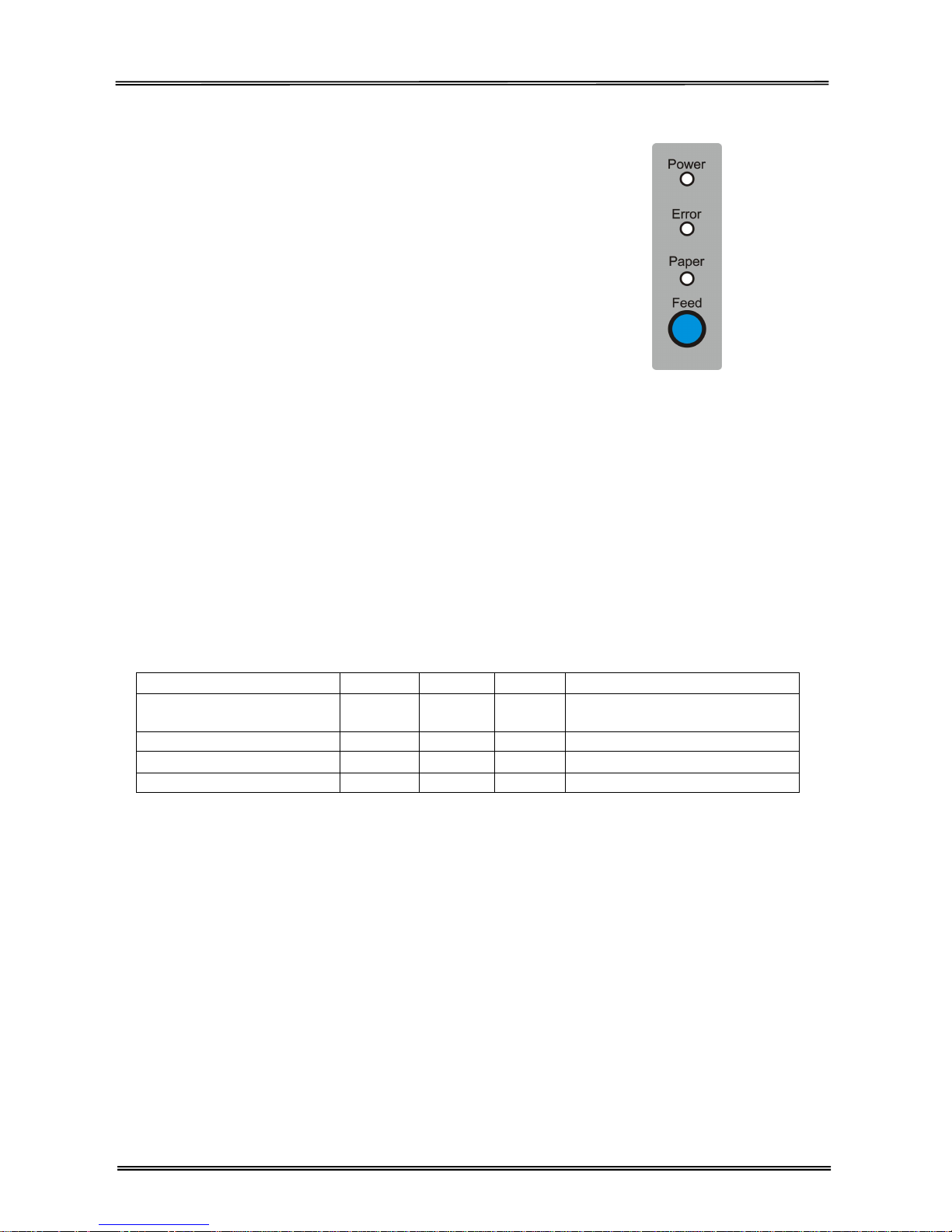
Tally Dascom DT-210/230
20
2 Control panel operation
LED indicators and key
Feed key
Press Feed key to feed paper.
Power LED
Power LED turns on while printer is powering on.
Error LED
Error LED turns on means error occurs.
Paper LED
Paper LED turns on means paper near end or paper end.
Self-test
Turn off the power after roll paper loaded, hold down the Feed key while printer is powering on, then the
self-test page is printed out. "If you want to continue SELF-TEST printing, please press Feed key." would be
printed out after the current printer status is printed, also Paper LED would be turned on; Press Feed key to
continue the character printing. After a number of lines are printed, the printer indicates the end of the
self-test by printing "*** completed ***".
Hexadecimal Dumping
Open the Printer Cover, load roll paper and turn the power on while holding down Feed key, and then close
the Printer Cover, the printer would run Hexadecimal Dumping printing mode.
Press Feed key for three times to exit Hexadecimal Dumping printing mode.
LED indicators
Description POWER ERROR PAPER BEEPER
Printer Cover is open On On On
Short beep for twice and long
beep for once
Roll paper is sufficient On Off Off No beep
Roll paper end On On On Short beep for three times
R
oll paper near end
On
Off On No beep
Page 35

Tally Dascom DT-210/230
21
3 Setting DIP Switches
You will see a metal plate on the bottom of the printer. Remove the metal plate with a screwdriver you will
find two DIP switches on the main control board as showm below.
There are two DIP switch banks on the main controller board (SW1 and SW2), eight DIP switches for each
bank. These DIP switches can be set on/off, using the tip of a tool, such as a small screwdriver.
The printer parameter such as printer density, baud rate, and auto-cutter enable/disable etc. can be set via
these two DIP switches as follows.
Note: New DIP switch settings are enabled after the printer is turned on!
DIP Switch 1
DIP Switch 2
Page 36

Tally Dascom DT-210/230
22
Serial Interface (RS-232C)
· DIP Switches 1
SW Function
ON
OFF Default
1-1
Auto Line Feed
Enable
Disable
OFF 1-2 Handshaking
XON/XOFF
DTR/DSR
OFF 1-3 Data Length
7bits
8bits
OFF 1-4 Parity Check
Yes No OFF 1-5 Parity Selection
EVEN
ODD
OFF 1-6 Baud Rate Selection
(bps)
Refer to the following table 1
OFF 1-7 ON 1-8 OFF
· DIP Switches 2
SW Function
ON
OFF Default
2-1
Reserved
- -
OFF
2-2 Internal bell control
Internal bell disable
Internal bell enable
OFF
2-3 Auto Cutter
Disable
Enable
OFF
2-4
BUSY Condition
Receive Buffer Full
* Offline
* Receive Buffer
Full
OFF
2-5
Print Density
Refer to the following table 2
OFF 2-6 OFF 2-7 OFF 2-8 Near
-
End Sensor Status
Disable
Enable
OFF
Parallel and USB2.0 Interface
· DIP Switches 1
SW Function
ON
OFF Default
1-1
Auto Line Feed
Enable
Disable
OFF 1-2
~
1-8
Reserved
- -
OFF
Page 37

Tally Dascom DT-210/230
23
· DIP Switches 2
SW Function
ON
OFF Default
2-1
Reserved
- -
OFF 2-2 Internal bell control
Internal bell disable
Internal bell enable
OFF 2-3 Auto Cutter
Disable
Enable
OFF
2-4
BUSY Condition
Receive Buffer Full
* Offline
* Receive Buffer
Full
OFF
2-5
Print Density
Refer to the following Table 2
OFF 2-6 OFF 2-7 OFF 2-8 Near
-
End Sensor Status
Disable
Enable
OFF
• Table 1 – Baud rate (bps) Selection
Transmission Speed
1-6 1-7 1-8
Default
2400
ON
OFF OFF
19200
4800
ON
OFF ON 9600
OFF ON OFF 19200
OFF OFF OFF 38400
OFF ON ON 57600
OFF OFF ON 115200
ON ON ON
• Table 2 – Print Density Selection
2-5 2-6 2-7 Print
Density
(Mono
color)
Default
ON ON
Reserved
1(Light)
2 OFF OFF Reserved
2 ON
OFF Reserv
ed 3 OFF ON Reserved
4(Dark)
Auto Cutter Enable / Disable selection
Dip Switch
Set 2 SW 2-3 ON Auto
Cutter
Disabled
OFF Auto
Cutter
Enabl
ed
Application
Ignores
Auto
Cutter
error
for continuous
printi
ng.
Page 38

Tally Dascom DT-210/230
24
4 Troubleshooting
Your printer is extremely reliable, but occasionally problems may occur. This chapter provides information
on some of the common problems you may encounter and how you may solve them. If you encounter
problems that you can not resolve, contact your dealer for assistance.
Read the following instructions before maintenance and avoid operating beyond your capacity, so as to
prevent injury to you and damage to the printer.
4.1 Troubleshooting
LED indicator on the control panel and beeper alarm
Trouble Potential Problem Solution
No LEDs on
Incorrect power supply cable
connections and power outlet
Check the power supply cable connections and
the power outlet and correct them
The printer does not switch on
Switch on the printer
PCB damaged Contact your dealer for assistance
Paper LED always on
Paper near end
The roll paper is near end, the printer can work
normally
Error LED always on and
beeper alarms
Printer Cover open Close the Printer Cover
Paper and Error LEDs
always on and beeper
alarms
Paper end Reload the roll paper
Error LED blinks and
beeper alarms
Thermal Print Head
overheated
Turn the printer off and resume when it cools
Overvoltage Print with specified voltage
Low-voltage Print with specified voltage
Page 39

Tally Dascom DT-210/230
25
Troubles occur during printing
Trouble Potential Problem Solution
Coloured stripe in the paper
Paper near end Reinstall the roll paper
Blurred printing or spot
Incorrect roll paper installation
Check if the roll paper is installed
Unqualified roll paper Use recommended thermal roll paper
Dirty thermal head or print
rooler
Clean the thermal head or print rooler
Low Print density
Increase the print density level
Paper Jam Paper stucked
Open the printer cover, check the paper
path and remove jammed paper
Vertical print words missing
Dirty thermal head or print
Clean the thermal head or print rooler
Thermal head damaged Contact your dealer for assistance
4.2 Removing Jammed Paper
Do not touch the thermal print head because it becomes very hot after printing.
Turn the printer off and press the cover open button.
Remove jammed paper, reinstall the roll, and close the cover.
If paper is caught in the cutter and you cannot open the printer cover, open the cutter cover as
shown on the left below.
Turn the knob until the cutter blade returns to the normal position, as shown on the right below.
There is a label to assist you.
Close the cutter cover.
Open the printer cover and remove the jammed paper.
Page 40

Tally Dascom DT-210/230
26
4.3 Cleaning Thermal Print Head
After printing, the thermal print head becomes very hot. Be careful not to touch it and to let
it cool before you clean it. Do not damage the thermal print head by touching it with your
fingers or any hard object.
Turn off the printer, open the printer cover, and clean the thermal elements of the print head with a
cotton swab moistened with an alcohol solvent (ethanol, methanol, or IPA).
TallyDASCOM recommends cleaning the thermal head periodically (generally every 3 months) to
maintain receipt print quality.
4.4 Logo Storage and NVRAM
Support varied density bitmaps and download bitmap printing.
Max. Size of each bitmap is 64K; the total size of bitmaps is 256K.
Page 41

Tally Dascom DT-210/230
27
5 Specification
5.1 Printer specification
Print
Parameter
Print method
Direct thermal line printing
Resolution
203DPI, 8dots/mm
Print speed
DT-230: 260mm/s Default; 240-270mm/s adjustable via EDS.
DT-210: 220mm/s Default; 210-230mm/s adjustable via EDS.
Print width
72mm (576dots)
Interface
USB (On-board) + Cash Drawer (On-board) + one optional interface
(daughter board): Serial, Parallel, Ethernet, Wi-Fi or fiscal interface.
Print density
DT-230: Adjustable from level 1 to level 4
DT-210: Adjustable from level 1 to level 3
Power
consumption
51.6W(Normal)
7W(Standby)
Memory
RAM
1Mbytes
Flash
4Mbytes
Fonts
Characters per
line
Font A, Special Font A: 48 cpl
Font B, Special Font B: 64 cpl
User-defined
Support
Code page
21 code pages (PC437、Katakana、PC850、PC860、PC863、PC865、
PC737、ISO8859-7、WPC1252、PC866、PC852、PC858、KU42、
TIS11、TIS18、PC720、WPC775、PC855、PC862、PC864、ISO8859-15)
(TBD)
Barcodes
1D
UPC-A, UPC-E, EAN8, EAN13, CODE39, ITF, CODEBAR, CODE128,
CODE93
2D
PDR417, QR code
Graphics
Support varied density bitmaps and download bitmap printing (Max.
size of each bitmap is 64K; the total size of bitmaps is 256K.)
Detect
Function
Sensors
Paper End, Paper Near End, Paper Jam and Cover Open sensors.
Power Supply
External power adapter
Input
AC 100V-240V 50-60Hz
Output
DC 24V±5%, 2.1A, A-1009-3P interface
Paper Handle
Paper type
Standard Thermal Paper (The specific thermal roll paper type: Wangzi
Paper PD160R is used.)
Paper width
79.5±0.5mm/57.5±0.5mm
Paper
thickness
0.056~0.1mm (TBD)
Paper roll
diameter
Max. OD ф83mm
Min. ID ф13mm
Paper load
Upward cover open and Easy paper loading
Paper cut
Manual tear; Auto-cutter (hay cutter type), full cut and partial cut.
Emulation
ESC/POS Compatible command set
Noise
The noise level should be less than 50 dBA at 260mm/s printing speed
(to be measured in accordance with ISO 7779).
Physical Spec.
Operating
condition
5~45℃/10~95%RH
Storage
condition
-10~50℃/10~95%RH
Dimensions
147×198×146 (L×W×H mm)
Page 42

Tally Dascom DT-210/230
28
Color
Black
Weight
Approx. 1.8kg
Optional Kits
splash cover and Hanging plate
Standard
Option
Interface cable cover
Reliability
TPH lifetime
150km
MTBF
360, 000 hours
Cutter lifetime
2,000,000 cuts
MCBF
15,000,000 lines
Software
Function
Driver program
32bit: Windows (Win 7/Vista/XP/2000)
64bit: Windows (Win 7/Vista/XP/2000)
Utilities
Support
Certification
CCC,CE,UL,FCC,Energy Star
Page 43

Tally Dascom DT-210/230
29
5.2 Interfaces
Power Supply interface, USB interface and cash drawer interface are standard interfaces for the printer.
Serial interface, Parallel interface, Ethernet interface and Wi-Fi interface are optional interfaces for the
printer.
The interface pin assignment is listed below.
5.2.1 Power Supply interface
Power Supply interface pin assignment
Pin Number Signal Name
1 +24 V
2 GND
3 N.C
SHELL F.G.
Power Supply connector diagram
Power Supply interface type
Printer end - Unetop DC-002 or similar products
User end - Unetop DP-002 or similar products
NOTE: Be sure to ground the metal of the interface using the locking screw for the frame ground (FG).
5.2.2 USB interface
USB interface pin assignment
PIN No.
Description Classic wire color
1 VBUS
Red
2 D- White
3 D+ Green
4
GND
Black
USB interface connector diagram
Page 44

Tally Dascom DT-210/230
30
5.2.3 Cash Drawer interface
Cash Drawer interface pin assignment
Cash drawer interface with DC24V, 1A, RJ-11 6P type socket.
Pin. No.
Description
Direction
1
Frame Ground
- 2
Drawer
kick-out drive signal 1
Output
3
Drawer open/close signal
Input
4
+24V
- 5
Drawer kick
-
out drive signal 2
Output
6
GND -
Cash Drawer interface connector diagram
5.2.4 Serial interface
Serial interface pin assignment
Serial interface compatible with RS-232 standard, with 25 pin (D hole type) socket.
PIN No.
Description
PIN 1 Frame G
round
PIN 2 TXD
PIN 3
RXD
PIN 4
RTS PIN 5
Unconnected
PIN 6
DSR
PIN 7 Signal Ground
PIN 8~19
Unconnected
PIN 20
DTR
PIN 21~25
Unconnected
Note: User can gain the setting of interface via printing configuration sample; the default setting of serial
interface is as follow, 384000 bps (baud rates), 8 bit (data bit), 1 bit (stop bit), no parity, support RTS/CTS
handshaking protocol.
Serial interface connector diagram
Page 45

Tally Dascom DT-210/230
31
5.2.5 Parallel interface
Parallel interface pin assignment
Parallel interface with 36 pin CENTRONICS socket.
Pin No.
Signal From
Description
1
H
STB Signal; Data latch pulse, latch the data to the
printer at the rising edge of the negative pulse.
2 H
Data
0
(The lowest bit)
3 H
Data
1
4 H
Data
2
5 H
Data
3
6 H
Data
4
7 H
Data
5
8 H
Data
6
9 H
Data
7 (The highest bit)
10
P
ACK Signal; Printer response signal, indicates that
the printer has received the last byte of data; A
negative pulse of about 1us.
11 P
Busy Signal;
The printer is busy; High level
indicate
s
that the printer can’t receive data.
12 P
PE Signal;
Paper end signal; High lev
e
l indicates that
the printer is paper end.
13
-
Unconnected
14
-
Unconnected
15
-
Unconnected
16
Logic Ground
17
Frame
Ground
, separated from logic ground.
18
-
Unconnected
19~30
Logic Ground
31
-
Unconnected
32
P
Printer error signal, low level indicates that error
occurs in the pprinter; The error signal will output
along with paper end signal.
33
Logic Ground
34~35
-
Unconnected
36
Unconnected
Note:
H indicates that signal comes from Host computer; P indicates that signal comes from Printer.
Parallel interface connector diagram
Page 46

Tally Dascom DT-210/230
32
5.2.6 Ethernet interface
Ethernet interface pin assignment
Pin. No.
Name Description
1
TX+ Tranceive Data+
2
TX- Tranceive Data-
3
RX+ Receive Data+
4
n/c Not connected
5
n/c Not connected
6
RX- Receive Data-
7
n/c Not connected
8
n/c Not connected
Ethernet interface connector diagram
5.2.7 Wi-Fi interface
Wi-Fi interface accords with 2.4 GHz, IEEE Std. 802.11b™ standard.
Page 47

Tally Dascom DT-210/230
33
5.3 Paper specification
Printable Area
The printable area of a paper with width of 79.5 ± 0.5 mm {3.13 ± 0.02"} is 72.2 ± 0.2 mm {2.84 ± 0.008"}
(576 dots) and the space on the right and left sides are approximately 3.7 ± 2 mm {0.15 ± 0.079"}.
Paper type Specified thermal paper
Form
Roll paper
Size
Roll paper diameter 83 mm {3.27"} maximum
Min. core diameter 13mm
Take-up roll paper width 80 + 0.5/-1.0 mm
Paper width 79.5 ± 0.5 mm
CAUTION
• Paper must not be pasted to the roll paper spool.
• The remaining amount of the roll paper when a roll paper near-end is
detected differs depending on the spool type.
Page 48

Tally Dascom DT-210/230
34
Printing and Cutting Positions
Page 49

Tally Dascom DT-210/230
35
6 Character code pages
Common to all pages (International Character Set: USA)
Page 50

Tally Dascom DT-210/230
36
Page 0 [PC437: USA, Standard Europe]
Page 51

Tally Dascom DT-210/230
37
Page 2 [PC850: Multilingual]
Page 52

Tally Dascom DT-210/230
38
Page 3 [PC860: Portuguese]
Page 53

Tally Dascom DT-210/230
39
Page 4 [PC863: Canadian-French]
Page 54

Tally Dascom DT-210/230
40
Page 5 [PC865: Nordic]
Page 55

Tally Dascom DT-210/230
41
Page 17 [PC866: Cyrillic #2]
Page 56

Tally Dascom DT-210/230
42
Page 18 [PC852: Latin2]
Page 57

Tally Dascom DT-210/230
43
Page 19 [PC858: Euro]
Page 58

Tally Dascom DT-210/230
44
Page 255 [User-defined page]
Page 59

Tally Dascom DT-210/230
45
International Character Sets
Page 60

Tally Dascom DT-210/230
46
Page 20 [KU42: Thai]
Page 61

Tally Dascom DT-210/230
47
Page 21 [TIS11: Thai]
Page 62

Tally Dascom DT-210/230
48
Page 26 [TIS18: Thai]
Page 63

Tally Dascom DT-210/230
49
Page 32 [PC720: Arabic]
Page 64

Tally Dascom DT-210/230
50
7 Printing Control Command Sets
· Be compatible with EPSON TM-T88IV command sets;
· Support NV image and page mode printing.
List of Commands
Command
Name
HT
Horizontal tab
LF
Print and line feed
FF
Print and return to standard mode (in page mode)
CR
Print and carriage return
CAN
Cancel print data in page mode
DLE EOT Transmit real
-
time status
DLE ENQ
Send real
-
time request to printer
DLE DC4
Generate pulse in real
-
time
(
fn
= 1) Execute power
-
off sequence
(
fn
= 2) Clear buffer(s)
(
fn
= 8) ESC FF
Print data in page mode
ESC SP
Set right
-
side character spacin
g ESC !
Select print mode(s)
ESC $
Set absolute print position
ESC %
Select/cancel user
-
defined character set
ESC &
Define user
-
defined characters
ESC
∗
Select bit
-
image mode
ESC
− Turn underline mode on/off
ESC 2
Select default line spacing
ESC 3
Set line spacing
ESC =
Select peripheral device
ESC ?
Cancel user
-
defined characters
ESC @
Initialize printer
ESC D
Set horizontal tab positions
ESC E
Turn emphasized mode on/off
ESC G
Turn double
-
strike mode on/off
ESC J
Print and feed paper
ESC L
Select page mode
ESC M
Select character font
ESC R
Select an international character set
ESC S
Select standard mode
ESC T
Select print direction in pag
e mode
ESC V
Turn 9
0
clockwise rotation mode on/off
ESC W
Set print area in page mode
ESC
\ Set relative print position
Page 65

Tally Dascom DT-210/230
51
Command
Name
ESC a
Select justification
ESC c 3
Select paper sensor(s) to output paper
-
end signals
ESC c 4
Select paper sensor(s) to stop printing
ESC c 5
Enable/disable panel buttons
ESC d
Print and feed
n
lines ESC p
Generate pulse
ESC t
Select character code table
ESC {
Turn upside
-
down print mode on/off
FS g 1
Write to NV u
s
er memory
FS g 2
Read from NV user memory
GS !
Select
character si
ze GS $
Set absolute vertical print position in page mode
GS ( A
Execute test print
GS ( D
Enable/disable real
-
time command
GS ( E
Set user setup commands
<Function 1> Change into the user setting mode.
<Function 2> End the user setting mode session.
<Function 5> Set the customized setting values.
<Function 6> Transmit the customized setting values.
<Function 11> Set the configuration item for the serial interface.
<Function 12> Transmit the configuration item for the serial interface.
GS ( H
Req
uest transmission of response or status
<Function 48> Set the process ID response.
GS ( K
Select print control method(s)
<Function 50> Select the print speed.
GS ( L / GS 8 L
Set graphics data
<Function 48> Transmit the NV graphics memory capacity.
<Function 50> Print the graphics data in the print buffer.
<Function 51> Transmit the remaining capacity of the NV graphics memory.
<Function 64> Transmit the key code list for defined NV graphics.
<Function 65> Delete all NV graphics data.
<Function 66> Delete the specified NV graphics data.
<Function 67> Define the NV graphics data (raster format).
<Function 69> Print the specified NV graphics data.
<Function 112> Store the graphics data in the print buffer (raster format).
Page 66

Tally Dascom DT-210/230
52
Command
Name
GS ( k
Set up and print symbol
<Function 065> PDF417: Set the number of columns in the data region.
<Function 066> PDF417: Set the number of rows.
<Function 067> PDF417: Set the width of the module.
<Function 068> PDF417: Set the row height.
<Function 069> PDF417: Set the error correction level.
<Function 070> PDF417: Select the options.
<Function 080> PDF417: Store the data in the symbol storage area.
<Function 081> PDF417: Print the symbol data in the symbol storage area.
<Function 082> PDF417: Transmi
t the size information of the symbol data in the
symbol storage area.
<Function 167> QR Code: Set the size of module.
<Function 169> QR Code: Select the error correction level.
<Function 180> QR Code: Store the data in the symbol storage area.
<Function 181> QR Code: Print the symbol data in the symbol storage area.
<Function 182> QR Code: Transmit the size information of the symbol data in
the symbol storage area.
GS ∗
Define downloaded bit image
GS /
Print downloaded bit image
GS :
Start/end m
acro definition
GS B
Turn white/black reverse print mode on/off
GS H
Select print position of HRI characters
GS I
Transmit printer ID
GS L
Set left margin
GS P
Set horizontal and vertical motion units
GS V
Select cut mode and cut paper
GS W
Set prin
t area width
GS \
Set relative vertical print position in page mode
GS ^
Execute macro
GS a
Enable/disable Automatic Status Back (ASB)
GS f
Select font for HRI characters
GS g 0
Initialize maintenance counter
GS g 2
Transmit maintenance counter
GS h
Set bar code height
GS k
Print bar code
GS r
Transmit status
GS w
Set bar code width
FS p Print NV bit image
FS q Define NV bit image
GS v 0 Print raster bit image
Page 67

Tally Dascom DT-210/230
53
The commands listed below in the first column are defined as “obsolete commands” in the ESC/POS
command system.
This printer supports both upward-compatible commands and obsolete commands. However, the
upward-compatible commands are recommended to use.
Obsolete command
Upward
-
compatible command
ESC i
Partial cut (one point left uncut
) GS V
ESC m
Partial cut (three points left uncut)
GS V
ESC u
Transmit peripheral device status
GS r
ESC v
Transmit paper sensor status
GS r
FS p
Print NV bit image
GS ( L
<Function 69>
FS q
Define NV bit image
GS ( L
<Function 67>
GS v
0
Print raste
r bit image
GS ( L
<Function 112 + 50>
NOTE: “Obsolete commands” are commands that are supported by legacy models; however it is
recommended to replace them with upward-compatible commands, because they will not be supported in
the future products.
Page 68

Tally Dascom DT-230
54
FCC STATEMENT
1. This device complies with Part 15 of the FCC Rules. Operation is subject to the following two conditions:
6 This device may not cause harmful interference.
7 This device must accept any interference received, including interference that may cause undesired
operation.
2. Changes or modifications not expressly approved by the party responsible for compliance could void the
user's authority to operate the equipment.
NOTE: This equipment has been tested and found to comply with the limits for a Class B digital device,
pursuant to Part 15 of the FCC Rules. These limits are designed to provide reasonable protection against
harmful interference in a residential installation.
This equipment generates uses and can radiate radio frequency energy and, if not installed and used in
accordance with the instructions, may cause harmful interference to radio communications. However, there is
no guarantee that interference will not occur in a particular installation. If this equipment does cause harmful
interference to radio or television reception, which can be determined by turning the equipment off and on, the
user is encouraged to try to correct the interference by one or more of the following measures:
Re-orientate or relocate the receiving antenna.
Increase the separation between the equipment and receiver.
Connect the equipment into an outlet on a circuit different from that to which the receiver is connected.
Consult the dealer or an experienced radio/TV technician for help.
Page 69

DASCOM REPRESENTATIVES
GERMANY
DASCOM Europe GmbH
Heuweg 3
D-89079 Ulm
Deutschland
Tel.: +49 (0) 731 2075 0
Fax: +49 (0) 731 2075 100
www.dascom.com
SINGAPORE (ASIA PACIFIC)
DASCOM AP Pte Ltd
21 Bukit Batok Crescent
#29-81, WCEGA Tower
Singapore 658065
Phone: +65 6760 8833
Fax: +65 6760 1066
www.dascom.com
AMERICAS
DASCOM Americas Corporation
421 W. Main Street,
Waynesboro, VA 22980
USA
Phone:+1 (877) 434 13 77
www.dascom.com
UNITED KINGDOM
DASCOM GB Ltd
Hart House, Priestley Road
Basingstoke, Hampshire
RG24 9PU, England
Phone: +44 (0) 1256 481481
Fax: +44 (0) 1256 481400
www.dascom.com
FRANCE
DASCOM Europe GmbH
117 Avenue Victor Hugo
92100 Boulogne-Billancourt
France
Phone: +33 (1) 73 02 51 98
www.dascom.com
China
JIANGMEN DASCOM COMPUTER
PERIPHERALS CO., LTD
No. 399, jinxing Road, jianghai District
Jiangmen, P.R. China
RUSSIA and CIS
DASCOM Europe GmbH
Representation Moscow
Leninsky Prospekt 95a, Office 322
119313 Moscow, Russian Federation
Phone: +7 (495) 984 70 65
Fax: +7 (495) 984 56 42
www.dascom.com
“All rights reserved. Translations, reprinting or copying by any means of this manual complete or in part
or in any different form requires our explicit approval. We reserve the right to make changes to this manual
without notice. All care has been taken to ensure accuracy of information contained in this manual. However,
we cannot accept responsibility for any errors or damages resulting from errors or inaccuracies of information
herein.”
© 2012 DASCOM Part No:21.511.901.0021
