Page 1
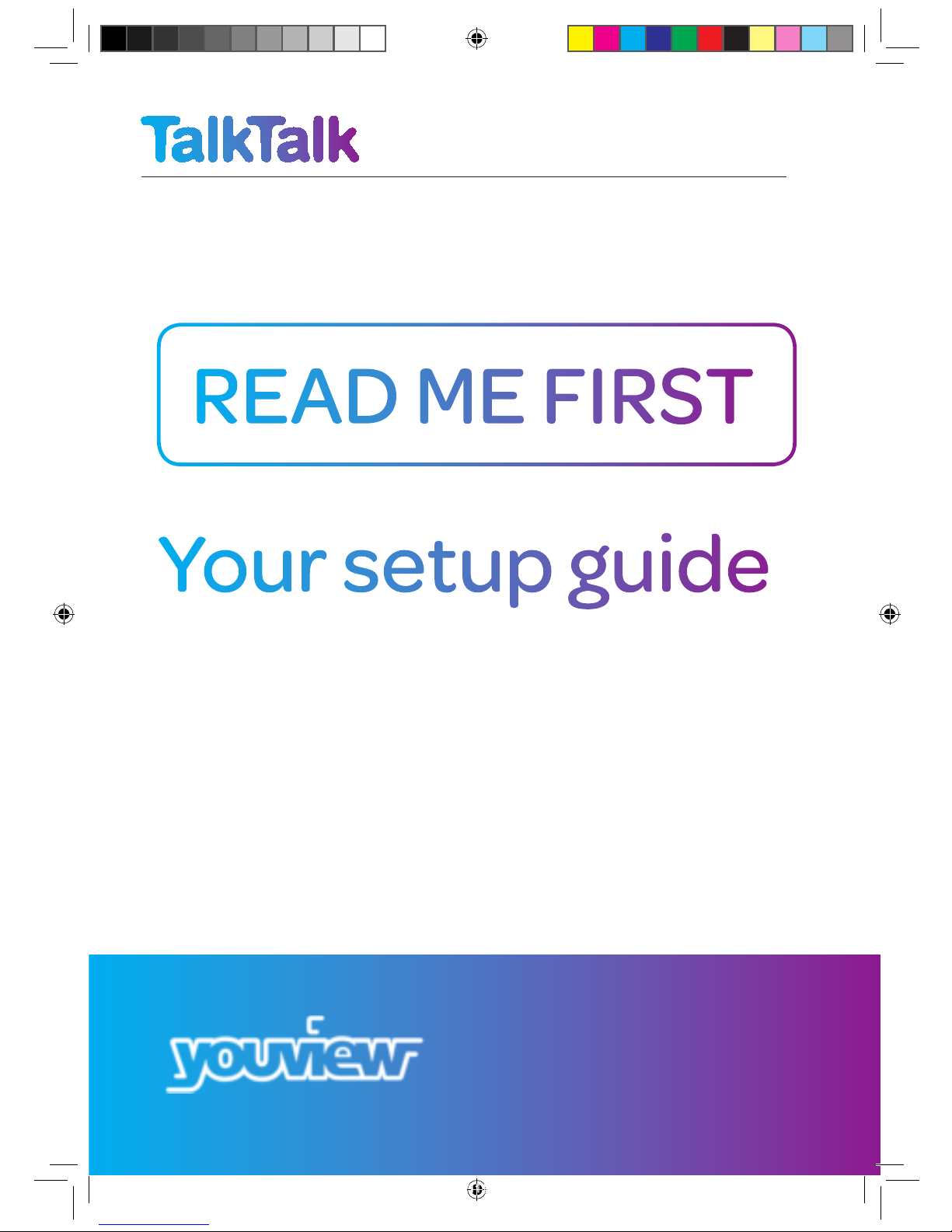
Your setup guide
READ ME FIRST
A brighter home for everyone
TT4286 TT SELF INSTALL GUIDE AMENDS AUG TVSIGUIDE0813V5 V11.indd 1 03/10/2013 15:31
Page 2

2 Powerline Adapters 2 yellow Ethernet
cables
Grey Ethernet
cable
This simple step-by-step guide will help you
set things up so you can start getting the most
from your YouView box.
Connect your box to your TalkTalk router and catch up on
past episodes of your favourite series
YouView box Power cable Remote control Remote control
batteries
HDMI cable Aerial cable User guide
What’s included
If you ordered
Powerline Adapters
If you HAVEN’T ordered
Powerline Adapters
7 day catch-up
The best players on your TV
Mont hly sports and movies
with no commitment
Excl usiv e access
to free box sets
user guide
Your YouView
A brighter home for everyone
Welcome
2
Controls your
YouView box and TV
Powers your
remote control
Provides power for your
YouView box
Connects your YouView
box to your HDTV
Remove the need for extra
cabling when connecting
your YouView box to your
TalkTalk router
Attach yo ur adapters
to your YouView box
and TalkTalk router
Attach es your
You Vi ew box to
your router
Find out how to take
advantage of everything
your YouView box has
to offer
Connects your
You Vi ew box to
your aerial socket,
so you can get your
Free view channels
If you don’t have a HDTV,
you should use this cable
instead of the HDMI cable
SCART cable
OR
If there's anything missing, just give us a call on 0870 444 1820
TT4286 TT SELF INSTALL GUIDE AMENDS AUG TVSIGUIDE0813V5 V11.indd 2 03/10/2013 15:31
Page 3
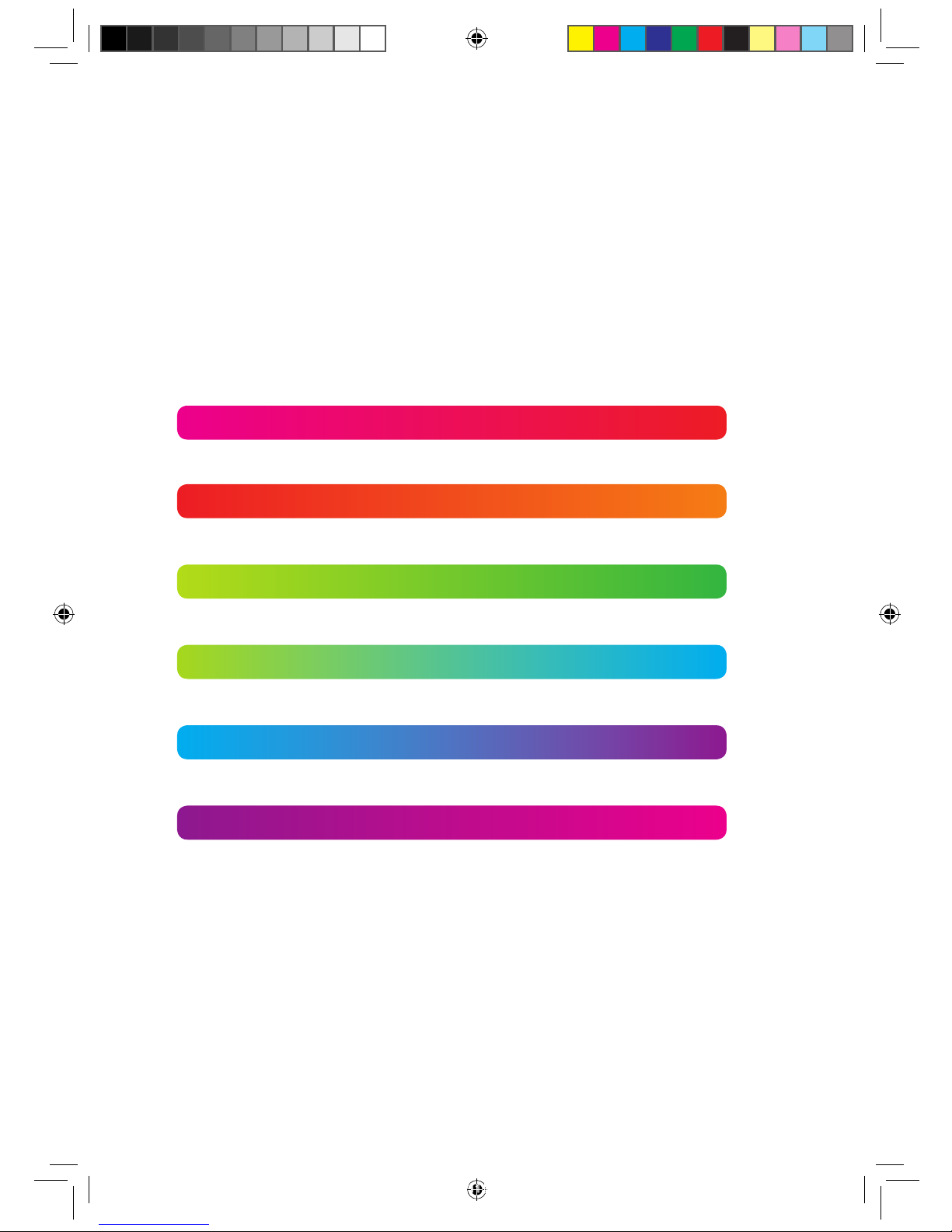
Follow the simple steps in this guide
to set up your YouView box:
Get your TalkTalk router ready for TV 4
Set up YouView 18
Renting films and adding flexible Boosts 21
Getting help 22
Connect the box and cables WITHOUT Powerline Adapters 6
Connect the box and cables WITH Powerline Adapters 11
3
TT4286 TT SELF INSTALL GUIDE AMENDS AUG TVSIGUIDE0813V5 V11.indd 3 03/10/2013 15:31
Page 4
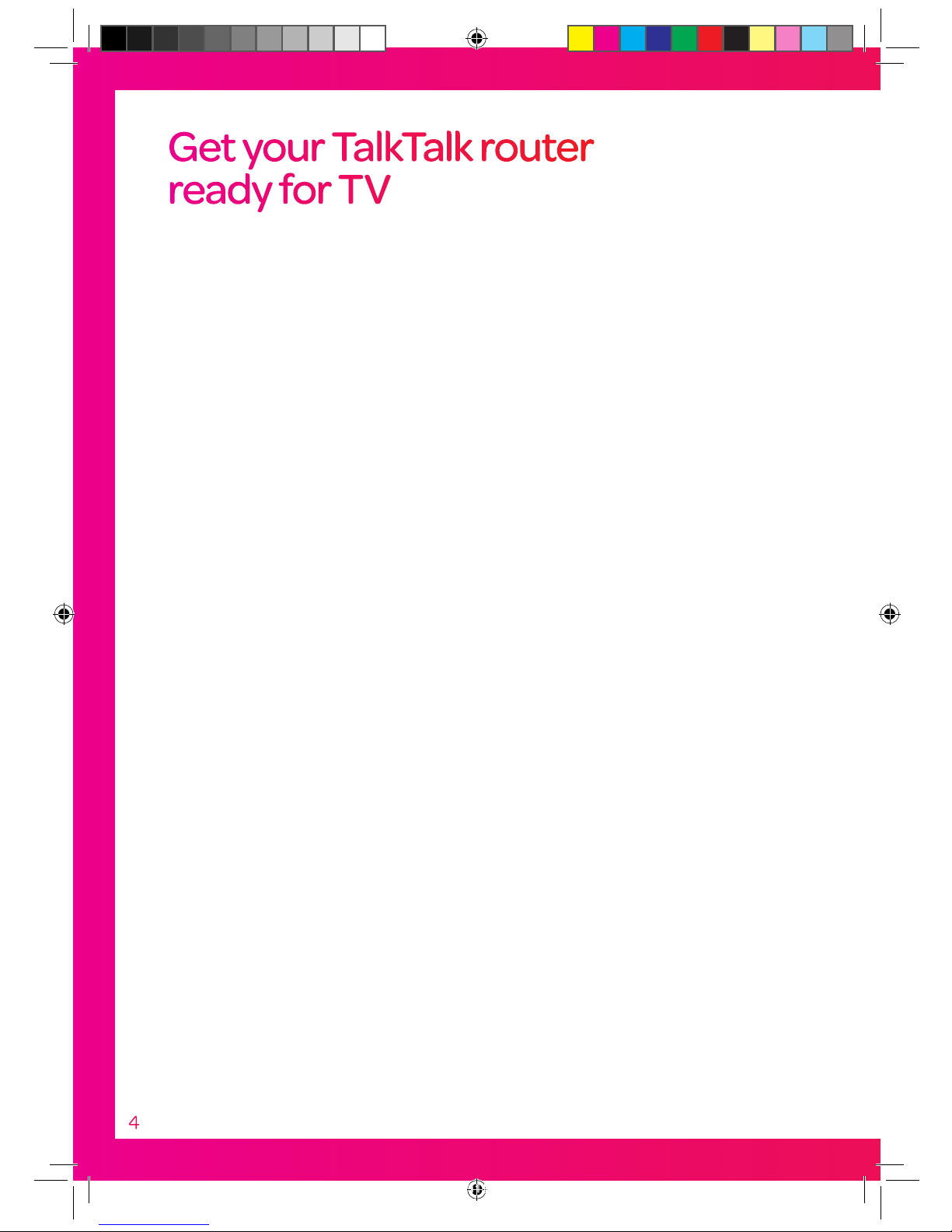
Your router already connects you to the internet, now it
will also bring TV entertainment into your home through
your YouView box.
First, you’ll need to ensure your TalkTalk router is set up to receive
the full range of channels.
If you have been sent a new TalkTalk router
Set it up using the router set-up guide. Make sure that your TalkTalk
router is connected to the internet before you start.
If you don’t have a new TalkTalk router
Update your current router by following the instructions opposite.
Get your TalkTalk router
ready for TV
4
TT4286 TT SELF INSTALL GUIDE AMENDS AUG TVSIGUIDE0813V5 V11.indd 4 03/10/2013 15:31
Page 5
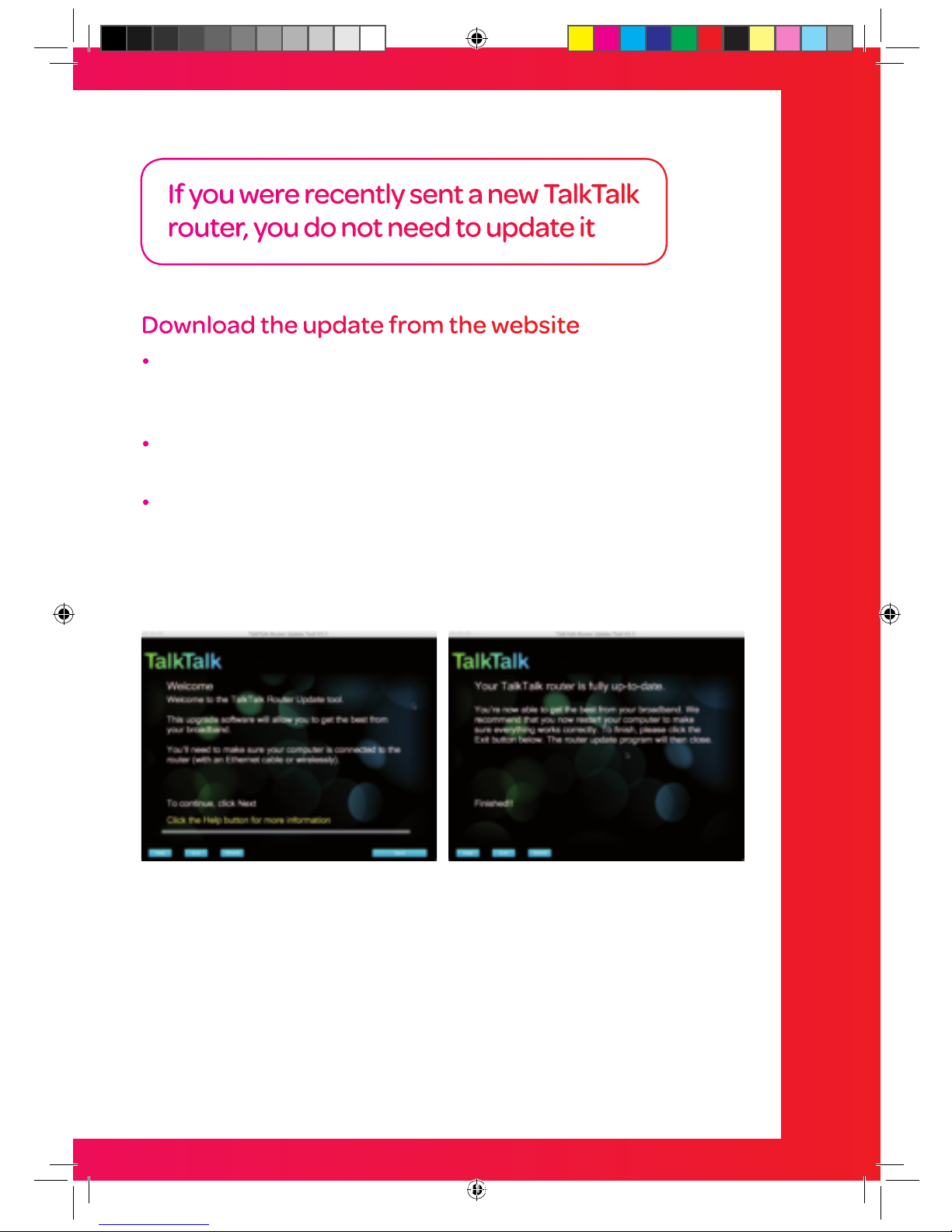
Download the update from the website
First, make sure your TalkTalk router is connected to the internet.
To speed things up, we recommend you connect it to your
computer using the yellow Ethernet cable.
Go to talktalk.co.uk/routerupdate and click on
‘Download now’. The download will not currently work on Tablets.
Then simply follow the instructions screen by screen:
First you’ll see this
Welcome screen...
When you see this screen, you’re
ready to set up your YouView box
Get your TalkTalk router ready for TV
5
If you were recently sent a new TalkTalk
router, you do not need to update it
TT4286 TT SELF INSTALL GUIDE AMENDS AUG TVSIGUIDE0813V5 V11.indd 5 03/10/2013 15:31
Page 6
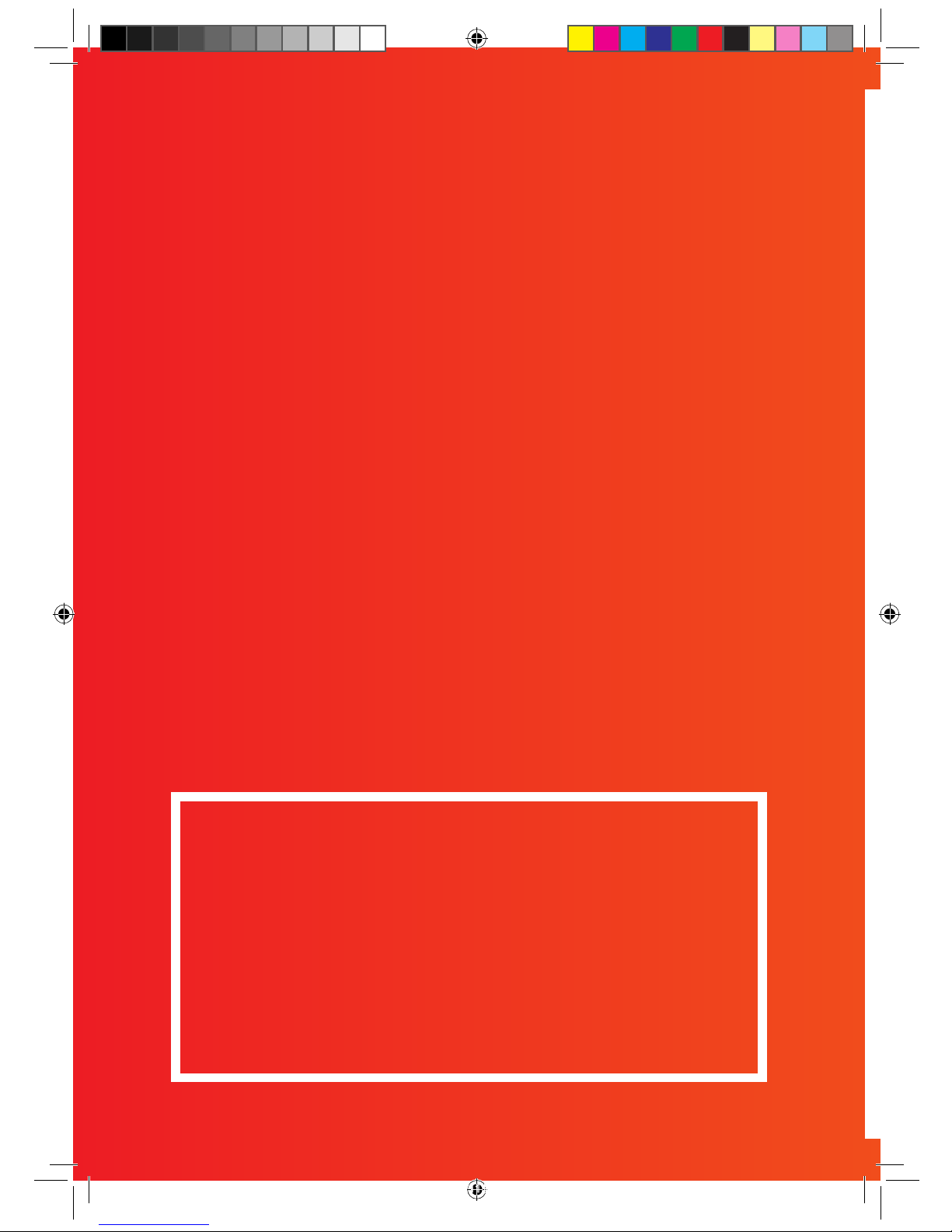
6
To connect the box and cables WITHOUT
Powerline Adapters
Follow pages 7 to 10
OR
To connect the box and cables WITH
Powerline Adapters
Follow pages 12 to 17
Connect the box and
cables WITHOUT
Powerline Adapters
Connect your box to your TalkTalk router for:
8ViX]"jeIK
DcYZbVcYeaVnZgh^cXajY^c\778^EaVnZg!>IKEaVnZg!
4oD and Demand 5
I]ZaViZhiWadX`WjhiZghVkV^aVWaZidgZci
Connect within 90 days or you may be asked to
return your box to us.
TT4286 TT SELF INSTALL GUIDE AMENDS AUG TVSIGUIDE0813V5 V11.indd 6 03/10/2013 15:31
Page 7
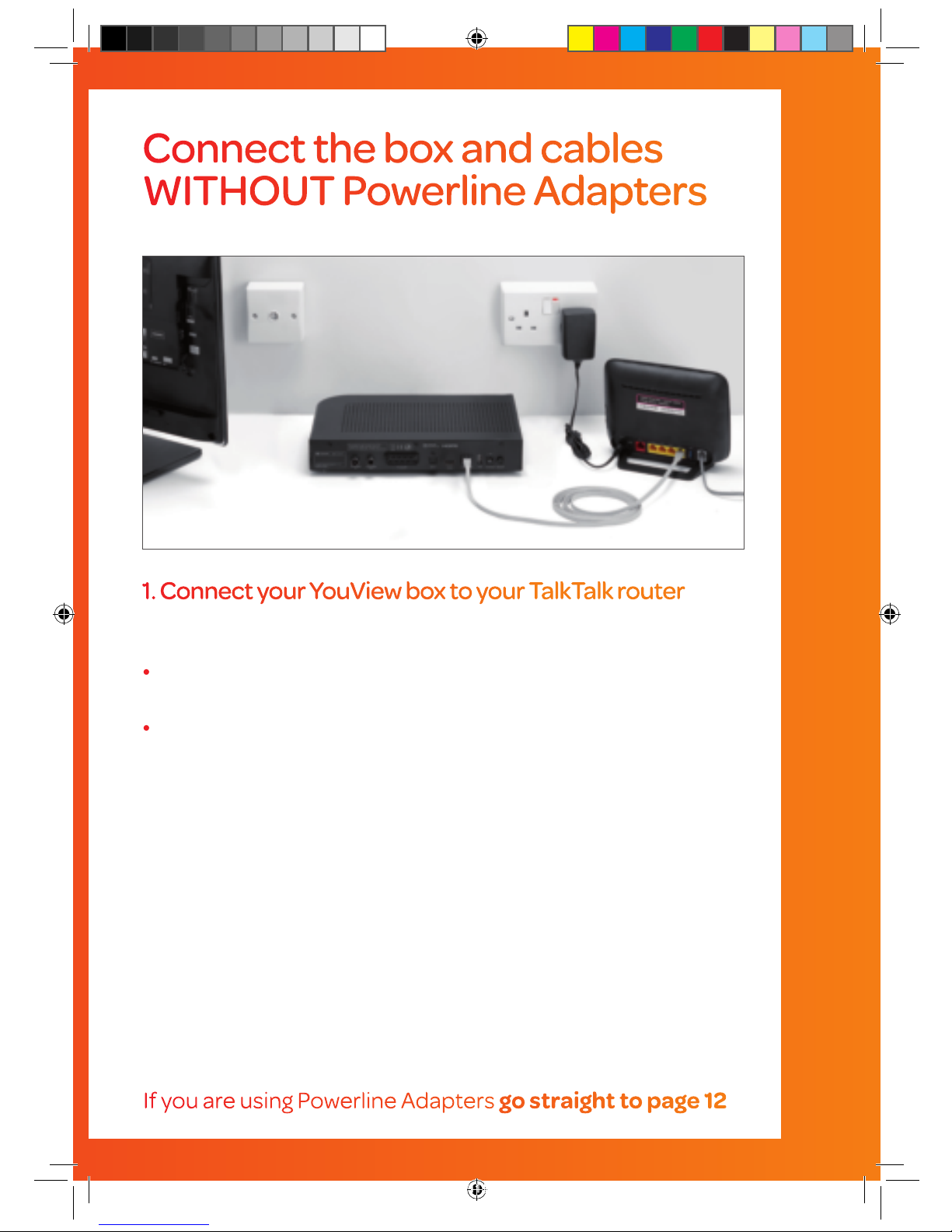
Connect the box and cables WITHOUT Powerline Adapters
7
1. Connect your YouView box to your TalkTalk router
Using the grey Ethernet cable
Connect one end of the Ethernet cable into one of the yellow
sockets on your TalkTalk router where it says LAN
Connect the other end into the socket on your
YouView box where it says ETHERNET
If you are using Powerline Adapters go straight to page 12
Connect the box and cables
WITHOUT Powerline Adapters
YouView box
Grey Ethernet cable
TalkTalk router
Don’t forget, if you haven’t been sent a new TalkTalk
router you’ll need to update your current one first.
Find out how on page 5.
TT4286 TT SELF INSTALL GUIDE AMENDS AUG TVSIGUIDE0813V5 V11.indd 7 03/10/2013 15:31
Page 8

8
If you have a High Definition TV, you should use the
HDMI cable to connect your YouView box to your TV.
If not, use the SCART cable.
HDMI cable
TV
YouView box
HDMI cable
SCART cable
2. Connect your TV to the YouView box
Using the HDMI cable
Connect one end of the HDMI cable
into your TV
Connect the other end into the HDMI
socket on your YouView box
OR
Using the SCART cable
Connect one end of the SCART cable
into your TV
Connect the other end into the TV SCART
socket on your YouView box
Connect the box and cables
WITHOUT Powerline Adapters
TalkTalk router
TT4286 TT SELF INSTALL GUIDE AMENDS AUG TVSIGUIDE0813V5 V11.indd 8 03/10/2013 15:31
Page 9

Connect the box and cables WITHOUT Powerline Adapters
9
YouView box
White aerial cable
3. Connect the aerial to your YouView box
Using your existing aerial cable
Remove your existing aerial from your TV and connect it into the
socket on your YouView box where it says ANTENNA IN
OR
Using the white aerial cable supplied
Connect one end of the white aerial cable into your aerial wall socket
Connect the other end into the socket on your YouView box where it
says ANTENNA IN
You’ll need an aerial so you can get all your
Freeview channels.
If you are using Powerline Adapters go straight to page 12
TT4286 TT SELF INSTALL GUIDE AMENDS AUG TVSIGUIDE0813V5 V11.indd 9 03/10/2013 15:31
Page 10

YouView box
Power cable
You ’re now ready to set up YouView. Go straight to page 18 for help.
4. Connect the power cable and switch on
Connect one end of the black power supply cable into your
Yo uV ie w box
Connect the other end into a power socket near your YouView box
There are two On/Off switches on your YouView box. Press the On/
Off switch at the back of the YouView box, then press the I/O button
at the front. Then switch on your TV
When the middle light on your YouView box comes on, you are ready
to set up YouView
When everything is set up WITHOUT Powerline Adapters, it
should look like the picture above
10
Connect the box and cables
WITHOUT Powerline Adapters
TT4286 TT SELF INSTALL GUIDE AMENDS AUG TVSIGUIDE0813V5 V11.indd 10 03/10/2013 15:31
Page 11
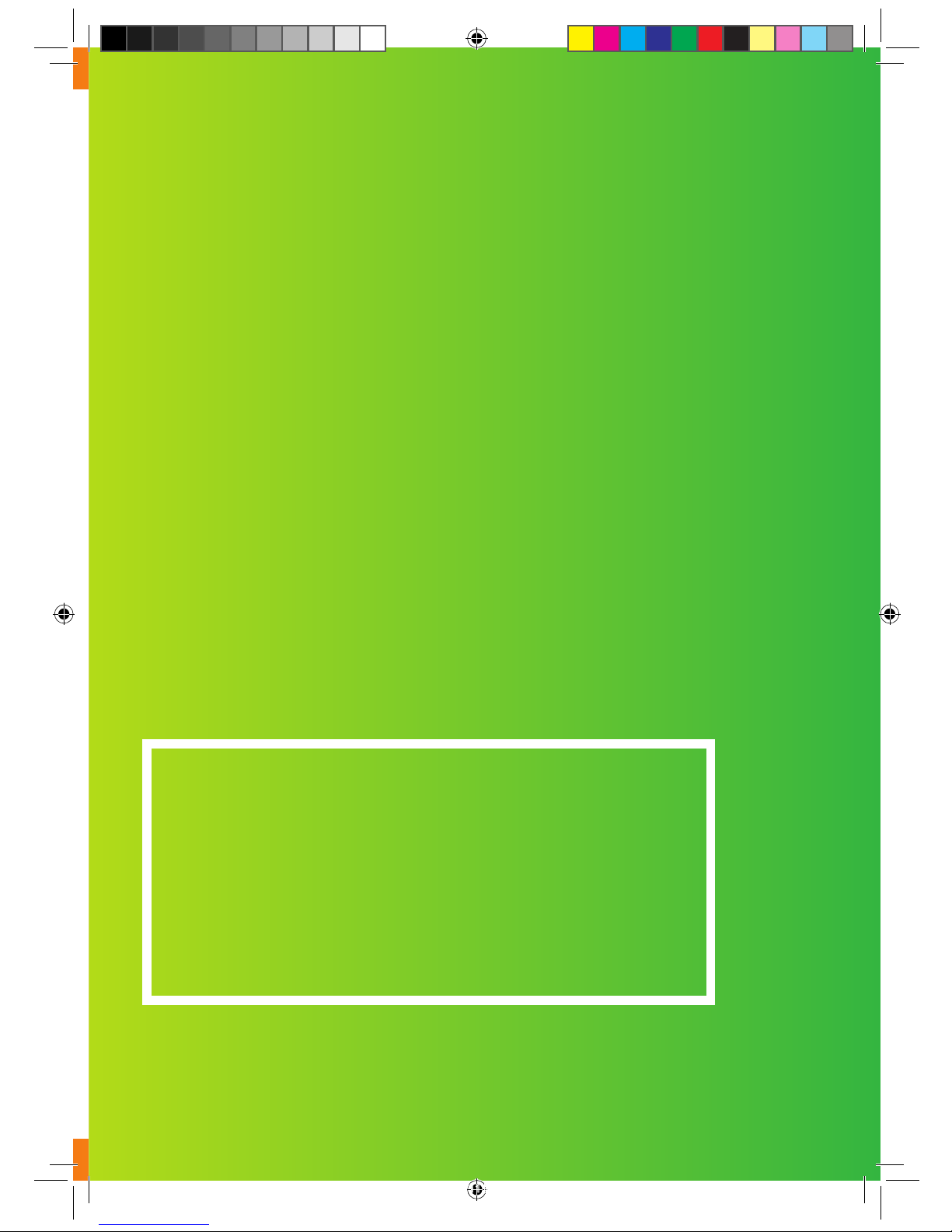
11
To connect the box and cables WITH
Powerline Adapters
Follow pages 12 to 17
OR
To connect the box and cables WITHOUT
Powerline Adapters
Follow pages 7 to 10, then go straight to page 18
to set up YouView
Connect the box
and cables WITH
Powerline Adapters
Don’t forget, if you haven’t been sent a new TalkTalk
router you’ll need to update your current one first.
Find out how on page 5.
Connect your box to your TalkTalk router for:
8ViX]"jeIK
DcYZbVcYeaVnZgh^cXajY^c\778^EaVnZg!>IKEaVnZg!
4oD and Demand 5
I]ZaViZhiWadX`WjhiZghVkV^aVWaZidgZci
Connect within 90 days or you may be asked to
return your box to us.
TT4286 TT SELF INSTALL GUIDE AMENDS AUG TVSIGUIDE0813V5 V11.indd 11 03/10/2013 15:31
Page 12

YouView box
Yellow Ethernet cableYellow Ethernet cable
Powerline AdapterPowerline Adapter
Please note you should plug your Powerline Adapters directly into the wall - using extension
cables will affect their performance.
1. Connect your TalkTalk router to the YouView box
Using the two Powerline Adapters
Connect one Powerline Adapter to your router
Connect one end of the yellow cable into the Powerline Adapter;
connect the other end into one of the yellow sockets on your router
where it says LAN.
Plug the Powerline Adapter into a power socket close to your router and
switch on the power. The lights on the front of your Powerline Adapter will
then come on.
Connect the other Powerline Adapter to your YouView box
Connect one end of the yellow cable into the Powerline Adapter; connect the
other end into the socket on your YouView box where it says ETHERNET.
Plug the Powerline Adapter into a power socket close to your YouView
box and switch on the power. The lights on the front of your adapter will
then switch on. Please note: The Powerline Adapter is NOT the power
supply for your YouView box.
Connect the box and cables
WITH Powerline Adapters
12
TalkTalk router
TT4286 TT SELF INSTALL GUIDE AMENDS AUG TVSIGUIDE0813V5 V11.indd 12 03/10/2013 15:31
Page 13

13
If you have a High Definition TV, you should use the
HDMI cable to connect your YouView box to your TV
.
If not, use the SCART cable.
YouView box
HDMI cable
HDMI cable
SCART cable
2. Connect your TV to the YouView box
Using the HDMI cable
Connect one end of the HDMI cable
into your TV
Connect the other end into the
HDMI socket on your YouView box
OR
Using the SCART cable
Connect one end of the SCART cable
into your TV
Connect the other end into the
TV SCART socket on your YouView box
Connect the box and cables WITH Powerline Adapters
TT4286 TT SELF INSTALL GUIDE AMENDS AUG TVSIGUIDE0813V5 V11.indd 13 03/10/2013 15:31
Page 14

3. Connect the aerial to your YouView box
Using your existing aerial cable
Remove your existing aerial from your TV and connect it into
the socket on your YouView box where it says ANTENNA IN.
OR
Using the white aerial cable supplied
Connect one end of the white aerial cable into your aerial
wall socket.
Connect the other end into the socket on your YouView box
where it says ANTENNA IN.
YouView box
White aerial cable
14
Connect the box and cables
WITH Powerline Adapters
You’ll need an aerial so you can get all your
Freeview channels.
TT4286 TT SELF INSTALL GUIDE AMENDS AUG TVSIGUIDE0813V5 V11.indd 14 03/10/2013 15:31
Page 15
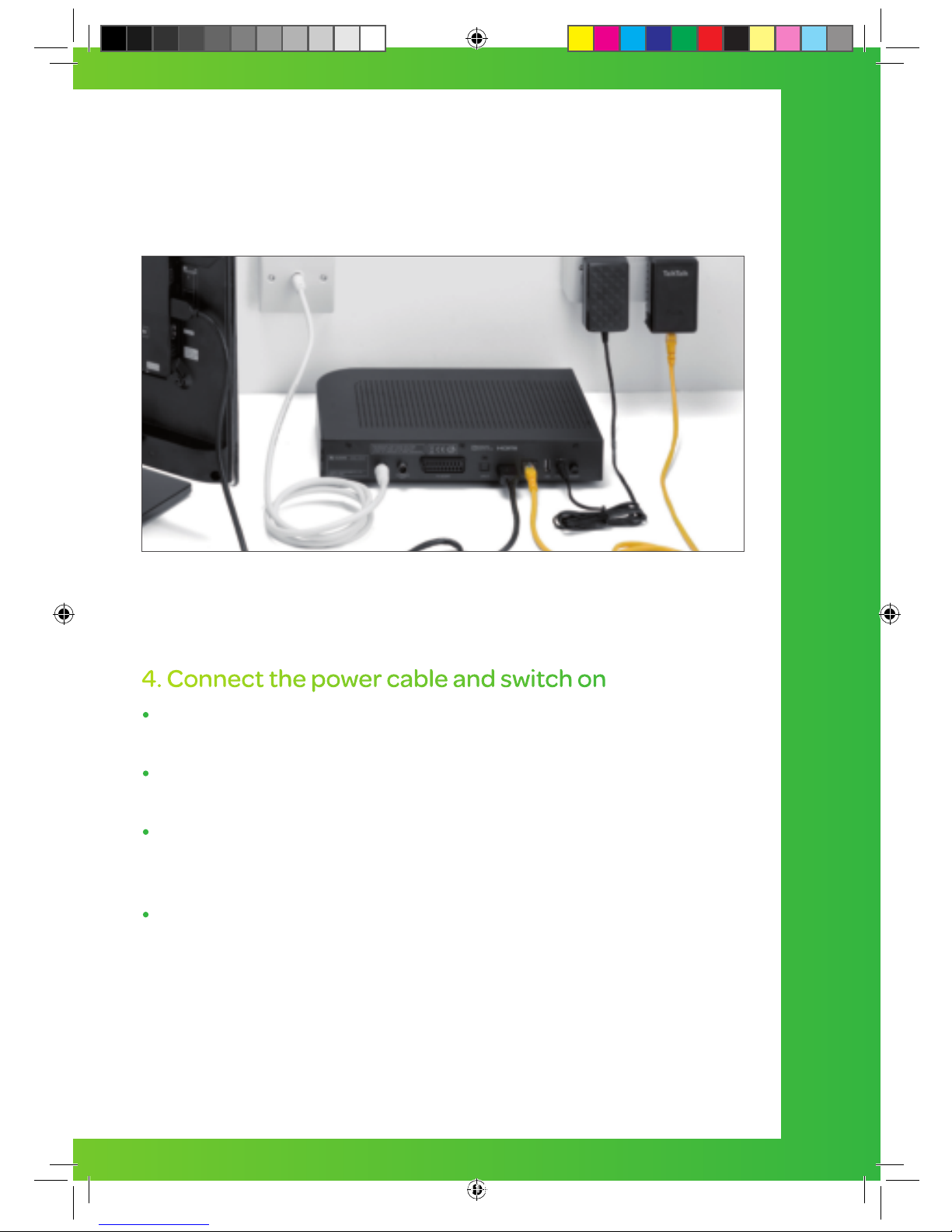
4. Connect the power cable and switch on
Connect one end of the black power supply cable into
your YouView box.
Connect the other end into a power socket near your
YouView box.
There are two On/Off switches on your YouView box. Press
the On/Off switch at the back of the YouView box, then
press the I/O button at the front. Then switch on your TV.
When the middle light on your YouView box comes on,
you are ready to set up YouView.
YouView box
Power cable
Connect the box and cables WITH Powerline Adapters
15
TT4286 TT SELF INSTALL GUIDE AMENDS AUG TVSIGUIDE0813V5 V11.indd 15 03/10/2013 15:31
Page 16
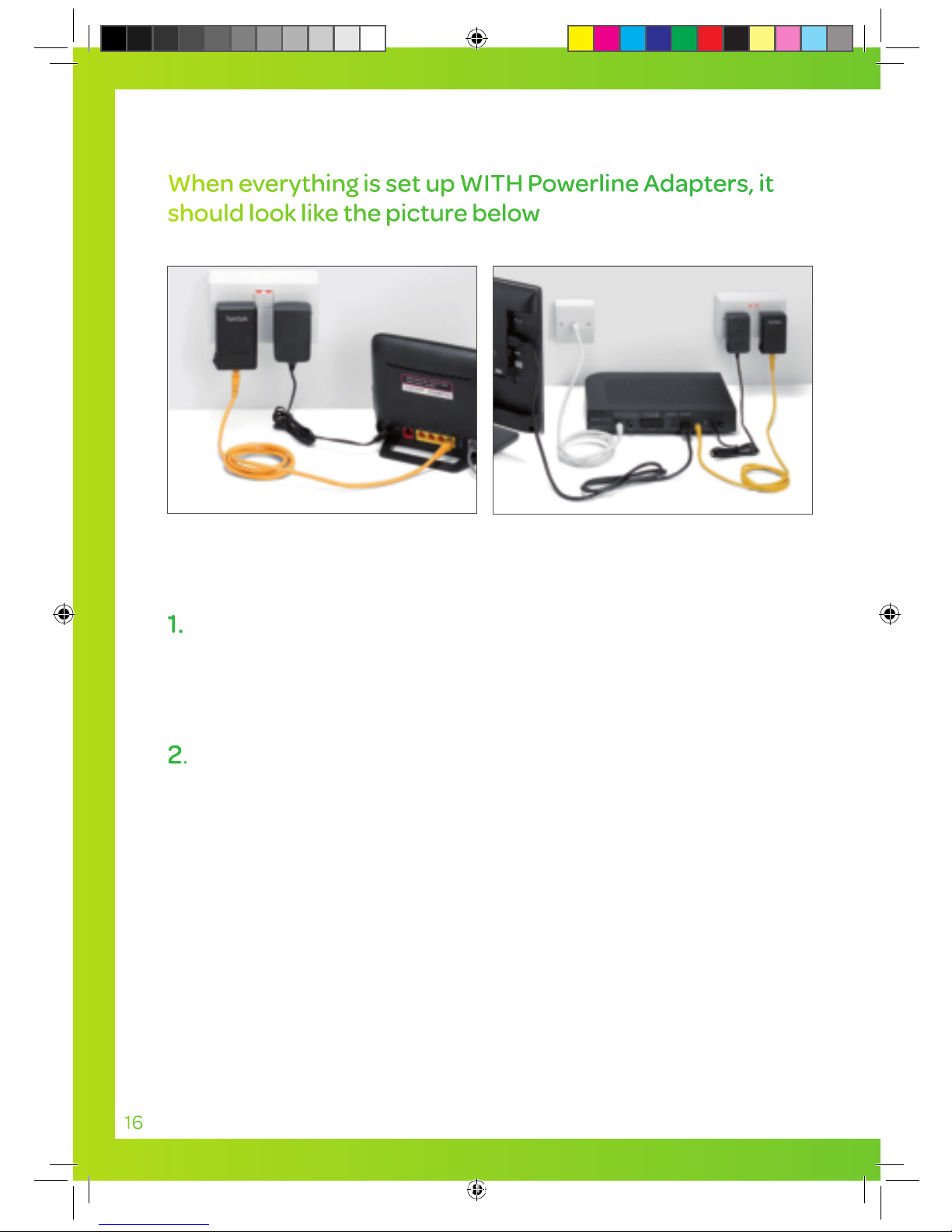
If you can’t get your Powerline Adapters to connect, you should try
the following:
1. Press the Pair button on one Powerline Adapter for 2-3 seconds
(the Power LED will start blinking after you release the button).
Within 2 minutes press the Pair button on the second Powerline
Adapter between 2-3 seconds. Your Powerline LED should then
appear solid.
2. If that doesn’t work, press the Reset button (using a safety pin or
something similar) on each adapter for 1 second, then
repeat step 1.
16
When everything is set up WITH Powerline Adapters, it
should look like the picture below
White aerial
cable
YouView box
Yellow Ethernet cable
HDMI
cable
Yellow Ethernet cable
Powerline
Adapter
Powerline
Adapter
Power
cable
TalkTalk router
TT4286 TT SELF INSTALL GUIDE AMENDS AUG TVSIGUIDE0813V5 V11.indd 16 03/10/2013 15:31
Page 17
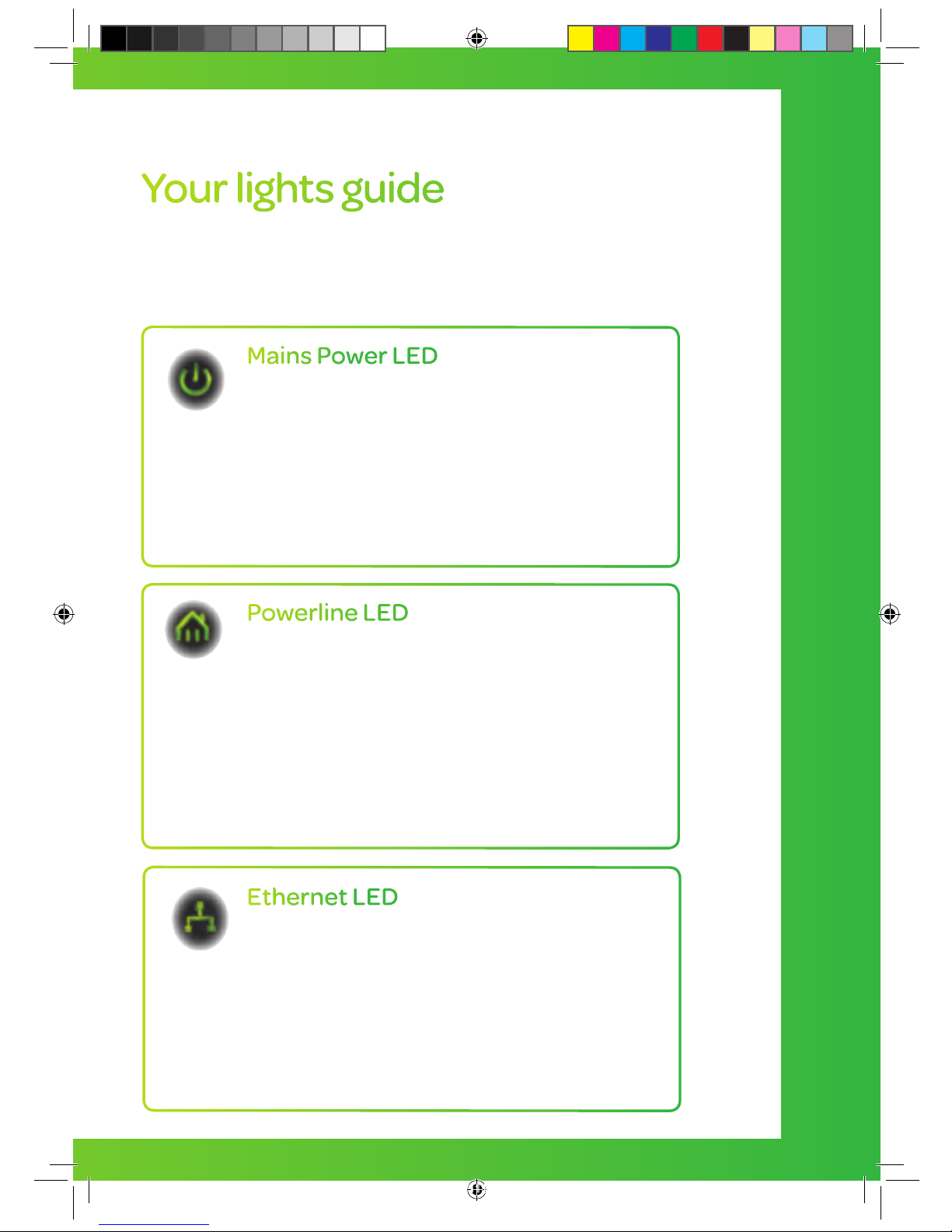
17
Your lights guide
Here is a brief description of the lights that appear on the front
of your Powerline Adapters:
Powerline LED
Solid – The Powerline Adapter is connected
to a Powerline network.
Blinking – The Powerline Adapter is
transmitting data.
Off – The Powerline Adapter has not found
any compatible Powerline Adapters. Visit
talktalk.co.uk/help/powerline for tips on
how to fix this.
Mains Power LED
Solid – The Powerline Adapter is receiving
electrical power.
Blinking – The Powerline Adapter is setting
itself up after the reset button was pressed.
Off – The Powerline Adapter is not receiving
electrical power. You should check that your
power socket is turned on.
Ethernet LED
Solid – The Ethernet port is linked but there is
no data being transmitted.
Blinking – The Powerline Adapter is
transmitting data.
Off – There is no Ethernet connection. This
means the yellow Ethernet cable connected to
your router may be unplugged, or not working.
Connect the box and cables WITH Powerline Adapters
TT4286 TT SELF INSTALL GUIDE AMENDS AUG TVSIGUIDE0813V5 V11.indd 17 03/10/2013 15:31
Page 18
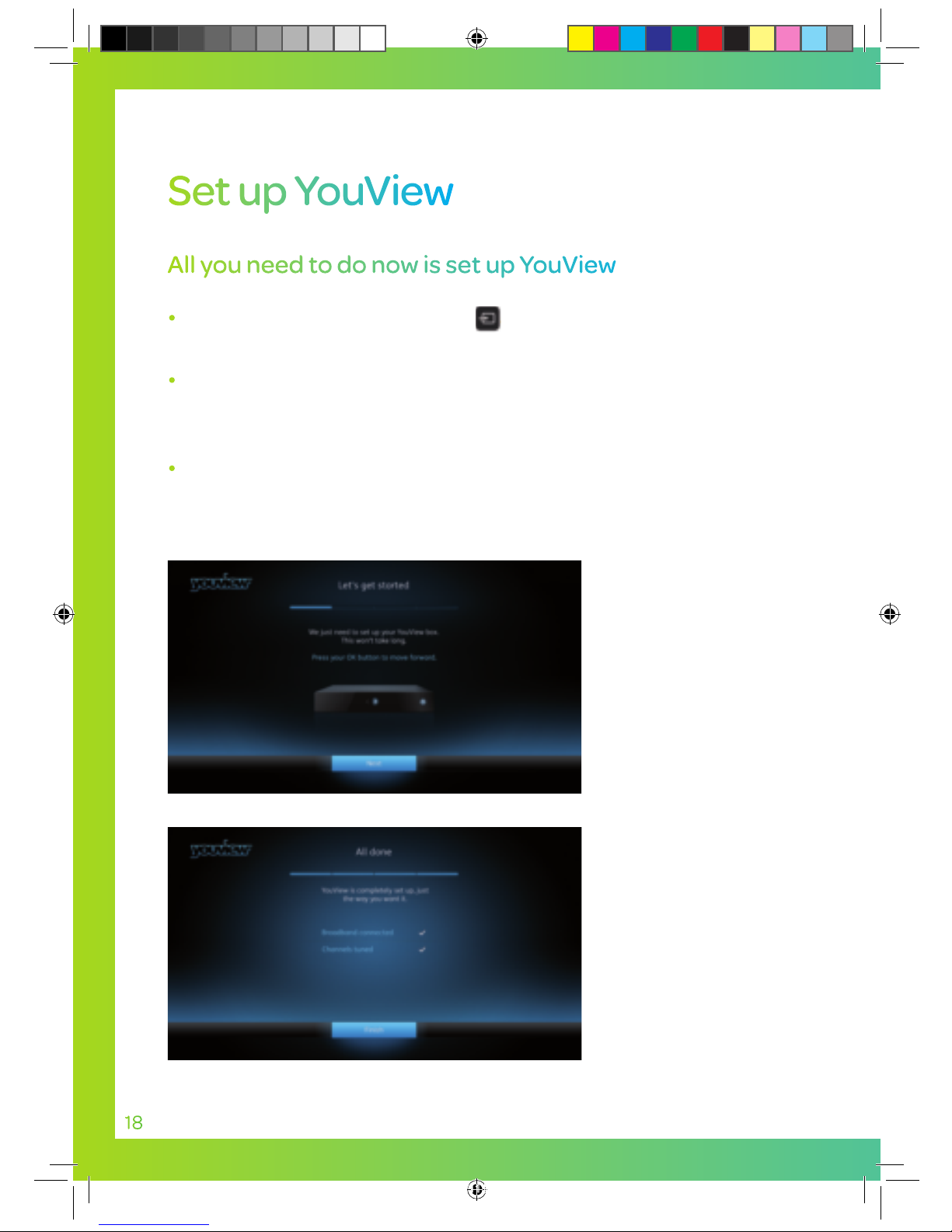
All you need to do now is set up YouView
Press the TV Source input button on your existing TV remote
(this is not your TalkTalk remote)
Select the number of the port you connected your HDMI or
SCART cable to, e.g. HDMI1. You can find out this number by
looking next to where the cable is connected to your TV.
Follow the instructions screen by screen using the arrow keys
and OK button on your remote.
First you’ll see this
Welcome screen…
Once you’ve been
through the screens and
are successfully set up,
you will automatically
be taken to BBC 1.
Set up YouView
18
TT4286 TT SELF INSTALL GUIDE AMENDS AUG TVSIGUIDE0813V5 V11.indd 18 03/10/2013 15:31
Page 19

Set up YouView
19
Watch YouView
1
Check the On/Off switch is switched on at the back of the
YouView box.
2 Press on your TalkTalk remote
3 Your YouView box will now power
up. When the purple light switches
to solid, your TV will switch on (if
it supports this functionality) and
then you’ll see the YouView screen.
4 If that doesn’t work, press one of the buttons below on your
existing TV remote:
Purple light switches to solid
5 On your TalkTalk remote, press the button to select
a programme.
Press again to select the number of the port you
connected your HDMI or SCART cable to. This number
will be printed next to the cable that connects your TV
e.g. HDMI1 or HDMI2.
TV/AV Input AV Source
or
TT4286 TT SELF INSTALL GUIDE AMENDS AUG TVSIGUIDE0813V5 V11.indd 19 03/10/2013 15:31
Page 20
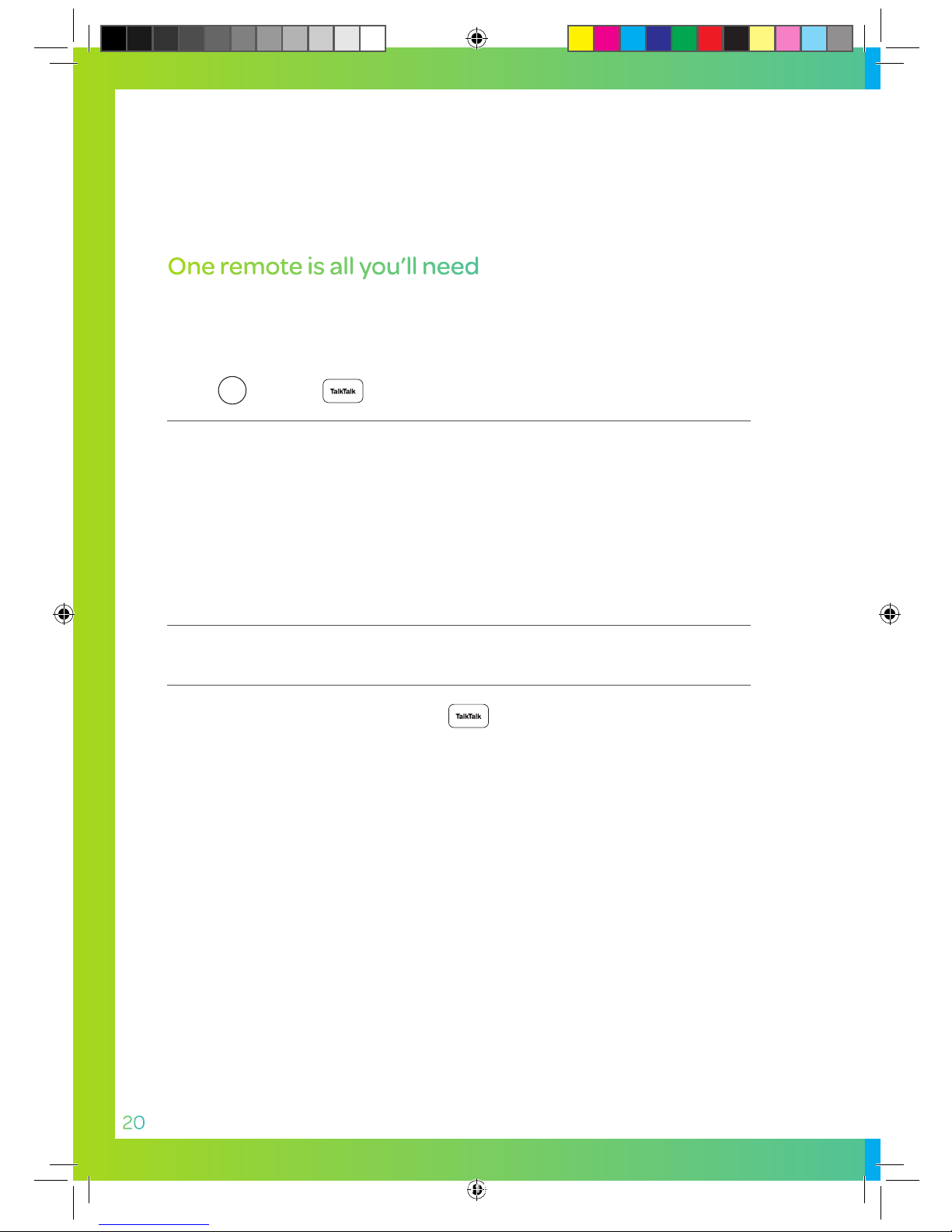
20
One remote is all you’ll need
You can set up your TalkTalk remote to control both your TV and
Yo uV ie w box.
Press
Search
until the button flashes 3 times and stays lit.
Press and hold the number on your TalkTalk remote for your TV brand
until your TV switches itself off.
After your TV switches off, release the number button.
Switch your TV on again when the
button on your remote
flashes twice.
Grundig 1
JVC 2
LG 3
Panasonic 4
Phillips 5
Samsung 6
Sharp 7
Sony 8
Thomson 9
Toshiba 0
TT4286 TT SELF INSTALL GUIDE AMENDS AUG TVSIGUIDE0813V5 V11.indd 20 03/10/2013 15:31
Page 21
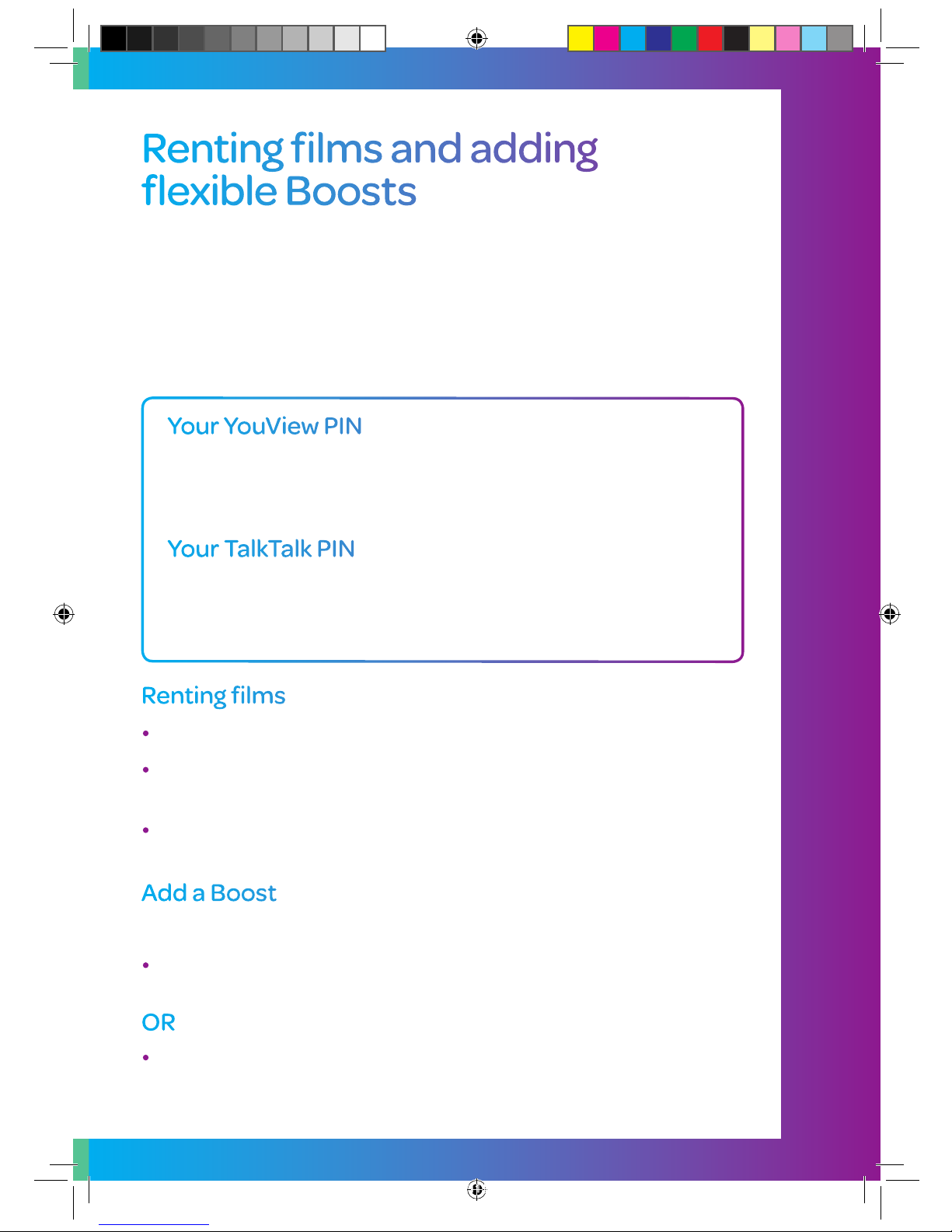
You can rent films on a one-off basis or choose one of our great value
TV Boosts for a flexible way to personalise your package. You can see
all of our TV Boosts at talktalk.co.uk/tvboost
To take advantage of our exciting choice of TV Boosts, there are two
main PIN numbers you’ll need to remember:
Your YouView PIN
This allows you to manage Parental Controls and protect
younger viewers across the whole of the TV service, including all
On demand players and live TV. The default PIN number is 1234.
Your TalkTalk PIN
This provides you with a simple and secure way of purchasing
entertainment – you’ll find this in your Welcome Pack, or online
at talktalk.co.uk/tvpin
Renting films
Select the film you want to watch.
You’ll be taken to the payment screen, and asked to enter your
TalkTalk PIN.
As soon as you enter your TalkTalk PIN the film will start and you will
see the charge on your next bill.
6YY V7ddhi
With only one month commitment, it’s easy to try them all out.
To add instantly go to the channel and follow the on screen
instructions (remember to have your TalkTalk PIN handy).
OR
Add or remove Boosts online at talktalk.co.uk/myaccount
If you add Boosts through My Account they can take up to 24 hours
before they become active.
Renting films and adding
ÆZm^WaZ 7ddhih
GZci^c\ÅabhVcYVYY^c\ÆZm^WaZ7ddhih
21
TT4286 TT SELF INSTALL GUIDE AMENDS AUG TVSIGUIDE0813V5 V11.indd 21 03/10/2013 15:31
Page 22

22
Find the latest info and a step by step setup video
at talktalk.co.uk/tvselfinstall
The user guide provided will also give you more help with using
and getting the most from your TV service.
Troubleshooting
Why do I need an aerial?
All Freeview channels are delivered through your TV aerial. If you currently
receive a good signal with stable picture and sound, you’ll be able to receive
Freeview using your existing TV aerial.
My TalkTalk router is in a different room to my TV
We strongly recommend you use TalkTalk Powerline Adapters, in order to
support the channels in our TV Boosts (e.g. Entertainment Extra, Sky Sports,
Sky Movies). You can order these from talktalk.co.uk/shop
There is a problem with my picture quality
Check that all the cables are connected securely, or try retuning your Freeview
channels. If that doesn’t work you may need a new aerial or repair work to your
existing aerial. You can find a qualified engineer from the Confederation of
Aerial Engineers at cai.org.uk or the Registered Digital Installers at rdi-lb.co.uk
There is no sound when I am watching TV
Check that your HDMI or SCART cable is connected securely. You should also
make sure you press the
+
Vol.
button on your TV remote.
Get help
TT4286 TT SELF INSTALL GUIDE AMENDS AUG TVSIGUIDE0813V5 V11.indd 22 03/10/2013 15:31
Page 23

Get help
23
I am unable to watch On demand programmes
Check that your TalkTalk router is connected to broadband. You can also
switch your router and YouView box on and off again, to see if this fixes
the problem.
My internet seems slow when I’m watching TV
Check how many devices are connected to your TalkTalk router, such as an iPad
or Tablet, phone, games console or laptop. Avoid using them all while watching
TV to improve your broadband speed.
I want to book an engineer to install my YouView box
It’s not too late to arrange for a BrightSparks engineer to install your YouView
box. You can book your appointment by calling us on 0800 1444 440, please
note you will be charged £50 for the installation.
I am unable to run the router update CD
You can download the latest router software by visiting
http://help2.talktalk.co.uk/broadband-wireless/get-best-your-broadband
TT4286 TT SELF INSTALL GUIDE AMENDS AUG TVSIGUIDE0813V5 V11.indd 23 03/10/2013 15:31
Page 24
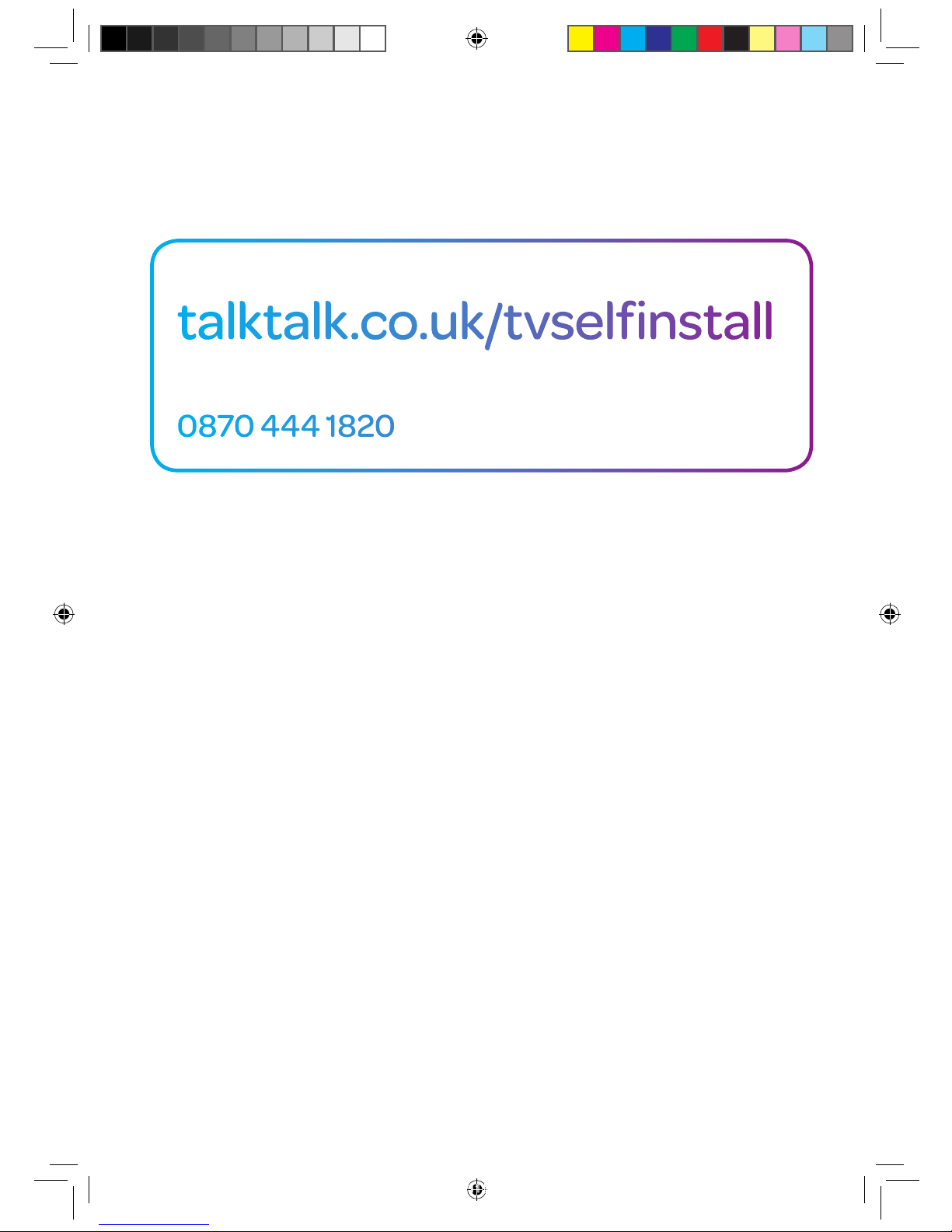
Please visit:
talktalk.co.uk/tvselfinstall
Or call:
0870 444 1820
For help:
TVSIGUIDE1013V5
TT4286 TT SELF INSTALL GUIDE AMENDS AUG TVSIGUIDE0813V5 V11.indd 24 03/10/2013 15:31
