Page 1
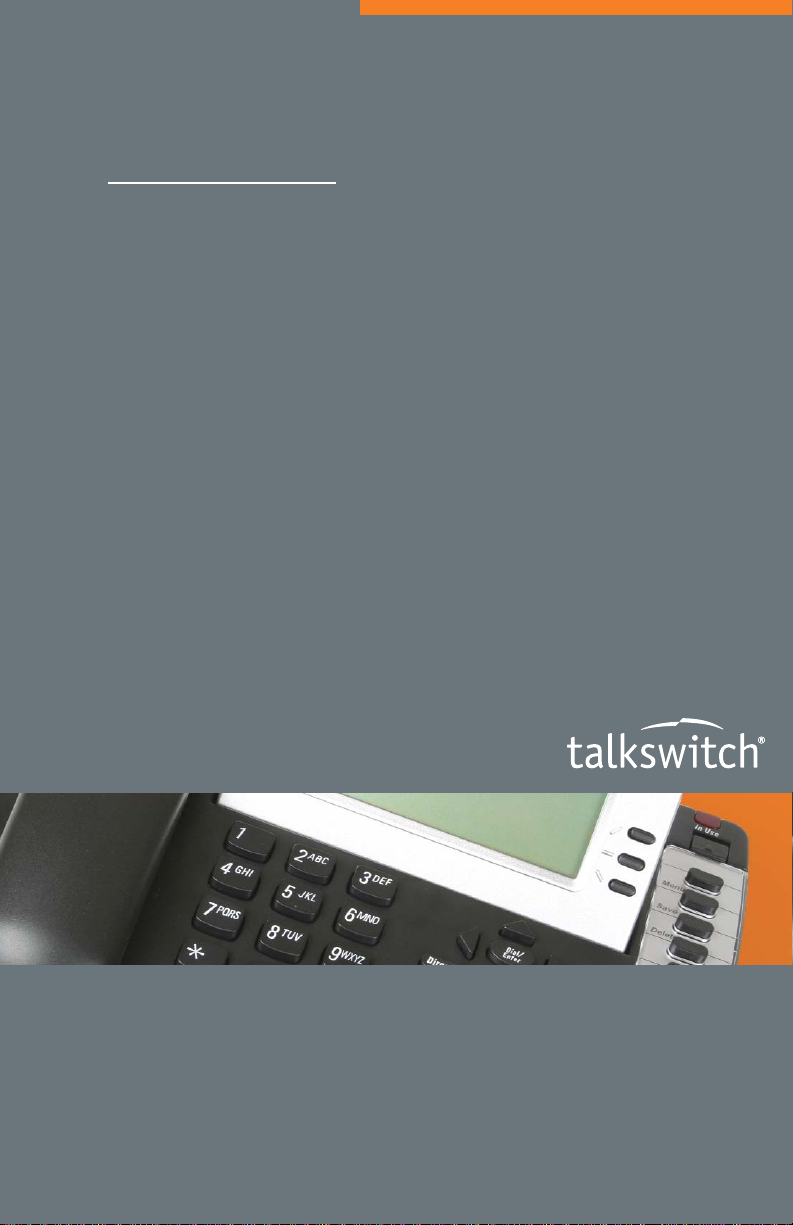
TALKSWITCH USER GUIDE
TALKSWITCH
TS-600 TELEPHONE
CT.TP005.005505
ANSWERS WITH INTELLIGENCE
®
Page 2
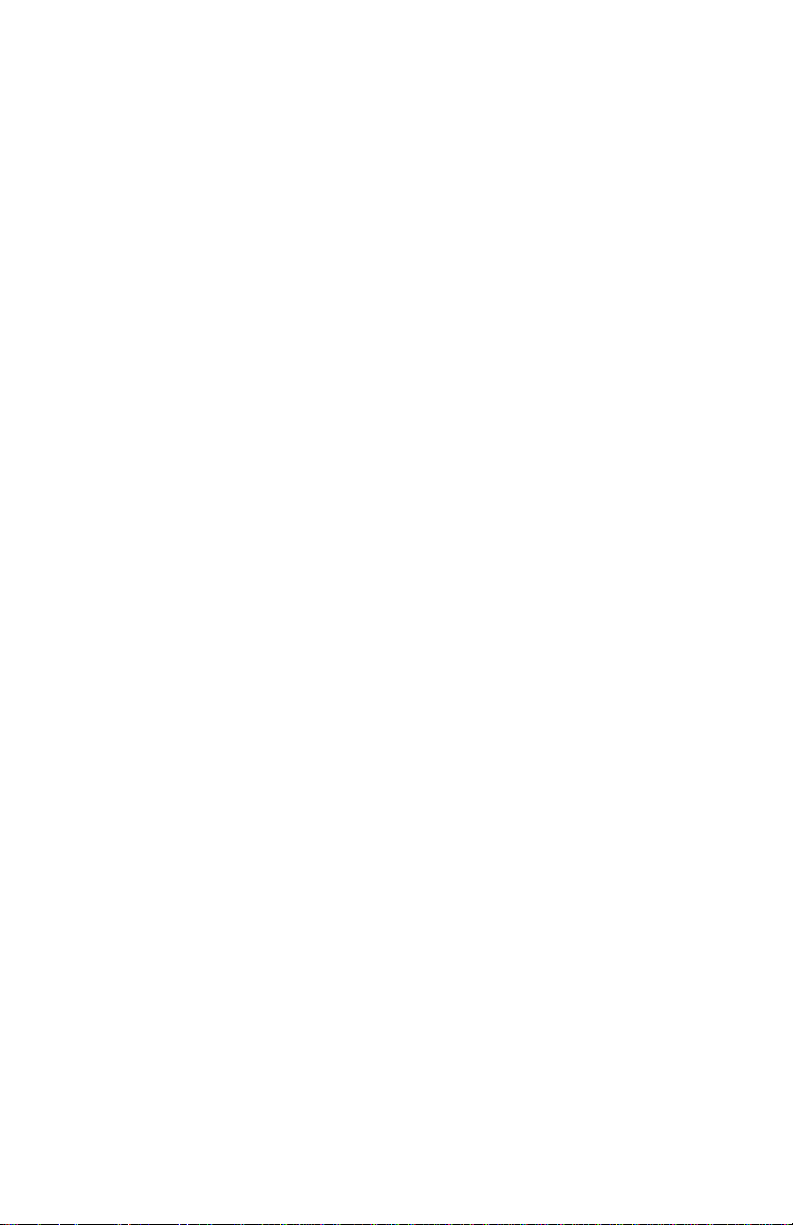
TalkSwitch. Copyright 2006. All Rights Reserved.
Reproduction, adaptation or translation without prior written permission is prohibited, except as allowed
under the copyright laws.
Information in this user guide is subject to change without notice and does not represent any commitment
on the part of TalkSwitch. No part of this user guide may be reproduced or transmitted in any form or by
any means, electronic or mechanical (including photocopying, recording, or information storage and
retrieval systems) or translated to another language, for any purpose other than the licensee’s personal use
and as specifically allowed in the licensing agreement, without the express written permission of TalkSwitch.
Fifth Edition, May 2006.
CT.TP005.005505
TalkSwitch is a division of Centrepoint Technologies Inc.
Page 3
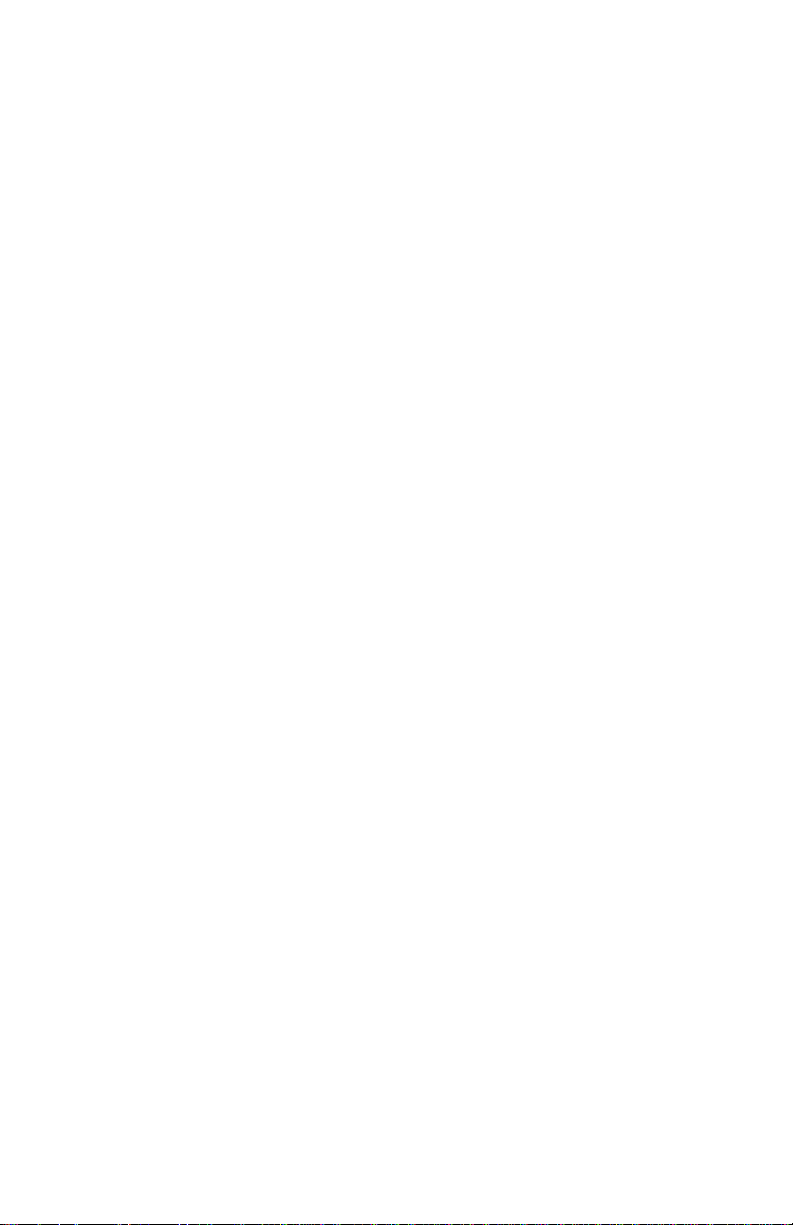
TABLE OF CONTENTS
Installing your phone. . . . . . . . . . . . . . . . . . . . . . . . . . . . . . . . . . . . . . . . 1
Introduction. . . . . . . . . . . . . . . . . . . . . . . . . . . . . . . . . . . . . . . . . . . 1
Important safety instructions . . . . . . . . . . . . . . . . . . . . . . . . . . . . . . . 1
Parts checklist . . . . . . . . . . . . . . . . . . . . . . . . . . . . . . . . . . . . . . . . . 3
Installation . . . . . . . . . . . . . . . . . . . . . . . . . . . . . . . . . . . . . . . . . . . 3
Connecting the handset . . . . . . . . . . . . . . . . . . . . . . . . . . . . . . 3
Connecting power through cord adapter . . . . . . . . . . . . . . . . . . . 3
Connecting power directly from the AC adapter . . . . . . . . . . . . . . 4
Setting up your TS-600 phone . . . . . . . . . . . . . . . . . . . . . . . . . . . . . . . . . 5
Configuring area codes. . . . . . . . . . . . . . . . . . . . . . . . . . . . . . . . . . . . 5
Configuring the outside line access code . . . . . . . . . . . . . . . . . . . . . . . 6
Extensions with Direct Line Access. . . . . . . . . . . . . . . . . . . . . . . 6
Selecting ring tone. . . . . . . . . . . . . . . . . . . . . . . . . . . . . . . . . . 6
Adjusting the display angle. . . . . . . . . . . . . . . . . . . . . . . . . . . . 6
Adjusting the display contrast . . . . . . . . . . . . . . . . . . . . . . . . . . . . . . 7
Adjusting the handset receiver volume . . . . . . . . . . . . . . . . . . . . . . . . 7
Adjusting the headset receiver volume . . . . . . . . . . . . . . . . . . . . . . . . 7
Adjusting speakerphone receiver volume . . . . . . . . . . . . . . . . . . . . . . . 7
Using your phone. . . . . . . . . . . . . . . . . . . . . . . . . . . . . . . . . . . . . . . . . . . 8
Overview of the TS-600 phone . . . . . . . . . . . . . . . . . . . . . . . . . . . . . . 8
The phone display . . . . . . . . . . . . . . . . . . . . . . . . . . . . . . . . . . . . . . 10
The menus and softkeys. . . . . . . . . . . . . . . . . . . . . . . . . . . . . . . . . . 10
Making a call . . . . . . . . . . . . . . . . . . . . . . . . . . . . . . . . . . . . . . . . . 10
Redialing calls. . . . . . . . . . . . . . . . . . . . . . . . . . . . . . . . . . . . . . . . . 11
Receiving a call . . . . . . . . . . . . . . . . . . . . . . . . . . . . . . . . . . . . . . . . 11
Hanging up a call . . . . . . . . . . . . . . . . . . . . . . . . . . . . . . . . . . . . . . 12
Putting a call on hold . . . . . . . . . . . . . . . . . . . . . . . . . . . . . . . . . . . 12
Call waiting and queued calls . . . . . . . . . . . . . . . . . . . . . . . . . . . . . . 12
Transferring a call . . . . . . . . . . . . . . . . . . . . . . . . . . . . . . . . . . . . . . 12
Conferencing calls . . . . . . . . . . . . . . . . . . . . . . . . . . . . . . . . . . . . . . 13
Parking a call . . . . . . . . . . . . . . . . . . . . . . . . . . . . . . . . . . . . . . . . . 13
Picking up a call . . . . . . . . . . . . . . . . . . . . . . . . . . . . . . . . . . . . . . . 13
Overhead, intercom and group paging . . . . . . . . . . . . . . . . . . . . . . . . 14
Do not disturb . . . . . . . . . . . . . . . . . . . . . . . . . . . . . . . . . . . . . . . . 15
Ring once feature . . . . . . . . . . . . . . . . . . . . . . . . . . . . . . . . . . . . . . 15
Page 4

Send a call to voicemail . . . . . . . . . . . . . . . . . . . . . . . . . . . . . . . . . . 15
Check voicemails . . . . . . . . . . . . . . . . . . . . . . . . . . . . . . . . . . . . . . . 15
Accessing the call log . . . . . . . . . . . . . . . . . . . . . . . . . . . . . . . . . . . 16
Viewing the Caller ID list . . . . . . . . . . . . . . . . . . . . . . . . . . . . . . . . . 16
Calling back a number from the Caller ID list . . . . . . . . . . . . . . . . . . . 16
Deleting a call from the Caller ID list. . . . . . . . . . . . . . . . . . . . . . . . . 17
Using one-touch speed dials . . . . . . . . . . . . . . . . . . . . . . . . . . . . . . . 17
Using the phone directory . . . . . . . . . . . . . . . . . . . . . . . . . . . . . . . . 17
Searching telephone numbers in the directory . . . . . . . . . . . . . . . . . . 17
Deleting entries in the directory . . . . . . . . . . . . . . . . . . . . . . . . . . . . 18
Programming a new phone number . . . . . . . . . . . . . . . . . . . . . . . . . . 18
Saving a caller’s name and number. . . . . . . . . . . . . . . . . . . . . . . . . . . 19
Maintenance information . . . . . . . . . . . . . . . . . . . . . . . . . . . . . . . . . . . . 20
Troubleshooting . . . . . . . . . . . . . . . . . . . . . . . . . . . . . . . . . . . . . . . . . . . 20
Resetting your telephone’s programming . . . . . . . . . . . . . . . . . . . . . . 20
Blank screen . . . . . . . . . . . . . . . . . . . . . . . . . . . . . . . . . . . . . . . . . . 21
Phone doesn’t ring. . . . . . . . . . . . . . . . . . . . . . . . . . . . . . . . . . . . . . 21
No dial tone . . . . . . . . . . . . . . . . . . . . . . . . . . . . . . . . . . . . . . . . . . 21
No Caller ID . . . . . . . . . . . . . . . . . . . . . . . . . . . . . . . . . . . . . . . . . . 21
Handset doesn’t work. . . . . . . . . . . . . . . . . . . . . . . . . . . . . . . . . . . . 22
Problems dialing . . . . . . . . . . . . . . . . . . . . . . . . . . . . . . . . . . . . . . . 22
Message waiting count does not work . . . . . . . . . . . . . . . . . . . . . . . . 22
Can’t receive on-hook intercom calls . . . . . . . . . . . . . . . . . . . . . . . . . 22
Can’t receive group paging . . . . . . . . . . . . . . . . . . . . . . . . . . . . . . . . 22
Limited warranty . . . . . . . . . . . . . . . . . . . . . . . . . . . . . . . . . . . . . . . . . . 23
FCC registration and repair information . . . . . . . . . . . . . . . . . . . . . . . . . 25
Connection and use with the nationwide telephone network . . . . . . . . 25
Repair instructions . . . . . . . . . . . . . . . . . . . . . . . . . . . . . . . . . . . . . 25
Interference information: Part 15 of FCC rules . . . . . . . . . . . . . . . . . . 26
Legend:
= softkey = feature button = numeric key
Page 5
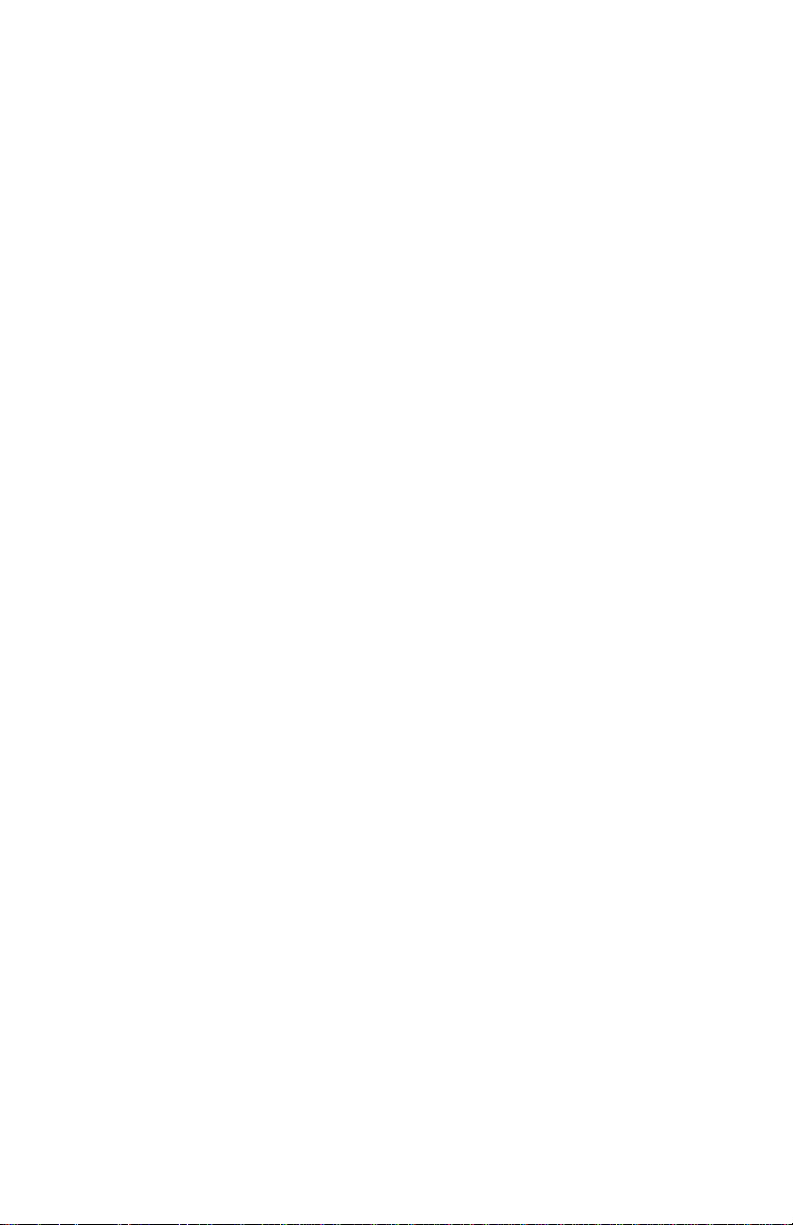
WWW.TALKSWITCH.COM 1
TS-600 USER GUIDE
INSTALLING YOUR PHONE
INTRODUCTION
Congratulations on the purchase of your new TS-600 telephone.
This phone is specifically designed to take full advantage of the features of the
TalkSwitch line of phone systems.
TS-600 Feature Overview
• Superior speakerphone
• Large hi-resolution screen
• Menu-driven user interface
• Combined power/telephone cord
• Headset support
• Data port
• Message waiting count
Please take the time to familiarize yourself with this User Guide.
IMPORTANT SAFETY INSTRUCTIONS
When using telephone equipment, basic safety precautions should always be
followed to reduce the risk of fire, electrical shock and injury, including
the following:
1. Read and understand all instructions in this User Guide.
2. Follow all warnings and follow all instructions marked on the product.
3. Unplug this product from the wall outlet before cleaning. Do not use liquid
or aerosol cleaners. Use a damp cloth for cleaning.
4. Telephones should not be used in a bathtub, shower or pool. Immersion of
the telephone in water could cause an electrical shock.
5. Slots and openings in the cabinet back or bottom are provided for ventilation,
to protect it from overheating. These openings must not be blocked or
covered. This product should never be placed near or over a radiator, heat
register or stove.
6. This product should be operated only with the power source provided.
• Multiple ring tones
• Call timer
• 99 name telephone directory
• 99 entry Caller ID log
• Last 5 number redial list
• Intercom & group paging
• Ring once feature
Page 6
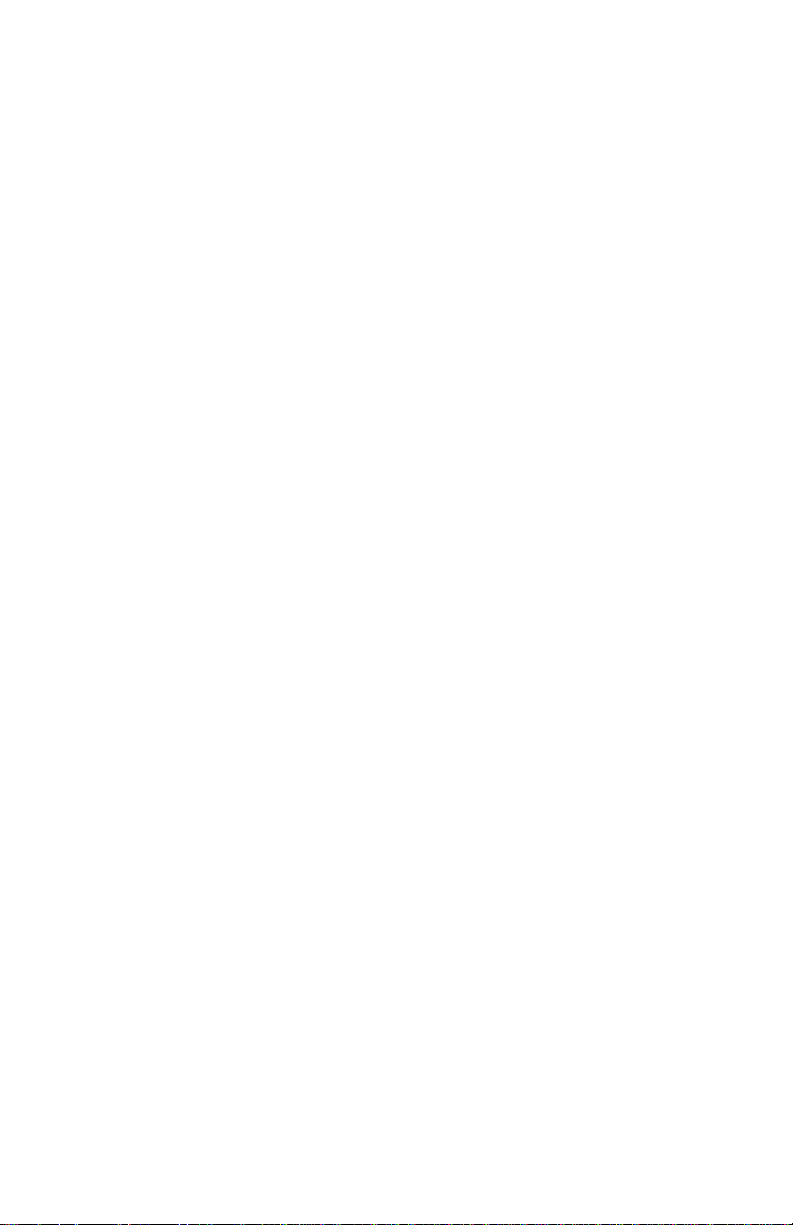
2 WWW.TALKSWITCH.COM
TS-600 USER GUIDE
7. Do not allow anything to rest on the telephone line cord or power cord. Do
not locate this product where its cords will be stepped on or interfered with.
8. Do not overload outlets and extension cords, as this can result in the risk of
fire or electric shock.
9. Never push objects of any kind into this product through the cabinet slots,
as you may touch dangerous voltage points or short out parts that could
result in fire or electrical shock.
10. Never spill liquid of any kind on the product.
11. To reduce the risk of electric shock, do not disassemble this product. Take it
to a qualified service technician when service or repair work is required.
Opening or removing covers may expose you to dangerous voltage or other
risks. Incorrect reassembly can cause electrical shock when the product is
subsequently used.
12. Never touch un-insulated telephone wires or terminals unless the telephone
line has been disconnected at the network interface.
13. Never install or modify telephone wiring during a lightning storm.
14. Never install telephone jacks in wet locations unless the jack is specifically
designed for wet locations.
15. Use caution when installing or modifying telephone lines.
16. Unplug the telephone from the wall outlet and refer servicing to qualified
service personnel under the following conditions:
• The power cord is frayed or damaged.
• If liquid has been spilled into the telephone.
• If the telephone has been exposed to rain or water.
• If the telephone does not operate properly by following the
operating instructions.
• If the telephone has been dropped or the enclosure damaged.
• If the telephone exhibits distinct changes in performance.
17. Avoid using a telephone during a thunderstorm. There may be a remote risk
of electrical shock from lightning.
18. Do not use the telephone to report a gas leak in the vicinity of the leak.
Page 7
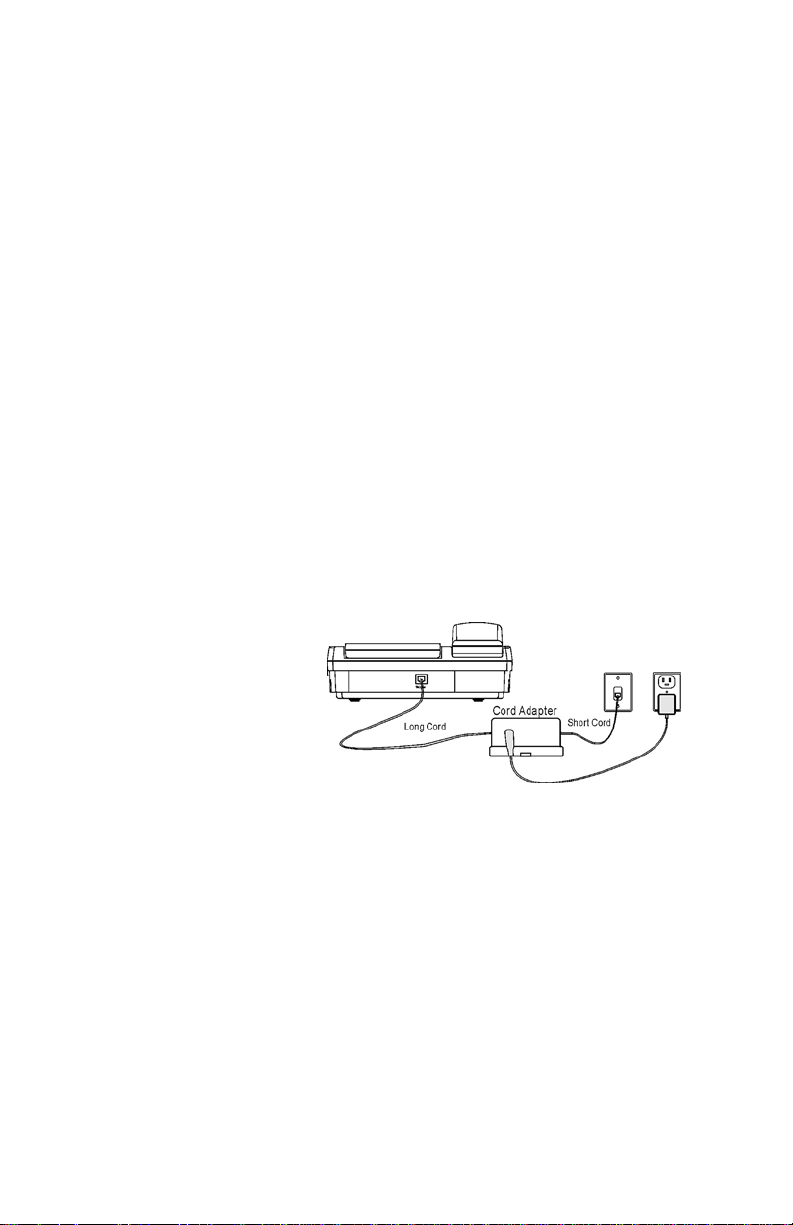
WWW.TALKSWITCH.COM 3
TS-600 USER GUIDE
PART CHECKL IST
The following parts are included with your TS-600 phone:
• TS-600 telephone
• Telephone base
• Telephone handset
• Line and handset cords
INSTALLATION
Connecting the handset
Connect one end of the coiled handset cord to the handset jack on the left side
of the phone and connect the other end of the coiled handset cord to the jack
on the handset.
Connecting power through cord adapter
You can use the cord adapter to connect the AC adapter power to the telephone
through the line cord.
1. Connect the AC adapter
to an electrical wall
outlet.
2. Connect the AC adapter
plug to the DC jack of
the cord adapter. The
LED is lit to indicate DC
power is available.
3. Connect one end of the short line cord to the wall jack and connect the
other end of the short line cord to the TO LINE jack of the cord adapter.
4. Connect one end of the long line cord to the TO PHONE jack of the cord
adapter and connect the other end to the TEL LINE jack of telephone.
Note: You must use the long cord provided with your phone.
• Handset
• AC/DC adapter
• Cord adapter
• User Guide
Page 8
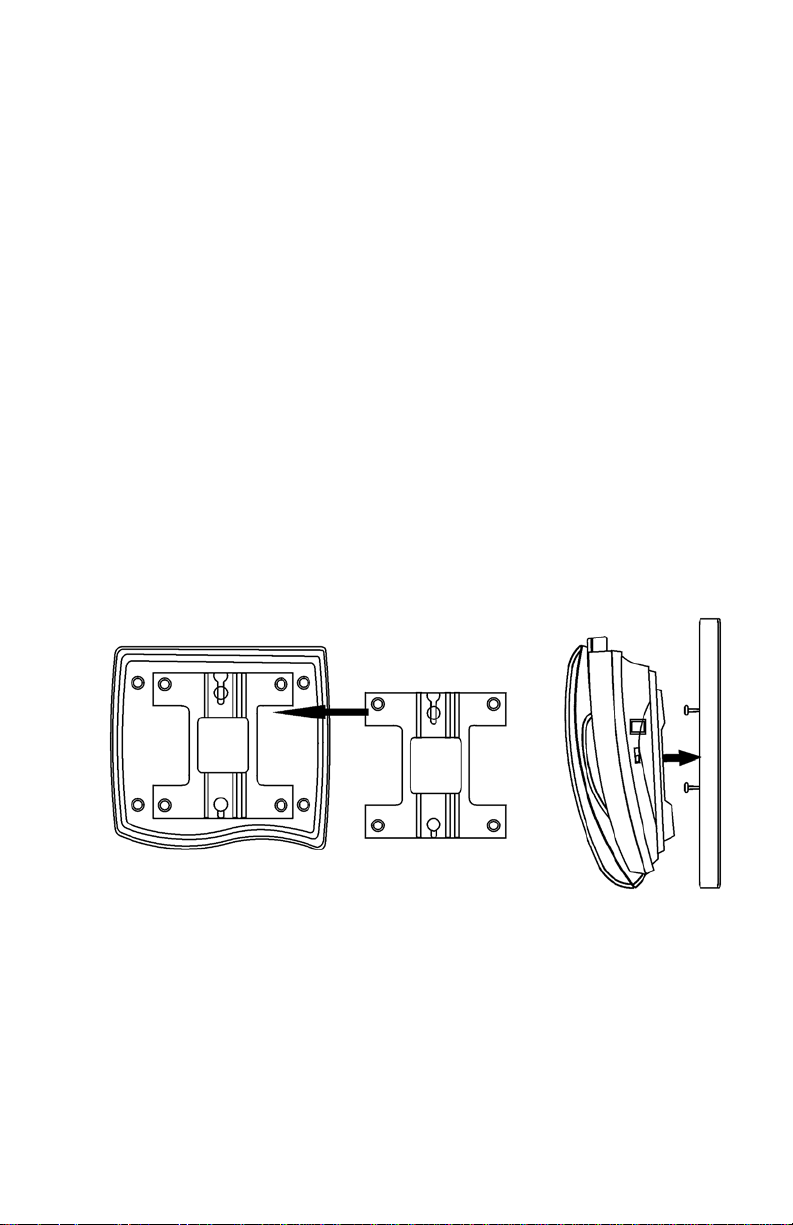
4 WWW.TALKSWITCH.COM
TS-600 USER GUIDE
Connecting power directly from the AC adapter
Alternatively, you can power this phone by directly connecting the AC power
adapter to the phone.
1. Remove the rubber cap covering the DC12V plug behind the phone. It is
located beside the TEL LINE jack.
2. Connect the AC adapter plug to the DC 12V jack of the telephone.
3. After installation, lift the telephone’s handset and listen for the dial tone.
If there is no dial tone, check to make sure all cords are firmly plugged into
their jacks.
WALL MOUNTING
1. Turn the phone over so that you are looking at the bottom of the phone. Insert
tabs at the narrow end of the wall-mount bracket into the holes at the rear of
the phone bottom. Press and latch the tabs at the thicker end of the wall
bracket into holes at the front end of phone. The bracket has two round plastic
holes that can be used to hang your phone on the wallplate on your wall.
Note: If you do not wish to mount your phone on the wall, the Wall Mount
Bracket can be reversed to raise the angle of the phone’s display when sitting
on a table or desk.
Page 9

WWW.TALKSWITCH.COM 5
TS-600 USER GUIDE
SETTING UP YOUR TS-600 PHONE
1. Press the button to configure the phone.
The menu screen will be displayed.
2. You can use the S button or the T button to
move the selection indicator up or down, and press
the button to select an option.
Alternatively, you can just press a digit to select
the corresponding option.
3. If you made a mistake during telephone set up procedures, press the
button. Set up procedure is terminated and the idle state screen
will be displayed.
CONFIGURE AREA CODES
If you enter your local area codes, Caller ID number
can be dialed correctly in North America. If you dial
your local calls using 7 digits (e.g., 555-1212), you
need to enter your area code for 7-digit dialing.
Otherwise, enter up to 3 area codes for 10-digit local
dialing. To enter area codes:
1. Press the button followed by .
2. If you dial your local calls using 7 digits (e.g., 555-1212), then press to
enter your local area code.
3. If you dial your local calls using 10 digits (e.g., 303-555-1212), press to
enter up to 3 area codes for 10-digit dialing.
4. If you use this phone in an area where the caller’s number can be dialed
without modification, do not enter any area code. Caller’s number will be
dialed as it is received. If you enter an area code by mistake, use the
W button
to delete an area code.
5. If you enter any area code, caller’s number will be displayed with the North
American format (613-725-2980). If you don’t enter any area code, caller’s
number will be displayed as it is received (6137252980).
2
1
1
MENU
GOODBYE
DIAL/ENTER
MENU
MENU
Use S/TEnter To Select
1 = Enter area codes
2 = Enter access code
3 = Select ring tone
4 = Select flash duration
MENU
Use S/TEnter To Select
1 = 7-digit dialing
2 = 10-digit dialing
Page 10

6 WWW.TALKSWITCH.COM
TS-600 USER GUIDE
CONFIGURE THE OUTSIDE LINE ACCESS CODE
The outside line access code is dialed prior to any
number over 6 digits stored in the directory, speed
dial buttons, or the call log. A stored number with
6 or fewer digits is considered an internal number.
The outside line access code is not dialed for an internal
call. A 3 second pause is inserted automatically between
the outside line access code and the phone number.
Extensions with Direct Line Access
Direct Line Access allows you to access the outside phone lines directly, without
having to enter a line access code. If your TalkSwitch extension is programmed
for Direct Line Access, enter as your line access code. This will ensure that
features and dialing operate properly for your extension. Refer to your TalkSwitch
programming guide for more information.
To enter outside line access code:
1. Press the button followed by .
2. Enter your outside line access code or if your extension is configured for
Direct Line Access.
3. Press the button to store the access code.
Selecting ring tone
You can select one of four ring tones for
this telephone:
1. Press the button followed by .
2. The phone rings with Ring Tone 1 for about
2 seconds.
3. Press the button to select Ring Tone 1; or
4. Press the S button or the T button to select another ring tone.
5. After the end of the desired ring tone, press the button to select it.
Adjusting the display angle
You can optimize the LCD display by adjusting the viewing angle. To adjust the
LCD viewing angle, move the rear edge of the LCD module up or down.
SAVE
SAVE
3
MENU
SAVE
#
2
MENU
#
Use Save to End
9
# = DLA Mode Enable
Enter Access Code
Use Save to End
Use S/TEnter to Select
1 = Ring tone 1
2 = Ring tone 2
3 = Ring tone 3
4 = Ring tone 4
Page 11

WWW.TALKSWITCH.COM 7
TS-600 USER GUIDE
ADJUSTING THE DISPLAY CONTRAST
The display can be adjusted to suit the light level of your room and your viewing
preference. To make the contrast of the display lighter or darker, press the
button to the right of the screen until the desired contrast is reached.
ADJUSTING THE HANDSET RECEIVER VOLUME
If you need to adjust the handset receiver volume:
1. Lift the handset and listen to the dial tone.
2. Press the right side of the button to increase the receiver volume.
3. Press the left side of the button to decrease the receiver volume.
4. Replace the handset when the desired receiver volume is reached.
ADJUSTING THE HEADSET RECEIVER VOLUME
If you wish to use a headset with this telephone, we recommend a headset with
a built-in amplifier for the microphone. An amplifier for adjusting headset
receiver volume is built into this telephone. If you need to adjust the headset
receiver volume:
1. Press the headset button and listen to the dial tone.
2. Press the right side of the button to increase the receiver volume.
3. Press the left side of the button to decrease the receiver volume.
4. Press the headset button or the button when the desired
receiver volume is reached.
Note: The headset and handset volumes are tied together. Changing the headset
volume will also change the handset volume.
ADJUSTING SPEAKERPHONE RECEIVER VOLUME
If you need to adjust the speakerphone receiver volume:
1. Press the button and listen to the dial tone.
2. Press the right side of the button to increase the receiver volume.
3. Press the left side of the button to decrease the receiver volume.
4. Press the button or the button when the desired receiver
volume is reached.
GOODBYESPEAKER
VOLUME
VOLUME
SPEAKER
GOODBYE
VOLUME
VOLUME
VOLUME
VOLUME
Page 12

8 WWW.TALKSWITCH.COM
TS-600 USER GUIDE
USING YOUR PHONE
OVERVIEW OF THE TS-600 PHONE
KEY LABEL USAGE
1 DISPLAY • High-resolution display with 6 softkey labels.
2 HOOKSWITCH • On-hook and off-hook control for the handset.
3 KEYPAD • Used for dialing and programming.
4 • Adjusts receiver volume for handset, speaker and headset.
• Adjusts ringer volume.
5 MESSAGE LIGHT • Visual message waiting indicator.
6 BUTTON • Adjust LCD contrast.
7,8 • Menu-driven keys for controlling phone calls.
SOFTKEYS
VOLUME
Page 13

WWW.TALKSWITCH.COM 9
TS-600 USER GUIDE
KEY LABEL USAGE
9 IN-USE LIGHT • ON when phone is in use.
10
S • View call log starting with the oldest call.
• Scroll up when viewing a list.
11 W • Move cursor left during programming.
12 X • Move cursor right during programming.
13 • Dial displayed number.
• Accept entry during programming.
14
T • View call log starting with newest call.
• Scroll down when viewing a list.
15 • Send a flash on the line when on a call.
• Include a flash in a programmed phone number or
programmable key.
16 • Access the phone directory.
17 • Activate the headset.
18 • Access the redial list.
19 • Mute the microphone during a call. Light is on when enabled.
• Enable/disable ring once feature when idle.
20 • Used to insert a pause when programming phone numbers.
21 • Hang up a call at any time or exit programming.
22 • Activate the speaker phone. Hang up when on a
speakerphone call.
23 • Access the telephone configuration menu.
24 • Start the programming of a directory entry or
programmable button.
25 • Delete a call record or directory entry.
26-32
BUTTONS • Speed dial buttons can be programmed to quickly dial
phone numbers or access TalkSwitch features.
33 INDEX • Index card. Can be used to indicate the extension number.
34
SPEAKERPHONE • On when the speakerphone is enabled.
INDICATOR
DELETE
SAVE
MENU
SPEAKER
GOODBYE
PAUSE
MUTE
REDIAL
DIRECTORY
FLASH
DIAL/ENTER
Page 14
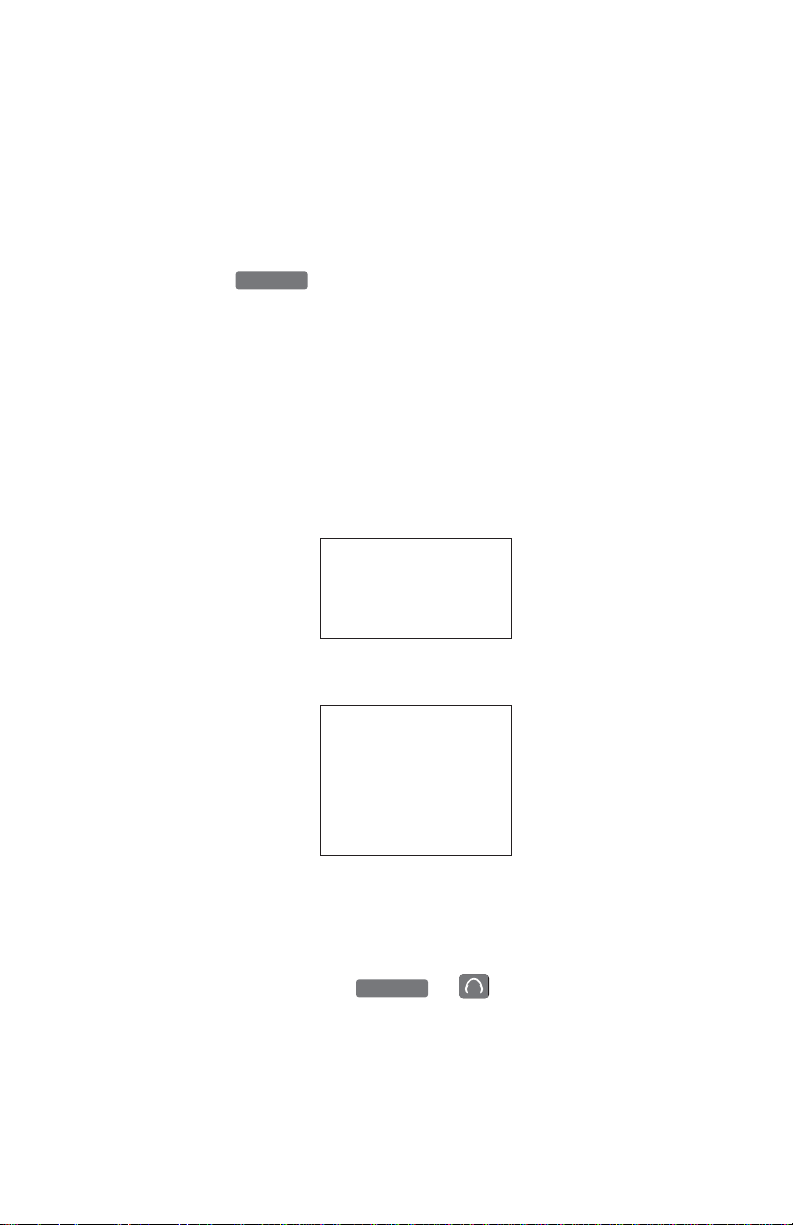
10 WWW.TALKSWITCH.COM
TS-600 USER GUIDE
THE PHONE DISPLAY
The phone’s display is used to show call information as well as offer menu
functions associated with the six softkeys on both sides of the display.
THE MENUS AND SOFTKEYS
Note: Using the button to access TalkSwitch features may cause the
softkeys to be incorrect for the state of the call.
There are two main menus displayed on the phone. The first one is the Idle
menu, when the phone is idle. The second one is the connected menu when the
phone is connected to a call.
There are other sub-menus such as incoming call or feature sub-menus such as
when a conference has been started.
When the phone is Idle, the display will show the following call menu:
When the phone is on an active call, the display will show the following call menu:
MAKING A CALL
Calls can be initiated in a number of different ways:
Traditional — Lift the handset and dial the number.
Handsfree or headset — Press the or button and dial the number.
SPEAKER
FLASH
12/09 03:00 PM
Pick Up Do not Disturb
Un-park Voicemail
Un-hold Paging
12/09 03:00 PM 00:05:21
613-725-2980
John Smith
Transfer Trade Calls
Park Conference
Hold Send to VMail
Page 15

WWW.TALKSWITCH.COM 11
TS-600 USER GUIDE
Call log — Dial from the call log. See the Call Log section for details on page 16.
Directory — Dial from the Phone Directory. See the Phone Directory section for
details on page 17.
One-touch speed dial — Press the desired “One Touch” speed dial key to call a
pre-programmed number.
Outside line access code is dialed automatically before any number with 7 or
more digits stored in the call log, directory, or memory buttons.
If you use the telephone keypad to dial a number, please dial the outside line
access code before the number.
You can switch a call between the handset, speakerphone or headset during the
call by either lifting the handset, pressing the speaker or headset buttons.
REDIALING CALLS
1. When you press the button, a list of previously dialed numbers is
displayed. The most recently dialed number is displayed on the top of list.
2. Press the S button and the T button to move the highlighted line up and
down, respectively. Press the button when the desired number
is highlighted.
RECEIVING CALLS
When receiving calls, your phone will ring and the
display will show caller identity information if
you are subscribed to Caller ID service.
To answer an incoming call,
Lift the handset, or
Press the button or softkey, to answer the call in
speaker phone mode, or
Press to answer the call in headset mode.
You can mute the ringing for the incoming call by pressing the softkey.
Ringing volume can be adjusted or turned off by using the button
while the phone is idle or ringing.
VOLUME
IGNORE
ANSWER
SPEAKER
DIAL/ENTER
REDIAL
12/09 03:00 PM
613-725-2980
John Smith
Answer Ignore
Page 16

12 WWW.TALKSWITCH.COM
TS-600 USER GUIDE
HANGING UP A CALL
1. You can hang up a phone call by pressing the button or putting
the handset back in the cradle.
PUTTING A CALL ON HOLD
1. You can put a call on hold by pressing the softkey. Once a call is
on hold, you can hang up your phone without losing the call.
2. In order to get re-connected to a call that you previously put on hold, you
must first lift the handset or press the button, then press the
softkey. You will be reconnected to your previous call.
Note: A call that was put on hold at a specific extension can only be retrieved
from the same extension. In order to be able to re-connect to the call from a
different extension, you would need to use the call PARK and UNPARK functions.
CALL WAITING AND QUEUED CALLS
When on a call, it is possible to receive another call if your extension is configured for call waiting as the chosen action in the busy call handling option of
the TalkSwitch. It is also possible to automatically queue incoming calls to your
extension or ring group.
If you receive a call waiting or queued call notification while on a call, you can
answer the call waiting or queued call and put the current caller on hold by
pressing the softkey. It is possible to switch between calls by
repeatedly using the softkey.
TRANSFERRING A CALL
When you are on a call, you can transfer it to
another extension or voice mailbox.
1. Press the softkey to put the
current call on hold.
2. Dial the number of the extension you wish
to send the call to and press the
softkey.
3. Hang up the call or press softkey to complete the transfer.
The person on hold will be connected to the number you just dialed.
4. If the number you dialed is busy or unavailable, you can press the
softkey to get re-connected to your call on hold.
CANCEL TRANSF
COMPLETE
OK
TRANSFER
TRADE CALLS
TRADE CALLS
UNHOLD
SPEAKER
HOLD
GOODBYE
12/09 03:00 PM 00:05:21
Call Waiting:
613-725-2980
Jane Macdonald
Transfer Trade Calls
Park Conference
Hold Send to VMail
Page 17

WWW.TALKSWITCH.COM 13
TS-600 USER GUIDE
CONFERENCING CALLS
When you are on a call, you can add another person to create a three-way call.
1. Press softkey to put the current call on hold.
2. Dial the number of the extension or phone number of the person you
would like to conference with and press the softkey. If you
have Direct Line Access enabled at your extension, you will first need to
dial or another Hunt Group before dialing the second phone number.
3. Once the person has answered, press the softkey to add the call
currently on hold to your conversation.
4. If the number you dialed is busy or unavailable, you can press the
softkey to get re-connected to your call on hold.
PARKING A CALL
Parking a call puts the call on hold in one of ten park orbits, and allows you or
someone else in your office to retrieve the call from any phone.
1. Press the softkey to park the current call.
2. The system will respond by confirming the call is parked and will announce
the park orbit. The orbit is between 500 and 509.
To retrieve a call that has been parked:
1. From any phone, lift the handset or press the button.
2. Press the softkey, followed by the Park Orbit and the
softkey. You will be connected to the call parked in the orbit specified.
PICKING UP A CALL
Call pick up allows you to answer a call ringing at someone else’s extension.
When another extension is ringing:
1. Lift the handset or press the button.
2. Press the softkey.
3. Select “Pick up any call” to pick up the extension that is ringing.
4. Select the “Pickup specific extension” to pick up a call at a the specified
extension. You will be connected to the incoming call.
Note: Pick up works only for incoming external calls.
PICKUP
SPEAKER
OKUNPARK
SPEAKER
PARK
CANCEL CONF
JOIN CALLS
9
OK
CONFERENCE
Page 18

14 WWW.TALKSWITCH.COM
TS-600 USER GUIDE
OVERHEAD, INTERCOM AND GROUP PAGING
The TS-600 menus support three types of paging: Overhead Paging, Intercom
Paging and Group Paging.
Overhead Paging: Overhead paging allows you to connect to an overhead public
address system. This function will work only if you have such a paging system
installed.
1. Press the softkey.
2. Select the softkey.
You are now connected to the overhead paging system and can proceed with
your page.
Intercom Paging: On-hook intercom paging calls are automatically answered in
speaker mode, enabling instant hands-free two-way communication. The telephone
at the target extension must also support intercom.
1. Press the softkey.
2. Select the softkey.
3. Enter the extension you want to intercom with.
4. Press the softkey.
You will be connected to the extension specified.
Group Paging: Group paging calls are similar to on-hook intercom calls, but to a
ring group and are only one-way audio for announcements. All the phones in the
ring group are automatically answered in speaker mode to receive the page. The
phones in the ring group must support group paging.
1. Press the softkey.
2. Select the softkey.
3. Enter the ring group number.
4. Press the softkey.
You are now connected to every telephone set in the ring group and can proceed
with your page.
OK
GROUP PAGING
PAGING
OK
INTERCOM
PAGING
OVERHEAD PAGING
PAGING
Page 19

WWW.TALKSWITCH.COM 15
TS-600 USER GUIDE
DO NOT DISTURB
You can enable Do Not Disturb on your extension and you will not receive any
calls at that extension. All calls will follow the Do Not Disturb call cascade
option for your extension, such as going directly to voicemail.
To enable/disable Do Not Disturb:
1. Lift the handset or press the / button (optional).
2. Press the softkey.
3. Press the / softkey.
4. The Do Not Disturb setting of your extension will be changed. You will
receive a system confirmation of Do Not Disturb “ON”or Do Not Disturb “OFF”
RING ONCE FEATURE
The TS-600 has a useful feature for minimizing ringing noise in an office environment. The phone can be set to ring only one time. Subsequent rings will be
muted and the in-use light will flash during each ring.
To enable this feature, simply press the button while the phone is
on-hook.
SEND A CALLTO VOICEMAIL
While on a call, you may wish to send the caller to a voicemail box in order for
that caller to leave a message for someone else.
While on a call:
1. Press the softkey.
2. Enter the desired voicemail box number and press softkey
3. Hang up the call and the caller will now be able to leave a message.
CHECK VOICEMAILS
The TS-600 will indicate that you have new voice
messages in your voice in-box by flashing the
message waiting lamp.
The TS-600 will also display the number of new
voice messages you have.
OK
SEND TO VMAIL
MUTE
DISABLEENABLE
DO NOT DISTURB
SPEAKER
12/09 03:00 PM
New Voice Message 03
Pick Up Do not Disturb
Un-park Voicemail
Un-hold Paging
Page 20

16 WWW.TALKSWITCH.COM
TS-600 USER GUIDE
This is shown on the display when the phone is idle.
To access your voicemail box:
1. Press the softkey.
2. Enter your password + .
ACCESSING THE CALL LOG
When you receive a call, the phone number and name of the caller appears on
the display with the day and time the call was received and is then stored in
the Call Log.
Important Note: When a new call comes in, you must let your phone ring at
least twice in order for the Caller ID information to be displayed.
Each call is assigned a call number. The most
recent call has the highest number (e.g. #99) and
the oldest call has the smallest number (e.g. #01).
VIEWING THE CALLER ID LIST
The TS-600 automatically stores the Caller ID information of the last 99 calls
received in the call log. It keeps track of all calls received, whether they were
answered or not. The oldest call in the call log is always call #1. The highest
numbered call (or call #99 if the call log is full) is always the most recent call.
If the Call log is full with 99 calls and a new call comes in, the oldest call, call
#1, is automatically deleted to make room in the log for the new call.
Press the S button or the T button to review the Caller ID log from the oldest
and the newest call, respectively.
CALLING BACK A NUMBER FROM THE CALL LOG
To easily call back a number from the Call log:
1. Press the S button or the T button until the number you want to call
is displayed.
2. Press the button. The number is dialed automatically.
Important Note: You need to have properly programmed your telephone with area
code, outside line access code or mode (e.g. or Direct Line Access) for this
feature to properly work.
9
DIAL/ENTER
#
VOICEMAIL
09/28 06:43 PM
Call log #01
480-948-4928
SMITH JOHN
Page 21

WWW.TALKSWITCH.COM 17
TS-600 USER GUIDE
DELETING A CALL FROM THE CALL LOG
1. To delete a caller ID record in the log, press the button when
the record is displayed. The record is permanently erased.
2. To delete all entries in call log, press and hold the button for 5
seconds when one of the caller ID records is displayed. All records are
permanently erased.
USING ONE-TOUCH SPEED DIALS
The TS-600 has 7 programmable “One-touch” speed dial buttons. Pressing a
speed dial key will automatically dial the programmed phone number.
Speed dial keys can be programmed by pressing . See the section
on programming a new phone number for more details.
USING THE PHONE DIRECTORY
The directory makes dialing frequently used phone numbers quick and easy. You
can enter the numbers and names by using the telephone keypad or by copying
a caller’s name and number from the Caller ID call log into the directory.
SEARCHING TELEPHONE NUMBERS IN THE DIRECTORY
You can search for an entry in the directory when the phone is in use or idle.
1. Press and one entry is displayed.
2. Press
S or T until the record you want is displayed.
3. You can also press the appropriate keypad button one or more times to reach
the first character of the name for which you are searching. For example, by
pressing , the first record with a name starting with “K” is displayed.
Press
T and the next K listing is displayed.
4. To dial the number displayed, press . The speakerphone is
activated automatically before dialing.
5. To leave the directory mode at any time, press .
GOODBYE
DIAL/ENTER
55
DIRECTORY
SAVE
DELETE
DELETE
Page 22

18 WWW.TALKSWITCH.COM
TS-600 USER GUIDE
DELETING ENTRIES IN THE DIRECTORY
1. To delete an individual entry in the directory, press when the
entry is displayed. The entry is permanently erased.
2. To delete all entries in directory, press and hold for 5 seconds when
one of the directory entries is displayed. All entries are permanently erased.
PROGRAMMING A NEW PHONE NUMBER
To store a new number and name in the directory or for a speed dial key:
1. Press the button when the phone is idle.
2. Press the button or any one of the programmable buttons.
3. Use the keypad to enter the telephone number, including the long-distance
prefix that you need to dial this number. Insert a pause or multiple pauses
where required by using the button.
4. Press to save the number.
Note: Do NOT include the outside line access code in the phone number you
entered.
5. Use the keypad to enter the name. The number and letters on each telephone
button are displayed in turn. When the desired character is displayed, you
can enter the next character. If you have to use the same button to enter the
next character, press
X button to move the cursor to the next position and
enter the next character. To insert a space, press
X button to move the cursor
to the right.
6. After entering all characters, press .
While reviewing the call Log
• Pressing the softkey while viewing a call record will allow the
user to automatically save the caller’s name and number to the directory
or a speed dial key.
SAVE
SAVE
SAVE
PAUSE
DIRECTORY
SAVE
DELETE
DELETE
Page 23
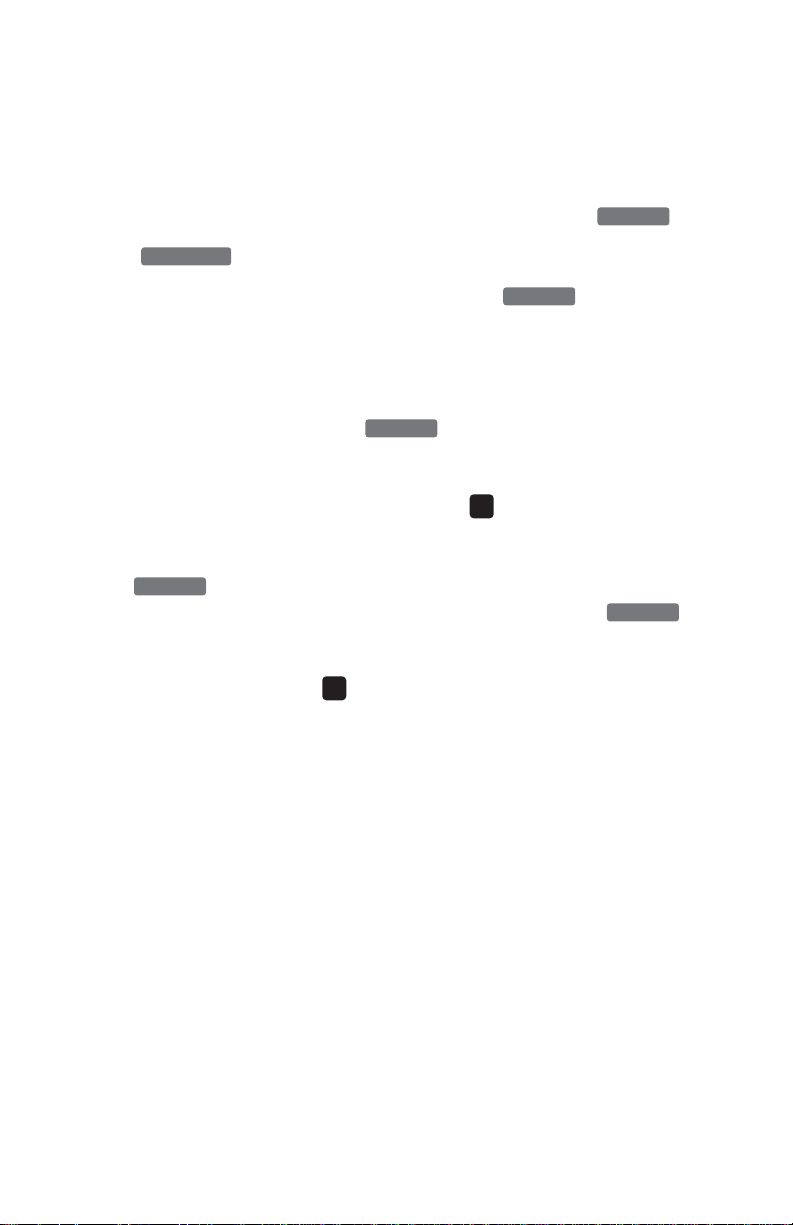
WWW.TALKSWITCH.COM 19
TS-600 USER GUIDE
SAVING A CALLER’S NAME AND NUMBER
You can easily save the name and number of a caller while reviewing your call log.
1. When the number and name you wish to store is displayed, press .
2. Press or one of the memory buttons.
3. If you don’t wish to change the name of caller, press again to save
this entry.
4. If you wish to change the name of caller, press the
W button to move cursor to
the first character you wish to modify and use the keypad to modify the name.
5. After entering all characters, press to save this number/name.
Note about programming phone numbers
• Do not program the outside line access code as part of the number.
The phone automatically inserts it for numbers that are 7 digits or more.
• You can include pauses in the dialing of the number by pressing the
button.
• You can include Flash in the dialing sequence by pressing the
button.
• If your phone is configured for Direct Line Access, the phone will never
insert a line access code .
• These tips also apply to programming phone book entries.
9
FLASH
PAUSE
9
SAVE
SAVE
DIRECTORY
SAVE
Page 24

20 WWW.TALKSWITCH.COM
TS-600 USER GUIDE
MAINTENANCE INFORMATION
Although your unit is designed to be maintenance-free, it contains sensitive
electronic parts. Treat it with care to assure the best performance.
Avoid Rough Treatment
Avoid dropping the unit. The original packaging should be used for protection if
you must ship the unit. Dropping or damaging the unit will void the warranty.
Cleaning
The hard plastic casing on your unit has a durable finish. Clean exposed parts
with a soft, slightly damp cloth. To remove stains, use a mild soap. Never use
detergents, excess water, treated cloths, harsh cleaning agents, or sprays.
TROUBLESHOOTING
If you have any problems with your telephone, determine first if the problem is
with your phone or with the phone line.
RESETTING YOUR TELEPHONE’S PROGRAMMING
Electrostatic shocks or power surges (e.g., from lightning) may cause the phone
to lock up. There are two ways to reset the phone.
Basic Reset
1. Disconnect the power cord from the phone.
2. Wait for 10 seconds.
3. Reconnect the power cord to the phone.
Page 25

WWW.TALKSWITCH.COM 21
TS-600 USER GUIDE
Reset to Factory Defaults
If the basic reset cannot return the phone to the normal operating condition, you
must restore to factory defaults. All information stored in memory will be erased.
1. Disconnect the power cord from the phone.
2. Wait for 10 seconds.
3. Press and hold and
S when reconnecting the power cord to
the phone.
4. When firmware version number is displayed, release the buttons.
BLANK SCREEN
• Verify that your power adapter is properly connected.
• If you are using the power cord adapter, verify that it is properly connected
and that you are using the long phone cord provided with your phone.
PHONE DOESN’T RING
• Verify that the ringer is not turned off. Press the button
while the phone is idle to turn the ringer on.
• Verify that the line cord is properly connected and that dial tone is
present when going off-hook.
• Verify that the TalkSwitch is properly programmed for your extension’s
call handling.
• Verify that Do Not Disturb is disabled for your extension.
NO DIAL TONE
• Verify that the line cord is properly connected.
• Try with a different line cord.
• Test the telephone in a different jack. If it works, then the jack may be
defective or the TalkSwitch may be wired incorrectly.
NO CALLER ID
• Check Caller ID subscription. In order to receive Caller ID for external
calls, you must be subscribed to the Caller ID service from your
telephone service provider.
VOLUME UP
DELETE
Page 26

22 WWW.TALKSWITCH.COM
TS-600 USER GUIDE
HANDSET DOESN’T WORK
• Verify that the coiled handset cord jack is fully inserted into the handset.
PROBLEMS DIALING
• Ensure that your setting for outside line access code, for example or
for direct line access, matches the setting on the TalkSwitch.
MESSAGE WAITING COUNT DOES NOT WORK
• Verify that your extension is programmed in TalkSwitch as a TS-600.
CAN’T RECEIVE ON-HOOK INTERCOM CALLS
• Verify that your extension is programmed in TalkSwitch as a TS-600.
CAN’T RECEIVE GROUP PAGING
• Verify that your extension is programmed in TalkSwitch as a TS-600.
#
9
Page 27
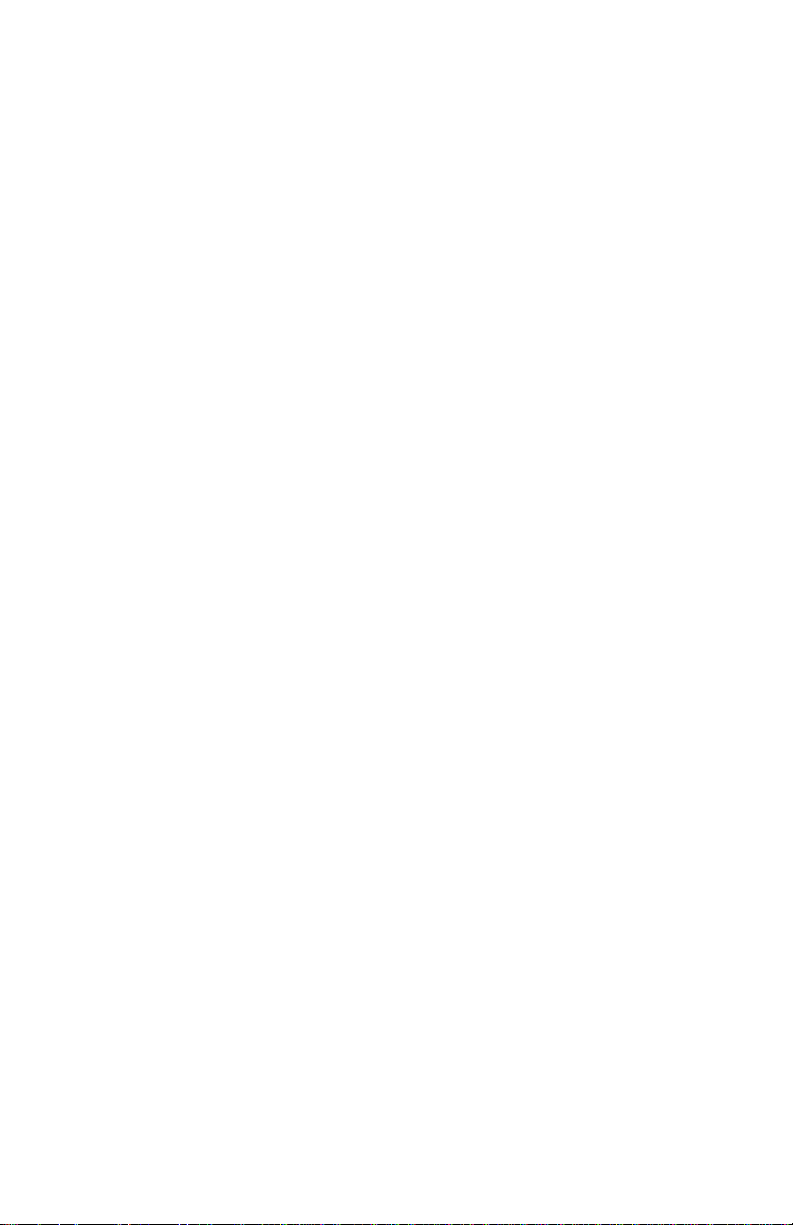
WWW.TALKSWITCH.COM 23
TS-600 USER GUIDE
LIMITED WARRANTY
TalkSwitch, a division of Centrepoint Technologies Inc. (“TalkSwitch”) warrants
to the original end-user customer (“Customer”) that each new TalkSwitch TS-600
telephone shall be substantially free from defects in materials and workmanship
under normal use for a period of one (1) year from the date of the original
purchase (proof of purchase required). The exclusive remedy and entire liability
under this warranty will be for repair or replacement on a like-for-like basis at
TalkSwitch’s option.
The above warranty shall not apply to product defects resulting from (a) improper
maintenance or installation; (b) misuse, neglect or accident; (c) damage from
moisture or corrosive environments; (d) use of the power adapter with supply
voltages other than that for which it is specified; (e) static discharges; (f) high
voltage surges; (g) electrostatic discharges; (h) operation outside the product’s
specification; or (i) failure to follow product instructions.
The warranty is void where (a) the serial number has been altered, removed or
effaced; or (b) the product has been used in an application, country, region,
locality, or connected to any network, other than those for which the product
was intended to operate.
TalkSwitch shall not have any obligation to repair or replace product until the
Customer returns defective product to TalkSwitch. Any replacement product may
be either new or like-new, and may contain remanufactured parts, equivalent to
new in performance.
EXCEPT FOR THE EXPRESS WARRANTIES SET FORTH ABOVE, AND TO THE EXTENT
PERMITTED BY APPLICABLE LAW, THE PRODUCTS IS SUPPLIED ON AN “AS IS”
BASIS AND THERE ARE NO WARRANTIES, REPRESENTATIONS OR CONDITIONS
WHETHER EXPRESSED OR IMPLIED, WRITTEN OR ORAL, ARISING BY STATUTE,
OPERATION OF LAW, COURSE OF DEALING, USAGE OF TRADE OR OTHERWISE, WITH
RESPECT TO THE PRODUCT. TALKSWITCH SPECIFICALLY DISCLAIMS ANY IMPLIED
WARRANTIES OR CONDITIONS OF MERCHANTABILITY, SATISFACTORY QUALITY,
DURABILITY, FITNESS FOR A PARTICULAR PURPOSE, AND NON-INFRINGEMENT.
In no event shall TalkSwitch be liable for any SPECIAL, INCIDENTAL, CONSEQUENTIAL,
indirect OR SIMILAR damages, including any lost profits, lost data, or other
incidental or consequential or punitive damages, whether based on contract, tort
Page 28

24 WWW.TALKSWITCH.COM
TS-600 USER GUIDE
(INCLUDING WITHOUT LIMITATION, NEGLIGENCE), or any other legal theory,
whether or not advised of the possibility of such damages, or whether such
damages are forseeable. In any event, the total aggregate liability of TalkSwitch
FOR DIRECT DAMAGES shall not exceed the purchase price of the product.
This warranty gives specific rights, and Customer may have other rights subject
to jurisdiction. To the extent any part of this limited warranty statement is
inconsistent with such local law, that part shall be deemed modified to be
consistent with such local law.
FOR PRODUCTS PURCHASED IN THE U.S. OR CANADA
1. Contact your reseller and obtain a Warranty Return Authorization (WRA)
number if required. If you bought the product directly from TalkSwitch, you
can obtain this number by contacting the Technical Support department at
TalkSwitch — call toll free in continental North America; (866) 393-9960,
otherwise call (613) 725-2466. Please have your model and serial number
available when you call.
2. Include a copy of your proof of purchase and a written explanation of the
problem; this will enable us to expedite your repair.
3. Attach the shipping label to the exterior of the package.
4. On the shipping label, be sure to include the WRA number obtained from
TalkSwitch or your reseller.
5. Ship the product (prepaid) to your reseller. If the product was purchased from
TalkSwitch, send the unit in its original or better protective packaging to:
TalkSwitch
1545 Carling Ave., Suite 510
Ottawa, Ontario
K1Z 8P9
Canada
If the product is being shipped from outside of Canada, the following statement
must be included on the package: ‘Canadian Goods Being Returned to Canada’.
Important: Failure to obtain a WRA number and include the information indicated
above will result in the package being refused.
Page 29

WWW.TALKSWITCH.COM 25
TS-600 USER GUIDE
FCC REGISTRATION AND REPAIR INFORMATION
Your new product has been registered with the Federal Communication Commission
(FCC). This product complies with standards in Part 68 of the FCC Rules. The FCC
requires us to provide you with the following information:
Note: the TS-600 telephone is intended for use only behind a TalkSwitch PBX.
CONNECTION AND USE WITH THE NATIONWIDE TELEPHONE NETWORK
The modular telephone outlet or jack to which the telephone must be connected
is a USOC RJ-11C or RJ-11W. The TS-600 telephone has a ringer equivalence
number (REN) of 1.9B
REPAIR INSTRUCTIONS
If it is determined that your telephone equipment is malfunctioning, the FCC
requires that it not be used and that it be unplugged from the modular outlet
until the problem has been corrected. Repairs to the telephone equipment can
only be made by the manufacturer or its authorized agents or by others who
may be authorized by the FCC. For repair procedures, follow instruction outlined
under the “Limited Warranty”.
Page 30

26 WWW.TALKSWITCH.COM
TS-600 USER GUIDE
INTERFERENCE INFORMATION: PART 15 OF FCCRULES
Some telephone equipment generates, uses, and can radiate radio-frequency
energy and, if not installed and used properly, may cause interference to radio
and television reception.
Your product has been tested and found to meet the standards for a Class B
digital device, as specified in Part 15 of the FCC Rules. Operation is subject to
the following two conditions: (1) this device may not cause harmful
interference, and (2) this device must accept any interference received,
including interference that may cause undesired operation.
These specifications are designed to provide reasonable protection against such
interference in a residential installation. However, there is no guarantee that
interference will not occur in a particular installation.
If your product causes interference to radio or television reception when it is in
use, you might correct the interference with any one or all of these measures:
(a) where it can be done safely, reorient the receiving television or radio antenna.
(b) To the extent possible, relocate the television, radio or other receiver with
respect to the telephone equipment. (c) If your telephone product runs on AC
power, plug your product into an AC outlet that is not on the same circuit as
the one used by your radio or television.
