Page 1

ANSWERS WITH INTELLIGENCE
®
TALKSWITCH USER GUIDE
TALKSWITCH
TS-400 TELEPHONE
CT.TP005.005401.IA
Page 2
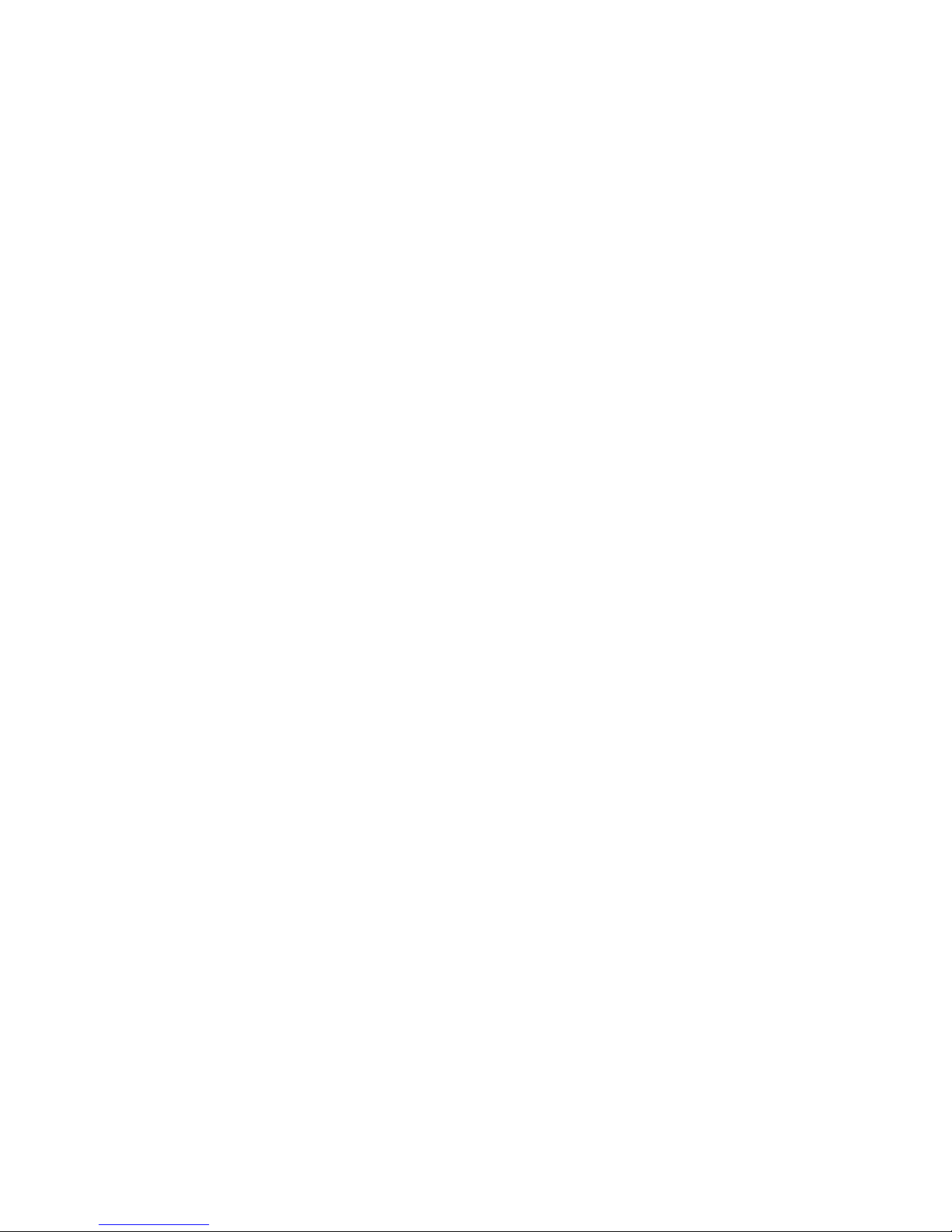
TalkSwitch. Copyright 2006. All Rights Reserved.
Reproduction, adaptation or translation without prior written permission is prohibited, except as allowed
under the copyright laws.
Information in this user guide is subject to change without notice and does not represent any commitment on
the part of TalkSwitch. No part of this user guide may be reproduced or transmitted in any form or by any means,
electronic or mechanical (including photocopying, recording, or information storage and retrieval systems) or
translated to another language, for any purpose other than the licensee’s personal use and as specifically
allowed in the licensing agreement, without the express written permission of TalkSwitch.
First Edition, April 2006.
CT.TP005.005401.IA
TalkSwitch is a division of Centrepoint Technologies Inc.
Page 3
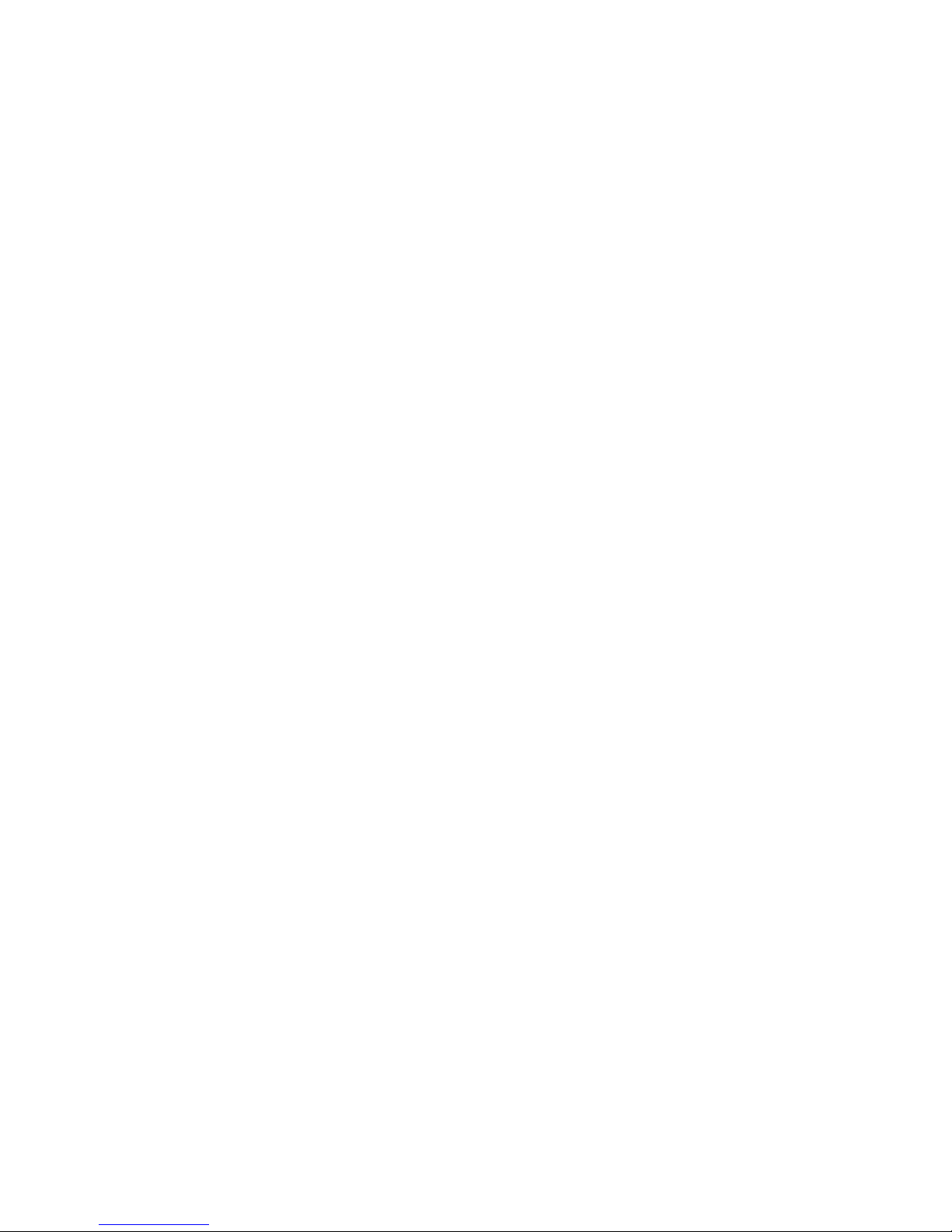
TABLE OF CONTENTS
Installing your phone. . . . . . . . . . . . . . . . . . . . . . . . . . . . . . . . . . . . . . . . . . . . 1
Introduction. . . . . . . . . . . . . . . . . . . . . . . . . . . . . . . . . . . . . . . . . . . . . . . 1
Important Safety Instructions . . . . . . . . . . . . . . . . . . . . . . . . . . . . . . . . . . 1
Part Checklist . . . . . . . . . . . . . . . . . . . . . . . . . . . . . . . . . . . . . . . . . . . . . . 3
Installation . . . . . . . . . . . . . . . . . . . . . . . . . . . . . . . . . . . . . . . . . . . . . . . 3
Wall Mounting . . . . . . . . . . . . . . . . . . . . . . . . . . . . . . . . . . . . . . . . . . . . . 4
Setting up your TS-400 Phone . . . . . . . . . . . . . . . . . . . . . . . . . . . . . . . . . . . . . 5
Overview . . . . . . . . . . . . . . . . . . . . . . . . . . . . . . . . . . . . . . . . . . . . . . . . . 5
Area Codes — 7- and 10-digit Dialing . . . . . . . . . . . . . . . . . . . . . . . . 5
Outside Line Access Code . . . . . . . . . . . . . . . . . . . . . . . . . . . . . . . . . 5
Paging . . . . . . . . . . . . . . . . . . . . . . . . . . . . . . . . . . . . . . . . . . . . . . 5
Configuring your TS-400 . . . . . . . . . . . . . . . . . . . . . . . . . . . . . . . . . . . . . . 6
Configuring 7- and 10-digit Dialing . . . . . . . . . . . . . . . . . . . . . . . . . . 6
Configure Outside Line Access . . . . . . . . . . . . . . . . . . . . . . . . . . . . . . 6
Configure Paging . . . . . . . . . . . . . . . . . . . . . . . . . . . . . . . . . . . . . . . 6
Adjusting the Display Angle . . . . . . . . . . . . . . . . . . . . . . . . . . . . . . . . . . . . 6
Adjusting the Display Contrast . . . . . . . . . . . . . . . . . . . . . . . . . . . . . . . . . . 6
Adjusting the Handset Receiver Volume. . . . . . . . . . . . . . . . . . . . . . . . . . . . 6
Adjusting the Headset Receiver Volume . . . . . . . . . . . . . . . . . . . . . . . . . . . . 7
Adjusting Speakerphone Receiver Volume . . . . . . . . . . . . . . . . . . . . . . . . . . 7
Adjusting Ringer Volume . . . . . . . . . . . . . . . . . . . . . . . . . . . . . . . . . . . . . . 7
Using your Phone. . . . . . . . . . . . . . . . . . . . . . . . . . . . . . . . . . . . . . . . . . . . . . . 8
Overview of the TS-400 Phone . . . . . . . . . . . . . . . . . . . . . . . . . . . . . . . . . . 8
The Phone Display . . . . . . . . . . . . . . . . . . . . . . . . . . . . . . . . . . . . . . . . . . 10
Making a Call . . . . . . . . . . . . . . . . . . . . . . . . . . . . . . . . . . . . . . . . . . . . . 10
Redialing a Call . . . . . . . . . . . . . . . . . . . . . . . . . . . . . . . . . . . . . . . . . . . . 10
Receiving Calls . . . . . . . . . . . . . . . . . . . . . . . . . . . . . . . . . . . . . . . . . . . . 10
Hanging up a Call . . . . . . . . . . . . . . . . . . . . . . . . . . . . . . . . . . . . . . . . . . 11
Putting a Call on Hold . . . . . . . . . . . . . . . . . . . . . . . . . . . . . . . . . . . . . . . 11
Call Waiting and Queued Calls . . . . . . . . . . . . . . . . . . . . . . . . . . . . . . . . . . 11
Transferring a Call . . . . . . . . . . . . . . . . . . . . . . . . . . . . . . . . . . . . . . . . . . 11
Conferencing Calls . . . . . . . . . . . . . . . . . . . . . . . . . . . . . . . . . . . . . . . . . . 12
Parking a Call . . . . . . . . . . . . . . . . . . . . . . . . . . . . . . . . . . . . . . . . . . . . . 12
Picking up a Call . . . . . . . . . . . . . . . . . . . . . . . . . . . . . . . . . . . . . . . . . . . 12
Paging — PA, Group or Intercom Paging . . . . . . . . . . . . . . . . . . . . . . . . . . 13
Do Not Disturb . . . . . . . . . . . . . . . . . . . . . . . . . . . . . . . . . . . . . . . . . . . . 14
Send a Call to Voicemail. . . . . . . . . . . . . . . . . . . . . . . . . . . . . . . . . . . . . . 14
Page 4
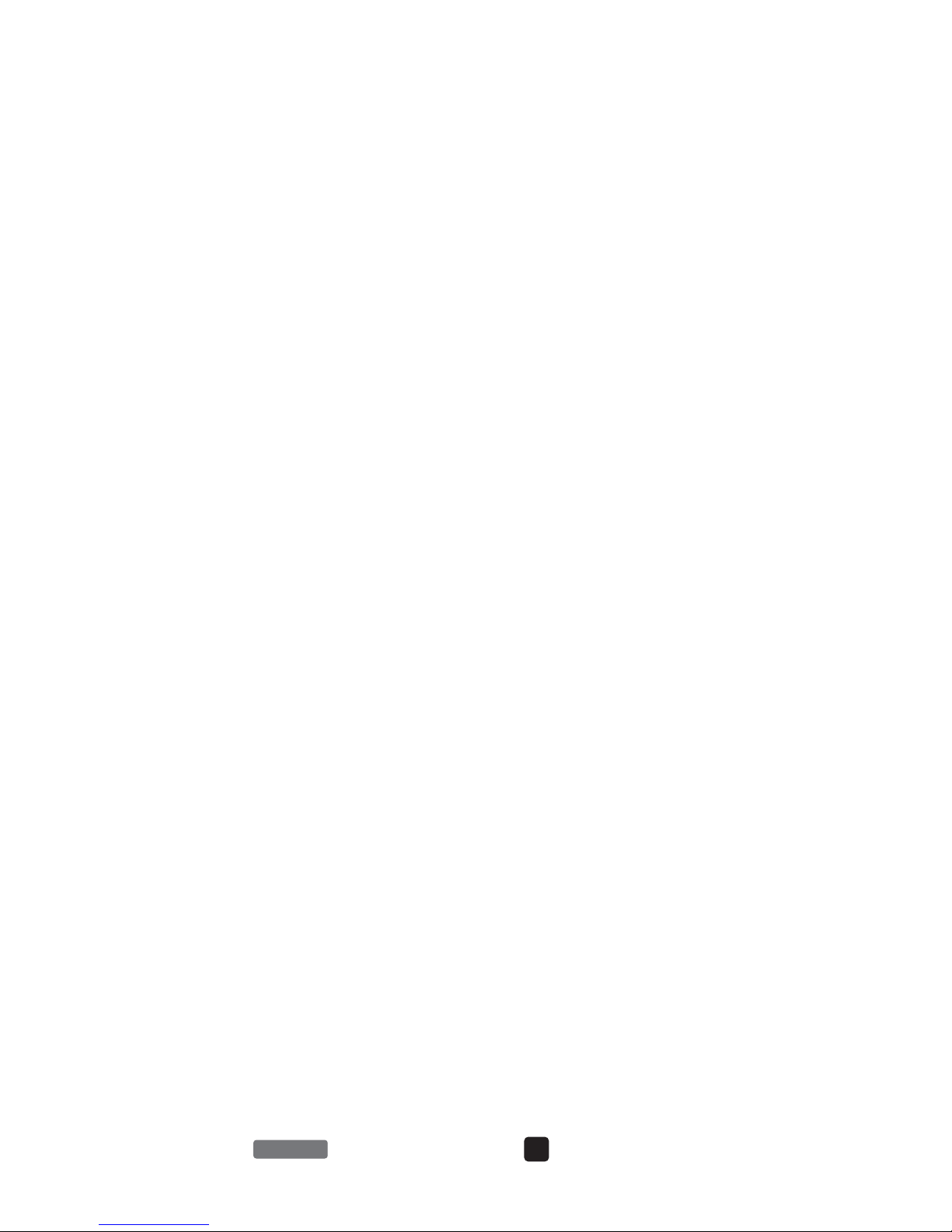
Check Voicemails . . . . . . . . . . . . . . . . . . . . . . . . . . . . . . . . . . . . . . . . . . . 14
Usinging the Call Log. . . . . . . . . . . . . . . . . . . . . . . . . . . . . . . . . . . . . . . . 15
Viewing the Caller ID List . . . . . . . . . . . . . . . . . . . . . . . . . . . . . . . . . . . . . 15
Calling Back a Number From the Call log . . . . . . . . . . . . . . . . . . . . . . . . . . 15
Deleting a Call From the Call log . . . . . . . . . . . . . . . . . . . . . . . . . . . . . . . . 15
Saving a Caller’s Name and Number . . . . . . . . . . . . . . . . . . . . . . . . . . . . . . 16
Using One-Touch Speed Dials . . . . . . . . . . . . . . . . . . . . . . . . . . . . . . . . . . 16
Programming Speed Dial Keys . . . . . . . . . . . . . . . . . . . . . . . . . . . . . . . . . . 16
Using the Phone Directory . . . . . . . . . . . . . . . . . . . . . . . . . . . . . . . . . . . . 17
Searching Telephone Numbers in the Directory . . . . . . . . . . . . . . . . . . . . . . 17
Deleting Entries in the Directory . . . . . . . . . . . . . . . . . . . . . . . . . . . . . . . . 17
Programming a New Phone Number in the Directory . . . . . . . . . . . . . . . . . . 17
Maintenance Information . . . . . . . . . . . . . . . . . . . . . . . . . . . . . . . . . . . . . . . . 18
Avoid Rough Treatment . . . . . . . . . . . . . . . . . . . . . . . . . . . . . . . . . . . . . . 18
Cleaning. . . . . . . . . . . . . . . . . . . . . . . . . . . . . . . . . . . . . . . . . . . . . . . . . 18
Troubleshooting . . . . . . . . . . . . . . . . . . . . . . . . . . . . . . . . . . . . . . . . . . . . . . . 19
Resetting Your Telephone’s Programming . . . . . . . . . . . . . . . . . . . . . . . . . . 19
Basic Reset . . . . . . . . . . . . . . . . . . . . . . . . . . . . . . . . . . . . . . . . . . 19
Reset to Factory Defaults. . . . . . . . . . . . . . . . . . . . . . . . . . . . . . . . . 19
Blank Screen. . . . . . . . . . . . . . . . . . . . . . . . . . . . . . . . . . . . . . . . . . . . . . 19
Phone Doesn’t Ring . . . . . . . . . . . . . . . . . . . . . . . . . . . . . . . . . . . . . . . . . 20
No Dial Tone . . . . . . . . . . . . . . . . . . . . . . . . . . . . . . . . . . . . . . . . . . . . . . 20
No Caller ID . . . . . . . . . . . . . . . . . . . . . . . . . . . . . . . . . . . . . . . . . . . . . . 20
Handset Doesn’t Work . . . . . . . . . . . . . . . . . . . . . . . . . . . . . . . . . . . . . . . 20
Headset Doesn’t Work . . . . . . . . . . . . . . . . . . . . . . . . . . . . . . . . . . . . . . . 20
Problems Dialing . . . . . . . . . . . . . . . . . . . . . . . . . . . . . . . . . . . . . . . . . . . 20
Message Waiting Count Does Not Work . . . . . . . . . . . . . . . . . . . . . . . . . . . . 20
Can’t Receive On-Hook Intercom Calls . . . . . . . . . . . . . . . . . . . . . . . . . . . . 20
Can’t Receive Group Paging. . . . . . . . . . . . . . . . . . . . . . . . . . . . . . . . . . . . 20
Limited Warranty . . . . . . . . . . . . . . . . . . . . . . . . . . . . . . . . . . . . . . . . . . . . . . 21
To obtain Warranty Service . . . . . . . . . . . . . . . . . . . . . . . . . . . . . . . . . . . . 22
Regulatory Information . . . . . . . . . . . . . . . . . . . . . . . . . . . . . . . . . . . . . . . . . 23
R&TTE Directive. . . . . . . . . . . . . . . . . . . . . . . . . . . . . . . . . . . . . . . . . . . . 23
Disposal . . . . . . . . . . . . . . . . . . . . . . . . . . . . . . . . . . . . . . . . . . . . . . . . . 23
Legend: = feature button = numeric key
Page 5

HTTP://GLOBAL.TALKSWITCH.COM 1
TS-400 USER GUIDE
INSTALLING YOUR PHONE
INTRODUCTION
Congratulations on the purchase of your new TS-400 telephone.
This phone is specifically designed to take full advantage of the features of the
TalkSwitch line of phone systems.
TS-400 Feature Overview
• Business speakerphone
• Adjustable backlit LCD
• RJ22 and 2.5 mm headset jack and button
• Data port
• Message waiting count and indicator
Please take the time to familiarize yourself with this User Guide.
IMPORTANT SAFETY INSTRUCTIONS
When using telephone equipment, basic safety precautions should always be followed
to reduce the risk of fire, electrical shock and injury, including the following:
1. Read and understand all instructions in this User Guide.
2. Follow all warnings and follow all instructions marked on the product.
3. Unplug this product from the wall outlet before cleaning. Do not use liquid or
aerosol cleaners. Use a damp cloth for cleaning.
4. Telephones should not be used in a bathtub, shower or pool. Immersion of the
telephone in water could cause an electrical shock.
5. Slots and openings in the cabinet back or bottom are provided for ventilation, to
protect it from overheating. These openings must not be blocked or covered. This
product should never be placed near or over a radiator, heat register or stove.
6. This product should be operated only with the power source provided.
7. Do not allow anything to rest on the telephone line cord or power cord. Do not
locate this product where its cords will be stepped on or interfered with.
• 12 feature keys
• 99 name/number Caller ID log
• 99 name/number directory
• Intercom and group paging
• Hearing aid compatible
Page 6
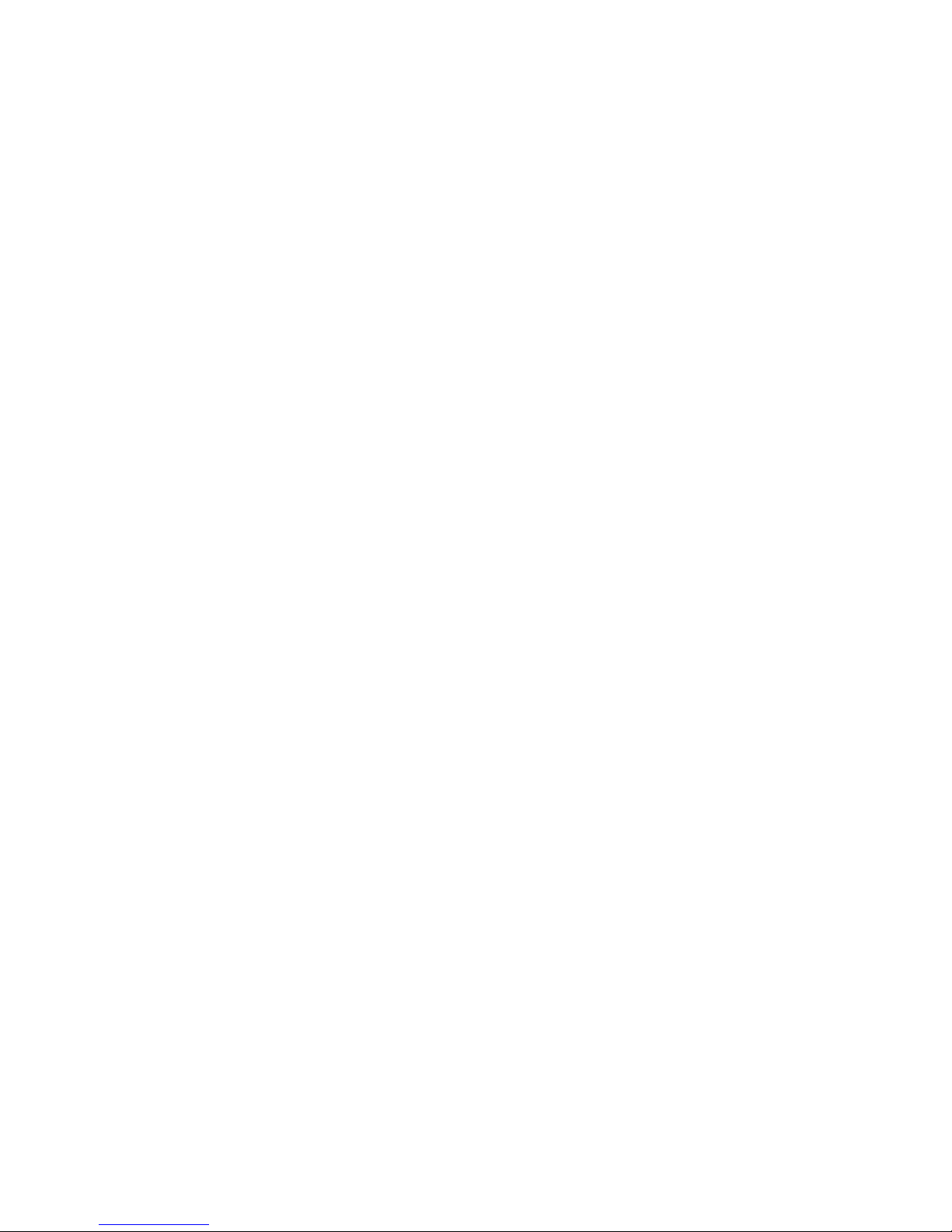
2 HTTP://GLOBAL.TALKSWITCH.COM
TS-400 USER GUIDE
8. Do not overload outlets and extension cords, as this can result in the risk of fire
or electric shock.
9. Never push objects of any kind into this product through the cabinet slots, as you
may touch dangerous voltage points or short out parts that could result in fire or
electrical shock.
10. Never spill liquid of any kind on the product.
11. To reduce the risk of electric shock, do not disassemble this product. Take it to a
qualified service technician when service or repair work is required. Opening or
removing covers may expose you to dangerous voltage or other risks. Incorrect
reassembly can cause electrical shock when the product is subsequently used.
12. Never touch un-insulated telephone wires or terminals unless the telephone line
has been disconnected at the network interface.
13. Never install or modify telephone wiring during a lightning storm.
14. Never install telephone jacks in wet locations unless the jack is specifically
designed for wet locations.
15. Use caution when installing or modifying telephone lines.
16. Unplug the telephone from the wall outlet and refer servicing to qualified service
personnel under the following conditions:
• The power cord is frayed or damaged.
• If liquid has been spilled into the telephone.
• If the telephone has been exposed to rain or water.
• If the telephone does not operate properly by following the
operating instructions.
• If the telephone has been dropped or the enclosure damaged.
• If the telephone exhibits distinct changes in performance.
17. Avoid using a telephone during a thunderstorm. There may be a remote risk of
electrical shock from lightning.
18. Do not use the telephone to report a gas leak in the vicinity of the leak.
Page 7
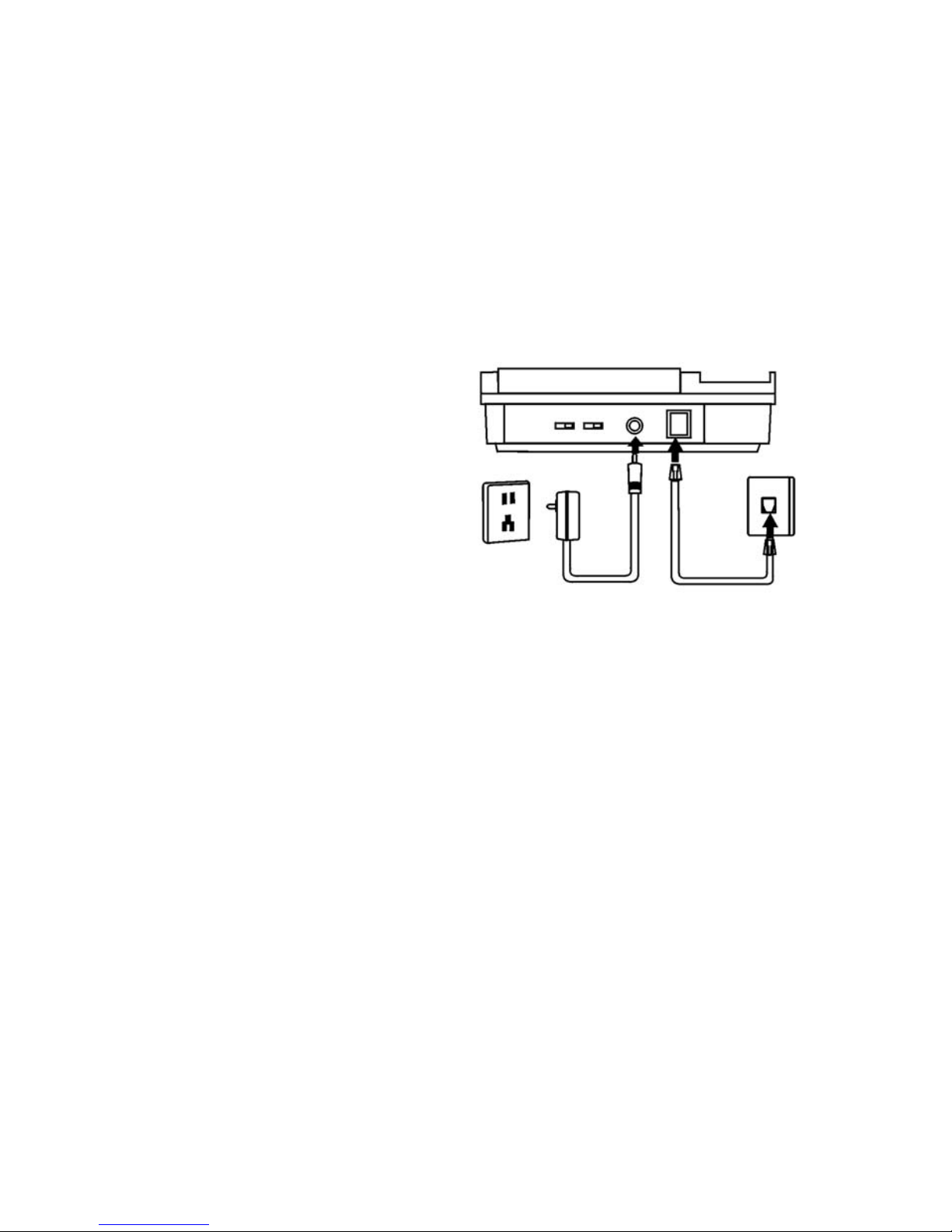
HTTP://GLOBAL.TALKSWITCH.COM 3
TS-400 USER GUIDE
PART CHECKLIST
The following parts are included with your TS-400 phone:
• TS-400 telephone
• Telephone base
• Telephone handset
INSTALLATION
1. Plug one end of the flat telephone
line cord into the line jack on the
back of the phone where it is labeled
TEL.LINE and plug the other end into
your modular telephone wall jack.
2. Connect the AC adapter to an electrical
wall outlet and then connect the
AC adapter plug to the DC 9V/12V
jack on the back of the phone. Use
only the power adapter provided with
your phone.
3. Connect one end of the coiled Handset Cord to the jack on the left side of the phone and
connect the other end of the coiled Handset Cord to the jack on the handset.
4. If you wish to use an Answering Machine, Modem, Fax Machine or other devices
along with your Caller ID telephone, you may plug one of these devices into the
DATA jack on the right side of the phone. The important thing to remember is that
for the Caller ID features to work properly the Caller ID telephone must be plugged
directly into the wall jack and other devices must be plugged into the Caller ID
phone.
• Line and handset cord
• AC/DC adapter
• User Guide
Page 8
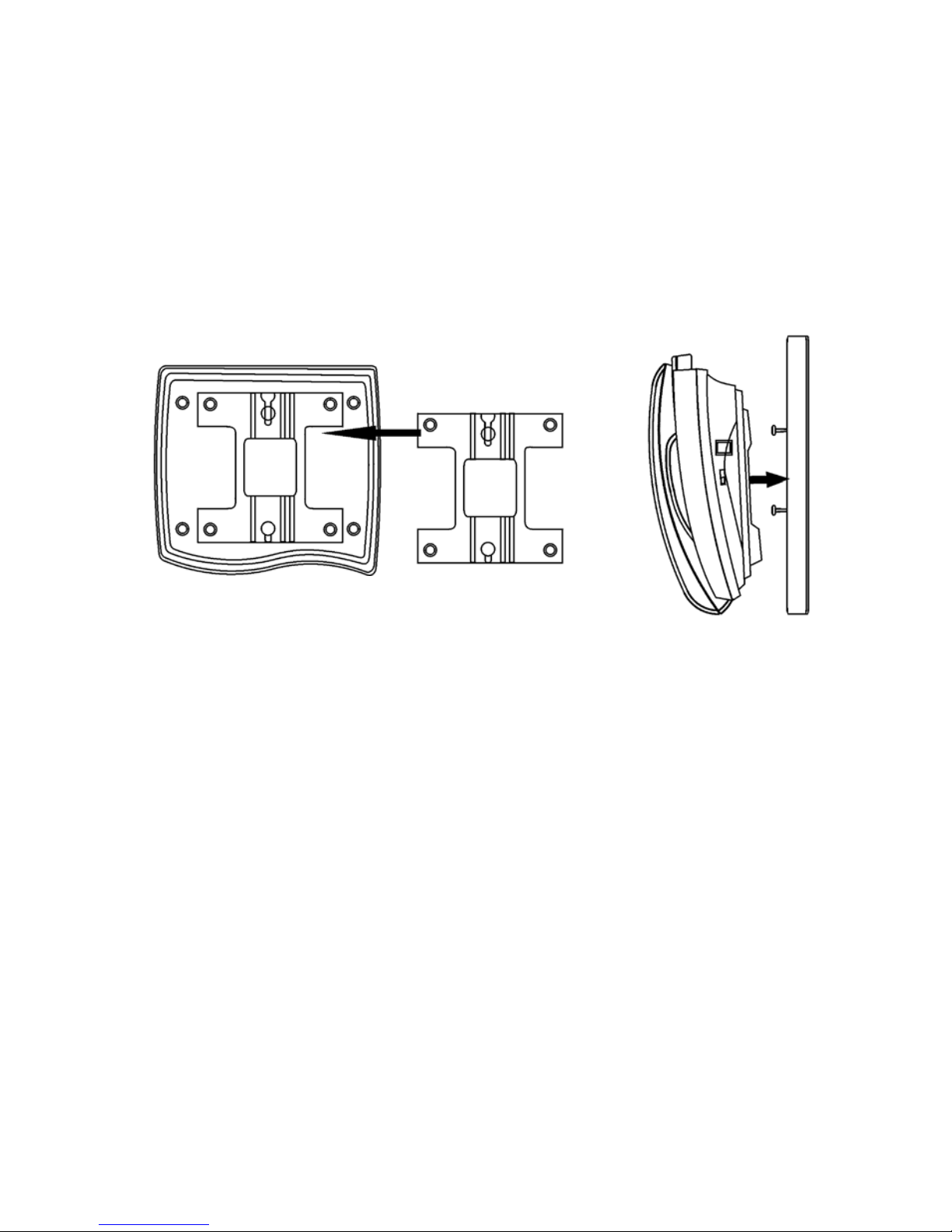
4 HTTP://GLOBAL.TALKSWITCH.COM
TS-400 USER GUIDE
WALL MOUNTING
1. Turn the phone over so that you are looking at the bottom of the phone. Insert tabs
at the narrow end of the wall-mount bracket into the holes at the rear of the phone
bottom. Press and latch the tabs at the thicker end of the wall bracket into holes at
the front end of phone. The bracket has two round plastic holes that can be used to
hang your phone on the wallplate on your wall.
Note: If you do not wish to mount your phone on the wall, the Wall Mount Bracket can
be reversed to raise the angle of the phone’s display when sitting on a table or desk.
Page 9
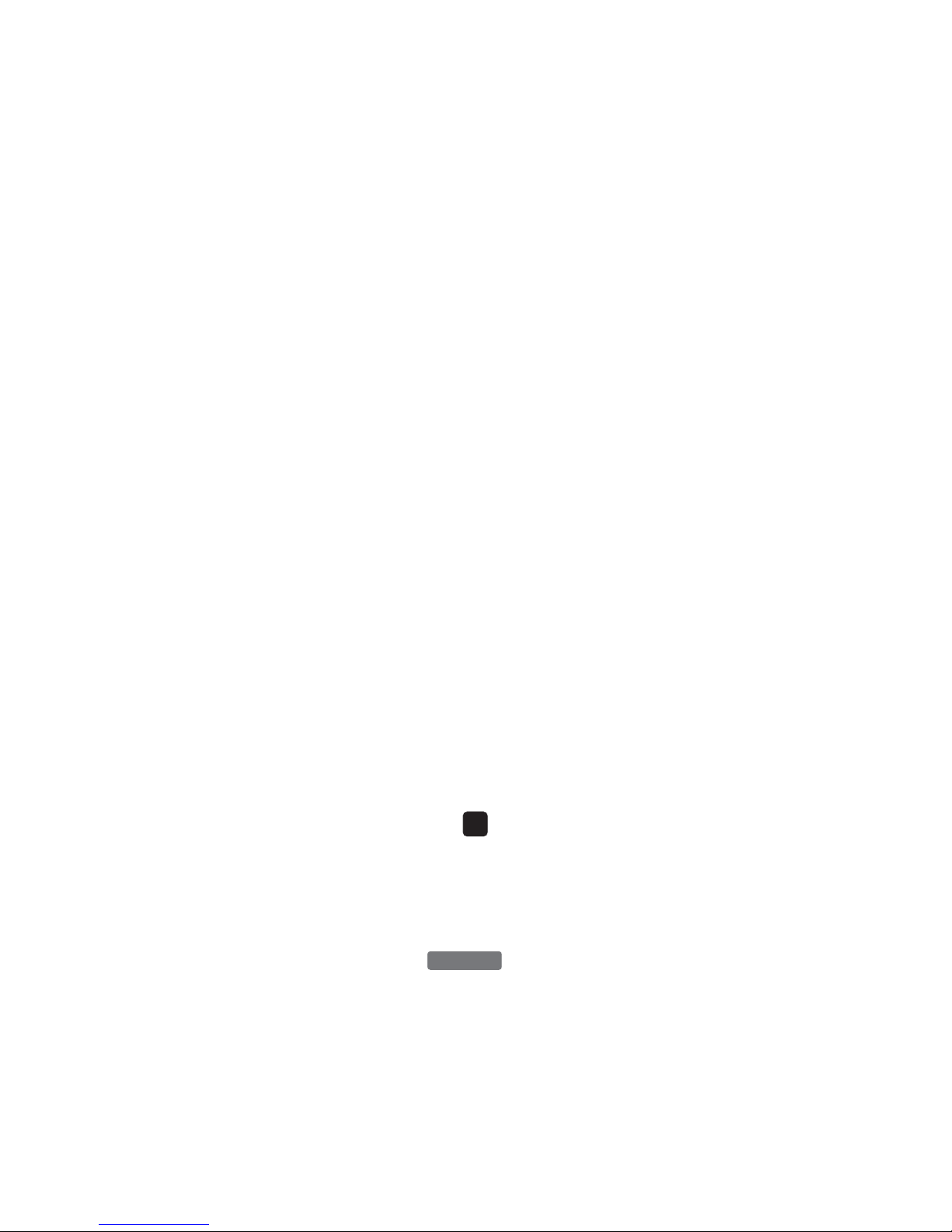
HTTP://GLOBAL.TALKSWITCH.COM 5
TS-400 USER GUIDE
SETTING UP YOUR TS-400 PHONE
OVERVIEW
There are four programmable options for the TS-400. They are:
• Area code — 7-digit local dialling
• Area codes — 10-digit local dialling
• Line access code
• Paging mode
Area Codes — 7- & 10-digit Dialling
For use outside of North America, do not program any area codes. When calling from
the Caller ID (CLID) list, numbers will be dialled exactly as received from the network.
Outside Line Access Code
The outside line access code is dialed prior to any number over 6 digits stored in the
directory, speed dial buttons, or the call log. A stored number with 6 or fewer digits is
considered an internal number. The outside line access code is not dialed for an internal
call. A 3 second pause is inserted automatically between the outside line access code
and the phone number.
Enabling your extension for Direct Line Access allows you to access the outside phone
lines directly, without having to enter a line access code. If your TalkSwitch extension
is programmed for Direct Line Access, enter as your line access code. This will
ensure that features and dialling operate properly for your extension. Refer to your
TalkSwitch User Guide for more information.
Paging
You can configure the operation of the button on your set. You have the
option to have this button connect you to the external PA system, if one is connected,
or to automatically initiate a group page to a pre-programmed ring group.
PAGE
#
Page 10

6 HTTP://GLOBAL.TALKSWITCH.COM
TS-400 USER GUIDE
CONFIGURING YOUR TS-400
To configure your TS-400, press .
Configuring 7- an d 10-digit Dialling
For use outside of North America, do not program any area codes. When calling from
the Caller ID (CLID) list, numbers will be dialled exactly as received from the network.
Configure outside line access
The display indicates the OUTSIDE ACCESS? prompt.
Enter the outside line access code (up to 4 digits), or press
if your extension is configured for direct line access.
Press the button.
If you enter an outside line access code by mistake, press the
button or the
W button to delete the digits.
Configure Paging
Press to configure for External Paging or press to
configure for Group Paging to telephone sets. If you select Group
Paging, you must also enter a ring group number (300–309).
ADJUSTING THE DISPLAY ANGLE
You can optimize the LCD display by adjusting the viewing angle. To adjust the LCD
viewing angle, move the rear edge of the LCD module up or down.
ADJUSTING THE DISPLAY CONTRAST
The display can be adjusted to suit the light level of your room and your viewing
preference. To make the contrast of the display lighter or darker, press the button
to the right of the screen until the desired contrast is reached.
ADJUSTING THE HANDSET RECEIVER VOLUME
If you need to adjust the handset receiver volume:
1. Lift the handset and listen to the dial tone.
2. Press the right side of the button to increase the receiver volume.
3. Press the left side of the button to decrease the receiver volume.
4. Replace the handset when the desired receiver volume is reached.
VOLUME
VOLUME
21
DELETE
DIAL/ENTER
#
MENU
_ _ _ _
OUTSIDE ACCESS?
9 _ _ _
OUTSIDE ACCESS?
_
>1=PA 2=GROUP
Page 11

HTTP://GLOBAL.TALKSWITCH.COM 7
TS-400 USER GUIDE
ADJUSTING THE HEADSET RECEIVER VOLUME
If you wish to use a headset with this telephone, we recommend a headset without
built-in amplifier. An amplifier for adjusting headset receiver volume is built into this
telephone. If you need to adjust the headset receiver volume:
1. Press the headset button and listen to the dial tone.
2. Press the right side of the button to increase the receiver volume.
3. Press the left side of the button to decrease the receiver volume.
4. Press the headset button or the button when the desired receiver
volume is reached.
Note: The headset and handset volumes are tied together. Changing the headset volume
will also change the handset volume.
Note on selecting a headset
The TS-400 has RJ22 and 2.5mm headset jacks. It is recommended to use a good quality
headset with a microphone volume switch, such as the Plantronics® M.175, for optimal
voice level.
ADJUSTING SPEAKERPHONE RECEIVER VOLUME
If you need to adjust the speakerphone receiver volume:
1. Press the button and listen to the dial tone.
2. Press the right side of the button to increase the receiver volume.
3. Press the left side of the button to decrease the receiver volume.
4. Press the button or the button when the desired receiver
volume is reached.
ADJUSTING RINGER VOLUME
The ringer volume can be adjusted using the toggle switch
in the back of the phone. Ringer Volume settings are Hi,
Low and Off.
GOODBYESPEAKER
VOLUME
VOLUME
SPEAKER
GOODBYE
VOLUME
VOLUME
Page 12

8 HTTP://GLOBAL.TALKSWITCH.COM
TS-400 USER GUIDE
USING YOUR PHONE
OVERVIEW OF THE TS-400 PHONE
KEY LABEL USAGE
1 DISPLAY
2 MESSAGE LIGHT • Visual Message Waiting Indicator.
3 BUTTON • Adjust LCD contrast.
4 HOOKSWITCH • On-Hook and Off-hook control for the handset.
5 • Park active call — system responds with the park orbit.
6 • Retrieves a parked call from the specified park orbit.
7 • Page to PA or Ring Group.
8 • Handsfree intercom to an extension.
9 • Start a transfer or conference operation.
10 • Join all parties in a three-way conference.
11 • Answer Call Waiting or cycle with calls on hold or queued.
12 • Cancel transfer or conference and return to call on hold.
CANCEL
TRADE
JOIN
TRANS/CONF
INTERCOM
PAGE
UN-PARK
PARK
29
5
4
1 2
3
38
28
7
8
6
9
10
39
13
14 15 20 22 24 25 23
21
37
18
19
17
16
11
12
26 27
30
31
32
33
34
35
36
Page 13

HTTP://GLOBAL.TALKSWITCH.COM 9
TS-400 USER GUIDE
KEY LABEL USAGE
13 KEYPAD
14 • To adjust receiver volume for handset and speaker.
15 W • To move cursor left during programming.
16 S • To review upward from the oldest caller ID record.
17 X • To move cursor right during programming.
18 T • To review downward from the newest caller ID record.
19 • To dial number displayed or to accept entry.
20 • Press to use directory features.
21 • Send a timed break recall on the line when on a call.
• Include a timed break recall in a programmed phone number
or programmable key.
22 • Mute the microphone during a call. Light is on when enabled.
23 HEADSET • Press to activate or deactivate the headset.
24 • To redial the last number dialed.
During programming only — to insert a 3 second delay in a
programmed dialling sequence.
25 • To put a call on hold.
• To retrieve a call from hold.
26 • To hang up a call at any time.
27 • To activate or to deactivate speakerphone.
28 • Access the telephone configuration menu.
29 • Start the programming of a directory entry or
programmable button.
30 • Delete a call record or directory entry.
31 • Answer a call at any ringing extension.
32 • Toggles do-not-disturb on and off.
33 • Transfer a call to Voicemail.
34 • Call Voicemail.
35-37 ONE TOUCH • Programmable One-Touch buttons.
38 IN USE LIGHT
39 INDEX CARD
CHECK VMAIL
SEND TO VMAIL
DND
PICK UP
DELETE
SAVE
MENU
SPEAKER
GOODBYE
HOLD
REDIAL/PAUSE
MUTE
RECALL
DIRECTORY
DIAL/ENTER
VOLUME
Page 14

10 HTTP://GLOBAL.TALKSWITCH.COM
TS-400 USER GUIDE
THE PHONE DISPLAY
The phone display is used to show call information. When idle, the display shows the
number of missed calls.
MAKING A CALL
Calls can be initiated in a number of different ways:
Traditional — Lift the handset and dial the number.
Handsfree or headset — Press the / button and dial the number.
Call log — Dial from the call log. See the Call Log section for details on page 15.
Directory — Dial from the Phone Directory. See the Phone Directory section for details
on page 17.
One-touch speed dial — Press the desired “One Touch” speed dial key to call a
pre-programmed number. See the Using One-Touch Speed Dial section on page 16.
Outside line access code is dialed automatically before any number with 7 or more
digits stored in the call log, directory, or programmable speed dial keys.
If you use the telephone keypad to dial a number, please dial the outside line access
code before the number.
You can switch a call between the handset, speakerphone or headset during the call
by either lifting the handset, pressing the / button.
REDIALLING A CALL
1. Press the button and the last number dialed will be automatically redialed.
RECEIVING CALLS
When receiving calls, your phone will ring and the display will show caller
identity information if you are subscribed to Caller ID service.
To answer an incoming call,
Lift the handset, or
Press the button to answer the call in speaker phone mode, or
Press to answer the call in headset mode.
SPEAKER
REDIAL
SPEAKER
SPEAKER
Page 15
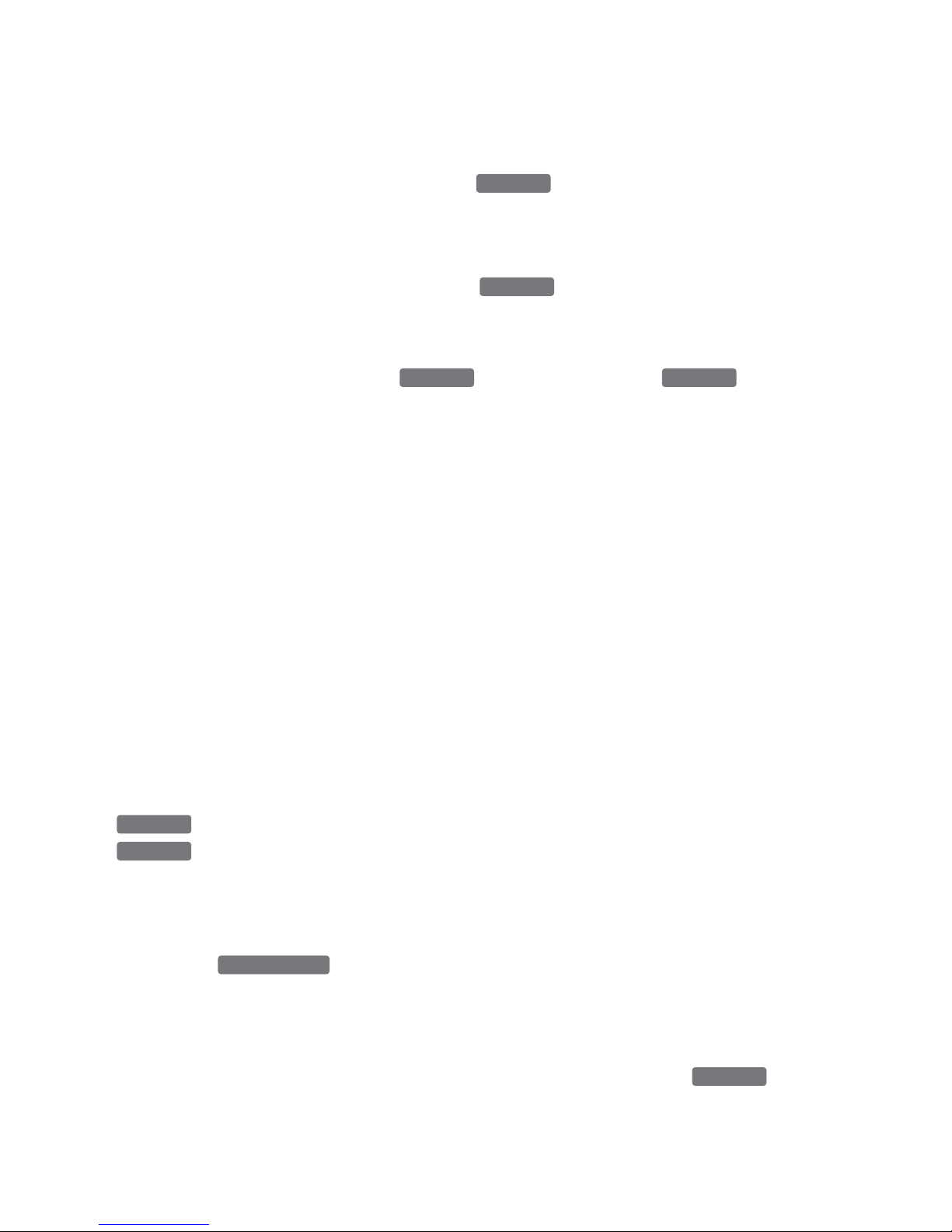
HTTP://GLOBAL.TALKSWITCH.COM 11
TS-400 USER GUIDE
HANGING UP A CALL
You can hang up a phone call by pressing the button or putting the handset
back in the cradle.
PUTTING A CALL ON HOLD
1. You can put a call on hold by pressing the button. Once a call is on
hold, you can hang up your phone without losing the call.
2. In order to get re-connected to a call that you previously put on hold, you must
first lift the handset or press the button, then press the button
again. You will be reconnected to your previous call.
Note: A call that was put on hold at a specific extension can only be retrieved from
the same extension. In order to be able to re-connect to the call from a different
extension, you would need to use the call PARK and UNPARK functions. See the
Parking a Call section on page 12 for more information.
CALL WAITING AND QUEUED CALLS
When on a call, it is possible to receive another call if your extension is configured for
call waiting as the chosen action in the busy call handling option of the TalkSwitch
PBX. It is also possible to automatically queue incoming calls to your extension or
ring group.
If you receive a call waiting notification while on a call, you will hear a call waiting
tone, see the WAITING indicator on the display as well the Caller ID of the call waiting.
If a call gets queued on your line, you will hear the call queued tone. You can answer
the call waiting or queued call and put the current caller on hold by pressing the
button. It is possible to switch between calls by repeatedly using the
button.
TRANSFERRING A CALL
When you are on a call, you can transfer it to another extension.
1. Press the button to put the current call on hold.
2. Dial the number of the extension you wish to send the call to.
3. Hang up the call. The person on hold will be connected to the number you just dialed.
Note: If the number you dialed is busy or unavailable, you can press the
button to get re-connected to your call on hold.
CANCEL
TRANS/CONF
TRADE
TRADE
HOLDSPEAKER
HOLD
GOODBYE
Page 16

12 HTTP://GLOBAL.TALKSWITCH.COM
TS-400 USER GUIDE
CONFERENCING CALLS
When you are on a call, you can add another person to create a three-way call.
1. Press button to put the current call on hold.
2. Dial the number of the extension or phone number of the person you would like to
conference.
3. Once the person has answered, press the button to add the call currently
on hold to your conversation.
Note: If the number you dialed is busy or unavailable, you can press the button
to get re-connected to your call on hold.
PARKING A CALL
Parking a call puts the call on hold in one of ten park orbits, and allows you or
someone else in your office to retrieve the call from any phone.
1. Press the button to park the current call.
2. The system will respond by confirming the call is parked and will announce the
park orbit. The orbit is between 500 and 509.
To retrieve a call that has been parked:
1. From any phone, lift the handset or press the button.
2. Press the button, followed by the Park Orbit. You will be connected to the
call parked in the orbit specified.
PICKING UP A CALL
Call pick up allows you to answer a call ringing at someone else’s extension.
Note: Pick up works only for incoming external calls.
When another extension is ringing:
1. Lift the handset or press the button.
2. Press the button.
3. You will be connected to the incoming call.
PICKUP
SPEAKER
UN-PARK
SPEAKER
PARK
CANCEL
JOIN
TRANS/CONF
Page 17

HTTP://GLOBAL.TALKSWITCH.COM 13
TS-400 USER GUIDE
PAGING — PA, GROUP OR INTERCOM PAGING
The TS-400 menus support three types of paging: PA Paging, Group Paging and
Intercom paging.
The button can be pre-configured for either PA (Public Address) Paging or
Group Paging, depending on your need. See the Setting Up Your TS-400 section for
details on how to configure the button.
PA Paging: PA paging allows you to connect to a public address system. This function
will work only if you have such a paging system installed and the TS-400
button has been configured for PA paging.
1. Press the button.
You are now connected to the PA paging system and can proceed with your page.
Group Paging: Group paging calls are similar to on-hook intercom calls, but to a ring
group and are only one-way audio for announcements. All the phones in the ring group
are automatically answered in speaker mode to receive the page. The phones in the ring
group must support group paging. The TS-400 button must be configured for
Group paging.
1. Press the button.
You are now connected to every telephone set in the pre-programmed ring group and
can proceed with your page.
Intercom Paging: On-hook intercom paging calls are automatically answered in speaker
mode, enabling instant hands-free two-way communication. The telephone at the target
extension must also support intercom.
1. Press the button.
2. Enter the extension you want to intercom with.
You will be connected to the extension specified.
Note: It is possible to use both PA and Group Paging with this phone by either
programming a speed dial button or manually entering the PA or Group
Paging feature access codes.
Note: Only TalkSwitch sets that support hands-free paging will be able to receive
group or intercom paging calls.
58
*
0
*
INTERCOM
PAGE
PAGE
PAGE
PAGE
PAGE
PAGE
Page 18

14 HTTP://GLOBAL.TALKSWITCH.COM
TS-400 USER GUIDE
DO NOT DISTURB
You can enable do not disturb on your extension and you will not receive any calls at
that extension. All calls will follow the “Do Not Disturb” call cascade option for your
extension, such as going directly to voicemail.
To enable/disable do not disturb:
1. Lift the handset or press the / button (optional).
2. Press the button.
3. The do not disturb setting of your extension will be changed. You will receive a
system confirmation of “Do Not Disturb ON”or “Do Not Disturb OFF”
SEND A CALL TO VOICEMAIL
While on a call, you may wish to send the caller to a voicemail box in order for that
caller to leave a message for someone else.
While on a call:
1. Press the button.
2. Enter the desired voicemail box number.
3. Hang up the call and the caller will now be able to leave a message.
CHECK VOICEMAILS
The TS-400 will indicate that you have new voice messages in your voice mailbox by
flashing the message waiting lamp.
The TS-400 will also display the number of new voice messages you have.
This is shown on the display when the phone is idle.
To access your voicemail box:
1. Lift the handset or press the / button.
2. Press the button.
3. Enter your password + .
#
CHECK VMAIL
SPEAKER
SEND TO VMAIL
DND
SPEAKER
Page 19

HTTP://GLOBAL.TALKSWITCH.COM 15
TS-400 USER GUIDE
USING THE CALL LOG
When you receive a call, the phone number and name of the caller appears on the
display with the day and time the call was received and is then stored in the Call Log.
The TS-400 automatically stores the Caller ID information of the last 99 calls received
in the call log. It keeps track of all calls received, whether they were answered or not.
The oldest call in the call log is always call #1. The highest numbered call (or call #99
if the call log is full) is always the most recent call. If the Call log is full with 99 calls
and a new call comes in, the oldest call, call #1, is automatically deleted to make
room in the log for the new call.
Important Note: When a new call comes in, you must let your phone ring at least
twice in order for the Caller ID information to be displayed.
Each call is assigned a call number. The most recent call
has the highest number (e.g. #99) and the oldest call has
the smallest number (e.g. #01).
VIEWING THE CALLER ID LIST
Press the S button or the T button to review the Caller ID log from the oldest and
the newest call, respectively.
CALLING BACK A NUMBER FROM THE CALL LOG
To easily call back a number from the Call log:
1. Press the S button or the T button until the number you want to call is displayed.
2. Press the button. The number is dialed automatically.
Important Note: You need to have properly programmed your telephone with area code,
outside line access code or mode (e.g.
,
or Direct Line Access) for this feature to
properly work.
DELETING A CALL FROM THE CALL LOG
1. To delete a caller ID record in the log, press the button when the
record is displayed. The record is permanently erased.
2. To delete all entries in call log, press and hold the button for 5 seconds
when one of the caller ID records is displayed. All records are permanently erased.
DELETE
DELETE
09
DIAL/ENTER
2:00 PM 10/25 #07
01-555-1212
John Smith
Page 20

16 HTTP://GLOBAL.TALKSWITCH.COM
TS-400 USER GUIDE
SAVING A CALLER’S NAME AND NUMBER
You can easily save the name and number of a caller to the directory or speed dial key
while reviewing your call log.
1. When the number and name you wish to store is displayed, press .
2. Press or one of the speed dial keys.
3. If you don’t wish to change the name of caller, press again to save
this entry.
4. If you wish to change the name of caller, press the
W button to move cursor to the
first character you wish to modify and use the keypad to modify the name.
5. After entering all characters, press to save this number/name.
USING ONE-TOUCH SPEED DIALS
The TS-400 has 3 programmable one-touch speed dial keys. Pressing a speed dial key
will automatically dial the programmed phone number.
PROGRAMMING SPEED DIAL KEYS
To store a new number and name to a speed dial key:
1. Press the button when the phone is idle.
2. Press the speed dial key to be programmed.
3. Use the keypad to enter the telephone number, including the long-distance prefix
that you need to dial this number. Insert a pause or multiple pauses where required
by using the button.
4. Press to save the number.
Note: Do NOT include the outside line access code in the phone number you entered.
Note about programming new phone numbers
• Do not program the outside line access code or as part of the number.
The phone automatically inserts it for numbers that are 7 digits or more.
• You can include pauses in the dialling of the number by pressing the
(Redial) button.
• You can include timed break recall in the dialling sequence by pressing the
button.
RECALL
PAUSE
0
9
SAVE
PAUSE
SAVE
SAVE
SAVE
DIRECTORY
SAVE
Page 21

HTTP://GLOBAL.TALKSWITCH.COM 17
TS-400 USER GUIDE
• If your phone is configured for Direct Line Access, the phone will never insert
a line access code or .
• These tips also apply to programming directory entries or speed dial keys.
USING THE PHONE DIRECTORY
The directory makes dialling frequently used phone numbers quick and easy. You can
enter the numbers and names by using the telephone keypad or by copying a caller’s
name and number from the Caller ID call log into the directory.
SEARCHING TELEPHONE NUMBERS IN THE DIRECTORY
You can search for an entry in the directory when the phone is in use or idle.
1. Press and one entry is displayed.
2. Press S or T until the record you want is displayed.
3. You can also press the appropriate keypad button one or more times to reach the
first character of the name for which you are searching. For example, by pressing
, the first record with a name starting with “K” is displayed. Press
T and
the next K listing is displayed.
4. To dial the number displayed, press . The speakerphone is activated
automatically before dialling.
5. To leave the directory mode at any time, press .
DELETING ENTRIES IN THE DIRECTORY
1. To delete an individual entry in the directory, press when the entry is
displayed. The entry is permanently erased.
2. To delete all entries in directory, press and hold for 5 seconds when one of
the directory entries is displayed. All entries are permanently erased.
PROGRAMMING A NEW PHONE NUMBER IN THE DIRECTORY
To store a new number and name in the directory:
1. Press the button when the phone is idle.
2. Press the button.
3. Use the keypad to enter the telephone number, including the long-distance prefix
that you need to dial this number. Insert a pause or multiple pauses where required
by using the button.
PAUSE
DIRECTORY
SAVE
DELETE
DELETE
GOODBYE
DIAL/ENTER
55
DIRECTORY
09
Page 22

18 HTTP://GLOBAL.TALKSWITCH.COM
TS-400 USER GUIDE
4. Press to save the number.
Note: Do NOT include the outside line access code in the phone number you
entered. See Note about programming new phone numbers in the previous section
for more information.
5. Use the keypad to enter the name. The number and letters on each telephone button
are displayed in turn. When the desired character is displayed, you can enter the
next character. If you have to use the same button to enter the next character, press
X button to move the cursor to the next position and enter the next character.
To insert a space, press
X button to move the cursor to the right.
6. After entering all characters, press .
MAINTENANCE INFORMATION
Although your unit is designed to be maintenance-free, it contains sensitive electronic
parts. Treat it with care to assure the best performance.
AVOID ROUGH TREATMENT
Avoid dropping the unit. The original packaging should be used for protection if you
must ship the unit. Dropping or damaging the unit will void the warranty.
CLEANING
The hard plastic casing on your unit has a durable finish. Clean exposed parts with a
soft, slightly damp cloth. To remove stains, use a mild soap. Never use detergents,
excess water, treated cloths, harsh cleaning agents, or sprays.
SAVE
SAVE
Page 23

HTTP://GLOBAL.TALKSWITCH.COM 19
TS-400 USER GUIDE
TROUBLESHOOTING
If you have any problems with your telephone, determine first if the problem is with
your phone or with the phone line.
RESETTING YOUR TELEPHONE’S PROGRAMMING
Electrostatic shocks or power surges (e.g., from lightning) may cause the phone to
lock up. There are two ways to reset the phone.
Basic reset
1. Disconnect the power cord from the phone.
2. Wait for 10 seconds.
3. Reconnect the power cord to the phone.
4. Follow the configuration procedures to select the language and to enter the area codes.
Reset to Factory Defaults
If the basic reset cannot return to the phone to the normal operating condition, you
must restore to factory defaults. All information stored in memory will be erased.
1. Disconnect the power cord from the phone.
2. Wait for 10 seconds.
3. Press and hold when reconnecting the power cord to the phone.
4. When firmware version number is displayed, release the buttons.
5. Follow the installation procedures to select the language and to enter the area codes.
BLANK SCREEN
• Verify that your power adapter is properly connected.
DELETE
Page 24

20 HTTP://GLOBAL.TALKSWITCH.COM
TS-400 USER GUIDE
PHONE DOESN’T RING
• Verify that the ringer is not turned off. Check the ring volume switch at the
back of the phone phone is idle to turn the ringer on.
• Verify that the line cord is properly connected and that dial tone is present
when going off-hook.
• Verify that the TalkSwitch is properly programmed for your extension’s
call handling.
• Verify that Do Not Disturb is disabled for your extension.
NO DIAL TONE
• Verify that the line cord is properly connected.
• Try with a different line cord.
• Test the telephone in a different jack. If it works, then the jack may be
defective or the TalkSwitch may be wired incorrectly.
NO CALLER ID
• Check Caller ID subscription. In order to receive Caller ID for external calls, you
must be subscribed to the Caller ID service from your telephone service provider.
HANDSET DOESN’T WORK
• Verify that the coiled handset cord jack is fully inserted into the handset.
HEADSET DOESN’T WORK
• Verify that your headset is properly connected.
PROBLEMS DIALLING
• Ensure that your setting for direct line access on the phone matches the
setting on the TalkSwitch.
MESSAGE WAITING COUNT DOES NOT WORK
• Verify that your extension is programmed in TalkSwitch as a TS-400.
CAN’T RECEIVE ON-HOOK INTERCOM CALLS
• Verify that your extension is programmed in TalkSwitch as a TS-400.
CAN’T RECEIVE GROUP PAGING
• Verify that your extension is programmed in TalkSwitch as a TS-400.
Page 25

HTTP://GLOBAL.TALKSWITCH.COM 21
TS-400 USER GUIDE
LIMITED WARRANTY
TalkSwitch, a division of Centrepoint Technologies Inc. (“TalkSwitch”) warrants to the
original end-user customer (“Customer”) that each new TalkSwitch product shall be
substantially free from defects in materials and workmanship under normal use for a
period of one (1) year from the date of the original purchase (proof of purchase
required). The exclusive remedy and entire liability under this warranty will be for
repair or replacement on a like-for-like basis at TalkSwitch’s option.
The above warranty shall not apply to product defects resulting from (a) improper
maintenance or installation; (b) misuse, neglect or accident; (c) an event where the
power unit has been connected to a voltage supply other than that for which it is
specified; (d) damage from corrosive environments and moisture; (e) static discharges;
(f) high voltage surges from external power sources such as power line, telephone line
or connection to other equipment; (g) operation outside the product’s specification; or
(h) failure to follow product instructions.
The warranty is void where (a) the serial number has been altered, removed or effaced;
or (b) the product has been used in an application, country, region, locality, or connected
to any network, other than those for which the product was intended to operate.
TalkSwitch shall not have any obligation to repair or replace product until the Customer
returns defective product to TalkSwitch. Any replacement product may be either new
or like-new, and may contain remanufactured parts, equivalent to new in performance.
EXCEPT FOR THE EXPRESS WARRANTIES SET FORTH ABOVE, AND TO THE EXTENT PERMITTED
BY APPLICABLE LAW, THE PRODUCTS AND STORAGE MEDIA ARE SUPPLIED ON AN “AS IS”
BASIS AND THERE ARE NO WARRANTIES, REPRESENTATIONS OR CONDITIONS WHETHER
EXPRESSED OR IMPLIED, WRITTEN OR ORAL, ARISING BY STATUTE, OPERATION OF LAW,
COURSE OF DEALING, USAGE OF TRADE OR OTHERWISE, WITH RESPECT TO THE PRODUCT.
TALKSWITCH SPECIFICALLY DISCLAIMS ANY IMPLIED WARRANTIES OR CONDITIONS OF
MERCHANTABILITY, SATISFACTORY QUALITY, DURABILITY, FITNESS FOR A PARTICULAR
PURPOSE, AND NON-INFRINGEMENT.
In no event shall TalkSwitch be liable for any SPECIAL, INCIDENTAL, CONSEQUENTIAL,
indirect OR SIMILAR damages, including any lost profits, lost data, or other incidental
or consequential or punitive damages, whether based on contract, tort (INCLUDING
Page 26

22 HTTP://GLOBAL.TALKSWITCH.COM
TS-400 USER GUIDE
WITHOUT LIMITATION, NEGLIGENCE), or any other legal theory, whether or not advised
of the possibility of such damages, or whether such damages are forseeable. In any
event, the total aggregate liability of TalkSwitch FOR DIRECT DAMAGES shall not
exceed the purchase price of the product.
This warranty gives specific rights, and Customer may have other rights subject to
jurisdiction. To the extent any part of this limited warranty statement is inconsistent
with such local laws, that part shall be deemed modified to be consistent with such
local laws.
TO OBTAIN WARRANTY SERVICE
To be eligible to obtain warranty service during the warranty period the Customer must
provide proof of the date of purchase, serial number, and obtain warranty return
instructions from their Reseller, or the local TalkSwitch Technical Support centre where
the TalkSwitch was purchased. Contact details for TalkSwitch Technical Support centres
can be found by visiting http://global.talkswitch.com and selecting the country or
region where the TalkSwitch was purchased. To obtain warranty service the Customer is
responsible for the cost of shipping the product to the Warranty Return Centre in suitable
packaging. Customer is responsible for any applicable duties or taxes for the return of
repaired, or replacement, product. Repaired, or replacement, product is warranted to
be free from defects in material and workmanship for the remainder of the limited
warranty period of the originally purchased Product.
Page 27

HTTP://GLOBAL.TALKSWITCH.COM 23
TS-400 USER GUIDE
REGULATORY INFORMATION
R&TTE DIRECTIVE
The TS-400-INT’L telephone set is declared to be in conformity with the essential
requirements of R&TTE directive 1999/5/EC and is intended for use with the
TalkSwitch PBX.
United Kingdom
A copy of the Declaration of Conformity is available, upon request, from The Rocom
Group Ltd, Thorp Arch Wetherby, LS23 7RR, UK.
Europe
Information on the Declarations of Conformity can be obtained by visiting
http://global.talkswitch.com and selecting country or region.
DISPOSAL
Dispose of product in accordance with local regulations.
