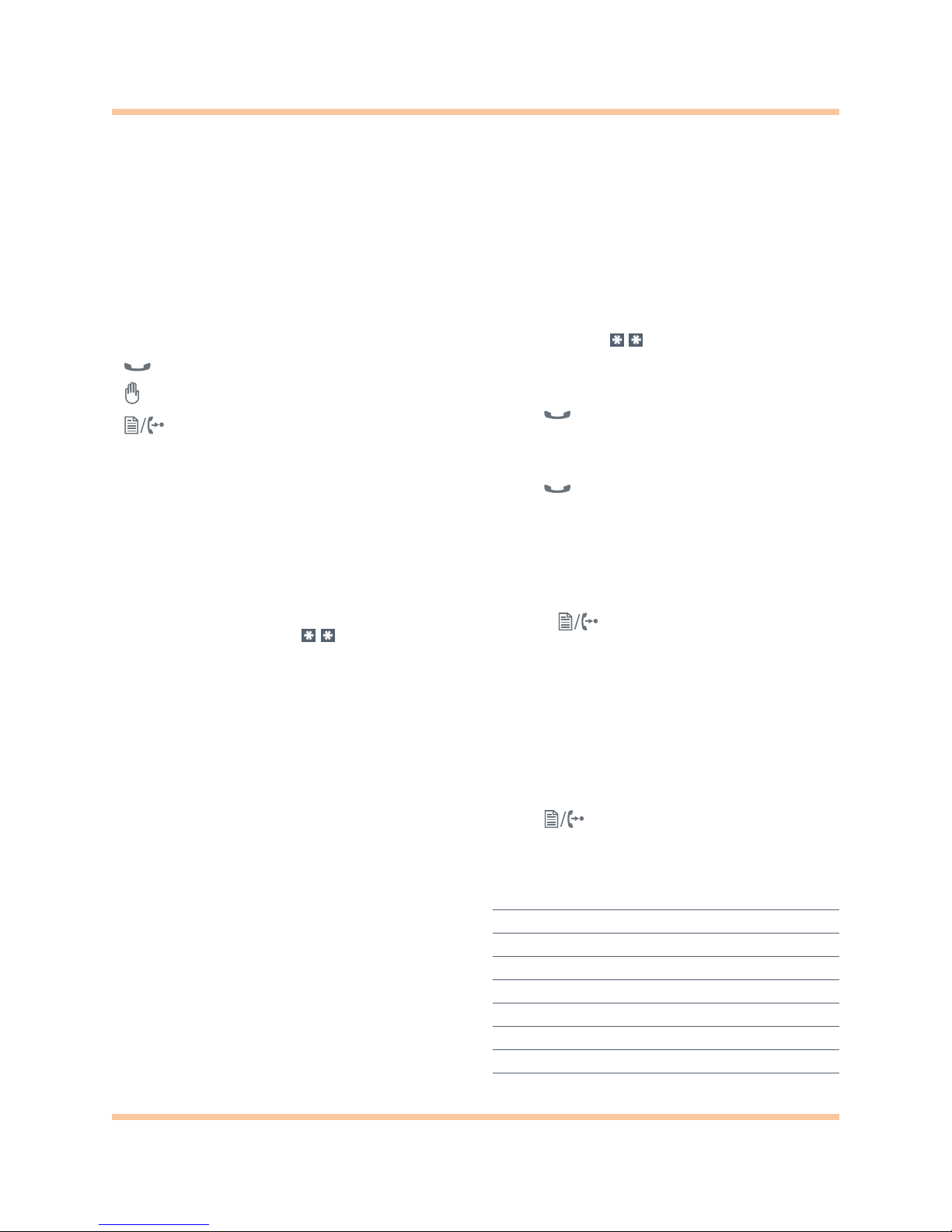
USING THE TS-350i TELEPHONE
The TalkSwitch TS-350i is a full-featured but easy-to-use IP phone. This document briefly describes
how to use the phone. The reference card includes the basic features. See the
TalkSwitch TS-350i Start
Guide
for complete information on using your phone.
Buttons
Most of the buttons are similar to those on other phones, but you
might not be familiar with the following:
• — Puts a call on hold.
• — Toggles do no disturb on or off.
• — opens configuration options or transfers a call.
•
Softkeys — The screen shows the current function of each of the
3 softkeys. Softkeys change based on the call status.
Remember
• Dial L (: in some countries) or KA to KK to get an
outside line. This is not required if you have direct line access,
which automatically chooses an outside line.
• Press
? or the Dial softkey after dialing an outside number
or extension.
• If you have direct line access, dial before dialing a
feature code or extension.
Setting up voicemail
1. Press the Vmail softkey.
2. When prompted, enter a password, record a greeting and record
your name for the dial-by-name directory.
Checking voicemail
1. Press the Vmail softkey.
2. When prompted, enter your password +
?.
3. Press A to listen to your messages. You can also change your
greeting and personal options.
Calling an outside number
1. Dial L ( : in some countries) or KA to KK to get an
outside line. You can also press a line appearance key if
programmed to use a specific line. This is not required if you
have direct line access, which automatically chooses an outside
line when you dial the phone number.
2. If prompted, dial an access code.
3. Dial the phone number +
? or press the Dial softkey.
Calling an extension
Dial the extension number + ? or press Dial softkey. If you have
direct line access, dial first. You can also press an Extension
Appearance key if programmed to monitor a specific extension.
Placing a caller on hold
Press the button or Hold softkey. You can now hang up or
answer another call without disconnecting the caller.
Retrieving a caller on hold
Press the button or Resume softkey. You can also press the
flashing extension or line appearance key if associated with the
call on hold.
Performing a screened transfer
A screened transfer allows the recipient to accept or refuse
the transfer.
1. Press the button.
2. Dial the extension (or outside number) +
?.
3. When the recipient answers, complete or cancel the transfer:
• If the recipient wants the call, press the
Transfer softkey or
hang up.
• If the recipient doesn’t want the call, press the
EndCall softkey,
then the
Resume softkey to retrieve the caller on hold.
Performing a blind transfer
Press the button + extension (or outside number) +
Dial softkey, and hang up.
Key states
Light Status
flashing green (rapid) Incoming call
solid green This extension in use
flashing green (slow) Call on hold at this extension
solid red Line/extension/queue in use
flashing red (slow) Line/extension/queue on hold
alternating red and yellow Extension/line not registered
solid yellow Do Not Disturb (DND) enabled
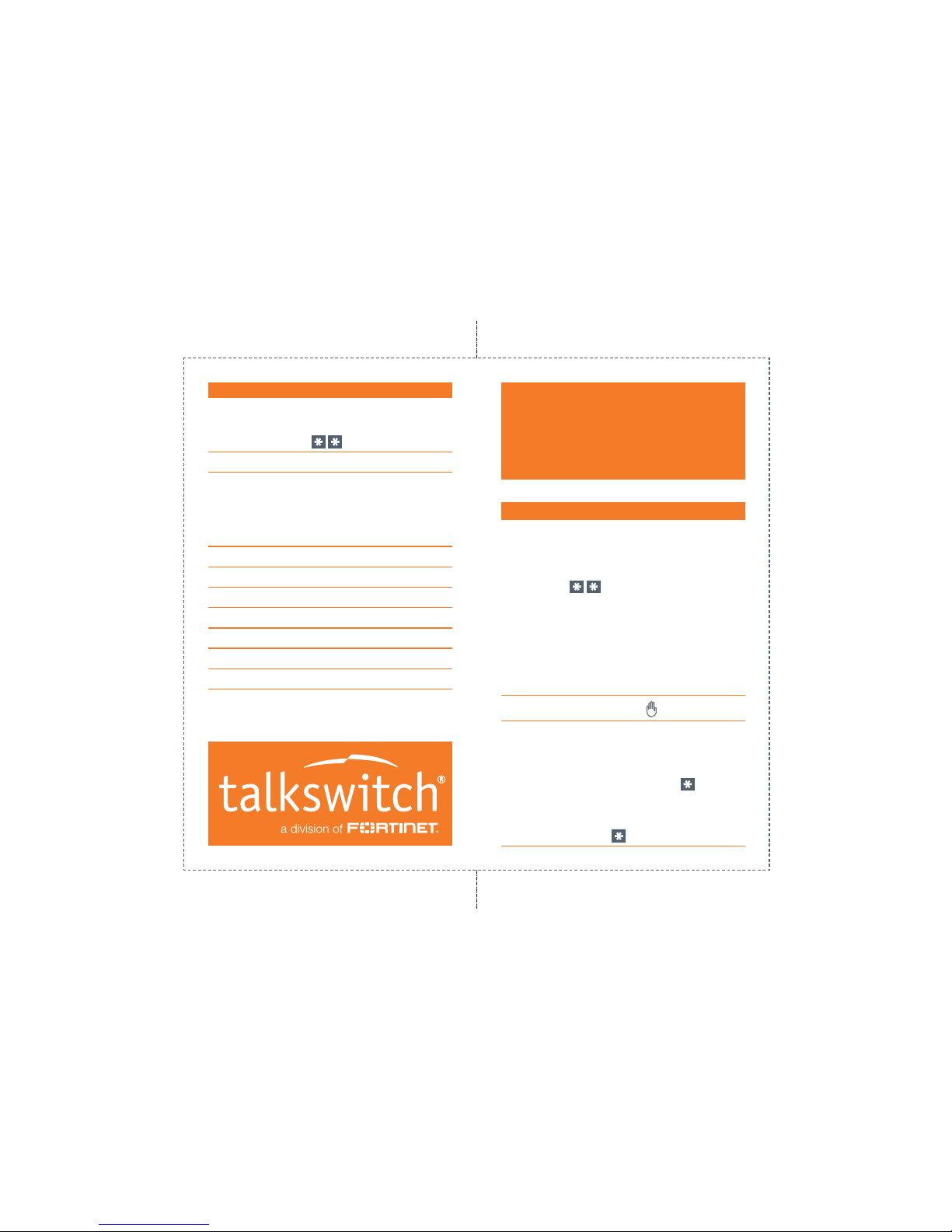
CUT and FOLD
VOICEMAIL
Access mailbox:
Locally Vmail softkey
Remotely + <mailbox number>
Change greeting options Dial S
Change personal options Dial D
(password, date stamp, remote notification options)
MESSAGE PLAYBACK CONTROLS
Rewind 10 seconds Dial A
Go to beginning Dial AA
Skip ahead 10 seconds Dial D
Skip to end of message Dial DD
Check time and date stamp Dial G
Forward message Dial H
Delete message Dial J
Save message Dial L
Skip to next message Dial ?
USING THE
TS-350i TELEPHONE
ACCESSING FEATURES
If Direct Line Access is enabled, you will auto matically access an outside line. To place an
intercom call or to access features indicated with
a
, first dial .
Access outside line
L or KA to KK (Americas, UK)
: or KA to KK (other countries)
No hunt group is required if Direct Line Access
is enabled.
Do not disturb Press to toggle on/off.
Pick up:
Any ringing extension
Press the Pickup key (if programmed),
or 9 +
?.
Specific extension
Press the key associated with the extension,
or dial 7 + <extension> + ?.

CUT and FOLD
CT.TS005.013704
ACCESSING FEATURES
Place caller on hold
Retrieve caller on hold Press or the flashing key associated with the call on hold.
Answer queued call Press the flashing key associated with the call in the queue.
Otherwise, J + Dial softkey to retrieve the next caller in your queue.
Answer call waiting Press the Answer softkey or the flashing line appearance key.
Screened transfer Press + <extension> (or outside number) +
? + Transfer softkey or hang up.
To cancel transfer, press the EndCall softkey and the Resume softkey
to connect to the caller on hold.
Blind transfer Press the button + <extension> (or outside number) + Dial softkey, and hang up
.
Voicemail transfer Press + + extension + Dial softkey, and hang up
.
Conference call Press the More softkey + the Conf. softkey to put the first party on hold.
Call the second party (for external calls, first access an outside line). Press the Join softkey.
Park a caller Press the programmed Park key or press +
GA: + ?.
The system will respond with a parking orbit.
Retrieve a parked caller Press the programmed UnPark key + <orbit> + ?,
or + <orbit> + ?.
Two-way intercom/group paging to TalkSwitch phones
Press the programmed Intercom or Group Page key + <extension> + Dial softkey,
or
KF (Intercom) or KG (Paging) + <extension> + ?.
PA overhead paging Press the programmed Overhead Paging key, or 0 + ?.
Attach account code to last call At dial tone, KK + ?. When prompted, enter <account code> + ?.
Call detail record logging must be active.
