
Tablet 10.1”
Talius Zircon 1004BT
User’s manual
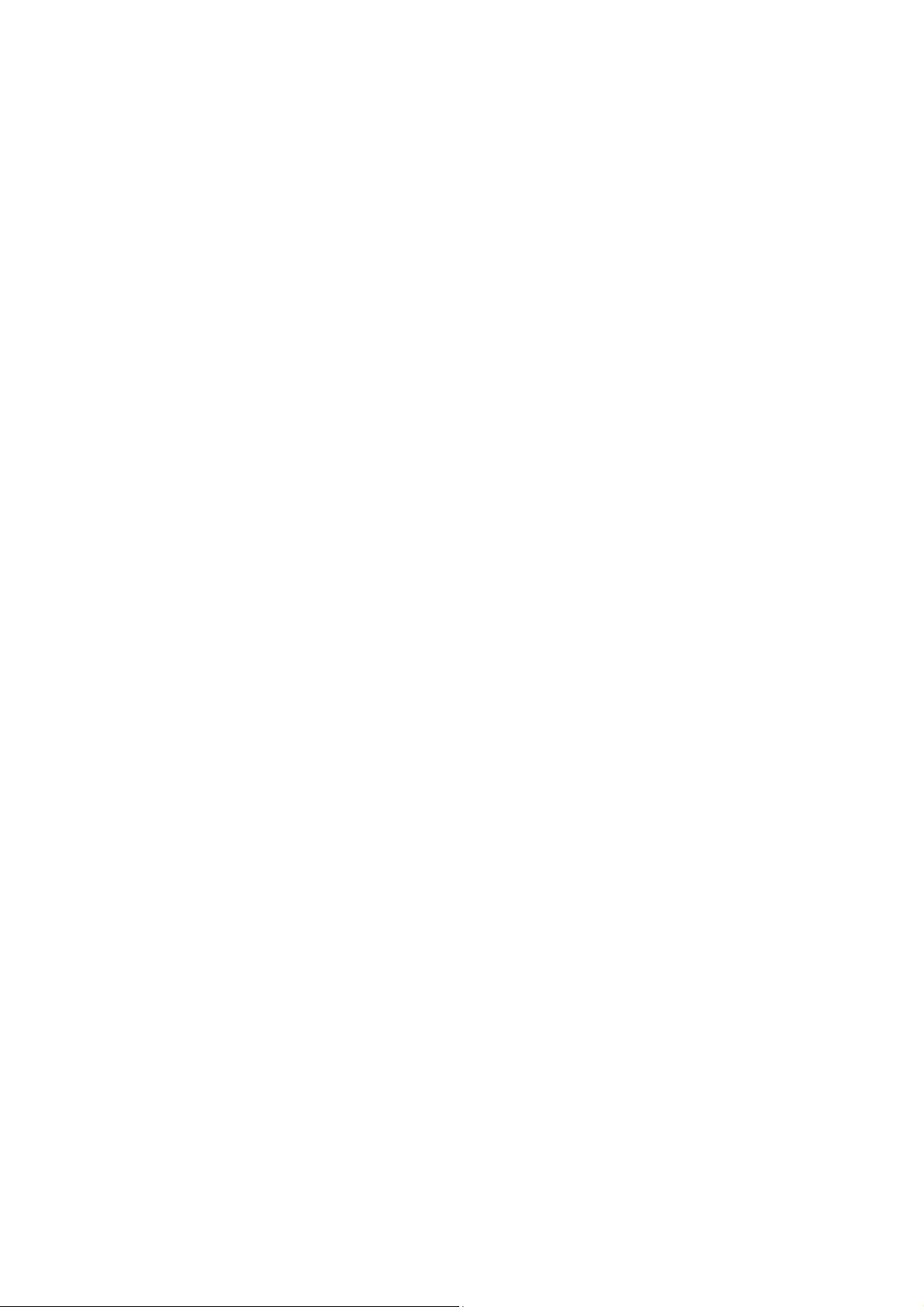
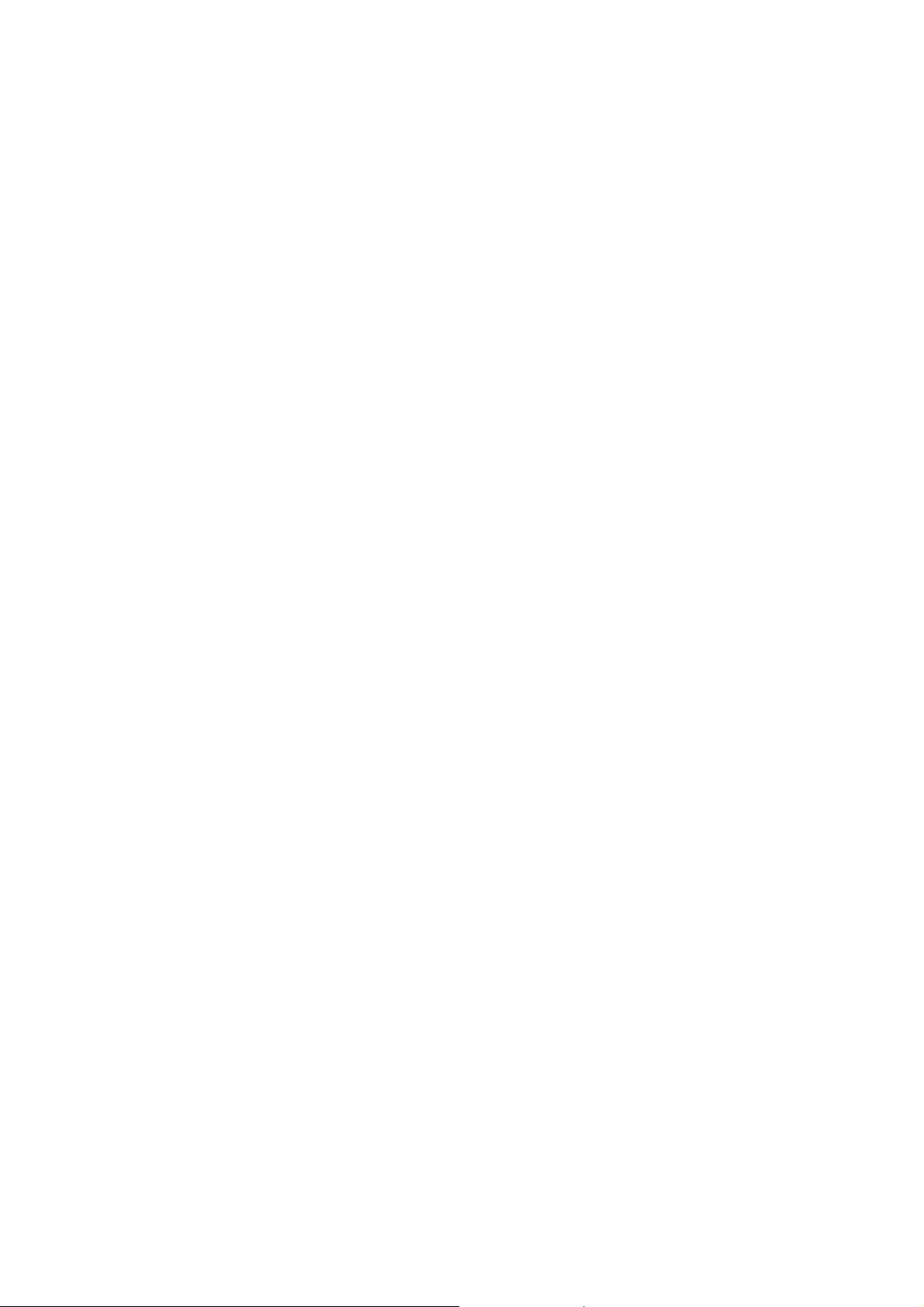
Dear customer:
Thank you for choosing this Talius product. We hope it will satisfy you totally and
will work perfectly for a long time. This tablet with Android ™ operating system
allows you to download many applications (Apps) and take full advantage of all
the Internet potential (surf the net, send and receive emails, download widgets,
etc.), as you would on a laptop or desktop computer. Enjoy watching videos or
listening to music, communicate over Internet with any instant messaging
application or even read or edit office documents (text documents, spreadsheets,
presentations, etc.).
All information in this manual is correct at the time of publication. Now, to be
updating and improving our products, the appearance or the device software
may differ from those described in this manual. You can get updates through our
website www.talius.es.
Attention:
This handbook contains important security measures and the correct use of the
product information, in order to avoid accidents. Please make sure to reading the
manual carefully before use the device.
- Please don’t be in high temperature, moisture or very dust place.
- Please don’t be in high temperature, especially in summer don't put the
device in the car when Windows closed.
- Avoid fall or Violent collision of the device, don’t make the TFT display screen
were violent tremor, This could cause TFT display screen abnormal or
damage.
- Please choose the appropriate volume. The use headphones should not be at
too high volume. If you feel tinnitus lower the volume or stop using it please
charge In the following condition.
• The battery power ICONS shows have no power.
• The system automatically shut off, startup after power off soon.
• Operation buttons no response.
• The machine that the top right corner show red icons.
2
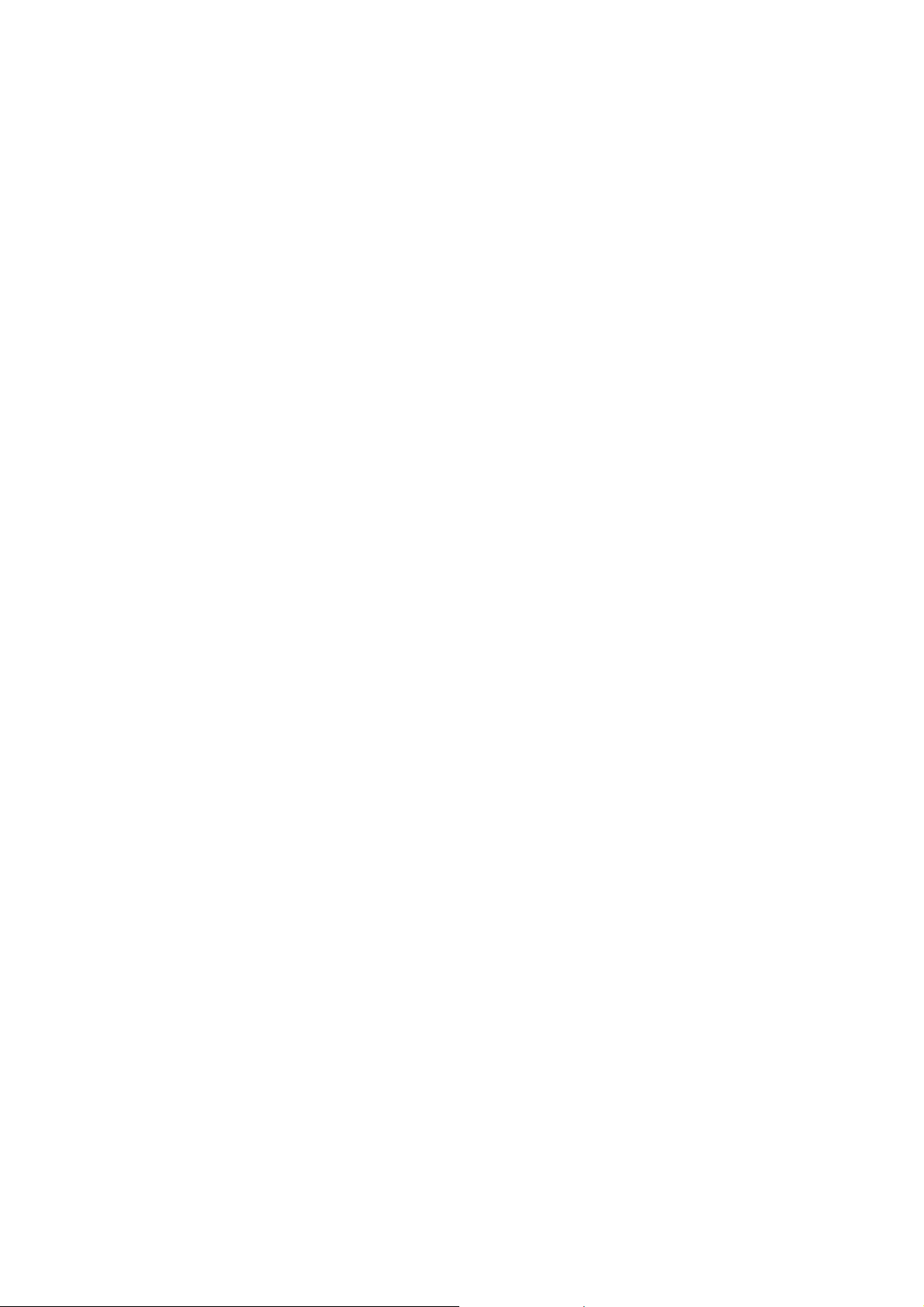
- When the device in the format or ongoing upload and download file, please
don't suddenly disconnect, This could cause application error.
- For those who because of damage to the product, repair, or other causes of
erased the memory, The company shall not be liable for any responsibility,
please follow the user manual for the standardized operation to use the
device.
- Don’t disassemble the product, don’t use alcohol. Thinner or benzene to
scrubbing products.
- Don't use the device one of the place of prohibit to use electronic equipment
in regional (such as the plane).
- Please don't using the tablet PC when you in driving or walking down the
street.
- USB just only be used for data transmission.
Note: The company reserves the right to improve product, products specification
and design have any change, The information is subject to changes without prior
notice.
Note that this device uses an operating system license AndroidTM free of charge
so there can be substantial differences in the instructions in this manual
regarding to those found in your device, as well as differences in the language of
the displayed options due to operating system upgrades.
All pictures in this manual is just for your reference. Products specification and
design have any change. The information is subject to changes without prior
notice.
3
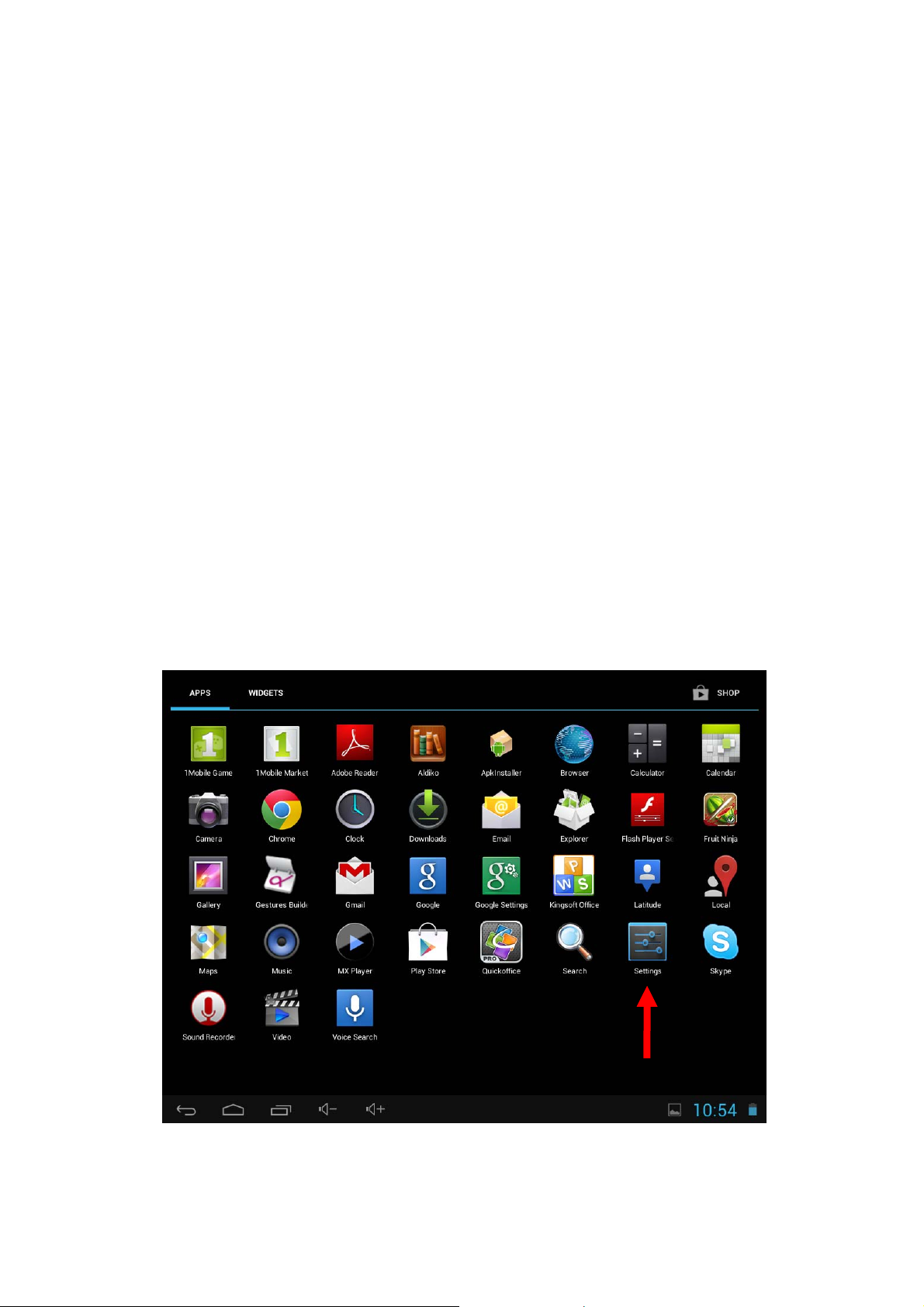
INTRODUCTION
First time use
Battery charge
Before using your Talius Zircon 1004BT for the first time, fully charge the battery.
Plug the adapter / charger. Caution: Use ONLY the charger / adapter supplied
with your device Talius or a compatible model with exactly the same
specifications. The Talius tablet will turn on and start charging. The battery icon
in the main interface will indicate when the device is fully charged. If not
connected to a power adapter, the icon displays the percentage of available
battery.
Configuration
We recommend that the first time you use the Talius Zircon 1004BT tablet
configure core values such as language, location, date, time, security options and
backup found in the Settings section.
4
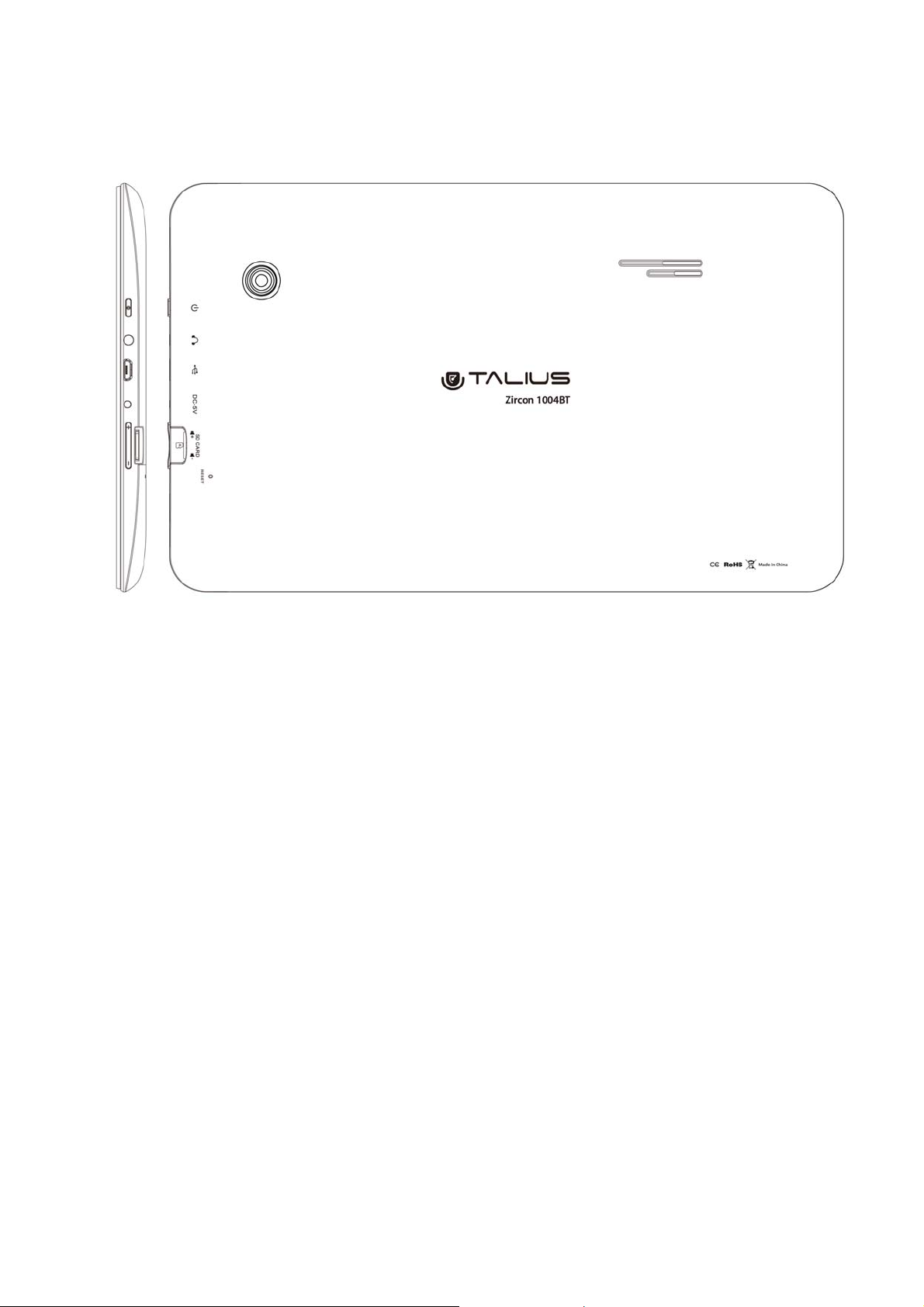
1. Appearance and button:
1.1 Touch panel
10,1” Capacitive II touch panel: In the Operation, to click, dragging on the touch
panel.
1.2 POWER
Start up: Long Press and hold the power button, then it will load the operating
system and display the main interface.
Shutdown: In the main menu interface, Press the power button about 5 second
to shutdown, The system can hint "power off" option, Click ”ok”. you can safely
shut down.
Lock screen: Short press Power button to lock screen or unlock screen.
Remark
1. When power is empty, system will shut down automatically.
5
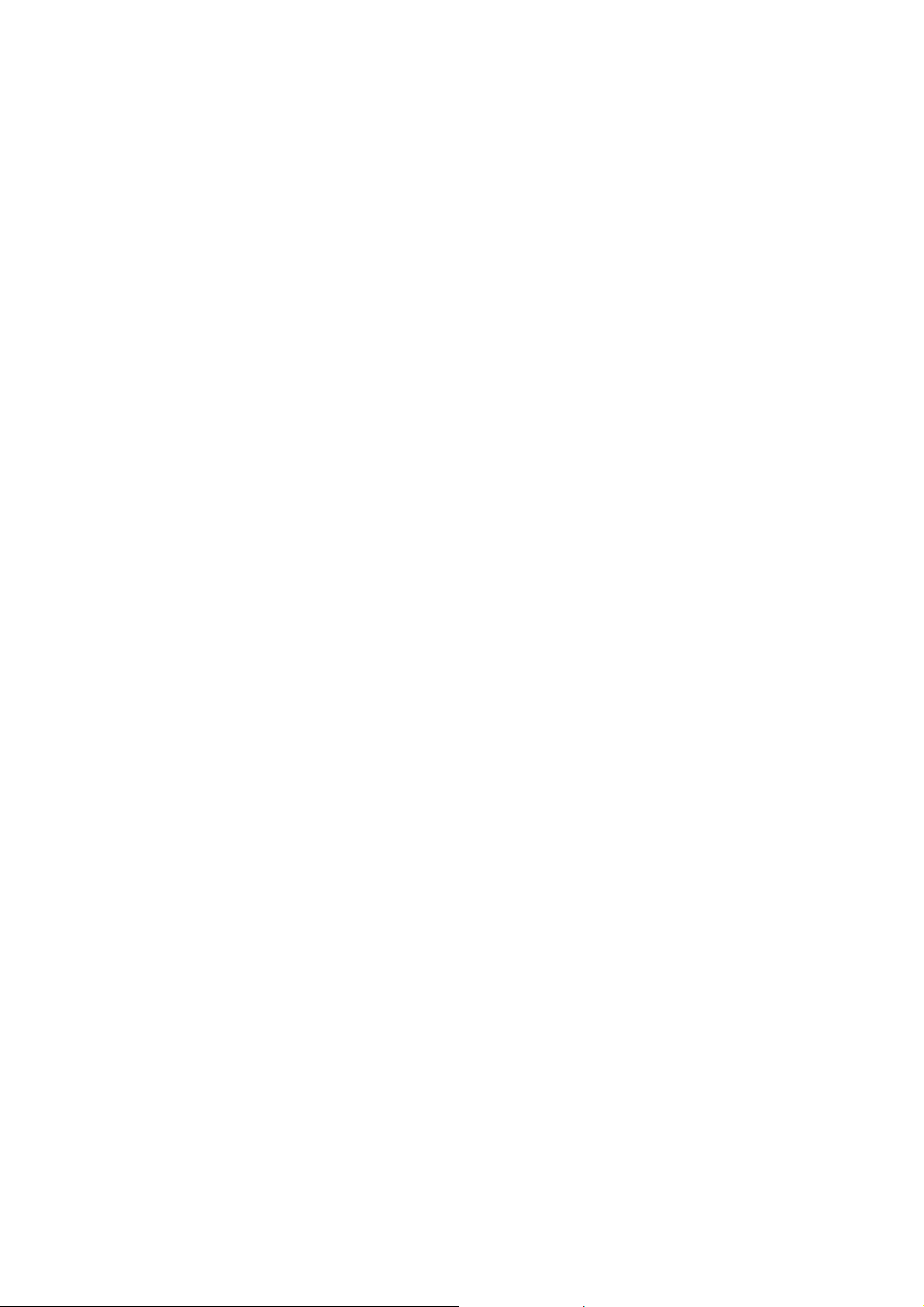
2. Illegal turn off the device, restart will scan and restore the disk, it may take
longer time to enter into system.
1.3 V- key
Long press to decrease volume.
1.4 V+ key
Long press to increase volume.
1.5 Earphone jack
3.5 mm standard earphone jack.
1.6 Micro SD - TF card
Memory expand through TF-CARD slot: external T-FLASH card.
1.7 Mini USB / OTG
Mini USB jack: you can use it to connect the computer for data transmission,
charging and external connection USB flash drive.
1.8 RESET
Remark: unless unable to shutdown, otherwise don’t use the reset, suggest you
to shutdown by normal, or it will easy to damage the machine system.
1.9 DC
Connecting the battery charger.
Attention: ONLY USE THE CHARGER SUPPLIED BY THE MANUFACTURER or ANY
APPROVED BY THE SAME.
First use - Battery management and charge
Before first use, please set the device's battery is fully charged.
Just need to connect the adaptor or USB interface, then you can charge.
The first two times charging please keep about 6 hours, after that you just need 4
hours to charge.
6
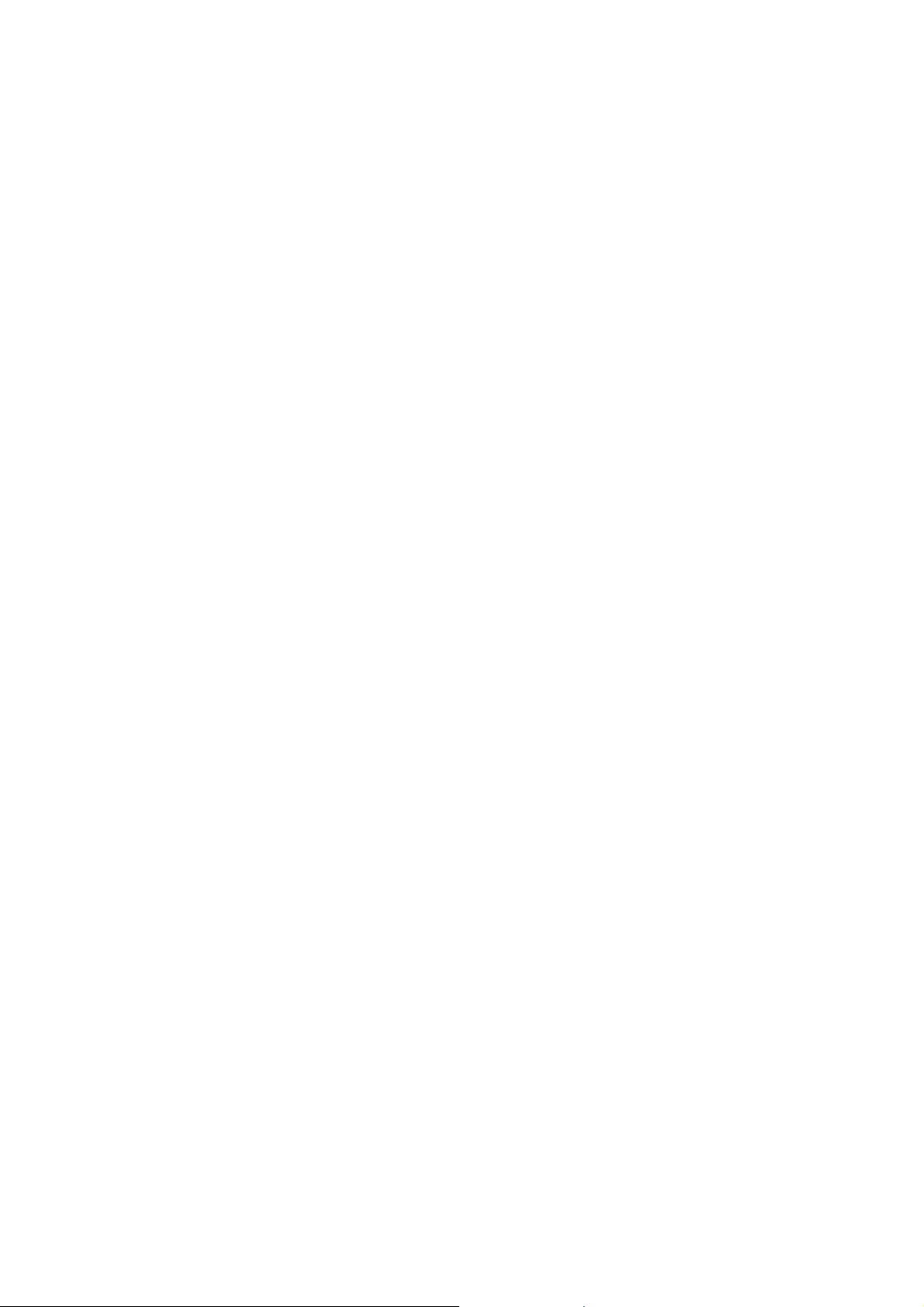
Remark: This tablet using Built-in type polymer battery, Charge must be to
choose standard adaptor (Input: AC110~240V 50/60Hz Max.180MA.. Output:
DC9.0V/2.0A), this device without supply DC charging, USB interface can charge,
Choose USB interface to charger.
During the charging, the battery icon will scroll.
When finished charging, battery icon will become green and stop rolling.
In order to prolong the service life of the machine, suggest use out battery power
before charge it.
Remark:
1. If you long time don’t to use this Tablet, ,in order to avoid power consumption
caused damage, Please charge/play the battery once a month.
2. After low battery shut down, connect DC adaptor, device will remind low
battery, charging, need to wait some time until the battery is enough power to
enter into main menu.
3. Device charging should be in standby status for reach normal charging time.
Because with device and screen consumption, it may cause longer charging
time.
7
