
Talius SportCam 1080P User Manual
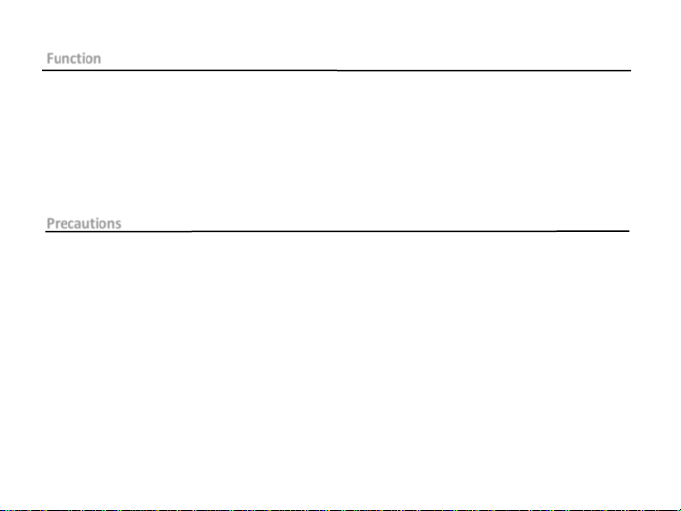
Function
Thank you for c hoosing this camera. Please carefully rea d the manual before using, and keep it at a safe place
for future reference.
The compilation of the user manual refers t o the latest informati on. The manual quotes captured screen
displays and gra phics, with the aim to introduce the dig ital camera thr ough detailed and direct methods. Due
to the differences of technical R&D and pro duction batch, those captur ed screen dis plays and graphics
indicated in the manual may be different from that of actual digital camera.
Precautions
TF high-speed card (multimedia memory card) at Class4 or above is required for this camera.
Instructions for using the memory card
●
In case of a new ly purchased memory card f or the first time use, or data available in the memory card
unrecognized for the camera or image captured by other cameras, please ensure to firstly format the
memory card;
● Before plugging in or out the memory card, please firstly disconnect power supply of the camera;
●
After using for many times, performa nce of the memory card will be lowered. In case of lowered
performance, a new memory card is needed to purchase;
● The memory card is a precise e lectronic dev ice. Please don’t bend it and keep it away from falling or heavy
load;
● Don’t keep the me mory card in the environ ment with strong electromagnetic or magnetic field, like the
1
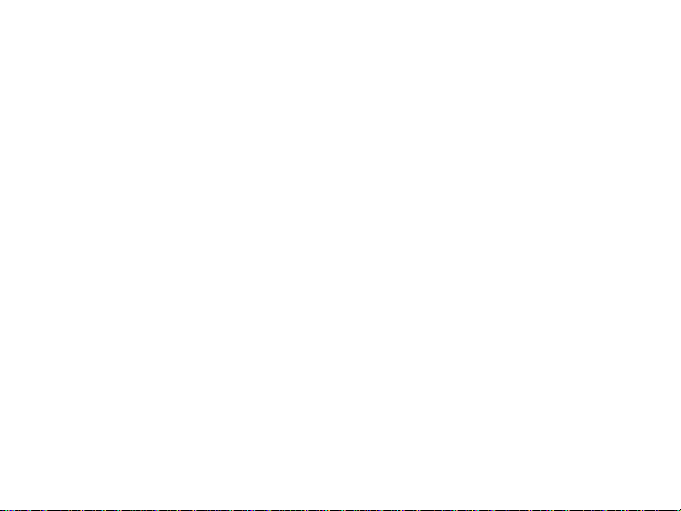
place near speaker or receiver of TV;
● Don’t use or keep the memory card in environment with over high or low temperature;
● Keep the memory card clean and away from contacting liquid. In case of contacting liquid, please dry it with
soft cloth;
● In case of keeping the memory card idle, pla ce it into the card sleeve;
● Please note that the memory card will get hot after long-term use, and t his is normal ;
● Don’t use the mem ory card having used on other digital cameras. If to memory card on this camera, please
firstly format it with the camera;
● Don’t use the memory card having formatted on other camera or card reader;
● In case of one of the foll owings with the memory card, the recorded data may be da maged:
- Improper use of the memory car d;
- Disconnect power supply or tak e the memor y card out during recording , deleting (formatting) or reading;
● You are recommended to backup important data on other media like soft disk, hard disk, CD.
Camera Maintenance
●
Keep it in a dry and dark place for keeping i dle;
●
Use proper protective cover t o avoid lens a nd display scratched;
● In case of cleaning the surface of camera le ns, first blow the dust off the surface, use a
cloth or paper available to optical equip ment to wipe the lens gently. Use the pro fessional camera cleanser t o
lean the lens. D o not use any organic solvent ;
c
●
Do not touch the lens surface by fingers.
2
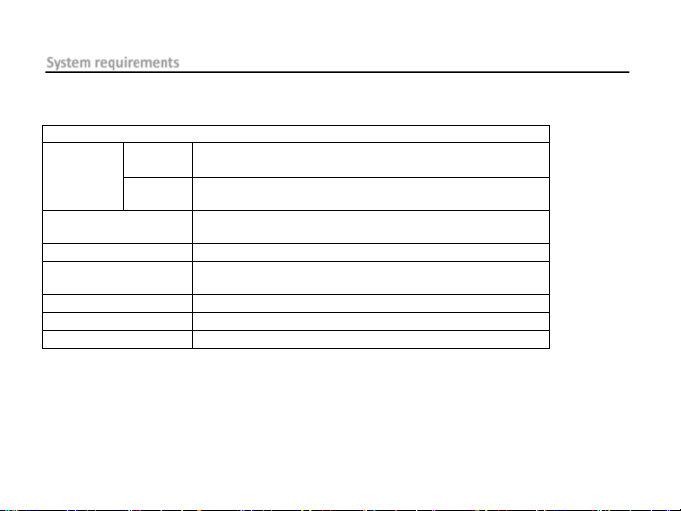
System requirements
System Requirements
PCCAM
Microsoft Wind ow XP(SP3) , Vista, 7,8
MSDC
Microsoft Window 2000,XP, Vista, 7,8
Mac OS X ver: 10.0.0 or above version
CPU
Intel Pentium of more tha n 1GB Hz or other CPU with equivalent
performance
Internal Memory
Larger than 1GB
Sound Card and Display
Card
The sound card and video card shal l support DirectX8 or higher
versio n.
CD Driver
Speed of 4 times or faster
Hard Disk
Free space of more than 2GB
Others
One standard USB1.1 or USB2.0 port
When operating or using the dig ital camera, please take minimum system requirements for the computer of the
camera into consideration. You are strongly recommended to use better computer equipment for operating t he
camera to achieve the optimized effect. The minimum system requirements are as bel ow:
Operating
System
Mac OS X ver: 10.8. 0 or above versio n
3
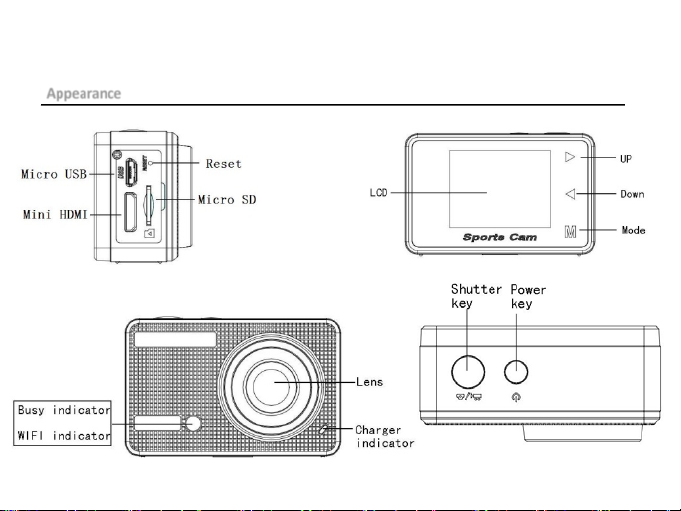
Appearance
4
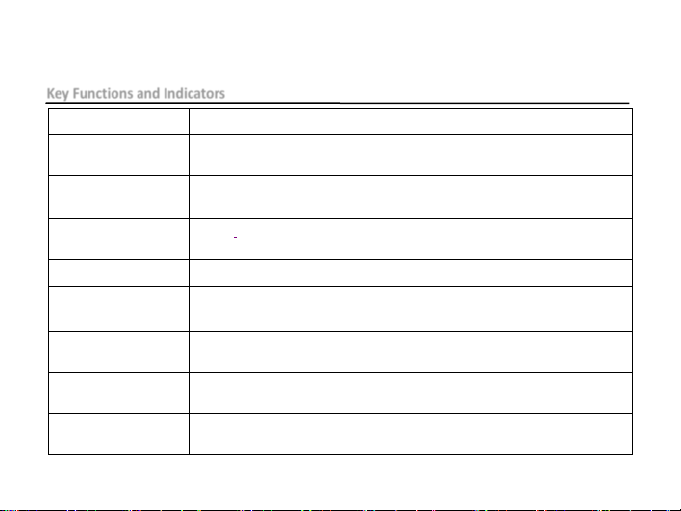
Key Functions and Indicators
key)
mode)
playback,
indicator(red)
full.(Power off charging)
indicator(orange)
Busy
indicator(blue)
automatic screen-off), the busy indicator will light.
Key/Indicator Function
Power key(Menu
Power On/Off; Open an d exit from menu;Stop play video files(playback
Shutter key
Mode key
Video recording/capturing; play/pa use playing video file (Playback mode);
menu confirmation
switch over among video recording,vehicle-mounted mode, capturing and
Up key file page-up;Retreat qu ickly video (playback mode)
Down key file page-down;Fast forward video(playback mode)
Charger
WIFI
Indicator lights in re d during charging, and the indicator turns o ff after charging
When the WIFI is in working ,the indicator will light.
When the camera is busy (for example: during film recording , capturing,
5
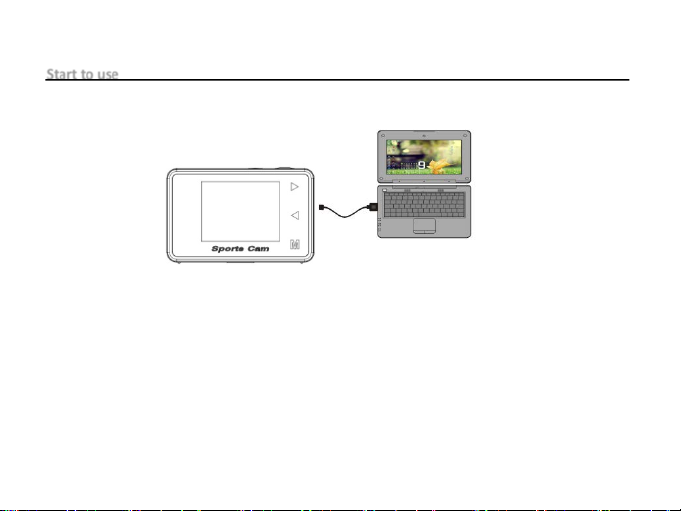
Start to use
1.Charge the built-in lithium battery
The camera is equippe d with built -in 3.7V lithium b attery. Please ensure power available for the camera and
timely charge it in case of low battery.
onnect the camera to computer for chargi ng under shu tdown status. The charging indicator will be on when
C
charging, and will be off when the battery is fully charged. General ly, the battery can be fully charged after
about 5 hours.
Note: When the DV is on, It will not charge until the DV turn off.
6
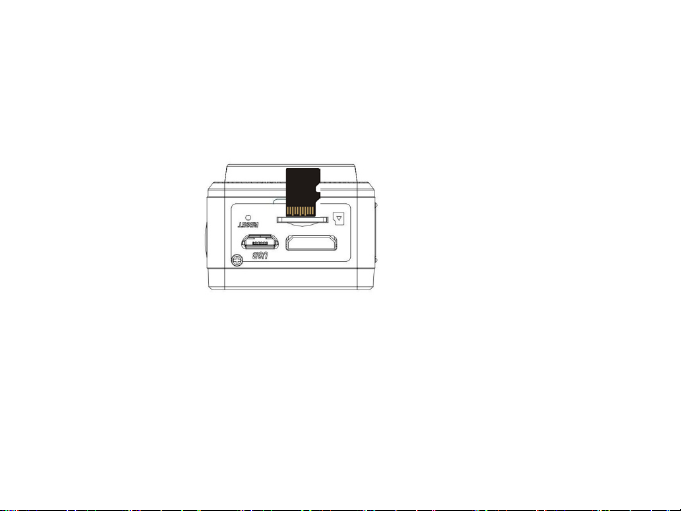
2. How to use the memory card
2.1. Properly insert the TF card i nto the card holder as per the in structions indicated near the card holder.
2.2. To remove the TF card, press the end of memory card gently, the card will be ejected.
Note: The camera is not equipped with built-in memory. Please insert memory card before using. Before
using the camera, it is a must to format the memory card on the camera.
3
. Startup and shutdown
3.1 Startup: press the POWER key for 3 second, the camera w ill show startup screen and enters into POWER ON
state;
3.2 Shutdown: press the POWER key for 3 second when the camera is under id le mode to shut down;
7
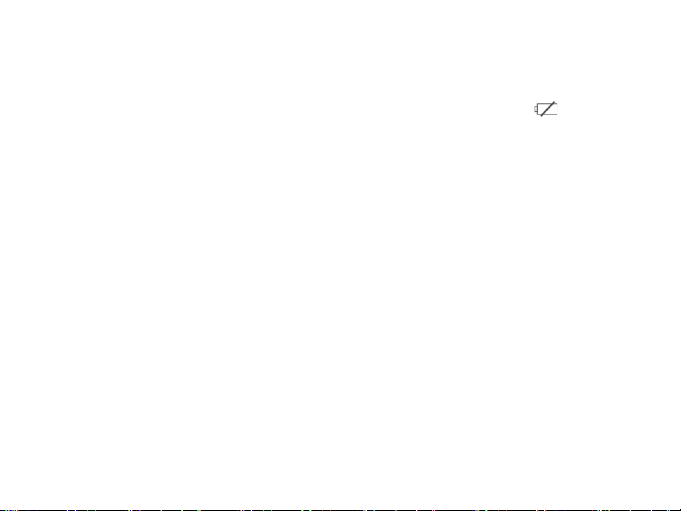
3.3 Auto shutdown: the camera will be shut down automatically when the camera is under idle mode for a
certain time to save power. The default time for auto shutdown is 3 min.
3.4 Shutdown under low power: whe n the battery is under low power, the LCD will indicate “ ”. Please charge
the battery timely. When the icon turns red a nd flashes, the camera will be shut down auto matically.
4. Function modes switching
The camera has 4 modes: recording mode, v
Mode key to switch the modes after starting up.
Recording mode: vi deo can be recorded ;
vehicle-mounted mo de:videotape can be recorded(one section every 3 minutes);
Photo mode: for taking photos;
Playback mode: for playing back the current video.
5. Indicators
5.1 BUSY indicator: When the camera is working (e.g. recording, photograp hing, etc.), t he indicator will light;
5.2 Charging indicator: In shutdown state, the lightened i ndicator means t he user is charging the camera.
5.3 WIFI indicator : When the WIFI is in working ,the indicator will light.
ehicle-mounted m ode,photo mode and playback mode. Touch the
6. Photo/recording/vehicle-mounted /mode
It enters automatically into recording mode.
8

Press Shutter to start recording, and press Shutter again to stop recording.
Touch Mode key to vehicle-mounted mode.
Press Shutter to start recording, and press Shutter again to stop recording.
Touch Mode key to photo mode.
.1 Screen display in photo mode
6
1. Photo mode
2. Battery state
3. Self-timer mode
4. Photo resolution
5. Photo quality
6. Available shooting count
9

6.2 Screen display in recording mode
1. Recording mode
2. Video quality
3. Video framerate
4. Video resolution
5. Available time to record
6. Battery state
After the camera records about 1 minute,the LCD screen will turn off.
Note:
1. When using the HD size or FHD video, you must use the TF high-speed card at class 4 or
above .
2. Automatic screen-off will be performed during recording for saving power. User may short
press Power key or shutter key to enable the screen for displaying.
10

6.3 Screen display in vehicle-mounted mode
1. In vehicle-mounted mode
2. Video quality
3. Video framerate
4. Video resolution
5. Available time to record
6. Battery state
ress the shutter button once under the preview state to begin recording, save a segment for
P
recording every 3 minutes, then start to record the next segment of video. When the storage
card is full, the earliest segment of video will be deleted to release the corresponding space for
continuous recording.
11

7. P
layback mode
Turn on the camera,you can touch the mode key to enter playback mode.and you can touch the Up/Down
key to choose CAR/VIDEO/JPG,then press the shutter key to enter preview.
Touch Mode key to enter playback mode to browse photo/video, play the video recorded by this camera.
Press Up/Down key to access to p revious or next photo/video.
Play movie: Press the shutter key to start/pause play video, touch the Up/Down key to Retreat quickly /fa st
forward playback, press the power key to stop play video.
Video file playback Video pause mode
12

8
. Menu Setting Mode
8.1 Menu display
In photo, recording , vehicle-mounted and playback mode, press Power key to open the menu, and then press
Up/Down key to select me nu, press the Shutter key to enter submenu. When selecting m enu, the selected
menu will be dis played with blue background.
Recording/vehicle-mounted menu mode:
13

P
hoto menu mode:
System mode menu setting
8.2
After opening the menu by pressing Power key, press mode key to switch over to setting main menu, press
Up/Down key to select menu, and after that to press Shutter key for confirmin g to enter the submenu. In the
submenu, press Up or Down key to select menu, and press Shutter to confirm. After returning to the main
menu, press Power key to exit from the menu.
14

S
ystem menu mode:
8
.3 Setting date and time
Press Power key to open the menu, press Mode key to switch to setting menu, and then press Shutter key to
confirm. Press Down key to select “Date and time” in menu item, and then press Shutter key to enter
setting window.
In setting window, press Mode key to select items (date, time) to be adjusted, and then press Up key or
15

Down key to make adjustment, press Shutter key for conformation at completion of adjustment, or press
Power key to cancel setting and exit. Finally, press Power key to exit from setting mode.
8.4 Playback mode menu setting
In playback mode press power key to open playback main me nu, press Up or Down key to select menu,
press Shutter key to enter sub menu. In the submenu, press Up or Down key for selection, and press Shutter
key to confirm. After returning to the main menu, press M ode key to exit from the menu.
16

Playback mode menu
9. Connecting to HDTV
5.1 Connect the DV to HDTV via HDMI cable (optional)
If you need to transfer the image and audio to an HDTV for playback, insert the Com end o f the HDMI cable
to the DV, and the other end (output) to the HD input of t he HDTV, as shown in the following figure:
17

When the camera is connected with the HDTV successfully,the camera display is synchronize
with HDTV display.
Note:Before connecting or removing the HDMI cable, please stop video recording and
disconnect Wi-Fi first.
18

19
0. Connect to PC
1
10.1 When the camera is connected with the computer a nd entering removable disk mode, there will be a
removable disk adde d in the window of “My computer”. The photo or vide o file may be stored in the catalogue
of “DCIM\CAR,JPG,VIDEO” in the removable disk. You may enter this catalogue to copy files on to hard disk of
your computer.
Note: During file downloading , it is prohibited to disconnect USB connection , and plugg ing out the
memory card when USB connected is a lso prohibited to avoid loss of data.
2 In U-disk mode (MSDC mode) , press the Shutter key to switch to web cam mode (PCCAM) .the LCD will
10.
PCCAM
display:
Now you can start the web cam through application. To return to U-disk mode (MSDC mode), press the power
key again.
Note:Driver is not required for web cam mode (PCCAM mode) on Windows XP(SP3) version or

above.
11. APP (Support Android and ISO)
1. How to install an APP
1.1 Search for “Ismart DV” in Google Play (for Android OS) to find the APP and install it according to the
instruction.
1.2 Search for “Ismart DV” in APP Store (for iOS) to find the APP and install it according to th e instruction.
2. Android APP
2.1 Install “Ismart DV” APP (provided by dealer or via internet) on smart phone or table t. When installatio n
completes, the LCD w ill display icon :
2.2 Insert the TF card and turn on the DV,When you want to turn on the wifi,you can press t he shutter key
about 3seconds,the LCD Screen display:Waiting for WiFi connection.....and the wifi indicator w ill flash.
20

2.3 Enable Wi -Fi on smartph one or tablet a nd search for w ireless AP signal “DV520SA”, then connect it to DV,
until the system displays “Connected successfully ”.After it Connects successfully,the LCD Screen will turn off
after about 30 seconds,and the wifi indicator will not flash.when you press s hutter key to turn on the LCD
Screen,the LCD Screen display:WiFi Connection Ready!and turn off the WIFI immediately.
Note: The first time connecting to DV
`
,you need to enter password “1234567890”.
21

2.4 Click the ic on in the App list o f the smartp hone or tablet to open it. Now you can preview the image
22

sent by the DV on the phone or tablet and start some operating. The operation interface on terminal is shown
in the following fi gure.
1.
Video resolution
2. White balance
3. Setup (enter setup men
4.
Enter Playback mode
5. Shutter bu tton
6. Photo mode
7. Video mode
8. Wi-Fi signal icon
9. DV battery icon
u)
23

. iOS APP
3
3.1 Install “Ismart DV” APP (provided by dealer or via internet) on iOS phone or tablet. When installation
completes, the LCD w ill display icon .
3.3 Enable Wi-Fi on iOS phone or tablet and search for wireless AP signal “DV 520SA”, then connect it to DV,
until the system displays “ Connected successfully”.
3.4 Click the icon in the App list of the iOS p hone or tablet to ope n it. Now you can preview the image
sent by the DV on the phone or tablet and start some operating. The operation interface on terminal is shown
in the following figure.
24

1.
DV battery icon
2. Video resoluti on
3. White balance
4. Setup (enter setup menu)
5. Enter Playback m ode
6. Shutter button
7. Photo mode
8. Video mode
Note: A TF card must be inserted if you need to take a photo, record a video, or download files
on the terminal;
25

Technical parameters
Image sensor 5.0 mega-pixel CMOS image sensor
Function mode Recording, Driving recorder,photo, playback
LCD screen 1.5'' HD LCD
Picture resolution 12M (4000 x 3000), 10M (3648× 2736), 8M (3264 x 244 8), 5M (2592 x 1944),
Video resolution
Storage medium TF card (Maximum supporting 32GB)
File format JPEG, H.264
Driver Mode 2 sec./10 sec.
USB port USB 2.0/3.0
Power supply Built-in 3.7V rechargeable lithium battery
Menu language English/Simplified Chinese/Traditional Chinese
FHD (1920x1080 3 0fps),HD (1280X720 30fps),HD(1280X720 60fps)
26

Power Save 1 min. / 3 min./5 min./ OFF
Operating system
requirements
Dimensions 60X38X28mm
Windows XP/Vista/7/8, Mac 10.8
Note: The product des ign specification is made base d on updated information when compi ling this product
manual. The specificat ion is subject to change w ithout further notice. The product is subject to the
actual camera.
This device complies with Part 15 of the FCC Rules. Operation is subject to the following two conditions: (1)
this device may not cause harmful interference, and (2) this device must accept any interference received,
including interference that may cause undesired operation. Changes or modifications not expressly approved
by the party responsible for compliance could void the user's authority to operate the equipment.
27

NOTE: This equipment has been tested and found to comply with the limits for a
Class B digital device, pursuant to Part 15 of the FCC Rules. These limits are
designed to provide reasonable protection against harmful interference in a
residential installation. This equipment generates, uses and can radiate radio
frequency energy and, if not installed and used in accordance with the
instructions, may cause harmful interference to radio communications. However,
there is no guarantee that interference will not occ ur in a particular installation.
If this equipment does cause harmful interference to radio or television reception,
which can be determined by turning the equipment off and on, the user is
encouraged to try to correct the interference by one or more of the following
measures:
-- Reorient or relocate the receiving antenna.
28

-- Increase the separation between the equipment and receiver.
-- Connect the equipment into an outlet on a circuit different from that to which the receiver is connected.
-- Consult the dealer or an experienced radio/TV technician for help.
F Exposure Statement
R
To maintain compliance with FCC ’s RF Exposure guidelines, This equipment should be installed and operated
with minimum distance between 20cm the radiator your body: Use only the supplied antenna.
29
