
Tablet 7”
Talius Quartz 7005BT
USER MANUAL
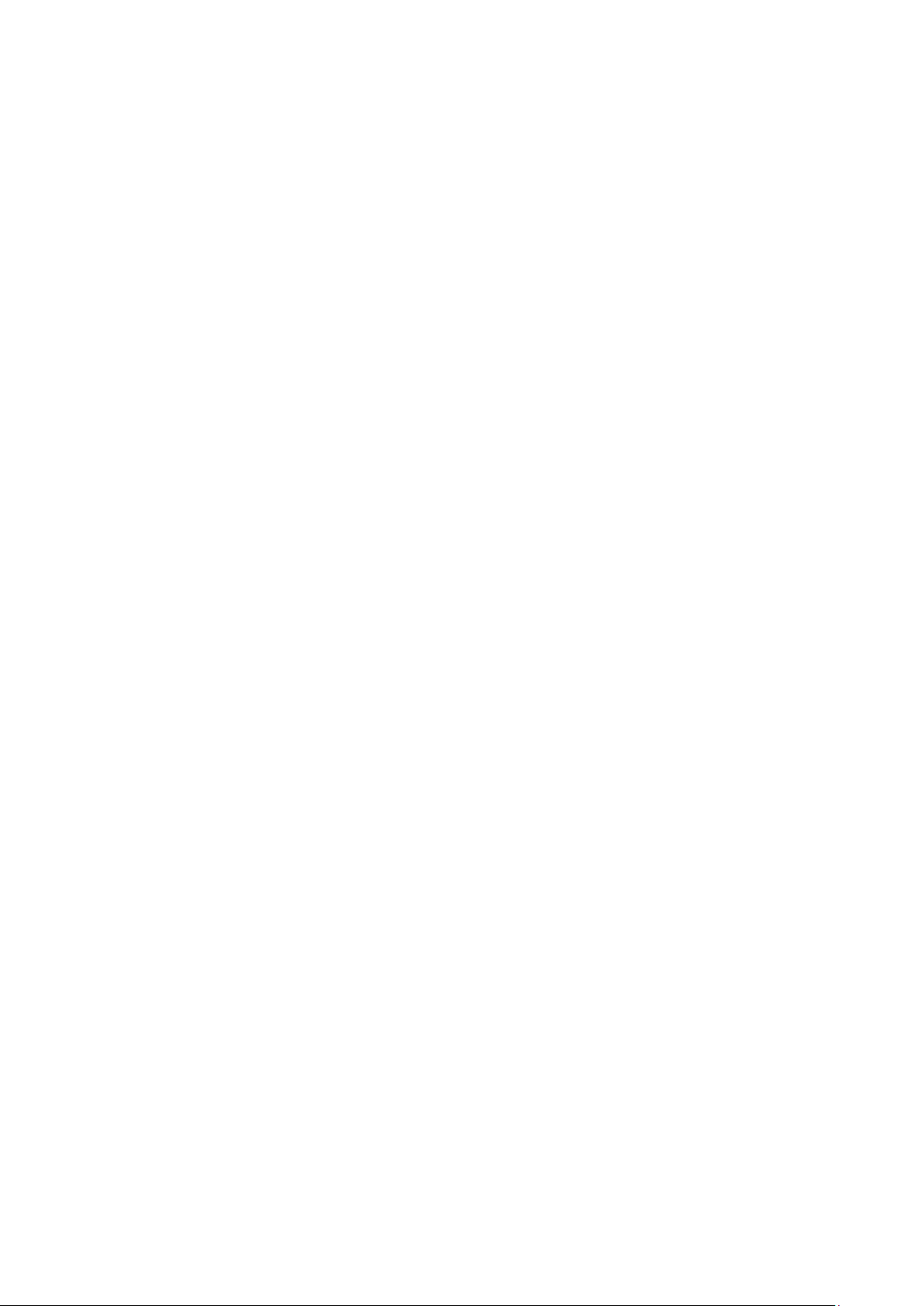
Thanks for purchasing your tablet Talius Quartz.
This user manual has been specially designed to guide you through the
functions and features of your device.
• Please read this manual carefully before using your device to ensure
safe and correct use.
• The descriptions in this manual are based on the default settings of
your device.
• Please keep this manual for future reference.
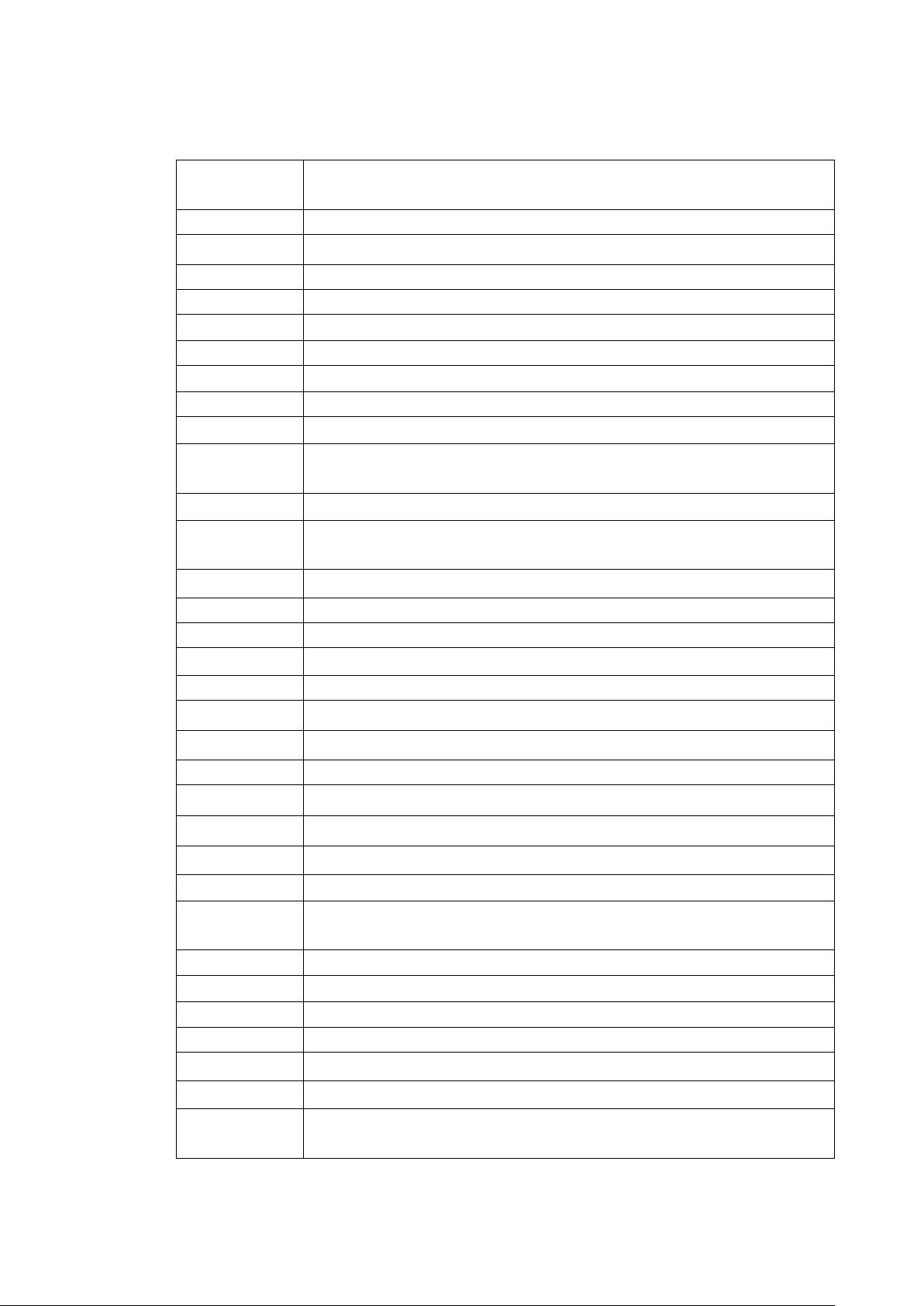
Index
1.1
Appearance ( Nature machin )
1.2
Buttons
1.3
Open and shut down
1.4
Open and shut down standby mode
1.5
Lock and unlock the screen
1.6
Homepage information column
1.7
Text input
1.8
USB Connect
1.9
Accessories
Browser
Gallery
Video
Music
Calendar
Calculator
Explorer
APK Installer
Downloads
Clock
Wireless networks setting
Sound setting
Display setting
Application setting
Date & Time setting
Chapter One (overview)
Chapter Two (Internet)
2.1
3.1
3.2
3.3
3.4
3.5
3.6
3.7
3.8
3.9
3.10
3.11
3.12
Chapter Three (Applications)
Camera
E-mail
Sound recorder
Chapter Four ( System setting)
4.1
4.2
4.3
4.4
4.5
4.6
Language and input setting
Chapter Five ( Attentions)
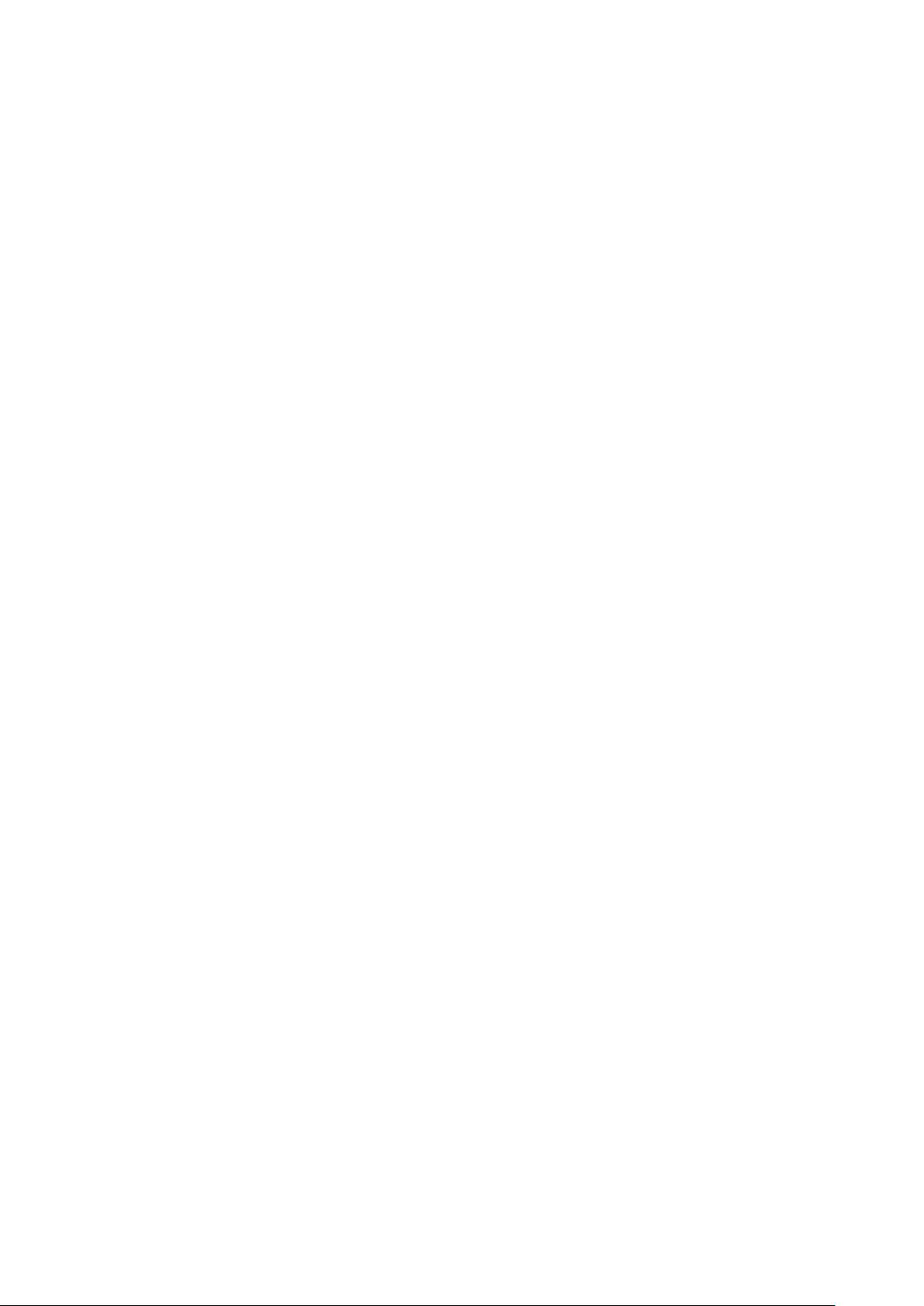
Chapter One : Overview
1.1 Appearance.
1.2 Buttons
Power button
Long press the power button 2-3 seconds to open the screen.
When the tablet starts, short press this button to enter the off-screen state and short
press again to light up the screen.
Volume
Press Volume+/- to adjust the volume.
1.3 Open and shut down
Open
Long press the power button for 2-3 seconds, the welcome screen will show up
before the interface.
Shut down
Long press the power button, then the screen shows would you like to shut down,
press sure to shut down.
In charging state, when the tablet is off, press the power button, it will show charging
feature, once again to click power button, the tablet will be opened.
1.4 Open and close standby mode
Open the standby mode
In boot mode, you can tap the power button, the system will into the standby mode
which can save power.
Close the standby mode
In the standby mode, light tap of the power button of the device, enter the normal
state.
1.5 Lock and unlock the screen
Lock
You can set the sleep time in the system of display.
The system will sleep automatically and lock the screen to the standby mode if
without any inactivity when reaches the preset of standby time.
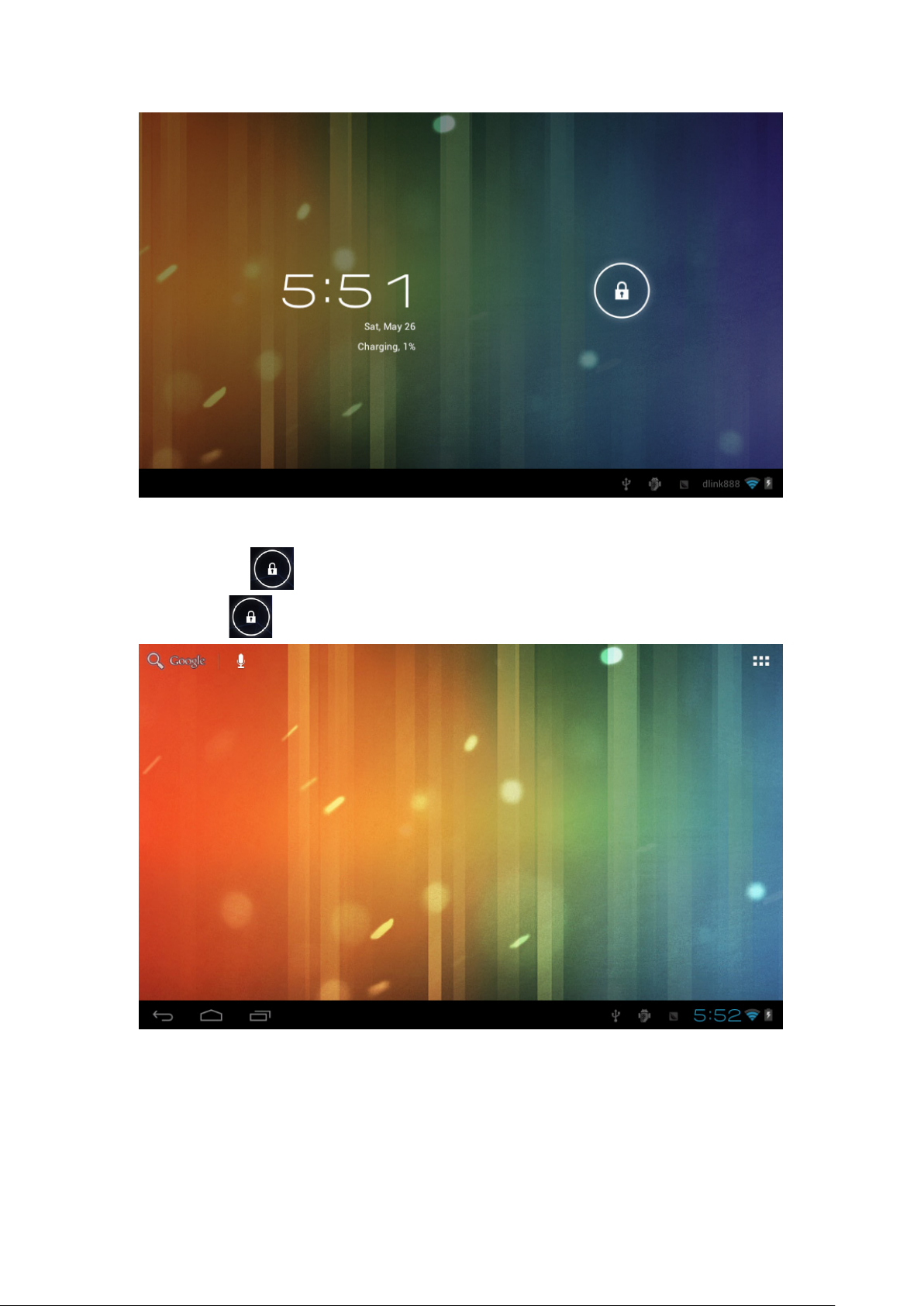
Unlock
Move the sign to unlock, show as below.
Drag this to unlock the screen and enter the application interface.
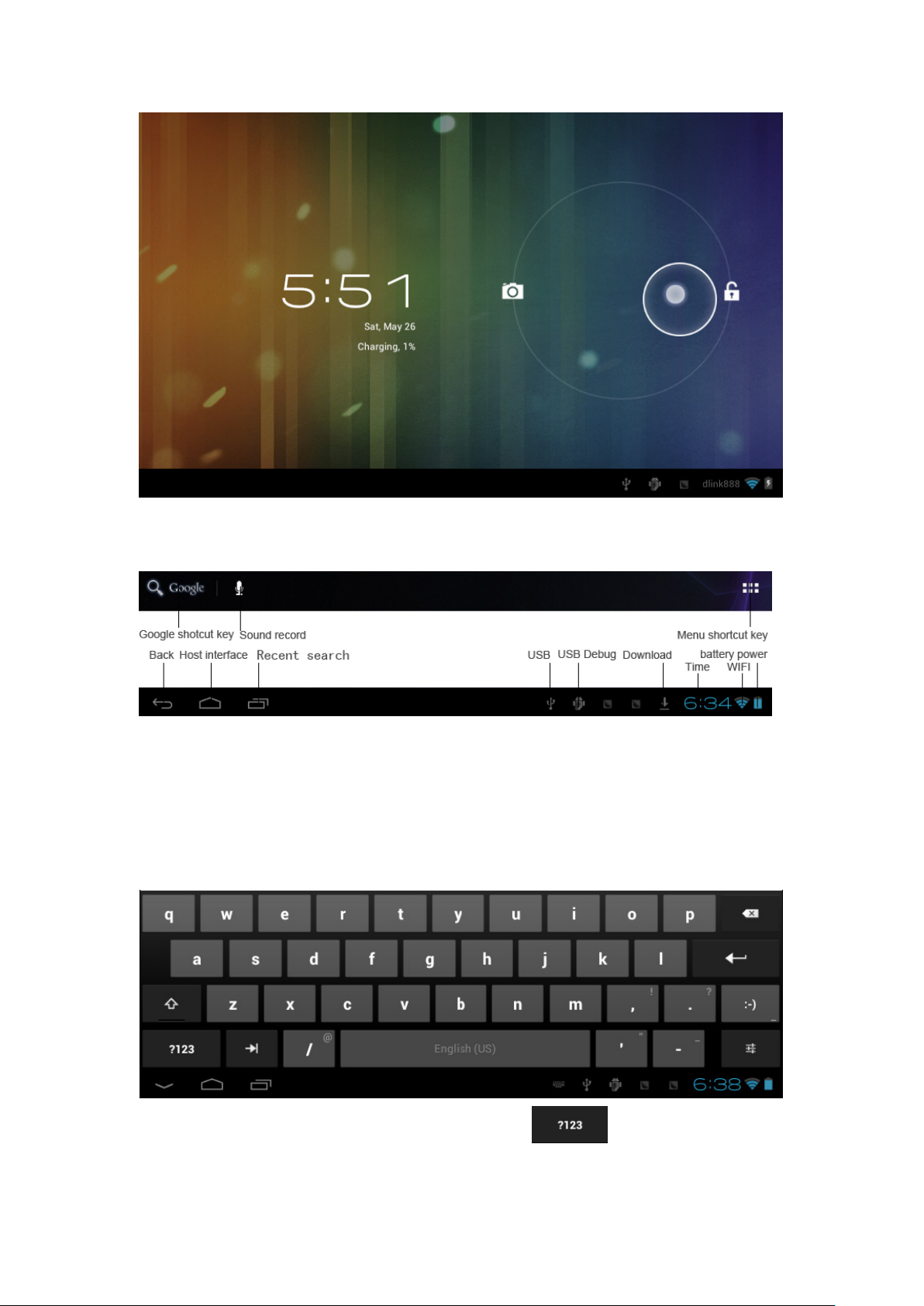
1.6 Homepage information columns
1.7 text input
When use the tablet, you can use the virtual keyboard to enter text, number, symbols
directly by touching screen. After selecting the Android input method, the default
keyboard show as below:
To switch the numbers and letters, please press this
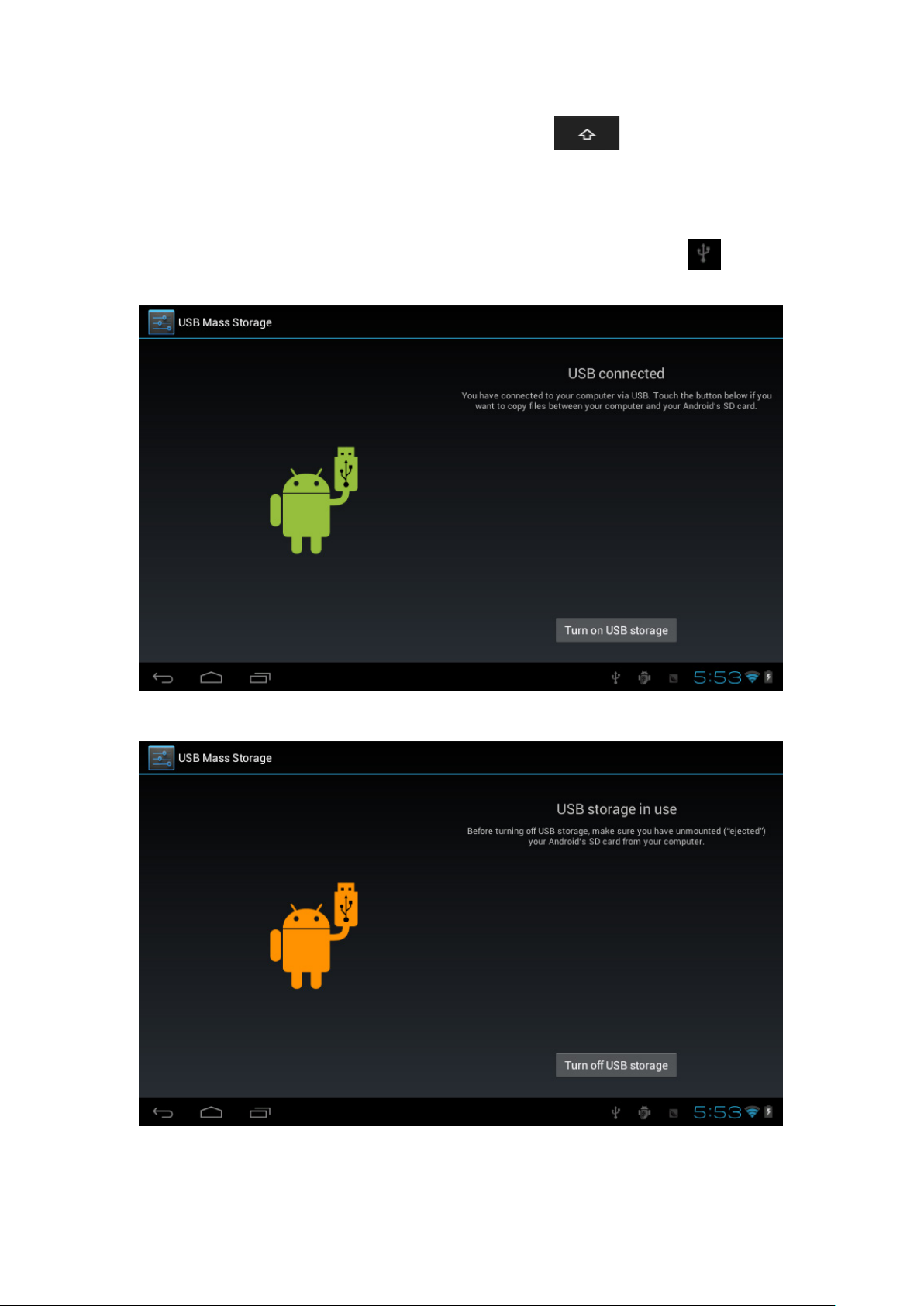
To switch the capital and lowercase letter, please press
1.8 USB connect
Please connect PC with in-box USB cable for your tablet and you will see on your
tablet, click this sign and turn on USB storage to connect your device.
Turn off USB storage to disconnect your device with PC.
