Page 1

TB9100 base station
P25 CG console gateway
Calibration Software
User’s Manual
MBA-00004-05
Issue 5
February 2007
Page 2

© Tait Electronics Limited February 2007
Contact Information
Tait Radio Communications
Corporate Head Office
Tait Electronics Limited
P.O. Box 1645
Christchurch
New Zealand
For the address and telephone number of regional
offices, refer to the TaitWorld website:
We b s it e : http://www.taitworld.com
Technical Support
For assistance with specific technical issues, contact
Technical Support:
E-mail: support@taitworld.com
We b s it e : http://support.taitworld.com
Copyright and Trademarks
All information contained in this manual is the property
of Tait Electronics Limited. All rights reserved.
This manual may not, in whole or in part, be copied,
photocopied, reproduced, translated, stored, or reduced
to any electronic medium or machine-readable form,
without prior written permission from Tait Electronics
Limited.
The word TAIT and the TAIT logo are trademarks of
Tait Electronics Limited.
All trade names referenced are the service mark,
trademark or registered trademark of the respective
manufacturers.
Disclaimer
There are no warranties extended or granted by this
manual. Tait Electronics Limited accepts no
responsibility for damage arising from use of the
information contained in the manual or of the
equipment and software it describes. It is the
responsibility of the user to ensure that use of such
information, equipment and software complies with the
laws, rules and regulations of the applicable
jurisdictions.
Enquiries and Comments
If you have any enquiries regarding this manual, or any
comments, suggestions and notifications of errors,
please contact Technical Support.
Updates of Manual and Equipment
In the interests of improving the performance, reliability
or servicing of the equipment, Tait Electronics Limited
reserves the right to update the equipment or this
manual or both without prior notice.
Intellectual Property Rights
This product may be protected by one or more patents
of Tait Electronics Limited together with their
international equivalents, pending patent applications
and registered trade marks: NZ338097, NZ 508054,
NZ508340, NZ508806, NZ 508807, NZ 509242,
NZ509640, NZ509959, NZ 510496, NZ511155,
NZ511421, NZ516280/519742, NZ 519118,
NZ519344, NZ520650/537902, NZ 522236,
NZ524369, NZ524378, NZ 524509, NZ 524537,
NZ524630, NZ530819, NZ 534475, NZ 534692,
NZ535471, NZ536945, NZ 537434, NZ 546295,
NZ547713, NZ521450, AU2003281447,
AU2002235062, AU2004216984, AU2005207405,
CA2439018, CA2554213, EU03784706.8,
EU02701829.0, EU04714053.8, EU 05704655.9,
GB23865476, GB2386010, GB 2413249,
GB0516092.4, US11,232716, US 10/597339, US10/
520827, US10/468740, US 5,745,840, US10/547653,
US10/546696, US 10/547964, US 10/523952, US 11/
572700.
This product may also be made under license under one
or more of the following U.S. Patents: 4,590,473
4,636,791 4,716,407 4,972,460 5,146,497 5,148,482
5,164,986 5,185,795 5,185,796 5,271,017 5,377,229
5,502,767.
The IMBE™ voice coding Technology embodied in
this product is protected by intellectual property rights
including patent rights, copyrights and trade secrets of
Digital Voice Systems, Inc. This voice coding
Technology is licensed solely for use within this
Communications Equipment. The user of this
Technology is explicitly prohibited from attempting to
decompile, reverse engineer, or disassemble the Object
Code, or in any other way convert the Object Code
into a human-readable form. Protected by U.S. Patents
5,870,405 5,826,222 5,754,974 5,701,390 5,715,365
5,649,050 5,630,011 5,581,656 5,517,511 5,491,772
5,247,579 5,226,084 and 5,195,166.
To our European Customers
Tait Electronics Limited is an
environmentally responsible company
which supports waste minimization and
material recovery. The European Union’s
Waste Electrical and Electronic Equipment
Directive requires that this product be disposed of
separately from the general waste stream when its
service life is over. Please be environmentally
responsible and dispose through the original supplier,
your local municipal waste “separate collection” service,
or contact Tait Electronics Limited.
Page 3

TB9100 Calibration Software User’s Manual Contents i
Contents
Preface ..............................................................................................................iii
Typographical Conventions ..............................................................iii
Associated Documentation ...............................................................iii
Publication Record ..........................................................................iv
Basic Tasks .........................................................................................................1
Using the TB9100 Calibration Software .................................................1
About the Toolbar ............................................................................2
About the Status Bar ..........................................................................2
Equipment Required .............................................................................. 3
Calibration Overview .............................................................................3
Field Calibration ................................................................................ 4
Service Center Calibration .................................................................4
P25 Console Gateway Calibration .....................................................5
Selecting the Communications Port ........................................................5
Setting Up the Equipment ......................................................................6
Connecting the Calibration Software ......................................................7
Disconnecting from the Base Station/Reciter .........................................7
Troubleshooting ..................................................................................... 7
Adjusting the Frequency Setup ........................................................................8
Adjusting the Receiver Lock Band .........................................................8
Tuning a UHF Receiver Front End ........................................................9
Tuning a VHF Receiver Front End ...................................................... 11
Adjusting the Exciter Lock Band .......................................................... 13
Selecting the Exciter Sub-band .............................................................14
Calibrating the Reciter ....................................................................................15
Calibrating the Exciter .......................................................................... 15
Automatically Tune the Frequency Control Loop (FCL) .................15
Calibrating the FCL .........................................................................15
Calibrating the VCO ....................................................................... 17
Calibrating the RSSI ............................................................................. 18
Calibrating the Balanced Line ...............................................................20
Calibrating the Unbalanced Lines .........................................................21
Carrier Frequency Offset Adjustment .................................................... 21
Calibrating the Power Amplifier ....................................................................25
Calibrating the PA Bias ......................................................................... 25
Calibrating the Forward and Reverse Detector Bias Voltages ................26
Calibrating the PA Power .....................................................................26
Troubleshooting Tips ...................................................................... 28
Calibrating the Power Management Unit .....................................................29
Page 4

ii Contents © Tait Electronics Limited February 2007
Calibrating the PMU Output Voltage .................................................. 29
Index .................................................................................. 31
Page 5

TB9100 Calibration Software User’s Manual Preface iii
Preface
Welcome to the TB9100 Calibration Software User’s Manual. This manual
provides you with information about the Tait TB9100 Calibration Software in
PDF format. You can view it online or print it if you want a paper copy. It
describes how to use Version 03.06 of the Calibration Software.
Typographical Conventions
‘File > Exit’ means ‘click File on the menu bar, then select Exit’.
Associated Documentation
■ Online Help. The Calibration Software also has online Help. It contains
more or less the same information as this manual. To view it, start the
Calibration Software, then press F1 or click the Help icon on the toolbar. If
you are in a dialog box, click the Help button.
■ TBA0STU/TBA0STP CTU Operation Manual. This manual (MBA-00013-
xx) provides detailed information about the Calibration and Test Unit.
■ TB9100 Installation and Operation Manual (MBA-00002-xx).
■ TB8100 Service Manual (service centers only). A glossary of terms is available
in this manual (MBA-00016-xx).
■ TB9100 Reciter Service Manual (service centers only).
For additional documentation, see the prefaces of the TB9100 Installation and
Operation Manual and the TB9100 Customer Service Software User’s Manual
or the CSS online Help.
Technical notes are published from time to time to describe applications for
Tait products, to provide technical details not included in manuals, and to offer
solutions for any problems that arise. Look for them on Tait's technical support
website.
Page 6

iv Preface © Tait Electronics Limited February 2007
Publication Record
Issue Date Description
MBA-00004-01 January
2005
First release of the this manual. It describes
Version 02.03 of the Tait TB9100 Calibration
Software.
MBA-00004-02 March
2005
First full release of the this manual. It
describes Version 02.05 of the Tait TB9100
Calibration Software and Version 01.10 of
the TB9100 base station.
MBA-00004-03 August
2005
Minor updates. The manual describes Version
02.07 of the Tait TB9100 Calibration
Software and Version 1.2 of the TB9100 base
station. Front end tuning is explained
separately for UHF and VHF receivers.
MBA-00004-04 May 2006 Describes Version 03.00 of the Tait TB9100
Calibration Software and Version 2.1x of the
TB9100 base station. Calibration for K-band
base stations, analog gateways, and receiveonly base stations. Murata tuning tool now
not used for UHF (H-band and K-band)
receiver front end, as a different helical filter
is fitted.
MBA-00004-05 February
2007
Describes Version 03.06 of the Tait TB9100
Calibration Software and Version 3.0x of the
TB9100 base station. The FCL and VCO
calibration wizards have been improved.
Page 7

TB9100 Calibration Software User’s Manual Basic Tasks 1
Basic Tasks
The TB9100 Calibration Software is a Windows-based software program that
allows you to adjust the switching ranges of Tait TB9100 base stations (both
receiver and transmitter), and to flatten the receiver response across that
switching range.
The Calibration Software is also used to calibrate the reciter, the PA, and the
PMU after servicing.
Using the TB9100 Calibration Software
When you start the Calibration Software, the main program window appears.
The main program window has four tabs. The Calibration Wizards displayed
on each tab are only visible once you are connected to the reciter or the base
station.
When the Calibration Software is connected to the reciter or base station, you
can view further details (such as module number, type, serial number, band, and
hardware version) about the currently selected module by clicking Show
Details.
Frequency Setup
tab
Shows the Calibration Wizards that take you step-by-step through the
frequency setup.
Reciter Calibration
tab
Shows the calibration procedures that you can perform on the reciter. The
Calibration Wizard takes you step-by-step through the procedure you have
selected.
PA Calibration tab Shows the calibration procedures that you can perform on the power amplifier.
The Calibration Wizard takes you step-by-step through the procedure you
have selected.
PMU Calibration
tab
Shows the procedure that you can perform on the PMU.
Menu bar
Toolbar
Calibration
Wizards
Status bar
Page 8

2 Basic Tasks © Tait Electronics Limited February 2007
About the Toolbar
The toolbar gives you quick access to commonly used menu commands. For
example, instead of selecting Base Station > Calibrate, you can click the
Calibrate icon on the toolbar.
Connect Connects the Calibration Software to the base station and opens the
communication channels.
Switch Base
Station
Lets you select another base station to calibrate if there are multiple base stations
in the rack (not currently supported).
Calibrate Runs the Calibration Wizard for the currently selected task.
Options Allows you to set the COM port and default calibration mode.
Help Opens the online help for the window you are currently in.
About the Status Bar
The status bar provides you with useful information that supplements the
display in the main window.
Miscellaneous messages
COM port in use
Page 9

TB9100 Calibration Software User’s Manual Basic Tasks 3
Equipment Required
You need the following equipment for field calibration:
■ Calibration and Test Unit (CTU, order code TBA0STU), which comes
complete with the cables you will need for connection to the reciter/PA and
the PC. For more information about the CTU, please refer to the CTU
Operation Manual.
■ Tool kit (order code TBA0ST2) which comprises tuning tools and the
required screwdrivers in a tool pouch. The ceramic-tipped Murata tuning
tool is used for most procedures, but the metal-tipped Johanson 8777 tuning
tool with its narrower blade is needed for tuning the front end of H-band
and K-band receivers.
■ 10-30 V DC power supply (if the PMU does not have a 12 V or 24 V
auxiliary power supply module)
■ RS-232 cable
■ RF attenuator (optional – depends on the setup)
You may also need the following additional equipment:
■ Frequency counter with an accuracy of 50 parts per billion or better and a
current calibration certificate
■ Modulation meter (the calibration software supports the Agilent 8920, the
Aeroflex IFR2975, and the R & S CMS54)
■ RF signal source
■ AC millivoltmeter (one with a differential input may be required for
“Calibrating the Balanced Line” on page 20)
Refer to the individual procedures for equipment setup diagrams.
Calibration Overview
Any calibration process creates digital values and a calibration date, which are
stored in the base station. The CSS can display the date of the last calibration.
Many calibration procedures initially clear the stored digital values. If you do
not complete the procedure or the stored digital values are outside acceptable
limits, the module is left uncalibrated. An uncalibrated reciter cannot be put
into Run mode. An uncalibrated PA generates a calibration invalid alarm.
If the procedure you are performing requires access to tuning holes, you need
to remove the reciter from the subrack and connect to it via the CTU.
The following tables summarize, for each procedure, whether or not you need
to remove the reciter from the subrack, and what equipment (in addition to a
PC with the Calibration Software) you will need.
Page 10

4 Basic Tasks © Tait Electronics Limited February 2007
Field Calibration
The following procedures can be carried out in the field.
In addition, the following procedures should be carried out if the base station
fails a modulation fidelity test.
Service Center Calibration
The following procedures may need to be carried out after a module has been
serviced. They are in addition to the field procedures listed above.
Note: Replacing or repairing a board module may mean that the
module’s product code, product type (frequency band), serial
number, and/or hardware version need to be re-entered or altered.
To do this, your Calibration Software needs a dongle. The Service Manual
indicates when a module detail needs re-entering or altering.
Reciter
Procedure Connection Equipment Required
Adjusting receiver lock band Outside subrack Murata tuning tool
Tuning the receiver Outside subrack Murata tuning tool,
Johanson tuning tool (for Hband and K-band reciters),
CTU
Calibrating the RSSI Inside subrack RF signal source
Adjusting exciter lock band Outside subrack Murata tuning tool
Calibrating the TCXO
(see “Carrier Frequency Offset
Adjustment” on page 21)
Outside subrack Murata tuning tool,
Frequency counter, RF
attenuator (only if using PA)
Procedure Connection Equipment Required
Automatically tuning FCL Inside subrack None
Calibrating the FCL modulation Outside subrack Murata tuning tool,
modulation meter, RF
attenuator (only if using PA)
Calibrating the VCO modulation Outside subrack Murata tuning tool,
modulation meter, RF
attenuator (only if using PA)
Procedure Connection Equipment Required
Calibrating the balanced lines
(the analog line)
Inside subrack CTU, AC millivoltmeter
(perhaps with differential
input)
Page 11

TB9100 Calibration Software User’s Manual Basic Tasks 5
Power Amplifier
Power Management Unit
Receive-Only Base Station Calibration
The reciter in a TB9100 receive-only base station differs only in the absence of
a Transmit enable feature license. (The TB8100 receive-only reciter is a
hardware variant with no transmit capability.) Accordingly, the calibration
software reports the reciter type as standard. You need to carry out receiverrelated calibration procedures. Procedures related to the exciter can be carried
out but serve no purpose.
P25 Console Gateway Calibration
The current P25 Console Gateway is effectively a reciter without feature
licenses for transmitting and receiving. Accordingly, the calibration software
reports the reciter type as standard. You need to carry out procedures that relate
to the analog line. Procedures related to the exciter and receiver can be carried
out but serve no purpose.
Selecting the Communications Port
Before you connect to a base station, you should first define the
communications (COM) port that you want to use.
To select the COM port
1. Select Tools > Options.
2. Select the port that you want to use from the COM Port list.
Note: The available COM ports are detected by the program and
appear in the list.
3. Click OK.
The COM port you selected is now shown on the status bar.
Procedure Connection Equipment Required
Calibrating the PA bias Inside subrack None required
Calibrating the forward &
reverse detector bias voltages
Inside subrack None required
Calibrating the PA power Inside subrack None required
Procedure Connection Equipment Required
Output voltage calibration Inside subrack Digital multimeter
Page 12

6 Basic Tasks © Tait Electronics Limited February 2007
Setting Up the Equipment
For field calibration procedures, you need to remove the reciter from the
subrack to gain access to tuning holes. If a CTU is required for one procedure,
it is probably easiest to use it for all your procedures. If it is not required, you
can connect the PC directly to the reciter.
To set up the equipment
1. Remove the reciter from the subrack, following the instructions in the
Installation and Operation Manual. (Note that for some service center
procedures, the reciter can be left in the subrack.)
2. Connect the reciter and the PC to the CTU according to the diagram
below.
■ Connect the reciter’s analog RJ-45 socket (labeled AUD) to the CTU’s
RJ-45 using the RJ45 cable
■ Connect the reciter’s 9-way serial connector (labeled DIG) to the CTU’s
9-way male connector using the 9-way cable.
■ Connect your PC to the CTU by plugging an RS-232 cable into the 9-
way serial port labeled 10101.
(If you are not connecting via the CTU, connect the PC to DIG using the
RS-232 cable. No other connections are required.)
Note: Tait recommends that you disable the PC’s hardware
handshaking. The DIG connector is used for digital I/O as well as
for RS-232 and this could interfere with the handshaking.
Alternatively, use a special DB9 cable that has only three connectors (for pins
2, 3, and 5).
3. Connect the CTU to the 10-30V DC power supply using the power cable
supplied. If the base station’s PMU has a 12 V or 24 V auxiliary power
output, you can use this as the power supply. A connector is supplied with
the CTU. The reciter must also be supplied with power, but do not power
it up yet.
PC
BASE STATION
CALIBRATION TEST UNIT
RS-232
RJ45
CTU
Reciter
Power
supply
ETH
AUD
RS-232
Power cable
DIG
Page 13

TB9100 Calibration Software User’s Manual Basic Tasks 7
Connecting the Calibration Software
Before you can begin calibrating, you must establish a connection between the
calibration software and the reciter.
To connect to the reciter
1. Make sure that the equipment is set up but that the reciter is not powered
up.
2. Start the Calibration Software program, and check that the correct COM
port is selected.
3. Click Connect to start the connection process.
4. When you see the “Waiting for logon prompt from Reciter” screen, power
up the reciter. If it is already on, turn it off, and then on.
5. When the Calibration Software program has successfully connected to the
reciter (this can take up to 30 seconds), the Calibration Wizards are
displayed in the main window.
You are now ready to tune and calibrate the reciter.
Disconnecting from the Base Station/Reciter
Once calibration is completed, end the process as follows.
1. Click Disconnect.
Important: Disconnecting when a calibration process is not
completed may leave the base station in an uncalibrated state.
2. Exit the Calibration Software.
3. Turn the base station off and then on again to take it out of calibration
mode. The base station is now in Standby mode, ready for configuration.
Troubleshooting
Application Errors All application errors are recorded in a log file called
“CCTMCOMMSLog.log”. The data, time, location, and any other useful
information is stored in this file, which may be helpful when troubleshooting.
The file is saved in the Calibration Software’s application folder.
Verifying the
Software Version
If you need to verify the version of the Calibration Software, select
Help > About.
Commands
Record
All the commands sent and received by Calibration Software are saved in a file
called “CCTM.log”. The date, time, command number, and parameters are all
stored in this file, which may be helpful when troubleshooting.
The file is also saved in the Logfiles subfolder and stores up to 1000 of the most
recent logged items.
Page 14

8 Adjusting the Frequency Setup © Tait Electronics Limited February 2007
Adjusting the Frequency Setup
Before the TB9100 base station is installed, connected, and configured, you
must prepare it for operation by adjusting the switching range of the receiver,
optimizing the receiver response across the switching range, and adjusting the
exciter lock band or selecting an exciter sub-band.
Note: If the required switching range for the base station has already
been defined, you don’t need to perform these procedures.
Tip: Use the TB9100 CSS to monitor the base station and find out
its current switching range.
Important: Be careful when using the tuning tool. Applying too
much pressure or attempting to turn the tool beyond the end of the
range can crack the tuning slug. Unscrewing a slug too far can
remove it completely.
Adjusting the Receiver Lock Band
The first step in preparing the TB9100 base station for operation is to adjust the
receiver lock band (switching range). The lock band is the range of frequencies
that the receiver is calibrated to operate on.
To adjust the receiver lock band
1. Set up the equipment and connect the Calibration Software to the reciter.
2. Select the Frequency Setup tab, and double-click Set Receiver VCO. The
Set Receiver VCO Wizard appears. The display varies, depending on the
reciter band.
3. Enter the Center Frequency (which must be a multiple of 500 kHz) of the
lock band that you want to use, and click Next.
4. Insert the Murata tuning tool into the correct receiver VCO tuning hole for
the reciter type (see below) and then click Next.
5. Adjust the receiver VCO trimmer until the actual band matches the desired
band. The bands turn green. Click Finish. This stores the lock band in the
reciter. The icon on the Frequency Setup tab indicates that this task is
complete. Proceed to tune the front end.
Page 15

TB9100 Calibration Software User’s Manual Adjusting the Frequency Setup 9
Tuning a UHF Receiver Front End
The second step in tuning the reciter frequency is to tune the receiver front
end, by adjusting the helical filters. Tuning aims to maximize the receiver’s
sensitivity and to optimize its response across the lock band (switching range).
To help you do this, there is a graph of the RSSI readings in step two of the
Tune Receiver Front End Wizard. A number of RSSI readings are measured
across the switching range. These readings are then continually averaged to
produce the graph.
Important: After tuning the reciter front end, you must re-calibrate the RSSI.
This requires a signal generator.
Otherwise the value reported by the CSS will
be in error, RSSI gating levels will be incorrect in analog mode, and voting
will be inaccurate in both modes.
You should aim to achieve a response that looks something like this:
Receiver VCO tuning hole for
H band (380–520 MHz) and
K band (792–824 MHz).
Receiver VCO tuning hole for
B band (136–174 MHz)
Page 16

10 Adjusting the Frequency Setup © Tait Electronics Limited February 2007
Setup
To tune the front end of a UHF (H-band) receiver, follow these steps.
1. Make sure that the equipment is correctly set up and that the Calibration
Software is connected to the reciter.
2. Select the Frequency Setup tab, and double-click Tune Receiver Front
End. The Tune Receiver Front End Wizard appears.
Note: If you haven’t adjusted the receiver lock band in the current
session, an alert appears, recommending that you run the Set
Receiver VCO wizard first. If the lock band needs adjusting, click
Yes and carry out that procedure first. If you are confident that the lock band
is correct, click No.
3. Connect the CTU’s noise source to the receiver input, turn the noise source
on, and then click Next.
4. Click Coarse (fast) and use the tuning tool to roughly adjust the front-end
helical filters on the receiver. As you do so, observe the graphical RSSI
readings across the lock band. Adjust to maximize the response across the
entire switching band.
Note: For final fine tuning, you may find it helpful to select a more
sensitive scale, so that you can see the graphical reading in more
detail.
6
4
3
1
2
5
1 PC 2 RS-232 cable 3 Programming port
4 CTU 5 Noise source 6 Reciter
First set
Second set
Helical
filters:
Page 17

TB9100 Calibration Software User’s Manual Adjusting the Frequency Setup 11
Use the tuning tools as follows.
a. Insert the Johanson tuning tool into the first hole of the first (horizontal)
set. You can start with the hole on the left side and proceed along to the
hole on the right, or vice versa. On K-band reciters, the third hole tends
to tune with the slug well out of the filter body. Be careful not to
unscrew the slug completely.
b. Tune each of the resonators in the first set once to give the best response.
c. Insert the Johanson tuning tool into the first hole of the second (vertical)
set. You can start with the top hole and proceed down to the bottom
hole, or vice versa. (For version 4.00 or earlier H-band reciters, use the
Murata tuning tool on this set instead, as instructed by the wizard.)
d. Tune each of the resonators in the second set once to give the best
response.
e. Repeat this procedure as necessary to refine the response.
5. Once you have roughly tuned the front-end helical filters, click Fine
(slow). Repeat the above procedure to fine tune the front-end helical filters
until the response is peaked in the middle of the lock band and not more
than -1 dB at the ends of the band.
Note: When using the Fine (slow) setting, you may notice a slight
delay as the reading from tuning the front-end helical filters takes
approximately one second to appear on the graph.
6. Click Finish. An alert appears, asking that you calibrate the RSSI. The icon
on the Frequency Setup tab indicates that this task is complete.
7. Re-calibrate the RSSI (see “Calibrating the RSSI” on page 18).
Tuning a VHF Receiver Front End
The second step in tuning a VHF reciter is to tune the receiver front end, by
adjusting trimmer capacitors. Tuning aims to maximize the receiver’s sensitivity
and to optimize its response across the lock band (switching range).
To help you do this, there is a graph of the RSSI readings in step two of the
Tune Receiver Front End Wizard. A number of RSSI readings are measured
across the switching range. These readings are then continually averaged to
produce the graph.
Important: After tuning the reciter front end, you must re-calibrate the RSSI.
This requires a signal generator.
Otherwise the value reported by the CSS will
be in error, RSSI gating levels will be incorrect in analog mode, and voting
will be inaccurate in both modes.
You should aim to achieve a response that looks something like this:
Page 18

12 Adjusting the Frequency Setup © Tait Electronics Limited February 2007
Setup
To tune a VHF (B-band) receiver front end, follow these steps.
1. Make sure that the equipment is correctly set up and that the Calibration
Software is connected to the reciter.
2. Select the Frequency Setup tab, and double-click Tune Receiver Front
End. The Tune Receiver Front End Wizard appears.
Note: If you haven’t adjusted the receiver lock band in the current
session, an alert appears, recommending that you run the Set
Receiver VCO wizard first. If the lock band needs adjusting, click
Yes and carry out that procedure first. If you are confident that the lock band
is correct, click No.
3. Connect the CTU’s noise source to the receiver input, turn the noise source
on, and then click Next.
4. Click Coarse (fast) and use the Murata tuning tool to roughly adjust the
four front-end trimmers on the receiver (see below). You can do this in any
order. As you do so, observe the graphical RSSI readings across the lock
band. Adjust to optimize the response across the entire switching band.
Note: For final fine tuning, you may find it helpful to select a more
sensitive scale, so that you can see the graphical reading in more
detail.
5. Once you have roughly tuned the trimmers, click Fine (slow). Repeat the
above procedure until the response is flat in the middle of the lock band and
not more than -1 dB at the ends of the band.
Note: When using the Fine (slow) setting, you may notice a slight
delay as the reading from tuning the trimmers takes approximately
one second to appear on the graph.
6. Click Finish. An alert appears, asking that you calibrate the RSSI. The icon
on the Frequency Setup tab indicates that this task is complete.
7. Re-calibrate the RSSI (see “Calibrating the RSSI” on page 18).
6
4
3
1
2
5
1 PC 2 RS-232 cable 3 Programming port
4 CTU 5 Noise source 6 Reciter
Page 19

TB9100 Calibration Software User’s Manual Adjusting the Frequency Setup 13
Adjusting the Exciter Lock Band
If you are preparing the base station for operation, adjusting the exciter lock
band is the third step in tuning the reciter. Alternatively, this procedure can be
performed independently of the other two calibration wizards on the
Frequency Setup tab. Adjusting the exciter lock band defines the range of
frequencies that the base station is able to transmit on.
Note: When performing this procedure, you don’t need to
terminate the exciter output port. An internal output pad means that
there is a good impedance match at this interface.
To calibrate the exciter lock band
1. Set up the equipment and connect the Calibration Software to the reciter.
2. Select the Frequency Setup tab, and double-click Set Exciter VCO. The
Set Exciter VCO Wizard appears.
3. Enter the center frequency (which must be a multiple of 500 kHz) of the
lock band that you want to use, and click Next.
4. Insert the Murata tuning tool into the correct exciter VCO tuning hole (see
below) and adjust the trimmer until the actual band matches the desired
band. The bands turn green. Click Finish.
Once you have finished adjusting the exciter lock band, the icon on the
Frequency Setup tab indicates that this task is complete.
Trimmer holes for receiver
front-end tuning
(B band 136–174 MHz)
Exciter VCO tuning hole
for H band
(380–520 MHz)
Exciter VCO tunin
g
hole for B band
(136–174 MHz)
Page 20

14 Adjusting the Frequency Setup © Tait Electronics Limited February 2007
Selecting the Exciter Sub-band
The lock band of K-band exciters does not normally need adjusting. Instead
you select a sub-band. These exciters have two VCOs and the one you select
determines the sub-band that is displayed on CSS monitoring screens and that
has its lock range determined in diagnostic tests. However, exciters can always
operate on frequencies in either sub-band.
Equipment ■ Murata tuning tool
■ CTU
To select the exciter sub-band
1. Ensure you are already connected to the reciter (see “Connecting to a
Reciter Outside the Subrack” on page 8).
2. Select the Frequency Setup tab, and double-click Set/Select Exciter
VCO. The Set/Select Exciter VCO Wizard appears.
3. Select the check box to skip the tuning steps and then click Next.
Alternatively, if the reciter RF board has been repaired, you need to adjust
the lock band. Select one of the two available lock bands and then click
Next. Insert the Murata tuning tool into the correct exciter VCO tuning
hole (see below) and adjust the trimmer until the actual band matches the
desired band. The bands turn green. Click Next.
4. Select one of the two available lock bands. This specifies the lock band used
for display and for diagnostic tests.
5. Click Finish.
If you adjusted the lock band, the icon on the Frequency Setup tab
indicates that this task is complete. If you simply selected the sub-band, the icon
is unchanged, indicating that there was no adjustment.
Exciter VCO tuning hole for
K band (850-869 MHz)
Exciter VCO tuning hole for
K band (762-776 MHz)
Page 21

TB9100 Calibration Software User’s Manual Calibrating the Reciter 15
Calibrating the Reciter
The reciter is fully calibrated in the factory, but if the reciter is serviced you may
need to perform the following procedures:
■ Calibrating the Exciter
■ Calibrating the RSSI
■ Calibrating the Balanced Line
To compensate for frequency drift, you may need to perform the following:
■ Carrier Frequency Offset Adjustment
All these procedures can be done independently of each other, although it is
recommended that you tune the receiver before you calibrate the RSSI.
Important: It is recommended that only accredited service centers
and Tait engineers perform these procedures.
Calibrating the Exciter
You will need to calibrate the exciter if you have made component-level repairs
to it. There are three steps:
1. Auto-tune the FCL
2. Calibrate the FCL
3. Calibrate the VCO
Automatically Tune the Frequency Control Loop (FCL)
Tuning the FCL calibrates the voltage levels used in the detectors for the FCL.
To automatically tune the FCL
1. Set up the equipment and connect the Calibration Software to the reciter.
2. Select the Reciter Calibration tab, and double-click FCL Auto Tuning.
The FCL Auto Tuning Wizard appears.
3. Click Calibrate to automatically tune the FCL.
The icon on the Reciter Calibration tab indicates that this task is complete.
You will now need to calibrate the FCL.
Calibrating the FCL
This is step two of calibrating the exciter. Once you have auto-tuned the FCL,
you should calibrate it.
Equipment ■ Murata tuning tool
■ Modulation meter
■ RF attenuator (only required if you are using a PA)
Page 22

16 Calibrating the Reciter © Tait Electronics Limited February 2007
Setup
To calibrate the FCL
1. Make sure that the equipment is set up and that the Calibration Software is
connected to the reciter.
2. Select the Reciter Calibration tab, and double-click FCL Calibration. The
FCL Calibration Wizard appears.
3. In the drop-down list, select the model of the test set you will use for the
calibration.
4. Set the modulation meter according to the instructions in the wizard, and
then click Next. (If you are using a PA, it will now transmit.)
5. Insert the tuning tool into the correct exciter VCO tuning hold (see below)
and adjust the trimmer until the actual band matches the desired band. The
bands turn green. Click Next.
6. If the modulation meter cannot auto-tune, set its frequency to the displayed
value. This is the mid-point of the actual band, as determined by step 2 of
the wizard. Click Next.
7. Use the slider to adjust the deviation at 1 kHz until it is 2.11 kHz or 2107
Hz
RMS (3 kHz peak).
8. Select the 30 Hz Modulation Test and adjust the deviation at 30 Hz until it
is 2.11 kHz or 2107 Hz
RMS (3 kHz peak).
9. Repeat steps 7 and 8 until the deviation is 2.11 kHz or 2107 Hz RMS at
both 1 kHz and 30 Hz. Aim for an accuracy of +/- 10 Hz.
10.Click Finish. (If you are using a PA, it will now stop transmitting.)
When you have finished calibrating the FCL, the icon on the Reciter
Calibration tab indicates that this task is complete.
You will now need to calibrate the VCO.
1 Reciter 3 RF attenuator (only required if using a PA)
2 PA (optional) 4 Modulation meter
1
2
3
4
Page 23

TB9100 Calibration Software User’s Manual Calibrating the Reciter 17
Calibrating the VCO
This is step three of calibrating the exciter.
Once you have tuned and calibrated the FCL, you calibrate the VCO at
frequencies across the whole lock band. This involves selecting a sub-band,
adjusting the lock band trimmer, and then moving on-screen sliders to adjust
the deviation to 3 kHz for each of a set of frequencies.
Equipment ■ Murata tuning tool
■ Modulation meter
■ RF attenuator (only required if you are using a PA)
Setup
To calibrate the VCO
1. Make sure that the equipment is set up and that the Calibration Software is
connected to the reciter.
2. Select the Reciter Calibration tab, and double-click VCO Calibration.
The VCO Calibration Wizard appears.
3. In the drop-down list, select the test set model you will use for the
calibration.
4. Set the modulation meter according to the instructions in the wizard, and
then click Next. (If you are using a PA, it will now transmit.)
5. Adjust the exciter lock band trimmer until the actual band matches the
desired band. The bands turn green.
6. Click Next. Step 3 of the wizard appears.
Exciter VCO tuning hole
for H band
(380–520 MHz)
Exciter VCO tuning hole for
B band (136–174 MHz)
Exciter VCO tuning hole for
K band (850-869 MHz)
Exciter VCO tuning hole for
K band (762-776 MHz)
1 Reciter 3 RF attenuator (only required if using a PA)
2 PA (optional) 4 Modulation meter
1
2
3
4
Page 24

18 Calibrating the Reciter © Tait Electronics Limited February 2007
7. Calibrate each of the frequencies shown. Follow these steps.
a. Click the option button alongside a frequency.
b. If the modulation meter cannot auto-tune, set its frequency to the
selected value.
c. Using the Fine and Coarse arrows, adjust the slider until the deviation
shown on the modulation meter is 3000 Hz (peak).
d. Repeat steps a) and b) until all frequencies for the band are calibrated.
This enables the Next Band button.
8. Click Next Band and repeat steps 4) through 6). Repeat until all
frequencies in all bands have been calibrated.
9. If you are connected to a K-band reciter, click Next. Select one of the two
sub-bands. This
determines the sub-band that is displayed on CSS monitoring
screens and that has its lock range determined in diagnostic tests. However,
exciters can always operate on frequencies in either sub-band.
10.Click Finish. (If you are using a PA, it will now stop transmitting.)
When you have finished calibrating the VCO, the icon on the Reciter
Calibration tab indicates that this task is complete.
You should now adjust the exciter lock band because it was re-tuned several
times during this procedure. This means that the exciter is no longer on the
required frequency. If you have P25 test equipment, we also recommend that
you carry out a modulation fidelity test to verify the adequacy of the FCL and
VCO calibration for digital P25 transmissions.
Calibrating the RSSI
Calibrating the RSSI (received signal strength indicator) ensures that the
reciter's internal RSSI values accurately reflect the actual received signal
strength. Changing the receiver's lock band can alter the calibration accuracy by
about 1 dB.
Note: Ensure that the receiver’s lock band has already been adjusted
to the required setting before carrying out this procedure. (See
“Adjusting the Receiver Lock Band” on page 8.)
Equipment ■ RF signal source
Setup
To calibrate the RSSI
1. Make sure that the equipment is set up and that the Calibration Software is
connected to the reciter.
1
2
1 RF signal source
2 Reciter
Page 25

TB9100 Calibration Software User’s Manual Calibrating the Reciter 19
2. Select the Reciter Calibration tab, and double-click RSSI Calibration. An
alert appears, recommending that you tune the receiver. If the receiver
needs tuning, click Yes and carry out that procedure before continuing.
If you are confident that the receiver is correctly tuned, click No. The RSSI
Calibration Wizard appears.
3. Apply a signal (modulated at 1 kHz tone, 3kHz deviation peak) at the base
station’s center frequency. Use the CTU to confirm that the tone is being
output on the line, and then click Next.
4. Set the RF input signal to a level of -80 dBm, and then click Next.
5. Vary the RF level, and check that the value shown in the RSSI Gain Setting
box corresponds with the value shown on your test instrument. This is to
make sure the RSSI is correctly calibrated. Click Finish.
When you have finished calibrating the RSSI, the icon on the Reciter
Calibration tab indicates that this task is complete.
Page 26
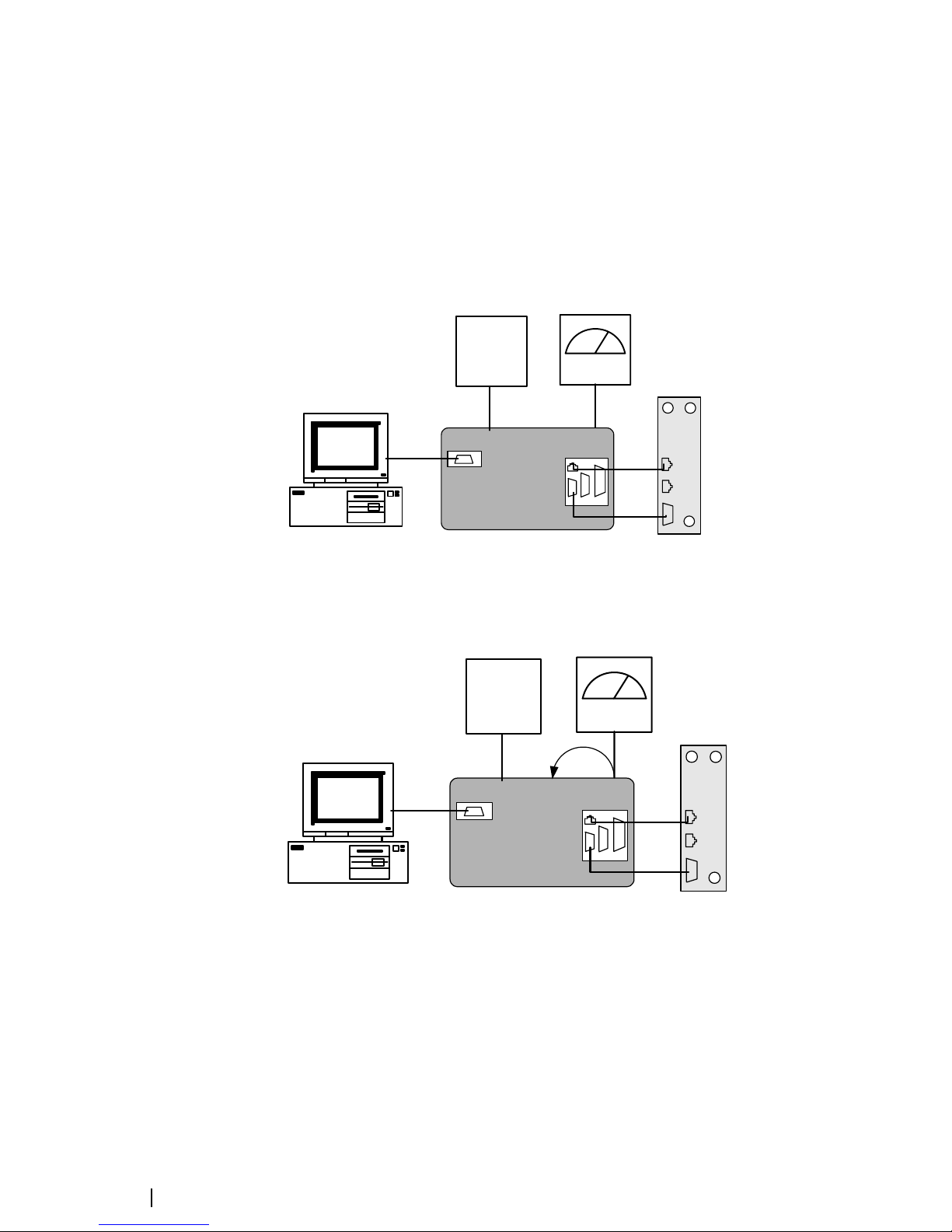
20 Calibrating the Reciter © Tait Electronics Limited February 2007
Calibrating the Balanced Line
This procedure is carried out on the analog line if the reciter network board has
been replaced or repaired. It adjusts the gain, so that when you set line levels
using the CSS, the actual line level correctly reflects the CSS settings. (Refer to
the TB9100 Customer Service Software User’s Manual for further information.)
Equipment ■ CTU
■ AC millivoltmeter
Setup for Line Out
Setup for Line In
To calibrate the analog input and output lines
1. Make sure that the equipment is set up and that the Calibration Software is
connected to the reciter.
2. Select the Reciter Calibration tab, and double-click Balanced Line
Calibration. The Balanced Line Calibration Wizard appears.
3. Attach an AC millivoltmeter and terminate the output in 600 ohms (either
using the load on the CTU or looping the balanced output to the balanced
input), and then click Next.
4. Adjust the slider in the dialog box until the audio level on the millivoltmeter
reads 1 V
PP (0.354 VRMS).
PC
Power
supply
BASE STATION
CALIBRATION TEST UNIT
RS-232
RJ45
CTU
Reciter
ETH
AUD
Power cable
DIG
AC millivoltmeter
Line
output
Power
supply
BASE STATION
CALIBRATION TEST UNIT
RS-232
RJ45
ETH
AUD
Power cable
DIG
AC millivoltmeter
Line
output
Line input
Page 27

TB9100 Calibration Software User’s Manual Calibrating the Reciter 21
Note: Click Coarse to roughly adjust the audio level, and once you
get within range, click Fine for more precise control over the
settings. To move up or down 10 mV
PP, click either side of the
slider bar.
5. Click Next. The balanced output is now calibrated.
6. Note the level of the AC millivoltmeter, and then turn off the 600 ohm
load.
7. Connect the analog output to the analog input. Verify that the
millivoltmeter reading is substantially unchanged. (This confirms that the
input provides a 600 ohm impedance.)
8. Click Finish. The balanced input is now calibrated.
When you have finished calibrating the analog line, the icon on the
Reciter Calibration tab indicates that this task is complete.
Calibrating the Unbalanced Lines
This procedure is not carried out on the TB9100. The TB9100 does not have
an unbalanced line.
Carrier Frequency Offset Adjustment
The TCXO (temperature compensated crystal oscillator) provides a reference
frequency from which all other RF frequencies are derived. TB9100 reciters
have a voltage-controlled TCXO with a pot for adjusting the reference
frequency to remove any carrier frequency offset. The Carrier Freq Offset
Adjustment wizard provides assistance with this procedure.
This procedure is not normally needed in the field for VHF base stations. For
UHF and above, Tait recommends that the reciter TCXO is checked after 3
months service and adjusted if the error is > 0.5 ppm.
Annual checks should be made thereafter to detect any frequency drift. The
reciter TCXO should only be adjusted if the actual transmit frequency has
drifted more than 0.5 ppm from the configured value.
Tait recommends that the TCXO is calibrated to within 0.1ppm.
Page 28

22 Calibrating the Reciter © Tait Electronics Limited February 2007
Equipment ■ Torx 10 screwdriver (to remove the reciter cover)
■ Tuning tool
■ Frequency counter with an accuracy of 50 parts per billion or better. The
equipment must either have its own internal high-accuracy reference or be
locked to an external reference such as the Tait T805.
■ RF attenuator (only required if you are using a PA)
Important: The accuracy of the calibrated TCXO frequency is only
as good as the accuracy of the frequency counter.
Setup
You need direct access to the TCXO circuitry on the reciter RF board. This
involves removing the reciter RF cover.
Important: The reciter contains devices that are susceptible to
damage from static charges. You must handle these devices
according to the recommended ESD precautions.
To adjust the carrier frequency
1. Remove the reciter from the subrack.
2. Remove the M3 Torx screws securing the reciter RF cover to the heatsink
and to the front and rear panels. (The RF side of the reciter can be identified
by the two BNC connectors on that side of the reciter’s rear.) Lift off the
RF cover.
3. Make sure that the equipment is set up and that the Calibration Software is
connected to the reciter.
4. Select the Reciter Calibration tab, and double-click Carrier Freq Offset
Adjustment. The Carrier Freq Offset Adjustment wizard appears.
5. Attach an appropriate load and frequency counter (or a test set) to the exciter
or PA output, and then click Next.
The exciter now begins transmitting on the center frequency of its lock
band. The Wizard displays a message similar to the following:
“Adjust RV1400 to set frequency within 0.1ppm or 48Hz of 485 MHz”
6. Use the tuning tool to adjust the TCXO tuning control (RV1400) so that
the reciter is transmitting exactly on frequency.
The following shows where the tuning control is located on B-band and Hband reciters:
1
2
3
4
1 Reciter 3 RF Attenuator pad (optional)
2 PA ( o p t i onal) 4 Frequency counter
Page 29

TB9100 Calibration Software User’s Manual Calibrating the Reciter 23
The following shows where the tuning control is located on K-band
reciters:
7. Click Finish. Transmission ceases and the icon on the Reciter
Calibration tab indicates that this task is complete.
8. Replace the reciter RF cover, as follows.
a. Slide the cover into place over the front and rear panels. Make sure the
holes in the cover line up with the threaded holes in the heatsink and
front and rear panels.
b. Press the cover firmly into place and screw in the M3 Torx screws, first
on the flat face, then on the edge face.
Important: Excessively tightening the screws can damage the thread
of the aluminium heatsink. Tait recommends that you use a T10
torque driver set to 0.5 Newton meters (4.5 lbf.in).
Page 30

24 Calibrating the Reciter © Tait Electronics Limited February 2007
Page 31

TB9100 Calibration Software User’s Manual Calibrating the Power Amplifier 25
Calibrating the Power Amplifier
The PA is fully calibrated in the factory, but if the PA is serviced you may need
to perform the following procedures:
■ Calibrating the PA Bias
■ Calibrating the Forward and Reverse Detector Bias Voltages
■ Calibrating the PA Power
Perform the procedures in the above order.
Important: It is recommended that only accredited service centers
and Tait engineers perform these procedures.
Calibrating the PA Bias
The driver and final transistors of the power amplifier must be biased at a
constant current. Since the characteristics of individual transistors vary slightly,
the bias current is calibrated for each device.
If either the driver or final transistor, or the PCB modules themselves, are
replaced during servicing, you should perform this procedure to calibrate the
bias current for the new device.
The bias current required for each amplifier stage is stored within the PA.
During the calibration process, the microprocessor adjusts the gate bias voltage
to obtain the required bias current for each stage.
The stage bias calibration sets up the amplifier’s DC operating conditions.
These DC conditions will be upset if there is RF present during calibration. It
is important to disconnect the RF cable from the PA input to avoid this.
The other conditions which must be met to ensure a successful calibration are
as follows:
■ No other Calibration Wizards are running
■ The supply voltage is within the range 27-29 V (for 12 V PAs, assume that
the internal voltage is within this range)
■ The temperature of each stage is within the range 5-50°C
To calibrate the PA stage bias current
1. Make sure that the equipment is set up and that the Calibration Software is
connected to the reciter.
2. Select the PA Calibration tab, and double-click Calibrate PA Bias.
3. Ensure that the exciter RF is isolated from the PA by disconnecting the
SMA connector on the PA front panel.
4. Click Calibrate to calibrate the PA bias.
When you have finished calibrating the power amplifier bias, the icon on
the PA Calibration tab indicates that this task is complete.
Page 32

26 Calibrating the Power Amplifier © Tait Electronics Limited February 2007
Calibrating the Forward and Reverse Detector Bias Voltages
The RF detectors, used for measuring the forward and reverse power, operate
with a small bias current. The resulting bias voltage from each detector (with
no RF present) is read and stored inside the PA. These voltages are used when
calculating the Antenna VSWR (Voltage Standing Wave Ratio).
You should calibrate the forward and reverse detector bias voltages:
■ If the Low Pass Filter (LPF)/directional coupler PCB module is replaced
■ After servicing of any components in the detector circuitry (such as the
detector diodes) on the LPF/ directional coupler PCB
To calibrate the forward and reverse detector bias voltages
1. Make sure that the equipment is set up and that the Calibration Software is
connected to the reciter.
2. Select the PA Calibration tab, and double-click Calibrate Fwd/Rev
Detector Bias Voltages.
3. Ensure that the PA is not transmitting and that there is no RF source present
at the PA RF input or output by disconnecting the input SMA connector
on the PA front panel and the ‘N’ type output connector from the rear of
the PA. Click Calibrate.
When you have finished, the icon on the PA Calibration tab indicates that
this task is complete.
Calibrating the PA Power
The power amplifier (PA) receives the RF signal from the reciter and amplifies
it to the required level, in watts, as requested by the reciter. The desired output
power is determined by the reference voltage for the power control loop.
The PA power control loop is calibrated at a single frequency, generally in the
center of the operating band.
You perform the calibration procedure to define – for each power level – the
reference DAC (Digital-to-Analog Converter) value and forward detector
voltage.
You should only need to re-calibrate the PA power if:
■ The Low Pass Filter (LPF)/directional coupler PCB module is replaced
■ Any repairs are carried out on the forward and reverse detector circuitry on
the Low Pass Filter/directional coupler PCB module
■ You require a more accurate power calibration on a specific frequency
Equipment
■ Either an inline power meter and 50 ohm load with a high power rating, or
■ A terminating power meter and appropriate 50 ohm attenuator with a high
power rating
Page 33

TB9100 Calibration Software User’s Manual Calibrating the Power Amplifier 27
Setup for Inline
Power Meter
Note: Cables and connectors can easily cause a power loss of several
watts if either too long or poorly terminated. Always use the
shortest possible leads (or connectors instead of leads) between the
PA and power meter set-up.
To calibrate the PA transmit power
1. Make sure that the equipment is set up and that the Calibration Software is
connected to the reciter.
2. Select the PA Calibration tab, and select Calibrate PA Power.
3. Ensure that the power meter and a 50 ohm load (VSWR < 1.2:1) with a
high power rating are connected to the power amplifier RF output, and
then click Next.
4. Check that the PA RF input is connected to the reciter RF output, and that
the PA and the reciter are connected by a control bus, and then click Next.
5. For each power level shown, use the slider to adjust the DAC setting to get
the required power output, and then click Next Power to move to the next
line.
Note: Click Coarse to roughly adjust the DAC setting, and once
you get within range, click Fine for more precise control over the
settings. To move up or down one DAC value, click either side of
the slider bar.
Note: You must perform the calibration in sequence from the lowest
to the highest step. The DAC setting must be greater than the
previous one otherwise the value will not be stored in the PA, and
you cannot move to the next line.
6. When you have completed adjusting the DAC settings, click Finish.
When you have finished, the icon on the PA Calibration tab indicates that
this task is complete.
1 3
2
4
5
1 Reciter 3
PA
5 Load
2 16-way cable 4 RF Power Meter
Page 34

28 Calibrating the Power Amplifier © Tait Electronics Limited February 2007
Troubleshooting Tips
DAC Settings When you adjust the DAC settings, the values for the DAC Setting, Coupler
Fwd Voltage, and Control Voltage should always increase as the power level
increases. If these values do not increase, there is either a fault with the PA or
the previous step was not calibrated correctly. If you make a mistake in the
calibration table, you must start again from step 1.
Control Voltage The Control Voltage is shown in the table to indicate the operation point
within the power control loop. The range of the control voltage is from 0 V to
7.5 V. If the control voltage reaches its limit before achieving maximum power
in the table, this indicates either a faulty gain stage in the PA or low RF input
power to the PA.
VSWR The VSWR (Voltage Standing Wave Ratio) is monitored at the RF output of
the PA during calibration. The software will not allow calibration into a load
VSWR > 1.3:1. If a calibration step cannot be stored, check that the load
VSWR is <1.3:1. It is recommended that the load should have an input
VSWR <1.2:1.
Page 35

TB9100 Calibration Software User’s Manual Calibrating the Power Management Unit 29
Calibrating the Power Management Unit
There is only one calibration procedure for the PMU: calibrating its output
voltage.
Calibrating the PMU Output Voltage
Calibrating the PMU output voltage adjusts the voltage to be 28.00 V. This
procedure is only carried out when a replacement control card or
microprocessor is fitted to the PMU. Normally, the output voltage will be
accurate without calibration.
Note: Re-calibrating the PMU output voltage may in fact result in
it failing to meet the published specification of +/- 0.5% accuracy.
This is because control cards are calibrated in the factory under half-
load, giving a voltage that is closer to 28.00 V under varying loads.
To calibrate the output voltage
1. Make sure that the equipment is set up and that the Calibration Software is
connected to the reciter.
2. Select the PMU Calibration tab.
3. Double-click Output Voltage Calibration. The Calibrate Output
Voltage wizard appears.
4. Connect a digital multimeter to the PMU output and read the output
voltage.
5. Enter the voltage into the PMU Voltage box and click Calibrate.
6. When the wizard indicates that the calibration completed successfully, click
Finish.
Page 36

30 Calibrating the Power Management Unit © Tait Electronics Limited February 2007
Page 37

TB9100 Calibration Software User’s Manual Index 31
Index
A
AC millivoltmeter 3
analog line, calibrating 20
audio level
calibrating
20
B
Balanced Line Calibration Wizard 20
band 1
entering 4
base station
disconnecting from
7
receive only 5
C
Calibrate Fwd/Rev Detector Bias Voltages
Wizard
26
Calibrate Output Voltage wizard 29
Calibrate PA Bias Wizard 25
Calibrate PA Power Wizard 27
Calibration and Test Unit 3
connecting up 6
calibration wizards 1
FCL Auto Tuning Wizard 15
RSSI Calibration Wizard 19
Set Exciter VCO Wizard 13, 14
Tune Receiver Front End Wizard 10, 12
Carrier Freq Offset Adjustment Wizard 22
carrier frequency, calibrating 21
COM port, selecting 5
control voltage 28
coupler fwd voltage 28
CTU
connecting up
6
E
equipment 3
tuning tool 14
exciter
adjusting lock band
13
calibrating 15, 15
component repairs to 15
F
FCL (Frequency Control Loop)
calibrating
15
FCL Calibration Wizard 16
frequency
defining range of
13
G
gate bias voltage, adjusting 25
H
hardware version
entering
4
J
Johanson 8777 tuning tool 3
L
lock band
adjusting on exciter
13
adjusting on receiver 8
log files
application errors
7
commands received and sent 7
M
module number 1
Murata tuning tool 3
P
P25 Console Gateway 5
PA
calibrating bias current
25
calibrating transmit power 26
faulty gain stage 28
low RF input power 28
viewing details of 1
PMU
calibrating output voltage
29
power supply 3
product code
entering
4
R
receive-only base station 5
receiver
Page 38

32 Index © Tait Electronics Limited February 2007
adjusting lock band 8
tuning front end helical filters 9, 11
reciter
calibrating
15
connecting to (outside subrack) 6
tuning the frequency 8
viewing details of 1
Reference DAC 26
resonators
see front end helical filters
RF attenuator
see equipment
RF detectors
calibrating bias voltage of
26
RSSI (Received Signal Strength Indicator)
tuning receiver
9, 11
S
serial number 1
entering 4
Set Receiver VCO Wizard 8
status bar 2
switching range
adjusting
8
definition 8
T
TCXO (Temperature Compensated Crystal
Oscillator)
calibrating
21
tool kit 3
toolbar 2
troubleshooting 7
PA power calibration 28
tuning tool 3
V
VCO Calibration Wizard 17
version
of Calibration Software
7
VSWR
calibrating bias voltages used to calculate
26
may prevent calibration 28
W
wizards 1
Page 39

TB9100 Calibration Software User’s Manual Tait General Software Licence Agreement 33
Tait General Software Licence Agreement
This legal document is an Agreement between you (the
“Licensee”) and Tait Electronics Limited (“Tait”). By using any
of the Software or Firmware items prior-installed in the related
Tait product, included on CD or downloaded from the Tait
website, (hereinafter referred to as “the Software or Firmware”)
you agree to be bound by the terms of this Agreement. If you do
not agree to the terms of this Agreement, do not install and use
any of the Software or Firmware. If you install and use any of the
Sof tw are or Fir mwa re that will be de eme d t o be accept an ce of t he
terms of this licence agreement.
The terms of this Agreement shall apply subject only to any
express written terms of agreement to the contrary between Tait
and the Licensee.
Licence
TAIT GRANTS TO YOU AS LICENSEE THE NON-EXCLUSIVE
RIGHT TO USE THE SOFTWARE OR FIRMWARE ON A SINGLE
MACHINE PROVIDED YO U MAY ONLY:
1. COPY THE SOFTWARE OR FIRMWARE INTO ANY MACHINE
READABLE OR PRINTED FORM FOR BACKUP PUR POSES IN
SUPPORT OF YOU R USE OF THE PROGRAM ON THE SINGLE
MACHINE (CERTAIN PROGRAMS, HOWEVER, MAY INCLUDE
MECHANISMS TO LIMIT OR INHIBIT COPYING, THEY ARE
MARKED “COPY PROTECTED”), PROVIDED THE COPYRIGHT
NOTICE MUST BE REPRODUCED AND INCLUDED ON ANY SUCH
COPY OF THE SOFTWARE OR FIRMWARE;
AND / OR
2. MERGE IT INTO ANOTHER PROGRAM FOR YO UR USE ON
THE SINGLE MACHINE (ANY PORTION OF ANY SOFTWARE OR
FIRMWARE MERGED INTO ANOTHER PROGRAM WILL
CONTINUE TO BE SUBJECT TO THE TER MS AND CONDITIONS
OF THIS AGREEMENT).
THE LICENSEE MAY NOT DUPLICATE, MODIFY, REVERS E
COMPILE OR REVERSE ASSEMBLE ANY SOFTWARE OR
FIRMWARE IN WHOLE OR PAR T.
Important Notice
THE SOFTWARE OR FIRMWARE MAY CONTAIN OPEN SOURCE
SOFTWARE COMPONENTS (“OPEN SOURCE COMPONENTS”).
OPEN SOURCE COMPONENTS ARE EXCLUDED FROM THE
TERMS OF THIS AGREEMENT EXCEPT AS EXPRESSLY STATED IN
THIS AGREEMENT AND ARE COVERED BY THE TERMS OF THEIR
RESPECT IVE LICENCES WHICH MAY EXCLUDE OR LIMIT ANY
WARRANTY FROM OR LIABILITY OF THE DEVELOPERS AND/OR
COPYRIGHT HOLDERS OF THE OPEN SOURCE COMPONENT
FOR THE PERFORMANCE OF THOSE OPEN SOURCE
COMPONENTS. YOU AGREE TO BE BOUND BY THE TERMS AND
CONDITIONS OF EACH SUCH LICENCE. FOR MORE
INFORMATION SEE:
http://support.taitworld.com/go/opensource
Title to Software
THIS AGREEMENT DOES NOT CONSTITUTE A CONTRACT OF
SALE IN RELATION TO THE SOFTWARE OR FIRMWARE SUPPLIED
TO THE LICENSEE. NOT WITHSTANDING THE LICENSEE MAY
OWN THE MAGNETIC OR OTHER PHYSICAL MEDIA ON WHICH
THE SOFTWARE OR FIRMWARE WAS ORIGINA LLY SUPPLIED, OR
HAS SUBSEQUENTLY BEEN RECORDED OR FIXED, IT IS A
FUNDAMENTAL TER M OF THIS AGREEMENT THAT AT ALL
TIMES TITLE AND OWN ERSH IP OF THE SOFTWARE OR
FIRMWARE, WHETHER ON THE OR IGINAL MEDIA OR
OTHERWISE, SHALL REMAIN VESTED IN TAIT OR THIRD
PARTIES WHO HAVE GRANTED LICENCES TO TAIT.
Ter m a n d Te r m i n a t io n
THIS LICENCE SHALL BE EFFECTIVE UNTIL TERMINATED IN
ACCORDANCE WITH THE PROVISIONS OF THIS AGREEMENT.
THE LICENSEE MAY TERMINATE THIS LICENCE AT ANY TIME BY
DESTROYING ALL COPIES OF THE SOFTWARE OR FIRMWARE
AND ASSOCIATED WRITTEN MATERIALS. THIS LICENCE WILL BE
TERMINATED AUTOMATICALLY AND WITHOUT NOTICE FROM
TAIT IN THE EVENT THAT THE LICENSEE FAILS TO COMPLY
WITH ANY TERM OR CONDITION OF THIS AGREEMENT. THE
LICENSEE AGREES TO DESTROY ALL COPIES OF THE SOFTWARE
OR FIRMWARE AND ASSOCIATED WRITTEN MATERIALS IN THE
EVENT OF SUCH TERMINATION.
Limited Warranty
THE SOFTWARE OR FIRMWARE (INCLUDING OPEN SOURCE
COMPONENTS) IS SUPPLIED BY TAIT AND ACCEPTED BY THE
LICENSEE “AS IS” WITHOUT WARRANTY OF ANY KIND EITHER
EXPRESSED OR IMPLIED, INCLUDING BUT NOT BEING LIMITED
TO ANY IMPLIED WAR RANTI ES AS TO MERCHANTABILITY OR
FITNESS FOR ANY PARTICULAR PURPOSE. THE LICENSEE
ACKNOWLEDGES THAT THE SOFTWARE OR FIRMWARE
(INCLUDING OPEN SOURCE COMPONENTS) IS USED BY IT IN
BUSINESS AND ACCORDINGLY TO THE MAXIMUM EXTENT
PERMITTED BY LAW NO TERMS OR WARRANTIES WHICH ARE
IMPLIED BY LEG ISLATION SHALL APPLY TO THIS AGREEMENT.
TAIT DOES NOT WARRANT THAT THE FUNCTIONS CONTAINED
IN THE SOFTWARE OR FIRMWARE (INCLUDING OPEN SOURCE
COMPONENTS) WILL MEET THE LICENSEE’S REQUIREMENTS OR
THAT THE OPERATION OF THE SOFTWARE OR FIRMWARE
(
INCLUDING OPEN SOURCE COMPONENTS) WILL BE
UNINTERRUPTED OR ERROR FREE.
Exclusion of Liability
IN NO CIRCUMSTANCES SHALL TAIT BE UNDER ANY LIABILITY
TO THE LICENSEE, OR ANY OTHER PERSON WHATSOEVER,
WHETHER IN TORT (INCLUDING NEGLIGENCE), CONTRACT
(EXCEPT AS EXPRESSLY PROVIDED IN THIS AGREEMENT),
EQUITY, UNDER ANY STATUTE, OR OTHERWISE AT LAW FOR
ANY LOSSES OR DAMAGES WHETHER GENERAL, SPECIAL,
EXEMPLARY, PUNITIVE, DIRECT, INDIRECT OR
CONSEQUENTIAL ARISING OUT OF OR IN CONNECTION WITH
ANY USE OR INABILITY OF USING THE SOFTWARE OR
FIRMWARE (INCLUDING OPEN SOURCE COMPONENTS).
THE LICENSEE’S SOLE REMED Y AGAINST TAIT WILL BE LIMITED
TO BREACH OF CONTRACT AND TAIT’S SOLE AND TOTAL
LIABILITY FOR ANY SUCH CLAIM SHALL BE LIMITED AT THE
OPTION OF TAIT TO THE REPAIR OR REPLACEMENT OF THE
SOFTWARE OR FIRMWARE OR THE REFUND OF THE PURCHASE
PRICE OF THE SOFTWARE OR FIRMWARE.
General
THE LICENSEE CONFIRMS THAT IT SHALL COMPLY WITH THE
PROVISIONS OF LAW IN RELATION TO THE SOFTWARE
OR FIRMWARE.
Law and Jurisdiction
THIS AGREEMENT SHALL BE SUBJECT TO AND CONSTRUED IN
ACCORDANCE WITH NEW ZEALAND LAW AND DISPUTES
BETWEEN THE PARTIES CONCERNING THE PROVISIONS
HEREOF SHALL BE DETERMINED BY THE NEW ZEALAND
COURTS OF LAW. PROVIDED HOWEVER TAIT MAY AT ITS
ELECTION BRING PROCEEDINGS FOR BREACH OF THE TER MS
HEREOF OR FOR THE ENFORCEMENT OF ANY JUDGEMENT IN
RELATION TO A BREACH OF THE TERMS HEREOF IN ANY
JURISDICTION TAIT CONSIDERS FIT FOR THE PUR POSE OF
ENSURING COMPLIANCE WITH THE TER MS HEREOF OR
OBTAINING RELI EF FOR BREACH OF THE TER MS HEREOF .
No Dealings
THE LICENSEE MAY NOT SUBLICENSE, ASSIGN OR TRANSFER
THE LICENCE OR THE PROGRAM EXCEPT AS EXPRESSLY
PROVIDED IN THIS AGREEMENT. ANY ATTEMPT OTHERWISE TO
SUBLICENSE, ASSIGN OR TRANSFER ANY OF THE RIGHTS,
DUTIES OR OBLIGATIONS HEREUNDER IS VOID.
No Other Terms
THE LICENSEE ACKNOWLEDGES THAT IT HAS READ THIS
AGREEMENT, UNDERSTANDS IT AND AGREES TO BE BOUND BY
ITS TERMS AND CONDITIONS. THE LICENSEE FURTHER AGREES
THAT SUBJECT ONLY TO ANY EXPRESS WRITTEN TERMS OF
AGREEMENT TO THE CONTRARY BETWEEN TAIT AND THE
LICENSEE THIS IS THE COMPLETE AND EXCLUSIVE STATEMENT
OF THE AGREEMENT BETWEEN IT AND TAIT IN RELATION TO
THE SOFTWARE OR FIRMWARE WHICH SUPERSEDES ANY
PROPOSAL OR PRIOR AGREEMENT, ORAL OR WRITTEN AND
ANY OTHER COMMUNICATIONS BETWEEN THE LICENSEE AND
TAIT RELATING TO THE SOFTWARE OR FIR MWARE.
Page 40

34 Tait General Software Licence Agreement © Tait Electronics Limited February 2007
