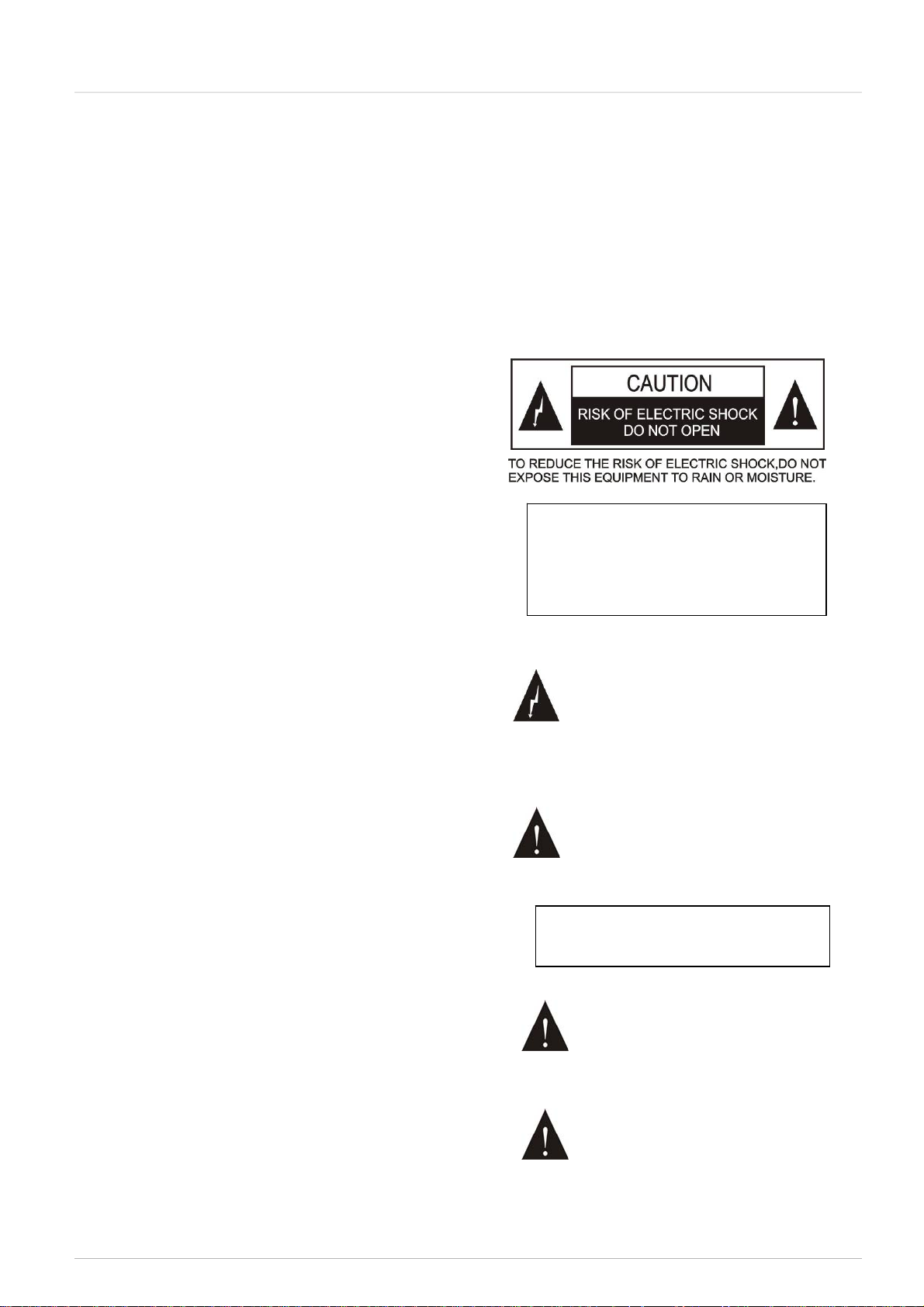
Important Safety Instructions
Important Safety Instructions
1. Please read the safety precautions carefully before
installing and using the equipment.
2. Please keep this safety instructions for future
reference.
3. Please strictly adhere to the WARNINGs in the user’s
guide.
4. Please follow all the operation instructions in the
user’s guide.
5. Equipment cleaning: Make sure to turn off the power
supply and disconnect the units before cleaning.
Clean only with a dry soft cloth.
6. To prevent from any hazard use only accessories
recommended by the manufacturer.
7. To prevent from any hazard do not expose the
equipment to moisture or humidity.
8. Do not place the equipment on any uneven or
unstable stand; original product package or
appropriate package should be used to avoid damage
caused by strong impacts during transportation.
9. Adequate ventilation is good for the maintenance of
the equipment.
10. Power supply cords:
America, Japan: AC 110V~120V 60Hz
Asia, Europe: AC 220V~240V 50Hz
11. Grounding: 3-wire grounding plug.
12. To maintain the normal operation of the system,
system extension cables should be discreetly routed
to avoid being walked on or pinched by heavy items.
13. The quantity of connected units in one system should
not exceed prescribed quantity. For service, please
contact the nearest TAIDEN Service Center.
14. Do not remove the cover of the equipment at will; no
hard conductor or liquid substance should be left
inside the products.
15. For service, please contact the nearest TAIDEN
Service Center. Do not disassemble the equipment by
non-authorized personnel.
16. All TAIDEN products are guaranteed for 3 years
excluding the following cases: (please delete:
“caused by personal reasons”)
A. Damage or malfunction caused by human
negligence;
B. Damage or malfunction caused by improper
operating by operator;
C. Parts damage or loss caused by disassembling
the product by non-authorized personnel.
17. Use ONLY specified connection cable to connect the
system equipment.
18. Turn off the power supply and unplug the equipment
from the power supply in case the equipment is not in
use for a long time.
19. Upon receipt of the product, please fill out the
Warranty Card enclosed and post it to TAIDEN
Service Center nearby in your region.
CAUTION: To reduce the risk of electric
shock, DO NOT open covers, no useable
serviceable parts inside. Refer servicing
to qualified service personnel only.
This label appears on the rear of the unit due to space limitations
The lightning flash with an arrowhead symbol, with
an equilateral triangle, is intended to alert the user
to the presence of uninsulated ‘dangerous voltage’
within the products enclosure that may be of
sufficient magnitude to constitute a risk of electric
shock to persons.
The exclamation mark within an equilateral triangle
is intended to alert the user to the presence of
important operating and maintenance (servicing)
instructions in the literature accompanying the
appliance.
WARNING: To prevent fire or shock hazard,
DO NOT expose units to rain or moisture.
Attention: Installation should be performed by
qualified service personnel only in accordance with
the National Electrical or applicable local codes.
Power Disconnect: Units with or without ON – OFF
switch have power supplied to the unit whenever
the power cord is inserted into the power source;
however, the unit is operational only when the ON
– OFF switch is in the ON position. The power cord
is the main power disconnect for all units.
I
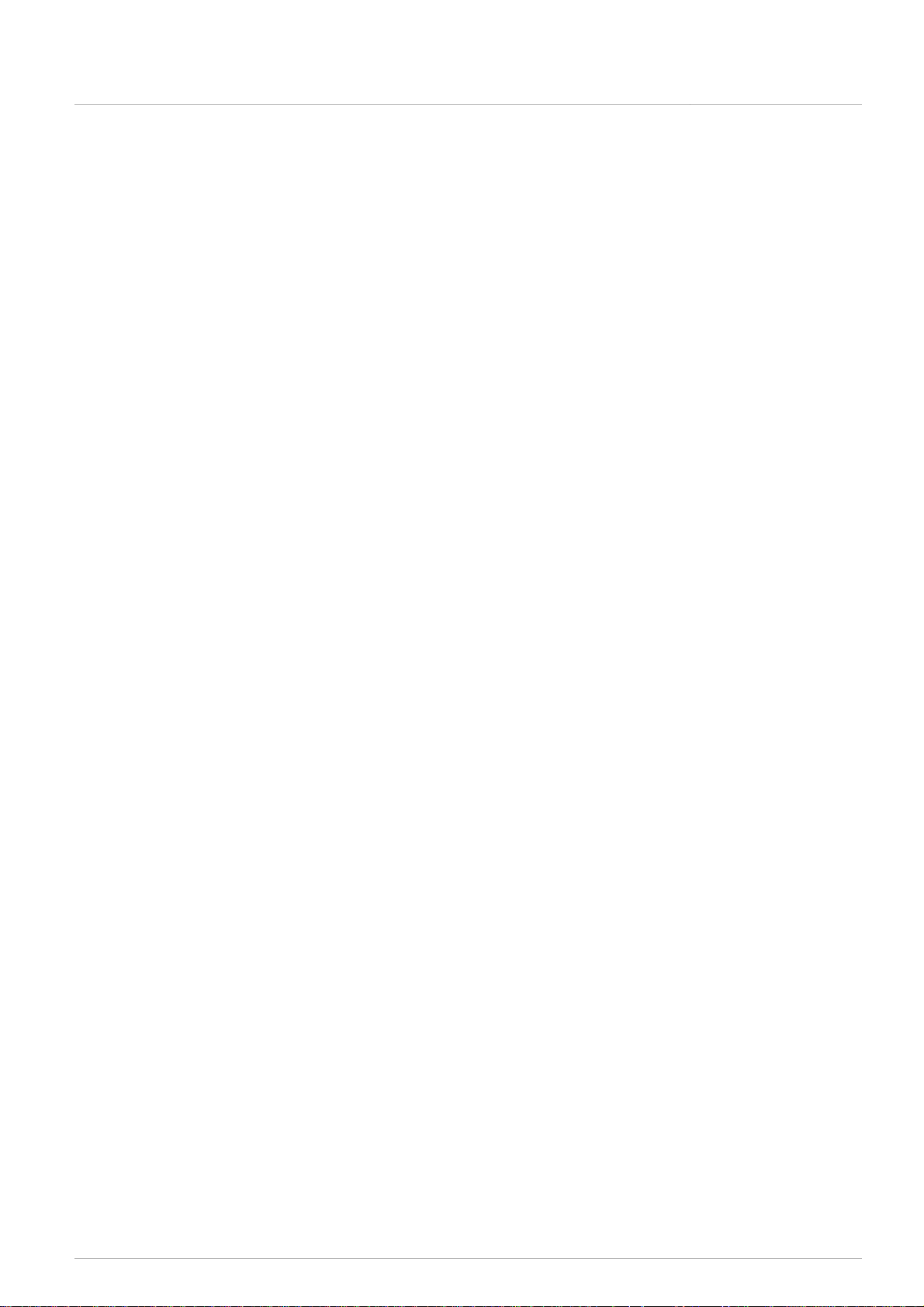
Lithium battery safety precautions
To change battery please power off and take off the battery immediately.
Keep the battery away from heat sources to prevent fire or explosion.
Do not use a battery that is leaking, deformed, discoloured or overheats.
Take extra precautions to keep a leaking battery from fire.
Do not use a battery that emits odour or smoke.
Do not solder, disassemble, puncture or deform the battery, otherwise, it may damage the protection circuit of the battery
and cause fire, leakage or explosion.
Do not short-circuit the positive and negative electrode with wire or other metal objects, otherwise it may cause fire,
explosion, leakage or heat generation.
Do not store or transport the battery with metal objects (such as necklace or hair grip), otherwise it may cause fire,
explosion, leakage or heat generation.
Do not heat the battery or throw it into fire, otherwise it may damage the safety valve or the protection circuit of the battery
and may cause fire or explosion.
Do not put the battery in the water or moisten the electrode of the battery, otherwise it may corrode the battery and cause
fire, explosion, leakage or heat generation.
Be careful to put the battery into the charging case with correct electrode position, otherwise it may cause fire, explosion,
leakage or heat generation.
Do not leave the battery near the fire or under an environment over 60 ºC (such as in the car from direct sunlight),
otherwise it may damage the protection circuit of the battery and cause fire, explosion, leakage or heat generation.
Please charge the battery with the dedicated base plate, using other charging unit may cause fire, explosion, leakage or
heat generation.
Please use the battery in assigned unit, otherwise it may cause fire, explosion, leakage or heat generation.
Do not drop or shock the battery, otherwise it may damage the protection circuit of the battery and cause fire, explosion,
leakage or heat generation.
If battery contents get into eyes it may cause blurred vision. DO NOT rub. Rinse with clear water immediately and consult a
doctor.
If the battery leaks onto skin or clothing, wash the area immediately with clean water to avoid skin injury and fabric damage.
It will result in low battery and may damage the battery if the battery is not used for a long time. Please take off the battery,
and fully charge the battery for every three months.
Remark:
All rights reserved for translation, reprint or reproduction
Contents may change without prior announcement
All technical specifications are guideline data and no guaranteed features
We are not responsible for any damage caused by improper use of this manual
This product is conform to the rules of the European directive 2004/108/EC
If any detailed information needed, please contact your local agent or TAIDEN service center in your region. Any feedback,
advice and suggestion about the products is appreciated.
TAIDEN is the registered trademark of TAIDEN Co., Ltd.
II
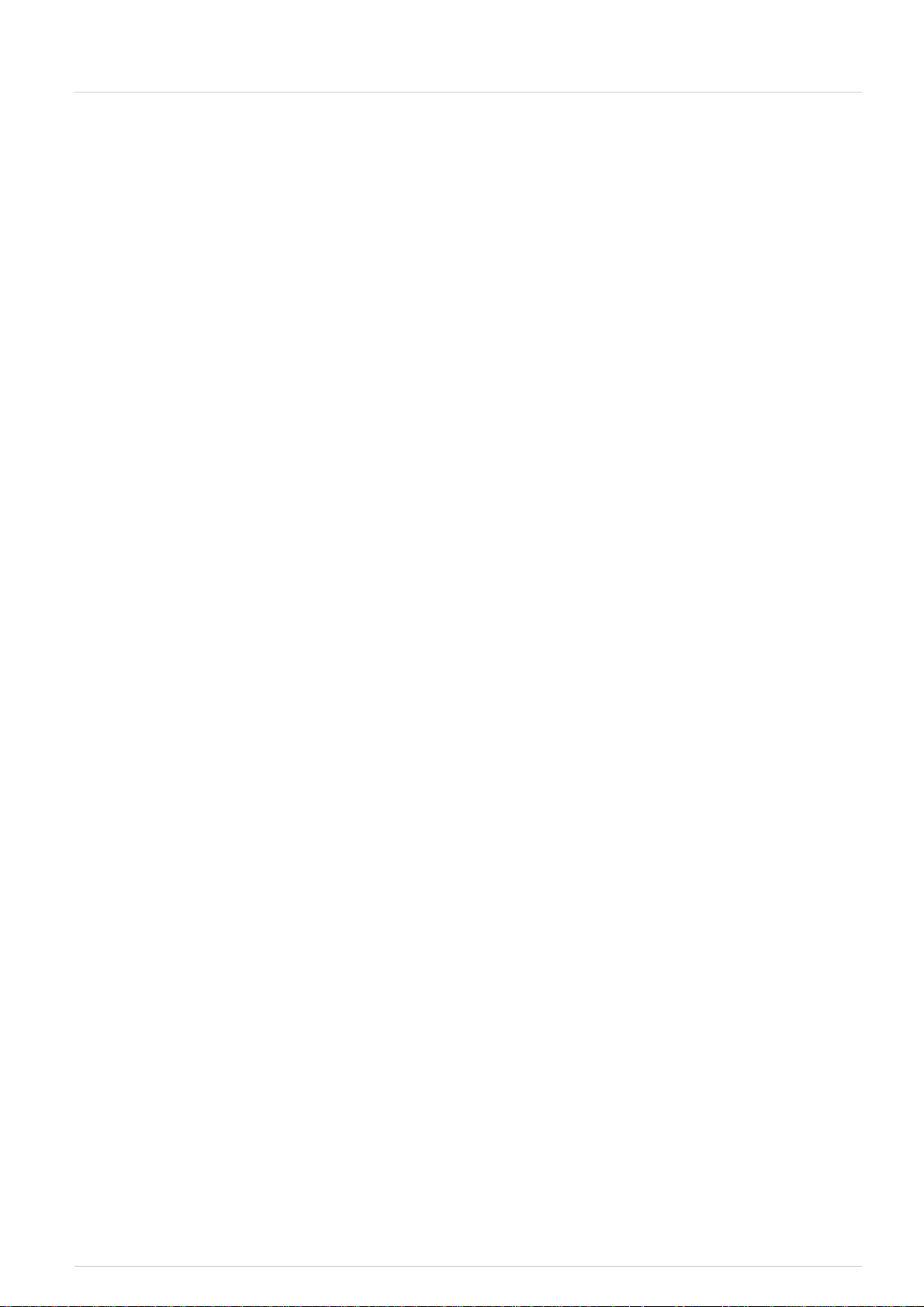
Installation & User Guide
About this manual
This manual is a comprehensive guide to the installation
and operation of TAIDEN HCS-6100 series Central
Control System. It includes the detailed description of the
function and interface of the HCS-6100 system
components, system connection and installation, system
set-up and operation.
The manual is divided into the following chapters:
Chapter 1: Introduction
Introduction to the HCS-6100 system, as well as
introducing the user into structure, functions, features
and relative software.
Chapter 2: Widescreen Touch Panel
Detailed description of functions, connection,
configuration and operation of the widescreen touch
panel and the application of its accessories.
Chapter 3: Intelligent Central Control System Main
Unit
Detailed description of functions, installation, connection
and operation of the intelligent central control system
main unit.
Chapter 4: Network peripherals
Detailed description of functions and connection of the
network peripherals including wireless transceiver,
wireless router, power controller, lighting controller and
intelligent switch.
Chapter 5: Fault diagnosis
Trouble-shooting guide for simple faults.
Chapter 6: Technical Data
Mechanical and electrical details of the complete
HCS-6100 equipment.
V
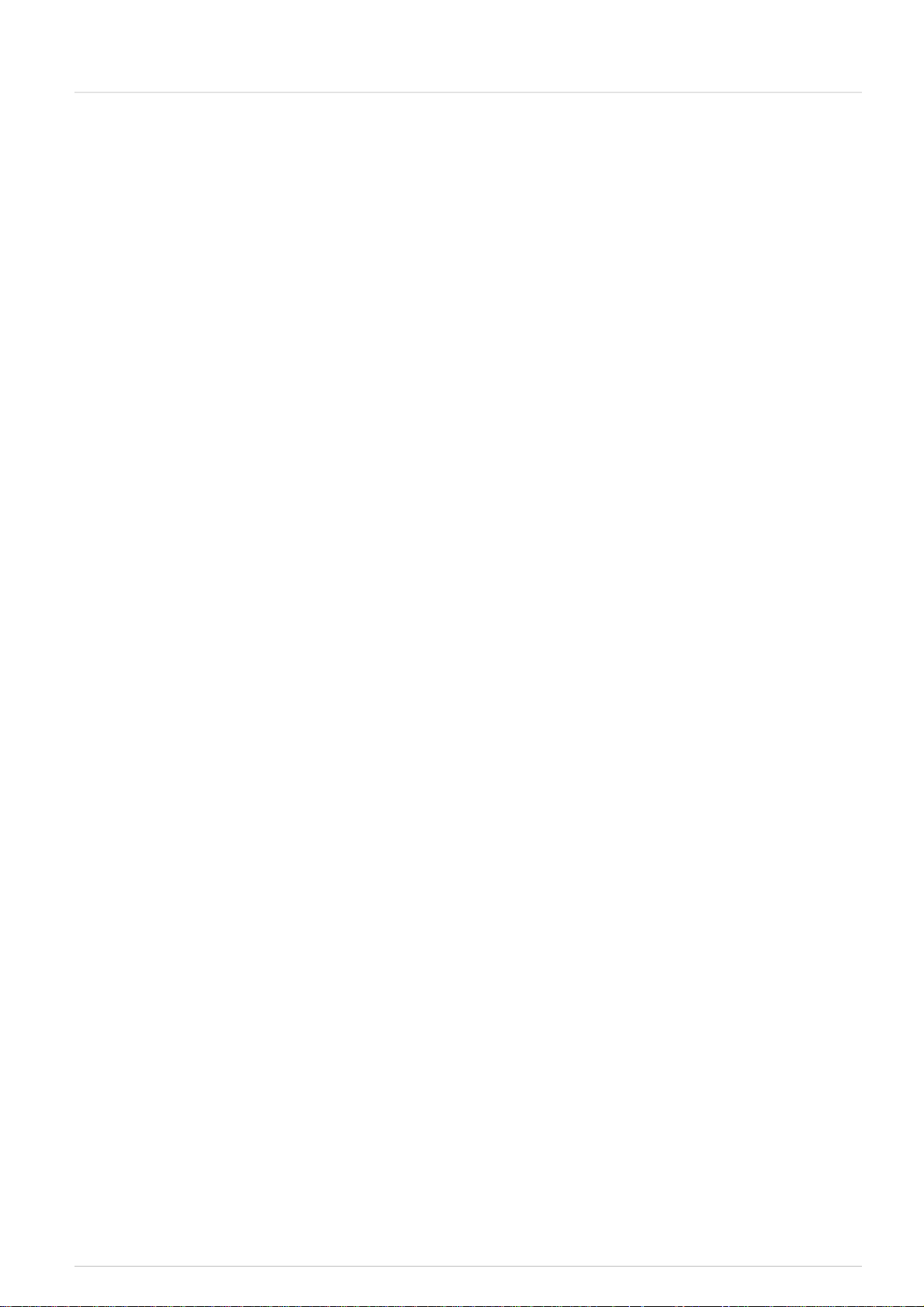
Installation & User Guide
This manual is applicable to:
Widescreen Touch Panel
HCS-6107TP
7” widescreen touch panel (wireless 1-way control)
HCS-6107TPX
7” widescreen touch panel (wireless 2-way control and
wired Ethernet control)
HCS-6110TP
10.2” widescreen touch panel (wired Ethernet control)
HCS-6110TPX
10.2” widescreen touch panel (wireless 2-way control
and wired Ethernet control)
HCS-6112TP
12.1” widescreen touch panel (wired Ethernet control)
HCS-6112TPX
12.1” widescreen touch panel (wireless 2-way control
and wired Ethernet control)
HCS-6115TP
15.4” widescreen touch panel (wired Ethernet control)
HCS-6115TPX
15.4” widescreen touch panel (wireless 2-way control
and wired Ethernet control)
Intelligent Central Control System Main Unit
Intelligent Wall-mounted Keypad
HCS-6000SW/02 2-key wall-mounted keypad
HCS-6000SW/04 4-key wall-mounted keypad
HCS-6000SW/08 8-key wall-mounted keypad
HCS-6000SW/12 12-key wall-mounted keypad
Rechargeable Lithium-Ion Battery
HCS-6107BAT
Rechargeable Lithium-Ion battery (for 7” widescreen
touch panel)
HCS-6110BAT
Rechargeable Lithium-Ion battery (for 10”/12”/15”
widescreen touch panel)
Portable base plate (for HCS-6107TP/TPX only)
HCS-6107BKT
Portable base plate of HCS-6107TP series tunch panel
Power Adapter (for tunch panel)
HCS-ADP15V Power Adapter (for tunch panel)
HCS-6000MCP2 Central control system main unit
Wireless transceiver
HCS-6100RFS Wireless transceiver (1-way, 2.4 G)
HCS-6100RFX Wireless transceiver (2-way, 2.4 G)
HCS-6100RF/ROUTER Wireless Router
8-series Distributor
HCS-0108COM 8-series distributor
IR transmission stick
CBL2PL/03 IR transmission stick
CBL3PL/03 IR transmission stick
Intelligent Controller
HCS-6000LM 4CH lighting controller
HCS-6000PM 8CH power controller
VI
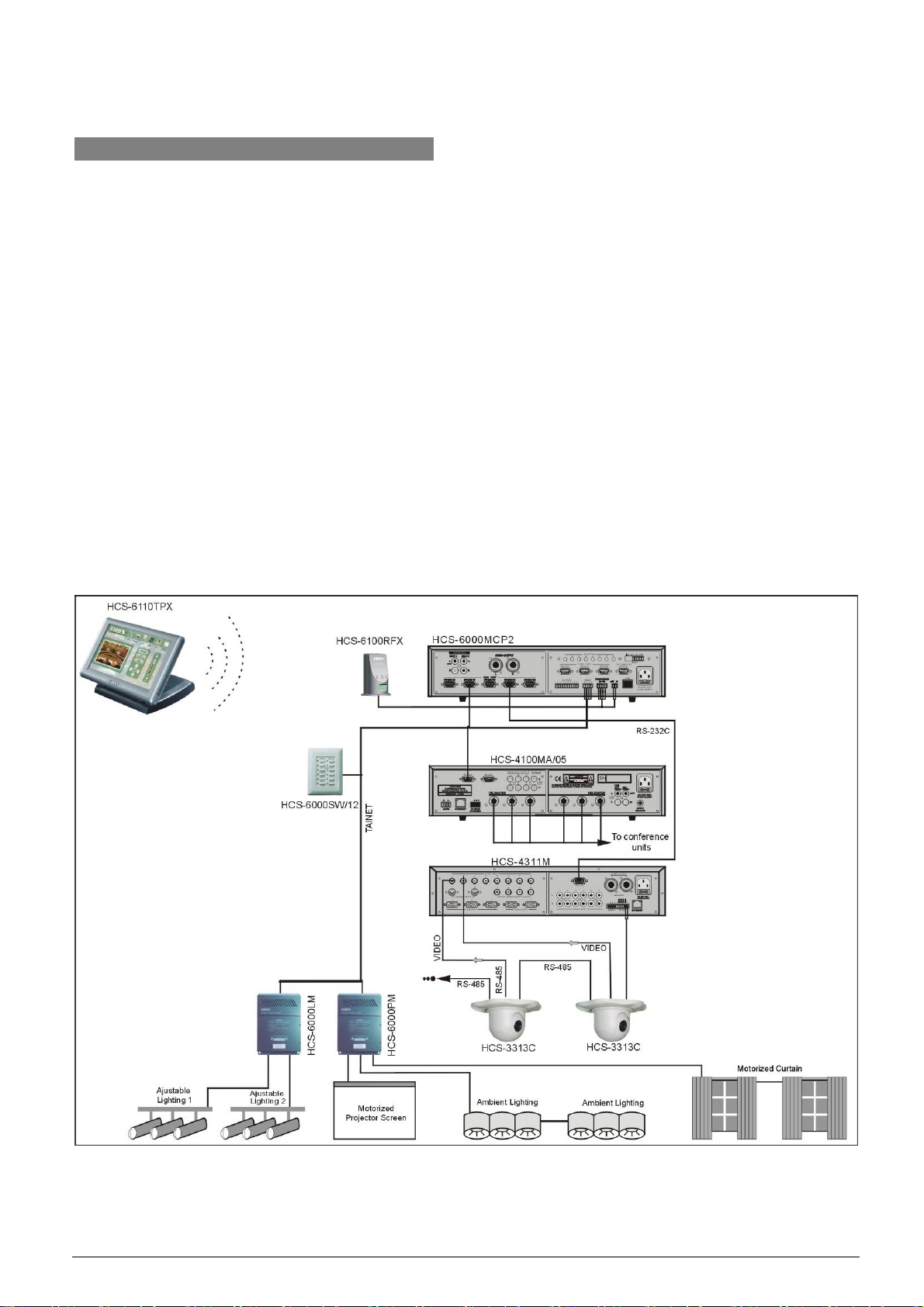
Chapter 1.Introduction
1.1 Summary
TAIDEN intelligent central control system achieves
y wired Ethernet
and/or
y wireless 1-way/2-way communication
via a wireless/wired color widescreen touch panel
(depending on the touch panel type), controlling all
devices in the conference venue including
y power on/off
y light adjustment
y screen up/down
y curtain open/close
y diverse multimedia devices (e.g. DVD, media matrix,
projector, etc.).
The operator can control the complicated conference
and environment devices easily through intuitive
visualized interface.
Figure 1.1 System overview
1
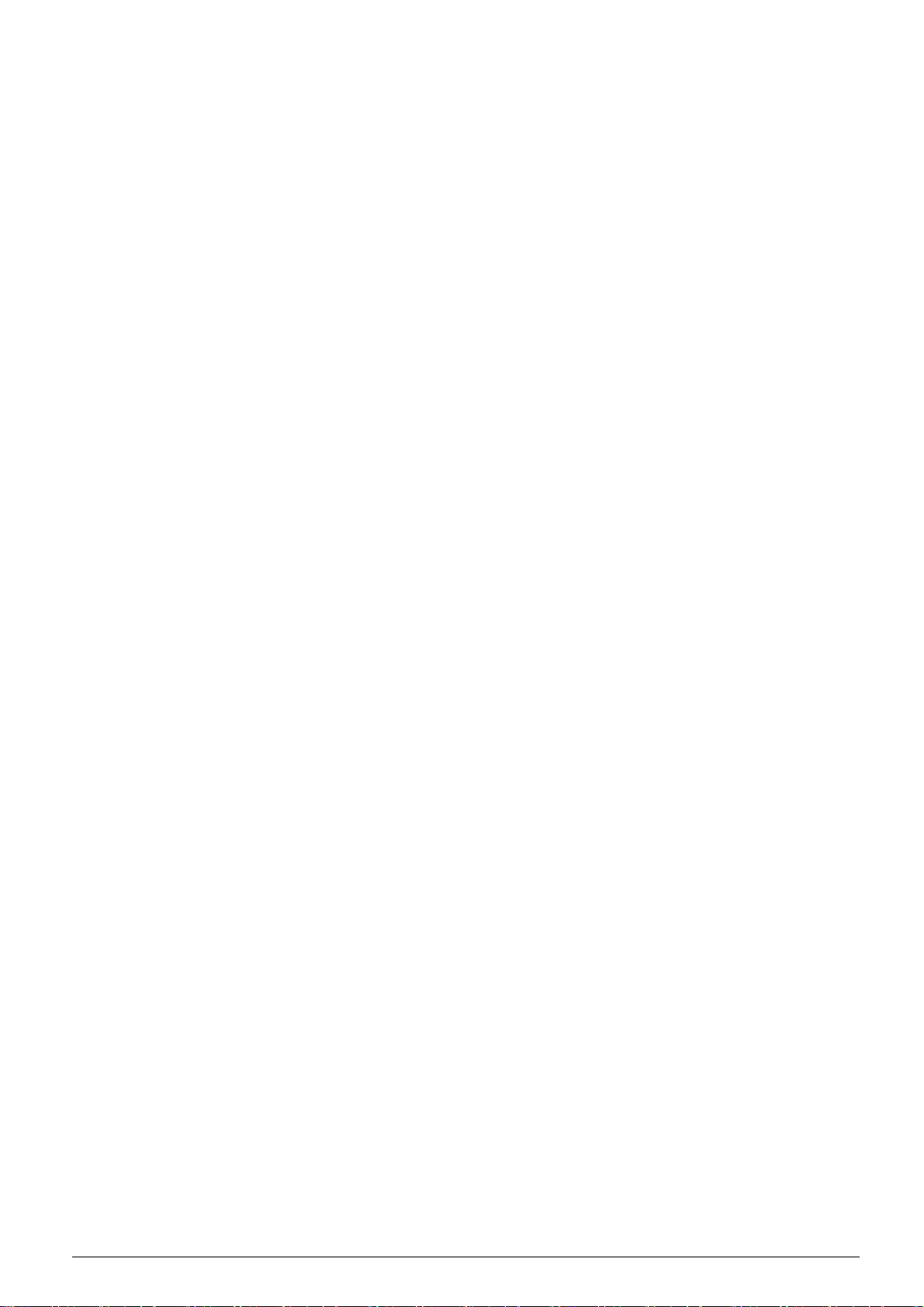
The system is composed of one or more of the
following:
Widescreen Touch Panel
HCS-6107TP
7” widescreen touch panel (wireless 1-way control)
HCS-6107TPX
7” widescreen touch panel (wireless 2-way control and
wired Ethernet control)
HCS-6110TP
10.2” widescreen touch panel (wired Ethernet control)
HCS-6110TPX
10.2” widescreen touch panel (wireless 2-way control
and wired Ethernet control)
HCS-6112TP
12.1” widescreen touch panel (wired Ethernet control)
HCS-6112TPX
12.1” widescreen touch panel (wireless 2-way control
and wired Ethernet control)
HCS-6115TP
15.4” widescreen touch panel (wired Ethernet control)
HCS-6115TPX
15.4” widescreen touch panel (wireless 2-way control
and wired Ethernet control)
Intelligent Central Control System Main Unit
Intelligent Wall-mounted Keypad
HCS-6000SW/02 2-key wall-mounted keypad
HCS-6000SW/04 4-key wall-mounted keypad
HCS-6000SW/08 8-key wall-mounted keypad
HCS-6000SW/12 12-key wall-mounted keypad
Rechargeable Lithium-Ion Battery
HCS-6107BAT
Rechargeable Lithium-Ion battery (for 7” widescreen
touch panel)
HCS-6110BAT
Rechargeable Lithium-Ion battery (for 10”/12”/15”
widescreen touch panel)
Portable base plate (for HCS-6107TP/TPX only)
HCS-6107BKT
Portable base plate of HCS-6107TP series tunch panel
Power Adapter (for tunch panel)
HCS-ADP15V Power Adapter (for tunch panel)
HCS-6000MCP2 Central control system main unit
Wireless transceiver
HCS-6100RFS Wireless transceiver (1-way, 2.4 G)
HCS-6100RFX Wireless transceiver (2-way, 2.4 G)
HCS-6100RF/ROUTER Wireless Router
8-series Distributor
HCS-0108COM 8-series Distributor
IR transmission stick
CBL2PL/03 IR transmission stick
CBL3PL/03 IR transmission stick
Intelligent Controller
HCS-6000LM 4CH lighting controller
HCS-6000PM 8CH power controller
2
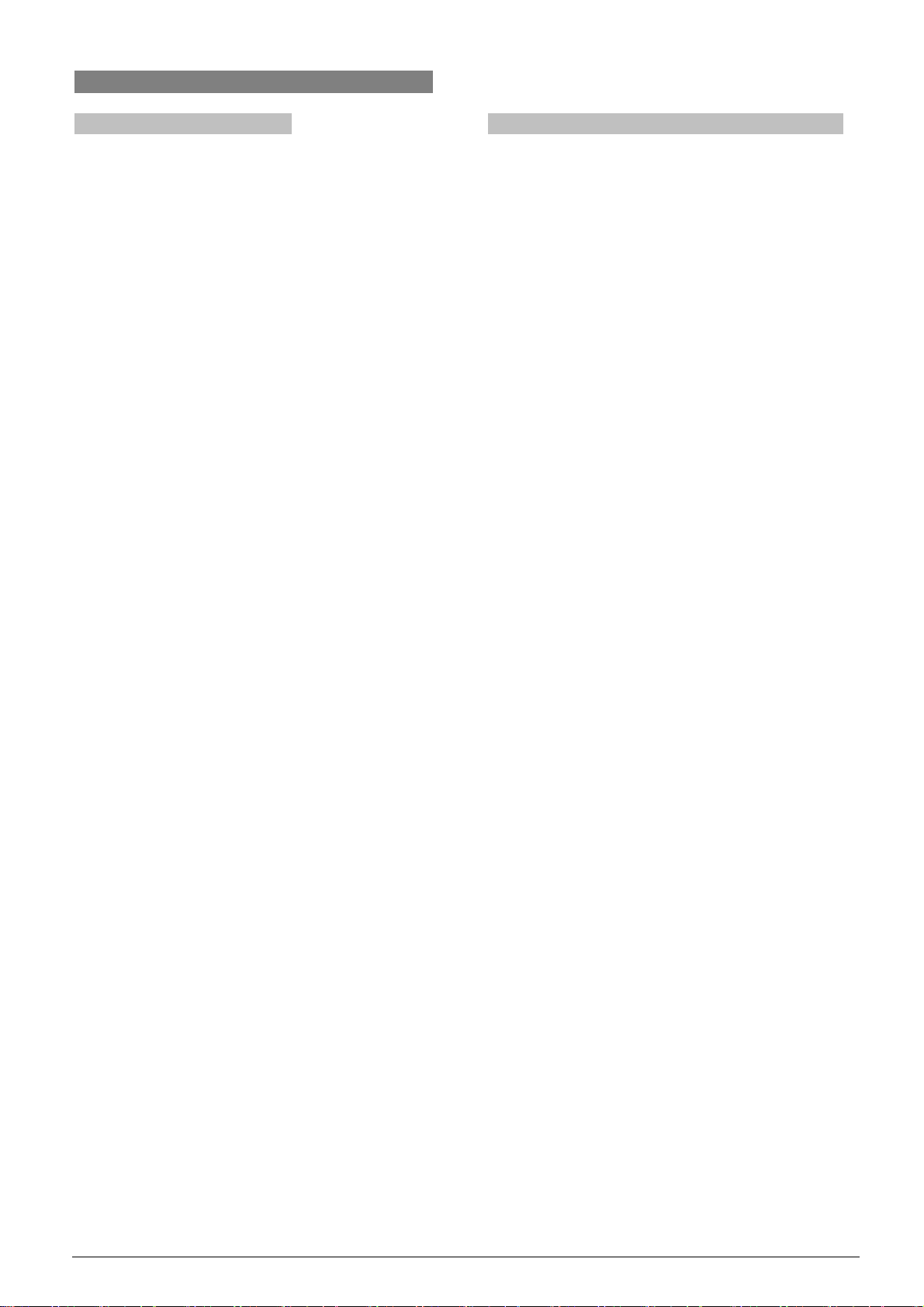
1.2 Functions and features
1.2.1 Widescreen touch panel
16:9 widescreen high resolution color display
High brightness, high contrast ratio and wide
viewing angles
Latest graphic user interface
Supports wireless control (2.4 GHz)(depending
on the touch panel type)
Comes with wired Ethernet port, supporting
computer control and website control (depending
on the touch panel type)
Mini USB port and Type A USB port
Supports SD card (up to 4 GB)
Programmable touch buttons
AV interface, Multimedia video that supports
various formats and PIP (picture in picture)
function
Built-in speaker
Movable base, with built in Lithium-Ion battery for
more than 8 hours of continuous operation(for
HCS-6107TP/TPX only)
Portable battery pack(for HCS-6110, HCS-6112
and HCS-6115 series only)
Optional color: black and gray
1.2.2 Intelligent central control system main unit
Open programmable control platform, user-friendly
Chinese/English operation interface
Exclusive dynamic configurable RS-232C/485
ports, supporting all kinds of control protocols,
seamlessly integrated with Digital Conference
System, constitute perfect intelligent conference
solutions
Built-in IR learning, no learning apparatus needed,
easy to use
Audio mixer with volume control (2 channel stereo
inputs with independent volume control, 1 channel
stereo output)
8 IR output ports used for remote control of the
VCR, DVD, CD, MD and projectors
8 digital I/O control ports and 4 low relay control
ports for controlling currently connected devices
such as projector lift (up/down), curtains
(open/close), projector (pitching), lightings (on/off),
and so on
8 RS-232C ports (RS-232 (1) ~ (3) are 1-way ports,
RS-232 (4) ~ (8) are 2-way ports) can control video
matrix or plasma display
Front panel LCD, LED display function and real
time display
Bilingual (Chinese/English) software for system
configuration
User-defined scene save and recall facilities
Computer interface RS-232 connection to the
computer for executing configuration, supervisory
controlling and uploading program from the
computer to the central control system main unit
1 RJ-45 as Ethernet interface, connection to
computer software or wired touch panel, executing
commands via remote control
Cooperates with wireless 2-way touch panel and
wireless transceiver, executing commands via
wireless remote control
3
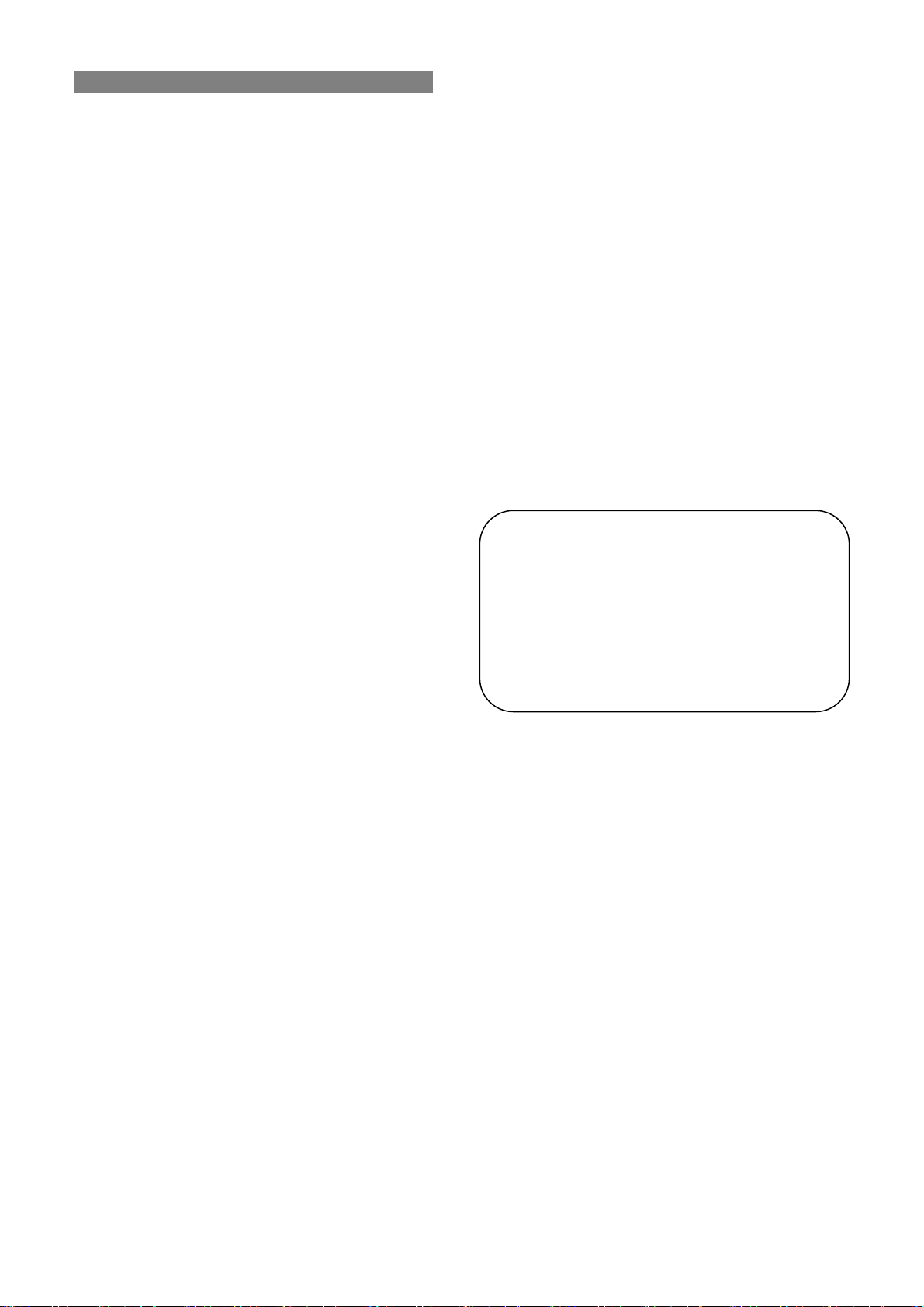
1.3 PC software
Click “HCS-6000W.exe” in your CD-ROM to install
intelligent central control system PC software on your
computer.
This series PC software is designed for TAIDEN
intelligent central control system main unit and touch
panel, used for customer programming the logic
functions of HCS-6000MCP2 intelligent central control
system main unit and the user interface of HCS-6100
series touch panel. Includes:
CS-TP vision designer
Designed for programming customer made
interface of HCS-6100 series touch panel.
CS-IR manager
Interacts with HCS-6000MCP2 intelligent central
control system main unit for IR code learning and
management. (Refer to 3.7.2)
CS-logic programmer
Programming the logic of HCS-6000MCP2
intelligent central control system main unit to
execute central control functions to various
devices. (Refer to 3.7.1)
CS-monitor manager
Monitors and manages HCS-6000MCP2 intelligent
central control system main unit. (Refer to 3.6)
Please refer to the online help file of corresponding
software for detailed operation.
Path on computer:
”Start” → ”Programe” → ”TAIDEN HCS-6000”
→ ”HCS-6000W 2.0.0.0” → ”Help”.
Note:
) Programming the logic of HCS-6000MCP2
intelligent central control system main unit
and the interface of the HCS-6100 series
touch panel should only be done by
professional engineers who have been trained
or with similar experience.
4
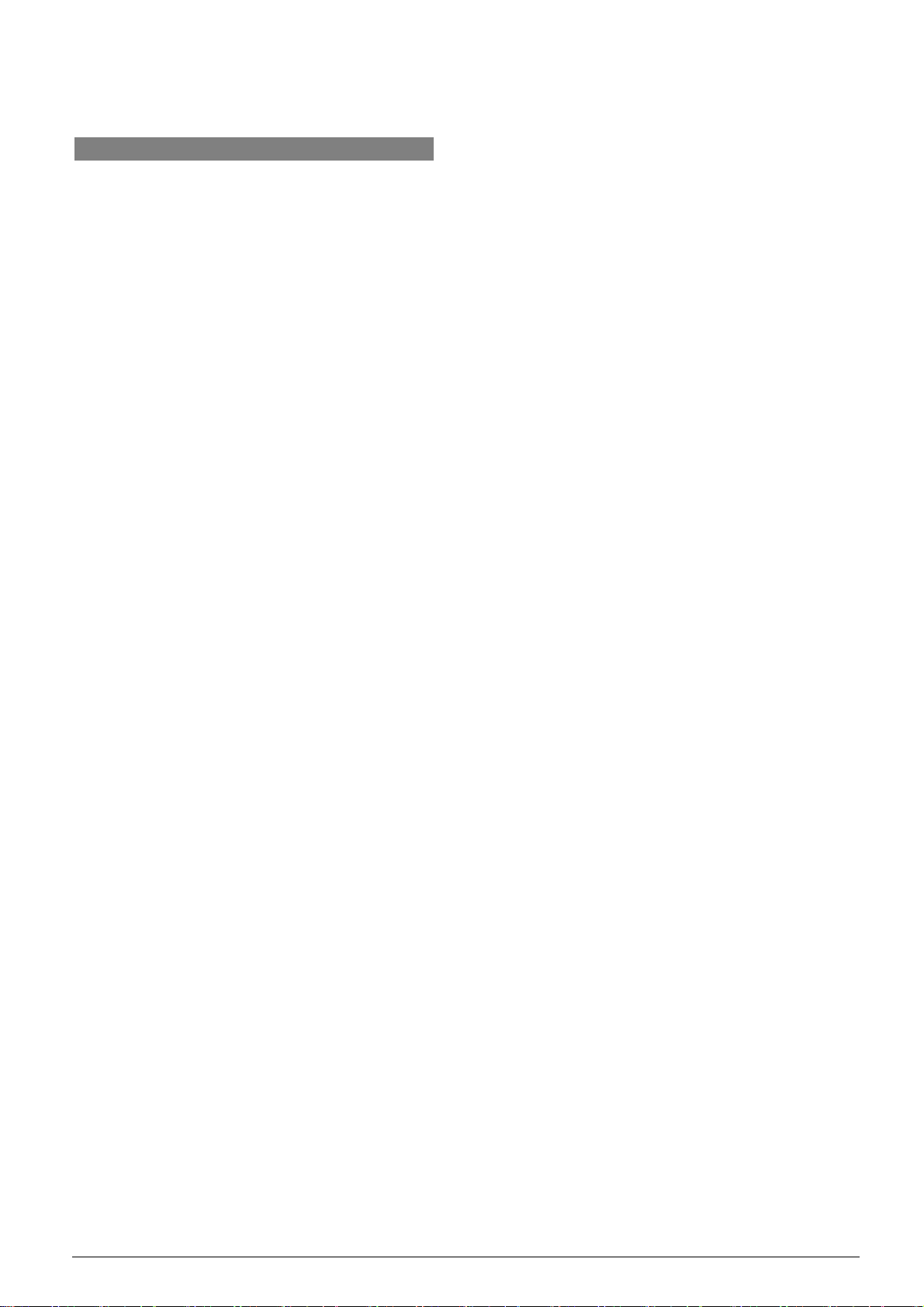
Chapter 2.Widescreen touch panel
2.1 Summary
HCS-6100TP series widescreen touch panel is the
main operation platform for user in TAIDEN central
control system. All control facilities of TAIDEN central
control system can be carried out via the function
buttons of the touch panel.
HCS-6100TP series touch panel feature:
16:9
high resolution
high contrast
high brightness
large viewing angle
true color TFT-LCD screen
AV interface
supporting various format of multimedia video and
PIP function
audio function and USB interface
supporting SD card (maximum 4 GB)
wireless (2.4 GHz) and wired Ethernet remote
controlling (depending on the touch panel type).
Types:
HCS-6107TP
7” widescreen touch panel (wireless 1-way control)
HCS-6107TPX
7” widescreen touch panel (wireless 2-way control and
wired Ethernet control)
HCS-6110TP
10.2” widescreen touch panel (wired Ethernet control)
HCS-6110TPX
10.2” widescreen touch panel (wireless 2-way control
and wired Ethernet control)
HCS-6112TP
12.1” widescreen touch panel (wired Ethernet control)
HCS-6112TPX
12.1” widescreen touch panel (wireless 2-way control
and wired Ethernet control)
HCS-6115TP
15.4” widescreen touch panel (wired Ethernet control)
HCS-6115TPX
15.4” widescreen touch panel (wireless 2-way control
and wired Ethernet control)
5
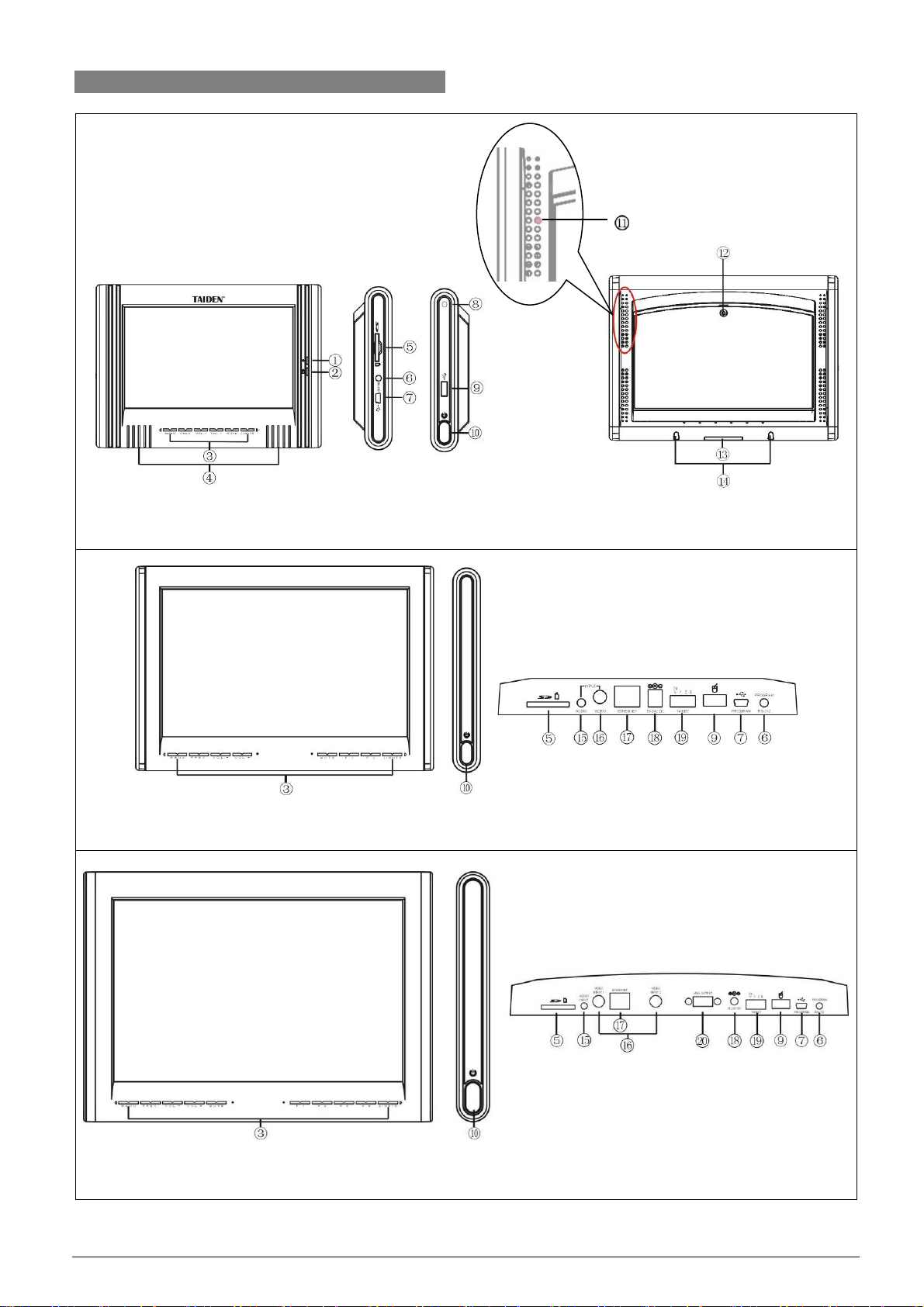
2.2 Controls and Indicators
(a) 7” Widescreen Touch Panel
(b) 10” Widescreen Touch Panel
(c) 12”/15” Widescreen Touch Panel
Figure 2.1 Widescreen Touch Panel
6
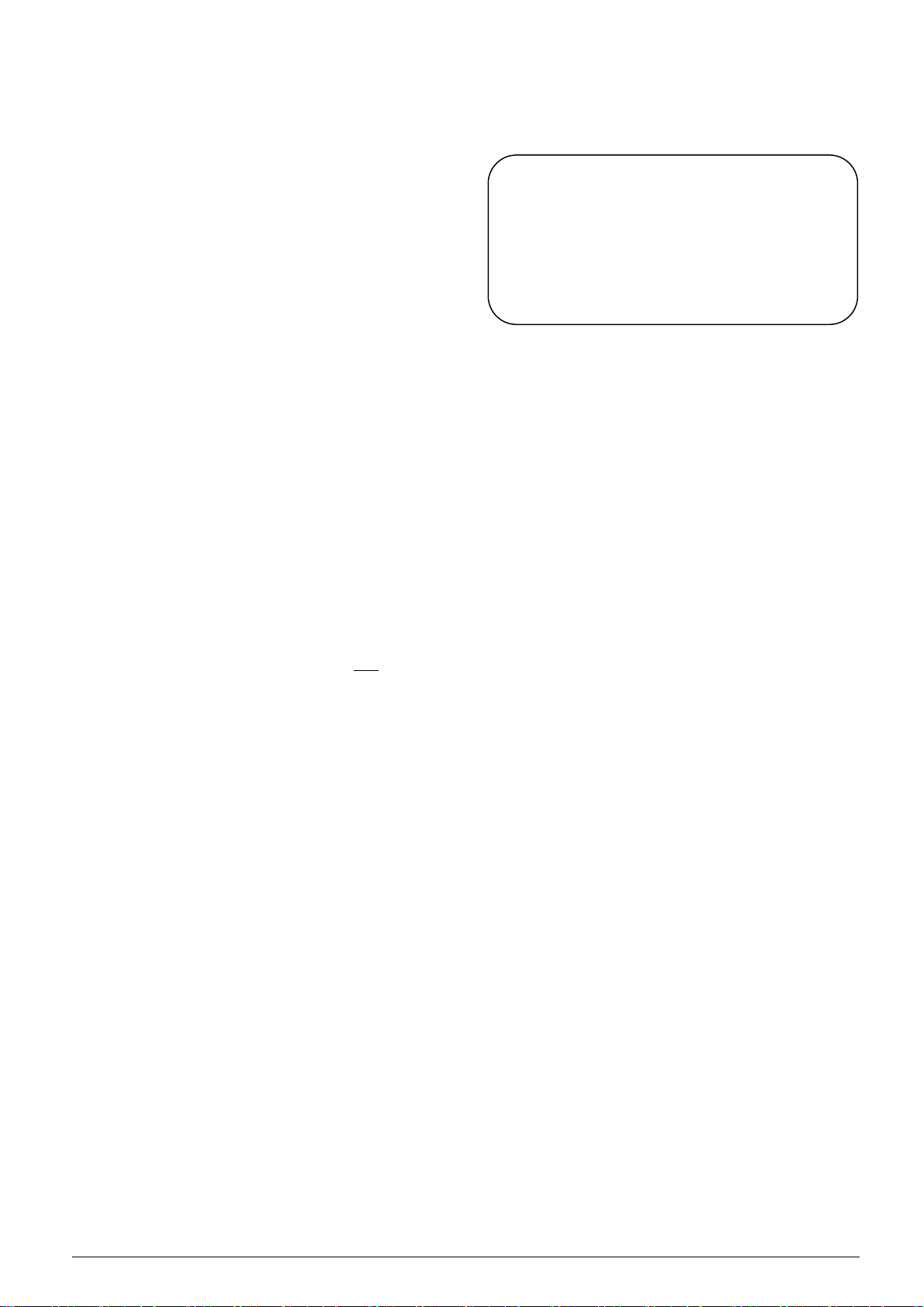
Figure 2.1:
1. Standby indicating light (for HCS-6107TP/TPX
only)
This indicating light will light up when the touch
panel goes to standby state.
2. Charging indicating light (for HCS-6107TP/TPX
only)
This indicating light will light up when charging and
light off after charging.
3. Touch sensitive button (programmable)
4. Built-in speaker
5. SD card slot
For SD card, supporting maximum 4G SD card.
6. RS-232C interface (reserved)
7. Mini USB interface
For uploading program and upgrading user
interface.
8. Touch pen slot (for HCS-6107TP/TPX only)
9. USB interface
For type A USB devices, such as external mouse.
10. Power/Function button
a) Touch panel in ”power-on” status: switches to
“power-off” status when pressed.
b) Touch panel in “operation status”: switches to
“set up interface” when pressed and
5 seconds or switches to “exit/standby” state
when pressed for a short time.
c) “Calibration” status: exit without saving when
pressed.
11. Reset button (for HCS-6107TP/TPX only)
It is placed in the eighth hole at the second line on
the left back of the panel, and can be touched by
touch pen.
12. Rechargeable Lithium-lon battery (for
HCS-6107TP/TPX only)
13. Connective contacts to portable base plate
14. Fix slot
15. Audio input
16. Composite video input
17. Ethernet interface
Touch panel is connected to central control system
main unit via Ethernet interface (direct-connected
or via SWITCH, HUB), achieving wired control
functions.
18. Power slot
15V ~ 24V DC input for power supply
19. TAINET
Reserved
hold for
20. VGA output (for HCS-6112TP and HCS-6115TP
series only)
Warning:
) Never strike or drop the touch panel nor click
the screen by sharp objects.
) Neither use the touch panel in rain, nor
expose the touch panel to a humid
environment.
7
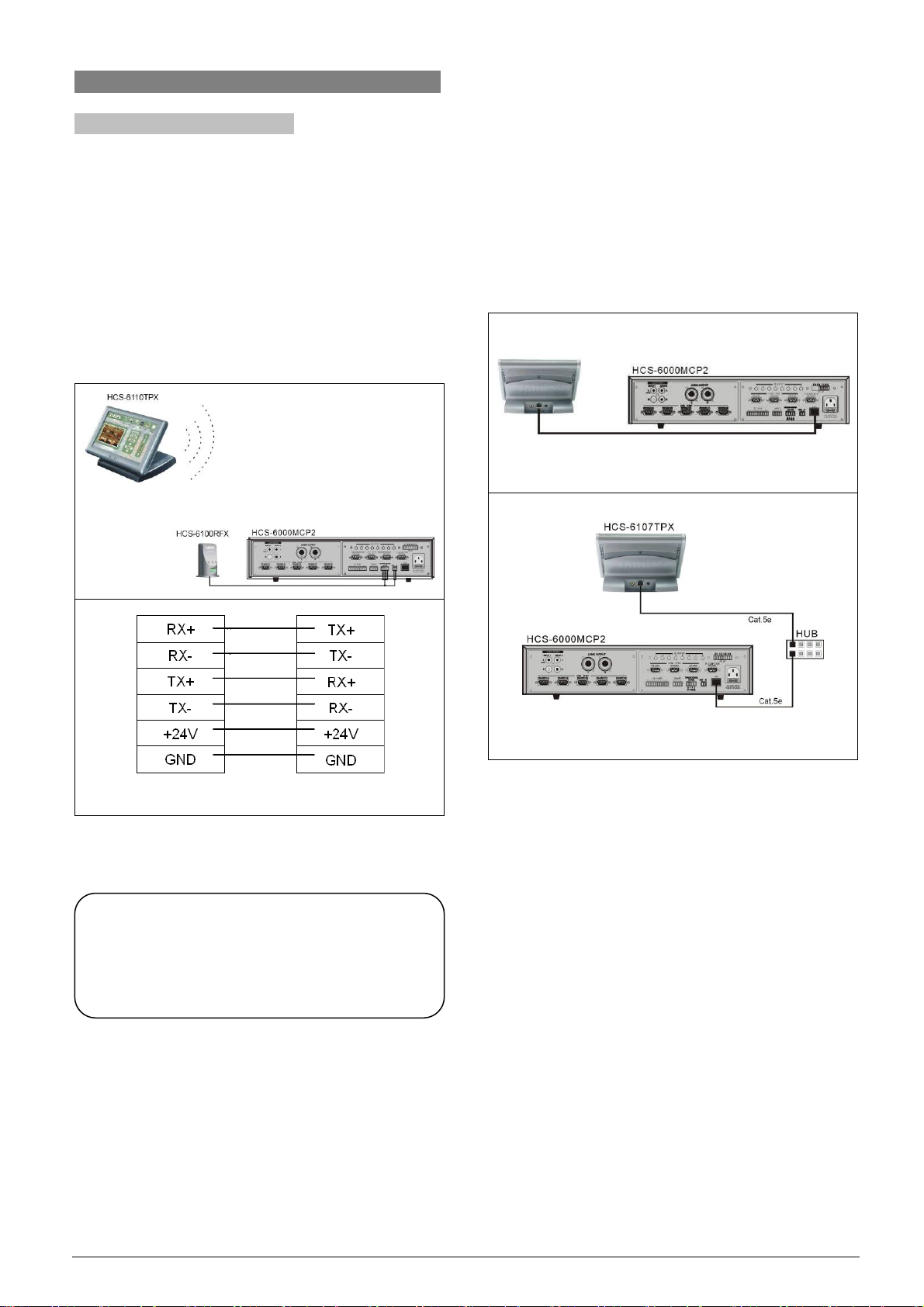
2.3 Connection
2.3.1 To HCS-6000M main unit
2.3.1.1 Wireless connection
Connect data interface and power supply slot of
wireless transceiver to the corresponding interface on
the main unit (see figure 2.2).
The 1-way wireless touch panel can send commands
to central control system main unit. The 2-way touch
panel can both send and receive commands from the
central control system main unit.
2.3.1.2 Wired connection
2-way communication can be achieved easily by
connecting the Ethernet interface of the 2-way touch
panel to the Ethernet interface of the main unit via a
network cable or just connect them into the same LAN.
HCS-6107TPX
(a). Connection via network cable
HCS-6100RFX HCS-6000MCP2
Figure 2.2 Wireless connection to HCS-6000MCP2 main
unit
Note:
) To achieve wireless 2-way communication,
wireless 2-way touch panel and wireless 2-way
transceiver should be used synchronously.
(b). Connection via HUB
Figure 2.3 Wired connection to HCS-6000M main unit
8
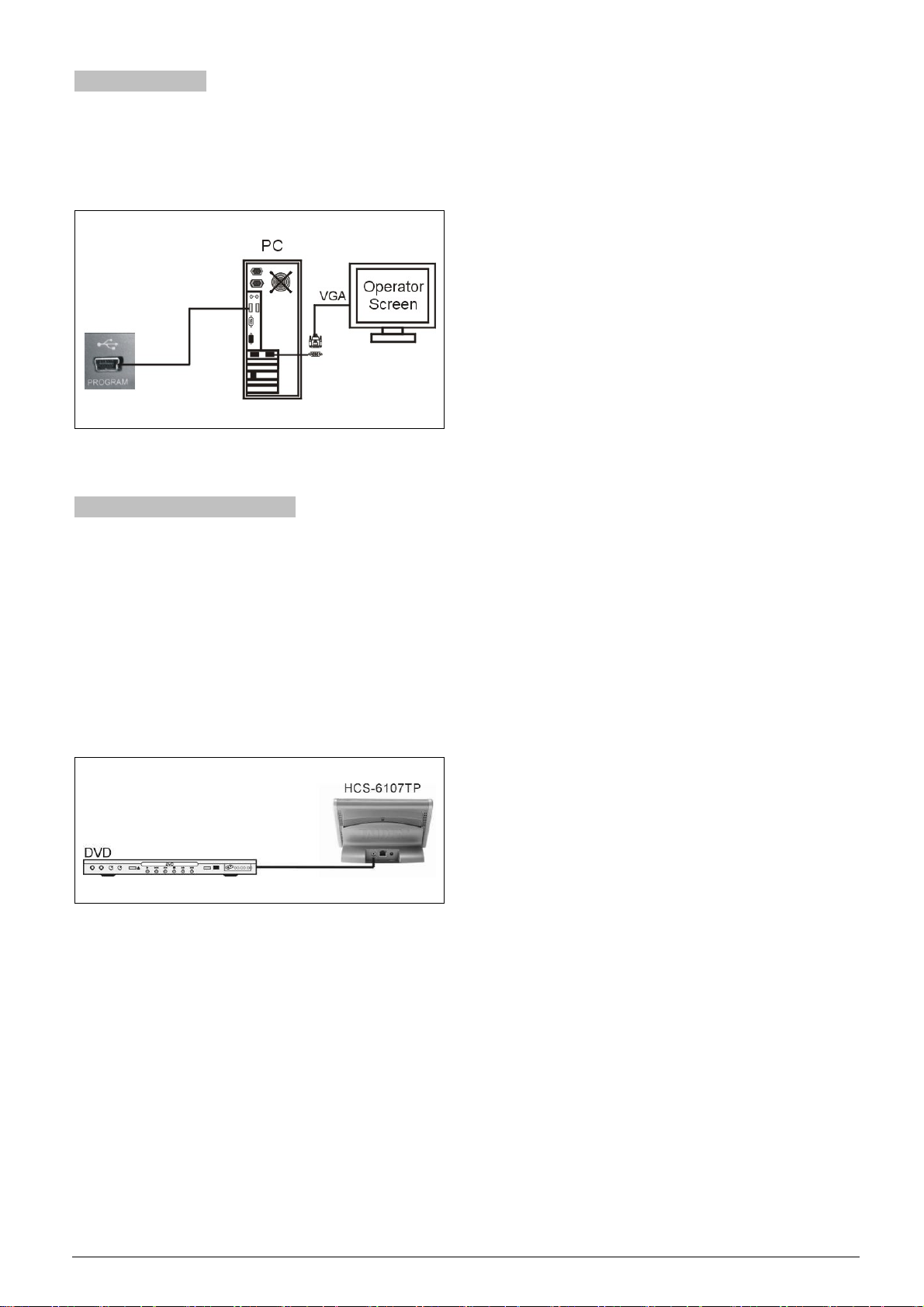
2.3.2 To computer
The touch panel can be connected to a PC by USB
interface to upload user's program, pictures, sound
files etc.
Figure 2.4 Connection to computer
2.3.3 To external video source
This series touch panel supports external video PIP
function. External video signal (such as DVD video,
camera video, etc.) can be input to the touch panel via
RCA connector and displayed in a window or
full-screen to fulfill monitor function when controlling.
HCS-6112TP/TPX and HCS-6115TP/TPX can support
2 channel videos input and display 2 channel videos
separately.
Figure 2.5 Connection to external video source
9
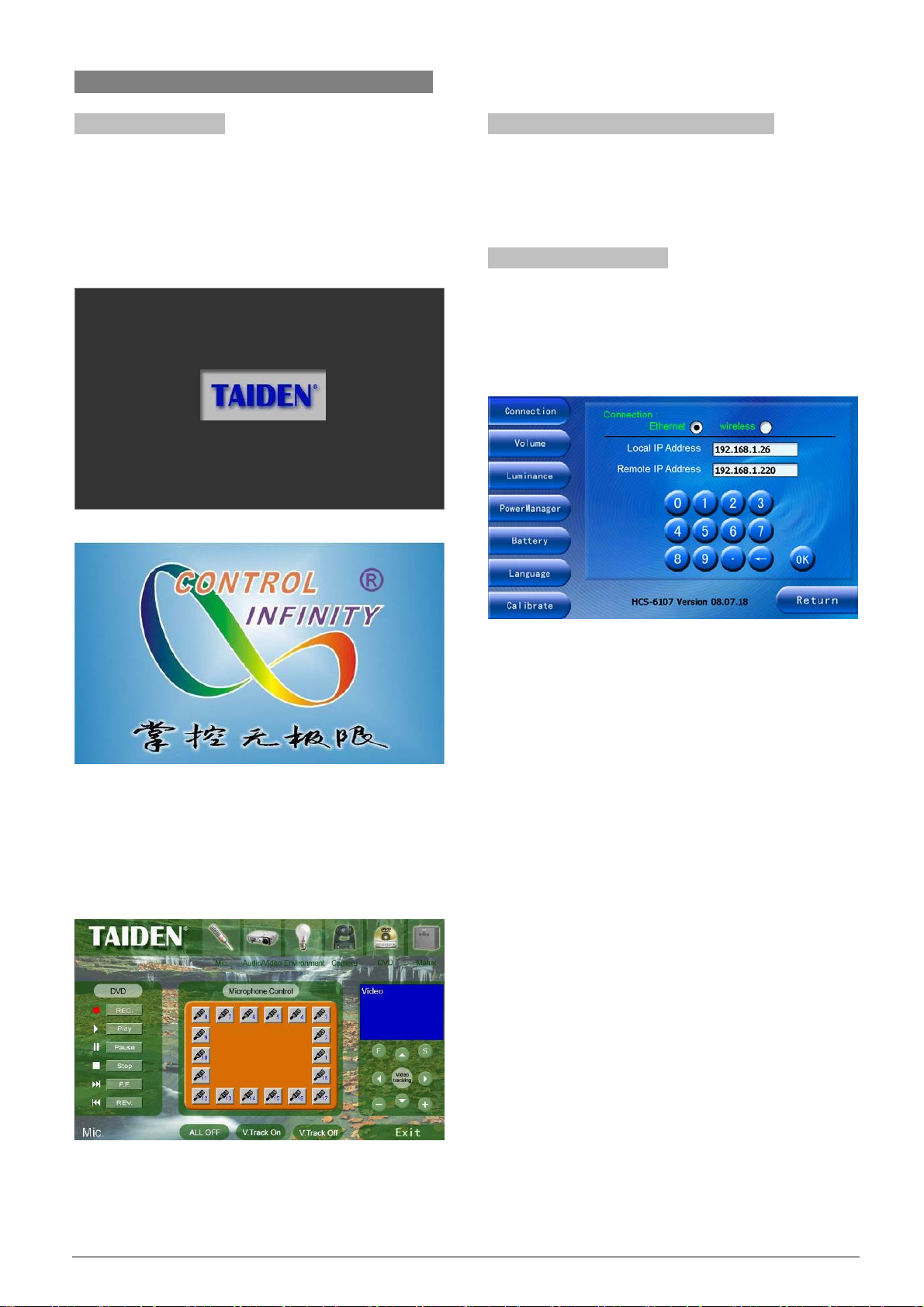
2.4 Operation
2.4.1 System startup
After installation of the battery or connection of the
power supply to the touch panel, press power button at
the right side of the touch panel to start touch panel.
The start-up logo will be displayed as shown in the
following figure:
2.4.2 Download user interface program
Please refer to “HCS-61xxTP user program uploading
instructions” for detailed operation instructions.
2.4.3 Touch panel set-up
Under user defined interface, press and hold power
button for about 5 seconds will go to touch panel
configuration interface such as shown as example in
the figure below, displaying the “Connection” status:
After start up, initialization and program loading
procedures are executed, as illustrated in above figure.
Hereafter, user's previously defined and programmed
interface is displayed as shown as example in the
following figure:
Please refer to “Touch panel vision designer user’s
manual” for detailed operation instructions.
All status of the touch panel can be setup through
touch button on the screen. The operation of all menu
items will be introduced one by one in the next
sections.
10
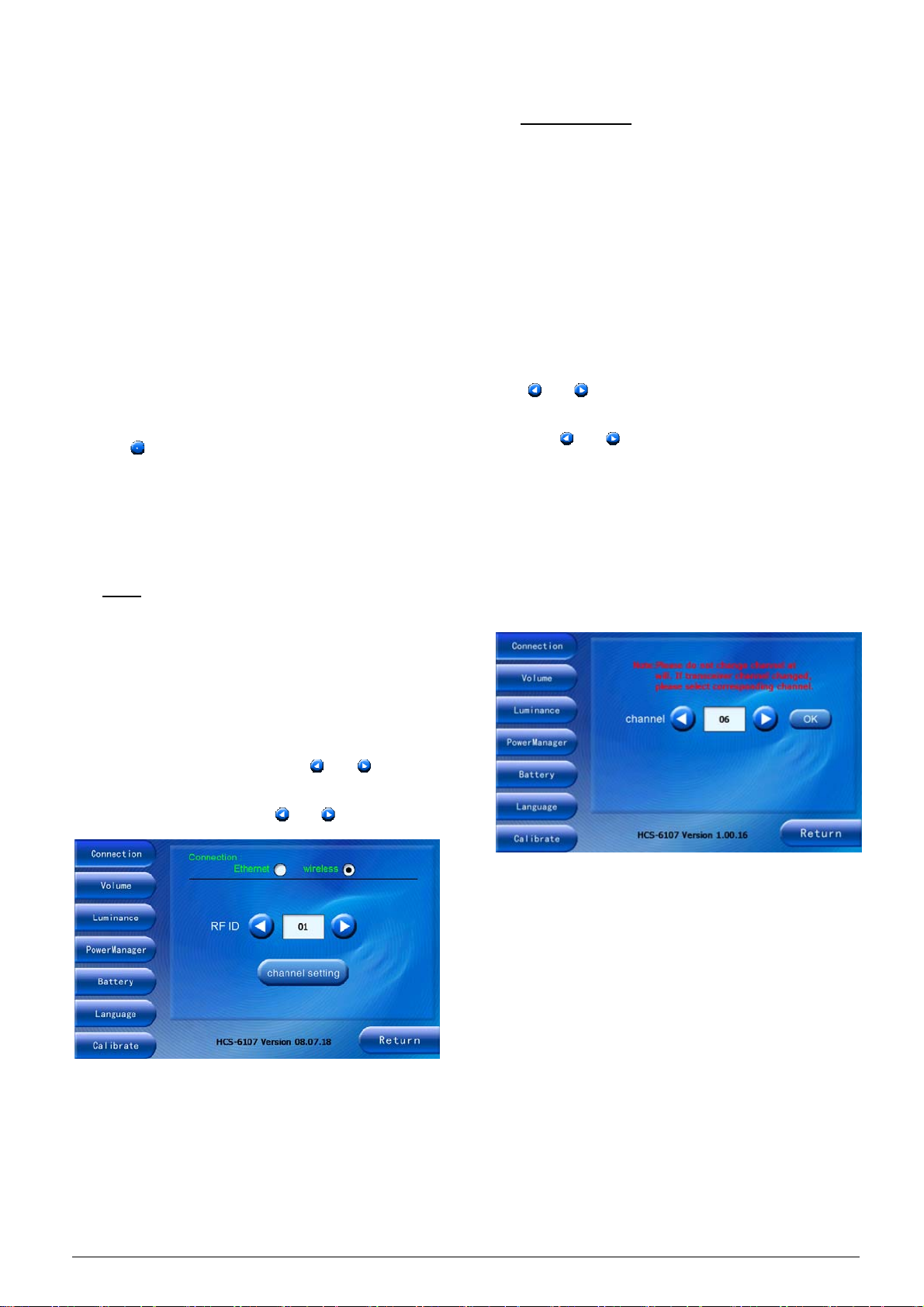
2.4.3.1 Connection
At each time “Connection” button at the left side of the
window is pressed, the above figure is displayed
Two connective modes to central control system main
unit are supported :
“Ethernet”
“wireless”
a). Wired Ethernet connection
Local IP address means: IP address of the touch panel
Remote IP address means: IP address of the main unit.
¾ use numeric keypad buttons to setup
¾ use “
” to delete a digit
¾ use “OK” to save setting
b). Wireless connection
■ RF ID
RF ID is an ID assigned for identifying a touch panel.
RF ID should coincide with the ID used in the main unit
program. If two or more touch panels are used in one
project, every single touch panel has a different ID. The
maximum number of touch panels allowed is 8. In this
case, the RF ID numbers range from 0 to 7.
To decrease or increase ID: click “
”, “ ” button;
to decrease or increase ID rapidly and continuously (=
auto repeat): press and hold “
”, “ ” button.
■ Channel setting
Channel setting selects wireless frequencies. 10
frequencies are available in the system, ranging from 0
to 9.
As the touch panel is communicating with the wireless
transceiver, channel setting must coincide with the
channel of the wireless transceiver. The wireless
transceiver channel is setup by the toggle switch at the
bottom side of the transceiver.
Operation:
1. To decrease or increase channel number: click
”, “ ” button; to decrease or increase ID
“
rapidly and continuously (= auto repeat): press and
hold “
”, “ ” button;
2. Press “OK” to confirm current channel.
For HCS-6107TP wireless 1-way touch panel, the
interface is displayed as shown in the following figure.
The wireless transceiver and the touch panel must
be set on the same channels, in this case will
transceiver and touch panel work together.
For wireless 2-way touch panel, the interface is
displayed as shown in the following figure. If the
channel of the touch panel or the wireless
transceiver has been changed, the binding between
the transceiver and the touch panel must be
executed again (see below paragraph “Binding
process”). Only in this case will transceiver and touch
panel work together again.
11
