Page 1
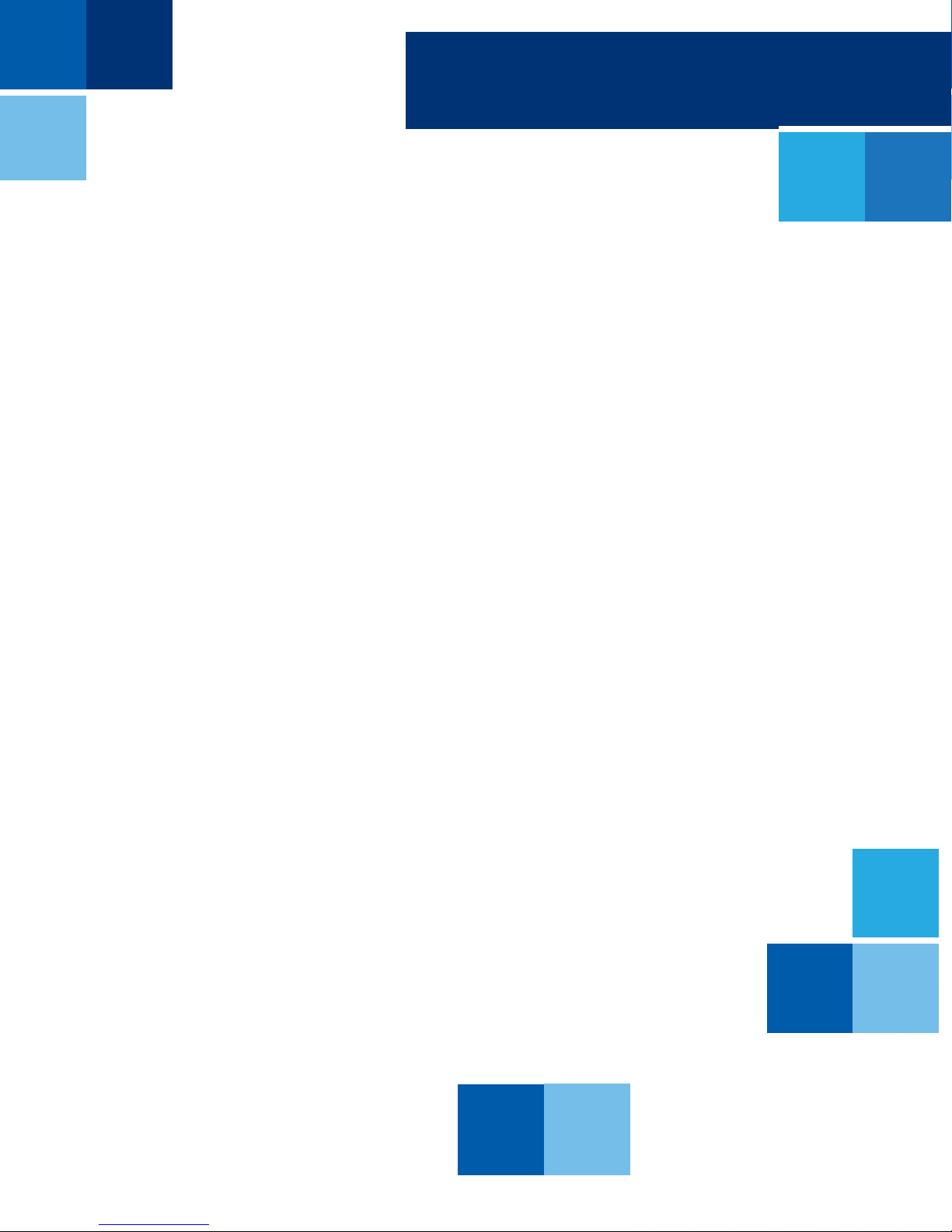
TAG Global Systems
TAG TECSLATE
User Manual
™
Page 2
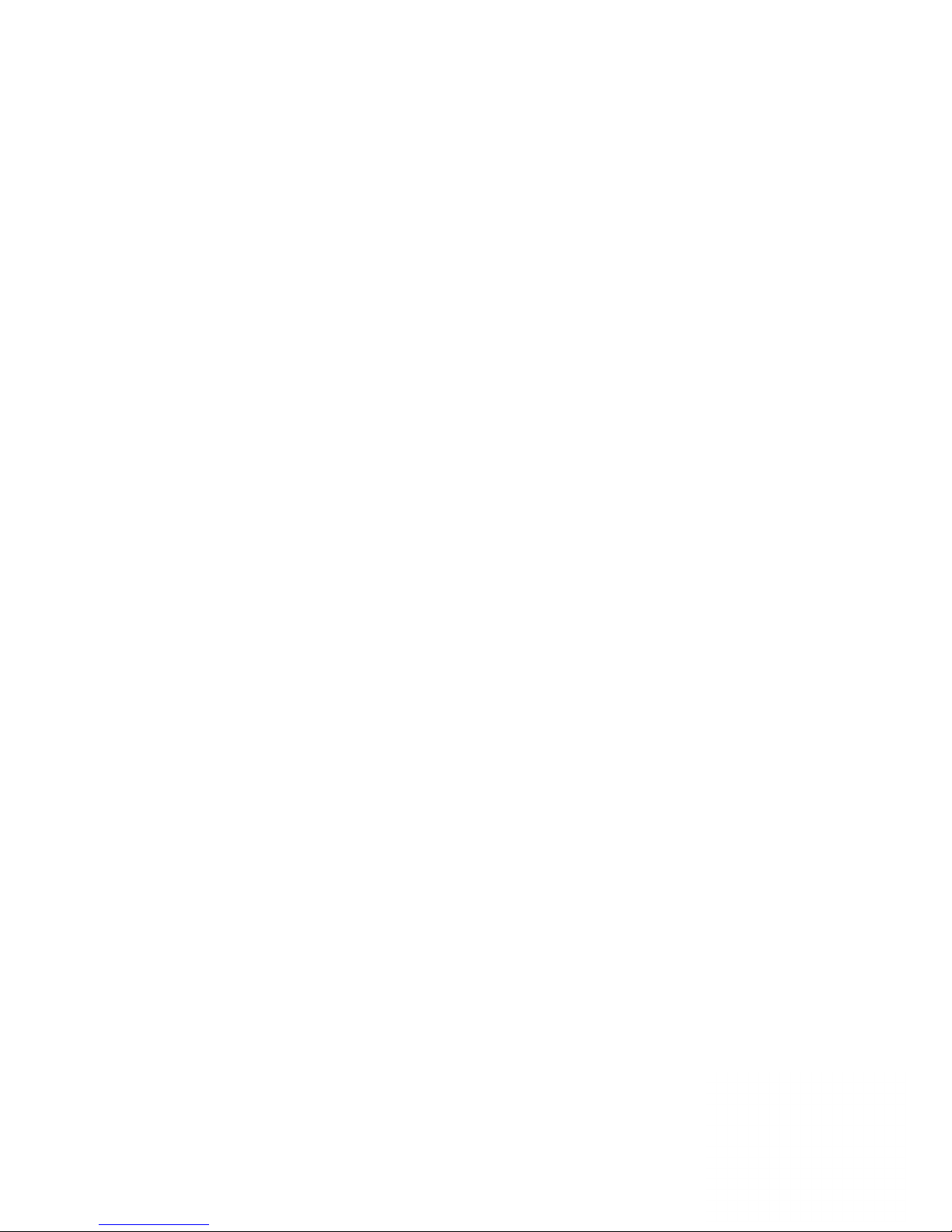
COPYRIGHT
©2016 TAG Global Systems. All rights reserved. TRADEMARKS
The documentation and the software included with this product are copyrighted 2016
by TAG Global Systems, LLC. All rights are reserved. TAG Global Systems, LLC. reserves the right
to make improvements in the products described in this manual at any time without notice. No part of
this manual may be reproduced, copied, translated or transmitted
in any form or by any means without the prior written permission of TAG Global Systems, LLC.
Information provided in this manual is intended to be accurate and reliable. However, TAG Global
Systems, LLC. assumes no responsibility for its use, nor for any infringements of the rights of third
parties, which may result from its use.
ACKNOWLEDGEMENTS
All other product names or trademarks are properties of their respective owners.
i
Page 3

TABLE OF CONTENTS
DECLARATION OF CONFORMITY 1
CE Conformity Statement 1
FCC Compliance Statement 1
Safety Instructions 2
Important information about the touch screen display 2-3
CHAPTER 1: PRODUCT FEATURES & CONTENTS 4
Product Features 4
Package Contents 5
Optional Accessories 6
External speakers or sound bar 6
Custom stand or mounting solutions 6
Safety Tips / Front Panel Keys 7
Port Descriptions 8
Optional Modules 9
™
TAG TECSLATE
TAG TECSLATE
TAG TECSLATE
Front View 10
™
Side/Bottom View 11
™
Rear View 12
Remote Control/Battery Installation 13
Remote Control 14
CHAPTER 2: GETTING STARTED 15
Getting started/ Connections and hookups 15-17
Adjust Touch Settings & Calibrating the Touch Screen 18
™
TAG TECSLATE
Tools 19
CHAPTER 3: GETTING TO KNOW THE TAG TECSLATE™ SOFTWARE 20
Writing or Drawing/Entering Text 20
Manipulating Objects 21-23
Browsing & Displaying Previous Page 24
Zooming in & Out on an Object 25
ii
Page 4
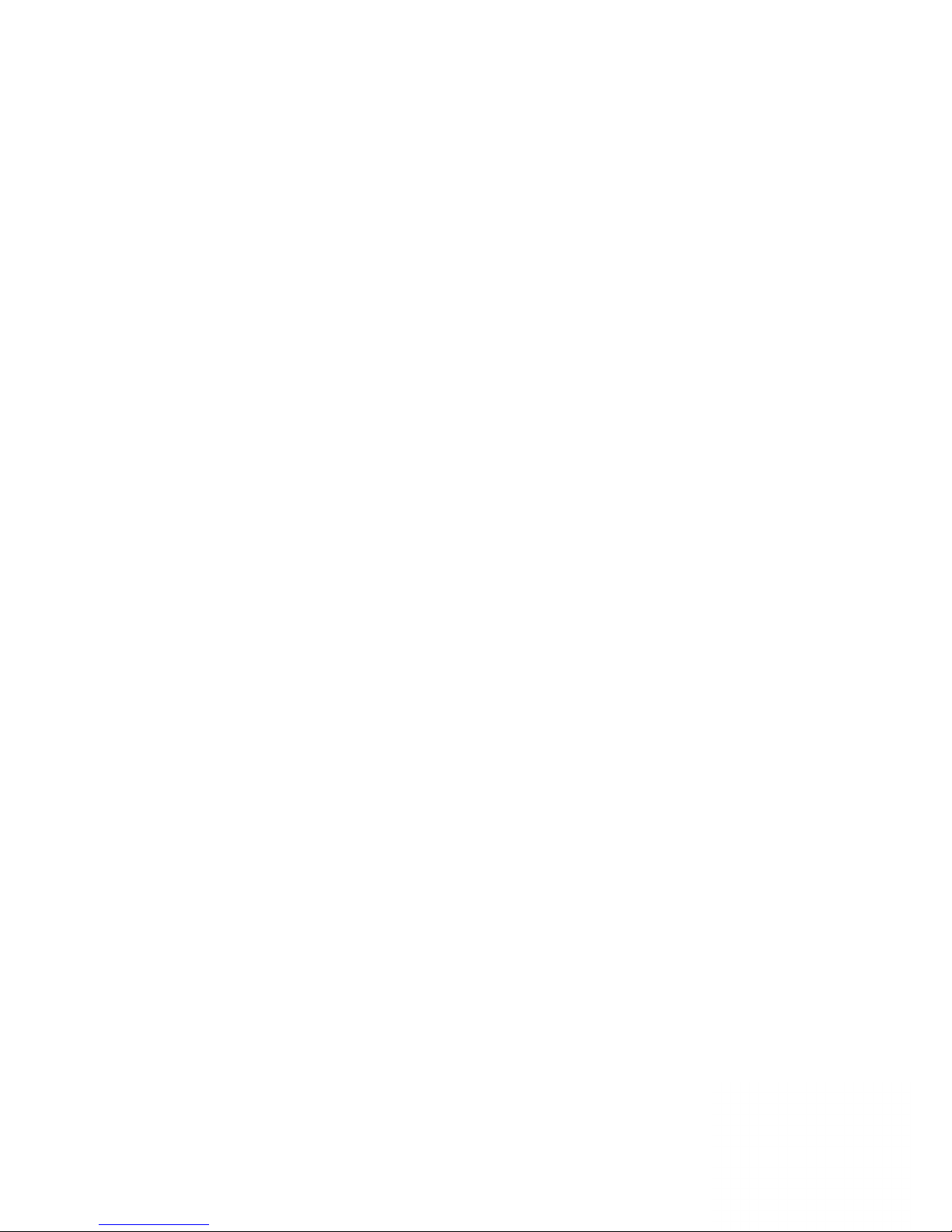
TABLE OF CONTENTS CONT.
CHAPTER 4: MAINTENANCE & TECHNICAL SPECIFICATIONS 26
Maintenance 26-27
™
Maintaining the TAG TECSLATE
Cleaning the TAG TECSLATE
Maintaing ventilation 26
Preventing condensation 27
Troubleshooting 27
Technical Specications 28-29
™
TAG TECSLATE
TAG TECSLATE
65” 28
™
84” 29
26
™
26
iii
Page 5
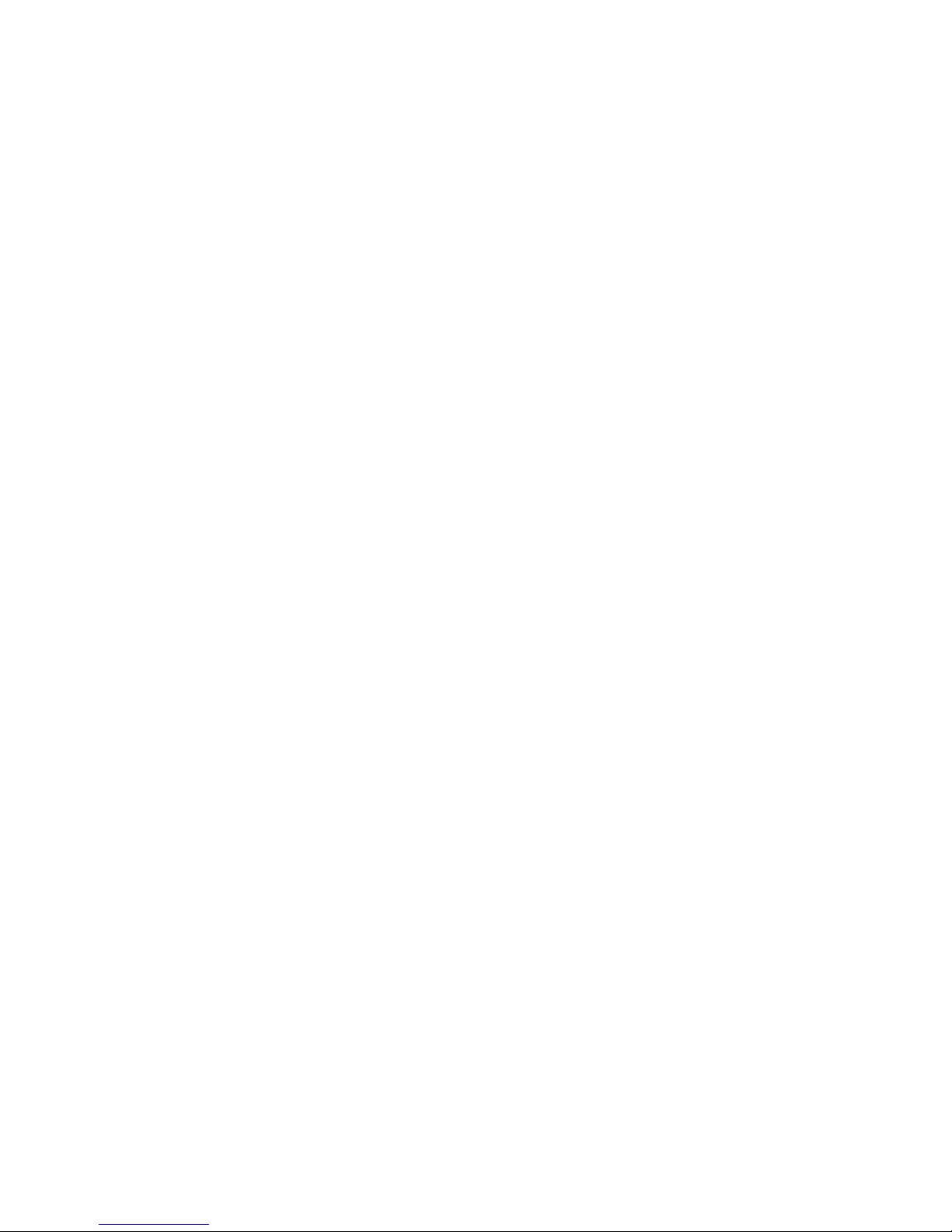
Declaration of Conformity
CE Conformity Statement
Radio products with the CE alert marking comply with the R&TTE Directive (1999/5/ EC) issued by
the Commission of the European Community. Compliance with this directive implies conformity to the
following European Norms (in brackets are the equivalent international standards)
■ EN 60950-1 (IEC60950-1) - Product Safety
Products that contain the radio transmitter are labeled with CE alert marking and may also
carry the CE logo.
FCC Compliance Statement
This device complies with part 15 of the FCC Rules. Operation is subject to the following two
conditions:
1. This device may not cause harmful interference;
2. This device must accept any interference received, including interference that may cause
undesired operation.
Caution! Exposure to Radio Frequency Radiation.
The radiated output of this device is far below the FCC radio frequency exposure limits.
Nevertheless, the device shall be used in such a manner that the potential for human
contact during normal operation is minimized.When connecting an external antenna to
the device, the antenna shall be placed in such a manner to minimize the potential for
human contact during normal operation. In order to avoid the possibility of exceeding
the FCC radio frequency exposure limits, human proximity to the antenna shall not be
less than 20cm (8inches) during normal operation.
This equipment has been tested and found to comply with the limits for a Class B digital device,
pursuant to part 15 of the FCC Rules. These limits are designed to provide reasonable protection
against harmful interference in a residential installation. This equipment generates, uses and
can radiate radio frequency energy. If this equipment does cause harmful interference to radio
or television reception, which can be determined by turning the equipment off and on, the user is
encouraged to try and correct the interference by one or more of the following measures: However,
there is no guarantee that interference will not occur in a particular installation. If this equipment does
cause harmful interference to radio or television reception, which can be determined by turning the
equipment off and on, the user is encouraged to try to correct the interference by one or more of the
following measures:
■ Reorient or relocate the receiving antenna
■ Increase the separation between the equipment and receiver
■ Connect the equipment into an outlet on a circuit different from that to which the receiver is
connected
■ Consult the dealer or an experienced computer technician for help
TAG TECSLATE Page 1 of 30
Page 6
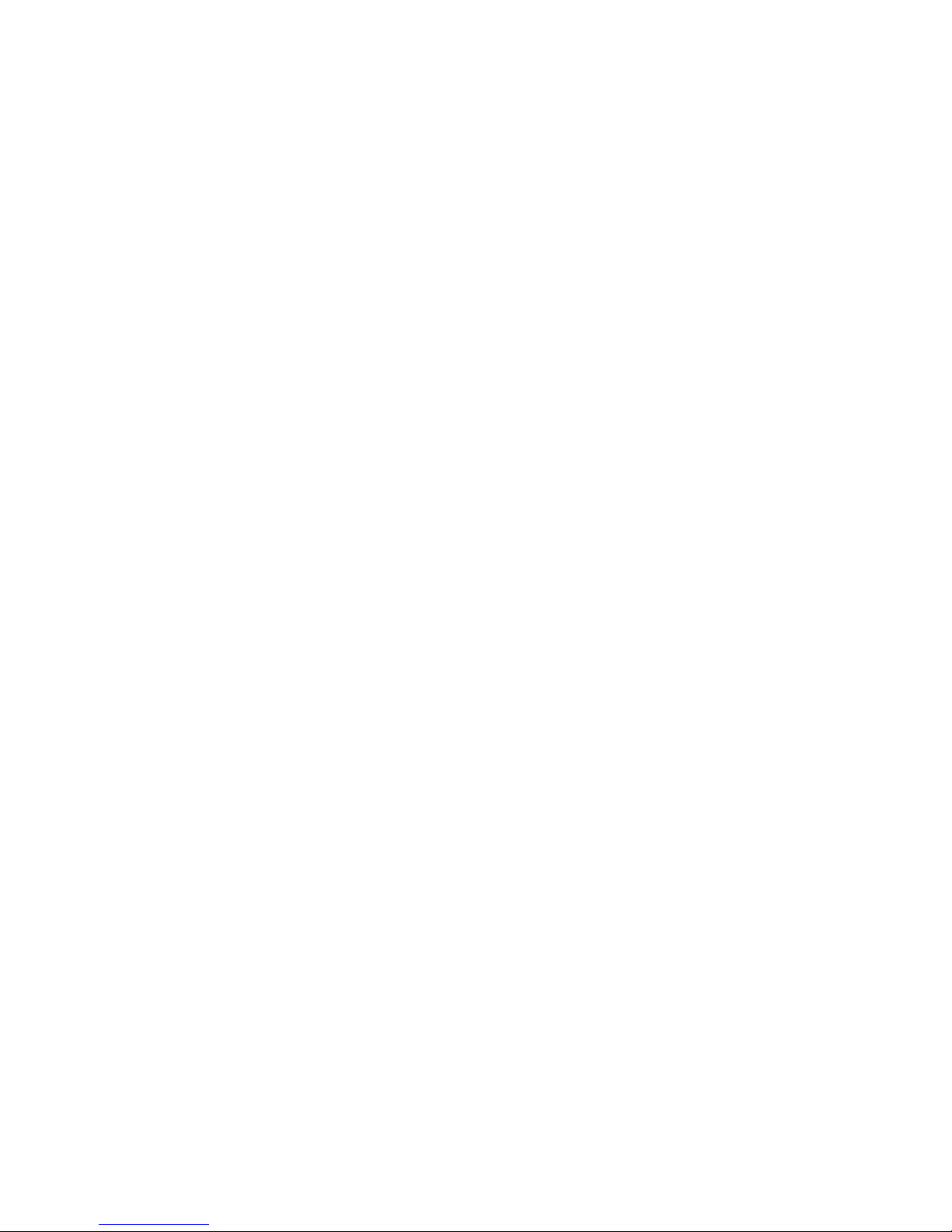
Technical Support and Assistance
1. Visit the TAG Global Systems website at www.tagglobalsystems.com where you can nd the latest
information about the product.
2. Contact your distributor, or sales representative for technical support if you need additional
assistance. Please have the following information ready before you call:
■ Product name and serial number
■ Description of your peripheral attachments
■ Description of your software (operating system, version, application software, etc.)
■ A complete description of the problem
■ The exact wording of any error messages
Safety Instructions
Use the following safety guidelines to help protect yourself and TAG TECSLATE™.
™
• Before you clean your TAG TECSLATE
Otherwise, you may scramble the desktop icons or inadvertently activate applications when you
wipe the screen.
product, shut down or disconnect the computer.
• Avoid setting up and using the TAG TECSLATE
™
product in an area with excessive levels of dust,
humidity and smoke.
• Make sure an electrical socket is near your TAG TECSLATE
™
product and remains easily
accessible during use.
• For SMART Board 8055ie-SMP interactive at panel only: The external power supply needs to
meet the Limited Power Source (LPS) requirements of CSA/UL/IEC/EN 60950-1, when required.
• This TAG TECSLATE
™
product should be used only with European TN and TT power distribution
systems.
It is not suitable for older, IT-type power distribution systems found in some European countries. “This
system (IT-type) is widely used isolated from earth, in some installations in France, with impedance
to earth, at 230/400V, and in Norway, with voltage limiter, neutral not distributed, at 230V line-to-line.”
(IEC 60950:1999)
Contact qualied personnel if you’re uncertain of the type of power system available where you’re
installing your SMART
™
product.
IMPORTANT INFORMATION ABOUT YOUR TOUCH SCREEN DISPLAY
You must connect the USB cable that came with your TAG TECSLATE™ interactive at panel to a
computer that has a USB compliant interface and that bears the USB logo. In addition, the USB
source computer must be compliant with CSA/UL/EN 60950 and bear the CE mark and CSA and/
or UL Mark(s) for CSA/UL 60950. This is for operating safety and to avoid damage to the TAG
TECSLATE
™
.
TAG TECSLATE Page 2 of 30
Page 7
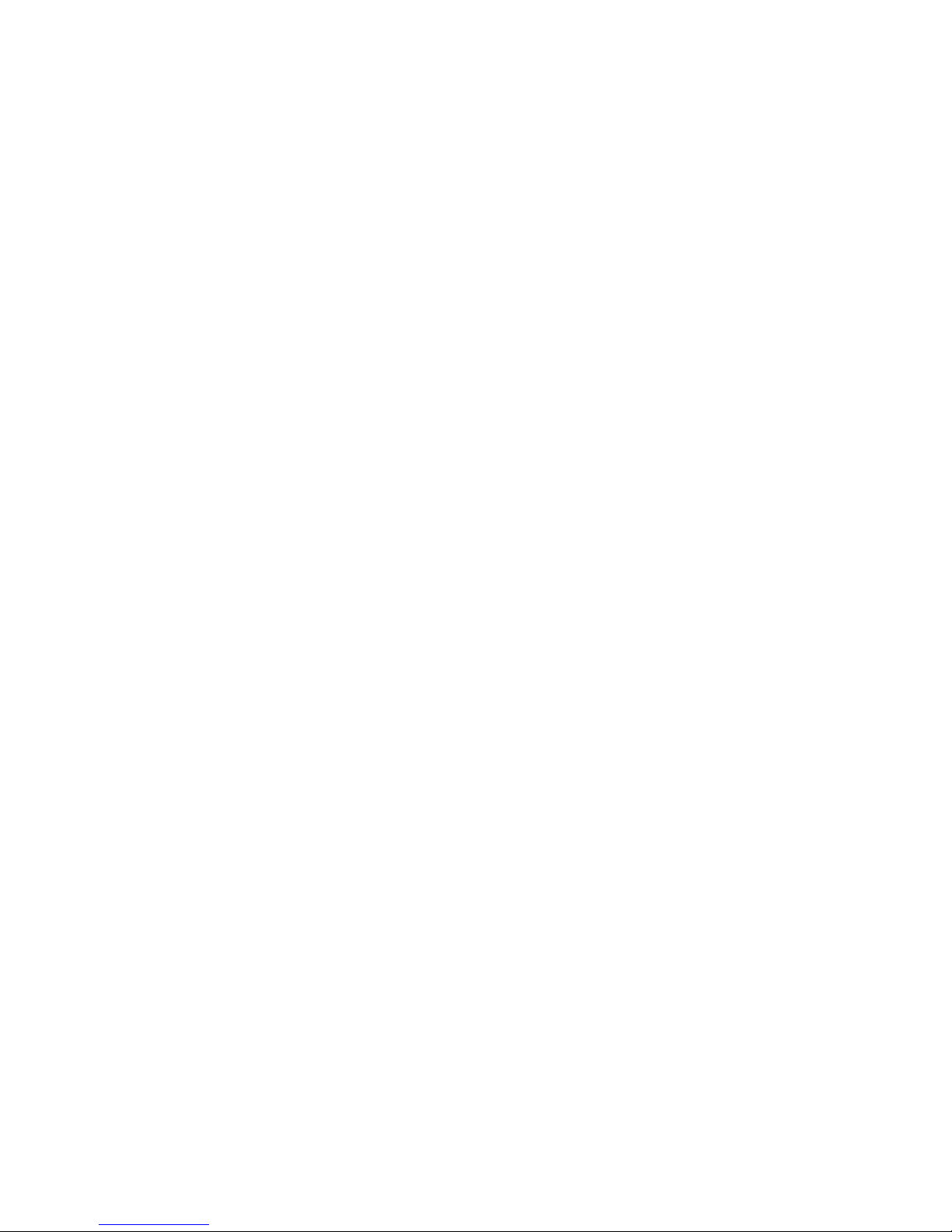
IMPORTANT INFORMATION FOR YOUR TAG TECSLATE™ DISPLAY:
WARNING
■ Failure to follow the installation instructions shipped with your TAG TECSLATE™ product could
result in personal injury and product damage which may not be covered by your warranty.
■ Do not open or disassemble the TAG TECSLATE™ product. You risk electrical shock from the high
voltage inside the casing. Opening the casing also voids your warranty.
■ Do not stand (or allow children to stand) on a chair to touch the surface of your TAG TECSLATE™
product. Rather, mount the product at the appropriate height.
■ To reduce the risk of re or electric shock, do not expose the TAG TECSLATE™ product to rain or
moisture.
■ If your TAG TECSLATE™ product requires replacement parts, make sure the service technician
uses replacement parts specied by TAG or parts with the same characteristics as the original.
■ Ensure that any cables extending across the oor to your TAG TECSLATE™ product are properly
bundled and marked to avoid a trip hazard.
■ Do not insert objects inside the cabinet ventilation holes, because they could touch dangerous
voltage points and cause electric shock, re or product damage which may not be covered by your
warranty.
■ Do not place any heavy objects on the power cable. Damage to the cable could cause shock, re
or product damage which may not be covered by your warranty.
■ Use only extension cords and outlets into which this product’s polarized plug can be fully inserted.
■ Use the power cable provided with this product. If a power cable is not supplied with this product,
please contact your supplier. Use only power cables that match the AC voltage of the power outlet
and that comply with your country’s safety standards.
■ If the glass is broken, do not touch the liquid crystal. To prevent injury, handle glass fragments with
care when disposing of them.
■ Do not move or mount the interactive at panel by connecting rope or wire to its handles. Because
the interactive at panel is heavy, rope, wire or handle failure could lead to personal injury.
■ Use only mounting hardware included in your packaging.
■ Disconnect all power cables for your interactive at panel from the wall outlet and seek assistance
from qualied service personnel when any of the following occurs:
• The power cable or plug is damaged.
• Liquid is spilled into the interactive at panel.
• Objects fall into the interactive at panel.
• The interactive at panel is dropped.
• Structural damage such as cracking occurs.
• The interactive at panel behaves unexpectedly when you follow operating instructions.
TAG TECSLATE Page 3 of 30
Page 8
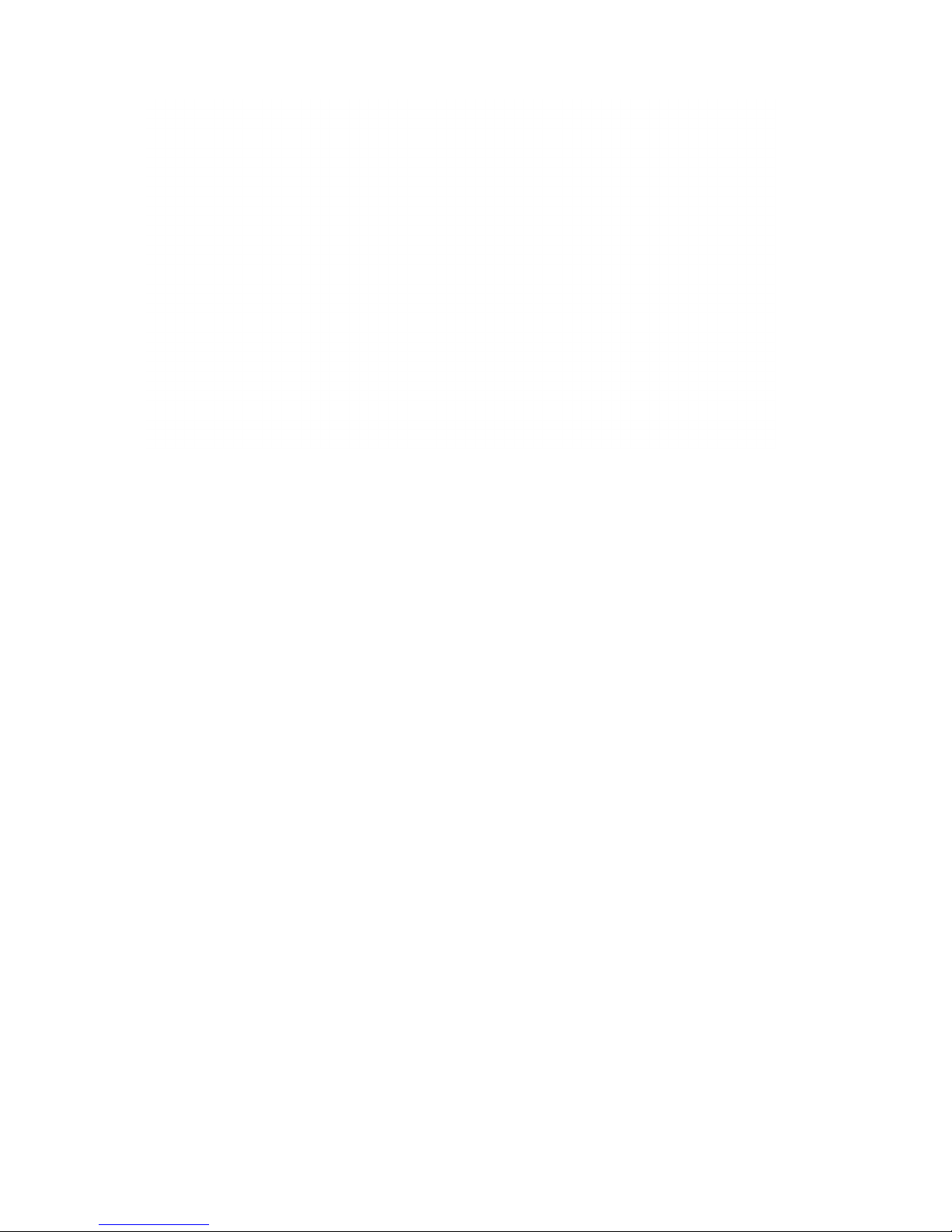
CHAPTER 1: Product Features & Contents
The TAG TECSLATE™ is loaded with features to make your presentations shine.
Brilliant 1080P LED Touchscreen Display
4000:1 Contrast Ratio makes blacks blacker and colors brighter 65” screen makes for easy
viewing even from the back of the room
60 Hz refresh rate for smooth video play back
Anti-Glare Glass
Low Power Consumption
Finger or Stylus Input
Available in 65” & 84”
On board PC
1TB Hard Drive
Intel® i7 Core
Multiple inputs for connectivity
™
processor Intel Video Card
Software
Preloaded with the latest Microsoft Windows™ 64bit OS Easy to use and intuitive Whiteboard
software Adobe Acrobat Reader
Can be preloaded with the software of your choice Input Devices
Wireless IR Remote Control Wireless Mouse
Wireless Keyboard
Stylus Starter Package included
Network Connectivity
Built In Wi for Plug and Play Connectivity
Ethernet port
Blu-Ray/DVD
TAG TECSLATE Page 4 of 30
Page 9

PACKAGE CONTENTS
Congratulations on your purchase of the TAG TECSLATE™! Please keep packaging, box and all
related materials in a safe place for future transport needs.
1. 1920 x 1080 TAG TECSLATE™ Monitor 7. Remote control (batteries not included)
2. Wireless keyboard (batteries not included) 8. Ethernet cable
3. Four Stylus pens 9. Wall mounting xture
4. Wireless keyboard & mouse dongle 10. Digital antenna
5. Wireless mouse (batteries not included) 11. VGA to USB touch cable
6. HD Webcam 720p 12. Power adapter
TAG TECSLATE Page 5 of 30
Page 10

OPTIONAL ACCESSORIES
External Speakers or Sound Bars
Custom Stands or Mounting Solutions
TAG TECSLATE Page 6 of 30
*Available in black or white
Page 11
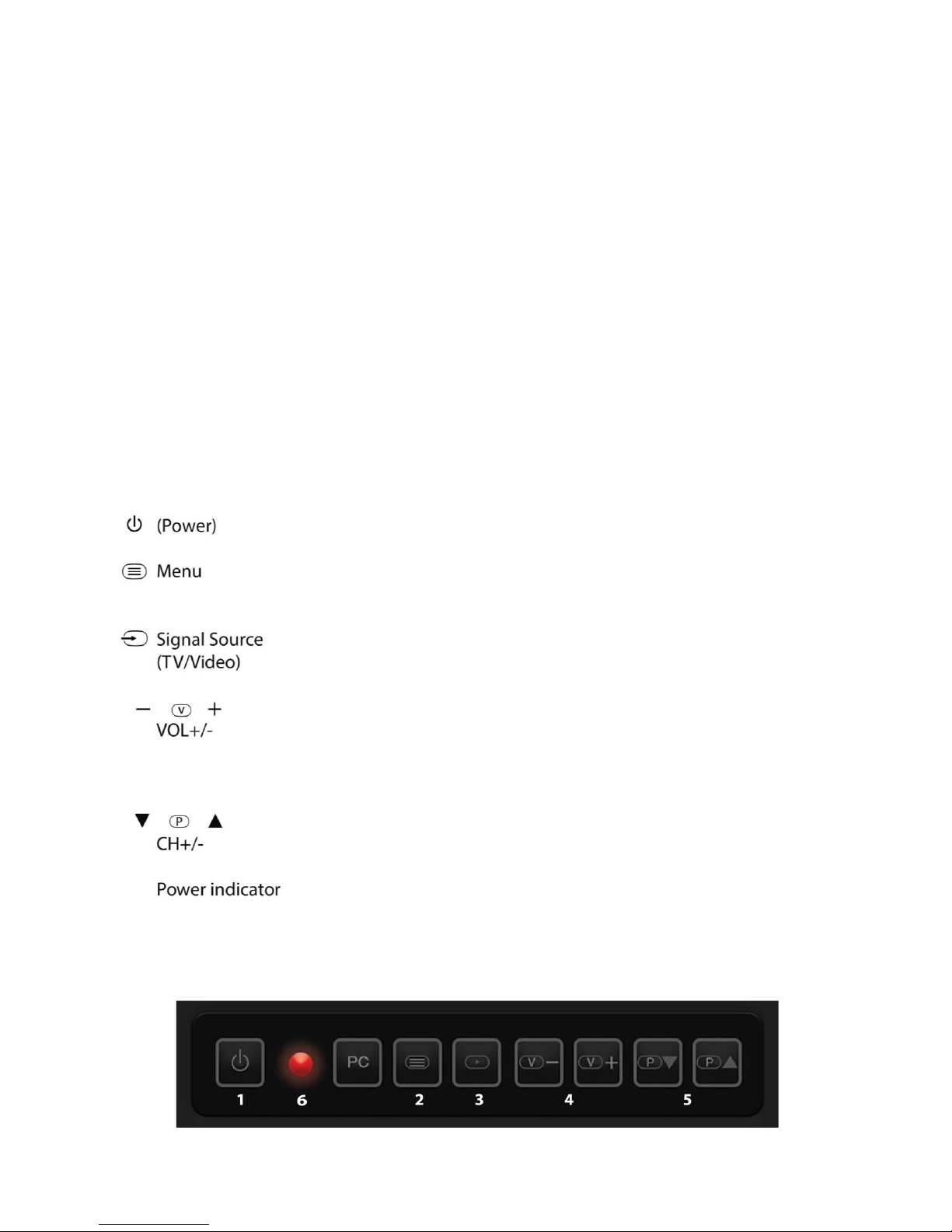
SAFETY TIPS
■ Do not touch screen without using a screen protector, as it can leave hard to remove oils from
your skin.
■ Never remove back cover or serious damage/injury may occur due to high voltage parts.
■ Avoid exposing LCD display to direct sunlight or any other heat sources.
■ Exercise sufcient caution when moving or hanging the LCD display.
■ Only set on TAG TECSLATE
area.
■ Do not set any objects on top of LCD display, make sure all cords are free as well.
■ If anything unusual occurs while using the TAG TECSLATE
call your dealer. It is not safe to continue to use if not in perfect running condition.
■ Do not apply too much pressure to LCD screen or unrepairable damage could occur.
™
stand (sold separately) or hang on wall in a well-ventilated
™
display, unplug immediately and
FRONT PANEL KEYS
1)
2)
3)
4)
5)
6)
Switching key between monitor standby and on mode.
If menu is hidden, press this key to display OSD menu; if
menu displays, press this key to exit current menu.
Switch among all available input signal sources (AV1, S-VIDEO, COMPONENT1, COMPONENT2, HDMI2, VGA, USB,
TECSLATE™)
Adjust sound output level of speaker (same function as volume key
on remote control). In OSD menu, it is used to move cursor left/right
or change settings (same function as cursor left/right key on remote
control).
In OSD menu, it is used to move cursor up/down (same function
as cursor up/down on remote control).
A red light indicates display is in standby mode;
A green light indicates display is in working mode.
TAG TECSLATE Page 7 of 30
Page 12

PORT DESCRIPTIONS
NO NAME DESCRIPTION
1 TOUCH Connect to USB jack on the PC for Touch function
2 YPBPR Connect every terminal to component video
3 AV IN AUDIO L R Video and Audio signal input
4 VGA IN Input terminal for PC
5 PC AUDIO PC Audio input
6 FIBER OUT Fiber connection
7 RF TV Antenna connection
8 AV OUT AUDIO L R Video and Audio signal input
9 HDMI 1
10 HDMI 2
11 USB Multimedia USB, music, pictures, and video
12 EARPHONE JACK Earphone connection
Connect to digital audio/video output terminal of signal source
equipment
Connect to digital audio/video output terminal of signal source
equipment
13 AC IN JACK AC input
14 SPEAKER SWITCH External speaker sound
15 SOUND BOX R L Left/Right speaker and output connection
TAG TECSLATE Page 8 of 30
Page 13

OPTIONAL MODULES
NO NAME DESCRIPTION
1 SOUND BOX L R Connect the left/right speaker output
2 SW INSIDE OUTSIDE
3 TOUCH
4 MULTI-MEDIA USB2 Multi Media USB, music, pictures, and video support
5 AV2 IN AUDIO L R Video and Audio signal input
6 RS232 RS232 control interface
7 TOUCH1 TOUCH2 TOUCH3 Connect computer VGA to USB for touch function
8 VGA1 Connect to PC D-Sub terminal
9 VGA2 Connect to PC D-Sub terminal
10 VGA3 Connect to PC D-Sub terminal
Switch = for the outer speaker, switch for built in speakers,
swith O off
Touch interface connection to computer USB for touch
function
11 GA OUT Link to rest of display device
12 CD-ROM INDICATOR Green light indicates opening/closing tray
13 CD-ROM BUTTON Press this button to open tray
TAG TECSLATE Page 9 of 30
Page 14

FRONT VIEW
TAG TECSLATE Page 10 of 30
Page 15

SIDE & BOTTOM VIEW
TAG TECSLATE Page 11 of 30
Page 16

REAR VIEW
TAG TECSLATE Page 12 of 30
Page 17

REMOTE CONTROL
CAUTION
■ Do not subject the remote control to strong shock.
■ Keep the remote control away from liquids. If it gets wet, wipe it dry immediately.
■ Do not expose the remote control to heat or steam.
■ Do not open any part of the remote control other than the battery compartment .
■ The remote control system does not function when strong light strikes the remote control
sensor or when there is an object between the remote control and its sensor.
WARNING
To reduce the risk associated with leaking batteries:
■ Use only AA type batteries
■ Do not mix used and new batteries
■ Orient the battery’s positive (+) and negative (-) terminals according to the markings found on
the remote control.
■ Do not leave the batteries in the remote control for an extended period
■ Do not heat, disassemble, short or recharge the batteries, or expose them to re or high
temperature.
■ Avoid eye and skin contact if batteries have leaked
■ Dispose of exhausted batteries and product components in accordance with applicable
regulations.
Remote Control Battery Installation
1. Press the tab on the underside of the remote control, and then open the cover.
2. Remove the batteries if they are present.
3. Insert two new 1.5V AA batteries in the remote control. Ensure the + and - markings on the
batteries align with the markings in the remote control.
4. Replace the cover.
TAG TECSLATE Page 13 of 30
Page 18

REMOTE CONTROL
POWER: Turn the MONITOR on/Standby
MUTE: Press to mute the sound, press again or press VOL + to
unmute
NUMBER Choose channel directly. Press number buttons
BUTTONS: and press OK button to play the channel
: Return to previous channel viewed
P.MODE: Select the picture mode
S.MODE: Select the sound mode
NICAM: Press this key to select simple tone, stereo or bilingual
mode/ only when it’s supported by broadcasting system
SOURCE: Press to display the input source menu
MENU: System setup menu
INFO: Display current mode information
OK: Conrm button for menu
EXIT: Exit the OSD menu
Cursor/ Cursor buttons used in menus. VOL +/- : Press to see top half
~ / : of page double size. Press again for normal size
ASPECT: Press to see top half of page double size, Press again
to see the bottom half of page double size, Press again
for normal size
SLEEP: Standby timer
FREEZE: Holds the current picture
USB: Press to change the auto reduction mode
FAV: Display favorite program list
EPG: Press to display EPG information (Electronic Program
Guide)
TEXT: Turn off/on the Teletext display
MIX: Press to display the picture and the teletext at the same
time
HOLD: Hold on or off the current page display
INDEX: Press to return to the index/initial page
SIZE: Change the size of display in Teletext mode
REVEAL: Reveal or Hide the hidden words
SUBPAGE: Display a sub-page of upper options
: Open/Close program
: Play/Pause program
n: Stop program
: Fast reverse
: Fast forward
: Previous chapter
: Next chapter
AUDIO: In DVD source voice switching
GOTO: In DVD source press to cycle a desired position
REPEAT: Press to change the playing mode
A-B: Repeat the segment between A and B
Color Short cuts - follow the colored links
Buttons:
TAG TECSLATE Page 14 of 30
Page 19

CHAPTER 2: Getting Started
1. Connect wireless keyboard and
mouse dongle to USB Port.
2. Connect 15 pin touch cable to
TOUCH port and existing end to
USB port.
3. Connect Ethernet cable to Ethernet
port and existing end to wall.
4. Mount digital TV antenna and plug
into coaxial port.
TAG TECSLATE Page 15 of 30
Page 20

GETTING STARTED CONT.
5. Connect power adapter to bottom
POWER socket.
6. Connect Blu-ray
™
DVD cord to
HDMI port underneath monitor.
7. Mount webcam and connect to USB
port.
TAG TECSLATE Page 16 of 30
8. Locate main power on front right
panel and switch to “ON” position.
Page 21

GETTING STARTED CONT.
9. Turn on Power/Standby. Button is
located next to the PC button on
front lower right panel.
10. Turn on PC button located next to
POWER/Standby button on front
lower right panel.
TAG TECSLATE Page 17 of 30
Page 22

BEFORE YOU USE THE TAG TECSLATE
To adjust Pen and Touch settings, tap Start > Control Panel > Pen and Touch
™
CALIBRATING THE TOUCH SCREEN
To calibrate the touch screen, tap Start > Control Panel > Tablet PC Settings > Calibrate
TAG TECSLATE Page 18 of 30
Page 23

LEARNING THE TAG TECSLATE™ TOOLS
1. Select tool
2. Context Menu
■ Cut ■ Group
■ Copy ■ Arrange
■ Paste ■ Align
■ Delete ■ Select All
3. Undo
4. Redo
5. Zoom
■ Zoom in
■ Zoom out
■ Zoom area
6. Roam Tool
7. Pens Tool
■ Pencil ■ Highlighter
■ Magic Pencil ■ Soft Brush
■ Point to Point ■ Calligraphic Pen
8. Line
9. Property
■ Color
■ Transparency
■ Size
10. Eraser
■ Small ■ Ellipse Eraser
■ Middle ■ Object Eraser
■ Big ■ Page Eraser
11. Text Tool
12. Handwriting Tool
13. Fill
14. Border Fill
15. Switch to desktop screen
16. More
■ Inserts ■ Effects
■ Math Tools ■ Shortcuts
TAG TECSLATE Page 19 of 30
Page 24

CHAPTER 3: Getting to know the TAG TECSLATE
Software
™
Writing or drawing in TAG TECSLATE
Using pen supplied with your interactive at panel, you can write or draw digital ink over TAG
TECSLATE
™
software and other programs.
™
To write or draw in your TAG TECSLATE™ Software
1. Pick up the Pen
2. Write or draw on the screen
TIP: Don’t rest your elbow or the palm of your hand on the screen while you’re writing
Entering text on the interactive at panel
You can enter text in the text boxes on the interactive at panel by using the
on-screen keyboard or a keyboard attached to your computer.
TIP: Drag on-screen keyboard from top to left corner of display.
To enter text
1. Select the area where you want to enter text using your nger or a mouse
connected to the computer.
2. Type on a connected keyboard or on-screen keyboard.
TAG TECSLATE Page 20 of 30
Page 25

GETTING TO KNOW THE TAG TECSLATE™ SOFTWARE
Manipulating objects
Objects include icons, buttons, links and other components of programs that appear on your screen.
You can manipulate these objects on your interactive at panel as described below.
To select or clear the selection of an object
Quickly press and release the object.
Tip: This gesture performs a standard mouse click
and will start a program on your operating system.
This is set to start applications on a single click.
TAG TECSLATE Page 21 of 30
To double-click an object
Quickly press and release the object twice in the
same spot.
Tip:This gesture starts programs if your operating
system is set to start applications on a double-click.
To right-click or control-click an object
Press and hold the object.
Page 26

GETTING TO KNOW THE TAG TECSLATE™ SOFTWARE
Moving an object
1. Press and hold the object and drag slowly
without releasing your nger.
2. When you reach the position you want to
move the object to, release your nger.
Single handed right-click
Using two ngers on the same hand, press and
hold the object with your left nger, and then press
the screen once with your right nger. You can
also press the right-click button on the pen tray,
and then press the object.
Resizing an object to be larger
1. Using one nger on each hand, press
the screen at opposite ends of the
object.
2. Drag your ngers in opposite directions
to enlarge the object.
TAG TECSLATE Page 22 of 30
Page 27

GETTING TO KNOW THE TAG TECSLATE™ SOFTWARE
Resizing an object to be smaller
1. Using one nger on each hand, press the
screen at opposite ends of the object.
2. Drag your ngers toward each other to
reduce the object.
Rotating an object
1. Using one nger on each hand, press the
screen at opposite ends of the object.
2. Rotate your ngers in the direction you want
to rotate the object.
3. When you reach the angle you want to
rotate the object to, release your ngers.
TAG TECSLATE Page 23 of 30
Page 28

GETTING TO KNOW THE TAG TECSLATE™ SOFTWARE
Browsing
In addition to manipulating objects, you can
browse content on your screen.
To display the next page
Press the screen, and then quickly press again
directly to the right of that point.
You can also quickly swipe your nger right across
the screen.
Displaying the previous page
Press the screen, and then quickly press again
directly to the left of that point.
You can also quickly swipe your nger left
across the screen.
TAG TECSLATE Page 24 of 30
Page 29

GETTING TO KNOW THE TAG TECSLATE™ SOFTWARE
Zoom in on an object
1. Using one nger on each hand, press the
screen at opposite ends of the object.
2. Drag your ngers in opposite directions to
zoom in.
Zoom out on an object
1. Using one nger on each hand, press the
screen at opposite ends of the object.
2. Drag your ngers in the same direction to
zoom out.
TAG TECSLATE Page 25 of 30
Page 30

CHAPTER 4: Maintenance & Technical
Specications
MAINTENANCE
Maintaining the LCD Display
■ Do not scratch the surface of the screen with any hard objects.
■ Do not spray liquid directly on the screen or allow excess liquid to drip down inside the device.
■ Do not place anything, such as food and drink, on the screen at any time to prevent damage to
the screen.
■ Clean the LCD display only with a soft cloth dampened with denatured alcohol or use TAG’s
electronic cleaning wipes, TAG Safe: www.tagglobalsystems/products/tag-safe.
Cleaning the TAG TECSLATE
■ Turn off the TAG TECSLATE™ and unplug the power cord.
■ Wipe the screen and exterior with a soft, damp cloth.
™
Caution!
■ Do not use compressed air, water, chemical agents or cleaning agents to clean the
sensors.
■ Do not use permanent or dry-erase markers on the screen. If dry- erase markers are
used on
the screen, remove the ink as soon as possible with a lint-free, non-abrasive cloth.
■ Do not rub the screen with a dense or rough material.
■ Do not apply pressure to the screen.
■ Do not use cleaning solution or glass cleaner on the interactive at panel screen, as
they can deteriorate or discolor the screen.
■ Avoid touching the silver reective tape between the screen and the bezel and
ensure that it stays dry. Damage to this strip affects touch interactivity
Maintaining ventilation
Your interactive at panel requires ventilation to enable the cooling fans to function. Dust buildup in
the ventilation holes compromises cooling and leads to product failure.
■ Avoid setting up or using your interactive at panel in an area with excessive levels of dust,
humidity or smoke.
■ Clean accessible ventilation holes monthly with a dry cloth. Use a vacuum cleaner with a
narrow hose end tting to clear the back ventilation holes annually. You might have to remove
the interactive at panel from your wall. For more information on removing your interactive at
panel see Removing your interactive at panel on the next page.
TAG TECSLATE Page 26 of 30
Page 31

MAINTENANCE
Preventing condensation
■ Your interactive at panel screen contains layers of glass that can collect condensation,
especially in the following conditions:
■ Temperature extremes with high humidity
■ Rapid changes in humidity, which can occur when you operate the product near water such as
a sink, pool, kettle or air conditioner ventilator
■ Direct exposure to sunlight
To evaporate condensation from your interactive at panel
1. Remove the humidity source from the interactive at panel, if possible.
2. Adjust the room temperature to normal operating ranges.
3. Turn on the interactive at panel for 2–3 hours.
NOTE: If the screen condensation doesn’t evaporate, contact TAG Support at:
support@tagglobalsystems.com.
Troubleshooting
Before consulting a service technician, review the following instructions below. If the problem still
exists after going through the proper procedures, write down your display’s model and serial number
and contact a local distributor.
No Sound or Picture ■ Check power cord and make sure it is properly connected
to AC power outlet and that the power outlet is getting an
electrical current.
■ Check to make sure Main Power is in the “ON” or “UP”
position and that the Standby/Power button has been
pressed.
■ Check volume and brightness/contrast settings of the
picture.
Picture is normal, but no sound ■ Check volume buttons and sound system.
■ Check mute button on remote control.
No picture, picture is black & white ■ Check brightness/contrast and color settings.
Interference with sound or picture ■ Find out what device is causing the interference and
move to another room or location away from LCD display.
Remote Control is not working ■ Check and replace batteries if needed. Clean remote
The LCD display screen contains an advanced technology of sub-pixels, both light and dark
pixels. This will not affect the performance of this product
TAG TECSLATE Page 27 of 30
■ Switch the power adapter to another electrical outlet.
■ Check antenna, cable or Wi connection.
sensor. Check and replace batteries if needed. Clean
remote sensor.
Page 32

TECHNICAL SPECIFICATIONS (65” LED INTERACTIVE TOUCH TV)
Type
Screen size AUO 65 inches LED (16:9), 60hz panel
Model I-65E-AP/YH
Screen size 1428.48 (H) x 803.52 (V)MM
resolution 1920(H)×1080(V)
display color 16.77M
Panel features
TV system
Video feature video process and transform
Sound/speaker
feature
Terminals
Touch screen
PC
Blueray DVD drive
Accessories
(optional)
Wall mount 1
Movable TV st and optional
Power rate ≤260W
Standby ≤1W
Net Weight 80KGS
Gross Weight 89KGS
Environmental fact ors
Structural parts
size
Loading Qty 20’GP 51pcs
Panel Diagonal 64.53 inches
Pixel Pitc h 0.744mm x 0.744mm
brightness 500 cd/m2
contrast 4000:1
angle view R/L 178 (Min.), U/D 178 (Min.)
Tuner 1
video system PAL/SECAM, NTSC(Option)
audio system BG ,DK ,I, (M/N,L,L’ Option)
TV tuner channel 200
speaker type build speaker ins ide
speaker output 10W × 2
Audio Stereo
TV tuner 1 (SIS221/SIS330)
YPBPR 1
AV In 1
Audio Out 1
VGA 1
USB 1
HDMI 2
PC Audio in 1
FIBER Out 1
Earphone 1
Touch technology 10 Touch Infrared
writing style nger & stylus (or any solid object)
scanning speed ≤8ms
tolerance
power consumption ≤80mA
Communication inter face front cabinet USB/COM
resolution (max scree n limit) 4096 x 4096
CPU
Motherboard Wi btek TB75G-P
Graphics card Intel® HD 4000
Sound card ALC 661 chipset
Network card RTL 8111E 10/100/1000 BaseT LAN
memory Kingston 1 6G DDR3 1333
harddisk 1TB
USB 4x USB (3.0)
VGA 1
HDMI 1
LAN 1
DC JACK 1
Authorized oper at in g system inclu Microsoft Windows™ 64bt
Interface: USB 2.0
Brand: ASUS SBC-06D2X-U
Nude TV(L*H*W) 1564*76*940mm
Package size(L*H*W) 1800mm*280mm*1100mm
VESA Mount 600mm*400mm
40’HQ 102pcs
65" LED Interactive Touch TV
balance, auto vol control,surround sound, optical, EQ
±1.5mm
Intel® i7 Core™ Processor 3770
Manual,Remote Control,Power Cord,VGA Cable,Audio
Cord,Touch Cable,Demonstration CD,Stylus,Wall mount
Operation Tem:0℃~40℃
Operation Humidity:10%~80%
storage Tem:-20℃~40℃
storage humidity:5%~95%
TAG TECSLATE Page 28 of 30
Page 33

TECHNICAL SPECIFICATIONS (84” LED INTERACTIVE TOUCH TV)
Type
Screen size LG 84 inches UHD LED (16:9)
Model I-84E-AP
Panel Diagonal 84.04 inches (2134.62 mm diagonal)
resolution 3840(H) ×2160 (V)
display color 16.77M
Panel features
TV system
Video feature video process and transform
Sound/speaker
feature
Terminals
Touch screen
PC
Blueray DVD drive
Accessories
(optional)
Wall mount
Movable TV stand
Power rat e
Standby
Net Weight 209 lbs
Gross Weigh t 242 lbs
Environmental fact ors
Structural parts size
Loading Qty
Outline Dimension 1904.0(H) × 1096.0(V) X 15.5 (B) /24 .0 mm(D) ( Typ.)
Pixel Pitc h 0.4845 mm x 0.4845 mm
brightness 450 cd/m2
contrast 5000:1
angle view R/L 178 (Min.), U/D 178 (Min.)
Tuner 1
video system PAL/S ECAM, NTSC(Option)
audio system BG ,DK ,I, (M/N,L,L’ Option)
TV tuner channel 200
speaker type build speaker ins ide
speaker output 10W × 2
Audio Stereo balance,auto vol control,surround sound,optical,EQ
TV tuner 1 (SIS221/SIS330)
YPBPR 1
AV In 1
Audio Out 1
VGA 1
USB 1
HDMI 2
PC Audio in 1
FIBER Out 1
Earphone 1
Touch technology 10 Touch Infrared
writing style nger & stylus (or any solid object)
scanning speed ≤8ms
tolerance ±1.5mm
power consumption ≤80mA
Communication inte rface front cabinet USB/COM
resolution 4096x4096
CPU
video card Intel® HD 4000
sound card ALC 661 chips et
NIC RTL 8111E 10/100/1000 BaseT LAN
memory Kingston 16G DDR3 1333
harddisk 1TB
USB 2x USB (2.0) + 2X USB(3.0)
VGA 1
HDMI 1
LAN 1
DC JACK 1
Authorized operating system included Microsoft Windows™ 64bt
Interface: USB 2.0
Brand: Fujitsu/Sony/Pioneer/ASUS
Type: External blueray DVD Disk drive, blueray DVD writer & burner
Nude TV(L*H*W)
Package size(L*H*W)
VESA Mount 600mm*400mm
20'GP 10pcs
40'HQ 25pcs
84" LED Interactive Touch TV
Intel® i7 Core™ Processor 3770
Manual,Remote Control,Power Cord,VGA Cable,Audio
Cord,Touch Cable,Demonstration CD,Stylus,Wall mount
1
optional
≤430W
≤1W
Operation Tem:0℃~40℃
Operation Humidity:10%~80%
storage Tem:-20℃~40℃
storage humidity:5%~95%
78 x 4.3 x 46 inches
89 x 16 x 57 inches
TAG TECSLATE Page 29 of 30
Page 34

Tomorrow’s technology today
www.tagglobalsystems.com
Please verify specications before quoting. This guide is intended for reference purposes only.
All product specications are subject to change without notice. No part of this publication may be
reproduced in any form or by any means, electronic, photocopying, recording or otherwise, without
prior written permission of the publisher. All brand and product names are trademarks or registered
trademarks of their respective companies.
© TAG GLOBAL SYSTEMS, LLC. 2016
TAG TECSLATE Page 30 of 30
